Philips VR 675CG Operating Instructions Manual
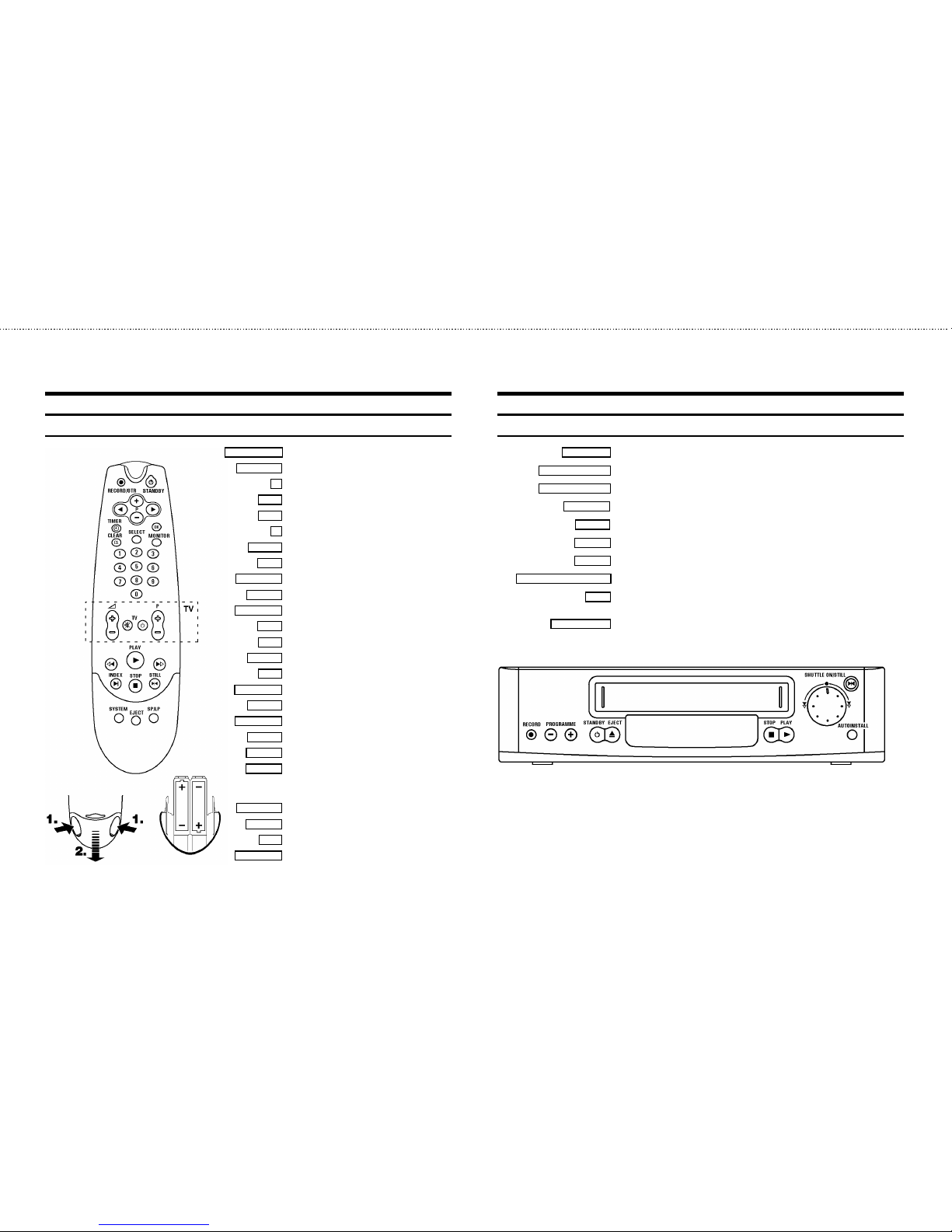
&
The remote control
RECORD/OTR n
Record
STANDBY m
Standby
D
Menu left
P q
Up/Plus, programme number
P r
Down/Minus, programme number
C
Menu right
TIMER k
’SHOWVIEW’ or ’TIMER’ programming
OK
Confirm button
CLEAR (CL)
Reset, clear
SELECT
Function selector
MONITOR
TV monitor function
0-9
Digit buttons 0-9
H
Rewind/Reverse scanning
PLAY G
Playback
I
Forward wind/ Forward scanning
INDEX E
Index search
STOP h
Pause/Stop, Tuner-mode
STILL R
Still picture
SYSTEM
TV system selection
EJECT
Eject
SP/LP
(SP/LP) selection
Additional TV functions: Only function with televisions with the same
remote control code.
TV Sp
TV volume
TV y
TV sound off
TV m
Switch off TV
TV/P p
Programme number +/-
Front of the video recorder
RECORD n
Record
PROGRAMME r
Down/Minus, programme number
PROGRAMME q
Up/Plus, programme number
STANDBY m
Standby
EJECT J
Cassette eject
STOP h
Pause/Stop
PLAY G
Playback
SHUTTLE ON/STILL R
Still picture
o
Rotary control for Rewind/Reverse scanning or
Forward wind/ Forward scanning
AUTOINSTALL
Installation button
OPERATING INSTRUCTIONS IN BRIEF

&
Programming with ’SHOWVIEW’
All the information required for programming is encoded in the SHOWVIEW-code.
1 Switch on the TV set.
2 Press the
TIMER k
button on the remote control.
3 Please enter the SHOWVIEW-code (up to 9 digits) printed in your TV guide next to the start
time of a TV programme.
If you make a mistake, clear with the
CLEAR (CL)
button.
4 If you want to programme at daily or weekly intervals, press the
SELECT
button until ’D-DAILY’ (daily intervals) or ’W-WEEKLY’ (weekly intervals) appears in the display. The ’daily
intervals’ function can only be used for recordings to be made from Mondays to Fridays
inclusive.
5 Confirm the entries with the
OK
button. The resultant data appears on the TV screen.
Note: If you use SHOWVIEW for the first time for this TV channel, the ’SELECT PROG’ line
appears when you confirm the SHOWVIEW code. Select and confirm the programme number
for this particular TV programme.
* Switch ’VPS’ (V/P) on or off with the
SELECT
button.
* If you wish to set a later end time for a recording, press the
P q
button at step 5. With
each press of the
P q
button you add 15 minutes to the time.
* If e.g.: ’20:00’ appears in the display, please set the clock.
6 Finally, press the
OK
button. Programming is now complete.
The data has been stored in a TIMER block.
7 Make sure that a cassette without erase protection has been loaded. Switch to standby with
the
STANDBY m
button.
A programmed recording will function only when the video recorder is switched to standby
with the
STANDBY m
button.
How to programme a recording manually
1 Switch on the TV set. Press the
TIMER k
button twice.
2 Select a free TIMER block. Press the
TIMER k
button.
DATE PROG START V/P END
01 01 20:00 21:30
-----------------------NEXT gTIMER CLEAR gCL
-/+ 0-9 D/WgSELECT OK
3
With the
TIMER k
theCor theDbutton you can select between the entries ’DATE’ (date),
’PROG’ (programme number), ’START’ (start time) and ’END’ (end time).
You can enter or alter data.
You can switch ’VPS’ (V/P) on and off at step ’START’ with the
SELECT
button.
You can select between ’D’ (daily intervals) or ’W’ (weekly intervals) at step ’DATE’ with the
SELECT
button.
4 Finally, press the
OK
button. Programming is now complete.
5 Make sure that a cassette without erase protection has been loaded. Switch to standby with
the
STANDBY m
button.
A programmed recording will function only when the video recorder is switched to standby
with the
STANDBY m
button.
Note:
* Clear a TIMER-block: At step
1select the TIMER block you want to clear. Press the
CLEAR (CL)
button.
* If e.g.: ’20:00’ appears in the display, the clock must be set.
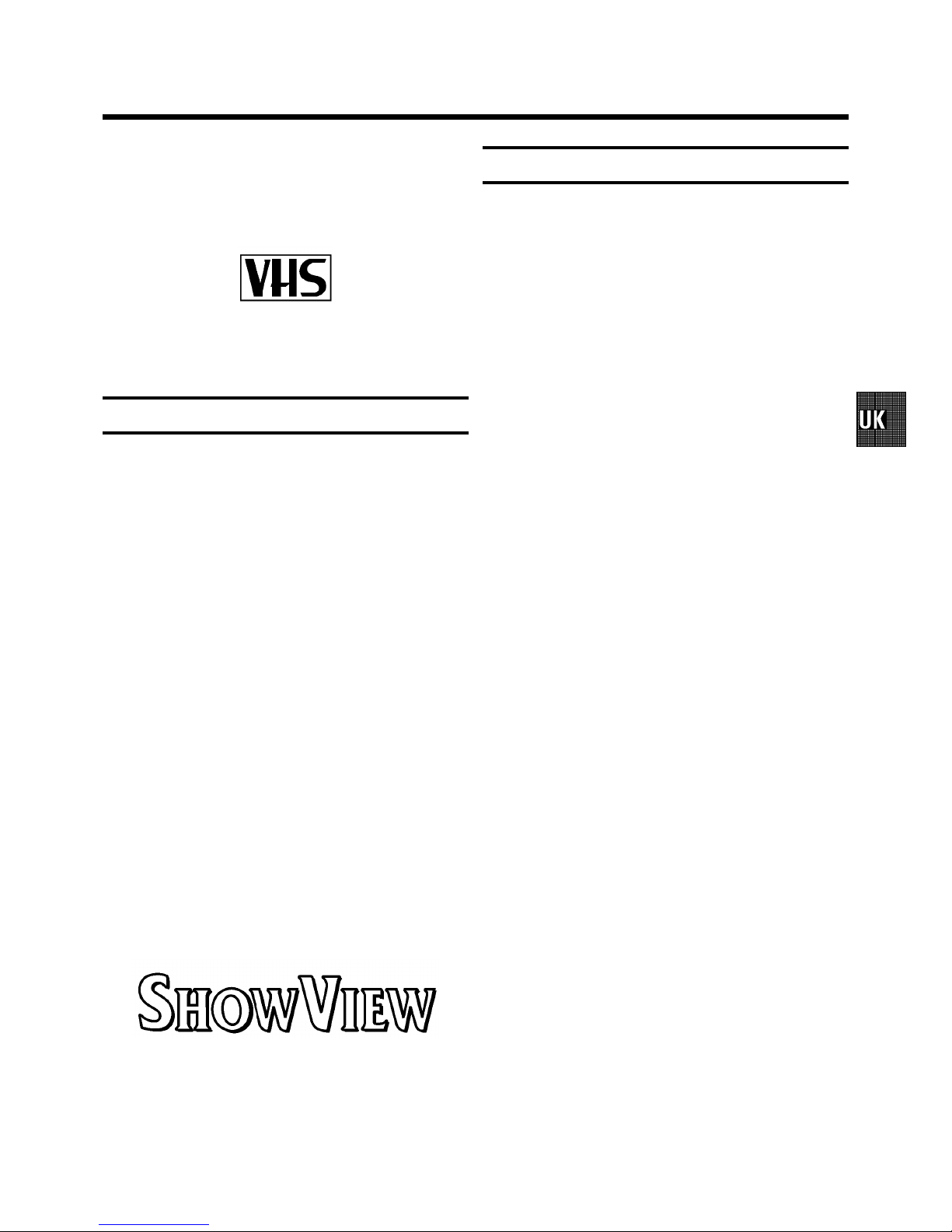
1
Congratulations on the purchase of one of the most sophisti-
cated and simple-to-use video recorders (VCR) on the market.
With this VCR you can record and play VHS-standard
cassettes.
Please take the time to read this operating manual before
using your video recorder.
Safety instructions and other notes
• Danger: High voltage! Do not open the set. The video recorder
does not contain any components that can be repaired by the
customer. When the appliance is connected to the power
supply there are some components that are constantly operational. To switch off the video recorder completely you must
disconnect it from the power supply.
• Note that this power pack is designed for a power supply of
220-240V/50Hz.
• Ensure that air can circulate freely through the ventilation slots
on the video recorder.
• Ensure that no objects or liquids enter the video recorder. If
liquid is spilt into it, disconnect the video recorder immediately
from the power supply and call the After-sales Service for
advice.
• The video recorder should not be used immediately after
transportation from a cold to a hot area or vice versa, or in
conditions of extreme humidity.
After unpacking the video recorder, it should be allowed to
acclimatize for at least three hours before installation.
• These operating instructions have been printed on nonpolluting
paper.
• Deposit old batteries at the relevant collection points.
• Please make use of the facilities available in your country for
disposing of the packaging of the video recorder in a way that
helps to protect the environment.
• This electronic equipment contains many materials that can be
recycled. Please inquire about the possibilities for recycling
your old set.
• SHOWVIEW is a trademark of Gemstar Development Corporation. SHOWVIEW is manufactured under licence from Gemstar
Development Corporation.
Contents Page
1. INSTALLATION 2................................
Connecting cables 2.............................
Important notes for operation 2....................
Connecting additional equipment 2..................
Emergency interrupt 3............................
User guide 3....................................
Automatic Channel Search 3.......................
FOLLOW TV 4...................................
Manual Channel Number Allocation 4...............
Monitor function 4...............................
2. PLAYBACK 5...................................
Picture scanning 5...............................
INSTANT VIEW 5................................
NTSC-Playback 5................................
Still picture/Slow motion 5........................
Tape position/Index search 6......................
Eliminating picture interference 6...................
Tracking 6.....................................
3. RECORDING 7..................................
Long play function 7.............................
Some general notes for recording 7.................
Recording from external sources 7..................
OTR - Recording 7...............................
Stereo reception 7...............................
Erase protection 7...............................
Auto-assembling 7...............................
VPS 8.........................................
Programming with ’SHOWVIEW’ 8..................
Programming recordings manually 9................
Clear a TIMER block 9............................
Important programming notes 9....................
4. SPECIAL FEATURES 10...........................
Tuner mode 10..................................
Sound track selection 10..........................
Changing the TV system 10........................
Externally controlled TIMER recording 10............
On Screen Display (OSD) 10.......................
Setting the clock 10..............................
Channel number or frequency display 11.............
Manual channel search 11........................
Allocating a decoder 11..........................
Playback via the aerial cable 11....................
Adjusting the modulator frequency 12...............
Switching off the modulator 12.....................
The GK switch 12................................
Before you call an engineer 12.....................
OPERATING INSTRUCTIONS PHILIPS VR 675CG
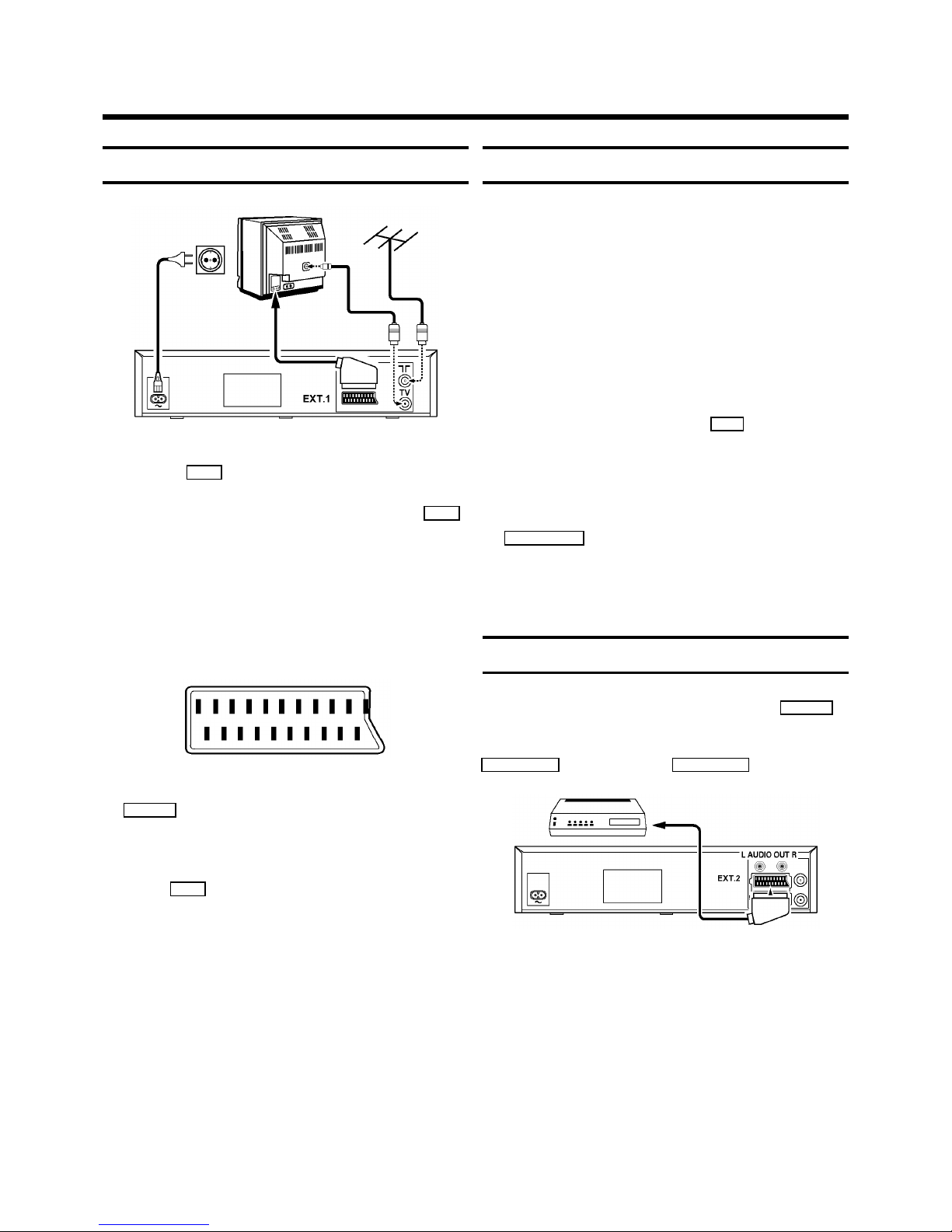
2
Connecting cables
1 Remove the aerial cable plug from your TV set and insert
it into the
2
socket at the back of the video recorder.
2 Plug one end of the aerial cable provided into the
3
socket on the video recorder and the other end into the
aerial input socket on your TV set.
3 If your television does not have a scart (AV-Euro) socket
please do not read further here, but turn to Chapter 4,
’SPECIAL FEATURES’. In the section ’Playback via the
aerial cable’ you will find further information.
4 Insert the plug of a scart cable into the scart socket
EXT.1
at the back of your video recorder. Connect the
other plug to the TV set.
5 Insert the female plug of the mains cable into the mains
socket
4
at the back of the video recorder.
6 Plug the other end of the mains cable into the wall
socket.
Important notes for operation
• Many televisions switch automatically to the ’EXT’
(EXTernal) or ’AV’ (Audio/Video) programme number
when a video cassette is played back.
If the television does not switch automatically, you will
have to select the ’EXT’, ’0’, or ’AV’ programme number
on the TV set manually.
• Keep your video recorder connected to the mains and the
power switch in ’on’ position at all times to ensure that
programmed recordings can be made and that the
television functions normally. The power consumption
required is low.
• The video recorder switches on automatically as soon as
you insert a cassette or press the
P q
button.
• If the video recorder is not used for a few minutes in
some functions, it switches to standby automatically.
• Back-up power supply: TV channel storage - typically 1
year, Clock/Timer - 30 minutes
• If you switch the video recorder to standby using the
STANDBY m
button, the current time will appear in the
display, e.g.: ’20:00’ .
If the clock has not been set, ’--:--’ will appear in the
display.
Connecting additional equipment
You can also connect additional equipment to the
EXT.2
socket, for instance, satellite receiver, decoder or camcorder.
You can connect a HIFI-stereo set to the sockets
L AUDIO OUT
(left channel) and
AUDIO OUT R
(right channel).
1. INSTALLATION

3
Emergency interrupt
Both the video recorder and the remote control have an
’Emergency interrupt’ button. You can use the
STANDBY m
button to interrupt any function.
Whenever you have operating problems you can simply
interrupt the function and start again.
You can practise operating your set without any worries. No
matter which buttons you press, you cannot damage it.
User guide
With OSD (On Screen Display) the corresponding functions
appear on the TV-screen. The most important button-functions are displayed at the bottom of the screen.
DATE PROG START V/P END
01 01 20:00 21:30
-----------------------NEXT gTIMER CLEAR gCL
-/+ 0-9 D/WgSELECT OK
Throughout this instruction manual, use the following buttons
for these functions: ’Select’, ’Enter’/’Adjust’, ’Confirm’.
Select: Use the
P r
or the
P q
button.
Enter/Adjust: Use the
P r
or the
P q
button, or the
0-9
buttons.
Confirm: Use the
OK
button.
Automatic Channel Search
1 Switch on the TV set. Press the
AUTOINSTALL
button on
the video recorder.
2 Select the required OSD language.
The video recorder display always shows English text.
3 Confirm with the
OK
button on the remote control.
4 The automatic channel search starts.
SEARCHING 00
5 Wait until all the TV channels have been found. This may
take several minutes.
6 Adjust ’TIME’ , ’YEAR’ , ’MONTH’ , ’DATE’ if required.
7 Confirm each entry with the
OK
button.
How you can search for a TV channel manually, you read in
chapter 4 ’SPECIAL FEATURES’, ’Manual channel search’.
Note: If TV channels have been stored already, select
and confirm the ’AUTOSEARCH’ line after step 1. The
following procedure will be reduced to steps 4and 5.
* If a TV channel transmits a ’TV channel name’ (e.g.:
’BBC1’ ), it appears in the display.
