
Table of contents
AIntroduction 2....................................
Dear Philips customer, 2....................................................................................
Specifications 3.....................................................................................................
Supplied accessories 3........................................................................................
Important notes regarding operation 4..........................................................
Special functions of your new video recorder 5..........................................
Important information for customers in Great Britain 6...........................
BConnecting the video recorder 7.....
Preparing the remote control for operation 7.............................................
Connecting your video recorder to the TV set 7........................................
Connecting with a scart cable 8.......................................................................
Connecting without a scart cable 9.................................................................
Connecting additional devices 10.....................................................................
CInstalling your video recording 11...
Initial installation 11.............................................................................................
Decoder allocation 12........................................................................................
Manual TV channel search 13............................................................................
Using the satellite receiver 14...........................................................................
Automatic TV channel search (Autoinstall) 15.............................................
Monitor function 16............................................................................................
Sorting and clearing TV channels manually 16...............................................
Setting the time and date 18..............................................................................
DImportant notes for operation 19....
Navigation in the screen menu 19...................................................................
EPlayback 20........................................
Playing cassettes 20..............................................................................................
Playing back NTSC cassettes 21.......................................................................
Displaying current tape position 21.................................................................
Searching for a tape position with picture (scanning) 22............................
Still picture / slow motion 22............................................................................
Searching for tape position without picture (forward wind and
rewind) 23.............................................................................................................
Instant View 23.....................................................................................................
Automatic search for a tape position (index search) 23.............................
Automatic search for a blank space on the tape 24.....................................
FEliminating picture interference 25.
Optimising tracking 25........................................................................................
Optimising still picture 25..................................................................................
GManual recording 26..........................
General information 26......................................................................................
Recording without automatic switch-off 26...................................................
Recording with automatic switch-off (OTR One-Touch-Recording) 27.
Preventing accidental erasing of cassettes 27................................................
Lining up recordings (assemble cut) 27...........................................................
Selecting the recording speed (SP or LP) 28.................................................
Automatic controlled recording from a satellite receiver (RECORD
LINK) 29................................................................................................................
HProgramming a recording
(TIMER) 30..............................................
General information 30......................................................................................
Programming a recording (with 'VIDEO Plus+') 30.....................................
Problems and solutions for programmed recordings 32............................
Programming a recording (without VIDEO Plus+) 32.................................
Problem solving for programmed recordings 34..........................................
Programming a recording with 'TURBO TIMER' 35....................................
Problems and solutions for programmed recordings 36............................
How to check, change or delete a programmed recording (TIMER) 37.
IOther functions 38............................
Changing the video (colour) system 38..........................................................
Child lock 39.........................................................................................................
Switching the on-screen display (OSD) off or on 40...................................
Switch off the clock display 41..........................................................................
Continuous playback 42.....................................................................................
Automatic switch-off 43.....................................................................................
Selecting the sound channel 43.........................................................................
JSuppressing interference 44.............
Optimising the modulator 44............................................................................
Switching the modulator on / off 45................................................................
KBefore you call an engineer 46.........
HOTLINE telephone numbers 46....................................................................
Table of contents

VCR
VR 670B/07
VR 670W/07

The remote control
MONITOR TV monitor: To switch between TV reception and VCR playback
CHILD LOCK Child lock: To switch child lock on/off
SELECT Select: Selecting functions
STANDBY/ON m Switch on or off: To switch set on or off, interrupt menu function,
interrupt a programmed recording (TIMER)
0-9 Number buttons:0-9
TV To call up additional TV functions: Additional TV functions for TV
sets with the same remote control code (RC5)
TURBO TIMER TurboTimer: To programme a recording with the function Turbo
Timer
TIMER k TIMER: To make a TIMER programming with VIDEO Plus+ or to alter
or clear a programmed TIMER
RECORD n Record: To record the TV channel selected at this moment
MENU Menu: To call up or end main menu
CLEAR (CL) Delete: To delete last entry/Clear programmed recording (TIMER)
P ;q Select: To select the next line or programme number
P =r Select: To select the previous line or programme number
QSr Select: Cursor left
SqP Select: Cursor right
OK Store/Confirm: To store or confirm entry
INDEX E Index search: In combination with H / I : to search for previous
or next recording on the cassette
STILL R Still picture: To stop the tape and show a still picture
H Rewind: During STOP and STANDBY: rewind, during PLAYBACK:
reverse scanning
STOP h Pause/Stop: To stop the tape, except during TIMER-recording
PLAY G Playback: To play a cassette
I Forward wind: During STOP and STANDBY: forward wind, during
PLAYBACK: forward scanning
ENGLISH

Additional TV functions
Hold down TV and select the corresponding function using the following buttons.
STANDBY/ON m Standby : To switch off the TV
MUTE y TV sound off: To switch the sound on or off
AV To switch the TV to Audio/Video in-socket
P ;q Select: To select a programme number
P =r Select: To select a programme number
QSr TV volume: TV volume down
SqP TV volume: TV volume up
Front of the device
STANDBY/ON m/I Switch on or off: To switch off or on, interrupt a function, interrupt a
programmed recording (TIMER)
RECORD n Record: To record the TV channel selected at this moment
PROGRAMME r Select: One line or programme number down
PROGRAMME q Select: One line or programme number up
STOP/EJECT ? Pause/Stop, eject cassette: To stop the tape and eject the cassette
H Rewind: During STOP and STANDBY: rewind, during PLAYBACK:
reverse scanning
G Playback: To play a cassette
I Forward wind: During STOP and STANDBY: forward wind, during
PLAYBACK: forward scanning

The symbols on your video recorder
display
These symbols can light up on your video recorder display:
This is where the current operating mode is shown as a symbol.
LP When you have switched on the LP (Long Play) function or when you
play a tape that has been recorded in LP (Long Play).
When you have switched on the child lock.
When a satellite recording has been programmed.
DEC When a decoder has been allocated to the TV channel (currently
selected programme number on the video recorder) you have currently
selected on the video recorder.
When you play a cassette that has been recorded with hifi sound, or
when a hifi sound is transmitted.
When you are making a recording.
k When you have programmed a recording or when a programmed
recording is being made.
D When you are programming daily recordings.
W When you are programming weekly recordings.
When you have put a cassette in the video recorder.
DATE When the date of the programmed recording is shown.
START When the start time of the programmed recording is shown.
PROG. When the programme number of the programmed recording is shown.
END When the end time of the programmed recording is shown.
VPS/PDC Video Programming System / Programme Delivery Control: when a VPS
or PDC code is being transmitted.
Display of programme number of the TV channel / tape position /
channel name / function.
Tape position in seconds.
ENGLISH

2
AIntroduction
Dear Philips customer,
Instruction manuals are usually very dry since they are technically-oriented and often poorly
translated. I have been employed by Philips for this reason.
Allow me to introduce myself.
My name is Phil. I will be guiding you through the instruction manual and try to be of help in
operating your new device. At appropriate points along the way, I will be providing you with the
following information:
Excuse me?
Here I will be
explaining seemingly
unimportant things.
Tip
Here I will be giving
you instructions on
functions that help
make it easier to
use your device.
Problem
Here I will help you
to find the cause of
problems and their
solutions.
For experts
Here I will be giving
you instructions on
functions that are
necessary for special
applications.
I hope you have lots of fun with your new device.
Phil
P.S. If you have questions or if problems come up during operation, please see the helpful
information in the chapter 'Before you call an engineer'. If this doesn't help you to resolve the
problem, please call the customer support service for your country. The corresponding
telephone numbers and e-mail addresses can be found on the last page of this instruction
manual.
Introduction

3
Welcome to the large family of owners of PHILIPS VHS video recorders.
Thank you for buying a VR670B-670W/07 .
Please take the time to read this operating manual before using your video recorder. It contains
important information and notes regarding operation.
The video recorder should not be turned on immediately after transportation from a
cold to a hot area or vice versa, or in conditions of extreme humidity.
Wait at least three hours after transporting the device. The video recorder needs this time in
order to become acclimatised to its new environment (temperature, air humidity, etc.).
Your Philips team hopes that you
will enjoy using your new video
recorder.
This video recorder is used for the recording and playback of VHS video cassettes.
Cassettes with the VHS-C label (VHS cassettes for camcorders) may only be used with a suitable
adapter.
This product complies with the requirements of Directive 73/23/EEC +89/336/EEC +93/68 EEC.
Specifications
Voltage: 220-240V/50Hz
Energy consumption : 16W
Energy consumption (Standby): less than 4W (clock display switched off)
Rewind time: approx. 100 seconds (cassette E-180)
Dimensions in cm (B/H/T): 38.0/9.3/26.0
Number of video heads :4
Number of video heads (HIFI):2
Recording/playback time: 4 hours (SP) (cassette E-240)
8 hours (LP) (cassette E-240)
Supplied accessories
Operating instructions
Remote control and batteries
Antenna cable
Power cable
Quick install guide
ENGLISH
Introduction

4
Important notes regarding operation
Danger: High voltage!
Do not remove the top cover as there is a risk of an electrical shock!
The video recorder does not contain any components that can be repaired by the customer. Please
leave all maintenance work for qualified personnel.
As soon as the video recorder is connected to the power supply, there are some components
that are in constant operation. To switch off the video recorder completely you must disconnect
it from the power supply.
These operating instructions have been printed on non-polluting paper.
Deposit old batteries at the appropriate collection points.
Please make use of the facilities available in your country for disposing of the packaging of the video
recorder in a way that helps to protect the environment.
This electronic device contains many materials that can be recycled. Please enquire about the
possibilities for recycling your old device.
Make sure that air can circulate freely through the ventilation slots on the video recorder. Do not
place the device on an unsteady base.
Make sure that no objects or liquids enter the video recorder. Do not place vases or the like on
the video recorder. If liquid is spilt into it, immediately disconnect the video recorder from the
power supply and call After-sales Service for advice.
Do not place any combustible objects on the device (candles, etc.).
Make sure that children do not place any foreign objects within the openings or ventilation slots.
Introduction
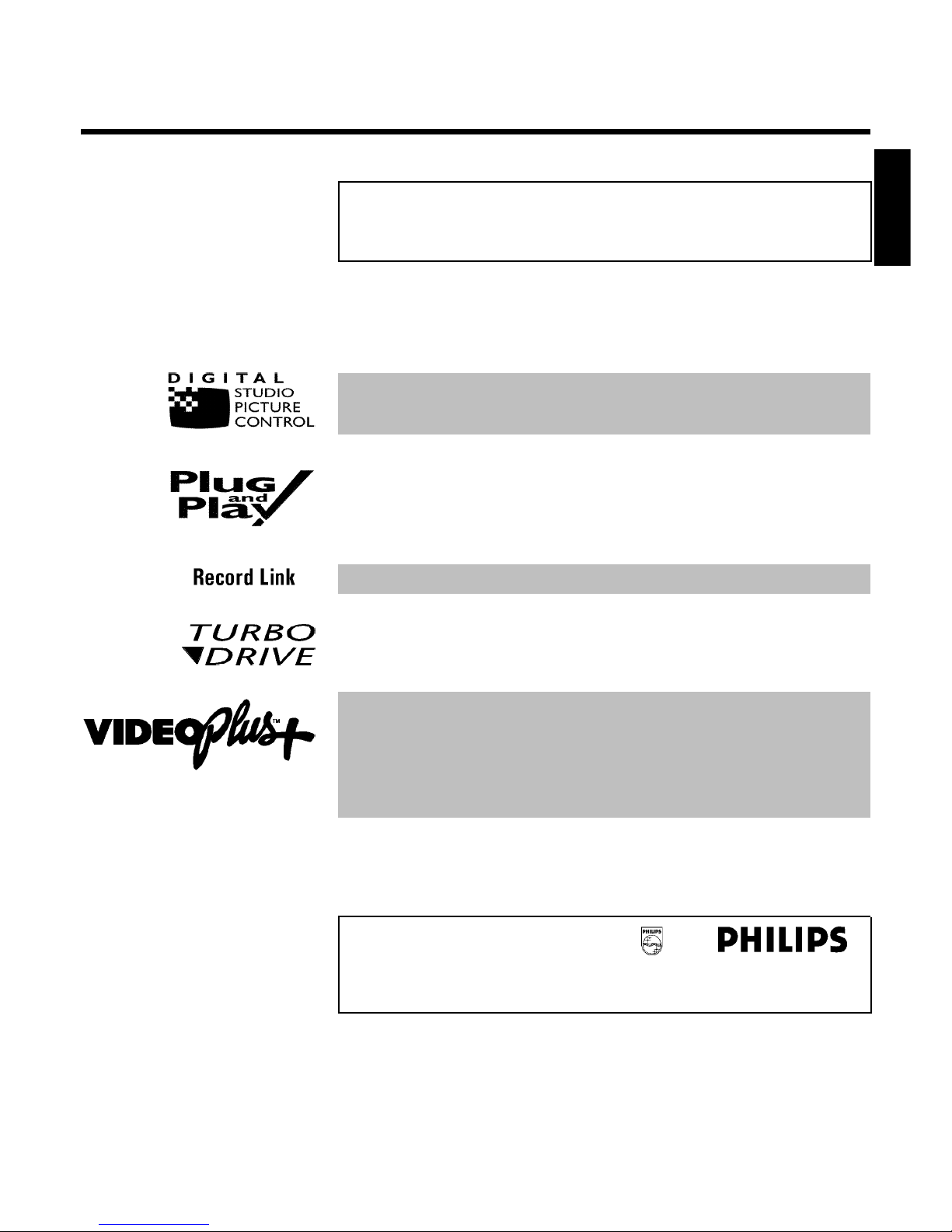
5
Special functions of your new video
recorder
Your PHILIPS video recorder is not just for recording and playing back VHS cassettes. It also has
a whole range of special functions which will make the day-to-day use of your new video
recorder much easier.
Philips has developed a system which produces the best possible playback quality. For old and
often-used video cassettes, this system reduces interference. For new or high quality cassettes, it
emphasises the details.
When you connect your video recorder to your television and plug it into the wall socket, you will
be welcomed with a screen menu. All you have to do is follow the instructions in the 'intelligent
help line' for the next step. Enjoy the automatic TV channel search/save function and the automatic
time setting.
Recordings made on your video recorder can be controlled by an external satellite receiver.
The precision tape drive from Philips provides short rewind times and automatic tape length
recognition.
Simple programming system for video recorders. Makes programming as easy as making a
telephone call. Simply enter the number code associated with your television programme. This
number is located in your favourite television listings magazine.
VIDEO Plus+ and PlusCode are registered trademarks of Gemstar Development Corporation.
The VIDEO Plus+ system is manufactured under licence from Gemstar Development
Corporation.
So that you can identify your machine for service questions or in the event of theft, enter the
serial number here. The serial number (PROD.NO.) is printed on the type plate fixed at the
back of the device.
MODEL NO. VR670B-670W/07
PROD. NO. ..................
ENGLISH
Introduction

6
Important information for customers in
Great Britain
This set is fitted with an approved moulded 13 amp plug. To change the fuse in this plug or to
attach a different plug, please proceed as follows:
1 Take off the fuse cover and remove the old fuse.
2 Insert a new fuse. Suitable fuses are those of the type BS 1362 3A,
A.S.T.A. standard or BSI standard.
3 Close the fuse cover.
If the attached plug does not meet your requirements, you can cut it off and replace it with a
suitable plug. Please observe the following conditions:
If your new plug uses a built-in fuse, this should be a 3A fuse.
If your new plug does not contain a built-in fuse, please do not use any fuses in your fusebox with a
rating of more than 5A.
Please destroy the old, cut-off plug so that it cannot be used elsewhere.
4 Connect the blue cable (neutral 'N') to the terminal in the plug which
is marked with the letter 'N' or coloured black.
5 Connect the brown cable (live, 'L') to the terminal in the plug which is
marked with the letter 'L' or coloured red.
6 Do not in any circumstances connect either of the two cables to the
terminal in the plug which is marked with the letter 'E', the symbol "\"
or coloured green or green / yellow.
Before you refit the plug cover, make sure, that the grip at the bottom of the plug is clamped
over the plastic cover of the lead, not just over the two wires.
Introduction

7
BConnecting the video recorder
Preparing the remote control for
operation
The remote control and its batteries are packed separately in the original video recorder
packaging. You must install the batteries in the remote control before use - described in the
following section.
1 Take the remote control and the enclosed batteries (2 batteries).
2 Open the remote control's battery compartment and place the
batteries in it as shown in the picture and close the battery
compartment.
The remote control is now ready to use. Its range is approximately 5 meters.
Connecting your video recorder to the TV
set
The necessary cable connections must be made before you can record or playback TV
programmes using your video recorder.
We recommend that you use a scart cable to connect your TV set and video recorder.
What is a scart cable?
The scart or Euro AV cable serves as the universal connector for picture,
sound and control signals. With this type of connection, there is practically no
loss of quality during the picture or sound transfer.
When you install your video recorder for the first time, select one of the following options:
'Connecting without a scart cable'
If you do not wish to use a scart cable.
'Connecting with a scart cable'
If your TV set has a scart socket and you are using a scart cable.
ENGLISH
Connecting the video recorder

8
Connecting with a scart cable
Have the following cables ready:
an aerial cable (1, supplied), a mains cable (2, supplied), a scart cable (3).
1 Remove the aerial cable plug from your TV set. Insert it into the
socket 2 at the back of the video recorder.
2 Insert one end of the supplied aerial cable into the socket TV at the
back of the video recorder and the other end into the aerial input
socket at the back of the TV set.
3 Plug one end of a scart cable into the scart socket EXT.1 AV. 1 at
the back of the video recorder and the other end into the suitable
scart socket on your TV set reserved for the video recorder
operation (see your TV's operating instructions).
My TV set has several scart sockets. Which one should I use?
Select that scart socket which is suited for the video output as well as for the
video input.
My TV offers me a selection menu for the scart socket.
Select 'TV' as a connection source of this scart socket.
4 Switch on the TV set.
5 Insert one end of the supplied mains cable into the mains socket
4 at the back of the video recorder and the other end into the wall
socket.
6 If the connection was properly made and your TV was automatically
switched to the programme number for the scart socket, e.g. 'EXT',
'0', 'AV', you will see the following picture:
Connecting the video recorder

9
CONGRATULATIONS
YOU NOW OWN A NEW
PHILIPS
VIDEO RECORDER
CONTINUEpOK
a My screen is empty
b Many TV sets are switched to the programme number for the scart socket
by way of a control signal sent through the scart cable.
b If the TV set does not automatically switch to the scart socket programme
number, manually change to the corresponding programme number on your
TV set (see your TV's operating instructions).
Then, read the paragraph 'Initial installation' in the chapter 'Installing your video recorder'.
Connecting without a scart cable
Have the following cables ready:
an aerial cable (1, supplied), a mains cable (2, supplied).
1 Switch off your TV set.
2 Remove the aerial cable plug from the aerial input socket of the TV
set. Insert it into the socket 2 at the back of the video recorder.
3 Insert one end of the supplied aerial cable into the socket TV at the
back of the video recorder and the other end into the aerial input
socket at the back of the TV set.
4 Insert one end of the supplied mains cable into the mains socket
4 at the back of the video recorder and the other end into the wall
socket.
5 Switch on your TV set and select the programme number used for
video playback on your TV set (see your TV's operating instructions).
ENGLISH
Connecting the video recorder

10
Which programme number is used for video recorder operation?
To ensure the stability of the television picture during cassette playback
(prevention of waves or streaks), special programme numbers have been set
aside on the TV for the use of video recorders. This is usually the highest
possible programme number, e.g. '12', '16', '99' or even programme number
'0'. For more information, please see your TV's operating instructions.
6 Select this programme number and manually start the TV's channel
search as if you wanted to save a new TV channel until the 'test
image' appears.
CONGRATULATIONS
YOU NOW OWN A NEW
PHILIPS
VIDEO RECORDER
CONTINUEpOK
a I do not see a 'test screen'
b Check the cable connections.
b The video recorder 'transmits' on the 583MHz frequency (channel 35)
Repeat the channel search on your TV set.
7 Save this programme number setting on your TV set for video
recorder operation.
Programme number for video recorder operation
You have now saved a programme number for use by your video recorder as
you would a regular TV channel. This programme number must now be used
in future for video recorder playback ('video recorder' TV channel).
You can find more details in chapter 'Initial Installation'.
Connecting additional devices
You can connect additional devices such as decoders, satellite receivers, camcorders, etc. to the
socket EXT.2 AV. 2 .
Two audio sockets AUDIO OUT L R are located on the back of the video recorder (audio
signal output left/right). These can be used to connect stereo systems.
Connecting the video recorder

11
CInstalling your video recording
Initial installation
This chapter shows you how to start the initial installation. The video recorder automatically
seeks out and stores all available TV channels.
'Aim' correctly
In the following sections, you require the remote control for the first time.
When using, always aim the front of the remote control at the video recorder
and not at the TV set.
Connecting additional devices
After you have connected additional devices (satellite receiver, etc.) through
the aerial cable, switch them on. The automatic channel search will recognise
them and save them.
1 Confirm the image on the TV screen by pressing the OK button on
the remote control.
Autoinstall starts. This picture will appear on the screen:
AUTO INSTALL
SEARCHING
00 TV CHANNELS FOUND
ƒƒƒƒƒƒƒ__________________
PLEASE WAIT...
a The video recorder does not find any TV channels during the
search
b Select channel 1 on the TV set. Can you see the saved TV channel on the
TV set?
If not, check the cable connection of the aerial (aerial socket), video
recorder, TV set.
b Please have patience.
The video recorder searches the entire frequency range in order to find
and save the largest possible number of TV channels. It is possible that the
TV channels in your country are broadcast in a higher frequency range. As
soon as this range is reached during the search, the video recorder will find
the TV channels.
2 When 'Autoinstall' is complete, 'STORED' will briefly appear on the TV
screen.
The initial installation is now complete.
Check the date and time. Please read 'Setting the time and date' in this chapter.
Satellite receiver
If you are connecting a satellite receiver, please read the section 'Using the
satellite receiver'.
Decoder
If you are connecting a decoder, you must install it as described in the next
section.
ENGLISH
Installing your video recording

12
Decoder allocation
Some TV channels transmit encoded TV signals which can only be viewed with a commercially
purchased or hired decoder without disturbances. You can connect such a decoder
(descrambler) to this video recorder. The following function will automatically activate the
connected decoder for the desired TV channel.
1 Switch the TV on. If applicable, select the programme number for the
video recorder operation.
2 Use the buttons P ;q , P =r on the video recorder or the
number buttons 0-9 on the remote control to select the TV channel
which you would like to allocate the decoder to.
3 Press the button MENU on the remote control. The main menu will
appear.
4 Use the buttons P ;q or P =r to select the line 'MANUAL
SEARCH' and confirm with OK .
MANUAL SEARCH
PROGRAMME NUMBER è P01 p
S-CHANNEL NO
CHANNEL NUMBER 21
DECODER OFF
NICAM ON
________________________________
EXITpMENU STOREpOK
5 Use the buttons P =r or P ;q to select the line 'DECODER'.
6 Use the buttons QSr or SqP to select 'ON' (Decoder
switched on).
How can I switch off the decoder?
Use the button SqP on the screen to select 'OFF' (Decoder switched
off).
7 Confirm with OK .
8 End with the button MENU .
BBC1
The decoder has now been allocated to this TV channel.
If this TV channel is chosen, the symbol 'DEC' will appear in the video recorder display.
Installing your video recording

13
Manual TV channel search
In some cases it could occur that all of the TV channels were not found and saved during the
initial installation. In this case, the missing or coded TV channels must be searched for and
stored manually.
1 Switch on the TV set. If required, select the programme number for
the video recorder.
2 Press MENU on the remote control.
The main menu will appear.
3 Select line 'MANUAL SEARCH' using P =r or P ;q and confirm
with OK .
MANUAL SEARCH
PROGRAMME NUMBER è P01 p
S-CHANNEL NO
CHANNEL NUMBER 21
DECODER OFF
NICAM ON
________________________________
EXITpMENU STOREpOK
4 Select line 'PROGRAMME NUMBER' using P =r or P ;q .
5 Using QSr or SqP , select the desired programme number
that you want to use for the TV channel, e.g. 'P01'.
6 In line 'S-CHANNEL', select the desired display using SqP .
What is hidden behind the settings?
'NO': Display/Entry of channels
'YES': Display/Entry of special channels
What is a special channel?
TV channels are transmitted in certain pre-defined frequency ranges. These
ranges are divided into channels. A specific frequency/channel is assigned to
each TV station. Certain frequency ranges are specified as special channels
(hyperband channels).
7 In line 'CHANNEL NUMBER', enter the channel of the desired TV
station using the number buttons 0-9 .
ENGLISH
Installing your video recording

14
a I don't know the channels for my TV stations
b In this case, press SqP in line 'CHANNEL NUMBER' to start the
automatic channel search. A changing channel number will appear on the
TV screen.
Continue the automatic search until you have found the desired TV
channel.
What is NICAM?
NICAM is a digital sound transmission system. Using NICAM, you can
transmit either 1 stereo channel or 2 separate mono channels. However, if
you experience poor reception resulting in sound disruptions, you can turn off
NICAM.
In line 'NICAM', select 'OFF' using QSr or SqP .
8 Save the TV channel with OK .'STORED' will briefly appear on the
TV screen.
9 To search for other TV channels, begin again at step
3 .
0 To end, press MENU .
Using the satellite receiver
TV channels from a satellite receiver (connected to the scart socket EXT.2 AV. 2 ) are
received on the video recorder on programme number 'E2'.
To do this, select programme number 'E1' with 0 on the remote control and then select
programme number 'E2' with P =r .
You should select the TV channels to be received by the satellite receiver directly on the
receiver itself.
Installing your video recording
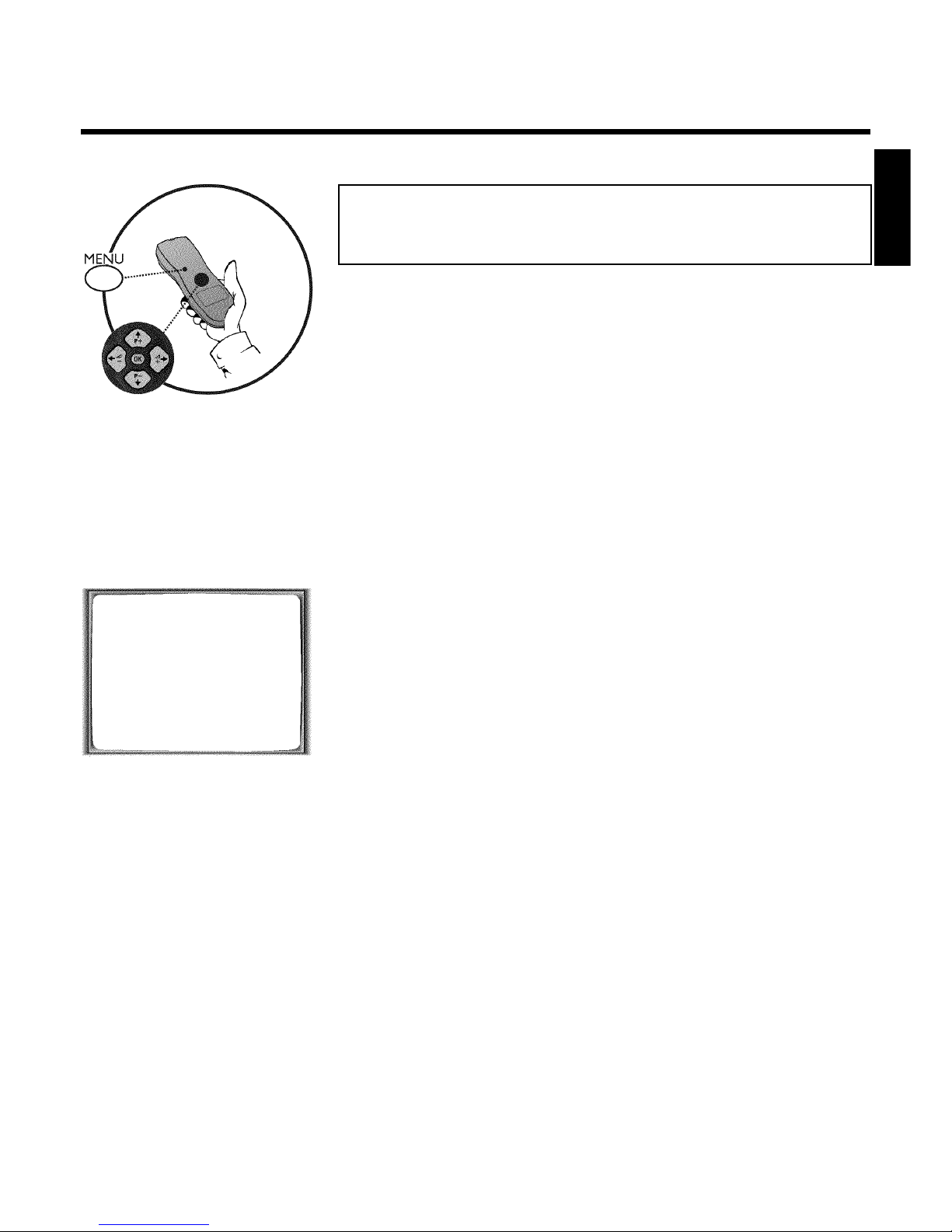
15
Automatic TV channel search
(Autoinstall)
During installation, all available TV channels are searched for and saved. If the channel
assignments of your cable or satellite TV provider change or if you are reinstalling the video
recorder, e.g. after moving house, you can start this procedure again. This will replace the TV
channels already saved with the new ones.
1 Switch on the TV set. If required, select the programme number for
the video recorder.
2 Press the MENU button on the remote control. The main menu will
appear.
3 Select line 'AUTO INSTALL' using P =r or P ;q .
4 Press OK .
AUTO INSTALL
SEARCHING
00 TV CHANNELS FOUND
ƒƒƒƒƒƒƒ__________________
PLEASE WAIT...
5 'Autoinstall' starts. Wait until all TV channels have been found. This
can take several minutes.
6 When Autoinstall is complete, 'STORED' will briefly appear on the TV
screen.
Date and time have been set and saved.
7 To end, press MENU .
You can read about how to search for a TV channel manually in the section 'Manual TV channel
search'.
ENGLISH
Installing your video recording

16
Monitor function
You can switch back and forth between the TV picture and video recorder picture with
MONITOR . But this only works when you use a scart cable to connect the video recorder to
your TV set and your TV set responds to this switch-over.
Sorting and clearing TV channels manually
After you have performed the automatic channel search you may not agree with the sequence in
which the individual TV channels have been allocated to the programme positions (programme
numbers) of the video recorder. You can use this function to individually sort the TV channels
already saved or to delete unwanted TV channels or those with poor reception.
1 Switch on the TV set. If required, select the programme number for
the video recorder.
2 Press MENU on the remote control. The main menu will appear.
3 Select line 'TV CHANNEL ALLOC.' using P =r or P ;q .
4 Confirm with OK .
TV CHANNEL ALLOC.
ALLOCATE ON P01
TV CHANNEL è BBC1 p
________________________________
ALLOCATEpOK EXITpMENU
5 Using QSr or SqP , select the saved TV channel that you
want to assign to the programme number 'P01'.
6 Confirm with OK . The following message will briefly appear on the
TV screen: 'ALLOCATED ON P01'.
Installing your video recording
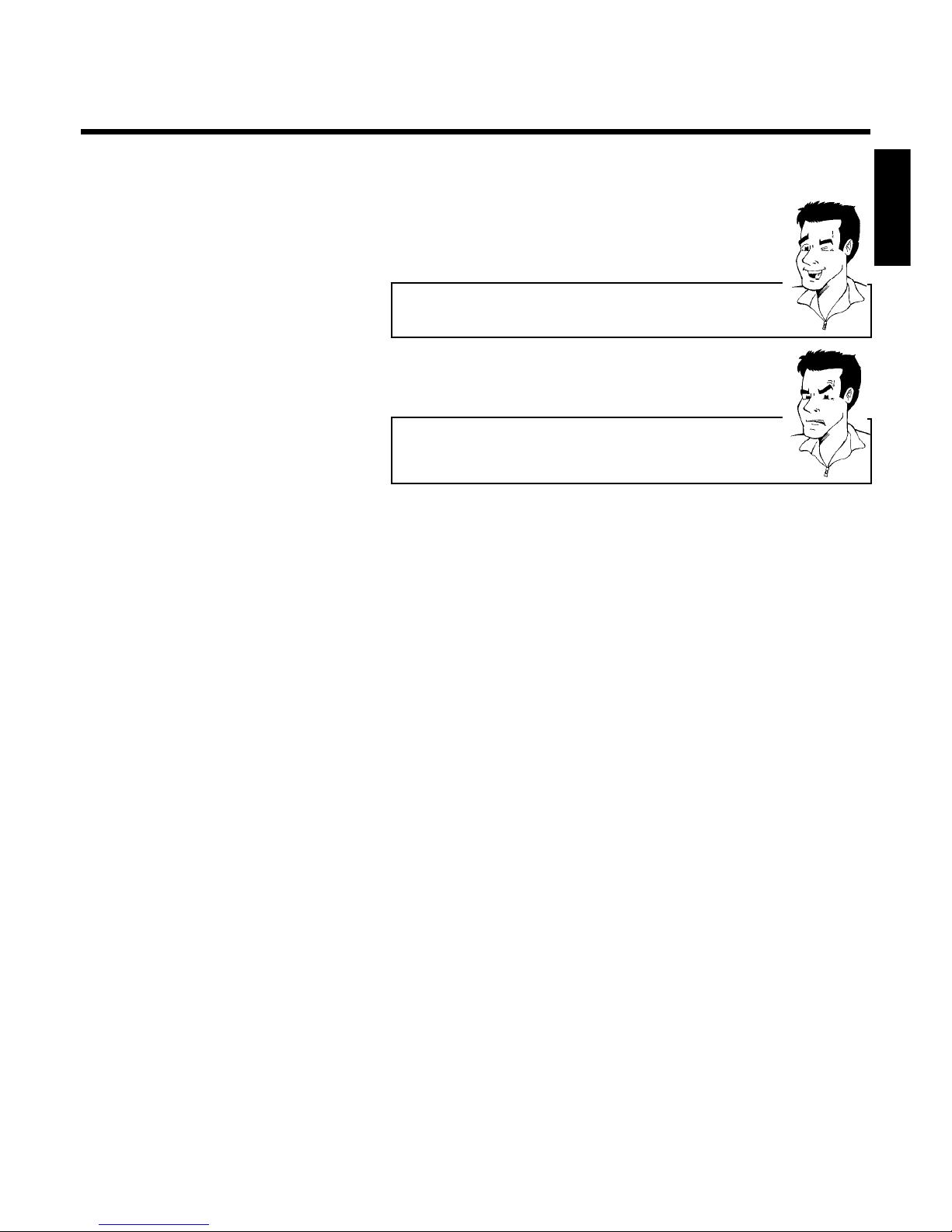
17
7 Then the sorting for the next highest programme number will appear
on the screen, e.g. 'ALLOCATE ON P02'.
8 Using QSr or SqP , select the saved TV channel that you
want to assign to this programme number, e.g. 'P02'.
Deleting TV channels
Using CLEAR (CL) you can delete unwanted TV channels or those with
poor reception.
9 Confirm with OK . The following message will briefly appear on the
TV screen: 'STORED'.
a The main menu will appear on the screen
b After you have confirmed the last channel that can be sorted, you will
automatically return to the main menu since no more TV channels can be
assigned.
0 To assign other TV channels to a programme number, repeat steps
7 to 9 .
A Confirm the assignment of the TV channel with MENU .
B To exit the main menu, press MENU .
ENGLISH
Installing your video recording
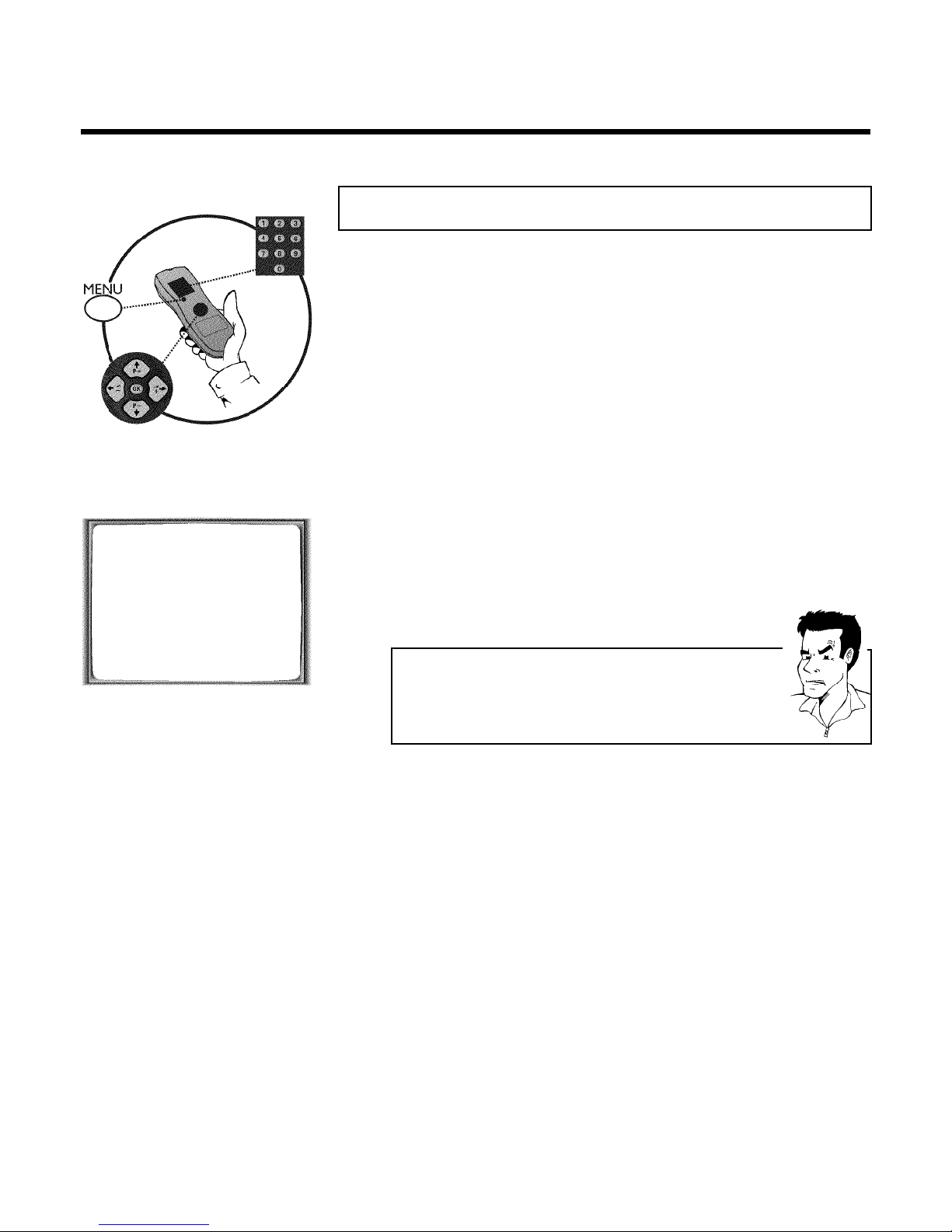
18
Setting the time and date
If the display shows an incorrect time or '--:--', the time and date must be reset manually.
If a TV channel which transmits TXT/PDC (teletext/PDC) is stored under programme number
'P01', time/date will automatically be taken from the TXT/PDC information. (SMART CLOCK)
1 Switch on the TV set. If required, select the programme number for
the video recorder.
2 Press MENU on the remote control. The main menu will appear.
3 Select line 'CLOCK' using P =r or P ;q and confirm with OK .
CLOCK
YEAR è 2001 p
MONTH 01
DATE 01
TIME 20:00
SMART CLOCK ON
________________________________
EXITpMENU STOREpOK
4 Check the year in line 'YEAR'. If required, please change the year with
the number buttons 0-9 on the remote control.
5 Select the next line with P ;q or P =r .
6 Check 'MONTH', 'DATE' and 'TIME' in the same way.
a Time/date is displayed incorrectly despite manual setting
b With Smart Clock, time/date is transferred from the TV channel saved on
'P01' and automatically corrected.
Switch off Smart Clock. In line 'SMART CLOCK', select 'OFF' using
QSr or SqP .
You can switch on 'SMART CLOCK' again when you select 'ON'.
7 Check the displayed settings and confirm with OK .
'STORED' will appear briefly on the screen.
8 To end, press MENU .
Installing your video recording
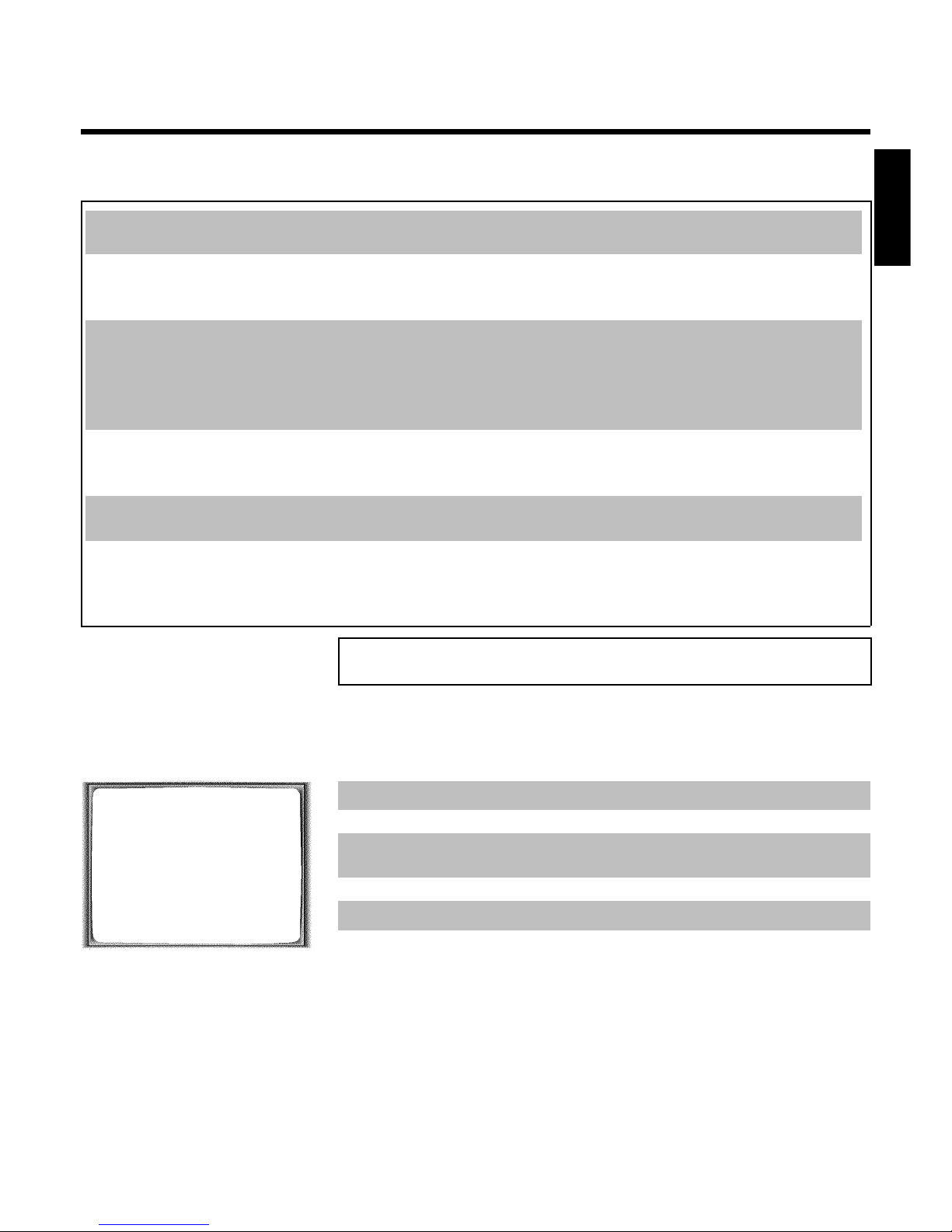
19
DImportant notes for operation
Switching on
You can switch on the video recorder with the STANDBY/ON m button, the number buttons
0-9 or by putting in a cassette.
Automatic switchoff
If the video recorder is not used for several minutes, it switches itself off automatically. This
function can be deactivated (e.g. if you want to use the video recorder as a TV receiver). For more
information, please read the section 'Automatic switch-off' in chapter 'Additional functions'.
Time in the display
If you have switched the video recorder off with STANDBY/ON m , the time will show in the
display, e.g. '18:00'.
If the clock has not been set, '--:--' will appear.
When the video recorder is switched off and the time isn't shown in the video recorder display,
the clock display may be switched off. You will find more information in the chapter 'Additional
functions' section 'Switch off the clock display'.
Energy consumption
The video recorder should always be connected to the mains so as not to affect the use of the TV
or programmed recordings.
Your video recorder uses less than 4W (with clock display switched off).
Power outage/no
power
Channel information remains saved for up to 1 year, the time and timer information is saved for up
to 3 hours.
Emergency exit
The video recorder and the remote control have the option of an 'Emergency exit'. You can use
the STANDBY/ON m button to interrupt any function or step during use.
You can operate your device without worry. There is no risk whatsoever of damaging the video
recorder by performing user steps incorrectly.
Navigation in the screen menu
You can check/change many functions and settings of your video recorder via the screen menu.
The individual functions are selected as follows:
MENU
CLOCK
AUTO INSTALL
MANUAL SEARCH
TV CHANNEL ALLOC.
RECORD SPEED
AUTO STANDBY
VIDEOSYSTEM
SPECIAL SETTINGS
________________________________
…EXITpMENU OK
†HOTLINEpCL
Call up the menu: with MENU .
To select: with P =r or P ;q .
To enter or change your selection: with the number buttons 0-9 or with QSr or
SqP .
To save or confirm: with OK .
To cancel: with STANDBY/ON m .
To end: with MENU .
ENGLISH
Important notes for operation
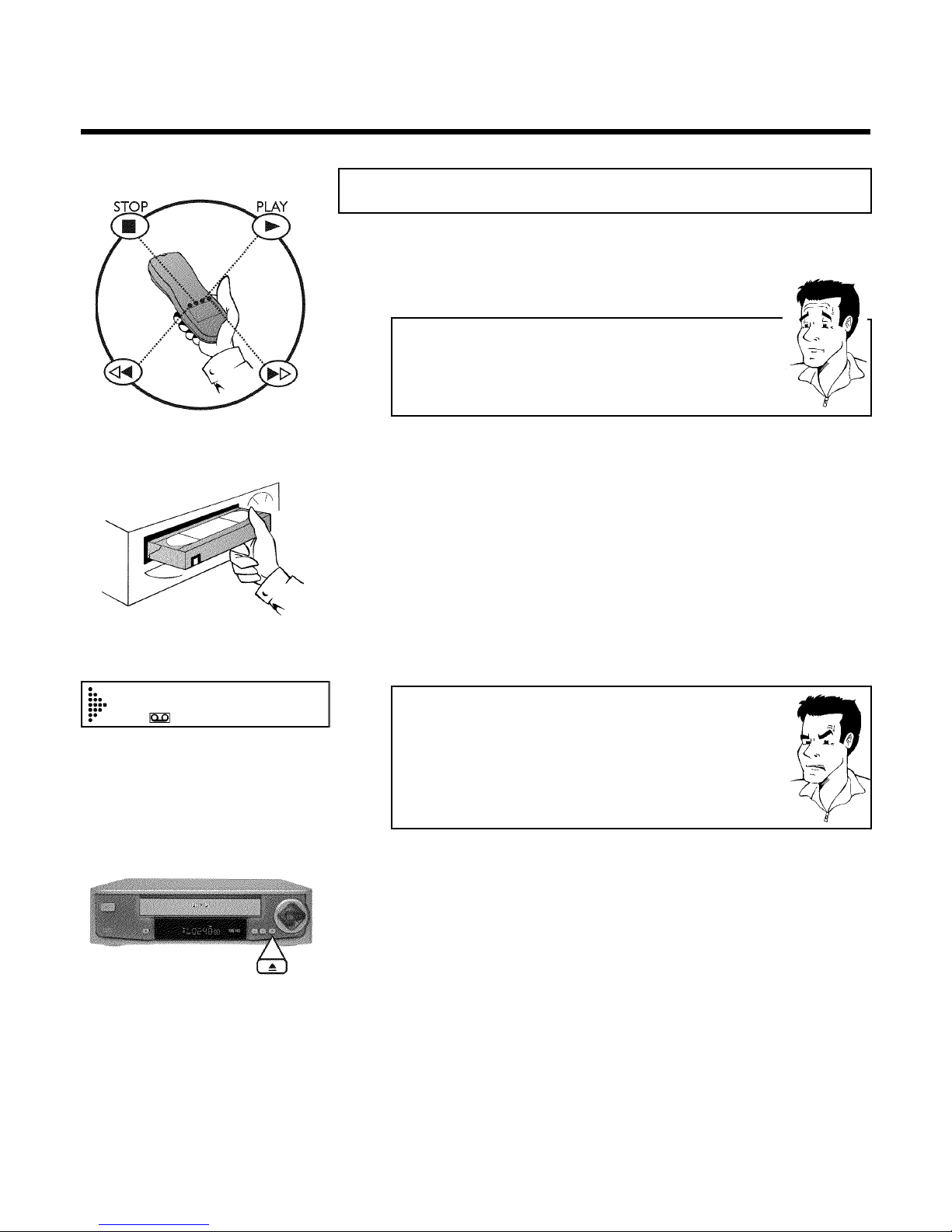
20
EPlayback
Playing cassettes
You can use this video recorder to play back recorded VHS video cassettes. You can operate
the video recorder using the remote control or the buttons on the front of the video recorder.
What does VHS mean?
'Video Home System' (VHS) has become the world-wide standard for the
playback and recording of amateur video cassettes. This popular standard
continues to be improved. Super VHS (S-VHS) provides a sharper picture and
less noise. Digital VHS (D-VHS) works with digital picture and sound signals.
Your video recorder can only record and play standard VHS cassettes.
1 Put a cassette into the cassette slot.
The cassette is inserted automatically. ' v ' will appear on the display.
2 Press the Play button PLAY G to view the tape.
This will, for example, appear in the display:
0:00:02
a Picture/ sound quality is poor
b When playing rental videos or older, poorer quality cassettes, it may not be
possible to completely filter out picture and sound interference. This is not
a fault in your machine.
Read the chapter 'Eliminating picture interference'.
b During playback the automatic TV system will switch-over automatically. If
picture/sound interference occurs, attempt to fix the problem by manually
switching the TV system. In that case, turn to chapter 'Additional functions'
section 'Switching the video (color) system'.
3 To stop the playback, press STOP h on the remote control or
STOP/EJECT ? on the video recorder.
Playback

21
4 To eject the cassette, press STOP/EJECT ? on the video
recorder when the video recorder stops the playback (STOP).
Automatic switchoff of special functions
Many functions (e.g. pause, still picture, search) switch themselves off
automatically after a short time in order to protect the cassette and to save
energy.
Do I need to change the playback speed when playing back LP
recordings?
For playback, the correct recording speed 'SP' will automatically be selected.
For more information, please read the section 'Selecting the recording speed
(SP/LP)' in the chapter 'Manual recording'.
Playing back NTSC cassettes
Cassettes that have been recorded in the NTSC standard (for example, American cassettes) can
be played back using this video recorder. However, this only works on PAL-television sets which
are suitable for a picture frequency of 60Hz.
When you play an NTSC cassette '60HZ' will appear on the display.
Some special features (for example, still picture) are not possible while you are playing an NTSC
cassette.
Displaying current tape position
The display shows the tape position in hours, minutes and seconds. In addition, by pressing
OK you can show the present tape position on the TV screen.
The following information is displayed on the screen:
e.g.: 0:02:45 Shows the tape position in hours, minutes and seconds.
Moving/blinking arrow: This indicates the current tape position. The arrow moves in a line from
left (tape start) to right (tape end).
'REMAIN 0:06': will show the actual amount of playing/recording time left on the tape in hours
and minutes.
When you play an NTSC cassette, the video recorder will not show 'REMAIN 0:06'.
How can I set the counter to '0:00:00'?
You can set the counter to '0:00:00' using CLEAR (CL) .
When you put a cassette in the machine, the counter will automatically reset
to 0:00:00'.
ENGLISH
Playback

22
a The counter does not move
b This occurs when there are no recordings on a portion of a tape.
Therefore, the video recorder cannot receive any information from the
tape. This is not a fault in your machine.
a The display/the screen shows '-0:01:20'
b If you rewind a cassette from the tape position '0:00:00', the counter will
show for instance, '-0:01:20' (the cassette will be rewound to 1 minute
and 20 seconds before '0:00:00').
a ':' is displayed in the 'REMAIN' counter
b This counter will automatically recognise the length of the tape. In addition,
when you put in a cassette the video recorder must first calculate the time
played. Therefore, '-:--' appears first and only after the tape has been
running for a few seconds will the correct playing time be shown.
Searching for a tape position with picture
(scanning)
0:30:21
1 While a cassette is playing, press H (reverse) or I (forward) one
or more times. This will, for example, appear in the display:
2 To stop at a certain place on the tape, press PLAY G .
Decreased picture quality
Scanning interferes with the picture quality. The sound is switched off. This is
not a fault in your machine.
Still picture / slow motion
0:00:02
1 During playback, press STILL R to stop the tape and display a still
picture. This will, for example, appear in the display:
2 Each time you press STILL R , the picture will advance one frame.
3 When you hold down the STILL R button, the tape will be played
in slow motion.
4 When you press I several times, you have a choice of several
playback speeds for slow motion.
5 To continue playback, press PLAY G .
Playback

23
Searching for tape position without
picture (forward wind and rewind)
1 Stop the tape with STOP h .
0:30:21
2 Press H (reverse) or I (forward). This will, for example, appear
in the display:
3 To stop at a certain place on the tape, press STOP h .
Instant View
With this function you can switch to picture search during wind and rewind.
1 If you hold H (rewind) or I (wind) during wind or rewind, you
will switch to picture search.
2 As soon as you release the button, the video recorder will
automatically switch back to rewind or wind.
Automatic search for a tape position
(index search)
Every time a tape is recorded an index marking is written on the tape. This marking can be
compared with a bookmark. These marked positions can be found again quickly and easily later
by pressing a button.
1 To search for the previous marking, press INDEX E and then H .
0:30:02
2 For the next marking, press INDEX E and then I . This will, for
example, appear in the display for the next marking.
3 As soon as the video recorder finds this marking, it automatically
switches to playback.
ENGLISH
Playback

24
Automatic search for a blank space on the
tape
You can search for space on the tape (at least 1 minute of blank tape) for a new recording, for
example, after an existing recording on the tape.
0:00:00
1 Press INDEX E . Then press STOP h . This will, for example,
appear in the display:
2 As soon as the video recorder finds the corresponding tape position,
it automatically switches to pause.
a The cassette is ejected
b The video recorder was unable to find any blank space on the tape
inserted.
Playback

25
FEliminating picture interference
Optimising tracking
This video recorder has an automatic tracking function. In order for the video heads to optimally
read the video track of the newly inserted video cassette, the tape speed is slightly corrected
automatically.
In some cases however, interference will still occur.
The following section will explain how to manually adjust the tracking settings.
1 While a cassette is playing, hold P ;q until 'TRAC' (TRACking)
appears in the display.
2 Hold down the buttons P ;q or P =r until the playback quality is
at its best.
3 Wait a few seconds, until 'TRAC' disappears from the display.
These selected picture settings will not change until you eject the cassette.
Optimising still picture
If the still picture vibrates vertically, you can improve the still picture as follows:
1 During still picture, hold P ;q or P =r until the picture quality is
at its best.
'JITT' will appear in the display.
2 When you release the button, 'JITT' will disappear.
The video recorder will store these settings automatically.
a I cannot reach optimal quality for the still picture
b Interference which cannot be alleviated by this function can occur in
cassettes of poor quality or camcorder cassettes .
ENGLISH
Eliminating picture interference

26
GManual recording
General information
Use 'Manual Recording' to make a spontaneous recording (for example, a programme currently
being shown).
If you want to start and stop a recording manually, read the section 'Recording without
automatic switchoff'.
If you want to start a recording manually but have it stopped automatically, read the section
'Recording with automatic switchoff'. (e.g. not to record to the end of the tape)
Read the section 'Automatic recording from a satellite receiver', if you want a recording
to be controlled automatically by a satellite receiver.
Recording without automatic switchoff
1 Insert a cassette.
BBC1
2 Use P ;q or P =r to select the programme number you want to
record, for example, 'P01'. This will appear on the display:
Station name
If a TV station transmits a station name, it will be shown in the display.
Programme numbers 'E1''E2'
This programme number is provided for recording from external sources (via
the scart socket EXT.1 AV. 1 , EXT.2 AV. 2 ).
BBC1
3 To start recording, press RECORD n on the remote control or
RECORD n on the video recorder. This will, for example, appear in
the display:
Displaying tape position
Using OK you can show the tape position in the display.
4 Stop recording with STOP h .
Manual recording

27
Recording with automatic switchoff
(OTR OneTouchRecording)
1 Insert a cassette.
2 Use P ;q or P =r to select the programme number you want to
record.
3 Press RECORD n on the remote control.
4 Each time you press RECORD n you will add 30 minutes to the
recording time.
How can I clear the recording time just setted?
To delete an entry, press CLEAR (CL) while the display shows the
recording time.
Preventing accidental erasing of cassettes
All cassettes (except for rental and store cassettes) have a security tab on the back of the
cassette (see arrow).
To prevent recording over important recordings (erasing), you can remove this security tab or
slide it to the left.
If you later decide to record on a protected cassette, simply cover the hole with adhesive tape
or slide the tab to the right.
Lining up recordings (assemble cut)
When you add a further recording to a cassette, which already has a recording on it, a short
blank (flicker) can appear between the old and the new recording or the picture itself can flicker.
To help reduce these from occurring, proceed as follows:
1 Find the tape position of the old recording where you want to insert
the new recording.
2 Look at the last minute of the old recording (playback).
3 Press STOP h on the remote control at the tape position where the
new recording is to go. 9 ' will appear on the display.
4 Now start recording as usual by pressing RECORD n on the remote
control.
5 Stop recording with STOP h .
ENGLISH
Manual recording

28
Selecting the recording speed (SP or LP)
You can reduce the recording speed by half. This makes it possible to record, for example,
eight-hours instead of four-hours on an 'E240' (four-hour) cassette.
For playback, the correct recording speed will automatically be selected.
1 Switch on the TV set. If required, select the programme number for
the video recorder.
2 Press MENU on the remote control. The main menu will appear.
3 Select line 'RECORD SPEED' using P =r or P ;q and confirm with
OK .
4 Select the required recording speed with QSr or SqP .
'SP'/'LP' AUTO'
'SP': StandardPlay (normal recording speed) offers the usual first-class picture
quality.
'LP': LongPlay (half recording speed, double recording time). 8 hours can be
recorded on a 4 hour cassette (E240) with a somewhat reduced picture
quality.
'AUTO': AUTOmatic Long Play. If there is not enough space on the tape to
record a programmed recording in standard speed, the recording will
automatically be made in 'LP' (Longplay). Otherwise, the recording speed will
be 'SP' (Standardplay).
5 Confirm with OK .
6 To end, press MENU .
Manual recording
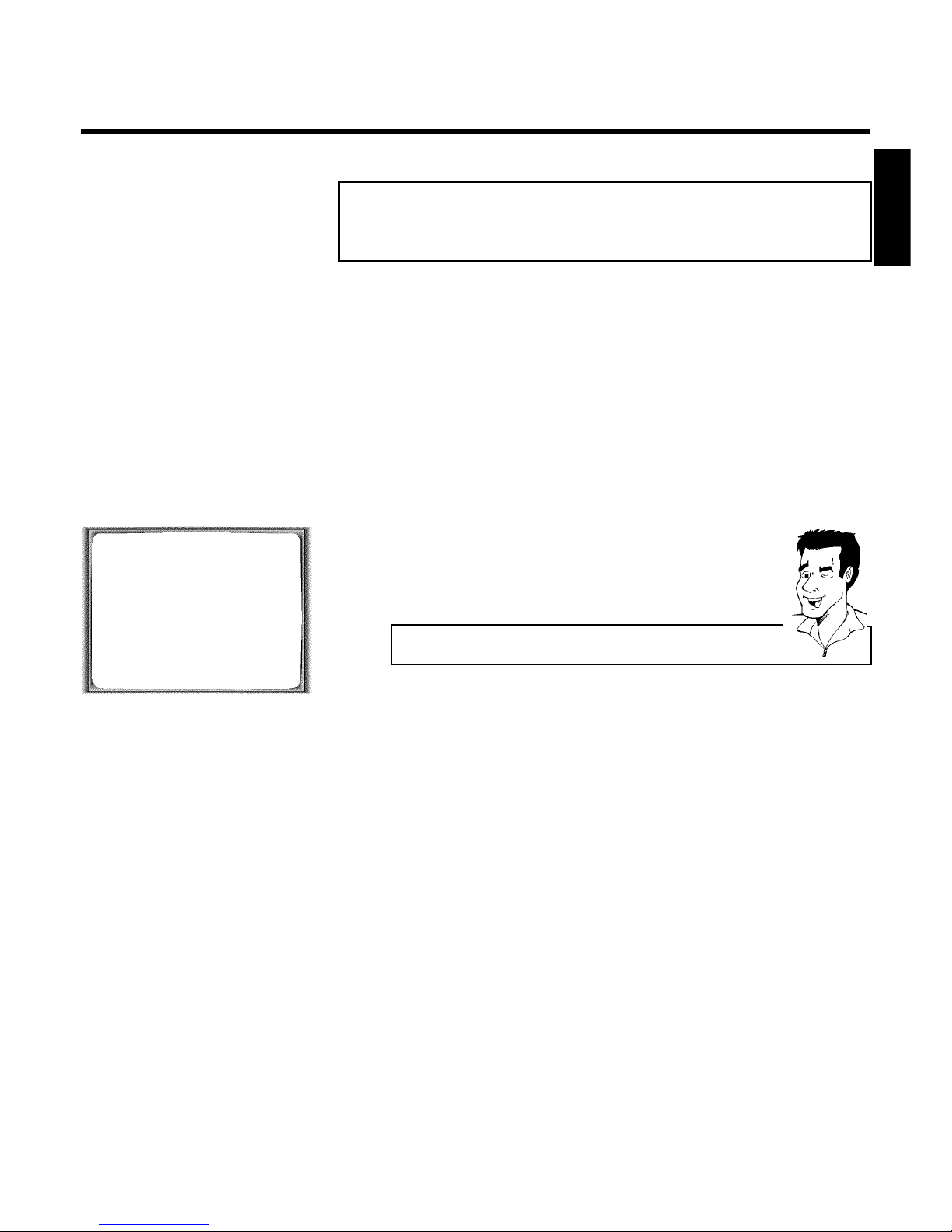
29
Automatic controlled recording from a
satellite receiver (RECORD LINK)
This function automatically starts recording on the switched-off video recorder when a video
signal is recognised through the connected scart cable. If your satellite receiver has a
programming function, the recording will start automatically (as long as the satellite receiver is
switched on).
1 Switch on the TV set. If required, select the programme number for
the video recorder.
2 Press MENU on the remote control. The main menu will appear.
3 Select line 'SPECIAL SETTINGS' using P =r or P ;q and confirm
with OK .
SPECIAL SETTINGS
OSD è ON p
CLOCK DISPLAY OFF
RECORD LINK OFF
REPEAT PLAY OFF
________________________________
EXITpMENU STOREpOK
4 Select line 'RECORD LINK' using P =r or P ;q .
5 Select function 'ON' with QSr or SqP .
Switching off 'Record Link'
To switch off the function, select 'OFF'.
6 Confirm with OK .
7 To end, press MENU .
8 Insert a cassette.
9 Use a scart cable to connect scart socket EXT.2 AV. 2 on the video
recorder to the corresponding scart socket on the satellite receiver.
0 Programme the satellite receiver with the required information
(programme number of the TV channel, start time, end time).
If necessary, please see the operating instructions for your satellite
receiver.
A Switch off the video recorder with STANDBY/ON m .
The video recorder is now ready to record. The beginning and end of the recording is
controlled via scart socket EXT.2 AV. 2 .
When this function is switched on, ' x ' will appear on the video recorder display.
ENGLISH
Manual recording

30
HProgramming a recording (TIMER)
General information
Use programming a recording (TIMER) to automatically start and stop a recording at a later date.
The video recorder will switch to the right programme number and begin recording at the
correct time.
With this video recorder, you can pre-programme up to six recordings within a period of one
month.
To make a programmed recording, your video recorder needs to know:
* the date you want to make the recording
* the programme number of the TV channel
* the start and stop time of the recording
This information is saved in a 'TIMER block'.
What is 'VPS/PDC'?
'VPS' (Video Programming System)/ 'PDC'(Programme Delivery Control) are
used to control the start and duration of TV channel recordings. If a TV
programme starts earlier or ends later, the video recorder will then turn on
and off and the correct time.
What do I need to know about 'VPS/PDC'?
You must enter the start time exactly to the minute.
If you want to programme a time that is different from the VPS or PDC time,
you must switch off VPS or PDC.
Only one TV program of a TV channel can be controlled using 'VPS/PDC' at a
time. If you want to record two or more TV programmes on a TV channel
using 'VPS/PDC', you will need to programme these as two separate
recordings.
Programming a recording
(with 'VIDEO Plus+')
Thanks to this programming system, you no longer need to tediously enter the date, programme
number, start and end time. All the information needed for programming is contained in the
PlusCode-programming number. This 9-digit PlusCode number is found in every TV listings
magazine.
1 Switch on the TV set. If required, select the programme number for
the video recorder.
2 Press TIMER k on the remote control.
3 Enter the entire PlusCode number. This number is up to 9 digits long
and can be found next to the start time of the TV programme in your
TV listings magazine.
e.g. 5-234-89 or 5.234 89
Enter 523489 for the PlusCode number.
If you make a mistake, you can clear your instructions with CLEAR
(CL) .
Programming a recording (TIMER)
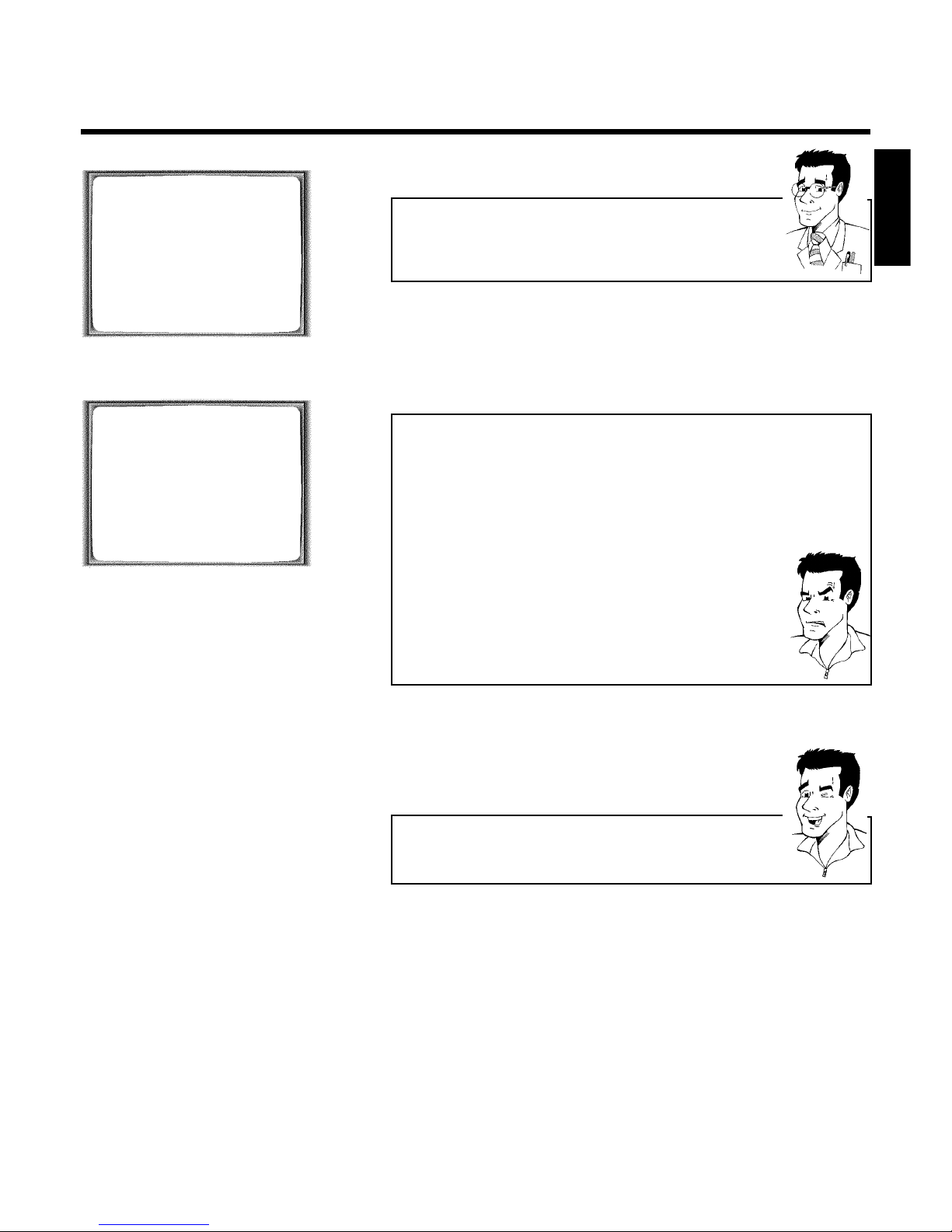
31
VIDEO PLUS+
PLUSCODE NUMBER REP.
53124---- èONCE p
________________________________
REP.pSELECT STOREpOK
TIMER LISTpTIMER
Selecting onetime/daily/weekly recordings
Using SELECT , select from the following options:
'ONCE': Recording once
'MO-FR': Repeated daily recordings (Monday to Friday)
'WEEK.': Repeated weekly recordings (every week on the same day)
4 Confirm with OK .
TIMER
VPS
DATE REP. PROG. START PDC END
21 MO-FR 01 20:00 ] 21:30
________________________________
REP.pSELECT STOREpOK
a The following message appears on the screen: 'SELECT PROG.
NR.'
b The programme number of the TV channel has not yet been assigned to
the PlusCode number. Using the number buttons 0-9 on the remote
control, select the corresponding programme number (programme name)
of the TV channel and confirm with OK .
a The following message appears on the screen: 'PLUSCODE NUMBER
NOT VALID'
b The entered PlusCode number is incorrect. Correct your instructions or
end with MENU .
b Check the time/date (see chapter 'Installing your video', section 'Setting the
time and date').
a The following message appears on the screen: 'MO-FR
PROGRAMMING NOT POSSIBLE FOR WEEKEND'
b A daily recording was entered for the wrong day. Daily programming can
only be used for recordings to be made from Monday to Friday.
5 The decoded data appears after confirmation. You can go back to
change the data. Select the corresponding input field using
SqP or QSr . Change the data with P ;q , P =r or
with the number buttons 0-9 .
Switching on 'VPS/PDC' in the 'START' input field
Select the 'START' input field using SqP . Using SELECT switch on
'VPS/PDC' (']' lights up). If you press SELECT again, you will switch
'VPS/PDC' off (']' goes out).
6 When all informations are correctly, confirm with OK . The
programming information is stored in a TIMER block.
7 Insert a cassette with an intact security tab (unprotected).
8 Switch off with STANDBY/ON m .
The programmed recording will only function when the video
recorder is switched off with STANDBY/ON m .
If any of the TIMER blocks are in use, ' k ' will light up on the video
recorder display.
ENGLISH
Programming a recording (TIMER)
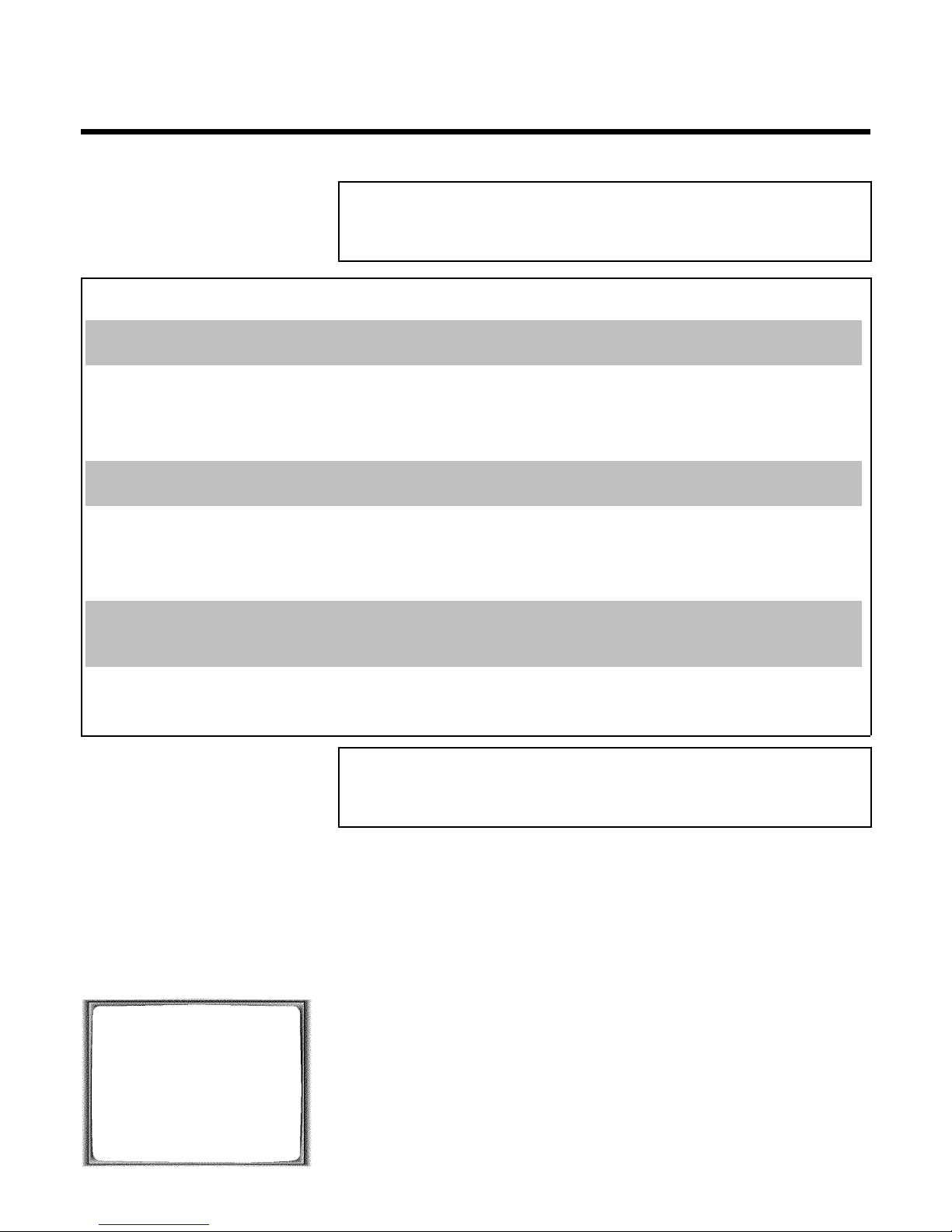
32
Problems and solutions for programmed
recordings
PROBLEM SOLUTION
The video recorder
will not operate
bWhile a programmed recording is being made, you cannot operate your video recorder manually.
If you want to cancel the programmed recording, press STANDBY/ON m .
'SWITCH TO
STANDBY- TIMER
RECORDING' flashes on
the TV screen
bThe video recorder was switched on several minutes before the start of a programmed recording.
Switch off the video recorder with STANDBY/ON m . A programmed recording (timer) will
only function if the video recorder is switched off.
Cassette is ejected
during recording
bThe end of the tape was reached during recording.
Error message: 'NO
CASSETTE'
k ' will flash
in the video recorder
display
bNo cassette was inserted. Insert a cassette and switch off the video recorder using
STANDBY/ON m .
Cassette was ejected
as soon as the
OK button was pressed
bA cassette was inserted with the security tab removed. Undo the erase protection (chapter
'Manual Recording', section 'Preventing accidental erasing of cassettes') or insert a different
cassette.
Error message: 'ALL
TIMERS OCCUPIED'
bIf this error message appears after pressing TIMER k , then all TIMER blocks are already
programmed. No more recordings can be programmed. If you want to clear a programmed
recording (TIMER block), select it with P ;q or P =r and then press CLEAR (CL) .
Programming a recording (without
VIDEO Plus+)
1 Switch on the TV set. If required, select the programme number for
the video recorder.
2 Press TIMER k on the remote control twice . A free TIMER block
will be highlighted.
3 Press TIMER k . The information will appear on the screen.
TIMER
VPS
DATE REP. PROG. START PDC END
21 MO-FR 01 20:00 ] 21:30
________________________________
REP.pSELECT STOREpOK
4 With TIMER k , SqP or QSr you can select 'DATE'
(date), 'PROG.' (programme number), 'START' (start time) and 'END'
(end time).
Enter or change your information with P ;q or P =r , or with the
number buttons 0-9 on the remote control.
Programming a recording (TIMER)
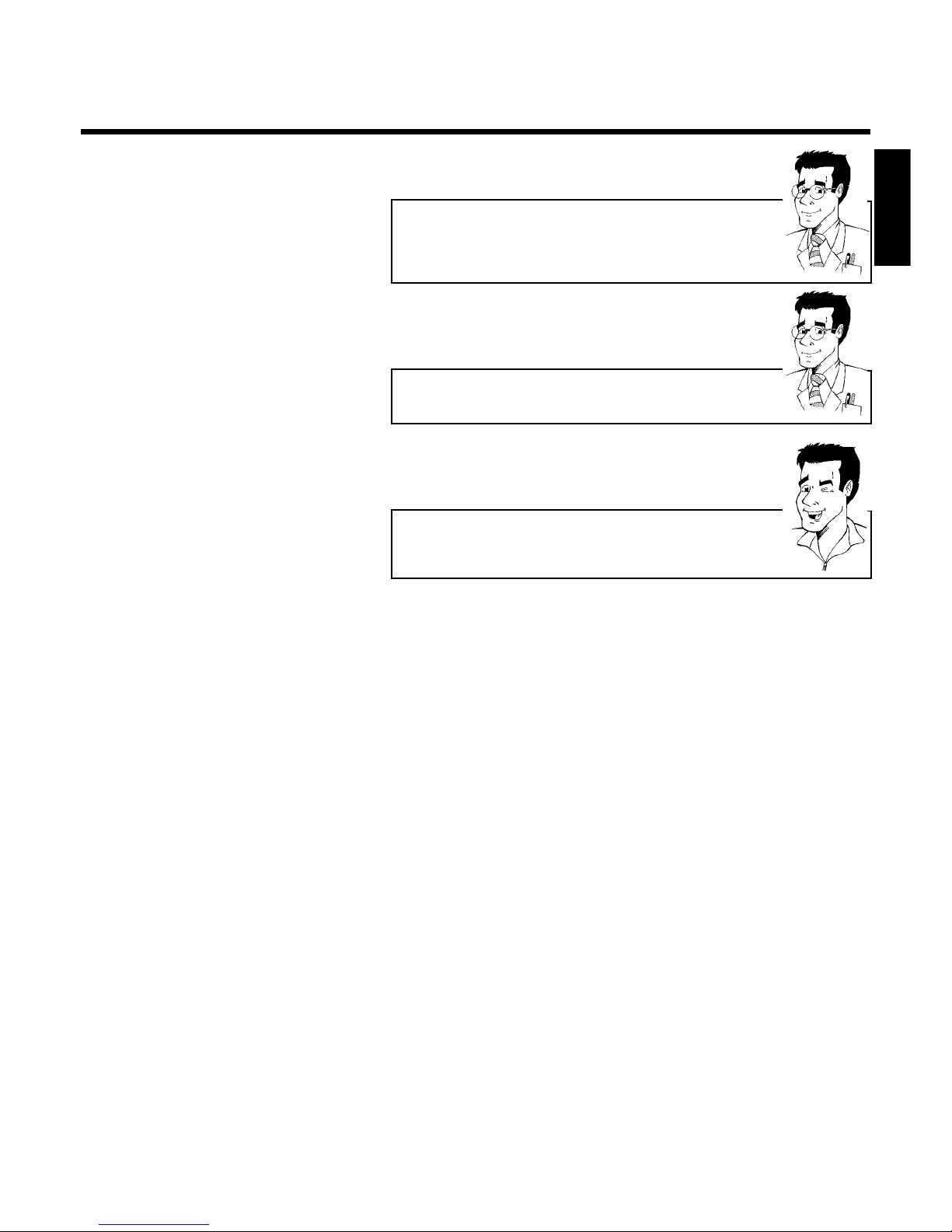
33
Selecting onetime/daily/weekly recordings
In 'DATE' use SELECT to select from the following options:
'ONCE': Recording once
'MO-FR': Repeated daily recordings from Monday to Friday
'WEEK.': Repeated weekly recordings (every week on the same day)
Programme numbers of the 'E1' and 'E2' scart socket
You can also programme recordings from external sources via scart socket
EXT.1 AV. 1 ('E1') or EXT.2 AV. 2 ('E2').
'Switching on 'VPS/PDC' in the 'START' input field
Select the 'START' input field using TIMER k . Using SELECT switch on
'VPS/PDC' (']' lights up). If you press SELECT again, you will switch
'VPS/PDC' off (']' goes out).
5 When all informations are correctly, confirm with OK . The
programming information is stored in a TIMER block.
6 Insert a cassette with an intact security tab (unprotected).
7 Switch off with STANDBY/ON m .
The programmed recording will only function when the video
recorder is switched off with STANDBY/ON m .
If any of the TIMER blocks are in use, ' k ' will light up on the video
recorder display.
ENGLISH
Programming a recording (TIMER)
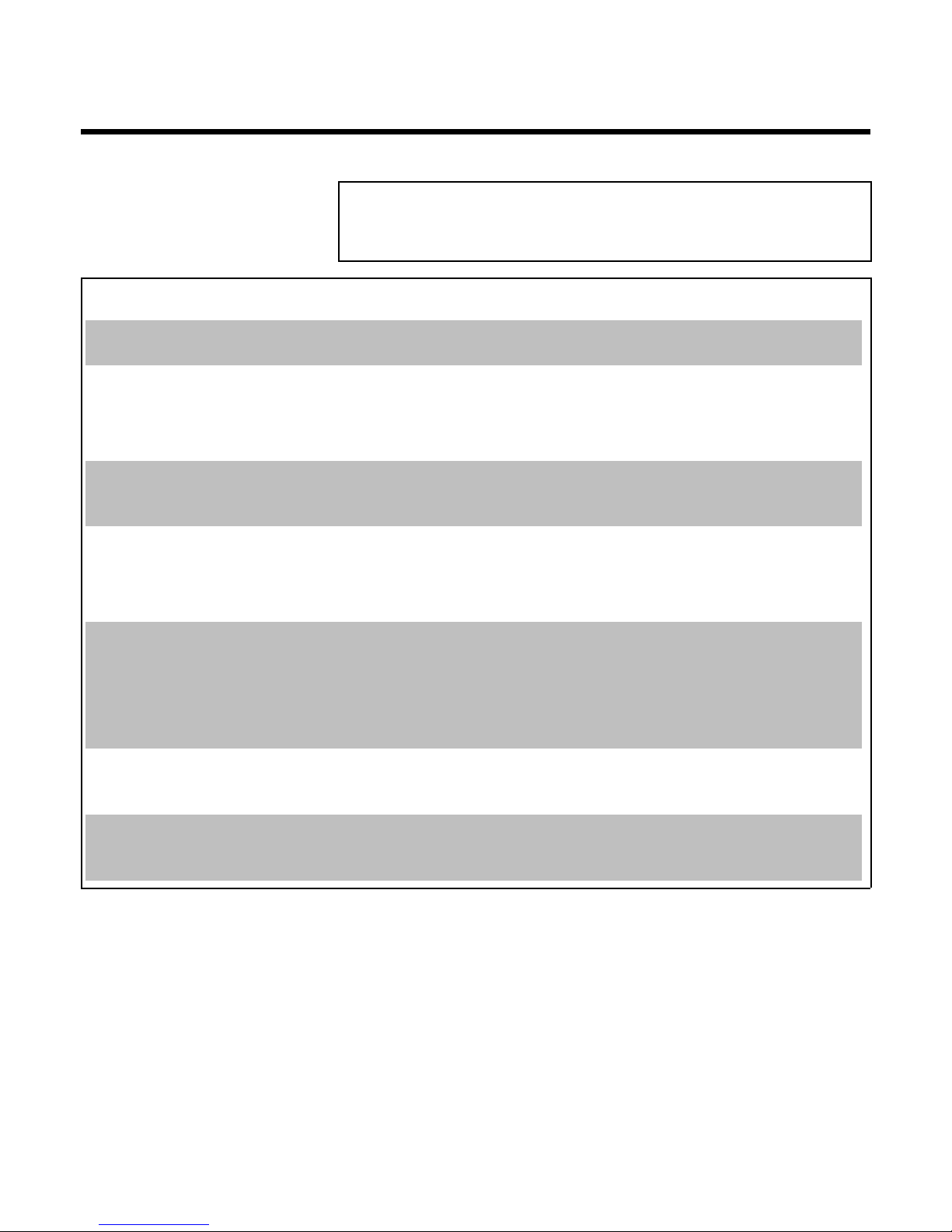
34
Problem solving for programmed
recordings
PROBLEM SOLUTION
The video recorder
does not react
bWhile a programmed recording is being made, you cannot operate your video recorder manually.
If you want to cancel the programmed recording, press STANDBY/ON m .
'SWITCH TO
STANDBY- TIMER
RECORDING' flashes on
the TV screen
bThe video recorder was switched on several minutes before the start of a programmed recording.
Switch off the video recorder with STANDBY/ON m . A programmed recording (timer) will
only function if the video recorder is switched off.
A cassette was
automatically ejected
during recording
bThe end of the tape was reached during recording.
Error message: 'NO
CASSETTE''
k ' will
flash in the video
recorder display
bNo cassette was inserted. Insert a cassette and switch off the video recorder using
STANDBY/ON m .
The 'PROTECTED
CASSETTE' error
message appears
briefly on the screen
then the cassette is
ejected
bA cassette was inserted with the security tab removed. Undo the erase protection (chapter
'Manual Recording', section 'Preventing accidental erasing of cassettes') or insert a different
cassette.
Error message: 'ALL
TIMERS OCCUPIED'
bIf this error message appears after pressing TIMER k , then all TIMER blocks are already
programmed. No more recordings can be programmed. If you want to clear or check a
programmed recording (TIMER block), select it with P ;q or P =r .
The 'DATA ERROR'
message appears on
the screen
bThe data for the recording could not be transferred. Please check date, start time and end time
of the programmed recording.
Programming a recording (TIMER)

35
Programming a recording with
'TURBO TIMER'
With this function, programming a recording that takes place within the next 24 hours, will be
quick and easy. The following pre-set information will appear in the display when you programme
a recording using 'TURBO TIMER'.
Programme number = the programme number currently selected (TV channel)
Start time = current time
End time = current time +2 hours
BBC1
1 Press TURBO TIMER on the remote control.
The current set programme number will appear in the display, for
instance, 'PROG. 01'. If required, you can change this using P ;q or
P =r .
a 'CLK' will flash in the video recorder display
b This display means that the video recorder clock is not set correctly. Please
read the section 'Setting the time and date' in chapter 'Installing your video
recorder'
20:00
2 Press TURBO TIMER .
The current time (= start time) will appear in the display, for instance,
'START 20:00'. If required, you can change this using P ;q or
P =r .
22:00
3 Press TURBO TIMER .
The end time will appear in the display, for instance, 'END 22:00'.
'END 22:00'. If required, you can change this using P ;q or P =r .
4 Press TURBO TIMER .
'OK' will briefly appear in the video recorder display. Programming is
now complete.
5 Insert a cassette with an intact security tab (unprotected).
6 Switch off with STANDBY/ON m .
The programmed recording will only function when the video
recorder is switched off with STANDBY/ON m .
If any of the TIMER blocks are in use, ' k ' will light up on the video
recorder display.
ENGLISH
Programming a recording (TIMER)

36
Problems and solutions for programmed
recordings
PROBLEM SOLUTION
The video recorder
does not react
bWhile a programmed recording is being made, you cannot operate your video recorder manually.
If you want to cancel the programmed recording, press STANDBY/ON m .
' k ' will flash in the
video recorder display
bThe video recorder was switched on several minutes before the start of a programmed recording.
Switch off the video recorder with STANDBY/ON m . A programmed recording (timer) will
only function if the video recorder is switched off.
bNo cassette was inserted. Insert a cassette and switch off the video recorder using
STANDBY/ON m .
Cassette is ejected
during recording
bThe end of the tape was reached during recording.
The 'PROT' error
message appears
briefly in the display
then the cassette is
ejected
bA cassette was inserted with the security tab removed. Undo the erase protection (chapter
'Manual Recording', section 'Preventing accidental erasing of cassettes') or insert a different
cassette.
Error message: 'FULL'
bIf this error message appears after pressing TIMER k , then all TIMER blocks are already
programmed. No more recordings can be programmed. If you want to clear or check a
programmed recording (TIMER block), select it with P ;q or P =r .
Programming a recording (TIMER)

37
How to check, change or delete a
programmed recording (TIMER)
1 Switch on the TV set. If required, select the programme number for
the video recorder.
2 Press TIMER k on the remote control twice .
3 Select the programmed recording (TIMER) you want to check, change
or delete with P =r or P ;q .
Delete programmed recording
Press CLEAR (CL) .
'--' appears rather than the displayed values
To end, press MENU .
4 Press TIMER k .
Select the input field with QSr or SqP .
If required, change the information with P ;q , P =r or the
number buttons 0-9 .
5 Confirm with OK .
6 Switch off with STANDBY/ON m .
ENGLISH
Programming a recording (TIMER)

38
IOther functions
Changing the video (colour) system
If you play back recordings made on a different kind of tape, the automatic video (colour) system
switch-over may lead to colour distortion.
You can manually switch off the video (colour) system for playback or switch off the colour.
Video (colour) systems
Other countries, other video (colour) systems:
In central Europe transmissions are broadcast in the PAL system (Phase
Alternation Line) standard. France uses SECAM (Séquentiel à mémoire). In
some countries (USA and Japan), TV viewers receive their programmes as an
NTSC signal (National Television System Committee).
1 During playback , press the MENU button on the remote control.
The main menu will appear.
MENU
CLOCK
AUTO INSTALL
MANUAL SEARCH
TV CHANNEL ALLOC.
RECORD SPEED
AUTO STANDBY
VIDEOSYSTEM
SPECIAL SETTINGS
________________________________
…EXITpMENU OK
†HOTLINEpCL
2 Select line 'VIDEOSYSTEM' using P =r or P ;q and confirm with
OK .
3 Select the TV (colour) system with the least disruptions using
SqP or QSr .
If colour interference still occurs, you can switch to 'B/W' (black and
white).
4 Confirm with OK .
5 To end, press MENU .
How can I change back to 'Automatic Switchover'?
If you change the programme number, the video (colour) system for recording
will switch itself back to 'AUTO' (automatic switch-over).
If you eject the cassette, the video (colour) system for playback will switch
itself back to 'AUTO' (automatic switch-over).
Other functions

39
Child lock
You can prevent unauthorised use of your video recorder with this function. When the child
lock is active, the buttons on the front of the device are blocked (will not function). You can
make programmed recordings while the child lock is on.
1 With the video recorder switched on, press CHILD LOCK on the
remote control for five seconds.'{ ' will appear on the video
recorder display.
2 Put away the remote control somewhere out of reach of children.
3 If you want to switch off the child lock, press CHILD LOCK again for
five seconds, with the video recorder switched on. ' { ' will
disappear from the video recorder display.
a ' { ' will flash in the video recorder display
b This symbol flashes when a button is pressed when the child lock is active.
ENGLISH
Other functions

40
Switching the onscreen display (OSD) off
or on
Along with the on screen menu, the OSD (On Screen Display) also displays information on the
current operating status (counter, playback, recording, TV channel, etc.) on the TV screen. You
can switch off the information about the operating status so that the on screen display (OSD) is
not recorded when copying video cassettes.
1 Switch on the TV set. If required, select the programme number for
the video recorder.
2 Press MENU on the remote control. The main menu will appear.
3 Select line 'SPECIAL SETTINGS' using P =r or P ;q and confirm
with OK .
SPECIAL SETTINGS
OSD è ON p
CLOCK DISPLAY OFF
RECORD LINK OFF
REPEAT PLAY OFF
________________________________
EXITpMENU STOREpOK
4 In the line 'OSD', select the desired setting with SqP .
Which settings can I choose?
'ON': Shows the OSD for a few seconds only.
'OFF': Switches off the OSD.
5 Confirm with OK .
6 To end, press MENU .
Other functions

41
Switch off the clock display
To save energy, you can switch off the clock display on the video recorder. Programmed
(TIMER) recordings will still take place.
1 Switch on the TV set. If required, select the programme number for
the video recorder.
2 Press MENU on the remote control. The main menu will appear.
3 Select the line 'SPECIAL SETTINGS' with P =r or P ;q and
confirm with OK .
SPECIAL SETTINGS
OSD è ON p
CLOCK DISPLAY OFF
RECORD LINK OFF
REPEAT PLAY OFF
________________________________
EXITpMENU STOREpOK
4 To switch off the time display on the video recorder, select in the line
'CLOCK DISPLAY' with SqP 'OFF'.
How can I switch on the clock display?
Select with QSr 'ON' (time display switched on).
5 Confirm with OK .
'STORED' will briefly appear on the TV screen.
6 To end, press MENU .
ENGLISH
Other functions

42
Continuous playback
This function can be used to play a cassette over and over again. When the end of the cassette
is reached, the video recorder will rewind and start from the beginning again. This function is
activated or deactivated as follows.
1 Press MENU on the remote control. The main menu will appear.
2 Select line 'SPECIAL SETTINGS' using P ;q or P =r and confirm
with OK .
SPECIAL SETTINGS
OSD è ON p
CLOCK DISPLAY OFF
RECORD LINK OFF
REPEAT PLAY OFF
________________________________
EXITpMENU STOREpOK
3 Select line 'REPEAT PLAY' using P ;q or P =r .
4 Select function 'ON' with QSr or SqP .
If you select 'OFF', continuous playback will be switched off.
5 Confirm with OK .
'STORED' will appear briefly on the screen.
6 To end, press MENU .
7 Insert a cassette.
8 Start the continuous playback with the PLAY G playback button.
Other functions

43
Automatic switchoff
If you haven't used the video recorder for a few minutes in certain modes (e.g.: STOP), it will
switch to standby automatically. You can cancel this function to use the video recorder as a
television receiver.
1 Switch on the TV set. If required, select the programme number for
the video recorder.
2 Press MENU on the remote control. The main menu will appear.
3 Select line 'AUTO STANDBY' using P =r or P ;q .
4 Select 'OFF' (no automatic switch-off) or 'ON' (automatic switch-off)
with the menu buttons SqP or QSr .
5 Confirm with OK .'STORED' will briefly appear on the TV screen.
6 To end, press MENU .
Selecting the sound channel
You can select the desired sound channel during playback or while receiving TV channels via the
video recorder. This allows you to select a desired language for multi-language transmissions.
1 Press SELECT . This will show the current sound setting.
What goes on behind the settings?
'STEREO':
Left and right stereo (HIFI) sound tracks can be heard.
'LEFT':
The left stereo (HIFI) sound track can be heard.
'RIGHT':
The right stereo (HIFI) sound track can be heard.
'MONO':
The mono (linear) sound track can be heard.
'MIXED':
The mono (linear) sound track can be heard at the same time as the stereo
(HIFI) sound tracks.
2 Keep pressing SELECT until the desired setting appears in the
display.
Automatic switch to 'MONO'
If a TV channel does not transmit a stereo signal or if there is no stereo signal
recorded on the video cassette, the video recorder will automatically switch
to 'MONO'. You will not be able to select any other settings.
Playing back an audio dubbing
When dubbing video recordings, the mono (linear) sound track is recorded
with a new sound signal. The stereo (HIFI) sound track is kept. To hear the
dubbed section, you must select either 'MONO'or'MIXED'.
ENGLISH
Other functions

44
JSuppressing interference
Optimising the modulator
In some reception locations it is possible that a TV channel will be sent on the same or similar
frequency as the video recorder.
Result: As soon as the video recorder is switched on, the reception quality for this or several
other TV channels will decreased.
The following steps will show you how to change the pre-set 'transmission' (modulator)
frequency on the video recorder.
What is a modulator?
This electronic component in the video recorder allows the device to transmit
audio and video signals via the aerial cable. These signals can be received TV
set just like TV channels.
What is an modulator frequency?
This frequency or channel indicates the frequency or channel on which the
audio or video signal is transmitted.
1 Switch on the TV set. Select the programme number used for video
recorder playback (see TV operating instructions).
2 Press STOP/EJECT ? to eject any cassette that might be in the
device.
3 Press the STOP h button on the remote control. Then press
STOP/EJECT ? until the pre-set modulator frequency, e.g.
'M583' appears in the display.
The video recorder will now transmit a test image on UHF channel
35/Frequency 583MHz.
OPTIMIZE MODULATOR
OPTIMIZE FREQUENCY 583 p
MODULATOR ON
________________________________
EXITpMENU STOREpOK
4 Select line 'OPTIMIZE FREQUENCY' using P ;q or P =r . Enter
the new modulator frequency with the number buttons 0-9 .
Can the modulator frequency be changed automatically?
Pressing SqP starts the automatic channel search. When the video
recorder finds a 'free' channel (not used be a TV channel), the frequency of
this channel will be shown in the display.
5 Tune in the TV set to the new modulator frequency (channel 21 - 69)
shown in the video recorder display.
6 Confirm with OK .
'STORED' will appear briefly on the screen.
Optimising the modulator is now complete.
Suppressing interference
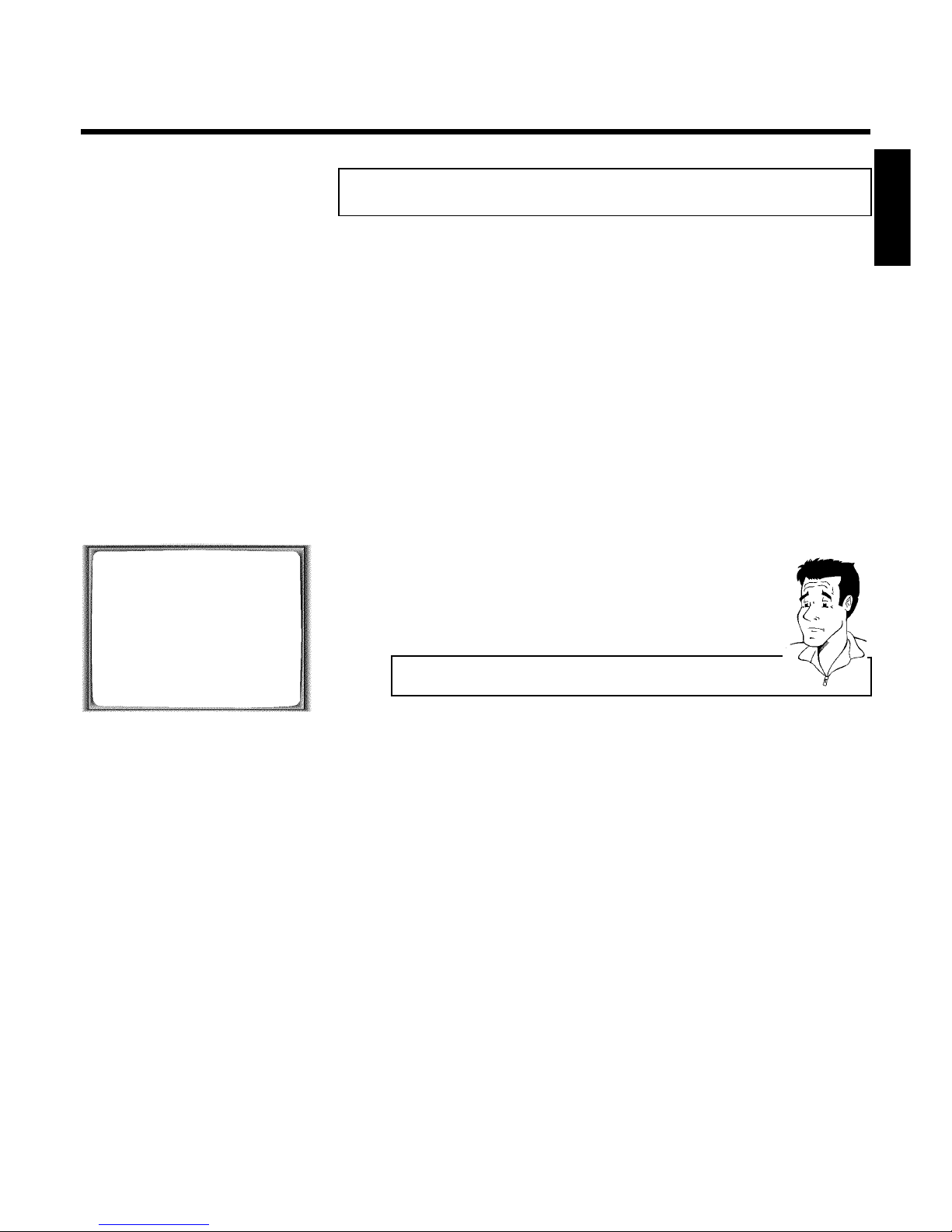
45
Switching the modulator on / off
If you cannot clear picture or sound interference despite optimisation, you can switch off the
built-in modulator.
Warning:
this is only possible if you have connected the video recorder to the TV set with a
scart cable. Without a scart cable you will not receive a picture from the video
recorder on the TV set when the modulator is switched off.
1 Switch on the TV set. If required, select the programme number for
the video recorder.
2 Press STOP/EJECT ? to eject any cassette that might be in the
device.
3 Press the STOP h button on the remote control. Then press
STOP/EJECT ? until the set modulator frequency, e.g. 'M583'
appears in the display.
OPTIMIZE MODULATOR
OPTIMIZE FREQUENCY 583 p
MODULATOR ON
________________________________
EXITpMENU STOREpOK
4 Select the line 'MODULATOR' on the TV screen or 'MOD+' in the
display with P ;q or P =r .
5 Select 'OFF' on the TV screen with QSr or in the display 'MOD-'
(modulator off).
How can I switch the modulator back on?
In the display, select 'MOD+' (modulator on) with QSr .
6 Confirm with OK .
7 To end, press MENU .
ENGLISH
Suppressing interference

46
KBefore you call an engineer
If, contrary to expectation, you have any problems using this video recorder, it may be caused by
the following reasons.
You will find the phone number in the enclosed guarantee leaflet.
The telephone numbers can be found on the back of this instruction manual. Have the model
number (MODEL NO) and the production number (PROD.NO.) of your video recorder ready.
HOTLINE telephone numbers
The telephone numbers for after-sales service (HOTLINE) are also saved in your video recorder.
To call them up, proceed as follows:
1 Switch on the TV set. If required, select the programme number for
the video recorder.
2 Press MENU . The main menu appears.
3 Press CLEAR (CL) . The after-sales service telephone numbers will
appear on the screen.
4 Using OK , you can select more telephone numbers.
5 To end, press MENU .
PROBLEM SOLUTION
Your video recorder
does not respond to
any button being
pressed:
bThere is no power supply: check the power supply.
bA programmed recording is currently being made: if desired, cancel the programmed recording
with STANDBY/ON m .
bChild lock active: switch the child lock off.
bThere is a technical problem: disconnect from the mains power supply for 30 seconds, then
connect again.
If this doesn't help, you could reset your video recorder to the default factory settings.
Resetting devices to
default factory settings
bAttention:
All the information stored (TV channels, time and date, TIMER) will be cleared.
1. Disconnect from the mains power supply.
2. Press and hold the STANDBY/ON m/I button on the device and reconnect to the mains
power supply.
3. Release the button when 'OSD' appears in the video recorder display.
Cassette is jammed in
the video recorder:
bDon't use force. Pull out the mains plug for a moment.
Remote control does
not work:
bRemote control not pointed toward the video recorder: point it at the video recorder.
bThere is a technical problem: Take out the batteries, wait for 10 seconds and place them back.
bBatteries have run out: change the batteries.
No picture when you
play a cassette:
bThere is no recording on the cassette: change the cassette.
bYou have selected the wrong programme number on the TV for playing cassette: on the TV,
select the correct programme number for the video recorder.
bThe cable connecting the TV set and the video recorder has come loose: check the cable.
Before you call an engineer
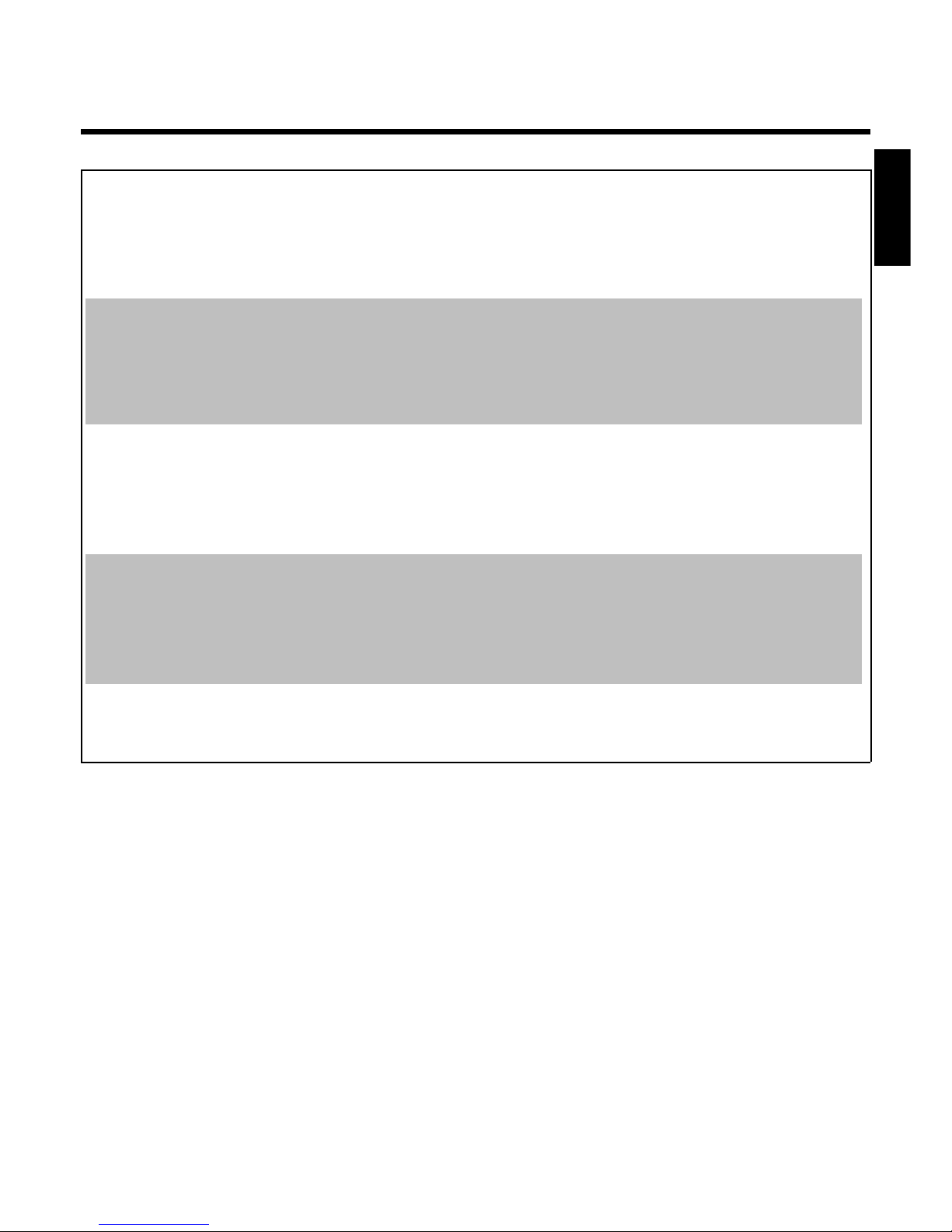
47
PROBLEM SOLUTION
Poor picture quality
when you play a
cassette:
bYour TV set is not properly adjusted.
bThe cassette is badly worn or of poor quality: use new cassette.
bTracking is not properly adjusted: turn to chapter 'Eliminating picture interference' and read the
section 'Optimising tracking'.
bPlease read chapter 'Eliminating picture interference'.
No recording possible:
bThe TV channel you want to record is not stored or you selected the wrong programme number:
check TV channels stored.
bA cassette was inserted that does not have the security tab (cannot be used to record): Insert a
cassette with an intact security tab or change cassette. For more information, please see the
section 'Preventing accidental erasing of cassettes' in chapter 'Manual Recording'.
b'VPS/PDC' switched on but 'VPS/PDCtime' wrong: 'enter 'VPS/PDCtime exactly to the minute.
Have your aerial checked.
Programmed
recording does not
work:
bYou have programmed the wrong time or date: check time and date.
bCheck time and date. If time and date are wrong despite manual setting, you can switch 'SMART
CLOCK' off. Please read the section 'Setting the time and date' in the chapter 'Installing your
video recorder'.
bYou have not set the TIMER properly: Check the programmed recordings (TIMER block).
bYou have put in a cassette that cannot be recorded on: undo the erase protection on the
cassette.
The wrong TV channel
was decoded (entered)
after you programmed
a recording using
Video Plus+
b1. Enter the PlusCode programming number of the desired TV channel.
2. Confirm with OK .
3. Check the programme number/channel name in the 'PROG.' input field
4. If this does not correspond to the desired TV channel, select the input field and change the
programme number/channel name.
5. Confirm with TIMER k .
There is picture or
sound interference on
TV reception:
bTurn to chapter 'Suppressing interference' and read 'Optimising the modulator' and 'Switching
on/off the modulator'.
bHave your aerial checked.
ENGLISH
Before you call an engineer
