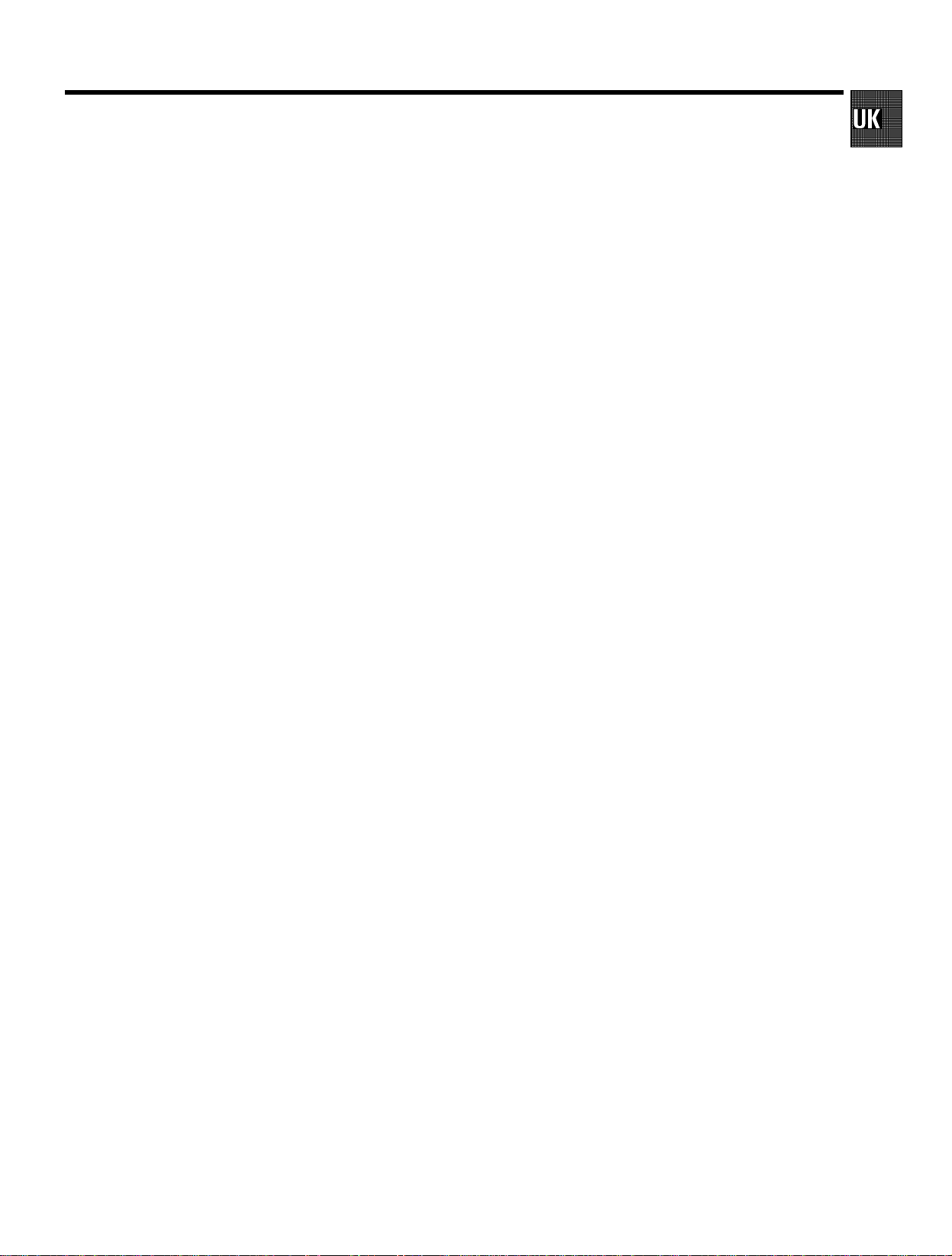
CONTENTS
1. HOW TO CONNECT YOUR VIDEO RECORDER 4.........
How to connect your video recorder to the TV set 4.....
Connecting with a scart cable 4......................
Connecting withouta scart cable 5...................
Connecting a decoder or other equipment 5............
2. INSTALLING YOUR VIDEO RECORDER 6...............
Initialinstallation 6..................................
Allocatinga decoder 6..............................
Manual TV channel search 7.........................
Channel number or frequency display 7...............
Satellitereceiver 7..................................
Special installationfunctions 8.......................
AutomaticTV channel allocation 8....................
AutomaticTV channel search (Autoinstall) 8...........
Monitorfunction 9..................................
Sortingand clearing TV channels manually 9...........
Settingthe language 9..............................
Settingthe time and date 9...........................
3. IMPORTANT NOTES FOR OPERATION 10..............
General information 10..............................
Saving energy 10...................................
Emergencyinterrupt 10..............................
The symbolson your video recorder display 10.........
Summaryofuserguide 11...........................
User guide (OSD) 11.................................
6. PROGRAMMED RECORDING (TIMER) 17...............
’VPS’ (Video ProgrammingSystem)and’PDC’
(ProgrammeDeliveryControl)(UK) 17.................
Programminga recording(with’VIDEOPlus+’) 17.......
Programminga recording(without’VIDEOPlus+’) 18....
How to check or change a programmed recording
(TIMER) 19.........................................
How to clear a programmed recording (TIMER) 19......
7. ADDITIONAL FUNCTIONS 20.........................
Child lock 20.......................................
Settingthe on-screendisplay(OSD) 20................
Switchingthe remotecontrolcommand 20.............
Continuousplayback 21.............................
Automaticswitch-off(tunermode) 21.................
Poor TV reception - Optimize the modulator 21.........
Switchingoffthe modulator 22.......................
Selecting the sound track 22.........................
Using your video recorderremotecontrolwithyour
TV set 22..........................................
8. Before you call an engineer 23.......................
9. GLOSSARY 24......................................
Technical termsused 24.............................
4. PLAYBACK FUNCTIONS 12..........................
Playinga cassette 12................................
PlayingNTSC cassettes 12...........................
Tape position indication 12...........................
Searching for tape position withthe picture (picture
search) 13.........................................
Stillpicture/Slowmotion 13..........................
Searching for tape position withoutthepicture(wind
and rewind) 13.....................................
InstantView 13.....................................
Automaticsearchfora tape position (indexsearch) 13..
Automaticsearchfora blank space on the tape 13.....
Pictureinterference 14..............................
Trackingduring playback 14.........................
Trackingduring stillpicture 14.......................
Cleaning the video heads 14.........................
5. MANUAL RECORDING 15............................
Recording withoutautomaticswitch-off 15............
Recording with automaticswitch-off(OTR
one-touch-recording) 15.............................
Protectingyourrecordings 15........................
Auto-assembling 15.................................
Selecting the recording speed (SP or LP) 16............
Automaticrecordingfromasatellitereceiver(SAT
RECORDING) 16....................................
Switchingon ’DirectRecord’ 16......................
3
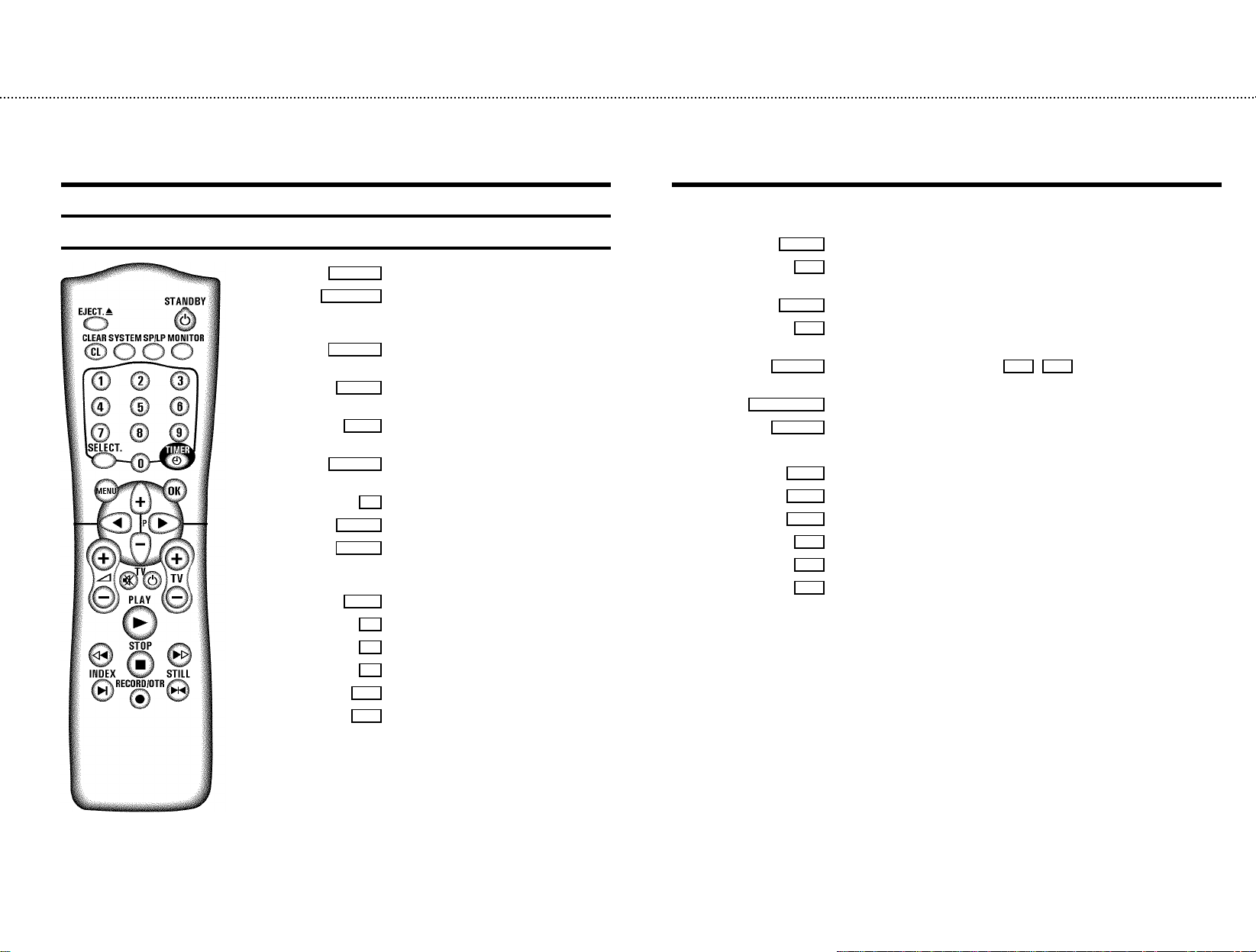
&
OPERATING INSTRUCTIONS IN BRIEF
The remote control
EJECT J Eject:Toeject a cassette
STANDBYm Switch off :To switchoff set,interrupt menu
function,interrupt aprogrammed recording
(TIMER)
CLEAR(CL) Delete: To delete last entry/Clear programmed
recording (TIMER)
SYSTEM Special function: For instance, to switchon
the test picture
SP/LP SP/LP :To selectthe recordingspeed
(Long Play/Standard Play)
MONITOR TVmonitor : To switch betweenTV reception
and VCR playback
0-9 Numberbuttons:0-9
SELECT Select: To select a function
TIMERk TIMER:To makea manualTIMER
programmingwith VIDEOPlus+ or to alter or
clear a programmed TIMER
MENU Menu: To call up or end main menu
OK Store/Confirm:Tostore orconfirm entry
D Select:Cursor left
C Select:Cursor right
P q Select: Oneline up
P r Select: Oneline down
PLAYG Playback : To play a recorded cassette
[ Rewind : DuringSTOP and STANDBY: rewind, during PLAYBACK: reverse
scanning
STOPh Pause/Stop: To stop the tape, except while a TIMER-recording is being made
I Forward wind: DuringSTOP and STANDBY: forward wind,during PLAYBACK:
forwardscanning
INDEXE Indexsearch: Incombination with [ / I :to search for previous/next
recording on the cassette.
RECORD/OTRn Record: Torecord the programme selected
STILLR Still picture :To stopthe tapeand show a stillpicture
Additional TV functions
Sq TVvolume: TV volume up
Sr TVvolume: TV volume down
TV y TVsound off : To switch the sound on or off
TV m Switch off : To switch off the TV
TV q TV Programme number: TV programme numberup
TV r TV Programme number: TV programme numberdown
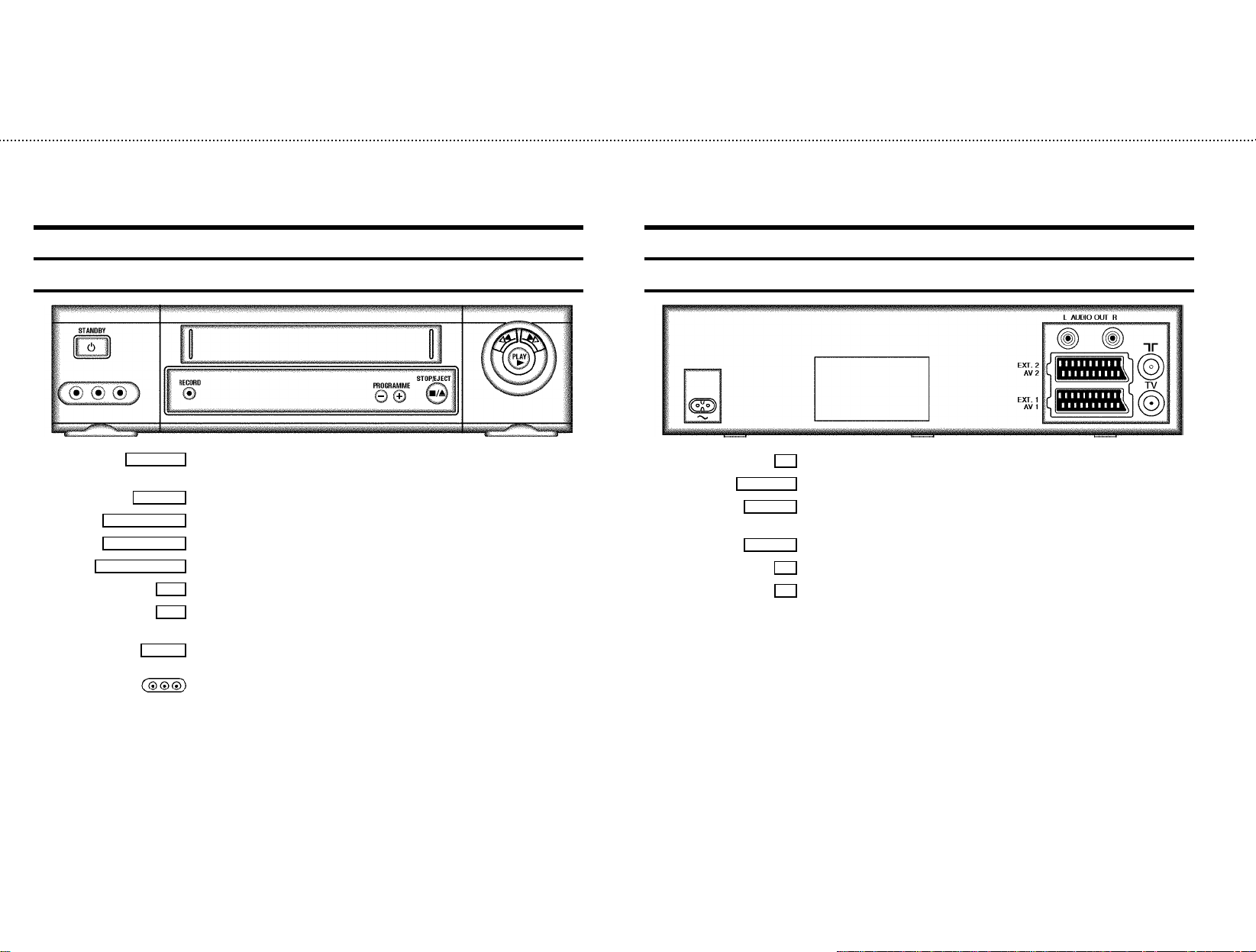
&
Front of the set
STANDBYm Switchoff : To switchoff set, interrupt menu function,interrupt programmed recording
PROGRAMMEr
PROGRAMMEq
STOP/EJECT?
RECORDn
[
I
PLAYG
(TIMER)
Record:To record the programmeselected at this moment
Programme number Minus: Programme numberdown
Programme number Plus: Programme numberup
Pause/Stop,eject cassette: To stop the tape and ejectthe cassette
Rewind : During STOP andSTANDBY: rewind, during PLAYBACK:reversescanning
Forward wind: During STOP and STANDBY:forward wind, during PLAYBACK:forward
scanning
Playback : To playa recorded cassette
Sockets at the lefthand corneron the front:
White and red socket: Audio input socket left/right : Toconnect a camera recorderor
video recorder (programme number ’
Yellowsocket: Video input socket : To connect acamera recorder or videorecorder (’
E3’)
E3’)
Back of the set
AUXOUT L R
4 Mains socket: To connect the mains cable
Audio output socket, left/right : Toconnect a HiFi-set
EXT.2 AV 2
EXT.1 AV 1
Scart socket 2: To connect a satellite receiver, decoder,video recorder, etc. (programme
E2’)
number ’
Scart socket 1: To connect the TV set (programmenumber ’E1’)
Aerial input socket: To connectthe aerial cable
2
Aerial output socket: To connectthe TV set
3
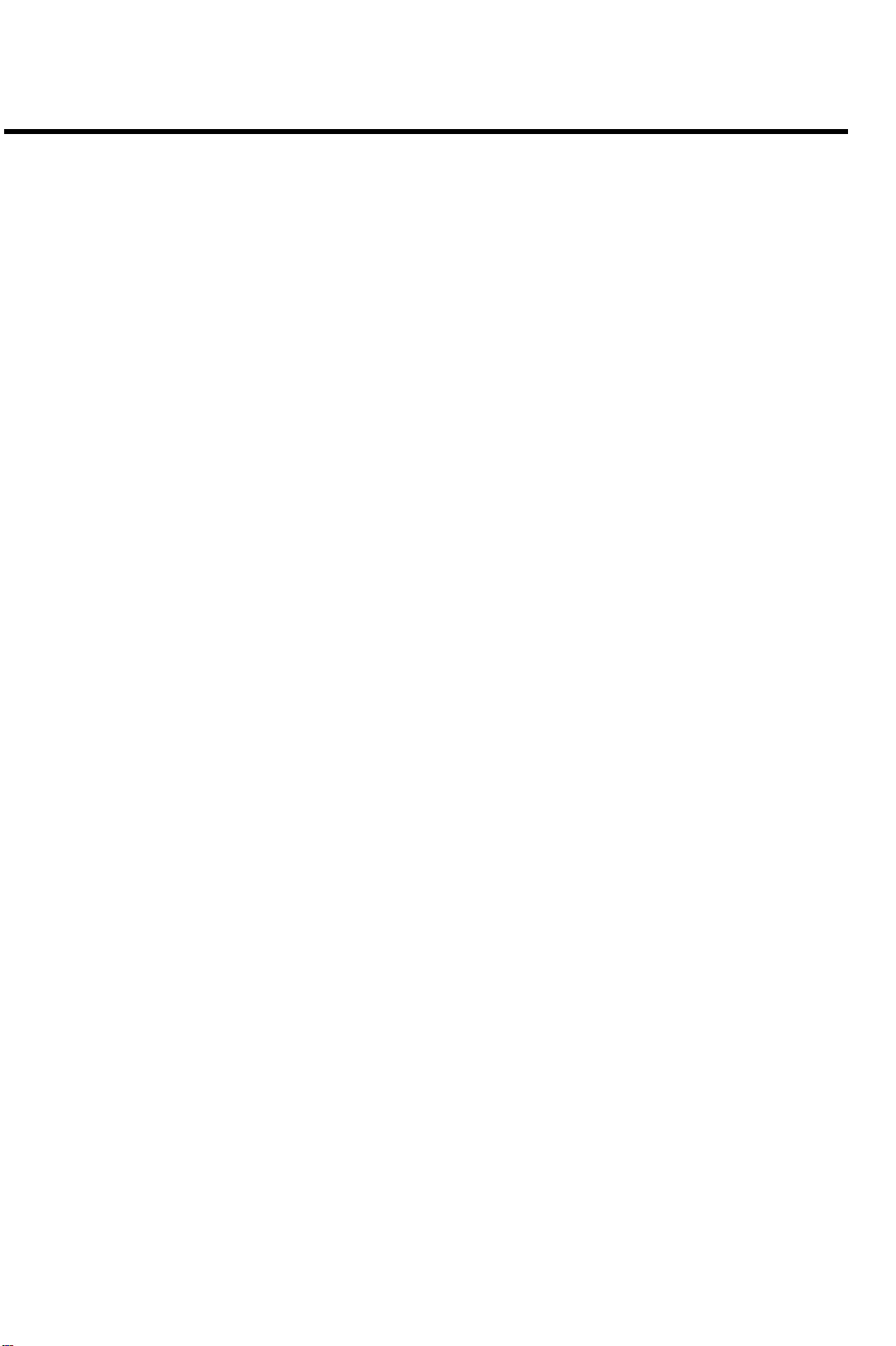
Remote codes
Acura 02 GoldStar 15, 20, 27 Proline 31
Adyson 20 Goodmans 07, 10, 20, 29, 36 Protech 02, 12, 20, 23, 25, 38
Akai 18, 33 Gorenje 35 Quelle 03, 04, 33
Akura 21, 25 Graetz 33 Questa 07
Alba 02, 07, 21 Granada 10, 18, 20 Rank Arena 07
Allorgan 28 Grandin 26 Rediffusion 33
Amplivision 20 Grundig 17 Rex 25
Amstrad 02 HCM 02, 26 Roadstar 02, 21, 25, 38
Anitech 02 Hanseatic 30, 33 SEG 07, 20, 25
Arcam 19, 20 Hinari 02, 07, 21 SEI 12, 28
Asuka 21 Hisawa 26, 40 Saba 15
Audiosonic 15 Hitachi 05, 07, 08, 13, 15, 20, 22 Saisho 02, 04, 25
BPL 26 Huanyu 19, 36 Salora 33
BSR 28 Hypson 25, 26 Sambers 12
BTC 21 ICE 20, 25 Samsung 01, 02, 20, 25, 27, 35
Basic Line 02, 21 ICeS 21 Sandra 19
Baur 03, 33 ITT 33 Sanyo 04, 07, 10, 18
Beko 35 Imperial 23, 35, 38 Schaub Lorenz 33
Binatone 20 Inno Hit 10 Schneider 21, 23, 37
Blaupunkt 17 Interfunk 23, 33 Sei-Sinudyne 03
Blue Sky 21 Intervision 12, 20, 25 Sentra 06
Blue Star 26 Isukai 21 Sharp 07, 11
Bondstec 23 JVC 07, 09 Shorai 28
Boots 20 Kaisui 02, 19, 20, 21, 26 Siarem 12
Brandt 15 Kathrein 01 Siemens 17
Britannia 19 Kingsley 19 Silver 07
Bush 02, 07, 21, 26, 28, 36, 42 Koyoda 02 Sinudyne 12, 28
CGE 23 Leyco 10, 25, 28 Solavox 05
CS Electronics 19 Lloytron 05 Sonitron 18
CTC 23 Luxor 33 Sonoko 02
Carrefour 07 M Electronic 02, 13, 15, 20, 32, 36, 41 Sonolor 18
Cascade 02 Magnadyne 12, 23 Sony 03, 04, 07
Cimline 02 Magnafon 12 Soundwave 38
Clatronic 23, 35 Manesth 20, 25, 30 Standard 02, 20, 21
Condor 30, 35 Marantz 01 Sunkai 28, 31
Contec 02, 07, 19 Matsui 02, 04, 06, 07, 10, 18, 20, 28, 39 Susumu 21
Crown 02, 35, 38 Memorex 02 Tandy 10, 20, 21
Cybertron 21 Metz 34 Tashiko 07, 20
Daewoo 02, 36 Mitsubishi 07, 14, 16 Tatung 10, 20
Dainichi 21 Mivar 19, 27 Tec 20, 23
Dayton 02 Multitech 02, 12, 19 Technema 30
De Graaf 18 Neckermann 01 Technics 24
Decca 10 Nikkai 05, 06, 10, 19, 21, 25 Telefunken 15
Dixi 02 Nobliko 12 Telemeister 30
Dual 42 Nokia 33, 41 Teletech 02
Dual Tec 20 Nordmende 15 Teleton 20
Elite 21, 30 Oceanic 33 Tensai 21, 28, 29, 30
Elta 02 Orion 28, 30, 31 Texet 19, 21
Emerson 33 Osaki 05, 10, 20, 21, 25 Thomson 15
Ferguson 15 Oso 21 Thorn 06, 10, 33
Fidelity 19, 33 Osume 05, 10 Tomashi 26
Finlandia 18, 32 Otake 29 Toshiba 06, 07
Finlux 10, 13, 32 Otto Versand 01, 03, 07, 20, 30 Uher 30
Firstline 02, 19, 20, 23, 28, 31 Palladium 35, 38 Ultravox 12
Fisher 18, 20, 35 Panama 20, 25 Universum 13, 25, 32, 35
Flint 40 Panasonic 24, 34 Videosat 23
Formenti 30 Pathe Cinema 19, 30 Videotechnic 20
Frontech 23, 25 Pausa 02 Visa 02
Fujitsu 10 Perdio 30 Vision 30
Funai 25, 28 Phase 05 Waltham 20
GEC 10, 20 Philco 23 Watson 30
GPM 21 Philips 01, 36 Watt Radio 12
Geloso 02 Pioneer 15 Wega 07
Genexxa 21 Profex 02, 33 White Westinghouse 19, 30
Yoko 20, 25
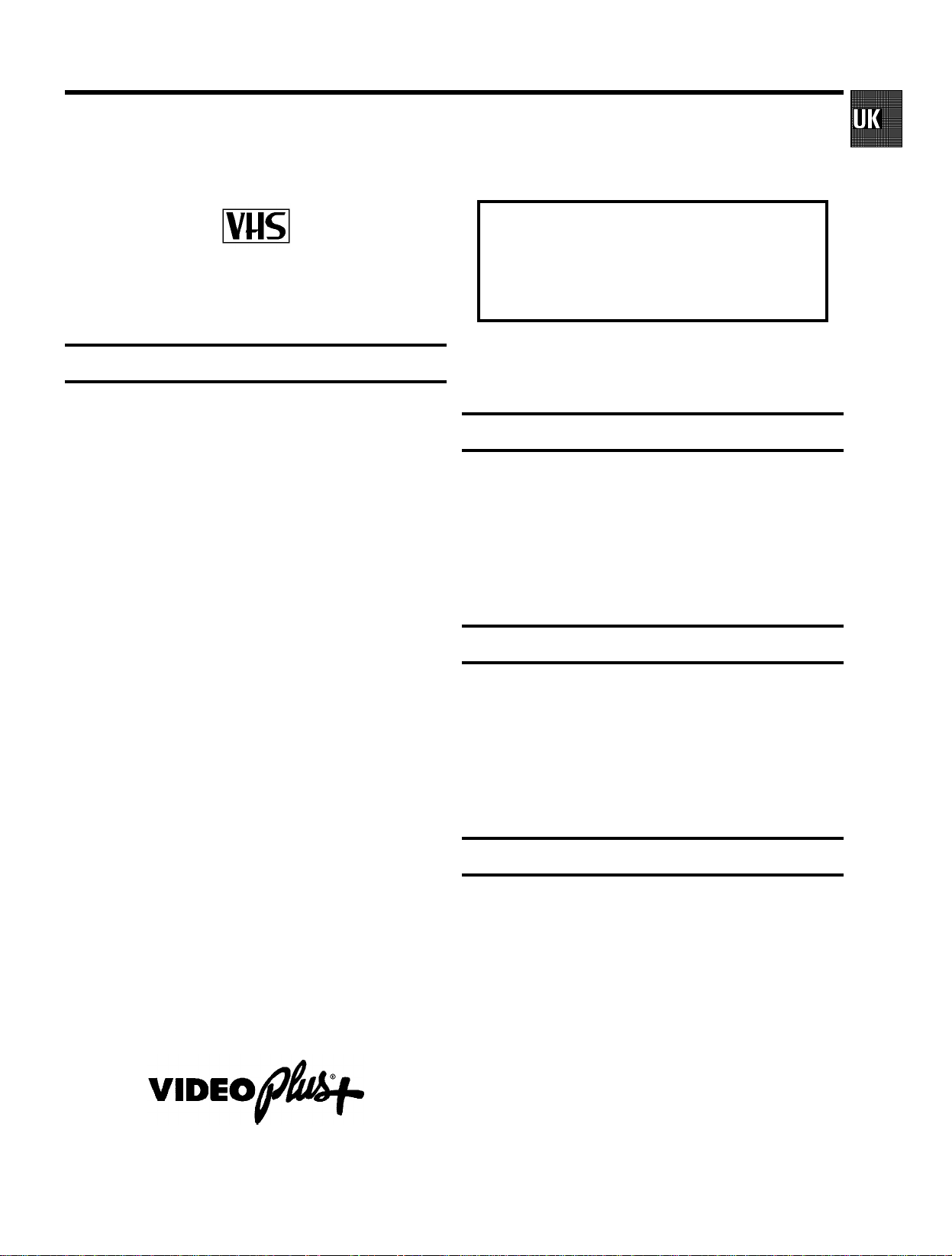
OPERATING INSTRUCTIONS PHILIPS VR600/07
Congratulations!Younowownone of the most sophisticated
and simple-to-usevideorecorders(VCR)on themarket. With
thisVCR you can record and play VHS-standard cassettes.
Please take the time to read this operating manual before
using your video recorder.
Safety instructions and other notes
ADanger:High voltage!
Do not remove the top cover as there is a risk of an electrical
shock!
AThevideo recorder doesnot contain any componentsthat can
be repaired by the customer.When the applianceis connected
to the power supply thereare some componentsthat are
constantlyoperational. To switchoff the video recorder
completelyyou must disconnectit from the power supply.
BMakesure that air cancirculate freely throughthe ventilation
slotson the video recorder.
So that you can identify your machine in the event of theft,
enter the serial number (PROD.NO)here.Theserialnumberis
printed on the type plate fixed at the rear of the set.
MODEL NO. VR600/07
PROD.NO:......
Thisproduct complies withthe requirements ofthe Directive
73/23/EEC+ 89/336/EEC +93/68/EEC.
Interference
The Department of Trade and Industry operatesa Radio
InvestigationServiceto helpTV licenceholders improve
reception of BBC and ITC programmes where these are being
spoiltbyinterference.
If your dealer cannot help, ask at a Main Post Office for the
booklet’How to ImproveTelevisionandRadioReception’.
BMakesure that no objectsor liquids enterthe video recorder.If
liquidis spilt intoit, disconnect thevideo recorder immediately
fromthe power supplyand call the After-salesService for
advice.
BThe videorecorder should not be used immediately after
transportation from a cold to a hot area orvice versa, or in
conditionsof extreme humidity.
Afterunpacking the video recorder, it shouldbe allowed to
acclimatize for at least three hours before installation.
C Theseoperating instructionshave been printedon nonpolluting
paper.
C Depositold batteries at the relevantcollection points.
C Pleasemake use of the facilitiesavailable in your country for
disposingof the packaging of the video recorderin a waythat
helpsto protect the environment.
C Thiselectronicequipment contains manymaterials that canbe
recycled.Please inquire aboutthe possibilitiesfor recycling
yourold set.
DVIDEOPlus+ and PlusCode are registered trademarksof
GemstarDevelopment Corporation.The VIDEO Plus+
systemis manufactured underlicence from Gemstar
DevelopmentCorporation.
Technical information
Measurements in cm (W / H / D): 38.0/ 9.3/ 26.0
Power consumption (Standby) :lessthan6W(Savingenergy
mode)
Voltage : 220-240V/50Hz
Number of heads : 4 Video / 2 Audio
Winding time:approx.100seconds(Cassette E-180)
List of accessories
• Operatinginstructions
• Remote control and batteries
• Aerial cable
• Mainscable
• Quick installquide
• Scart cable (AV-Euro cable)
• Cover for the Audio/Video sockets
1
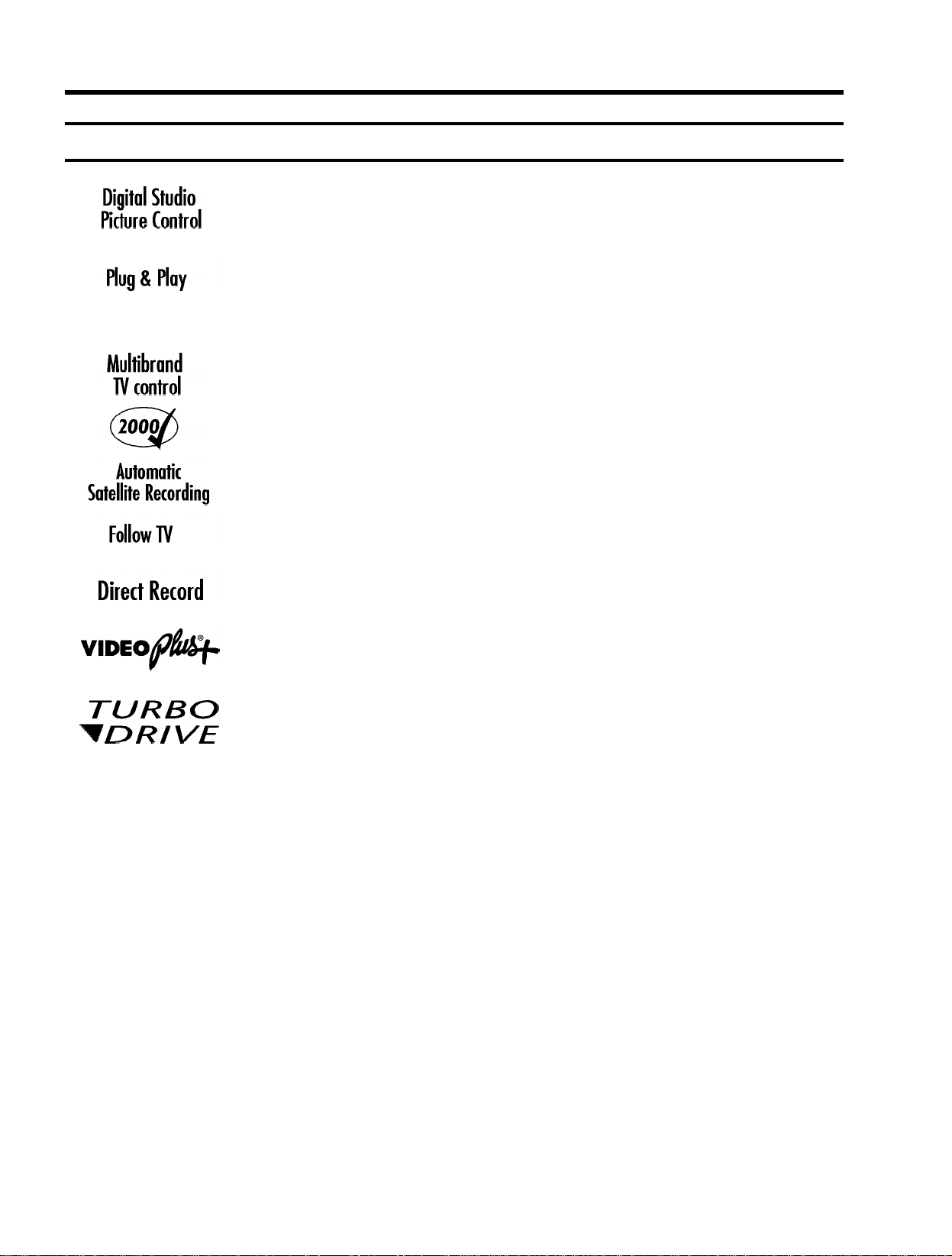
Special functions on your video recorder
Philipshasdevelopeda systemwhichproducesthebestpossibleplayback
quality.Itreducesdisturbanceonold,wornvideocassettes,and emphasises
the detail on very good quality cassettes.
When you connect your video recorder to your televisionand plug it into the
mains,you willbe welcomed with an OSD picture. All you have to do is follow
the instructionsinthe"intelligenthelpline"forthenextstep.EnjoytheAutomatic
TV channel search/savefunctionand the automatic time adjustment.
You can operate the main functions on your television using your video recorder
remote control,evenifyourtelevisionisnotaPhilipsone.
We guarantee that your video recorder willswitchtothenew millenniumwith
no problems whatsoever.
Recordingsmade on your video recorder can be controlled by an external
satellitereceiver.
This function automaticallytransfersall the television channel settings onto
your video recorder.
Your video recorder can ascertain which channel is currentlyplayingon your
televisionandrecordfromitatthe touch of a button.
Simple programmingsystemforvideorecorders.Makes programming as easy
as making a telephone call. Simply enter the programme code which you will
find in your listingsmagazine.
The precision tape drive from Philipswithshortrewindtimesandautomatic
tape length recognition.
2
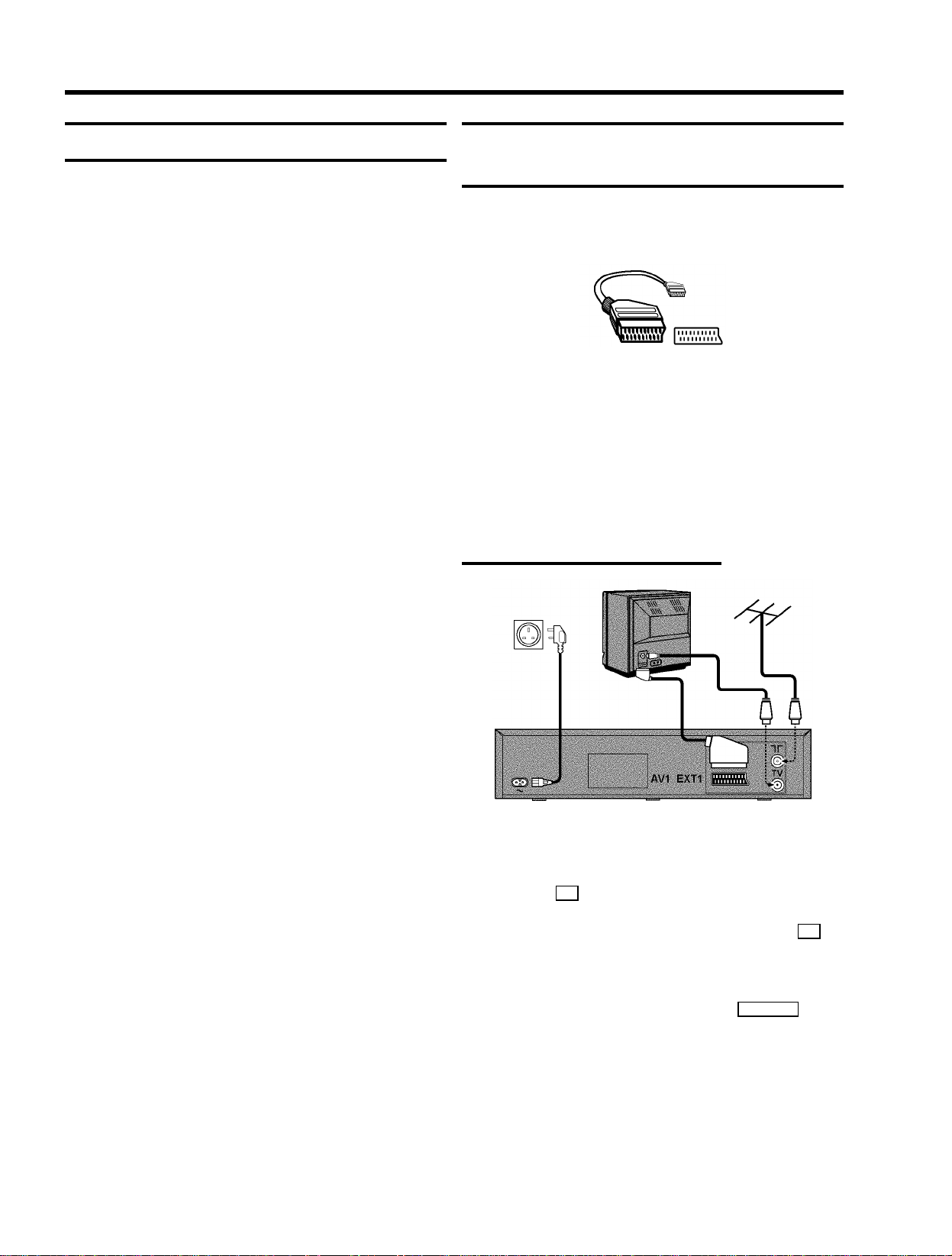
1. HOW TO CONNECT YOUR VIDEO RECORDER
Important for the United Kingdom
This machine is fittedwithan approved moulded 13 Amp plug.
To change a fuse in this type of plug, please follow these
instructions.
a Take off the fusecover and take out the fuse.
b Put in anewfusewhichshouldbea BS13623A,A.S.T.A.
or BSI approved type.
c Refit the fuse cover.
If the plug fitted is not suitable for your socket,cutitoffand fit
another type.
If the plug you fit contains a fuse, it should be a 3Amp fuse. If
you fit a plug which does not need a fuse, make sure the fuse
on your fuse box is not greater than 5 Amps.
DNote: Please destroytheplug you have cut off so
that it cannot be used in a 13 Amp socket
somewhereelse.
How to connect your video recorder to the
TV set
We recommend the use of a scart cable. This will give you the
best pictureand sound quality.
When you installyourvideorecorderforthefirsttime,please
read:
E If your TV set has a scartsocket and you are using a
scartcable, please read the section ’Connecting with a
scartcable’.
E The section ’Connecting without a scart cable’, if you are
not using a scart cable.
Connecting with a scart cable
How to connect a plug
The wires in the lead from the video recorder are coloured as
follows.
* Blue - ’neutral’ (’N’).
* Brown - ’live’ (’L’).
d Connect the bluewire to the terminalin the plug which is
markedwiththe letter’N’orcoloured black.
e Connect the brownwire to the terminal in the plugwhich
is markedwiththe letter’L’orcolouredred.
f Do notconnect either of thewires to the terminal in the
plug which is marked with the letter ’E’, the symbol\or
coloured green or green and yellow.
Before you refitthe plug cover, make sure that the grip at the
bottom of the plug is clamped over the plastic cover of the
lead, not just over the two wires.
a Switch off the TV set.
b Remove the aerial cable plugfrom your TV set and insert
it into the 2 socket at the back of the video recorder.
c Plug one endoftheaerialcableprovidedintothe 3
socketon the video recorder and the other end into the
aerial input socketon your TV set.
d Plug one endofthescartcableintothe EXT.1AV 1 scart
socketat the back of the video recorder and the other
end into the scart socket on your TV set (see instruction
manual TV set).
e Switch on theTV set.
4
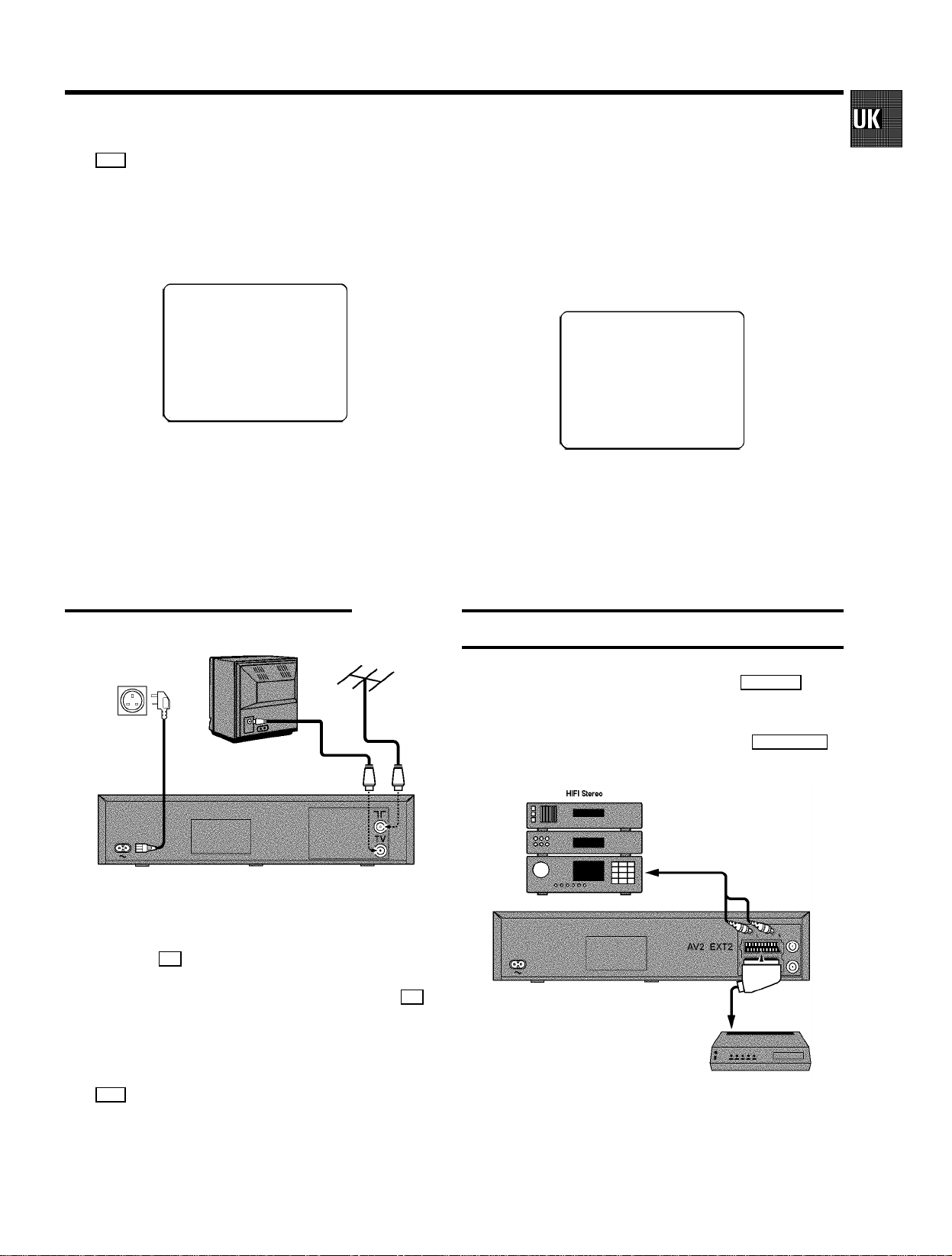
f Insert one end ofthe mains cable intothe mains socket
4 atthe back of the video recorder and the other end
into the wall socket.
e Switch on yourTV set and selectthe programme number
that you have chosen for video playback (see instruction
manual TV set).
g If your TV setautomatically switches to programme
number e.g.: ’EXT’, ’0’,or ’AV’,thistextwillappearonthe
TV screen:
CONGRATULATIONS ON THE
PURCHASE OF YOUR NEW
PHILIPS VIDEO RECORDER
TO CONTINUE PRESS OK
DIf your TV set does not switch to programme number
e.g.: ’EXT’, ’0’,or ’AV’ automatically,selectthe
programmenumberforthe video recordermanually
(see instructionmanualTVset).
h Then read’Initial installation’ in chapter ’INSTALLING
YOUR VIDEO RECORDER’.
Connecting without a scart cable
f Tune inthe TVset in theUHF wave band untilthe
followingpictureappears.
DThe video recorder will now send on channel CH35/
frequency583MHz:
CONGRATULATIONS ON THE
PURCHASE OF YOUR NEW
PHILIPS VIDEO RECORDER
TO CONTINUE PRESS OK
DIf you were using a video recorder before, you will
probablyneed to retune the ’video channel’ on your
TV to obtain this picture.
g Then read’Initial installation’ in the chapter ’INSTALLING
YOUR VIDEO RECORDER’.
Connecting a decoder or other equipment
a Switch off the TV set.
b Remove the aerial cable plugfrom your TV set and insert
it into the 2 socket at the back of the video recorder.
c Plug one endoftheaerialcableprovidedintothe 3
socketon the video recorder and the other end into the
aerial input socketon your TV set.
d Insert one end ofthe mains cable intothe mains socket
4 atthe back of the video recorder and plug the other
end into the wall socket.
You can connect additional equipment to the EXT.2 AV 2
socket.Forexample:adecoder,a satellitereceiverora
camera recorder.
You can connect a hifi-stereo set to the socket AUXOUTL R
(audio output left/right).
5
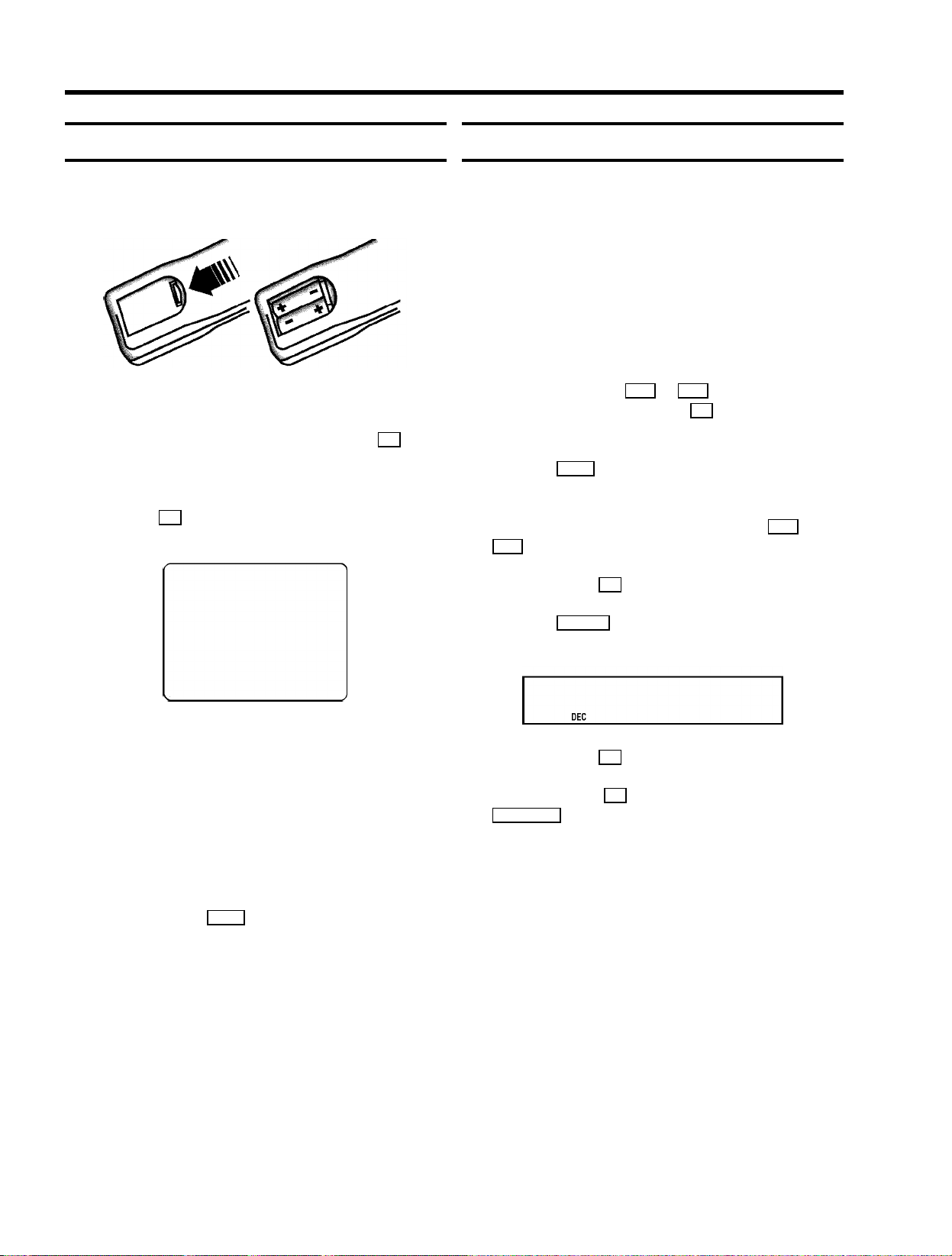
2. INSTALLING YOUR VIDEO RECORDER
Initial installation
a Open upthe batterycompartment of your remote control
and place the batteries in it as shown in the picture.
b Close the battery compartment.
c Confirm the picture on the TVscreen with the OK button
on the remote control.
d If you have connectedthe aerial to thevideo recorder,
pressthe OK button.’Autoinstall’ starts. This picture will
appear on the screen:
Allocating a decoder
Some TV stations willsend coded TV channels, that you can
only watch when you use a decoder. You can connect such a
decoder (descrambler)toyourvideorecorder.Withthe
followingfunction,theconnecteddecoder will automatically
be activated for the TV programme you want to watch.
a Switch on theTV set.If required, select the programme
number for the video recorder.
b Choose the televisionchannel on which you wish to use
the decoder with the P q or P r buttonson the video
recorderor the number buttons 0-9 onthe remote
control.
c Press the MENU button on the remote control. The main
menu will appear.
d Select the line ’MANUAL SEARCH’with the P q or
P r button.
e Confirm with the OK button.
AUTOINSTALL 00
Waituntilall TV channels have been found. This can take
severalminutes.
e When ’AUTOINSTALL’ is complete, ’READY’ will appear
on the TV screen.
DIf the autoinstallprocedureisinterruptedbythe
standbybutton,presstheMENUbuttontoobtainthe
welcome screen again.
f To end,press the MENU button.
The initial installationisnowcomplete.
Check the time and date. Please read ’Setting the time
and date’ in this chapter.
DIf you have connected a decoder, you must install it
as described in the next section.
DIf you have connected a satellite receiver,please
read the section ’satellitereceiver’.
f Press the INDEX E button. ’DEC’ will appear in the
display.
CH21
g Confirm with the OK button.
h To end,press the OK buttonagain. Then, press the
STANDBYm button.
This channel is now assigned to the decoder.
6

Manual TV channel search
Channel number or frequency display
In certain cases the ’AutomaticTV channel search’ may not be
able to find all of the TV channels (e.g. coded TV channels). In
that case, use this manual method to set the channels.
DWhen you search for TV channels manually, you can
choose between the indication for ’channel’ or
’frequency’.Pleasereadthenextparagraph
’Channel number or frequency display’.
a Switch on theTV set.If required, select the programme
number for the video recorder.
b Press the MENU button on the remote control. The main
menu will appear.
c Select the line ’MANUAL SEARCH’with the P q or
P r buttonand confirmwith the OK button.
CH 26 P01
-----------------------SEARCH g+ 0-9 OK
d Hold the Pq buttonuntil you have found the right TV
channel. A changing channel number or frequency will
appear on the screen.
You can switch between the display for ’channel number’ or
’frequency’formanualchannel search.
a Switch on theTV set.If required, select the programme
number for the video recorder.
b Press the MENU button on the remote control. The main
menu will appear.
c Select the line ’CHANNEL/FREQUENCY’with the
P r or P q button and confirm with the OK button.
d With the P q button, select ’CHANNEL’or
’FREQUENCY’ and confirm with the OK button.
e To end,press the STANDBY m button.
Satellite receiver
You can receive channels from the satellite receiverviathe
scartsocket EXT.2 AV 2 .
To do this, select the channel number ’E2’ by pressing the
buttons P q or P r . You will have to select the channels to
be received by the satellite receiveron the receiveritself.
DIf you know the frequency or channel number of the
desiredTV channel, you can enter the information in
line with the number buttons 0-9 onthe remote
control.
DTo enter a special/hyperband channel, you must
enter a ’9’ before the first channel digit. The
indicationchanges from’CH’to ’CA’. Forexample,
for special channel ’S 30’, enter ’9 30’.
DThis video recorder can receive HIFIsound
transmissionsin ’NICAM’.You can switch ’NICAM’
off or on with the SELECT button.
e Confirm with the OK button.
f With the P q or P r button or with the number buttons
0-9 , select the programme number you want to give to
thisTV channel, for instance, ’P01’.
g Confirm with the OK button.
If you want to allocate more TV channels, repeat steps
d throughg .
h To end,press the STANDBY m button.
7

Special installationfunctions
h Select the next programme number, for example, ’2’ on
the TV set.
You can select one of the following installation functions in
order to adapt the video recorder to your own specific
requirements.
Automatic TV channel allocation
(Follow TV)
Withthisfunction,thevideorecorderstoresthechannelsin
the same order as on the TV set. This only works if the video
recorder(socket EXT.1 AV 1 ) and the TV set are connected
with a scart cable. You must switch off any equipment
connected to socket EXT.2 AV 2 .
a Switch on theTV set.If required, select the programme
number for the video recorder.
b Press the MENU button on the remote control. The main
menu will appear.
CLOCK
OSD
CHANNEL ALLOCATION
CHANNEL/FREQUENCY
MANUAL SEARCH
AUTOINSTALL
FOLLOW TV
DIRECT RECORD
COUNTER
------------------------
-/+ OK
i Confirm with the OK button on the video
recorder-remotecontrol.
DIf you allocated the wrong TV channeL, you can go
back one step with the D button.
j Repeat steps g to i until all TV channels have been
allocated.
k To end,press the STANDBY m button.
Automatic TV channel search (Autoinstall)
The video recorder will search for all TV channels. It storesTV
channels found in the following sequence: BBC 1, BBC 2, ITV,
CH 4, CH 5, SKY, others.
DIf you want to start the automatic TV channel search
again, then follow the instructionsbelow.
a Switch on theTV set.If required, select the programme
number for the video recorder.
b Press the MENU button on the remote control. The main
menu will appear.
c Select the line ’AUTOINSTALL’with the P r or
P q button.
c Select the line ’FOLLOW TV’with the P r or P q
button.
d Press the OK button. ’TV01’ will appear on the video
recorderdisplay.
TV01
e Select programme number ’1’ on the TVset.
f Confirm with the OK button on the video
recorder-remotecontrol.Thevideorecordercompares
the TV channels on the TV set and the video recorder.
If the video recorder found the same TV channel as the
TV set, then it stores it at ’P01’.
DWhen ’NOTV’ (no signal from TV set) appears in the
display,theTV channels can not be allocated
automatically.Inthiscase,read’ManualTVchannel
allocation’.
g Wait until, for example, ’TV02’ appears.
d Press the OK button. The ’Automatic TV channel search’
starts.
AUTOINSTALL 00
Waituntilall TV channels have been found. This can take
severalminutes.
e When Autoinstall is complete, ’READY’ will appear on the
display.
The time and date information have been set.
How to search for a TV channel manually, you can read in the
section’ManualTV channel search’.
8

Monitor function
You can switch backwards and forwardsbetween TV picture
and video recorder picture with the MONITOR button. But this
only workswhenyou use a scart cable to connect the video
recorderto your TV set and if your TV set responds to this
switch-over.
Setting the language
You can select the language for the on-screen display (OSD).
The small displayon the video recorder will only show english
text.
a Switch on theTV set.If required, select the programme
number for the video recorder.
Sorting and clearing TV channels manually
You can assign any programme number to a TV channel that
you have stored and you can also delete unwanted TV
channels.
a Switch on theTV set.If required, select the programme
number for the video recorder.
b Press the MENU button on the remote control. The main
menu will appear.
c Select the line ’CHANNEL ALLOCATION’with P r or
P q button and confirm with the OK button.
P01 CH26
------------------------
-/+ CL OK
d With the P r or P q button, select the TV channel to
which you want to give a programme number (starting
with ’P01’).
e Confirm with the OK button.
DIf you want to delete a TV channel, press the
CLEAR(CL) button.
b Press the MENU button on the remote control. The main
menu will appear.
c Select the line ’LANGUAGE’and confirmwith the OK
button.
d Select your language with the Pr or P q button and
confirmwiththe OK button.
e To end,press the STANDBY m button.
Setting the time and date
DIf a TV channel which transmits TXT/PDC is stored
under programme number ’P01’,timeanddate will
automaticallybetakenfromtheTXT/PDC
information.
If the time in the video recorder display is not
corrector if ’--:--’ appears in the display, please
set the clock manually.
a Switch on theTV set.If required, select the programme
number for the video recorder.
b Press the MENU button on the remote control. The main
menu will appear.
c Select the line ’CLOCK’with the P r or P q button
and confirm with the OK button.
f Repeat steps dto euntil you have given a programme
number to all TV channels.
g To end,press the STANDBY m button.
TIME 20:00
YEAR 1999
MONTH 01
DATE 01
------------------------
-/+ 0-9 OK
d Check the timein line ’TIME’. If required, please change
the time with the 0-9 buttons on the remote control.
e Confirm with the OK button.
f Check ’YEAR’, ’MONTH’ and ’DATE’in thesame way.
Confirmeach entrywiththe OK button.
g To end,press the STANDBY m button.
9

3. IMPORTANT NOTES FOR OPERATION
General information
DYou can switch on with the STOP h button, the
0-9 buttons or by putting in a cassette.
DIf you do not use the video recorder for a few
minutes,itwillswitchtostandbyautomatically.
Please read the section ’Automaticswitch-off(tuner
mode)’ in chapter ADDITIONALFUNCTIONS.
DIf you have switched the video recorder off with the
STANDBYm button, the time will show in the display,
for instance, ’18:00’.
If the clock has not been set, ’--:--’ will appear.
DKeep your video recorder connected to the mains at
all timesto ensure that programmedrecordingscan
be made and that the television works normally.
DIf the video recorder is not plugged into the mains, it
will usuallystoreTVchannelsfora year,and date
and timer informationforsevenhours.
Saving energy
There are two ways to switch to standby.
Switching to standby with clock display:Switch to standby
using the STANDBYm button. The time will be displayed.
To save energy: Pressthe STANDBYm button twice. The time
will disappearfromthedisplay.
The symbols on your video recorder display
These symbolscan lightup on your video recorder display:
This is where the current operating mode is shown
as a symbol.
LP When you play a tape that has been recorded in LP
(Long Play).
When you have switched on the child lock.
When a satellite recordinghas been programmed.
DEC When a decoder has been allocated to the TV
channel you have currently selected.
When you play a cassette that has been recorded
with hifi sound, or when a hifi sound is transmitted.
When you are recording a progamme.
When you have programmed a recording or when a
programmedrecordingisbeing made.
D When you have programmed daily recordings.
W When you have programmed weekly recordings.
When you have put a cassette in the video recorder.
DATE When the date of the programmed recording is
shown.
Emergency interrupt
You can use the STANDBYm button on the video recorder or
the remote control to interruptanyfunction.
So if you are having operating problems, you can just interrupt
the function and start again.
And you can practise operating your set without any worries.
No matter which buttonsyou press,youcannotdamage it.
START When the start time of the programmed recording is
shown.
PROG. When the programme number of the programmed
recording is shown.
END When the end time of the programmed recording is
shown.
Video programmingsystem/programmedelivery
control:when a VPS or PDC code is being
transmitted.
Displayofprogrammenumber/tape position/
channel name / function.
Tape position in seconds, but only if the display
mode ’LINEAR COUNTER’ has been selected.
10

Summary of user guide
The OSD menu offers the following functions.Moredetailsoneach can be found in the appropriate chapter.
CLOCK
OSD
CHANNEL ALLOCATION
CHANNEL/FREQUENCY
MANUAL SEARCH
AUTOINSTALL
FOLLOW TV
DIRECT RECORD
COUNTER
------------------------
-/+ OK
TIME 20:00
YEAR 1999
MONTH 01
DATE 01
------------------------
-/+ 0-9 OK
Chapter:INSTALLINGYOUR VIDEO RECORDER -
’Settingthe date and thetime’
User guide (OSD)
The OSD (On-screen display)showsthevariousfunctionsin
the form of a menu on the television screen. You can then
choose the settingsyourequire.Thereisa summaryofthe
menus on this page. The main button functions are displayed
in a help line along the bottom of the screen.
E To call up themenu: Withthe MENU button.
E To select a line:With the P r or P q button.
OSD
ON
OFF
------------------------
-/+ OK
Chapter:ADDITIONALFUNCTIONS- ’Switching OSD
Informationon or off’
E To enter or changeyour selection: With the 0-9 , P r
or P q button.
E To cancel: With the MENU button.
E To save or confirm: With the OK button.
E To close the menu:With the STANDBY m button.
P01 CH26
------------------------
-/+ CL OK
Chapter:INSTALLINGYOUR VIDEO RECORDER -
’Sortingand clearing TV channels manually’
CHANNEL
FREQUENCY
------------------------
-/+ OK
Chapter:’INSTALLINGYOUR VIDEO RECORDER -
’Channel number or frequency display’
11

4. PLAYBACK FUNCTIONS
Playing a cassette
a Put a cassetteinto the cassette slot. ’v’ will appear on
the display.
b Press the PLAY G button.
c To stop,press the STOPh button.
d To ejectthe cassette, press the STOP/EJECT? button
on the video recorder.
To eject a cassette, you can also use the EJECT J button
on the remote control.
DSome functions switchoffautomaticallyaftera
while (forexample,pause,stillpicture,picture
search).Thishelpstoprotectthecassetteand
avoidswastingpower.
Tape position indication
When playing a tape, by pressing the OK button, you can
show the present tape positionon the TV screen.
You have a choice of selecting ’LINEAR COUNTER’or
’TIME LEFT’. The LINEAR COUNTER showsthe tape position
in hours, minutesand seconds. This LINEARCOUNTERisreset
to 0:00:00everytimea cassette is inserted even if the tape is
not at the beginning. You can also reset to 0:00:00 when you
push the CLEAR(CL) button. TIME LEFT shows the actual
amount of playing/recordingtimeleftonthecassetteinhours
and minutes.
DWhen you play an NTSC cassette, the video
recorderwillonlyshow’LINEAR COUNTER’.
a Switch on theTV set.If required, select the programme
number for the video recorder.
b Press the MENU button on the remote control. The main
menu will appear.
c Select the line ’COUNTER’with the P q or P r button
and confirm with the OK button.
d Select the type of counterwith the P q button and
confirmwiththe OK button.
Playing NTSC cassettes
Withthissetyoucan playbackcassettesthathavebeen
recorded on another video recorder in the NTSC standard (for
example,Americancassettes).But this only works for
PAL-televisionsets which are suitable for a picture frequency
of 60 Hz.
DSome special features(forexample,stillpicture)are
not possiblewhileyou are playing an NTSC
cassette.
DTo reset the tape position ’LINEAR COUNTER’to
’0:00:00’,press the CLEAR (CL) button.
e To end,press the STANDBY m button.
DThis video recorder willautomaticallyrecognisethe
length of the tape.
DWhen you put a cassette in the video recorder and
you want to see ’TIME LEFT’, the video recorder
mustfirstcalculatethetimeplayed.Therefore,’-:--’
appears firstandonlyafterthetape has been
running for a few seconds the playing time will be
shown.
DIf the video recorder does not find a recording at a
certain tape positionwith’LINEAR COUNTER’
switchedon, the counter will stop.
12

Searching for tape position withthe picture
(picture search)
a While a cassetteis playing, press the [ (reverse) or
I (forward)buttononce or severaltimes.
b To stopat a certainpicture, press the PLAY G button.
DDuring picture search,the picture qualitymaynotbe
so good and there will be no sound.
Automatic search for a tape position
(index search)
At the start of each recording, the video recorder will writean
index code on the tape.
a Press the INDEX E button and then the I button to
selectthe next code mark or the [ button for the
previouscode mark.
b When the videorecorder finds the code mark, it will
automaticallyswitchtoplay.
Still picture/Slowmotion
a Press the STILL R button. A still picture will appear on
the screen.
b Each timeyou press STILL R again, the picture will
move on one step.
c When you holdthe STILL R button, the tape will be
played in slow motion.
d When you pressthe I button several times, you have
a choice of several playback speeds.
During slow motiontherewillbe no sound.
Searching for tape position withoutthe
picture (wind and rewind)
a Stop the tapewith the STOPh button.
b Press the [ (reverse) or I (forward) button.
Automatic search for a blank space on the
tape
You can search for a space on the tape (at least 1 minute of
blank tape) for a new recording, for example, after an existing
recording on the tape.
a Press the INDEX E button. Then press the STOP h
button.
b When the videorecorder find a blank space, it will
automaticallyswitchto’play’andthanto’pause’.
DIf no empty space has been found when the end of
the tape is reached, the cassette will be ejected.
c To stopat a certainplace on thetape, press the
STOPh button.
Instant View
Withthisfunctionyoucan switchto picturesearchduring
wind and rewind.
a If you hold the [ (rewind) or I (wind) button
during wind or rewind, you will switch to picture search.
b When you releasethe button, the video recorder will
automaticallyswitchbacktorewindorwind.
13

Picture interference
If the picture qualityispoor when you play a cassette, please
followtheseinstructions.
Tracking during playback
a While a cassetteis playing, hold the P q button until
’TRAC’ (tracking)appearsonthedisplay.
b Hold the Pr or P q button until the picture quality is
at its best.
c Wait a few seconds,until ’TRAC’ disappears from the
display.Thispicturesettingwillnotchangeuntilyou
eject the cassette.
Tracking during still picture
If the stillpicturevibratesvertically,you can improve the still
picture as follows:
a During still picture, hold the P q or P r button until
the picture qualityisat itsbest.
The video recorder will storethissettingautomatically.
DPlease note, however,thatinterferencemaystill
occur with poor quality cassettes.
Cleaning the video heads
If horizontallinesappearon the screen when you play a
cassette,youshouldcleanthe video heads.
a While a cassetteis playing, hold the PLAY G button until
’HEAD’ appears on the display. The video heads will now
be cleaned. The video recorder will automaticallyswitch
to play again.
14

5. MANUAL RECORDING
Use ’Manual Recording’ to make a spontaneous recording (for
example,a programme currentlybeingshown).
E If you want to start and stop a recordingmanually, read
the section: ’Recordingwithoutautomaticswitch-off’.
E If you want to start a recording manually but have it
stopped automatically,readthesection:’Recordingwith
automaticswitch-off’.
E If you want to record a programmecurrently being
shown, read the section ’Directrecord’.
E If you want a recordingto be controlledautomatically by
a satellitereceiver,readthesectionentitled’Automatic
recording froma satellitereceiver’.
Recording without automaticswitch-off
a Insert a cassette.
b Use the P q or P r button to select the programme
number you want to record, for example, ’P01’.Onthe
displayappears:
BBC1
Recording with automatic switch-off
(OTR one-touch-recording)
a Put a cassettein the machine.
b Use the P q or P r button to select the programme
number you want to record.
c Press the RECORD/OTR n buttonon the remote control.
d Press the RECORD/OTR n buttonagainand again until the
displayon the video recorder showsthe desiredend time
or length of the recording.
DTo cancel this information, pressthe CLEAR(CL)
button.
Protecting your recordings
So that you don’t accidentally delete an important recording,
removethe special tab on the narrow side of the cassette with
a screwdriverorslidethespecialtabto the left. Later,ifyou
no longer want to protect your recording, you can seal the gap
again with stickytapeor slidethe specialtab to the right.
DWhen a TV channel transmits a channel name, it will
show on the video recorder display.
DProgrammenumbers’E1’and ’E2’ are for recording
from other sources(throughscartsockets
EXT.1AV 1 and EXT.2 AV 2 ). Programme number ’E3’
is for recording fromthe frontsockets.
c To startrecording, press the RECORD/OTR n button on the
remote controlor RECORDn on the video recorder.On
the displayyou willsee:
0:00
d Stop recording with the STOPh button.
Auto-assembling
You can use the auto-assembling function to join individual
recordingswithoutanymajorpicturedisturbancebetween
them.
a While the cassette is playing, search for the correct
positionon the tape.
b Stop the cassetteby pressing the STOPh button. ’9’
will appear in the display.
c Now start recording as usual by pressing the
RECORD/OTRn button on the remote control.
15

Selecting the recording speed (SP or LP)
Switching on ’Direct Record’
You can reduce the recording speed by half. This makes it
possibletorecord,forexample,eight-hoursinsteadof
four-hoursonan ’E240’(four-hour)cassette.
a Switch on theTV setand, if required, select the
programmenumberforthe video recorder.
b With the video recorder switched on, and before you
start recording,selecttherecordingspeedwiththe
SP/LP button. On the video recorder display you will see:
’LP’: Long Play = half recording speed (double recording
time).
’SP’: Standard Play = normal recording speed.
DThe picture quality may sufferwhen you record at
half speed (LP).
DWhen you play back your recording, the machine
will automaticallyselectthecorrectspeed.
Automatic recording from a satellite
receiver (SAT RECORDING)
You can only use this function, when you have a satellite
receiverwhichcan control other equipment by a
’programming’function.
a Use a scartcable to connect thescart socket
EXT.2AV 2 to the scart socket on the satellite receiver.
b Put a cassettein the machine. Switch off with the
STANDBYm button on the remote control.
c Hold the MONITOR butonon the remote control, until
’SAT.P’appearson the video recorder display.
The video recorder is now ready to record. The
EXT.2AV 2 plug controls the start and the end of the
recording.
When this functionisswitchedon,the video recorderwill
automaticallyrecordtheprogrammeselectedonthetelevision
by means of a scart cable.
DThe video recorder must be switched off .
a Switch on theTV setand select the programme number
for the video recorder.
b Press the MENU button on the remote control. The main
menu will appear.
c Select the line ’DIRECT RECORD’with the P r or
P q button.
d Confirm with the OK button.
e Select the function ’ON’ with the Pq button. If you
select’OFF’,the functionwillbe switchedoff.
f Confirm with the OK button.
g On theTV set,select the programme number you want to
record from.
h Press the RECORD/OTR n buttonwiththevideorecorder
switched off.
DDon’t select another programmenumberon your TV
set,untilthe ’searchsymbol’onthevideorecorder
displayhasdisappeared.Thiscantakeup to one
minute.
DIf ’NOTV’ appears on the video recorder display,this
means the video recorder cannot find this
programmenumber.In thiscase,read the section
’Recording withoutautomaticswitch-off’.
DWhen this function is switchedon and the video
recorderisswitchedoff,’x’appearsonthe video
recorderdisplay.
DIf you want to cancel this function before the
recording has started,youmustholdthe
MONITOR button until ’SAT.P’ disappears.
DIf you want to cancel this function while a
programmeisbeing recorded, pressthe
STANDBYm button on the remote control.
16

6. PROGRAMMED RECORDING (TIMER)
Use programmedrecordingto automaticallystartand stopa
recording at a later date.
To make a programmed recording, your video recorder needs
to know:
* the date you want to make the recording;
* the programme number for the TV channel you want to
record;
* the start and stop time of the recording;
* whether you want to use VPS or PDC
The video recorder storesallthe informationina TIMER block.
You can programme up to 6 TIMER blocks a month in advance.
’VPS’ (Video Programming System)and
’PDC’ (Programme Delivery Control)(UK)
With’VPS and PDC’, the TV station controls the starttimeand
the length of the recording. This means that the video recorder
switchesitselfonandoffat the right time even if a TV
programmeyou want to record begins earlier or finisheslater
than expected.
You must enter the start time exactly to the minute.
If you want to programme a time that is different fromthe VPS
or PDC time, you must switchoffVPS or PDC.
c Enter the entire PlusCode-programming number (up to 9
digits)printedinyourTV guide next to the start time of a
TV programme.
For example,5-234-89or 5 234 89
Enter 523489forthePlusCode-programmingnumber.
If you make a mistake,you can clear your instructions
with the CLEAR(CL) button.
VIDEOPLUS
53124----
ONCE
-----------------------D/WgSELECT CLEAR gCL
0-9 OK
d Use the SELECT button to select daily or weekly
programming.
’D’: recordingseverydayfromMondaytoFriday.
’W’: recordingseveryweekonthe same day of the week.
e Confirm with the OK button. Your programming details
will then appear on the TV screen.
DATE PROG START V/P END
01 01 20:00 21:30
Programming a recording
(with ’VIDEO Plus+’)
All the informationrequiredfora programmingiscontainedin
the PlusCode-programmingnumber.
a Switch on theTV setand select the programme number
for the video recorder.
b Press the TIMER buttonon the remote control.
-----------------------CHANGE gTIMER CLEAR gCL
V/P g SELECT OK
DYou need to confirm the programme number the first
time you programmethe video recorderwithVIDEO
Plus+.
DIf VIDEO Plus+ does not recognise the TV channel,
’SELECT PROG’ will appear on the TV screen.
Insteadof ’E2’, you can select the programme
number you want with the number buttons 0-9 and
confirmwiththe OK button.
DIf ’CODE ERROR’ appears on the TV screen, this
means you entered an incorrect PlusCode number
or the incorrect date. Correct yourinstructionsor
end with the STANDBYm button.
DIf ’DAILY ERROR’ appears on the TV screen, the
date was incorrectlyentered.Dailyprogramming
can only be used for recordings to be made from
Monday to Friday.
DUse the SELECT button to switch ’VPS/PDC’ on or
off.
17

DIf you want to set a later end time for a recording,
pressthe P q button. Each time you press the
P q button, you will add 15 minutes to the end time.
Programming a recording
(without ’VIDEO Plus+’)
f Confirm with the OK button when the information is
correct.
DThe programming informationhasbeen storedin a
TIMER block.
g Make sure that the cassette you have put in canbe
recorded on.
h Switch off with the STANDBY m button.
The programmed recording will only functionwhen the
video recorderisswitched off withthe STANDBYm
button.
DIf any of the TIMER blocks are in use, ’k’ will light up
on the video recorder display.
DWhile a programmed recording is being made, you
cannot operate your video recorder manually.Ifyou
want to cancel the programmed recording, press the
STANDBYm button.
DIf the video recorder is switchedon a few minutes
before a programmed recording is supposed to
begin, ’TIMER RECORD’ will flash on the TV
screen.
DIf you reach the end of the cassette during a
recording,the video recorderwillautomatically
eject the cassette.
DIf you forget to load a cassette, ’NO CASSETTE’
will appear on the TV screen and ’k’ will flash on the
video recorderdisplay.
DIf you have put in a cassette which cannot be used
for recording,the video recorderwillautomatically
eject it.
a Switch on theTV setand select the programme number
for the video recorder.
b Press the TIMER buttonon the remote control twice .
c Select a freeTIMER block with the P q or P r button.
Pressthe TIMER button.
DATE PROG START V/P END
01 01 20:00 21:30
-----------------------CHANGE gTIMER CLEAR gCL
V/P g SELECT OK
d With the TIMER , C or D buttonyou can select
’DATE’ (date),’PROG’ (programmenumber),’START’
(starttime)and’END’(endtime).
Enter or change your information with the P q or
P r button, or with the number buttons 0-9 .
DUnder ’DATE’, use the SELECT button to select daily
or weeklyprogramming.
’D’: Recording from Mondayto Friday.
’W’: Recordingseveryweekonthe same day.
DUnder ’START’, use the SELECT button to switch
’VPS or PDC’ on or off.
e Confirm with the OK button when the information is
correct.
DThe programming informationhasbeen storedin a
TIMER block.
DIf ’TIMER FULL’ appears on the TV screen when
you pressthe TIMER button, you have used up all
the available TIMER blocks.Ifyouwantto clear or
check a TIMER block, select it with the P q or
P r button.
DProgrammenumbers’E1’and ’E2’ are for
recordingsfromothersources(throughscartsocket
EXT.1AV 1 or EXT.2 AV 2 ).
18
f Make sure that the cassette you have put in canbe
recorded on.
g Switch off with the STANDBY m button.
The programmed recording will only functionwhen the
video recorderisswitched off withthe STANDBYm
button.
DIf any of the TIMER blocks are in use, ’k’ will light up
on the video recorder display.
DWhile a programmed recording is being made, you
cannot operate your video recorder manually.Ifyou
want to cancel the programmed recording, press the
STANDBYm button.

DIf the video recorder is switchedon a few minutes
before a programmed recording is supposed to
begin, ’TIMER RECORD’ will flash on the TV
screen.
DIf you reach the end of the cassette during a
recording,the video recorderwillautomatically
eject the cassette.
DIf you forget to load a cassette, ’NO CASSETTE’
will appear on the TV screen and ’k’ will flash on the
video recorderdisplay.
DIf you have put in a cassette which cannot be used
for recording,the video recorderwillautomatically
eject it.
DIf ’TIMER FULL’ appears on the TV screen when
you pressthe TIMER button, you have used up all
the available TIMER blocks.Ifyouwantto clear or
check a programmed recording (TIMER block),
selectit withthe Pq or P r button.
DProgrammenumbers’E1’and ’E2’ are for
recordingsfromothersources(throughscartsocket
EXT.1AV 1 or EXT.2 AV 2 ).
How to check or change a programmed
recording (TIMER)
a Switch on theTV setand select the programme number
for the video recorder.
b Press the TIMER buttonon the remote control twice.
c Select the programmed recording (TIMER) you want to
check or change with the P q or P r button.
d Press the TIMER button.
e Select the entry field with the D or C button.
f Change anyinformation with the P r or P q button or
with the 0-9 buttons.
g Confirm with the OK button.
h Make sure that the cassette you have put in canbe
recorded on. Switch off with the STANDBYm button.
DThe programmed recording will only function when
the video recorder is switched off withthe
STANDBYm button.
How to clear a programmed recording
(TIMER)
a Switch on theTV setand select the programme number
for the video recorder.
b Press the TIMER buttonon the remote control twice.
c Select the programmed recording (TIMER) you want to
clear with the P r or P q button.
d Press the CLEAR (CL) button.
e Confirm with the OK button.
19

7. ADDITIONAL FUNCTIONS
Child lock
This function willpreventunauthoriseduseofyourvideo
recorder.Allbutton-functionswill be locked.
DYou can make programmed recordings while the
child lock is on.
a With the video recorder switched on, press the
STANDBYm button on the remote control.
’{’ will appear on the video recorder display.
Keep the remote control in a safe place.
b If you want to switchoff the child lock, press the
STANDBYm button again.
’{’ will disappearfromthevideorecorderdisplay.
DIf you press a button when the child lock is on, ’{’
will flashon the display for a few seconds.
Setting the on-screen display (OSD)
You can switch the on-screen display of the current operating
informationonor off.
a Switch on theTV setand select the programme number
for the video recorder.
b Press the MENU button on the remote control. The main
menu will appear.
CLOCK
OSD
CHANNEL ALLOCATION
CHANNEL/FREQUENCY
MANUAL SEARCH
AUTOINSTALL
FOLLOW TV
DIRECT RECORD
COUNTER
------------------------
-/+ OK
Switching the remote control command
If you have two video recorders withthe same remote control
command, you can change the remote control command of the
remote controlforone of the video recorders.
a Switch on theTV setand select the programme number
for the video recorder.
b Press the MENU button on the remote control. The main
menu will appear.
CLOCK
OSD
CHANNEL ALLOCATION
CHANNEL/FREQUENCY
MANUAL SEARCH
AUTOINSTALL
FOLLOW TV
DIRECT RECORD
COUNTER
------------------------
-/+ OK
c On theremote control, press the SELECT button and
button 2 at thesame time, to switch the remote control
to VCR 2.
DIf you want to switch back to VCR 1, press the
SELECT buttonandbutton 1 at the sametime.
d Confirm with the OK button.
On the TV screen, for example, VCR 2 OK will appear.
Then the video recorder automaticallyswitchesoff.
DIf you change the batteries of the remote control, it
will switchbackto VCR 1.
c Select the line ’OSD’with the P r or P q buttons and
confirmwiththe OK button.
d Select one ofthe optionsshown with the P q button.
’ON’: Shows the OSD for a few seconds only.
’OFF’: SwitchesofftheOSD.
e Confirm with the OK button.
20

Continuous playback
Poor TV reception - Optimize the modulator
You can automatically play a cassette again and again. When
the video recorder reaches the end of the tape or the end of
the recording, it will rewindand startagain.
a Put a cassettein the machine.
b Press the PLAY G button.
c Press the MONITOR button on the remotecontrol and the
PLAYG button on thevideo recorder at the same time .
On the video recorder display you will see:
REP
d If you want to cancelcontinuous playback, repeat step
c .
DDuring continuous playback,no other button will
work.Afterapower failure,playbackwill
automaticallystartagain.
Automatic switch-off(tuner mode)
With’Connectingwithoutscartcable’,themodulator
frequency(583Mhzor UHFchannel 35) might already be being
used by another TV station in your reception area.
In this case the picture quality on your TV set will be adversely
affectedwhen receivingone or more TV channels.
a Ensure that no cassettehas been loaded. On thevideo
recorder,hold the SYSTEM button for a few seconds
until e.g.: ’M583’ (583Mhz/channel35) appears in the
display.The video recordertransmitsa testpicture on
thisUHF-channel(orthisfrequency).
MODULATOR 583
------------------------
-/+
ON/OFF gCL OK
DWhen you press the I button, the video recorder
will searchforthe next modulatorfrequency.
b Confirm the new modulator frequency with the OK
button.
If you do not use the video recorder for a few minutes in
certain modes (e.g.:STOP),itwillswitchtostandby
automatically.Youcan cancel this functionto use the video
recorderas a televisionreceiver(tuner).
a Hold the STOPh buttonuntil +appears on the video
recorderdisplay.
b Select the programme number you want with the Pr or
P q button or with the number buttons 0-9 .
c Switch off the video recorder with the STANDBY m button,
if you no longer want to watch TV.
c Tune inthe TVset to thischannel or frequency.
d To end,press the STANDBY m button.
21

Switching off the modulator
If you cannot clear picture or sound interference, you can
switchoffthe built-inmodulator.
You should only do this if you have connected the video
recorderto the TV set with a scart cable.
a Switch on theTV setand select the programme number
for the video recorder.
b Make sure that no cassetteis in the video recorder.
Pressthe SYSTEM buttonforseveralseconds,until,for
example,M583appearsonthevideorecorderdisplay.
c Hold the SYSTEM buttonfor 3 seconds , until M583
appears on the video recorder display.Than press the
button CLEAR(CL) until MOFF (modulator off) appears. If
you want to switch the modulator on again, hold the
CLEAR(CL), y button, until M583 (Modulator switched on)
appears on the display.
d To end,press the STANDBY m button.
Selecting the sound track
Using your video recorder remote control
with your TV set
Your video recorder remote controlcan transmitseveral
commands to TV sets of differentmakes.
By using the TV buttons on the panel in the middle of the
control,you can:
Sq increasethe TV volume
Sr reducethe TV volume
TV y switchoff sound
TV m switch off the TV set
TV q next programme number
TV r previous programme number
a Hold the TVm buttonand enter the correct remote
control command with the digit buttons 0-9 .
You will find a list of all available remote control
commands on the last page of this manual.
DIf the selected code does not work with your TV set,
or if the make of your TV is not in the list, you can try
out the codes one after the other.
You can select the sound track you want to record. This is
especiallyusefuliftheprogrammeismultilingual.
a Press the SELECT button. The current setting will appear
on the TV screen.
b By pressing the SELECT button several times you can
selectfromthe four possibilitiesdisplayed (’STEREO’,
’RIGHT’, ’LEFT’, ’MONO’).
DWhile a tape is playing, you can select a fifth
possibility:the ’MIXED’mode. In thismode you can
play the mono sound of the normal (linear) audio
tracktogetherwiththesoundof the stereo audio
track.You can play casettes that have been dubbed
on another video recorder.
DIf there is no stereo sound recorded on the cassette,
the video recorder will automaticallyswitchto mono
sound.
22

8. Before you call an engineer
If, contrarytoexpectation,youhaveanyproblemsusingthis
video recorder,itmaybe caused by one of the reasons
mentioned below. You can also call the customer service
centre in your country.
You will find the phone number in the enclosed guarantee
leaflet.
Your video recorder does not respond to any button being
pressed:
• There is no power supply: check the power supply
• A programmedrecording is currentlybeing made: cancelthe
programmedrecording with the
• Continuous playbackis on: switchthe continuous playbackoff.
• There is a technical problem: switch off the mainspower supply
for30 seconds, then switch it on again.If this doesnot have any
effect,you can:
1.Switch off the mainspower supply again.
2.Then switch it on whilst holding down the
on the video recorder.
3.Release the button when’--:--’ or’E1’ appears on the video
recorderdisplay. Allthe information stored(TV channels, time
and date, TIMER) will be cleared.
STANDBYm button.
STANDBYm button
Cassette is jammed in the video recorder:
• Don’t use force. Pull out themains plug fora moment.
Programmed recording does not work:
• You have notset the TIMER properly:check the TIMERblocks.
• You have programmedthe wrong timeor date: checktime and
date.
• You have putin a cassette thatcannot be recorded on:undo the
eraseprotection on the cassette.
• ’PDC’ or’VPS’ switched on but ’PDC/VPS time’ wrong: enter PDC
orVPS time exactly to the minute. Haveyour aerial checked.
• After a ’programmedrecording with’VIDEO Plus+’ the
programmenumber of the TIMER block willnot agree with the
requiredprogramme number: when you have confirmedthe
PlusCodeprogramming number, confirm the TIMER blockby
pressingthe
numberdisplayed in the’
pressingthe
TIMER button.Then changethe programme
PROG’entry field and confirm by
TIMER button.
There is picture or sound interference on TV reception:
• Turn to chapter’ADDITIONAL FUNCTIONS’and read ’PoorTV
reception- optimising themodulator’ and ’Switchingoff the
modulator’.
• Have youraerial checked.
Remote control does not work:
• Remote control not pointed toward thevideo recorder: pointit at
the video recorder.
• Batteries haverun out: change thebatteries.
• You have giventhe wrong remotecontrol command: read
’Switchingremote control command’in chapter ’Additional
functions’.
No picture when you play a cassette:
• There is no recording on thecassette: change the cassette.
• You have chosenthe wrong programmenumber on the TVfor
playingcassette: on the TV, select the correctprogramme
numberfor the video recorder.
• The cable connectingthe TV set andthe video recorderhas
comeloose: check the cable.
Poor picture quality when you play a cassette:
• Your TV setis not properlyadjusted.
• The cassette badlyworn or ofpoor quality: usenew cassette.
• Tracking isnot properly adjustedor the video headsare dirty:
turnto chapter ’PLAYBACK’and read the section’Cleaning the
videoheads’.
The video recorder will not record:
• The TV channelyou want to recordis not storedor you selected
the wrong programme number:check TV channels stored.
• You have loadeda cassette whichcannot be recorded on:undo
the erase protection on thecassette.
23

9. GLOSSARY
Technical terms used
Current tape position :The part of the tape currently being
played.
External source : A device connected via a socket (for
example,scartsocket)whichistransmittingaudio/video
signalstothe video recorder.
Index marking : A marking which is automaticallymade on the
tape at the beginning of every recording. This marking
(recordingID)can be searched for with the Index search
function.
Scart cable : Also known as a Euro-AV cable. This standard
cable is an easy method of connecting various audio and
video devices,computerscreensandtelevisions.Other
signalsin additionto audio and video signals can be
transmittedonit.
TV system : There are varioussystemsfortransmitting
televisionsignals,for example, PAL, SECAM, PAL BG, SECAM
DK, SECAM L/L,NTSCetc. The systemusedbyyourtelevision
depends on which country you are in.
TXT : Also known as Teletext, Fasttext,Videotext,FLOF etc.
OTR : One touch recording. This function enables you to select
the switch-offtimeinintervalsof 30minutes.
Modulator : An electronic component in a video recorder
which allows audio and video signals to be transmittedviathe
aerial cable. Your televisionreceivesthesignalinthesame
way as a signal from a television station.
Modulator frequency :Thisfrequencyorchannelindicatesthe
frequencyor channel on which the audio or video signal is
transmitted.
UHF frequency range : Channels 21 to 69. The video recorder
’broadcasts’onchannel 35/frequency583MHz. This frequency
or channel can be changed. See the section ’Reducing picture
disturbance(’optimizingthe modulator’).
OSD (On-screen display):Thelargestpossibledisplayarea
for the video recorder - the screen on your television set.
24
