Philips VR237 User Manual
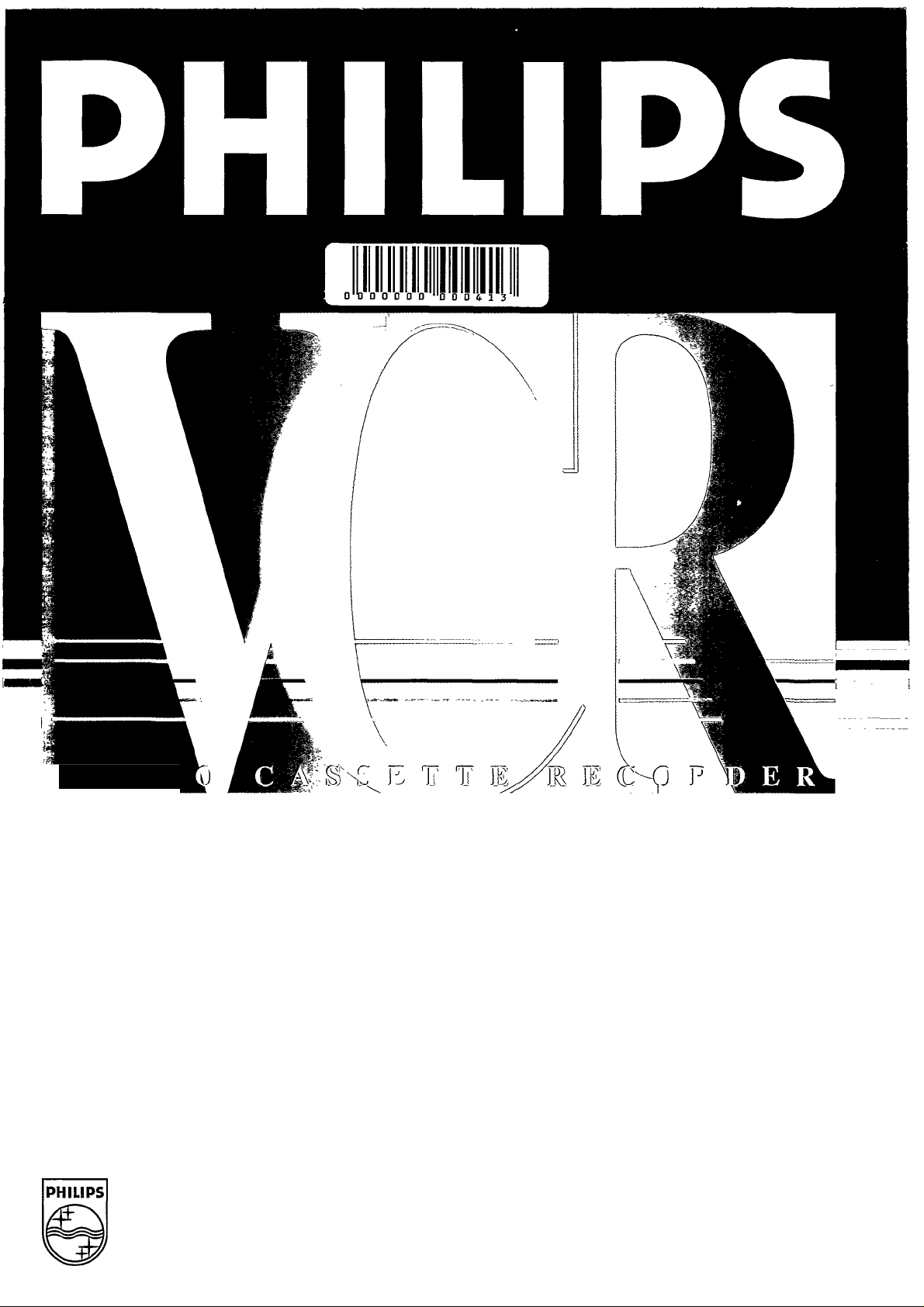
VIDE
Uiz
PHILIPS

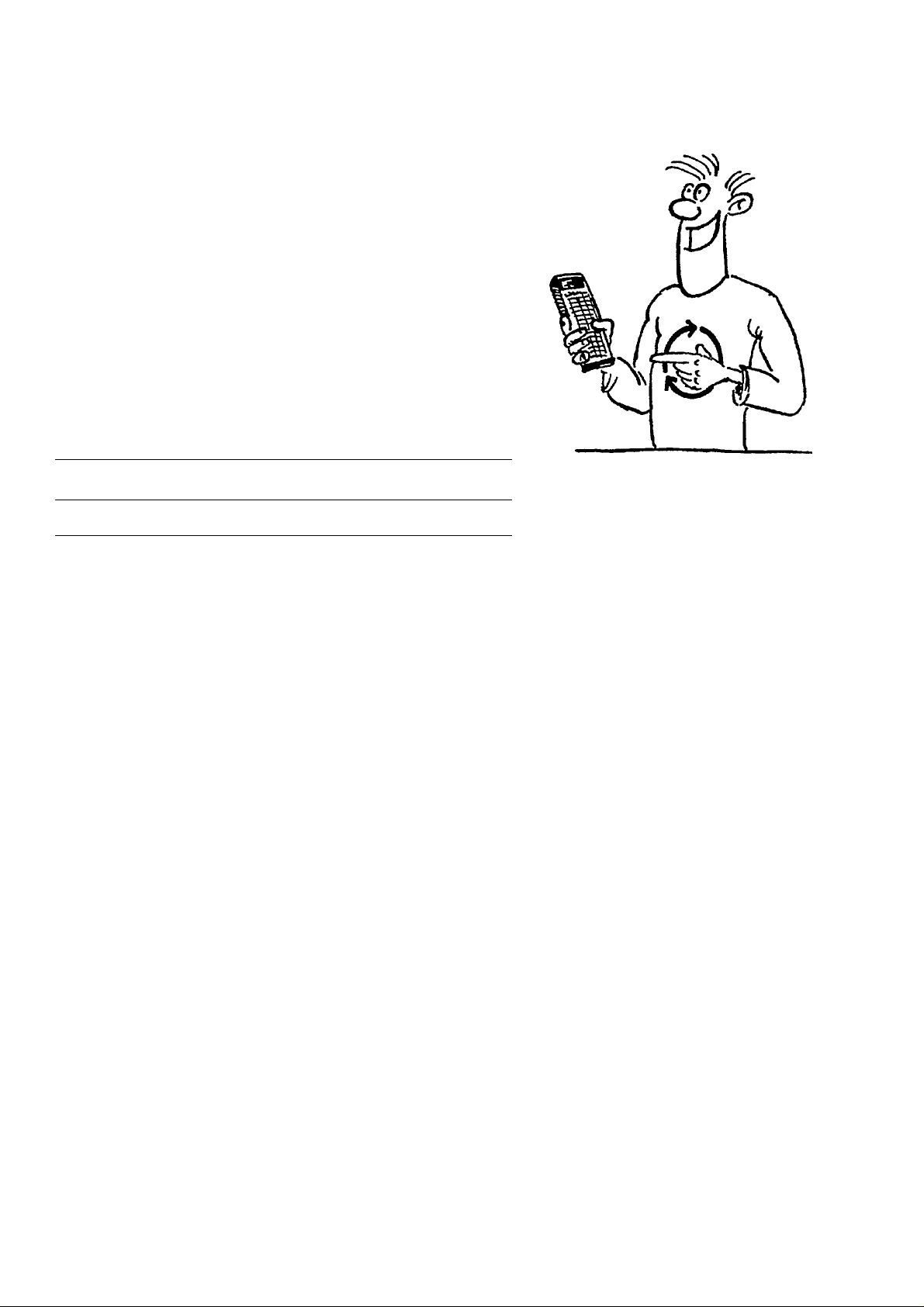
OPERATING INSTRUCTIONS VR 237
Congratulations! You are now the owner of one of
the most sophisticated and simple-to-use video
recorders (VCR) on the market.
But please allow me to introduce myself. I am Philip
and I should like to help you to get to know your
new video recorder.
Naturally, you can't wait to use it, but before you
do, it's worthwhile taking the time to read through
these operating instructions. They will show you
how to make the best use of your equipment.
You can practise using the video recorder without
any worries because you cannot damage it no
matter which buttons you press.
Contents
1. SUMMARY OF BUTTONS AND CONTROLS 2
2. INSTALLATION. HOW DO I INSTALL MY VIDEO 6
RECORDER?
Emergency interrupt 9
Setting the display language 10
Setting the clock and date on the video recorder 10
3. PLAYING A RECORDED CASSETTE 12
4. STORING TV CHANNELS 17
Automatic channel search 17
5. HOW DO I RECORD DIRECTLY? 23
6. HOW DO I PROGRAMME A RECORDING? 26
Programming with ShowView 28
Programming on the video recorder 30
How do I check or correct a TIMER block? 33
7. SPECIAL FUNCTIONS AND EXTRAS ON YOUR 34
VIDEO RECORDER
Playback via the aerial cable 38
Page
8. BEFORE YOU CALL AN ENGINEER 41
9. TECHNICAL DATA, ACCESSORIES 42
£ta 1

1. SUMMARY OF BUTTONS AND CONTROLS
Here is a list of all the buttons, controls and sockets that you will find on the video recorder and
the remote control.
You will find detailed descriptions concerning the various functions in the relevant chapters.
The remote control
TUNEH К0ШПН lEREITSGHAFr
О О (D
8РЛР
^ ^ SinwVlev
■MDÜlllGE
ш ш ш
н ш ш
CD
инншш
РЯОв.
ш ш ш
тл»
kZKD-CD'^
LÜSCHEN
/Ф\ /¥\
ШМ PROO. S1APT ВШЕ
^ ^ ^ ^
TIMER
® I
------------------
VPS AUFMHME K0KIR. LÖSCHEN
nOCKlAUF PAU8E/5TDP WIEDEHGAIE VORUUF
А е—•
^
® ® CE) ®
SPUR —INDEX— 8TANDIIU)
(M) © ® ®
DEKGDER SYSTEM
O O (g)
О
о
AUF
Al
TUNER
I MONITOR"
BEREITSCHAFT 6
I SP/LP
BANDLANGE
UHR STELLEN
I AUF.
AB'
I
SHOWVIEW
0-9
IT/W
I LOSCHEN
I DATUM -FT^
PROG. +/-
I START +7^
ENDE +/-
TIMER a
OK
VPS
I AUPNAHMiy
KONTR.
I<M RÜCKLÄ0F~
I PAUSE/STOPIII
I WIEDERGABEN
I VORLAUF W>
I SPUR И
I INDEX
INDEX
I STANDBILD ►H
DEKODER
I SYSTEM
Additional TV functions:
the same remote control c
UK
Tuner mode
TV monitor function
Switch off
No function
Tape length selector
Set clock on video recorder
Up/Plus, programme number
Down/Minus, programme number
'ShowView' programming
Digit buttons 0-9
Daily/weekly programming
Reset/clear
TIMER Date +/TIMER Programme +/TIMER Start time +/TIMER Stop time +/TIMER programming on the video
recorder
Confirm button
VPS on/off
Record (CojOand Laufnahme»~I
buttons simultaneously)
TIMER Control
Rewind/Reverse scanning
Pause/Stop
Playback
Wind/Forward scanning
Tracking/optimum setting
Search function - previous mark
Search function - next mark
Still picture
Decoder on/off
No function
ily function with televisions with
On
ode.
d
Programme number + / TV volume + / Switch off TV

Front of video recorder
I KASSETfin Cassette eject
l<i-< RÜCKLAUF I Rewind/Reversescanning
I WIEDERGABE^ Playback
I VORLAUF ►(> I Forward wind/Forward
scanning
I bereitschafTIFI Switch off
PAUSE/STOP II ■ I Pause/Stop
PHILIPS
I AUFNAHME'#"! Record
I AB^I Down/Minus,
programme number
AUF.
Up/Plus,
programme number
LAUIP_SXQRE] store TV channel
.sender.ordnMD Programme 'Preset'
Kassette RQcklaufWIedergabe Verlauf
Ä © ( ^ ©
Bereitschaft Pauee/Step Aufnahme
Autostore
Sender
ordnen
(zz z i cz e
Back of video recorder
1''^! Mains socket
CMH Aerial output socket
E3E] Aerial input socket
Le>oj_I AV-Euro socket (Scart)
L.EXT2 I AV-Euro socket (Scart)
MOD. freqT] Channel control
-SIG I Attenuator switch
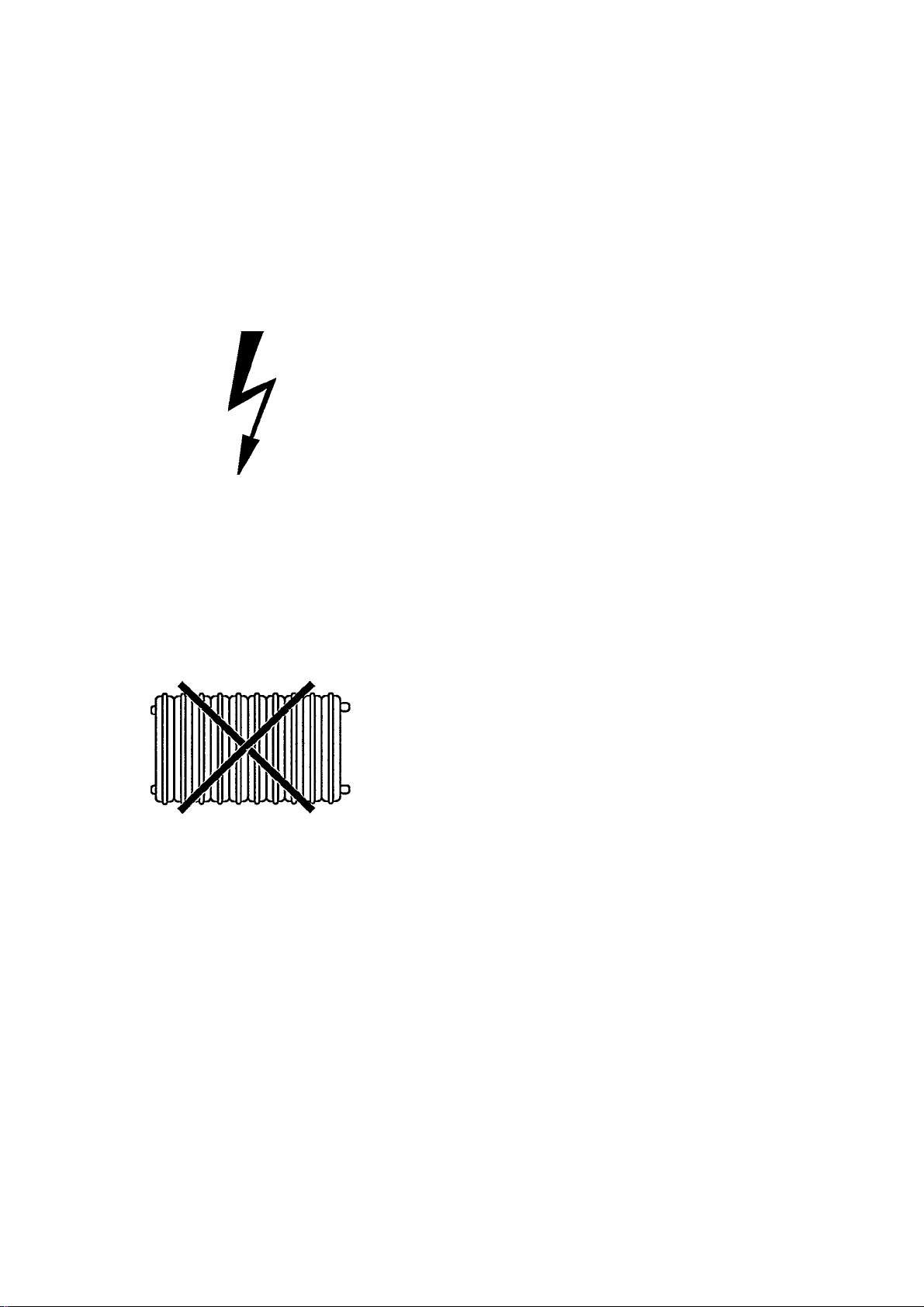
Safety instructions
The manufacturer cannot be held responsible for
any damage which is incurred by not using the video
recorder in compliance with the national guarantee
conditions and safety regulations.
First check that the supply voltage indicated on the
back of your video recorder is the same as your local
supply voltage.
Danger - high voltage in this appliance! Do not open!
The video recorder does not contain any parts that
can be repaired by the user. As long as your video
recorder is connected to the mains there are parts of
it still in operation. To switch off the video recorder
completely you must disconnect it from the mains.
Ensure that air can circulate freely through the
ventilation slots of your video recorder. Do not place
your video recorder on soft surfaces.
Protect your video recorder from rain and damp.
Ensure that no objects or liquids enter the
equipment. If liquid is spilt into the video recorder,
disconnect the video recorder from the mains
immediately and call the After-Sales Service for
advice.
Do not place your video recorder close to a source of
heat (radiator etc).
Precautions
The video recorder should not be used immediately
after transportation from a cold to a hot area or vice
versa, or in conditions of extreme humidity.
After unpacking your video recorder, it should be
allowed to acclimatize for at least three hours before
installation.
£3

Do not place your video recorder near appliances
which generate strong magnetic fields (e.g.: motors,
loud speakers or transformers).
Do not use the video recorder in dusty places or
where it may be subject to vibration. We recommend
disconnecting the appliance from both the mains
and the aerial H3r] during heavy thunderstorms.
Ensure that there is a vertical distance of at least 20
cm (8 ins) between the video recorder and your TV
set.
Do not put your fingers or any other foreign objects
into the cassette slot as this could damage the
mechanism. Particular care should be taken when
children are present.
If you have to move your video recorder, be sure to
remove the video cassette from the cassette slot and
avoid sudden or violent jolts.
This video recorder employs the VHS cassette
standard.
Only use cassettes of a well-known brand which
display the VHS symbol. We recommend that you
use PHILIPS VHS video cassettes to ensure the best
possible picture quality from your video recorder.
TV
20 cm
i
Ш
PAL SECAM
These operating instructions have been printed on
chlorine-free paper. This is to help protect our
environment.
Used remote control batteries should not be thrown
away with ordinary domestic refuse. Deposit old
batteries at the relevant collection points.
ShowView is a trademark applied for by Gemstar
Development Corp.. ShowView is manufactured
under licence from Gemstar Development
Corporation.
Ê)
Ö 5

2. INSTALLATION. HOW DO I INSTALL MY VIDEO
RECORDER?
How do 1 insert the batteries into the remote control?
O Remove the cover from the back of the remote
control.
O Insert the batteries as indicated into the battery
compartment and close the cover.
Note:
* Do not use rechargeable batteries in this remote
control.
To connect your video recorder
You will find a detailed explanation of this diagram in the following sections.
6

Connecting to the mains power supply
O Insert the female plug of the mains cable into the
mains socket I at the back of the video recorder.
O Plug the other end of the mains cable into the wall
socket.
Some general notes for subsequent operation
• Keep your video recorder connected to the mains at
all times to ensure that programmed recordings can
be made and that the television functions. The
power consumption required for this is very low.
l-i
(g)-
PTI
u
• The video recorder switches on automatically as
soon as you insert a cassette or press the button
I PAUSE/STOP II ■ 1
• If you switch your video recorder off using the
I.BEREITSCHAFT _(!) 1 button, the current time will appear
in the display, e.g.: '20:00'.
If the clock has not been set, the display will flash.
:jn.nn
L.
U'UU

Connecting to the aerial
Your video recorder is actually a 'TV set without a
screen'. Therefore, you must connect it to the aerial
as well as to the TV set. Only then can you record
TV programmes and play recorded cassettes.
O Remove the aerial cable plug from your TV set and
insert it into the socket [30at the back of the video
recorder.
O Plug one end of the aerial cable provided into the
CMIl socket on the video recorder and the other end
into the aerial input socket on your TV set.
Both the TV set and the video recorder are now
connected to the aerial.
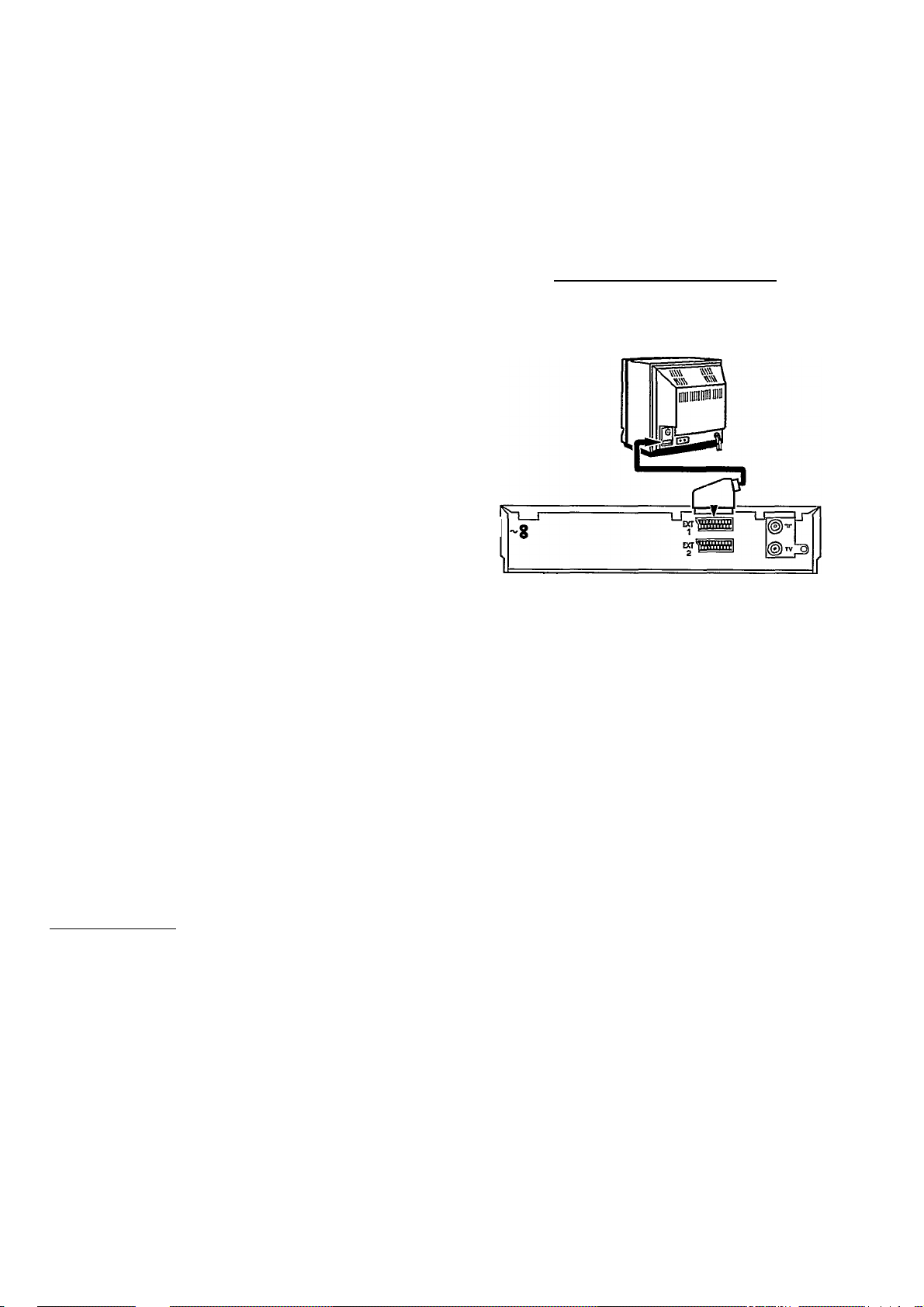
Connecting to the TV set
If your television does not have an AV-Euro (Scart)
socket please do not read further here but turn to
Chapter 7, 'Special functions and extras'. In the section
'Playback via the aerial cable' you will find further
information.
O Plug the orange-marked plug of the AV-Euro cable
provided into the orange AV-Euro socket C^EJZl at
the back of your video recorder. Connect the other
end to the TV set.
O This cable connection causes many modern
televisions to automatically switch to the 'EXT'
(EXTernal) or 'AV' (AudioA^ideo) programme number
when playing a video cassette.
On older televisions you will have to select the 'EXT',
'O', or 'AV' programme number on the TV set manually
to play back from the video recorder.
You will find instructions for this in the operation
manual of your TV set.
I I I I I I I I I
1 M ■ I I ■ ■ ■ ■ ■
Your video recorder is now fully connected to the TV
set.
Emergency interrupt
Both the video recorder and the remote control have an
'Emergency interrupt' button. You can use the
I BEREITSCHAFT 6 ihiittnn to interrupt any function.
Whenever you have trouble operating the video
recorder you can simply interrupt any function and start
again.
You can practise operating your video recorder without
any worries. No matter which button you press, you
won't damage the video recorder.
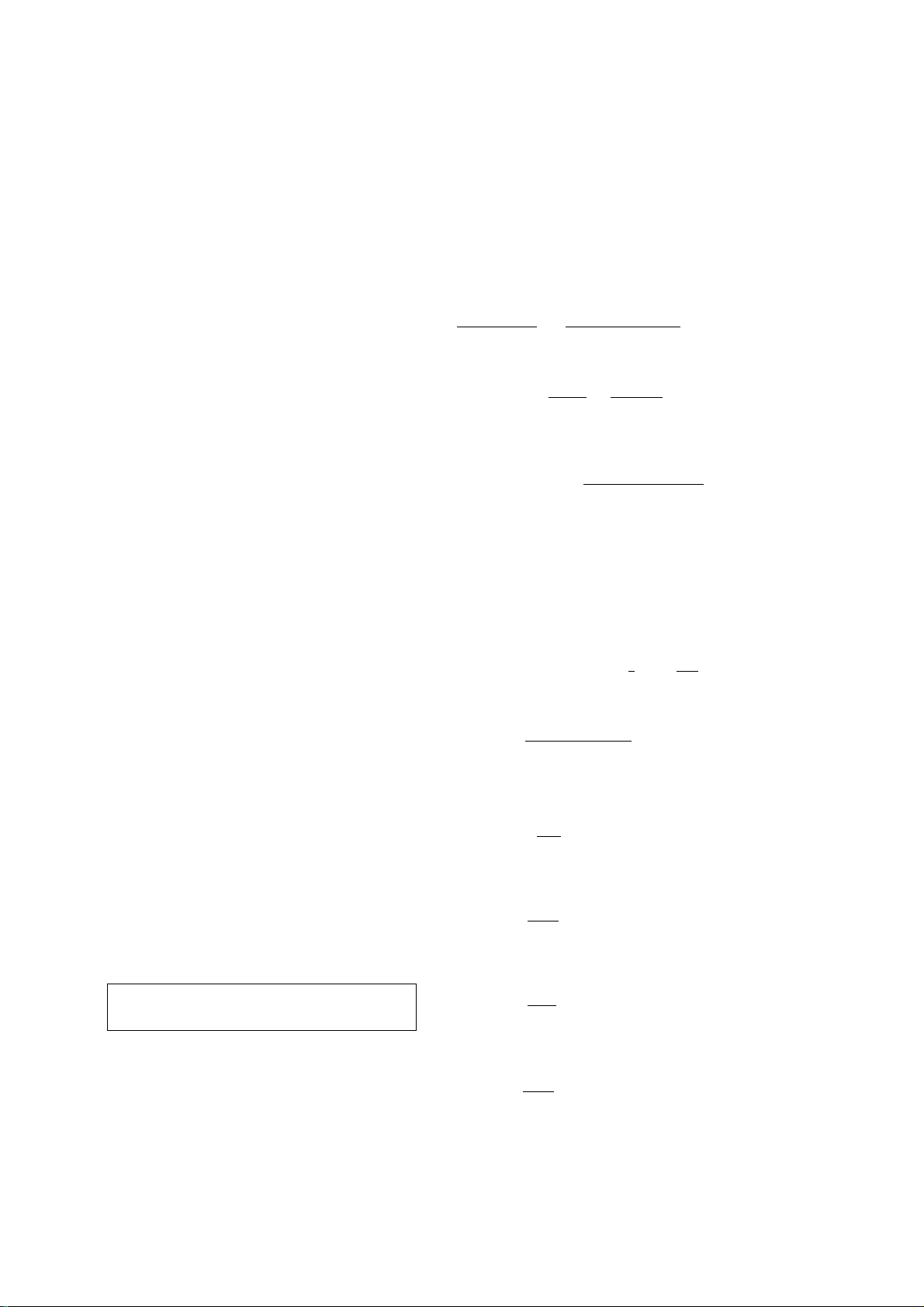
Setting the display language
You can choose from ten languages for the display on
your video recorder.
O Ensure that there is no cassette in the cassette slot.
With your video recorder switched off, press the
I KASSETTE land r WIEDERGABEN Ihiittona
simultaneously.
O' /IT)
T I
it/VlT
I I f ILZ
UCOO
Dill II \
t OU
‘ J3i I
/'
C.y/ u
I J3- I I
/¡O )T/T?
»_) _)_]f
O Use the I abt-| or I auf a | button to select the
required display language, e.g.: 'ENGLISH'.
O Finally, press the I Bereitschaft,,6.1 button.
Setting the clock and date on the video
recorder
In order to be able to programme recordings, you must
first ensure that the video recorder clock is correctly
set. To do this, use the I ab.t |pr 1 auf_a | buttons on the
remote control in all the following steps.
O Press thfil UHR STELLEN I button on the remote
control. 'TIME' will appear in the video recorder
display. Set the current time.
O Press the I okJ button. 'YEAR' will appear in the
display. Set the current year.
I lUI \i ‘ I I
TO TO
±11 1 1 L.
OCOTiU
IM—I IXIU
10
!ia
ITU
ni~
uo
/1
1
'1 O-'i U
I D‘ I 1
O Press the I QK..I button again. 'MONTH' will appear in
the display. Set the current month.
O Press the I QkJ button again. 'DATE' will appear in
the display. Set today's date.
0
Press the I QK..I button again. The time and date have
now been set. In confirmation, 'READY' will appear
briefly in the display.

Connecting a decoder
Some TV broadcasters transmit encoded television
signals which you can only see with a purchased or
rented decoder. You can connect such a decoder
(descrambler) to this video recorder.
O Connect the decoder to the video recorder with an
AV-Euro cable (I ext 2 IsnnkRt).
You will find a description of how to store TV
channels with the decoder in the chapter 'Storing
TV channels'.
© Connect the TV set to the C^EUIsocket.
Note:
* You cannot use the decoder with your video
recorder and your TV set simultaneously.
* On your video recorder select the programme
number that you allocated to the decoder function
when storing the channel numbers. The video
recorder will then automatically use the decoder.
1
----------------
---------------
Q—
11

3. PLAYING A RECORDED CASSETTE
In Chapter 2 you connected your video recorder to your
TV set. Playing a cassette is now very simple.
If you want to record something straight away, first read
Chapters 4 and 5.
O Switch on your TV set.
Many modern TV sets automatically switch over to
the video recorder programme number when a video
is played.
However, this only works if your video recorder is
connected to your TV set with an AV-Euro-cable.
Otherwise select the programme number on your TV
set which you have earmarked for video playback.
O Insert the cassette into the cassette slot with the
label facing towards you. The window must be
facing upwards.
OI ou
r (_nO
on // OOl icn
r u 1 1 1 lUOl"
n.no
U'U—I
n.no
Press against the centre of the cassette until the
cassette is automatically pulled inside. When you insert
a cassette, the video recorder automatically switches
itself on.
Only one side of VHS cassettes can be used for
recording or playback.
O Press the Play button Lwi.edebgabe .
'PLAY' will appear in the display.
O If you wish to interrupt playback, press the
I PAUSE/STOP II ■ I button.
'PAUSE' will appear in the display.
O If you wish to remove the cassette, press the
I KASSETTE^ button.
Note:
* Each time a cassette is loaded or removed the
video recorder automatically cleans the video
heads. In this way the best playback quality is
maintained.
12 &
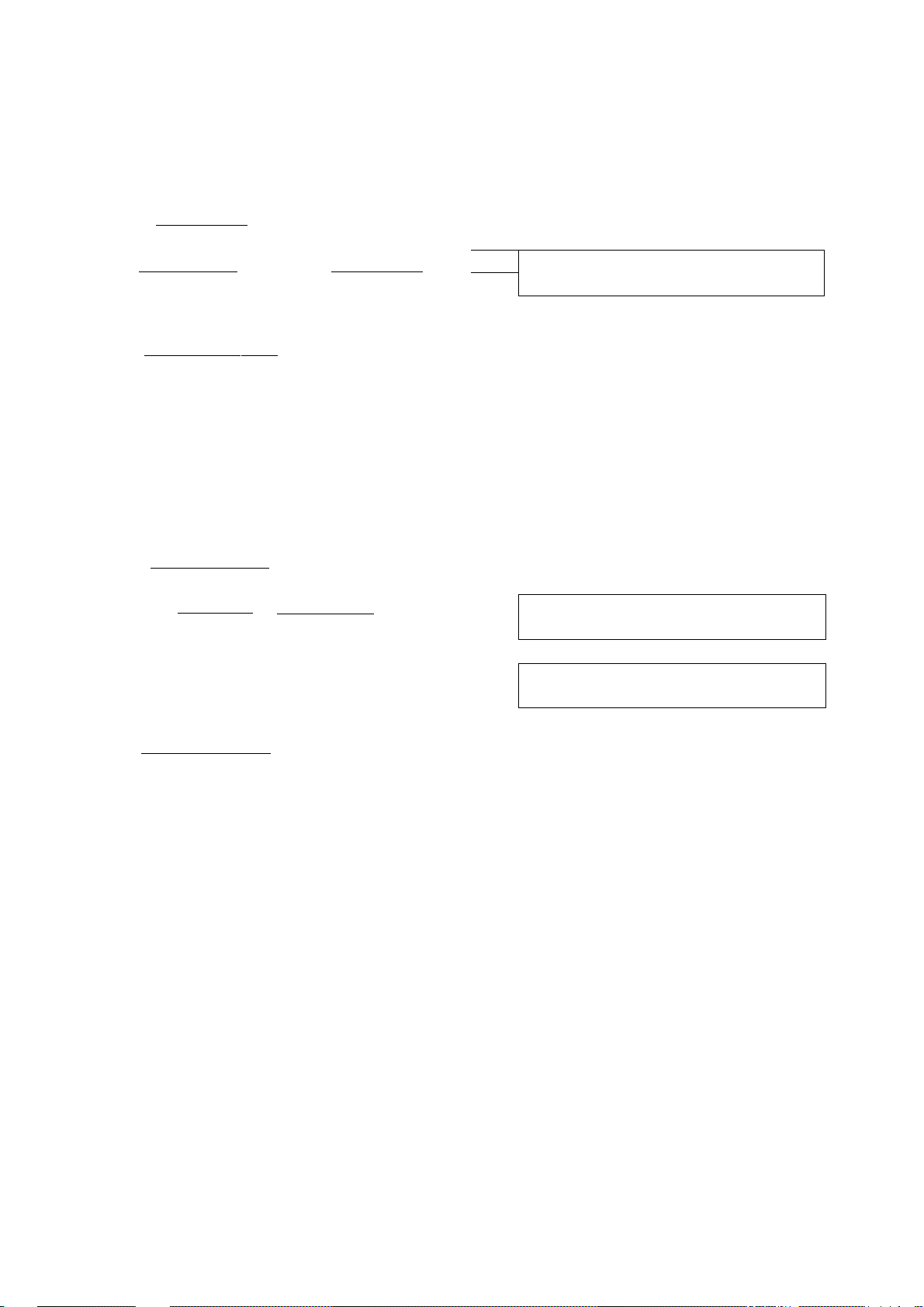
Fast wind and rewind
O Press the I pause / stopTTBI button.
O Press the i<m rocklauf~I (Rewind) or I vorlauf n>~
(Wind) button. The tape is wound at high speed.
O Press thRl PAUSE/STOP II ■ Ihiittnn as soon as you
have reached the required position on the tape.
Picture scanning
You can select from various speeds for scanning
backwards or forwards.
O Press thfi I WIEDERGABE ►Ihiittnn
O Now press the I Rücklauf i or I vorlauf ►> i button
as often as necessary until you have reached the
desired speed.
The display will show: 'SCAN', 'FAST, 'REVERSE'
or 'PLAY'.
]
i { 1 i\ in
i'vr t 1 \i±i
CIQCT
1 rlD
CrOi' 1
i
Util'll
onoi 1
1 Ul S l/M
Cnoi
!
1 ut \
n.no
U'UU
n.no
u-uu
n.no
u-uu
O Press thfi I WIEDERGABE ►~l hi ittnn once you have
found the desired passage.
Note:
* The picture quality is affected during scanning.
The sound is turned off. However, this does not
mean that there is a fault.
13
