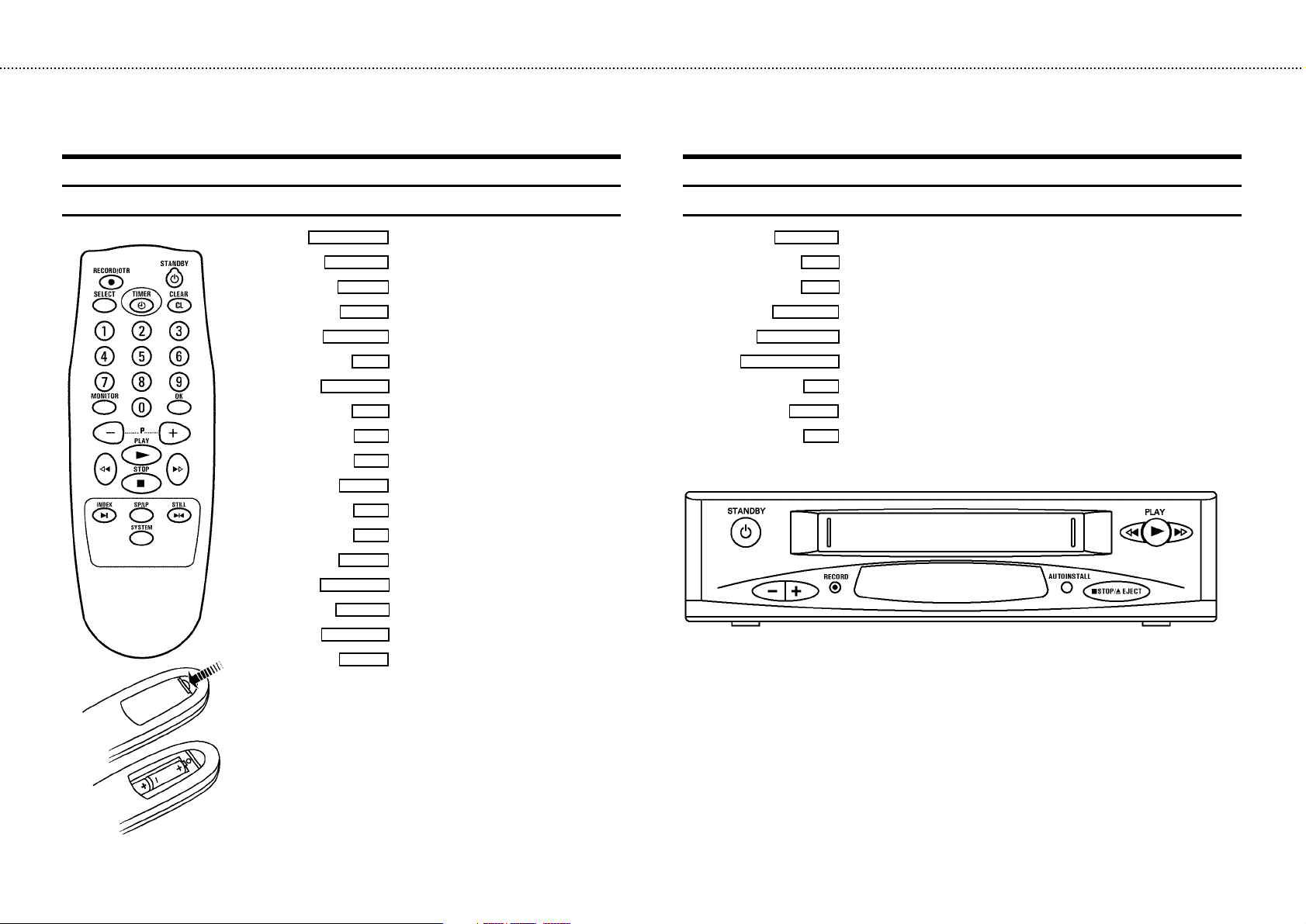
&
OPERATING INSTRUCTIONS IN BRIEF
The remote control
RECORD/OTR n
STANDBY m
SELECT
TIMER k
CLEAR (CL)
0-9
MONITOR
OK
P r
P q
PLAY G
H
I
STOP h
INDEX E
SP/LP
STILL R
SYSTEM
Record
Standby
Function selector
’VIDEOPlus’ or ’TIMER’ programming
Reset, clear
Digit buttons 0-9
TV monitor function
Confirm button
Down/Minus, programme number
Up/Plus, programme number
Playback
Rewind/Reverse scanning
Forward wind/ Forward scanning
Pause/Stop, Tuner-mode
Index search
(SP/LP) selection
Still picture
Special function
Front of the video recorder
STANDBY m
RECORD 5
AUTOINSTALL
hSTOP/JEJECT
PLAY G
Standby
r
Down/Minus, programme number
q
Up/Plus, programme number
Record
Installation
Stop/Cassette eject
H
Rewind/Reverse scanning
Playback
I
Forward wind/ Forward scanning
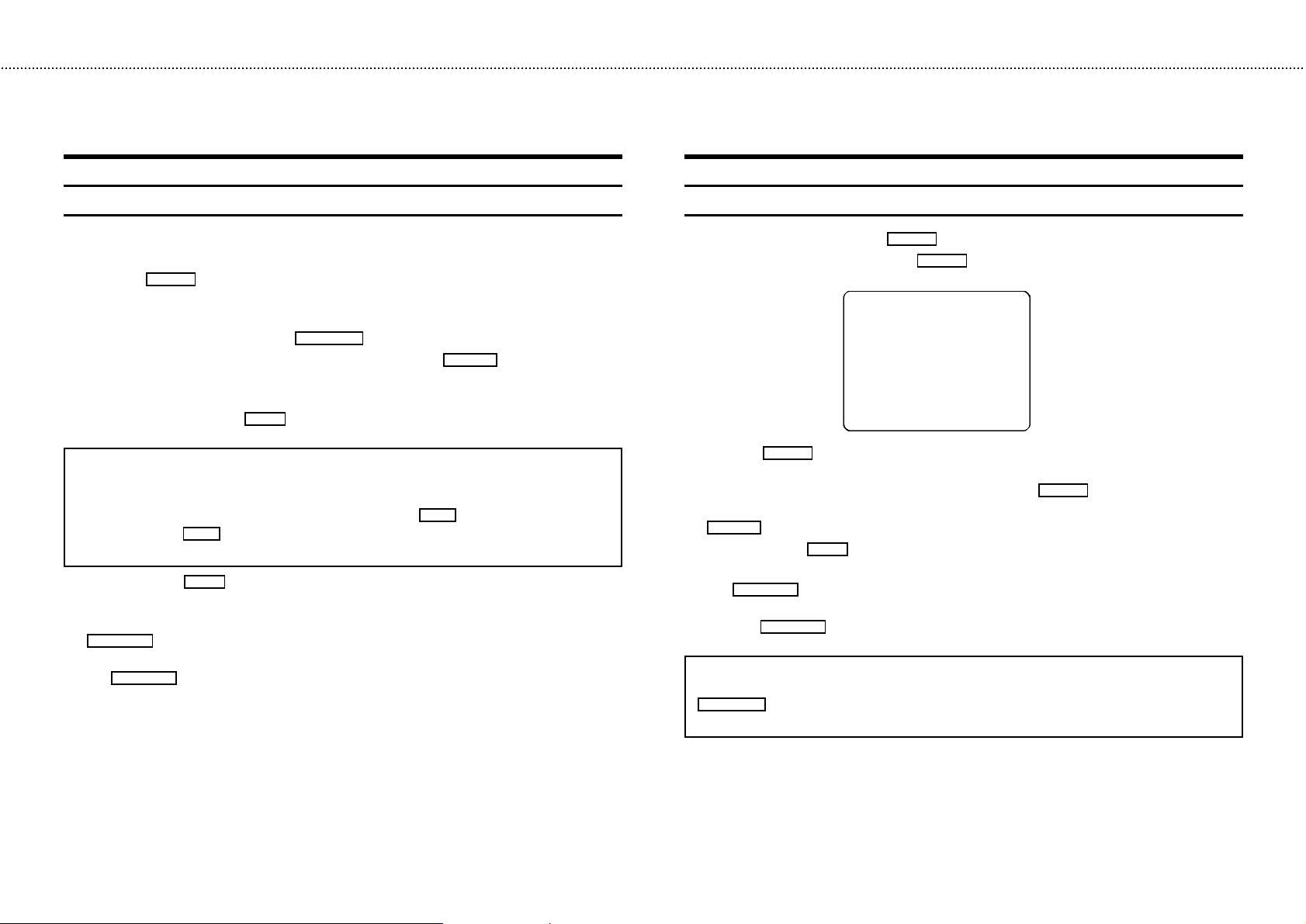
&
Programming with ’VIDEOPlus+’
All the information required for a programming is contained encoded in the VIDEOPlus+ code.
1 Switch on the TV set.
2 Press the
3 Please enter the VIDEOPlus+ -code (up to 9 digits) printed in your TV guide next to the start time
of a TV programme.
If you make a mistake, clear with the
4 If you want to programme at daily or weekly intervals, press the
(daily intervals) or ’W-WEEKLY’ (weekly intervals) appears in the display. The ’daily intervals’
function can only be used for recordings to be made from Mondays to Fridaysinclusive.
5 Confirm the entries with the
Note: If you use VIDEOPlus+ for the first time for this TV channel, the ’SELECT PROG’ line
appears when you confirm the VIDEOPlus+ code. Select and confirm the programme number
for this particular TV programme.
* If you wish to set a later end time for a recording, press the
each press on the
* If e.g.: ’20:00’ appears in the display, please set the clock.
6 Finally, press the
The data has been stored in a TIMER block.
7 Make sure that a cassette without erase protection has been loaded. Switch to standby with the
STANDBY m
A programmed recording will only function when the video recorder is switched to standby with
the
TIMER k
button.
STANDBY m
button on the remote control.
CLEAR (CL)
OK
button . The resultant data appears on the TV screen.
P q
button you add 15 minutes to the time.
OK
button. Programming is now complete.
button.
button.
SELECT
button until ’D-DAILY’
P q
button at step 5. With
How to programme a recording manually
1 Switch on the TV set. Press the
2 Select a free TIMER block. Press the
3
With the
TIMER k
button you choose between the entries ’DATE’ (date), ’PROG’ (programme
number), ’START’ (start time) and ’END’ (stop time).
You can enter or adjust data. Confirm each entry with the
You can select between ’D’ (daily intervals) or ’W’ (weekly intervals) at step ’DATE’ with the
SELECT
button.
4 Finally, press the
5 Make sure that a cassette without erase protection has been loaded. Switch to standby with
STANDBY m
the
OK
button.
A programmed recording will only function when the video recorder is switched to standby
with the
STANDBY m
button.
Note:
* Clear a TIMER-block: At step
CLEAR (CL)
button.
* If e.g.: ’20:00’ appears in the display, the clock must be set.
TIMER k
DATE PROG START END
01 01 20:00 21:30
-----------------------NEXT gTIMER CLEAR gCL
-/+ 0-9 D/WgSELECT OK
button twice.
TIMER k
button.
TIMER k
button.
button. Programming has now been completed.
1select the TIMER block you want to clear. Press the
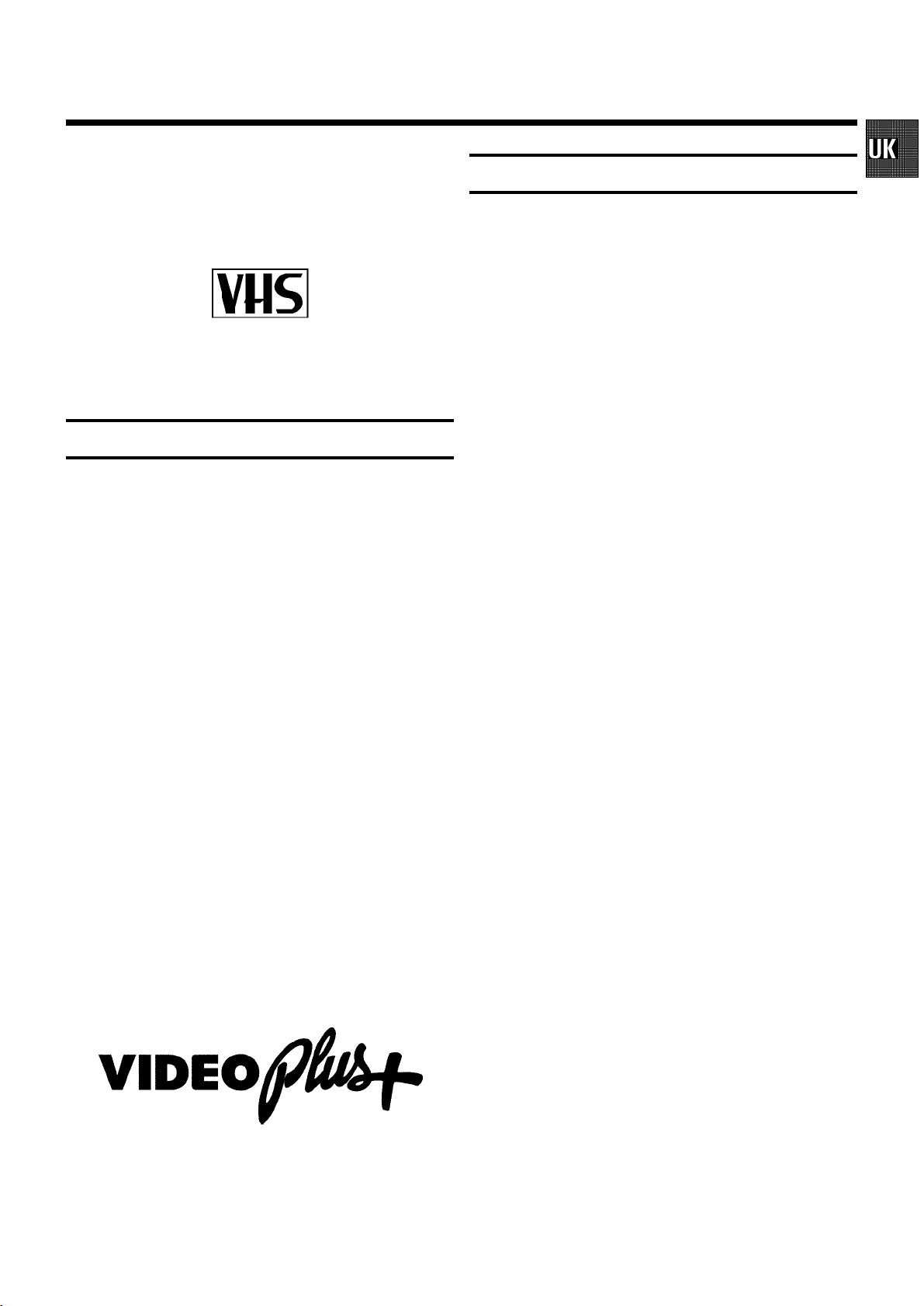
OPERATING INSTRUCTIONS PHILIPS VR 175
Congratulations on the purchase of one of the most sophisti-
cated and simple-to-use video recorders (VCR) on the market.
With this VCR you can record and play VHS-standard
cassettes.
Please take the time to read this operating manual before
using your video recorder.
Safety instructions and other notes
• Danger: High voltage! Do not open. The video recorder does not
contain any components that can be repaired by the customer.
When the appliance is connected to the power supply there are
some components that are constantly operational. To switch off
the video recorder completely you must disconnect it from the
power supply.
• Note that this power pack is designed for a power supply of
220-240V/50Hz.
• Ensure that air can circulate freely through the ventilation slots
on the video recorder.
• Ensure that no objects or liquids enter the video recorder. If
liquid is spilt into it, disconnect the video recorder immediately
from the power supply and call the After-sales Service for
advice.
• The video recorder should not be used immediately after
transportation from a cold to a hot area or vice versa, or in
conditions of extreme humidity.
After unpacking the video recorder, it should be allowed to
acclimatize for at least three hours before installation.
• These operating instructions have been printed on nonpolluting
paper.
• Deposit old batteries at the relevant collection points.
• Please make use of the facilities available in your country for
disposing of the packaging of the video recorder in a way that
helps to protect the environment.
• This electronic equipment contains many materials that can be
recycled. Please inquire about the possibilities for recycling
your old set.
• VIDEOPlus+ and PlusCode are trademarks of Gemstar Development Corporation. The VIDEOPlus+ system is manufactured
under licence from Gemstar Development Corporation.
Contents Page
1. INSTALLATION 2................................
Connecting cables 2.............................
Important notes for operation 2....................
Connecting additional equipment 3..................
Emergency interrupt 3............................
User guide 3....................................
Automatic Channel Search 4.......................
Manual Channel Number Allocation 4...............
Monitor function 4...............................
2. PLAYBACK 5...................................
Picture scanning 5...............................
INSTANT VIEW 5................................
Still picture 5...................................
Tape position/Index search 5......................
Eliminating picture interference 6...................
Tracking 6.....................................
3. RECORDING 7..................................
Long play function 7.............................
Some general notes for recording 7.................
Recording from external sources 7..................
OTR - Recording 7...............................
Erase protection 7...............................
Auto-assembling 7...............................
Programming with ’VIDEOPlus+’ 8..................
Programming recordings manually 8................
Clear a TIMER block 8............................
Important programming notes 9....................
4. SPECIAL FEATURES 10...........................
Tuner mode 10..................................
On Screen Display (OSD) 10.......................
Setting the clock 10..............................
Channel number or frequency display 10.............
Manual channel search 11........................
Playback via the aerial cable 12....................
Adjusting the modulator frequency 12...............
Switching off the modulator 12.....................
Before you call an engineer 13.....................
1
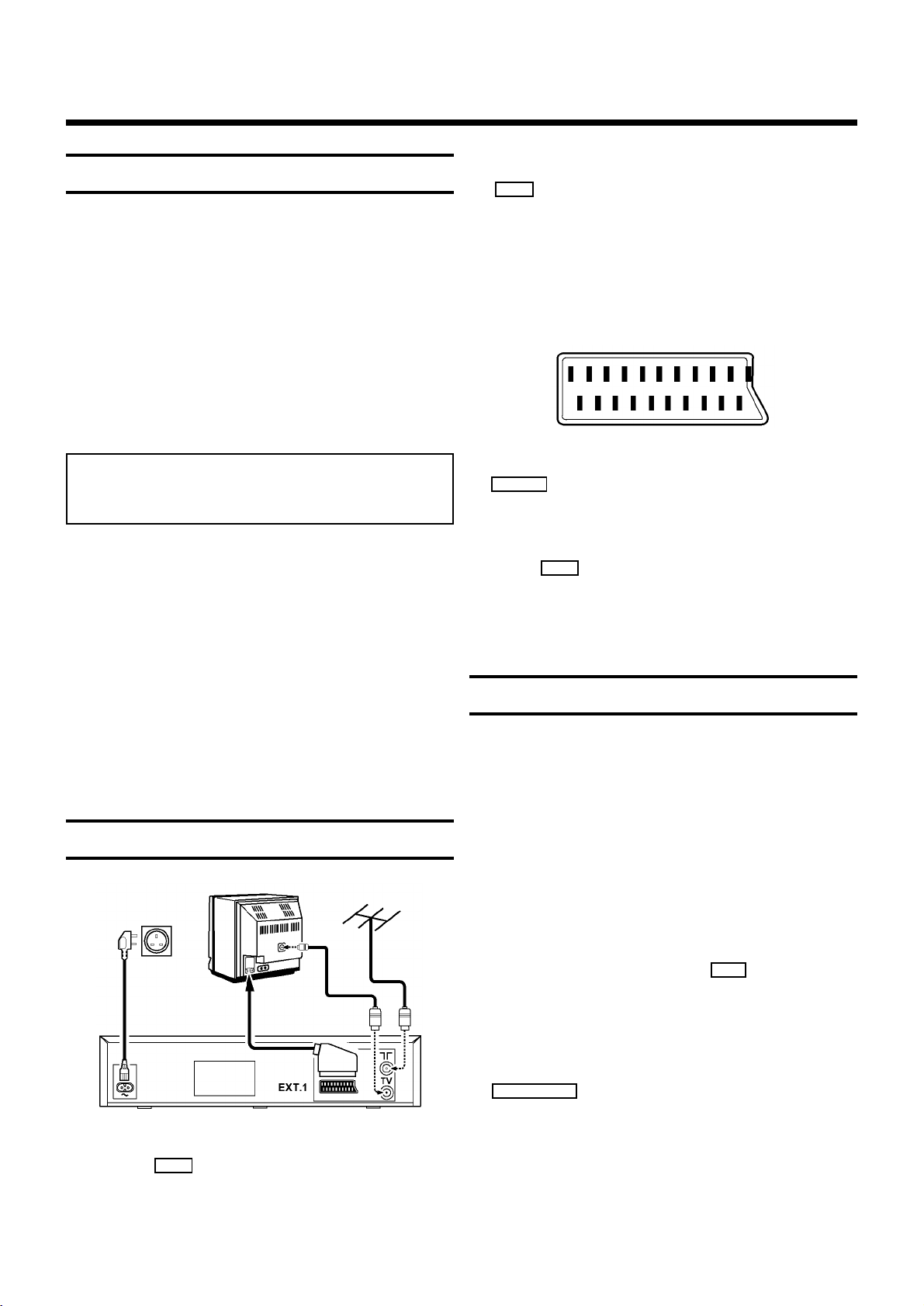
1. INSTALLATION
Important for the United Kingdom
This apparatus is fitted with an approved moulded 13 Amp
plug. To change a fuse in this type of plug proceed as
follows:
• Remove fuse cover and fuse.
• Fix new fuse which should be a BS1362 3A, A.S.T.A.
or BSI approved type.
• Refit the fuse cover.
If the fitted plug is not suitable for your socket outlets, it
should be cut off and an appropriate plug fitted in its place.
If the mains plug contains a fuse, this should have a value of
3A. If a plug without a fuse is used, the fuse at the
distribution board should not be greater than 5A.
Note: The severed plug must be destroyed to avoid a
possible shock hazard should it be inserted into a 13A
socket elsewhere.
How to connect a plug: The wires in the mains lead are
coloured in accordance with the following code:
BLUE - ’NEUTRAL’ (’N’) BROWN - ’LIVE’ (’L’)
• The BLUE wire must be connected to the terminal which
is marked with the letter ’N’ or coloured BLACK. The
BROWN wire must be connected to the terminal which is
marked with the letter ’L’ or coloured RED.
• Do not connect either wires to the earth terminal in the
plug which is marked with the letter ’E’ or by the safety
earth symbol \ or coloured green or green-and-yellow.
Before replacing the plug cover, make certain that the cord
grip is clamped over the sheath of the lead - not simply over
the two wires.
Connecting cables
1 Remove the aerial cable plug from your TV set and insert
it into the
2
socket at the back of the video recorder.
2 Plug one end of the aerial cable provided into the
3
socket on the video recorder and the other end
into the aerial input socket on your TV set.
3 If your television does not have a scart (AV-Euro) socket
please do not read further here, but turn to Chapter 4,
’SPECIAL FEATURES’. In the section ’Playback via the
aerial cable’ you will find further information.
4 Insert the plug of a scart cable into the scart socket
EXT.1
at the back of your video recorder. Connect the
other plug to the TV set.
5 Insert the female plug of the mains cable into the mains
socket
6 Plug the other end of the mains cable into the wall
socket.
4
at the back of the video recorder.
Important notes for operation
• Many televisions switch automatically to the ’EXT’
(EXTernal) or ’AV’ (Audio/Video) programme number
when a video cassette is played back.
If the television does not switch automatically, you will
have to select the ’EXT’, ’0’, or ’AV’ programme number
on the TV set manually.
• Keep your video recorder connected to the mains and the
power switch in ’on’ position at all times to ensure that
programmed recordings can be made and that the
television functions normally. The power consumption
required is low.
• The video recorder switches on automatically as soon as
you insert a cassette or press the
• If the video recorder is not used for a few minutes in
some functions, it switches to standby automatically.
• Back-up power supply: TV channel storage - typically 1
year, Clock/Timer - 30 minutes
• If you switch the video recorder to standby using the
STANDBY m
display, e.g.: ’20:00’ .
If the clock has not been set, ’--:--’ will appear in the
display.
button, the current time will appear in the
P q
button.
2
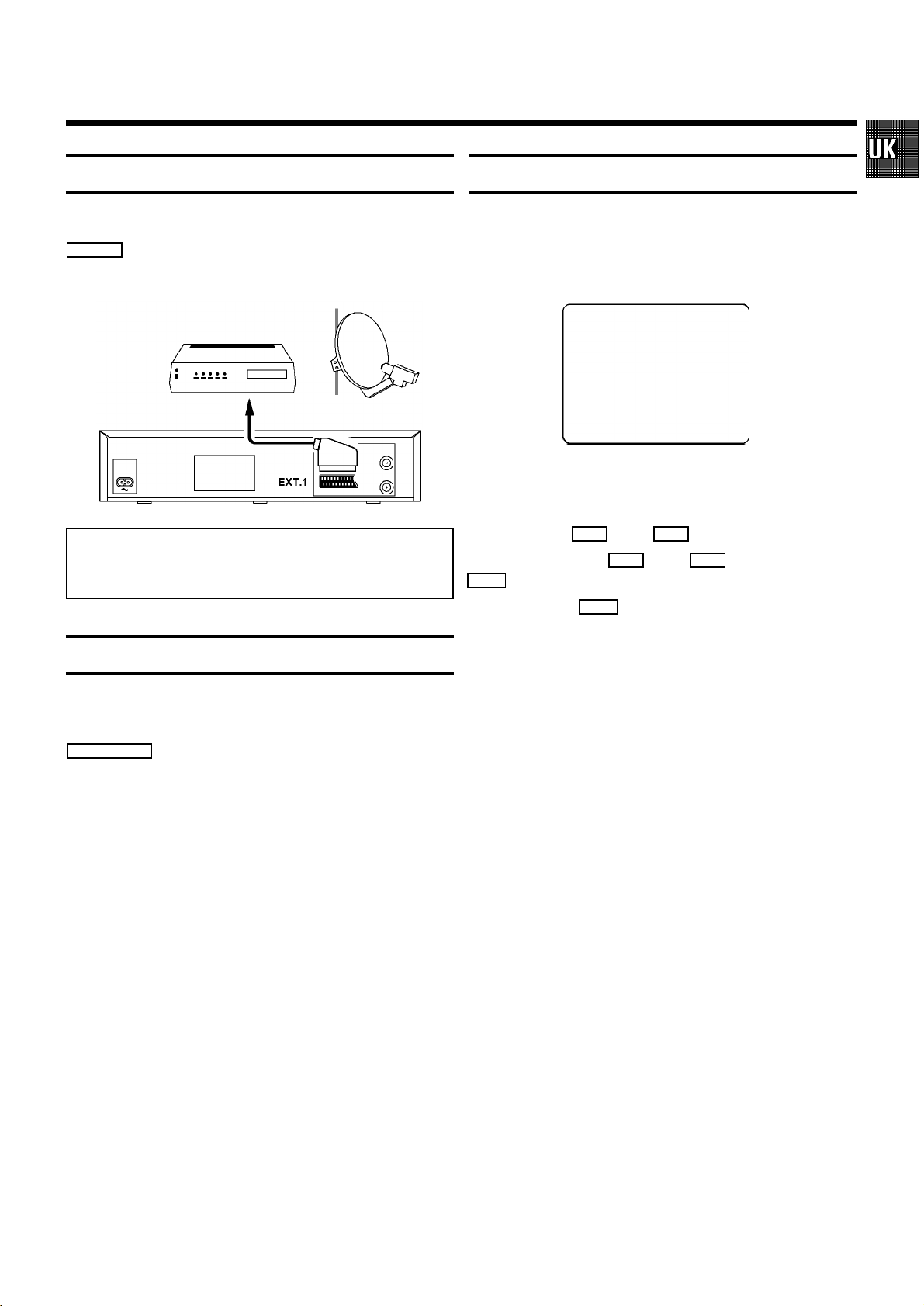
Connecting additional equipment
User guide
You can also connect additional equipment to the
EXT.1
socket, for instance, satellite receiver, decoder or
camcorder.
Note: You can find information about how to connect
your TV set in chapter 4, ’SPECIAL FEATURES’ in the
section ’Playback via the aerial cable’.
Emergency interrupt
With OSD (On Screen Display) the corresponding functions
appear on the TV-screen. The most important button-functions are displayed at the bottom of the screen.
DATE PROG START END
01 01 20:00 21:30
-----------------------NEXT gTIMER CLEAR gCL
-/+ 0-9 D/WgSELECT OK
Throughout this instruction manual, use the following buttons
for these functions: ’Select’, ’Enter’/’Adjust’, ’Confirm’.
Select: Use the
P r
Enter/Adjust: Use the
0-9
buttons.
Confirm: Use the
or the
OK
P r
button.
P q
or the
button.
P q
button, or the
Both the video recorder and the remote control have an
’Emergency interrupt’ button. You can use the
STANDBY m
button to interrupt any function.
Whenever you have operating problems you can simply
interrupt the function and start again.
You can practise operating your set without any worries. No
matter which buttons you press, you cannot damage it.
3
