Philips VR1010/75 User Manual
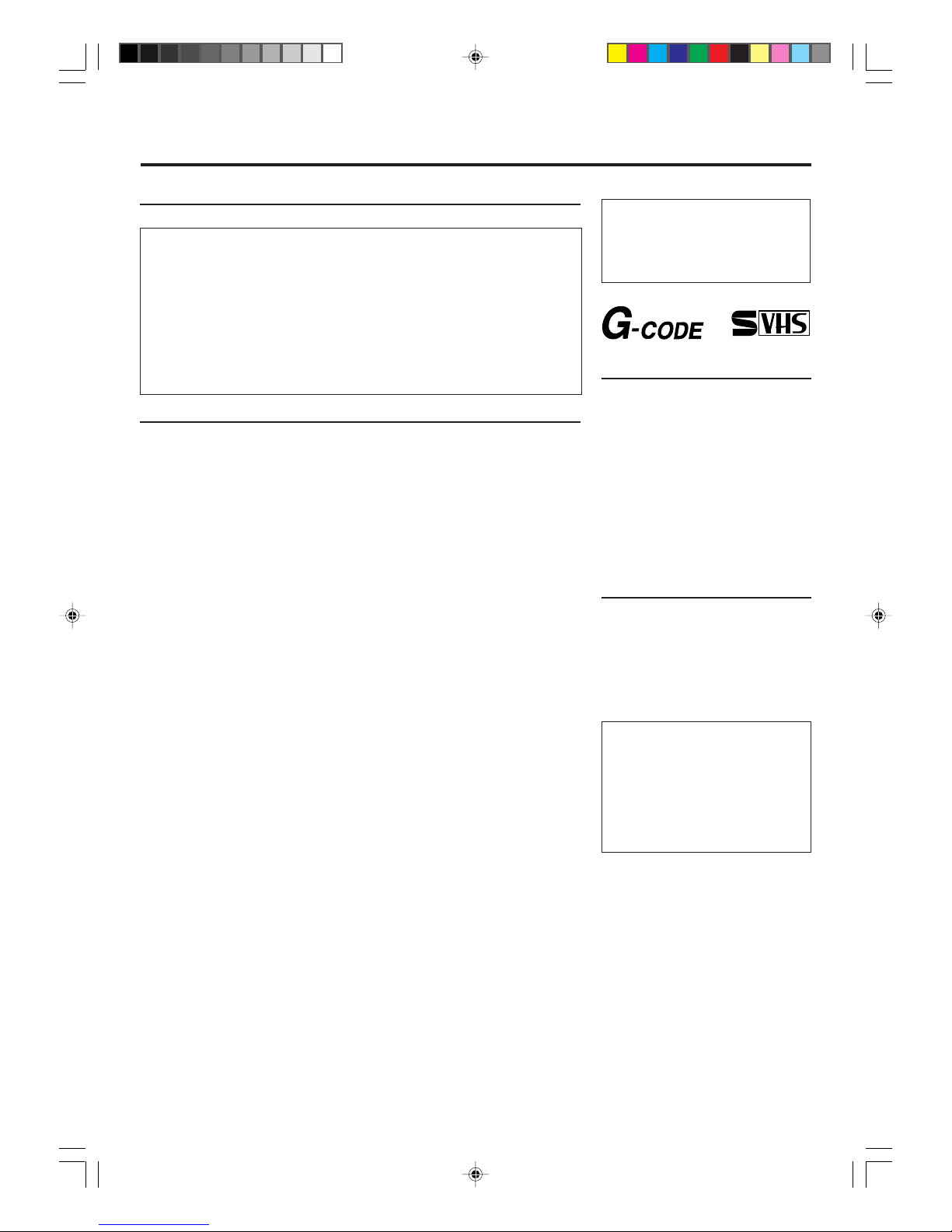
— 2 —
T
ABLE
OF
C
ONTENTS
Safety Precautions
WARNING: DANGEROUS
VOLTAGE INSIDE
WARNING: TO PREVENT FIRE OR SHOCK
HAZARD, DO NOT EXPOSE THIS UNIT
TO RAIN OR MOISTURE.
• The POWER button does not completely shut off the mains power from the
unit, but switches operating current on or off only.
• The rating plate is on the rear of the unit.
Table of Contents
Description of Controls .......................................................................................................... 3
Front Panel ................................................................................................................. 3
Remote Control .......................................................................................................... 4
On-Screen Display ..................................................................................................... 5
Rear Panel .................................................................................................................. 6
Display Window .........................................................................................................6
Getting Connected Up ............................................................................................................7
VCR to TV Connection..............................................................................................7
VCR to TV Connection Using AUDIO/VIDEO Cable .............................................. 7
Setting Up ................................................................................................................................ 8
Setting the Video Channel .......................................................................................... 8
Menu Operations ........................................................................................................ 9
Initial Setup ................................................................................................................ 9
Automatic Channel Setting ...................................................................................... 10
Manual Channel Setting ........................................................................................... 11
Selecting Colour Mode............................................................................................. 11
Basic Operations ................................................................................................................... 12
Playback ................................................................................................................... 12
Recording ................................................................................................................. 12
Automatic Operations .............................................................................................. 12
Main Features (Tape Manager)........................................................................................... 14
Find a Title ............................................................................................................... 14
How to Read the Tape Manager Screen ................................................................... 14
Title Editing.............................................................................................................. 15
Find Title by Sorting ................................................................................................ 16
Find Blank Space ..................................................................................................... 17
Delete Tape Data ...................................................................................................... 18
Delete Programme Data ........................................................................................... 18
To Check Memory .................................................................................................... 18
To Turn Off Tape Manager ....................................................................................... 18
Advanced Operations........................................................................................................... 19
Selecting Recording Format..................................................................................... 19
S-VHS ET ................................................................................................................ 19
Selecting Monitor Sound.......................................................................................... 19
Special Effect Playbacks .......................................................................................... 20
Tracking Adjustments............................................................................................... 20
Index Search ............................................................................................................. 20
Repeat Playback ....................................................................................................... 20
Child Lock ................................................................................................................ 20
One Touch Recording (OTR) ................................................................................... 21
Using On-Screen Display......................................................................................... 21
SmartPicture ............................................................................................................. 22
DSPC ........................................................................................................................ 22
Record Link.............................................................................................................. 23
Turbo Timer.............................................................................................................. 23
G-CODE
®
Set up .................................................................................................... 24
Timer Recording Using the
G-CODE
system ......................................................... 24
Timer Recording....................................................................................................... 25
Tape Duplication ...................................................................................................... 28
Audio Dubbing ......................................................................................................... 29
Operating TV ........................................................................................................................ 30
Before Requesting Service ................................................................................................... 30
Specifications......................................................................................................................... 32
WARNING
Any unauthorized changes or
modifications to this equipment void
the user’s authority to operate it.
Introduction
Congratulations on purchasing your
new VCR.
You can’t wait to get it working, but
before you do, spare a few moments to
read this brief introduction to the world
of video recording. It may repay you
handsomely in terms of improved
results, and avoiding of costly mistakes.
Positioning
Do not place the VCR directly on top
of, or underneath, your TV set. Ensure
that there is at least 20 cm between the
VCR and the TV set, and that air can
circulate freely through the ventilation
openings of the VCR.
IMPORT ANT
Audio-Visual material may consist of
copyrighted works which must not be
recorded without the authority of the
owner of the copyright.
Please refer to relevant laws in your
country.
G-
CODE
is a registered trademark of
Gemstar Development Corporation.
The
G-
CODE
system is manufactured
under license from Gemstar Development
Corporation.
®
525/625
vr1010/75 00.6.29, 6:41 PM2
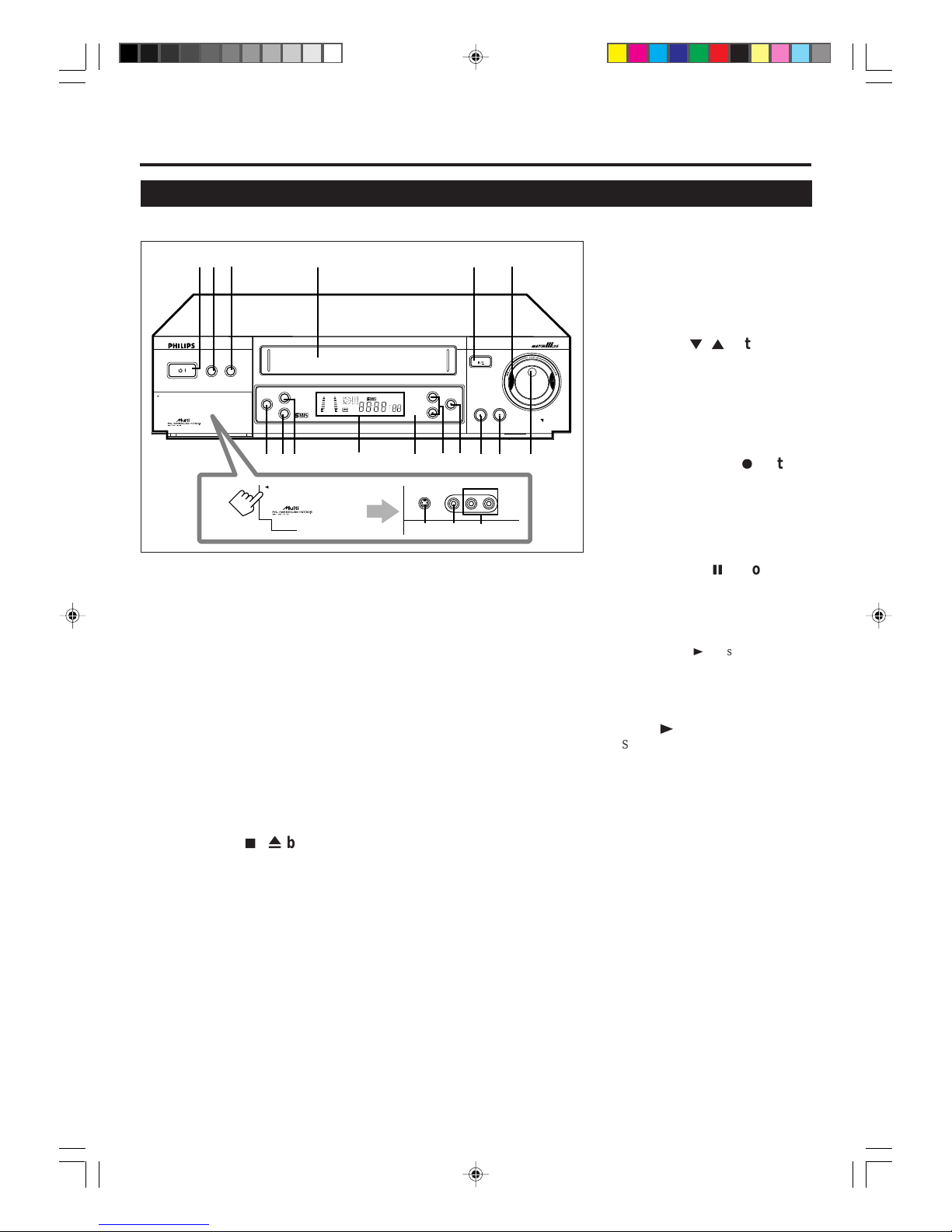
— 3 —
D
ESCRIPTION
OF
C
ONTROLS
Front Panel
REC/OTR
MENU
OK/STATUS
S-VHS ET
AUDIO
POWER
COLOUR MODE
VR 1010 6 HEAD HI-FI STEREO
CHANNEL
PLAYPAUSE/STILL
STOP/EJECT
+8
4
0
6
-
15
dB
NORM
SP
OPEN A/V FRONT CONNECTORS
/
DUBBING
VIDEO CASSETTE RECORDER
TURBO
DRIVE
Super
4
3
6
10
5
2
1
111
7
VIDEO L AUDIO R
Open the lid.
S-VIDEO
8 9
OPEN A/V FRONT CONNECTORS
Super
1112
13
14
15
16
17
18 19
1 POWER button
• Turns the VCR on or off.
• Sets the VCR for an unattended
recording (timer recording) after
timer settings are completed. (✈P.25,
P.26)
2 S-VHS ET button
Selects S-VHS ET recording mode
when pressed. The lamp (the button
itself) will lit. (✈P.19)
3 COLOUR MODE button
Selects the colour mode both for
playback and recording. (✈P.12)
4 Cassette compartment
Where a video cassette is inserted.
5 STOP/EJECT 7 / 0 button
Stops the tape when the tape is running.
(✈P.13)
Press again to eject the cassette when
the tape is not running. (✈P.18)
6 Shuttle ring
• Rewinds or fast forwards the tape
when the tape is not running. (✈P.20)
• Starts reverse or forward rapid visual
search during playback or still picture
mode. (✈P. 13, P.20)
• Changes the setting of a menu item
by turning to the right, or returns to a
previous menu by turning to the left
when using the menus.
13 Display window
See page 6.
14 IR (infrared) remote sensor
Receives the signal from the (IR)
remote control.
15 CHANNEL ∞ /5 buttons
• Changes the channels on the VCR.
Release at a desired channel.
• Moves the cursor up and down when
using the menus. (✈P.10)
• Adjusts the tracking during playback,
still picture and slow motion picture.
(✈P.20)
16 REC (record)/OTR ¶ button
• Starts recording when pressed once.
(✈P.13)
• Starts a recording for 30 minutes to 6
hours long when pressed more than
once. The shut-off time increases in
30-minute intervals. (✈P.21)
17 PAUSE/STILL 8 button
• Stops the tape during recording
(pause) or playback (still picture).
(✈P.13,P.20)
Press again to resume normal
recording.
Press PLAY 3 to resume normal
playback.
• Activates slow motion picture when
pressed for more than 2 seconds
during playback. (✈P.20)
18 PLAY 3 button
Starts normal playback. (✈P.13)
19 Jog dial
Advances or reverses the picture frame
by frame in the still picture mode.
(✈P.20)
7 S-VIDEO input jack
For connecting to the S-Video
output jack on another VCR or a
camcorder. (✈P.27)
8 VIDEO input jack
For connecting to the video output jack
on another VCR or a camcorder.
(✈P.27)
9 AUDIO input jacks
For connecting to the audio output jacks
on another VCR or a camcorder.
(✈P.27)
10 AUDIO DUBBING button
Replaces the normal audio sound of a
previously recorded tape with a new
soundtrack, using an audio component.
(✈P.28)
11 OK/STATUS button
• Goes to the next item on the VCR
menu. (✈P.10)
• Displays the time counter, present
time, channel number, and remaining
tape length. (✈P.21)
12 MENU button
Displays the menu.
Press again to exit from the menu
operations. (✈P.10)
vr1010/75 00.6.29, 4:53 PM3
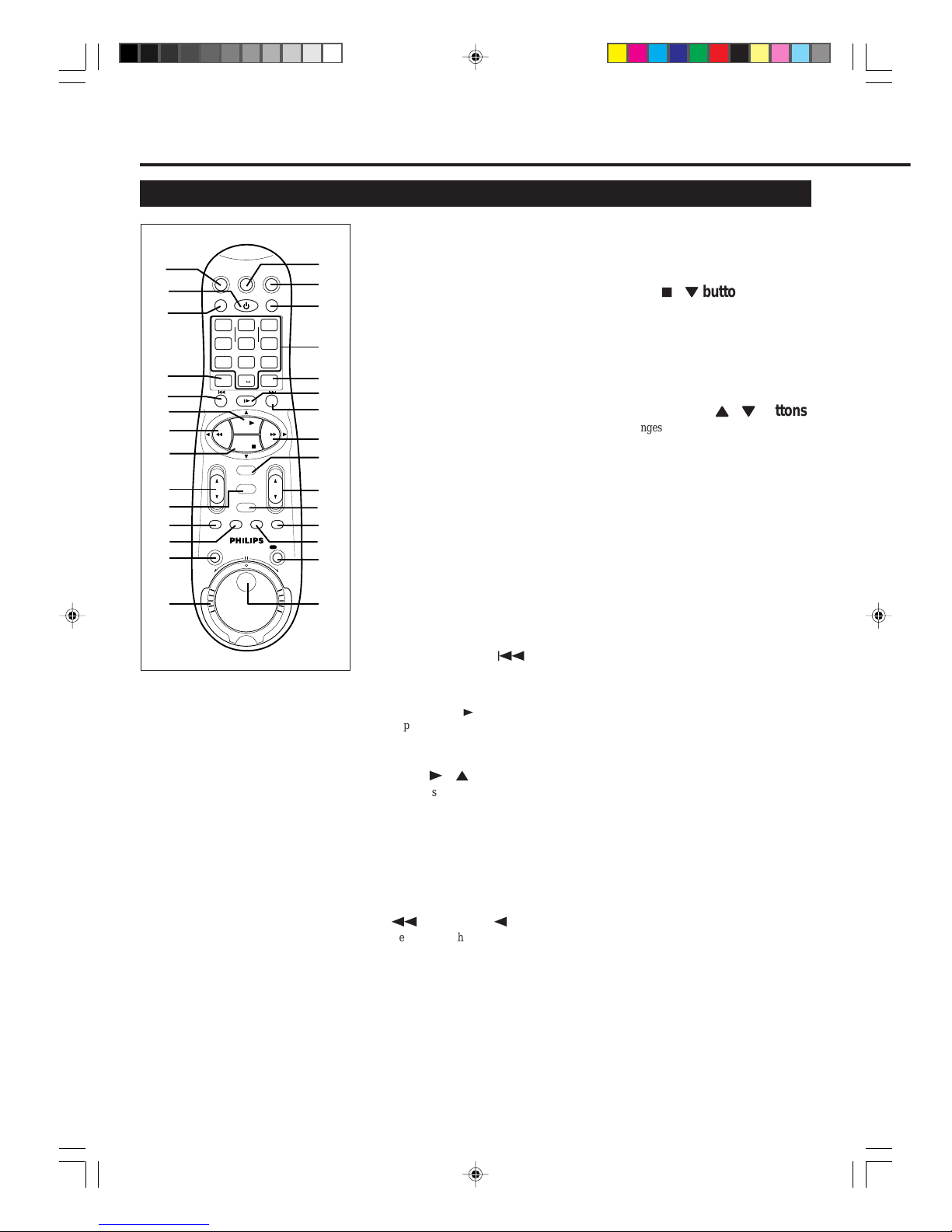
— 4 —
D
ESCRIPTION
OF
C
ONTROLS
(CONTINUED)
Remote Control
1
2
3
16
17
18
19
22
24
26
27
28
29
25
23
21
20
15
4
5
6
7
9
13
14
11
12
10
8
VCRTV
VCR/TV
QUICK PROGRAMMING
POWER
STILL/SLOW
SMARTPICTURE
CHVOL
MENU
TIMER
JOG/SHTL
TURBO
TIMER
AUDIO/
MUTE
SKIP
SEARCH
TAPE
MANAGER
OK/STATUS
-
.......... ..........
+
CBL/DBS
1
–+
*
2
ABC3 DEF
4
GHI5 JKL6 MNO
7
PQRS8 TUV9WXYZ
START STOP DATE
VPS/PDC DAILY
SPEED DBS/SAT
PLAY
REW FF
STOP
WEEKLY
/OTR
REC
-+-
+
ALT
0
CLEAR
SAT/
REV
FWD
(✈P.10)
• ONLY FOR SOME PHILIPS TVs:
After pressing TV, operates the TV’s
menus.
8 STOP 7 /
∞∞
∞∞
∞
button
• After pressing VCR:
– Stops the tape. (✈P.13)
– Moves down the cursor when
using the menus. (✈P.10)
• ONLY FOR SOME PHILIPS TVs:
After pressing TV, operates the TV’s
menus.
9 VOL (volume)
55
55
5
/
∞∞
∞∞
∞
buttons
Changes the TV volume.
Release at desired volume.
10 MENU button
Before using this button, press VCR or
TV to select your target component.
• After pressing VCR, calls up the
main menu. (✈P.10)
• Exits the menu screen when using the
menus.
• ONLY FOR SOME PHILIPS TVs:
After pressing TV, calls up the TV’s
main menu.
11 TURBO TIMER button
Press to engage the Turbo Timer mode.
(✈P.25)
12 AUDIO/MUTE button
Before using this button, press VCR or
TV.
• After pressing VCR, selects sound
output mode. (✈P.22)
• After pressing TV, turns off the TV
sound.
13 JOG/SHTL (shuttle) button
and lamp
Activates the jog dial and shuttle ring
on the remote control when the lamp
(the button itself) is lit. (✈P.19)
14 Shuttle ring
Starts reverse or forward rapid visual
search during playback or still picture
mode. (✈P.13, P.19)
15 TV button
Makes the remote control ready for
operating the TV.
16 VCR button
Makes the remote control ready for
operating the VCR.
Using this remote control to
operate TV
You can use this remote control to
operate your TV.
To operate TV, see page 29.
1 SAT/CBL/DBS button
Does not function for this model.
2 POWER button
Before using this button, press VCR or
TV to select your target component.
• After pressing VCR:
– Turns the VCR on or off.
– Sets the VCR for an unattended
recording (timer recording) after
timer settings are completed.
(✈P.24)
• After pressing TV, turns the TV on or
off.
3 VCR/TV button
• After pressing TV, selects TV mode
or Auxiliary mode at TV.
4 ALT/SPEED button
• SPEED:
After pressing VCR, selects the tape
speed for recording (SP, LP or SLP).
During playback, the tape speed is
automatically selected (SP, LP or
SLP). (✈P.13, P.25)
•ALT:
ONLY FOR SOME PHILIPS TV’s:
After pressing TV, press this button
to go back to the previously selected
channel on TV.
5 STILL/SLOW – / 4 button
• During a slow motion picture, adjusts
the playback speed in the reverse
direction. (✈P.19)
Press PLAY 3 to resume normal
playback.
• Locates an index marked at the
beginning of every recording. (✈P.19)
6 PLAY 3 / 5 button
Before using this button, press VCR or
TV to select your target component.
• After pressing VCR:
– Starts normal playback. (✈P.13)
– Moves up the cursor when using
the menus. (✈P.10)
• ONLY FOR SOME PHILIPS TVs:
After pressing TV, operates the TV’s
menus.
7
1
(Rewind) / 2 button
Before using this button, press VCR or
TV to select your target component.
• After pressing VCR:
– Rewinds the tape. Also, during
playback, starts rapid reverse
visual search. (✈P.13)
– Goes back to the previous menu
screen when using the menus.
vr1010/75 00.6.29, 4:53 PM4
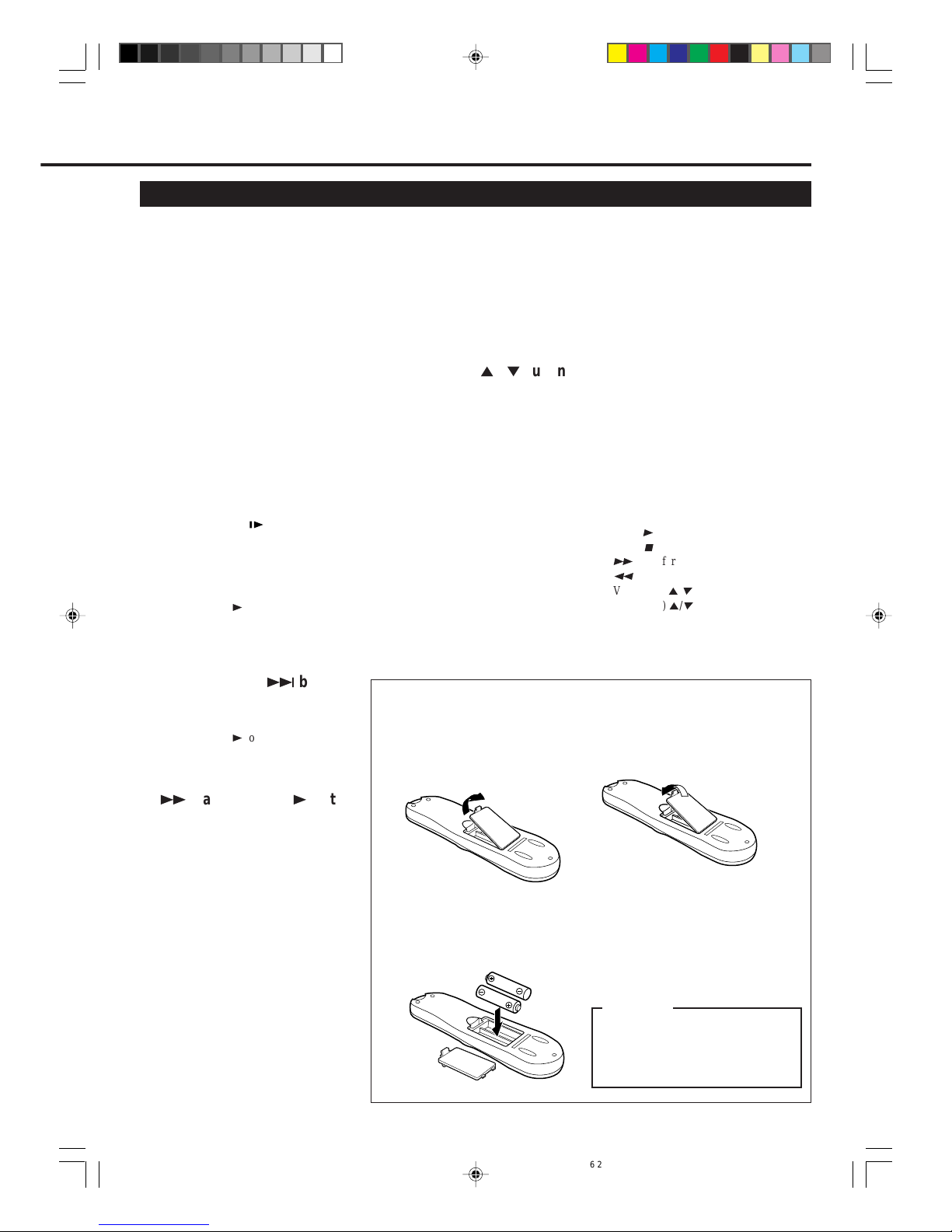
— 5 —
To insert the batteries:
Note:
This remote contr ol and batteries are
supplied accessories.
Check to make sure they are included.
Also, check “Specifications” to see what
other accessories are included.
3 Replace the lid.
2 Install two AA batteries —
R6(SUM-3)/AA — matching
polarity indicated inside the battery
compartment.
CAUTION
On Battery Replacement
Do not mix old and new batteries.
(Also never mix alkaline batteries
with manganese batteries.)
1 Remove the battery compartment lid
from the bottom of the remote
control.
17 SMARTPICTURE button
Selects the SmartPicture mode. (✈P.21)
18 Number buttons
(0, 1, 2, 3, 4, 5, 6, 7, 8 and 9)
Before using these buttons, press VCR
or TV to select your target component.
• Press to select a channel on the VCR
or TV.
To select channels 1 to 9, press 0 then
the channel you want. For example, for
channel 4, press 0 then 4.
• Press to enter characters in the
"EDIT TITLE" screen. (✈P.15)
• Also used to programme the Timer
Recordings. (✈P.25)
19 CLEAR button
• Erases unwanted timer programmes.
(✈P.25)
• Resets counter to 0:00:00.
20 STILL/SLOW button
• Stops the tape during recording
(pause) or playback (still picture).
(✈P.13, P.19)
Press again to resume normal
recording.
Press PLAY 3 to resume normal
playback.
• Activates slow motion picture when
pressed for more than 2 seconds
during playback. (✈P.19)
21 STILL/SLOW + / ¢ button
• During a slow motion picture, adjusts
the playback speed in the forward
direction. (✈P.19)
Press PLAY 3 to resume normal
playback.
• Locates an index marked at the
beginning of every recording. (✈P.19)
22¡ (Fast Forward) / 3 button
Before using this button, press VCR or
TV to select your target component.
• After pressing VCR:
– Fast forwards the tape. Also during
playback, starts rapid forward
visual search. (✈P.13)
– Changes the setting of a menu item
when using the menus. (✈P.10)
• ONLY FOR SOME PHILIPS TVs:
After pressing TV, operates the TV’s
menus.
23 OK/STATUS button
Before using this button, press VCR or
TV to select your target component.
• After pressing VCR:
– Goes to the next item on the VCR
menu. (✈P.10)
– Displays the time counter, present
time, channel number, and
remaining tape length. (✈P.20)
• After pressing TV:
For some PHILIPS TVs:
– Displays the TV’s on-screen
information.
For other manufacturers’ TVs:
Functions as the ENTER button if
your TV requires pressing ENTER
after selecting a channel number.
24 CH (channel) 5 / ∞ button
Before using this button, press VCR or
TV.
• After pressing VCR, changes the
channels on the VCR. Release at a
desired channel.
• After pressing TV, changes the
channels on the TV. Release at a
desired channel.
25 TIMER button
Displays the Timer Recording menu.
(✈P.24)
26 TAPE MANAGER
Press to access the Tape Manager
directory screen. (✈P.14)
27 SKIP SEARCH button
Press during tape playback to fast
forward 30 seconds of a tape. (✈P.19)
28 REC (record)/OTR button
• Start recording when pressed once.
(✈P.13)
• Starts a recording for 30 minutes to 6
hours long. When pressed more than
once, the shut-off time increases in
30-minute intervals. (✈P.20)
29 Jog Dial
Advances or reverses the picture frame
by frame in the still picture mode.
(✈P.19)
Note:
The following buttons will glow when you
use or place the remote control in the dark
area.
• PLAY
3
• STOP
7
•¡ (Fast forward)
•1 (Rewind)
• VOL (ume) 5/
∞
• CH (annel) 5/
∞
vr1010/75 00.6.29, 4:53 PM5
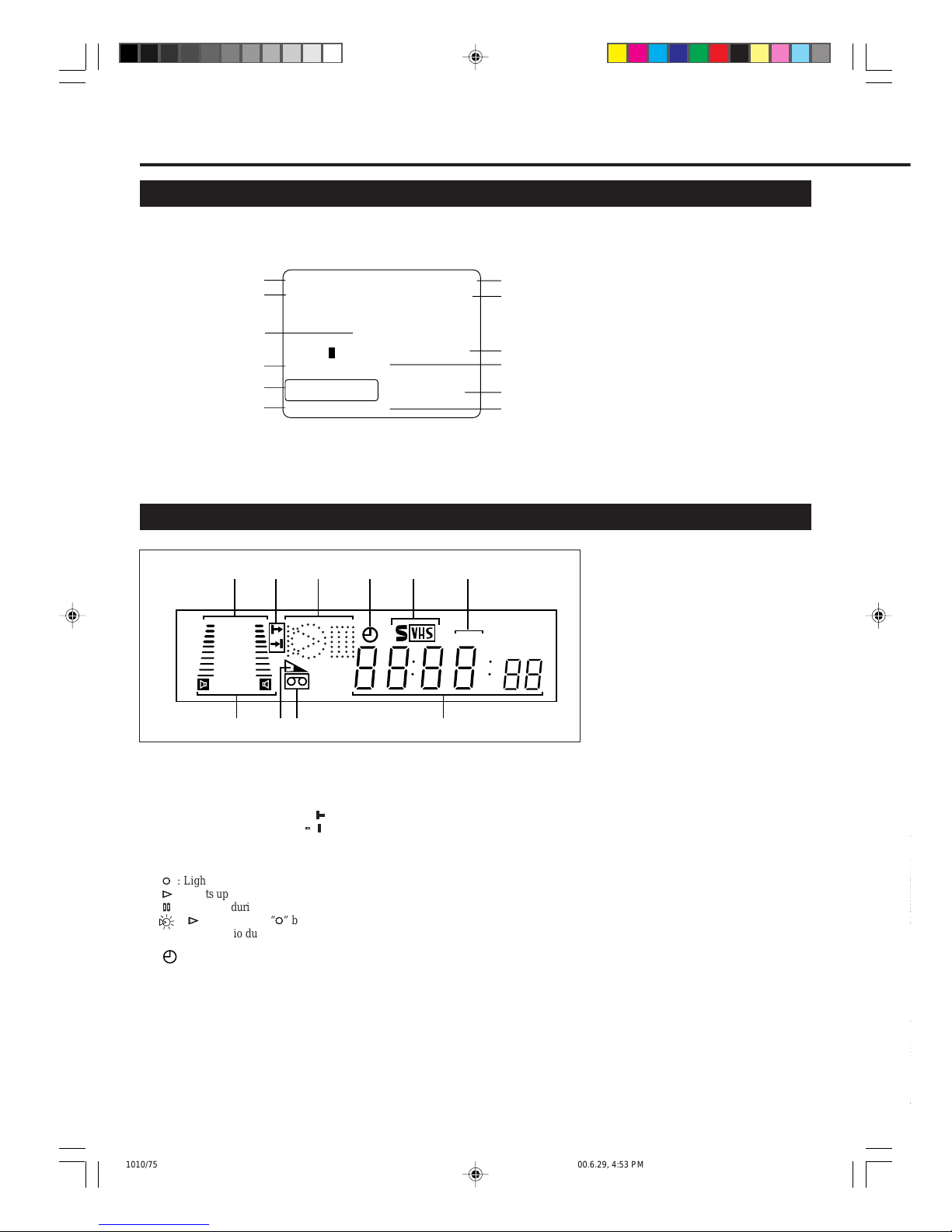
— 6 —
VIDEO
L
R
AUDIO
(MO
N
OUT
I
N
On-Screen Display
The following information (VCR operating status) appears on the TV screen. (✈P.14)
Current time
Note on the displayed information
• The time counter and remaining
tape length will not be correct
when playing back an NTSC tape.
• When you playback a thin tape like
an
E-240 cassette tape or compact
video cassette tape (VHS-C), the
remaining tape length will flash.
Remaining tape length
Tape speed
Index no.
Channel no.
Tape position indicator
PLAY 10:00AM
NICAM STEREO CH12
AUTO
B-----+-----+-----+-----+-----+-----E
AUTO HIFI
REMAIN 2:30
INDEX -1
LP
0:00:00
Sound output mode
D
ESCRIPTION
OF
C
ONTROLS
(CONTINUED)
Display Window
Time Counter
Operation mode
Receiving
broadcast
SmartPicture
setting
Colour mode
4
1
3
2
7
8
+8
4
0
6
-
15
dB
NORM
SP SLP
5
6
910
1 Sound level indicator
Indicates the audio signal level.
2 Programme Time Indicators
Show the programme start time ( )
and the programme stop time ( ) for
Turbo Timer. (✈P.23)
3 Operation mode indicators
‡‡
‡‡
‡
: Lights up during recording.
##
##
#
: Lights up during playback.
**
**
*
: Lights up during a pause.
:“
##
##
#
” lights up and “
‡‡
‡‡
‡
” blinks
during audio dubbing.
4 (Timer) indicator
Lights up when the VCR is set for an
unattended recording (timer recording).
(✈P.25)
5 S-VHS indicator
Lights up while playing back a tape
recorded in S-VHS format or with
S-VHS ET function, while recording on
an S-VHS tape using S-VHS format or
while recording with S-VHS ET
function.
6 Speed indicator
Indicates the tape speed.
SP – Standard Play
LP – Long Play
SLP – Super Long Play
(For NTSC signal only)
7 Sound output mode indicator
Indicates audio output mode currently
selected. (✈P.19)
8 Tape Remaining Time
indicator
Displays the time remaining on tape
after pressing OK/STATUS.
9 ] (Cassette-in) indicator
Lights up when there is a cassette in the
VCR.
4
4
10 Digital clock/counter/
Channel indicator
• Normally the present time appears.
• When a tape is inserted, the time
counter appears (and is reset to
00:00:00).
If you always rewind your tapes
completely, you can use this counter
reading as an index to find where a
programme starts.
• A channel position number selected
with the TV tuner built in the VCR
appears.
When the external line input is
selected, the following display
appears:
• “F-1” for the front panel Audio/
Video jacks.
• “F-S” for the front panel Audio/
S-Video jacks.
• “L-1” for the rear panel Audio/
Video jacks.
• “L-S” for the rear panel Audio/
S-Video jacks.
• “CL” appears blinking when child
lock mode is engaged.(✈P.20)
• Indicates START time, STOP time
and channel number during Turbo
Timer mode. (✈P.23)
• “U:01” appears when the video heads
are dirty. (✈P.30)
VIDEO
L
R
AUDIO
(MONO)
OUT
IN
vr1010/75 00.6.29, 4:53 PM6
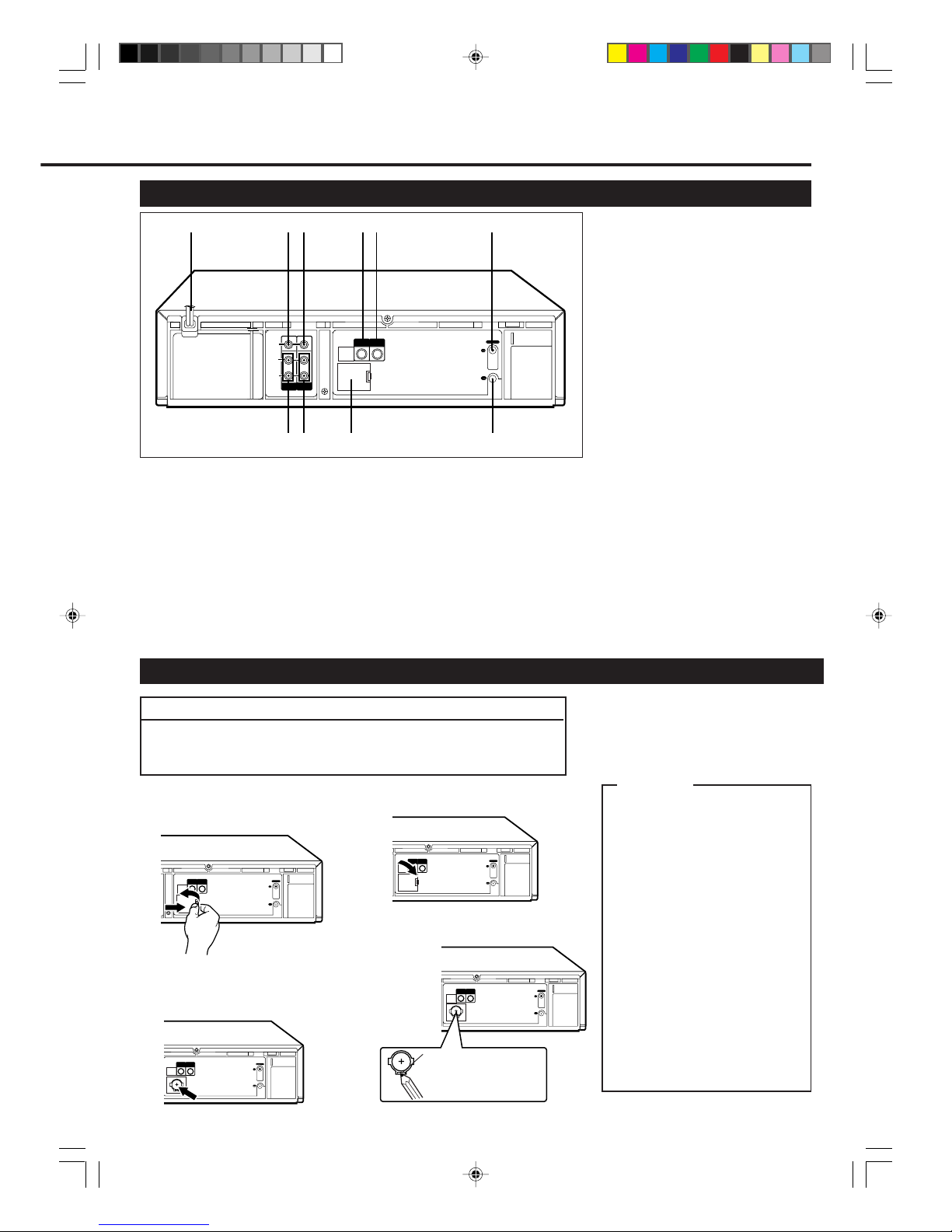
— 7 —
LP
20917-003
VHF/UHF
IN
ANT.
OUT
TV
VIDEO
L
R
AUDIO
(MONO)
OUT
IN
INOUT
S-VIDEO
LP
20917-003
VHF/UHF
IN
ANT.
OUT
TV
VIDEO
L
R
AUDIO
(MONO)
OUT
IN
INOUT
S-VIDEO
1 AC (alternating current)
power cord
Connect the AC power cord to an AC
outlet.
2 VIDEO OUT (output) jack
For connecting to the video input jack
on a TV or another VCR. (✈P.8)
3 VIDEO IN (input) jack
For connecting to the video output jack
on another VCR or a camcorder.
(✈P.23)
LP
20917-003
VHF/UHF
IN
ANT.
OUT
TV
VIDEO
L
R
AUDIO
(MONO)
OUT
IN
INOUT
S-VIDEO
Rear Panel
1 Open the battery compartment lid
for the lithium battery.
2 Install the battery —CR2025 —
matching polarity indicated inside
the battery compartment.
3 Replace the lid.
To remove the battery:
Note:
Without this lithium battery, this VCR can keep
the memorized timer recording contents and
clock time only for a few minutes if a power
interruption occurs.
CAUTION
On Replacable Lithium Battery
The lithium battery used in this
device may present a fire or
chemical burn hazard if mistreated. Do not recharge, disassemble, heat above 100˚C or
incinerate.
Replace battery with Panasonic
(Matsushita Electric), Sanyo,
Sony or Maxell CR2025.
Danger of explosion or risk of fire
if the battery is incorrectly
replaced.
• Dispose of used battery
promptly.
• Keep away from children.
• Do not disassemble and do not
dispose of in fire.
Depress this part with a soft
object like a pencil and so
on. (Do not use a metallic
object.)
Before inserting the lithium battery, plug the AC power cord into an AC
outlet (✈P.8). Without connecting the AC power cord, the lithium battery
will be used up immediately.
Installing/Removing the Lithium Battery
IMPORTANT
4 S-VIDEO OUT (output) jack
For connecting to the S-Video input
jack on a TV or another VCR. (✈P.9,
P.23)
5 S-VIDEO IN (input) jack
For connecting to the S-Video output
jack on a TV or another VCR. (✈P.9,
P.23)
6 ANT. IN (input) terminal
(from Antenna)
Connect your antenna or Cable to this
terminal. (✈P.8)
7 AUDIO OUT (output) jacks
For connecting to the audio input jacks
on a TV or another VCR. (✈P.8)
8 AUDIO IN (input) jacks
For connecting to the audio output jacks
on another VCR or a camcorder.
(✈P.23)
9 Lithium battery
compartment
Place the lithium battery. (see below)
10 TV OUT (output) terminal (to
TV)
Use the supplied RF coaxial cable to
connect this terminal to the UHF/VHF
input terminal on the TV. (✈P.8)
LP
20917-003
VHF/UHF
IN
ANT.
OUT
TV
VIDEO
L
R
AUDIO
(MONO)
OUT
IN
INOUT
S-VIDEO
1
2
3
6
8
4
5
7 9 10
LP
20917-003
VHF/UHF
IN
ANT.
OUT
TV
VIDEO
L
R
AUDIO
(MONO)
OUT
IN
INOUT
S-VIDEO
vr1010/75 00.6.29, 4:53 PM7

— 8 —
LP
20917-003
VHF/UHF
IN
ANT.
OUT
TV
VIDEO
L
R
AUDIO
(MONO)
OUT
IN
INOUT
S-VIDEO
VHF
UHF
G
ETTING
C
ONNECTED
U
P
VCR to TV Connection
Connection
Diagram
1 Disconnect the antenna or Cable from the TV and the AC
power cord of the TV from the AC outlet.
2 Connect the antenna or Cable to the VCR.
3 Connect the VCR to the TV using the RF coaxial cable.
4 Plug the AC power cords of the VCR and TV into the AC out-
lets.
Outdoor antenna
Indoor antenna
Back of VCR
RF coaxial cable
(supplied)
Back of TV
ANT. IN
TV OUT
CAUTION
Do not plug the AC power cords until all
connections are completed.
VCR to AV TV Connection Using AUDIO/VIDEO Cable
With this connection, you can get better pictures and HiFi sounds when playing back a tape.
To watch a picture from this VCR on the
TV, select the video input on the TV, to
which this VCR is connected.
Back of VCR
Cable
To video and audio
input jacks
Back of TV
To S-VIDEO OUT jacks
Audio cable
Video cable
To watch a picture from this VCR on the TV:
For customers in Australia;
– select UHF 38 channel (597.25 MHz) (video channel of this VCR
when shipped from the factory). If you want to change video
channel, see “Setting the Video Channel” (✈P.8).
For customers in New Zealand;
– be sure to set video channel (✈P.8)
NOTES:
For customers in Australia;
This VCR is factory pretuned to capital
city stations 2, 7, 9, 10 & 28.
LP
20917-003
VHF/UHF
IN
ANT.
OUT
TV
VIDEO
L
R
AUDIO
(MONO)
OUT
IN
INOUT
S-VIDEO
To VIDEO/AUDIO OUT jacks
vr1010/75 00.6.29, 4:53 PM8
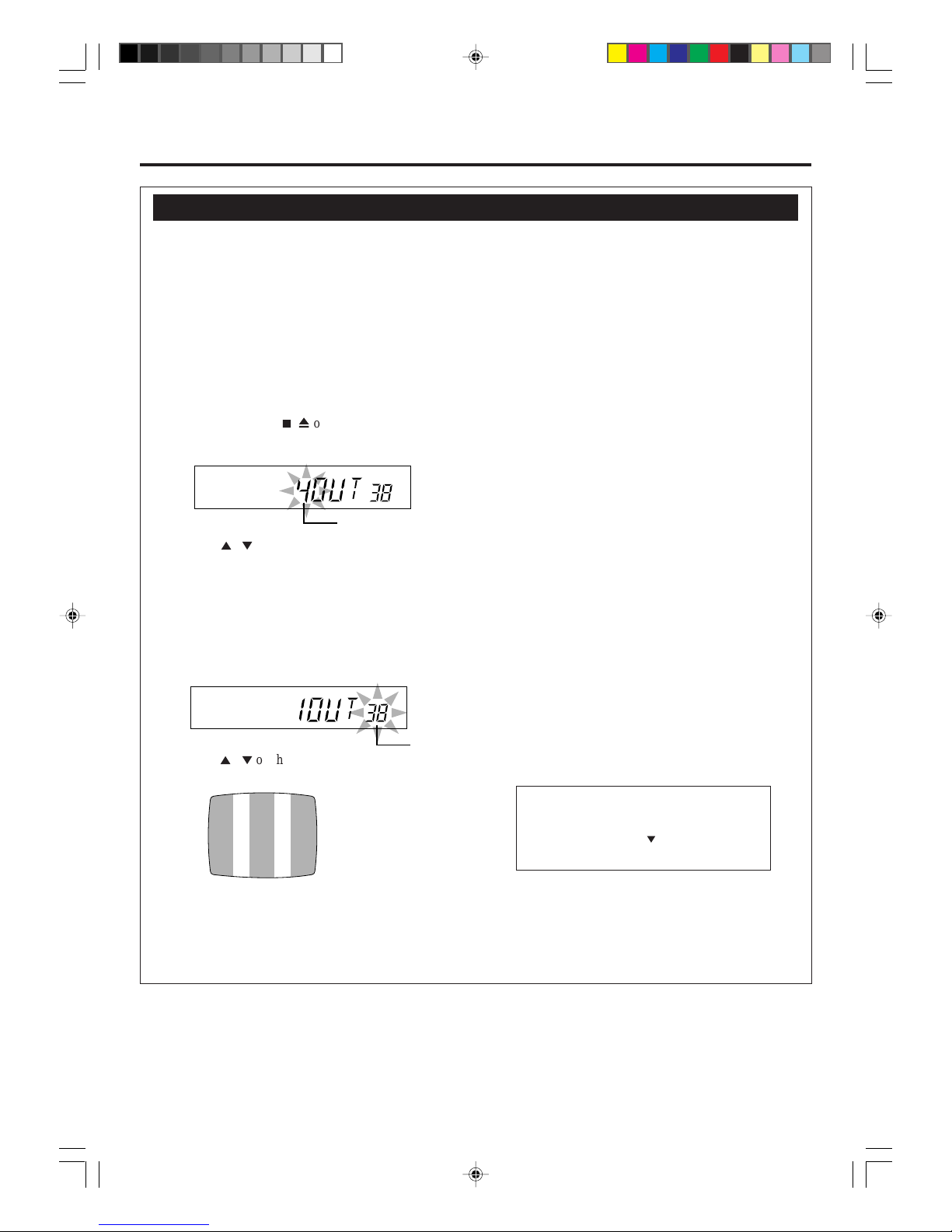
— 9 —
Setting the Video Channel
This VCR is designed to send picture and sound signal on UHF channel 38 (597.25 MHz) to the TV, through the RF
coaxial cable.
For customers in Australia;
If you want to change this video channel (38) to another channel (between 28 to 60), follow the procedure below before
turning on the VCR for the first time.
For customers in New Zealand;
Be sure to set video channel (between 28 to 60) by following the procedure below before turning on the VCR for the first
time.
1 Make sure the VCR is turned off and no cassette inserted.
2 Turn on the TV, and tune it to any channel (UHF 28 to 60) you want to use as the video channel on the TV.
• Select a channel not used in your area.
3 Press STOP/EJECT
7 /0
on the front panel for more than 5 seconds.
The following indication appears on the display.
4 Press CH
5
/ ∞ on the front panel to select an appropriate TV system number for your area.
1. For B/G. (For West Europe, ASEAN countries, New Zealand)
2. For D/K. (For China, Russia, East Europe)
3. For I. (For Hong Kong, South Africa, United Kingdom)
4. For H. (For Australia)
5. For M. (For USA, Canada, Mexico, Japan, Latin America Countries, Korea, Taiwan, Philippines)
5 Press OK/STATUS.
The channel number starts flashing on the display.
6 Press CH
5
/ ∞ on the VCR to select the channel you have tuned on the TV as the video channel in step 2.
A test signal (two vertical white bars) appears on the TV.
7 Press OK/STATUS to finish the video channel setting.
Now you will enter the Initial Setup mode explained on page 9.
To watch a picture from this VCR on the TV, select the same channel you have selected as the video channel (in step 2
above) on the TV.
TV system number starts flashing.
Test signal
(two vertical white bars)
Channel number starts flashing.
S
ETTING
U
P
If you use only external video input (AV) mode to
watch the picture from this VCR, you can turn off
the video channel output. To turn off the video
output channel, press CH ∞ until “– –” appears on
the channel number position.
vr1010/75 00.6.29, 4:53 PM9
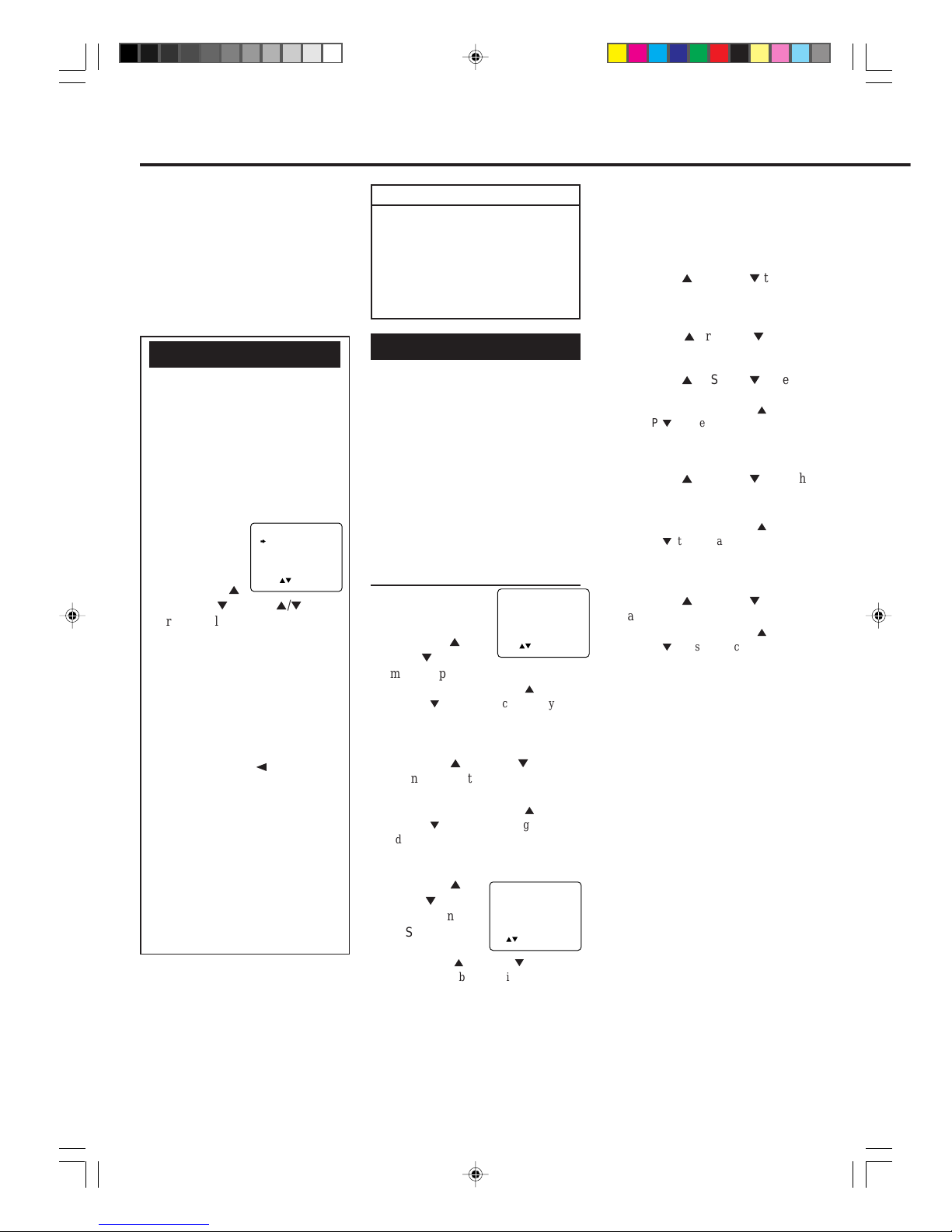
— 10 —
S
ETTING
UP
(CONTINUED)
To reset the clock manually
You can also reset or correct the clock
manually.
1 Press VCR.
2 Press MENU.
3 Press PLAY 5 or STOP ∞ to select
“INITIAL SET UP” then press
OK/STATUS.
The Initial Set Up menu appears.
4 Press PLAY 5 or STOP ∞ to select
“SET CLOCK” then press
OK/STATUS.
5 Press PLAY 5 or STOP ∞ to set the
time, then press OK/STATUS.
• Each time you press PLAY 5 or
STOP ∞, the set time changes by 1-
minute intervals. If you press and hold
the button, the set time changes by 30minute intervals.
6 Press PLAY 5 or STOP ∞ to set the
day and month, then press OK/
STATUS.
• Each time you press PLAY 5 or
STOP ∞, the set date changes by 1-
day intervals. If you press and hold the
button, the set date changes by 15-day
intervals.
7 Press PLAY 5 or STOP ∞ to set the
year, then press OK/STATUS.
• Each time you press PLAY 5 or
STOP ∞, the set year changes by 1-
year intervals. If you press and hold the
button, the set year changes rapidly.
8 Press MENU to exit from the menu
operations.
Note:
If a power failure occurs, clock will lose its
setting.
Menu Operations
Before operating the VCR, be
familiar with the menu operations
first because most of the features
built into the VCR can be available
only on the menus.
1 Press VCR on the remote control.
• When using the buttons on front
panel, skip this step.
2 Press MENU to
display the
main menu
screen.
3 Press PLAY
5
or STOP ∞ (or CH 5/∞ on the
front panel) to select a desired feature on the menu, then press OK/
STATUS.
4 When you select a feature, go to
the section in this manual and
follow the instructions described
there.
To go back to the previous menu
screen, press REW 2 (or turn the
shuttle ring on the front panel to the
left).
To exit from the menu operations,
press MENU.
Note:
Menu operating buttons function only
when a menu is on the TV screen. When
no menus is on the TV screen, they
function differently.
Operations hereafter are described
using the buttons on the remote
control unless mentioned otherwise.
The buttons on the front panel having
the same (or nearly same) name or
same (or nearly same) mark function
exactly the same as those on the remote
control.
To be continued on the next page
VCR SET UP
TUNER SET UP
INITIAL SET UP
TAPE MANAGER
SELECT: CONFIRM: OK
END: MENU
IMPORTANT
The setup and adjustment procedures explained hereafter are written
under the following conditions:
• You have turned on the TV and
selected the video channel (or
external video input).
• You have turned on the VCR.
Initial Setup
For the first time you turn on the VCR
or finish video channel setting, the
VCR automatically enters the Clock
Setting mode unless you have set it.
Make sure....
• Your VCR, TV and antenna are
connected correctly.
• The remote control operation mode
is set correctly for operating your
target component.
– Press VCR to operate the VCR.
– Press TV to operate the TV.
1Set Clock
1 Press POWER, if
necessary.The clock
setting menu appears.
2 Press PLAY 5 or
STOP ∞ to set the
time, then press OK/STATUS.
• Each time you press PLAY 5 or
STOP ∞, the set time changes by 1-
minute intervals. If you press and hold
the button, the set time changes by 30minute intervals.
3 Press PLAY 5 or STOP ∞ to set the
day and month, then press OK/
STATUS.
• Each time you press PLAY 5 or
STOP ∞, the set date changes by 1-
day intervals. If you press and hold the
button, the set date changes by 15-day
intervals.
4 Press PLAY 5 or
STOP ∞ to set
the year, then press
OK/STATUS.
• Each time you
press PLAY 5 or STOP ∞, the set
year changes by 1-year intervals. If
you press and hold the button, the set
year changes rapidly.
5 Press MENU to exit from the menu
operations..
TIME - - : - - AM
DATE 01/01/00
SET: NEXT: OK
END: MENU
TIME 03 : 25 AM
DATE 01/01/00
SET: NEXT: OK
END: MENU
vr1010/75 00.6.29, 4:53 PM10
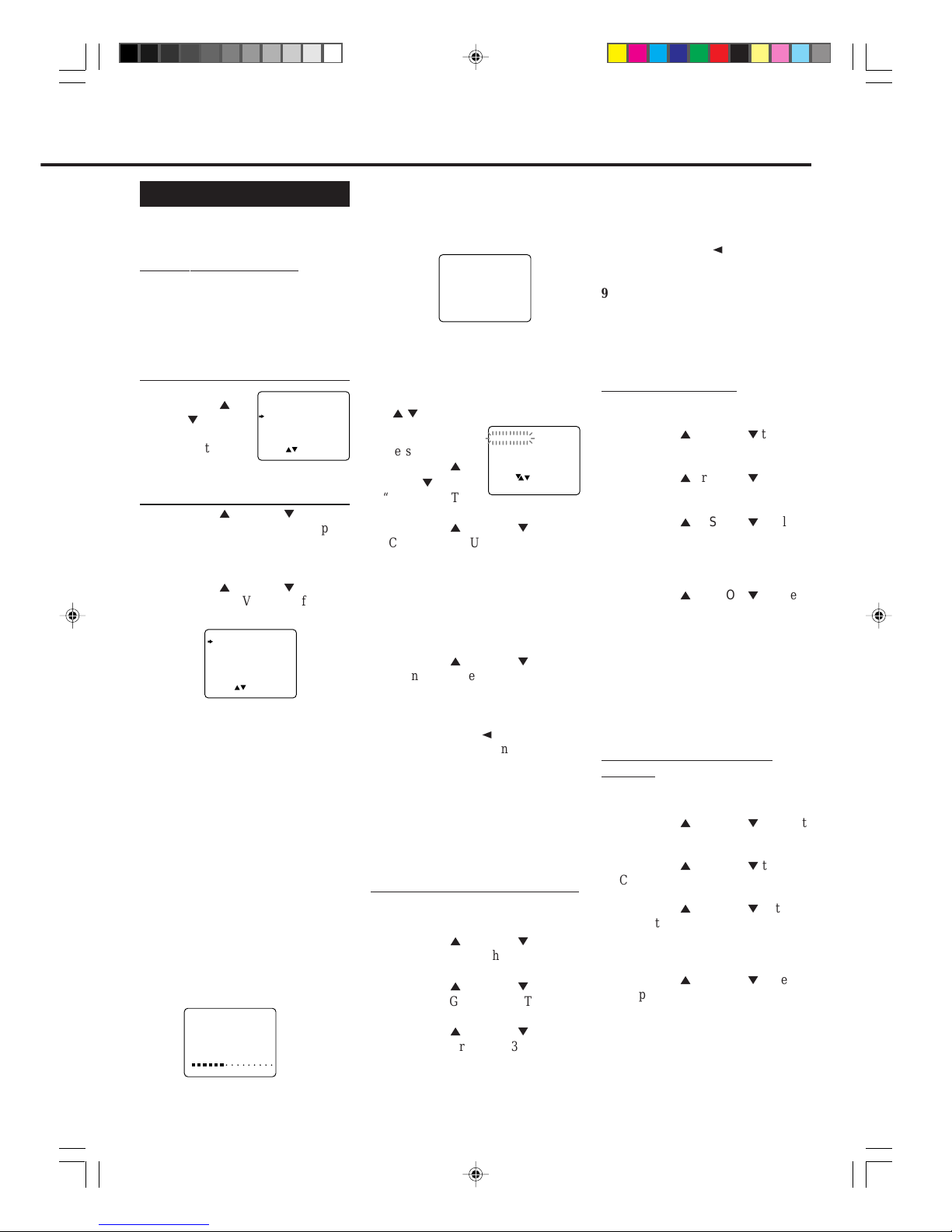
— 11 —
If the picture is not clear
You need to fine-tune this particular
channel.
EX. Fine-tune channel 3
1 Press VCR.
2 Press MENU.
3 Press PLAY 5 or STOP ∞ to select
“TUNER SET UP” then press
OK/STATUS.
4 Press PLAY 5 or STOP ∞ to select
“CHANGING TUNER SET UP”
then press OK/STATUS.
5 Press PLAY 5 or STOP ∞ until
information for channel 3 flashes.
6 Press OK/STATUS twice.
Only frequency indication for
channel 3 starts flashing.
7 Press PLAY 5 or STOP ∞ to fine-
tune the station until you get the best
possible picture.
8 Press OK/STATUS to store the
setting.
9 Press MENU to exit from the menu
operations.
If no sound comes out
You need to change the TV system for
this particular channel.
EX. Change the TV system for
channel 3
1 Press VCR.
2 Press MENU.
3 Press PLAY 5 or STOP ∞ to select
“TUNER SET UP” then press
OK/STATUS.
4 Press PLAY 5 or STOP ∞ to select
“CHANGING TUNER SET UP”
then press OK/STATUS.
5 Press PLAY 5 or STOP ∞ until
information for channel 3 flashes.
6 Press OK/STATUS three times.
Only TV system indication for
channel 3 starts flashing.
7 Press PLAY 5 or STOP ∞ to select
the appropriate TV system [(BG,
DK, I, M)] so that sound comes out.
8 Press OK/STATUS to store the
setting.
9 Press MENU to exit from the menu
operations.
If you want to delete
unwanted channels
You can delete channels manually.
After you have deleted the channels,
they will be not selected by pressing
CH 5/∞.
1 Press VCR.
2 Press MENU.
3 Press PLAY 5 or
STOP ∞ to select
“TUNER SET UP”
then press OK/STATUS.
4 Press PLAY 5 or STOP ∞ to select
“CHANGING TUNER SET UP”
then press OK/STATUS.
The programmed channel information list appears with the settings of
the tuned channel flashing. (You can
also watch the picture of the tuned
channel since the list and the picture
alternates on the TV.)
5 Press PLAY 5 or STOP ∞ until an
unwanted channel setting flashes.
6 Press CLEAR to delete the unwanted
channel.
• If you have accidentally deleted a
channel, press REW 2.
7 Repeat steps 5 and 6 until you delete
all unwanted channels.
8 Press MENU to exit from the menu
operations.
If you want to exchange the
channel positions
You can also replace the channel
position numbers.
EX. Replace channel 9 and channel 3
1 Press VCR.
2 Press MENU.
3 Press PLAY 5 or STOP ∞ to select
“TUNER SET UP” then press
OK/STATUS.
4 Press PLAY 5 or STOP ∞ to select
“CHANGING TUNER SET UP”
then press OK/STATUS.
5 Press PLAY 5 or STOP ∞ until
information for channel 3 flashes.
6 Press OK/STATUS once.
Only channel indication for channel
3 starts flashing.
CH FRQ SYS CH FRQ SYS
01 150 BG 07 229 BG
02 165 BG 08 237 BG
03 195 BG 09 355 BG
04 205 BG 10 365 BG
05 213 BG 11 374 BG
06 221 BG 12 384 BG
SELECT:∞ DELETE: CLEAR
CHANGE CH: OK
END: MENU
Automatic Channel Setting
Before using the VCR, you need to
set the tuner channels. Follow the
procedures described below.
For Australia customers only:
This VCR is factory pretuned to
Australian capital city 2, 7, 9, 10 and
28. Do not perform this task unless you
are outside of capital city reception
area.
1Select Tuner Set Up Mode
1 Press MENU.
2 Press PLAY 5 or
STOP ∞ to
select “TUNER
SET UP” then
press OK/STATUS.
2Start Auto Programming
1 Press PLAY 5 or STOP ∞ to select
“AUTO TUNER SET UP” then press
OK/STATUS.
The TV system selecting menu
appears on the TV.
2 Press PLAY 5 or STOP ∞ to select
the appropriate TV system of your
residential area.
B/G : For West Europe, ASEAN
countries, Australia, New
Zealand.
D/K : For China, Russia, East
Europe.
I : For Hong Kong, South Africa,
United Kingdom.
M : For USA, Canada, Mexico,
Japan, Latin America, Korea,
Taiwan, the Phillipines.
3 Press OK/STATUS.
Auto programming starts.
The local channels receivable in your
area are automatically
programmed in the VCR’s tuner.
While the auto programming is
carried out
The following message appears on the
TV screen.
AUTO CH.SET PROCEEDING
PLEASE WAIT
START FINISH
AUTO CH. SET COMPLETED
CHANGING TUNER SET UP
AUTO TUNER SET UP
SELECT: CONFIRM: OK
END: MENU
7 Press 0 then 9.
The channel settings for channel 3
and 9 are exchanged.
• If you have accidentally deleted a
channel, press REW 2.
8 Press OK/STATUS to store the
setting.
9 Press MENU to exit from the menu
operations.
When the auto programming is
completed
The following message appears on the
TV screen, and the lowest channel will
be tuned in.
SYS COUNTRY
B/G W.EUR. ASEAN AUST.
NZ
D/K CHINA RUS. E.EUR.
I HK S.AF. UK
M USA CAN. MEX. JPN
LATIN AM. KOR. TWN
PHIL.
SELECT: CONFIRM: OK
END: MENU
vr1010/75 00.6.29, 4:53 PM11
