Philips VOIP1211S User Manual
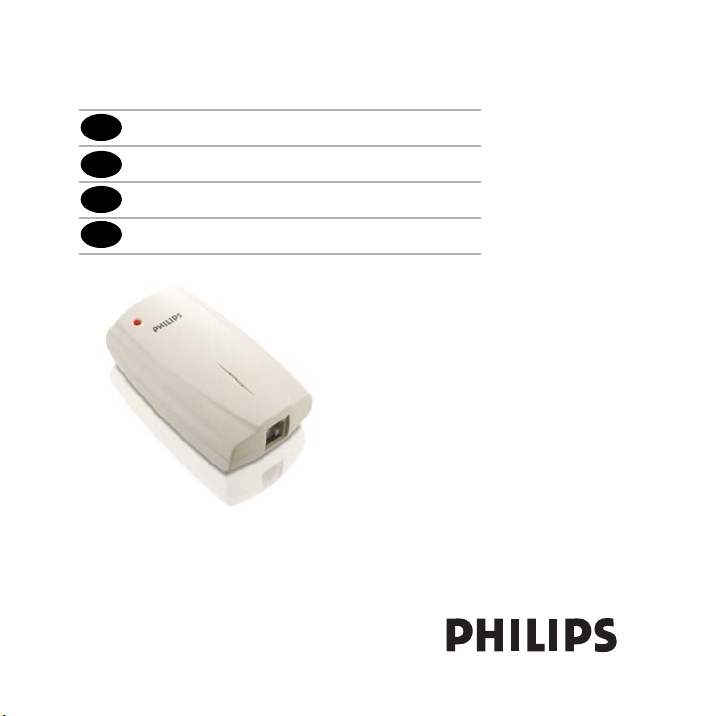
EN
User manual
Bedienungsanleitung
DE
FR
Mode d’emploi
NL
Handleiding
ITFI
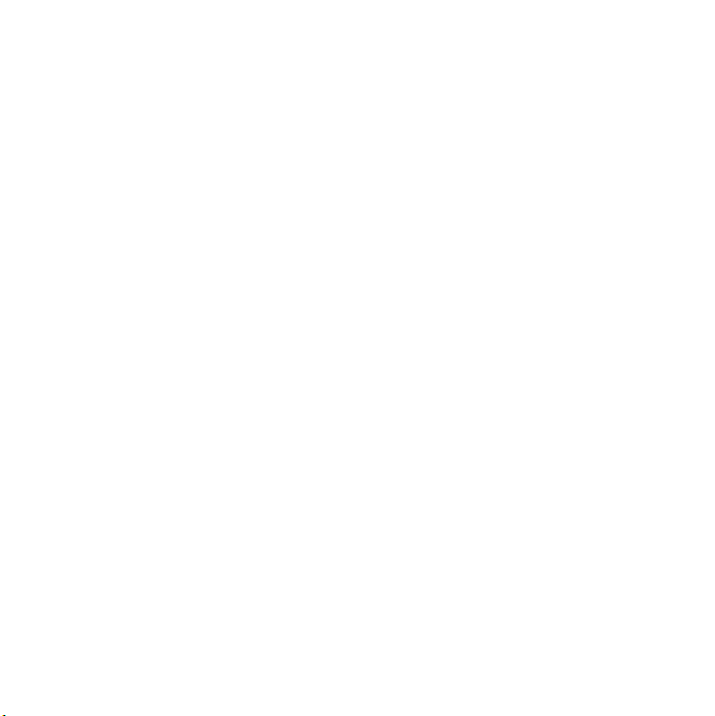
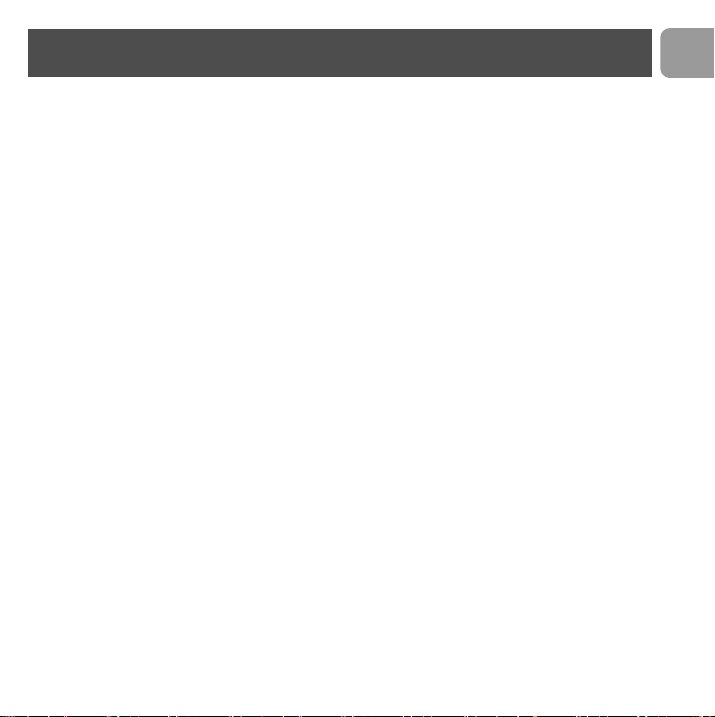
Contents
2 Contents
3 Important information
5 What’s in the box
6 Your telephone adapter
7 Install
8 Call
10 Troubleshooting
12 Information
EN
2
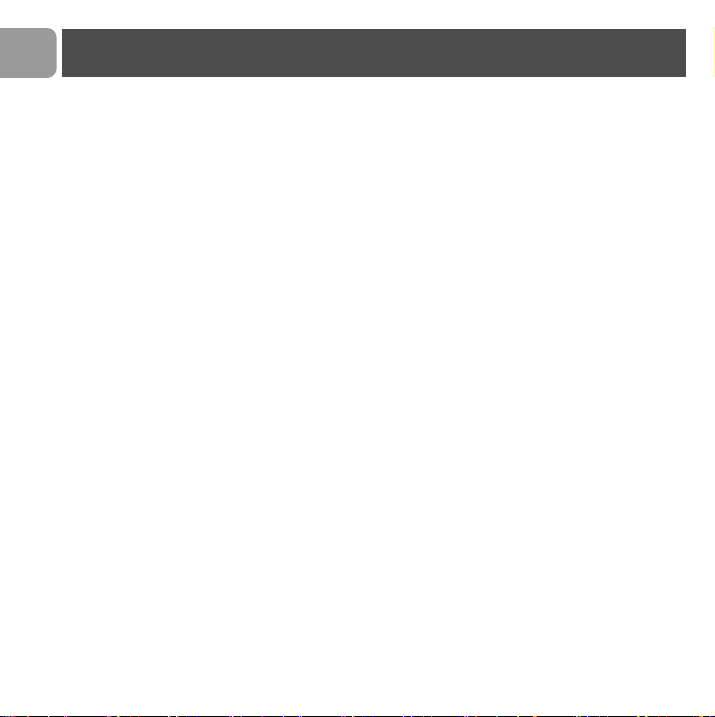
EN
Important information
For your safety
Before installing your USB adapter and software, carefully
read the following information:
Installation information
> In the Windows 2000 and Windows XP operating systems, you
must be logged in as a user with administration rights.
> Desactivate firewall (software / hardware) before installation.
Do not forget to reactivate it after the installation.
> If you have installed an old version IP Phone Center, we suggest
that you uninstall it before you install your USB adapter.
> During installation follow detailed descriptions on the screen.
> Voice quality may depend on the quality of your Internet
connection dial up or broadband.
> Voice quality may vary over time.
> Internet connection behind firewalls may not be supported,
depending on the IP softphone capabilities.
> One softphone only must be active at a given time. To avoid
any conflicts in the use of the adapter, disable the other
softphones than the one in use.
> Use of other softphone than Skype will impact installation &
use of this product.
Safety precautions for the USB adapter
> Only use the USB extension cable supplied.
> Do not connect or disconnect the USB adapter during a storm.
This brings a risk of electric shock.
3
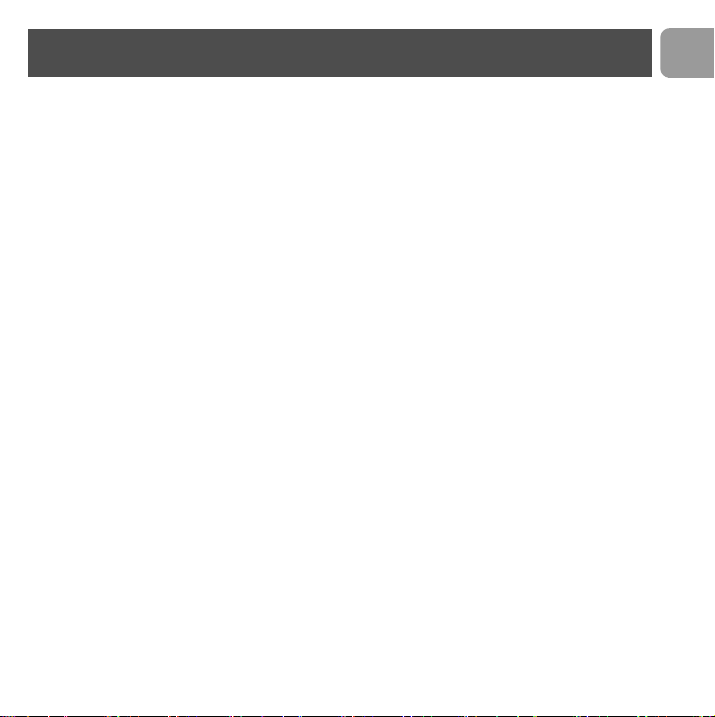
Important information
Minimum PC requirements
Hardware
> IBM or 100% compatible PC, 400 MHz processor
> 128 MB RAM main memory
> 30 MB or more free hard disk memory
> 1 free USB port (USB1 or USB2 compatible)
> 1 CD-ROM drive or 1 DVD drive
Software
> Operating system : Windows 2000 and Windows XP
> 33,6 kbps or faster connection to the Internet. Broadband
connection recommended (from 256 kbit/s downlink,
128 kbit/s uplink)
Trademarks
> Windows 2000 and Windows XP are registered trademarks of
the Microsoft Corporation.
> Skype is a registered trademark of Skype Technologies SA.
Need help ?
More troubleshooting and FAQ’s :
Online help: www.p4c.philips.com
Troubleshooting : page 10
EN
4
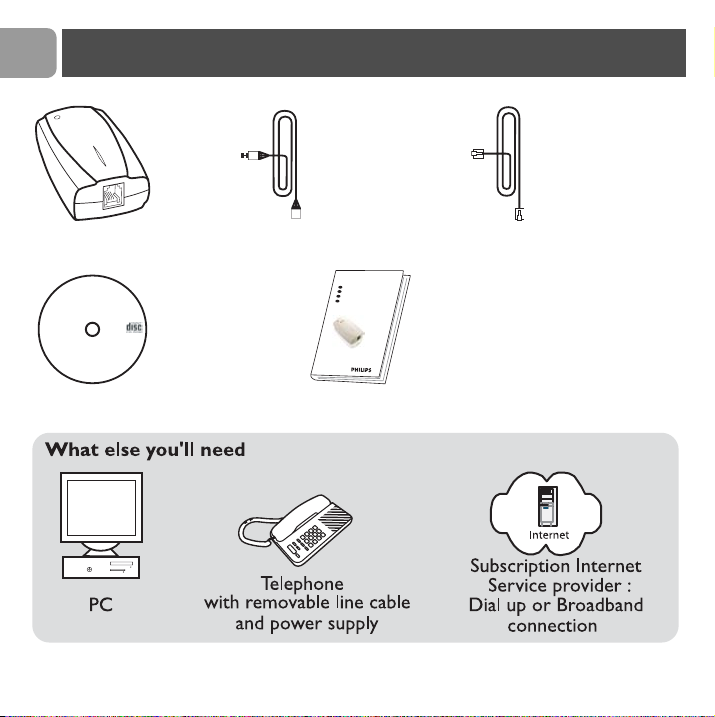
EN
What’s in the box
USB adapter USB cable Line telephone cable
RJ11-RJ11
EN
1
User manual
DE
B
e
d
ie
n
u
n
g
s
a
n
l
e
itu
n
g
1
5
FR
M
o
d
e
d
29
’
e
m
p
lo
i
SE
VOIP021
voice over IP telephone adapter
PHI
Installation CD
Version 1.00
PC compatible
Bruksanvisning 43
Installation IP Phone Center
User manual
5
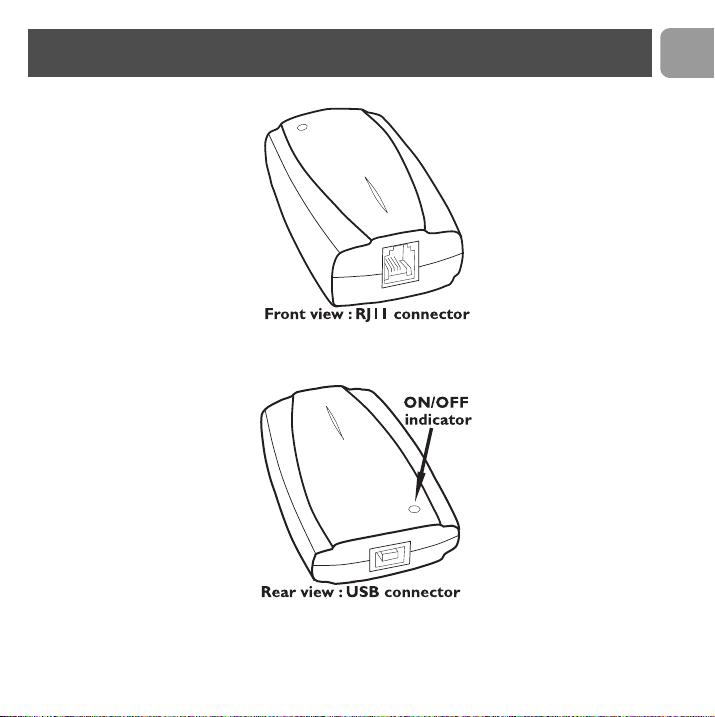
Your telephone adapter
EN
6
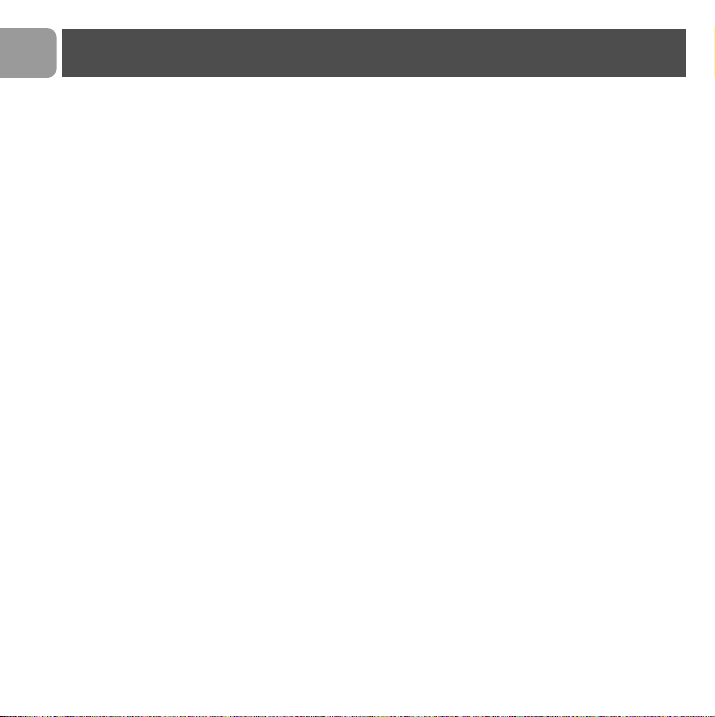
EN
Install
Use the "Installation Guide" booklet
to help you through the installation
procedure.
7
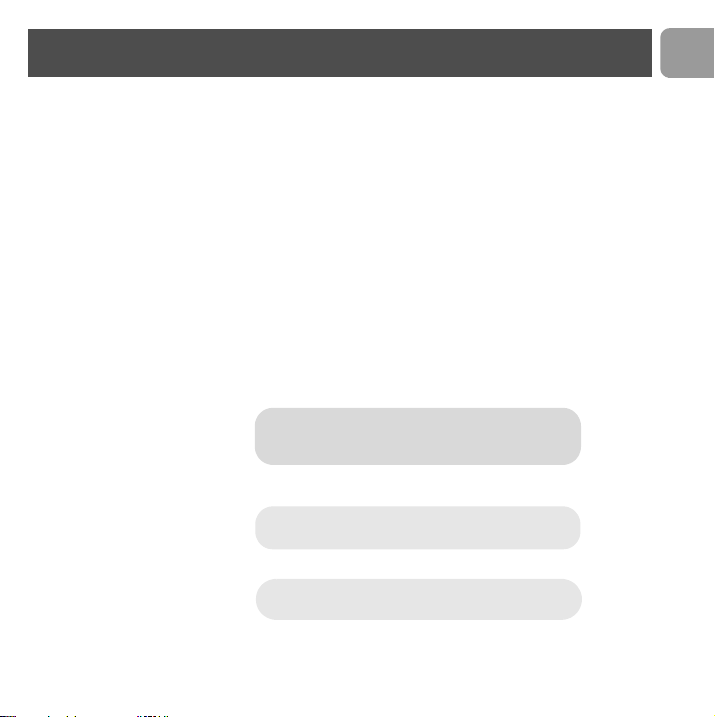
Call
Call with Skype
It is easier to store the numbers in the phonebook of your
telephone. Refer to the phone instructions.
Call Skype users (free call)
1 Pick up handset
2 Dial pre-set speed dial number
3 Double press #
Call ordinary phone with SkypeOut (paid
service)
1 Pick up handset
2 Take the line
3 Press 00 (or *), then enter country code number followed by
phone number
Tip To call your contact, dial his phone
number as if you were abroad
4 Double press #
Tip SkypeOut is a paid service you can
buy from www.skype.com
In case of dialing problem,
see www.p4c.philips.com
EN
8
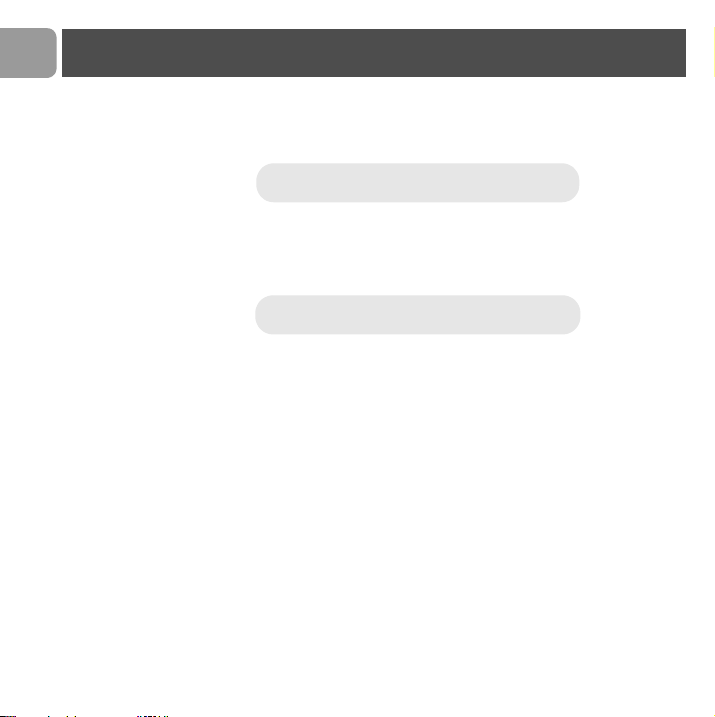
EN
Call
Answer a call
1 Phone rings on incoming call
2 Pick up the handset and talk
Some telephone devices have a special key
to take the line
Hang up a call
Hang up the handset to end the call
Some telephone devices have a special key
to hang up
9
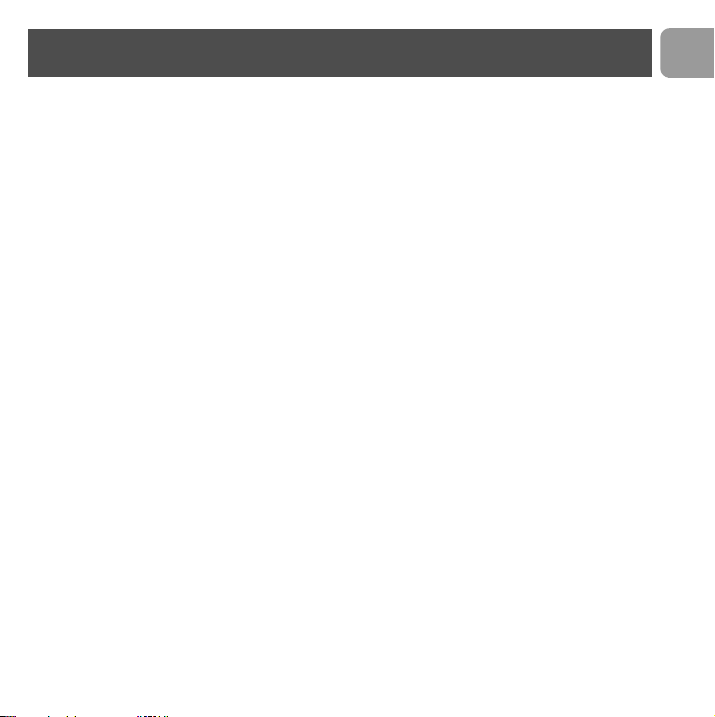
Problem Tip
Troubleshooting
EN
Is your PC on? • Switch on your PC
Your telephone does
not work
No dialing tone • Check your telephone dial mode is on Tone dialing and NOT
No dialing tone / no
ringing
Caller ID not
displayed
Answer machine does
not work
Operator services do
not work
• Activate your Internet connection
• Another softphone is used. Disable the other softphones than
the one you want to use.
on Pulse dialing
• Check your telephone is compatible with other than PSTN
line
• Check your Internet provider does not block the VoIP
protocol. Contact your provider
• Telephone with Caller ID PSTN is not compatible with VOIP
• The VOIP software does not send proper information to the
telephone.
• Traditional answering machine may not be compatible with
Vo IP
• Operator services (Call waiting, call transfer...) are linked to
softphone features
• PSTN operator services may not be used
10
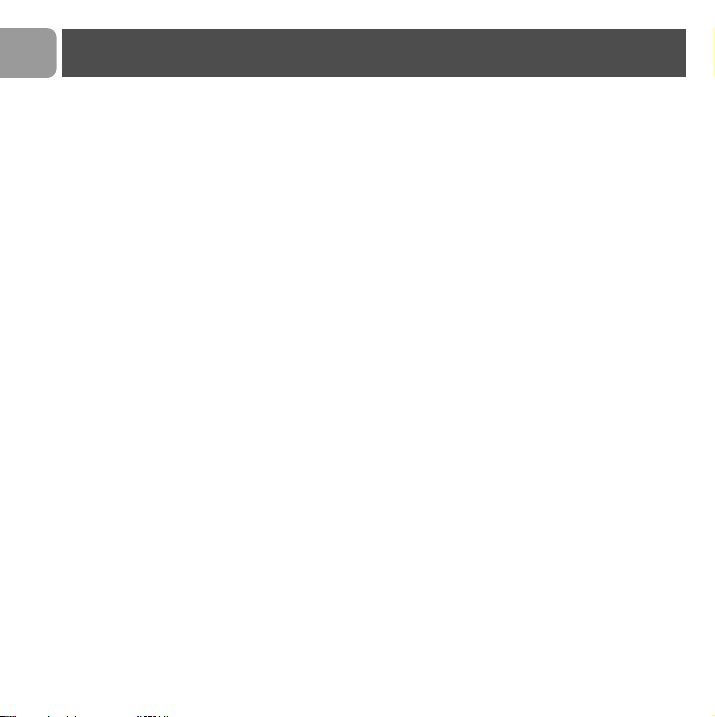
EN
Problem Tip
Troubleshooting
Dialing tone error • Check you have dialed the correct number
Bad voice quality • Voice quality may change from a call to another one. End call
Voice quality changes • Voice quality is linked to Quality of Service (QOS) of the
No sound on PC
loudspeaker
• Memories of the phone must be programmed as described in
Call chapter
and start a new call
• Download and upload of files may reduce the flow for VoIP
traffic
provider
• On your PC, open panel Control, then open Sound
parameters. In Audio tab, use default settings
11
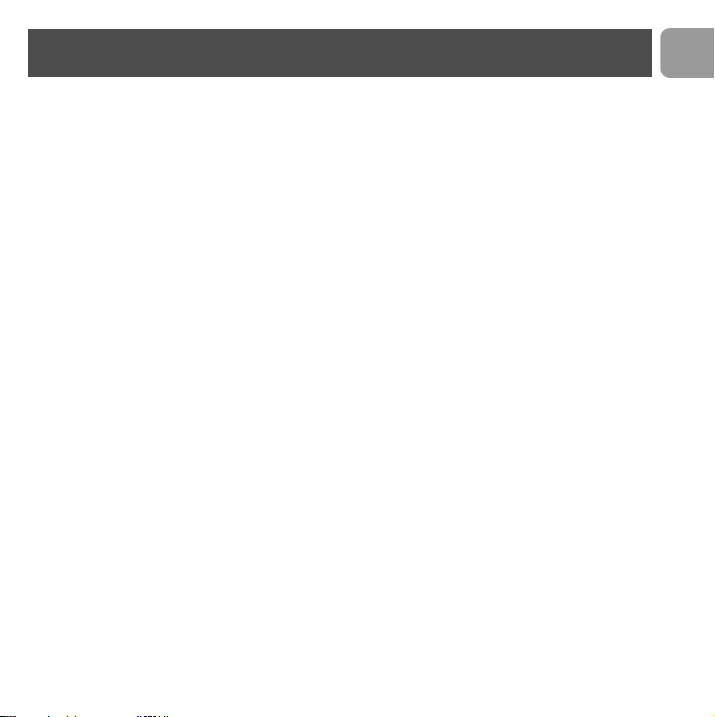
Information
Health and safety
This equipment is not designed to make emergency calls. An alternative has to be made
available to allow emergency calls.
Do not allow the adapter to come into contact with liquid. Do not open it.
Conformity
The Declaration of conformity is available on www.p4c.philips.com.
Maintenance and service
On line help: www.p4c.philips.com
Recyclage et valorisation
IRecycling and disposal
Disposal instructions for old products.
The WEEE directive (Waste Electrical and Electronic Equipment; 2002/96/EC) has been
put in place to ensure that products are recycled using best availbable treatment,
recovery and recycling techniques to ensure human health and high environmental
protection.
Your product is designed and manufactured with high quality materials and components,
EN
12
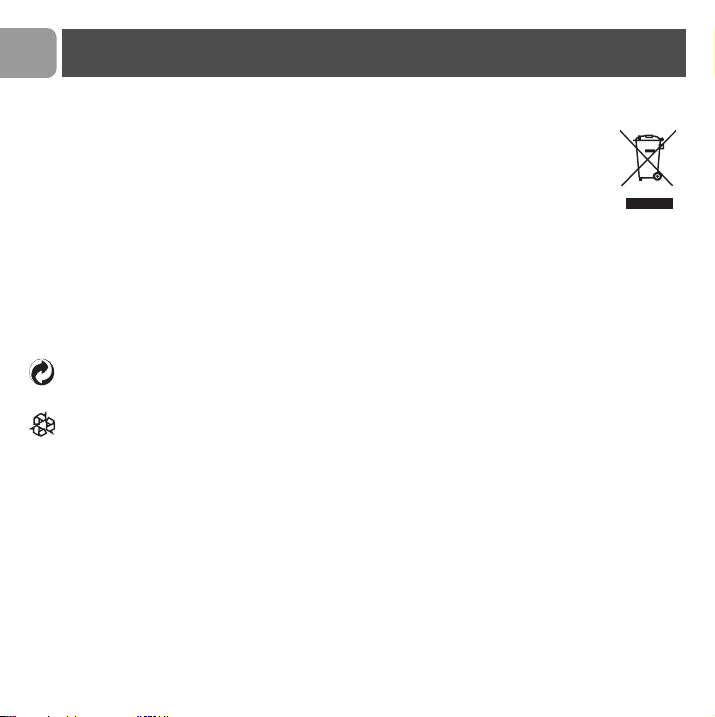
EN
which can be recycled and reused.
Do not dispose of your old product in your general household waste bin.
Inform yourself about the local separate collection system for electrical and
electronic products marked by this symbol :
Use one of the following disposal options :
1. Dispose of the complete product (including its cables, plugs and accessories) in the designated WEEE collection facilities.
2. If you purchase a replacement product, hand your complete old product back to the
retailer. He should accept it as required by the WEEE directive.
Philips has marked the packaging with standard symbols designed to promote the
recycling and appropriate disposal of your eventual waste.
A financial contribution has been paid to the associated national recovery & recycling
system.
The labelled packaging material is recyclable.
Information
Warranty
The warranty shall only apply to the VOIP adapter.
The warranty shall not apply to VOIP quality of service or voice quality.
Use of other software phones are not guaranted.
13
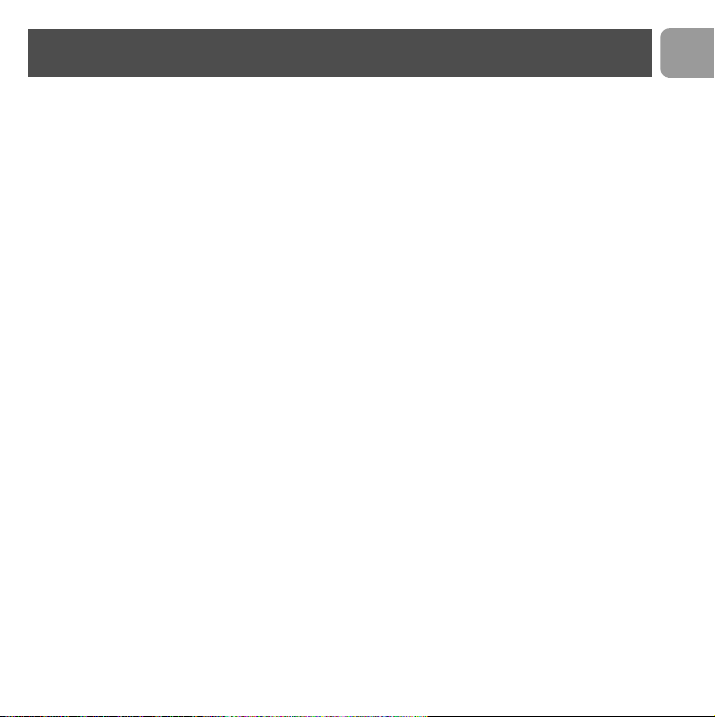
Inhaltsverzeichnis
2 Inhaltsverzeichnis
3 Wichtige Informationen
6 Verpackungsinhalt
7 Telefonadapter
8 Installieren
9 Anrufen
11 Fehlerbehebung
13 Information
DE
2
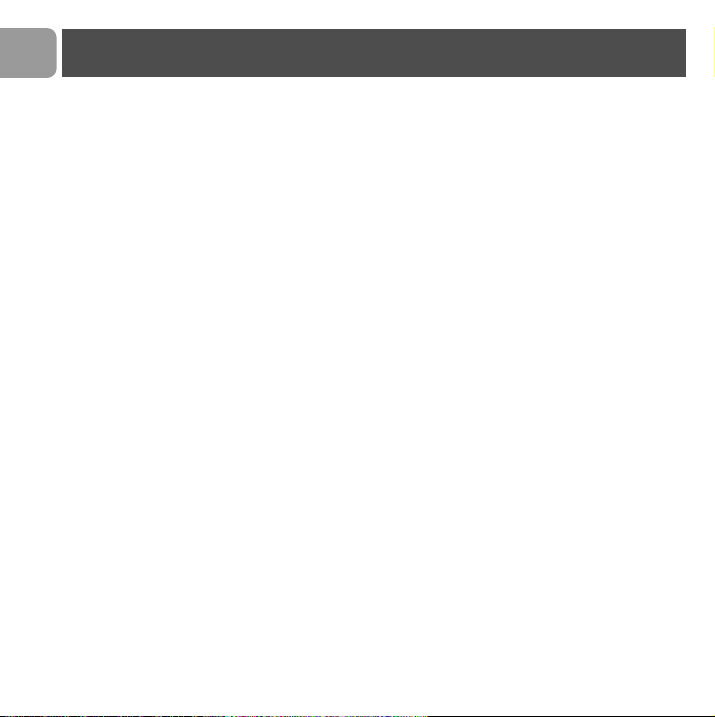
DE
Wichtige Informationen
Sicherheit
Vor der Installation des USB-Adapters und der Software
bitte nachfolgende Informationen beachten:
Informationen für die Installation
> Bei Einsatz der Betriebssysteme Windows 2000 und
Windows XP müssen Sie sich als Benutzer mit
Administratorrechten anmelden.
> Vor der Installation die Firewall (Software/Hardware)
deaktivieren. Nach der Installation nicht vergessen die Firewall
wieder zu aktivieren.
> Wenn Sie bereits eine ältere Version für IP-Telefonie installiert
haben, empfehlen wir Ihnen diese zu deinstallieren bevor Sie
den USB-Adapter installieren.
> Befolgen Sie während der Installation die ausführlichen
Anweisungen auf dem Bildschirm.
> Die Sprachqualität ist abhängig von der Internet-Verbindung
(Wähl- oder Breitband-Verbindung).
> Die Sprachqualität kann sich vorübergehend verändern.
> Internet-Verbindungen außerhalb der Firewall werden von den
IP Softphone-Leistungsmerkmalen nicht unterstützt.
> Zu einem bestimmten Zeitpunkt darf nur ein Softphone aktiv
sein. Um Konflikte beim Einsatz des Adapters zu vermeiden,
deaktivieren Sie alle anderen Softphones bis auf das
verwendete.
> Der Einsatz anderer Softphone-Anwendungen außer Skype
beeinträchtigt die Installation und die Nutzung des Produktes.
3
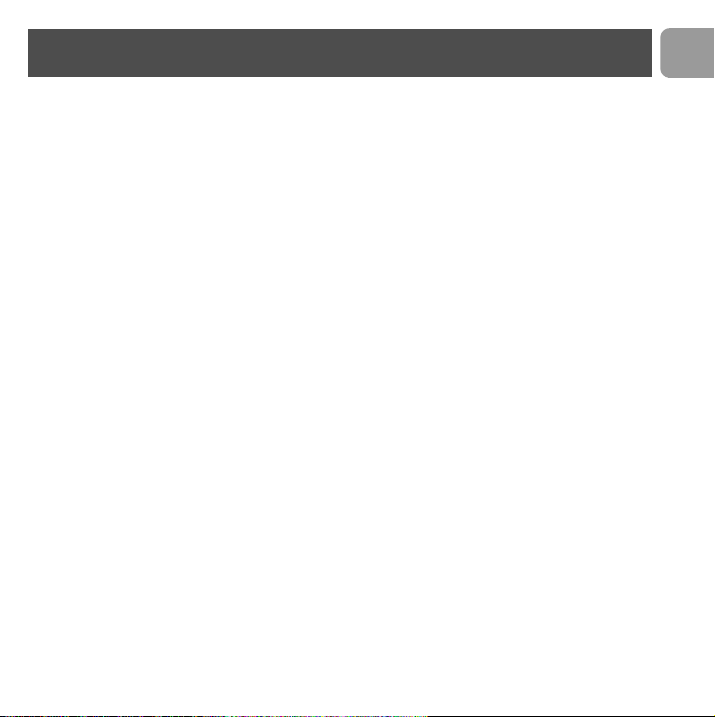
Wichtige Informationen
Sicherheitshinweise für den USB-Adapter
> Verwenden Sie nur das mitgelieferte USB-Anschlusskabel.
> Während eines Gewitters darf der USB-Adapter nicht
abgezogen und wieder angeschlossen werden. Es besteht dann
die Gefahr eines Stromschlags.
PC-Mindestanforderungen
Hardware
> IBM oder 100% kompatibler PC, 400 MHz Prozessor
> 128 MB RAM Hauptspeicher
> 30 MB oder mehr freier Festplattenspeicher
> 1 freie USB-Buchse (USB1- oder USB2-kompatibel)
> 1 CD-ROM-Laufwerk oder 1 DVD-Laufwerk
Software
> Betriebssystem: Windows 2000 und Windows XP
> Internetverbindung 33,6 kbps oder schneller.
Breitbandverbindung empfohlen (ab 256 kbit/s beim
Herunterladen, 128 kbit/s beim Hochladen)
Warenzeichen
> Windows 2000 und Windows XP sind eingetragene
Warenzeichen von Microsoft Corporation.
> Skype ist ein eingetragenes Warenzeichen von Skype
Technologies SA.
DE
4
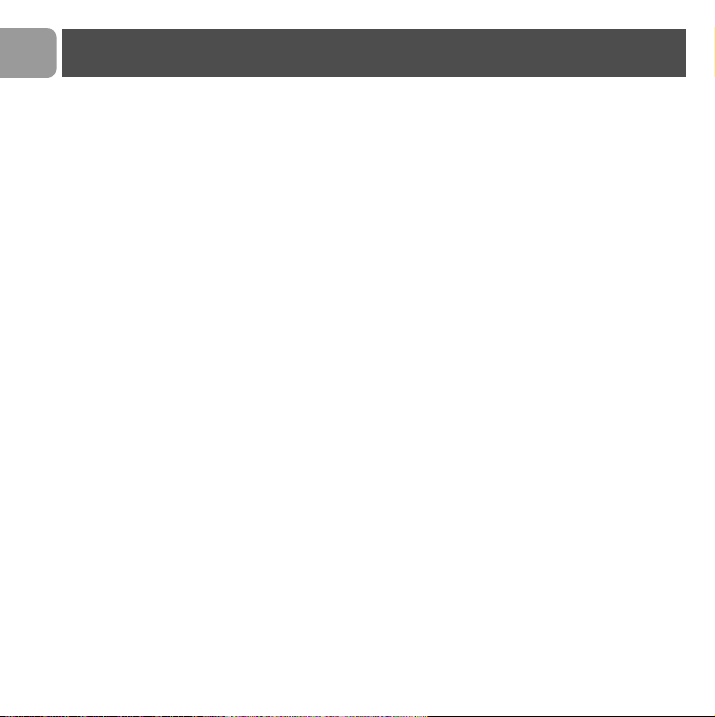
DE
Wichtige Informationen
Benötigen Sie Hilfe?
Mehr zur Fehlerbehebung und FAQ’s:
Online-Hilfe: www.p4c.philips.com
Problembehebung: siehe Seite 11
5
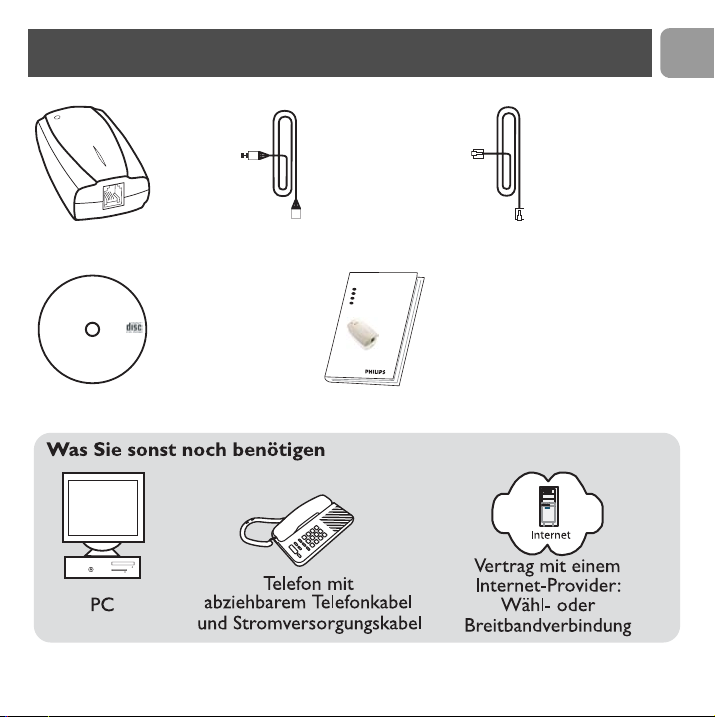
Verpackungsinhalt
DE
USB-Adapter USB-Kabel
VOIP021
voice over IP telephone adapter
PHI
Installation IP-Telefonie
Installation CD
Version 1.00
PC compatible
Bedienungsanleitung
Telefonanschlusskabel RJ11-RJ11
EN
1
User manual
DE
B
e
d
ie
n
u
n
g
s
a
n
l
e
it
u
n
g
1
5
FR
M
o
d
e
d’
29
e
m
p
lo
i
SE
Bruksanvisning 43
6
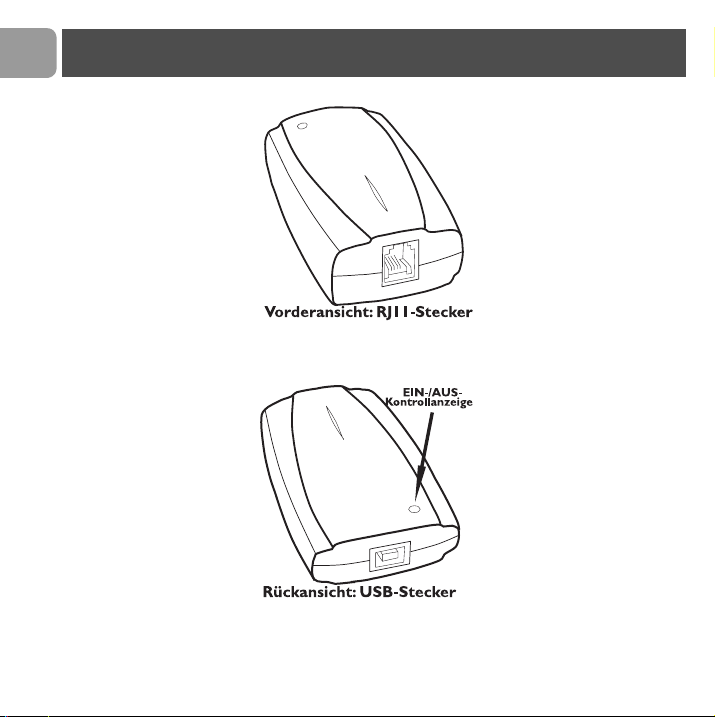
DE
Telefonadapter
7
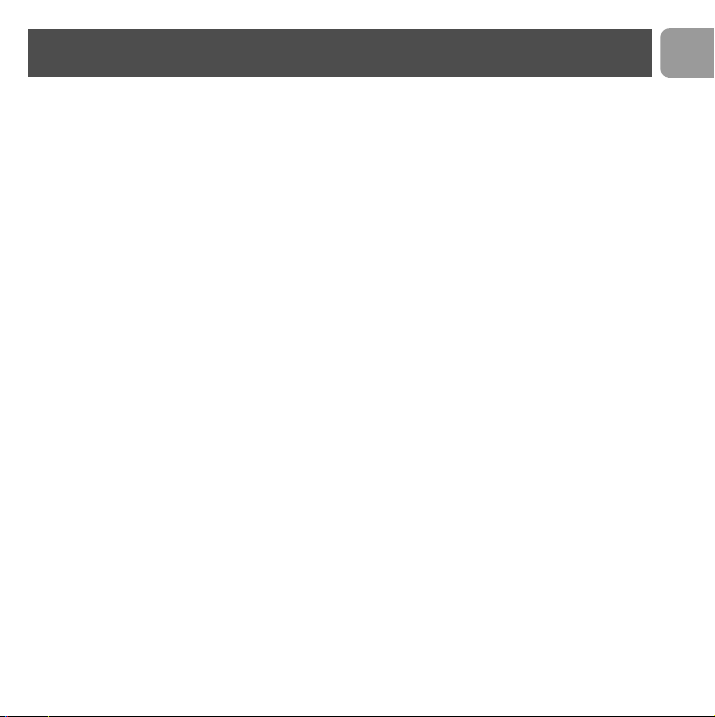
Installieren
Verwenden Sie Bitte die
"Installationshilfe"
DE
8
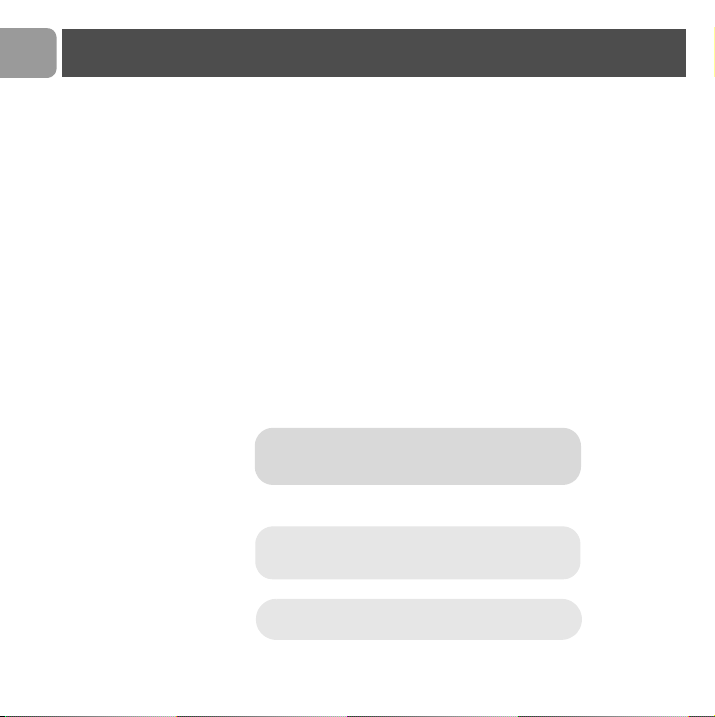
DE
Anrufen
Mit Skype anrufen
Es ist einfacher die Rufnummern im Telefonbuch Ihres Telefons zu
speichern. Schlagen Sie dafür in der Bedienungsanleitung Ihres
Telefons nach.
Skype-Benutzer anrufen (gebührenfrei)
1 Hörer abheben.
2 Die voreingestellte Kurzwahlnummer eingeben.
3 Zweimal auf # drücken.
Reguläres Telefon mit SkypeOut anrufen (kostenpflichtig)
1 Hörer abheben.
2 Die Leitung belegen.
3 00 (oder *) eingeben, dann die Länder- und/oder Ortsvorwahl
sowie die Telefonnummer eingeben.
Tipp Geben Sie immer die vollständige
Rufnummer Ihres Ansprechpartners ein, als
würden Sie vom Ausland anrufen.
4 Zweimal auf # drücken.
Tipp SkypeOut ist ein gebührenpflichtiger
Dienst, den Sie unter www.skype.com
beauftragen können.
Falls Probleme bei der Rufnummernwahl
auftreten, siehe www.p4c.philips.com
9
