Philips TPN10.1E LA Service manual
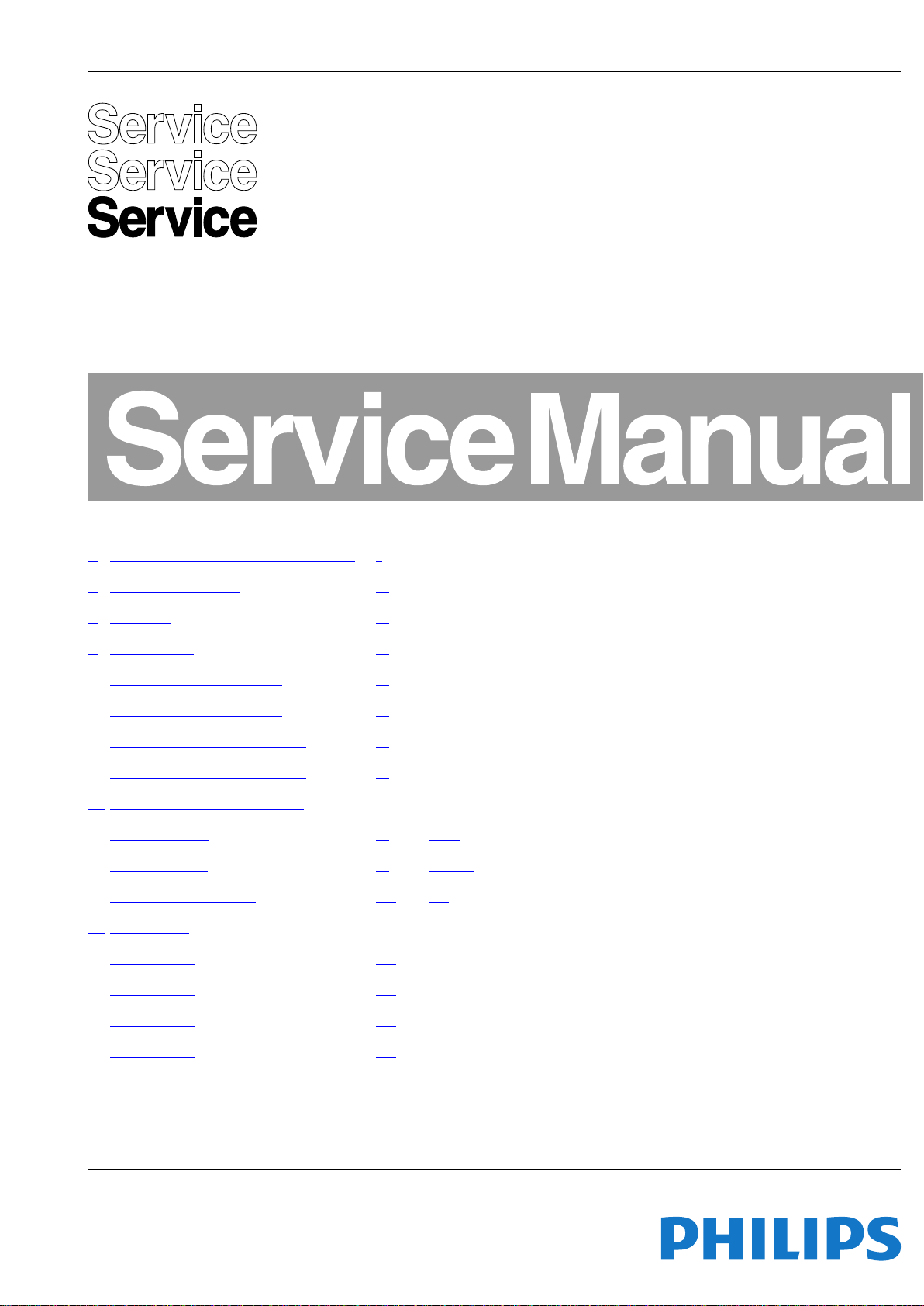
Colour Television Chassis
TPN10.1E
LA
Contents Page Contents Page
1. Revision List 2
2. Technical Specs, Diversity, and Connections 2
3. Precautions, Notes, and Abbreviation List 11
4. Mechanical Instructions 15
5. Service Modes and Fault Finding 26
6. Alignments 34
7. Circuit Descriptions 36
8. IC Data Sheets 47
9. Block Diagrams
Wiring diagram 3000 series 24" 59
Wiring diagram 3000 series 32" 60
Wiring diagram 3000 series 39" 61
Wiring diagram 31x8H/12 series 40" 62
Wiring diagram 31x8T/60 series 40" 63
Wiring diagram 31x8H/12 series 42"- 47" 64
Wiring diagram 31x8T/60 series 47" 65
Block diagram 3xx8 series 66
10. Circuit Diagrams and PWB Layouts Drawing PWB
A 715G6163 PSU
A 715G6297 PSU 73 75-76
BA 715G6079 SSB+PSU combination panel 77 92-93
B 715G6092 SSB 94 107-108
B 715G6094 SSB 109 126-127
J 715G5772 IR/LED Panel 128 129
EJ 715G6167 Control Board IR/LED Panel 130 131
11. Styling Sheets
3108 series 20" 132
3108 series 22" 133
3108 series 24" 134
3000 series 32" 135
3000 series 39" 136
3000 series 40" 137
3000 series 42" 138
3000 series 47" 139
67 71-72
Published by SHC/MJX/SC 1370 Quality Printed in the Netherlands Subject to modification EN 3122 785 19531
2013-Oct-18
2013 ©
TP Vision Netherlands B.V.
All rights reserved. Specifications are subject to change without notice. Trademarks are the
property of Koninklijke Philips Electronics N.V. or their respective owners.
TP Vision Netherlands B.V. reserves the right to change products at any time without being obliged to adjust
earlier supplies accordingly.
PHILIPS and the PHILIPS’ Shield Emblem are used under license from Koninklijke Phili ps Electronics N.V.
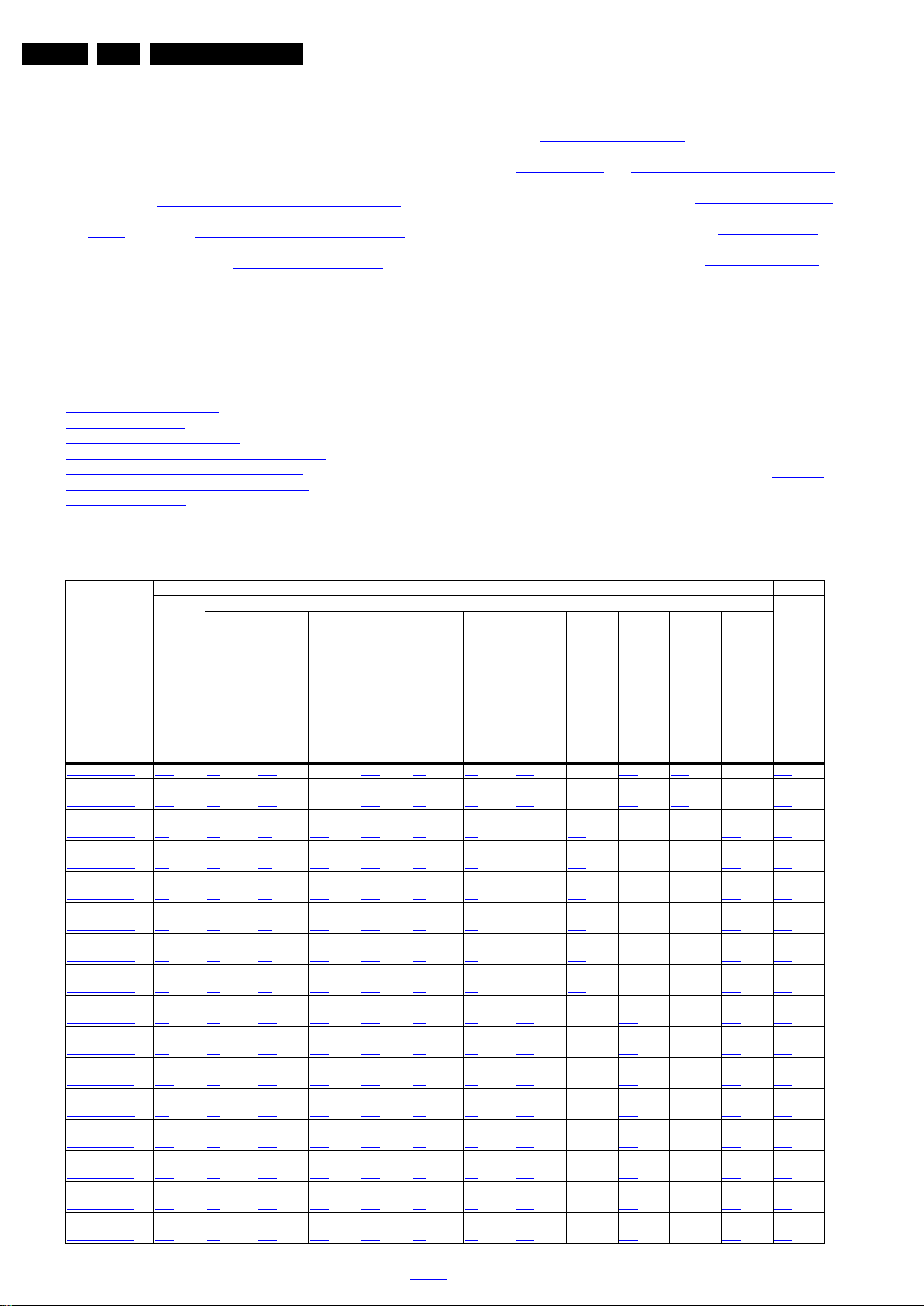
EN 2 TPN10.1E LA1.
Revision List
1. Revision List
Manual xxxx xxx xxxx.0
• First release.
Manual xxxx xxx xxxx.1
• Chapter 2: Updated table 2.1 Technical Specifications
and section 2.6 Connections ( for 20"/22"/24"PFL3108H)
• Chapter 4: Added figure 4-1 Cable dressing (24" 3000
series) and section 4.5 Assembly/Panel Removal (for 20"
& 22" & 24").
• Chapter 5: Updated table 5-2 Factory mode overview
,
.
.
• Chapter 6: Updated tables 6-2 White tone default settings
and 6-3 Display code overview
• Chapter 7: Updated figures 7-7 Power Architecture ( for
20" & 22" & 24") and 7-9 DC/DC converters ( for 20" & 22"
& 24" & 40/42/47PFL3188H/12 & 47PFL3198H/12).
• Chapter 9: Added wire diagram 9.1 Wiring diagram 3000
series 24".
• Chapter 10: Added circuit diagrams 10.2 A 715G6297
PSU and 10.6 J 715G5772 IR/LED Panel.
• Chapter 11: Added styling sheets 11.1 3108 series 20"
11.2 3108 series 22"
2. Technical Specs, Diversity, and Connections
.
,
and 11.3 3108 series 24".
Index of this chapter:
2.1 Technical Specifications
2.2 Directions for Use
Notes:
• Figures can deviate due to the different set executions.
• Specifications are indicative (subject to change).
2.3 Connections ( for 32" & 39")
2.4 Connections ( for 40"/42"/47"PFL31x8H/12)
2.5 Connections ( for 40"/47"PFL31x8T/60)
2.6 Connections ( for 20"/22"/24"PFL3108H)
2.7 Chassis Overview
2.1 Technical Specifications
For on-line product support please use the links in Table 2-1.
Here is product information available, as well as getting started,
user manuals, frequently asked questions and software &
drivers.
Table 2-1 Described Model Numbers and Diversity
24 9 10 11
Mechanics Block Diagrams Schematics
CTN
20PFL3108H/12 2-18 4-1 4-15 - 4-16 9.1 9.8 10.2 - 10.4 10.6 - 11.1
22PFL3108H/60 2-18 4-1 4-15 - 4-16 9.1 9.8 10.2 - 10.4 10.6 - 11.2
24PFL3108H/12 2-18 4-1 4-15 - 4-16 9.1 9.8 10.2 - 10.4 10.6 - 11.3
24PFL3108H/60 2-18 4-1 4-15 - 4-16 9.1 9.8 10.2 - 10.4 10.6 - 11.3
32PFL3088H/12 2-1 4-2 4-8 4-10 4-11 9.2 9.8 - 10.3 - - 10.7 11.4
32PFL3148H/12 2-1 4-2 4-8 4-10 4-11 9.2 9.8 - 10.3 - - 10.7 11.4
32PFL3168H/12 2-1 4-2 4-8 4-10 4-11 9.2 9.8 - 10.3 - - 10.7 11.4
32PFL3168T/60 2-1 4-2 4-8 4-10 4-11 9.2 9.8 - 10.3 - - 10.7 11.4
32PFL3178T/60 2-1 4-2 4-8 4-10 4-11 9.2 9.8 - 10.3 - - 10.7 11.4
32PFL3188H/12 2-1 4-2 4-8 4-10 4-11 9.2 9.8 - 10.3 - - 10.7 11.4
32PFL3188K/12 2-1 4-2 4-8 4-10 4-11 9.2 9.8 - 10.3 - - 10.7 11.4
32PFL3188T/60 2-1 4-2 4-8 4-10 4-11 9.2 9.8 - 10.3 - - 10.7 11.4
39PFL3088H/12 2-1 4-3 4-8 4-10 4-11 9.3 9.8 - 10.3 - - 10.7 11.5
39PFL3188H/12 2-1 4-3 4-8 4-10 4-11 9.3 9.8 - 10.3 - - 10.7 11.5
39PFL4398H/12 2-1 4-3 4-8 4-10 4-11 9.3 9.8 - 10.3 - - 10.7 11.5
39PFL4398T/60 2-1 4-3 4-8 4-10 4-11 9.3 9.8 - 10.3 - - 10.7 11.5
40PFL3088H/12 2-6 4-4 4-12 4-10 4-14 9.4 9.8 10.1 - 10.4 - 10.7 11.7
40PFL3138H/12 2-6 4-4 4-12 4-10 4-14 9.4 9.8 10.1 - 10.4 - 10.7 11.7
40PFL3148H/12 2-6 4-4 4-12 4-10 4-14 9.4 9.8 10.1 - 10.4 - 10.7 11.7
40PFL3188H/12 2-6 4-4 4-12 4-10 4-14 9.4 9.8 10.1 - 10.4 - 10.7 11.7
40PFL3188T/60 2-11 4-5 4-12 4-10 4-14 9.5 9.8 10.1 - 10.5 - 10.7 11.6
40PFL3198T/60 2-11 4-5 4-12 4-10 4-14 9.5 9.8 10.1 - 10.5 - 10.7 11.6
42PFL3188H/12 2-6 4-6 4-12 4-10 4-14 9.6 9.8 10.1 - 10.4 - 10.7 11.7
42PFL4398H/12 2-6 4-6 4-12 4-10 4-14 9.6 9.8 10.1 - 10.4 - 10.7 11.7
42PFL4398T/60 2-11 4-5 4-12 4-10 4-14 9.5 9.8 10.1 - 10.5 - 10.7 11.6
47PFL3188H/12 2-6 4-6 4-12 4-10 4-14 9.6 9.8 10.1 - 10.4 - 10.7 11.7
47PFL3188T/60 2-11 4-7 4-12 4-10 4-14 9.7 9.8 10.1 - 10.5 - 10.7 11.8
47PFL3198H/12 2-6 4-6 4-12 4-10 4-14 9.6 9.8 10.1 - 10.4 - 10.7 11.7
47PFL3198T/60 2-11 4-7 4-12 4-10 4-14 9.7 9.8 10.1 - 10.5 - 10.7 11.8
47PFL4398H/12 2-6 4-6 4-12 4-10 4-14 9.6 9.8 10.1 - 10.4 - 10.7 11.7
47PFL4398T/60 2-11 4-7 4-12 4-10 4-14 9.7 9.8 10.1 - 10.5 - 10.7 11.8
Connection Overview
Wire Dressing
Rear Cover Removal
Speakers Removal
SSB Removal
Wiring Diagram
Block Diagram
Power Supply
SSB + PSU combination panel
SSB
J (IR/LED )
EJ (control board + IR/LED panel)
Styling
2013-Oct-18
back to
div. table
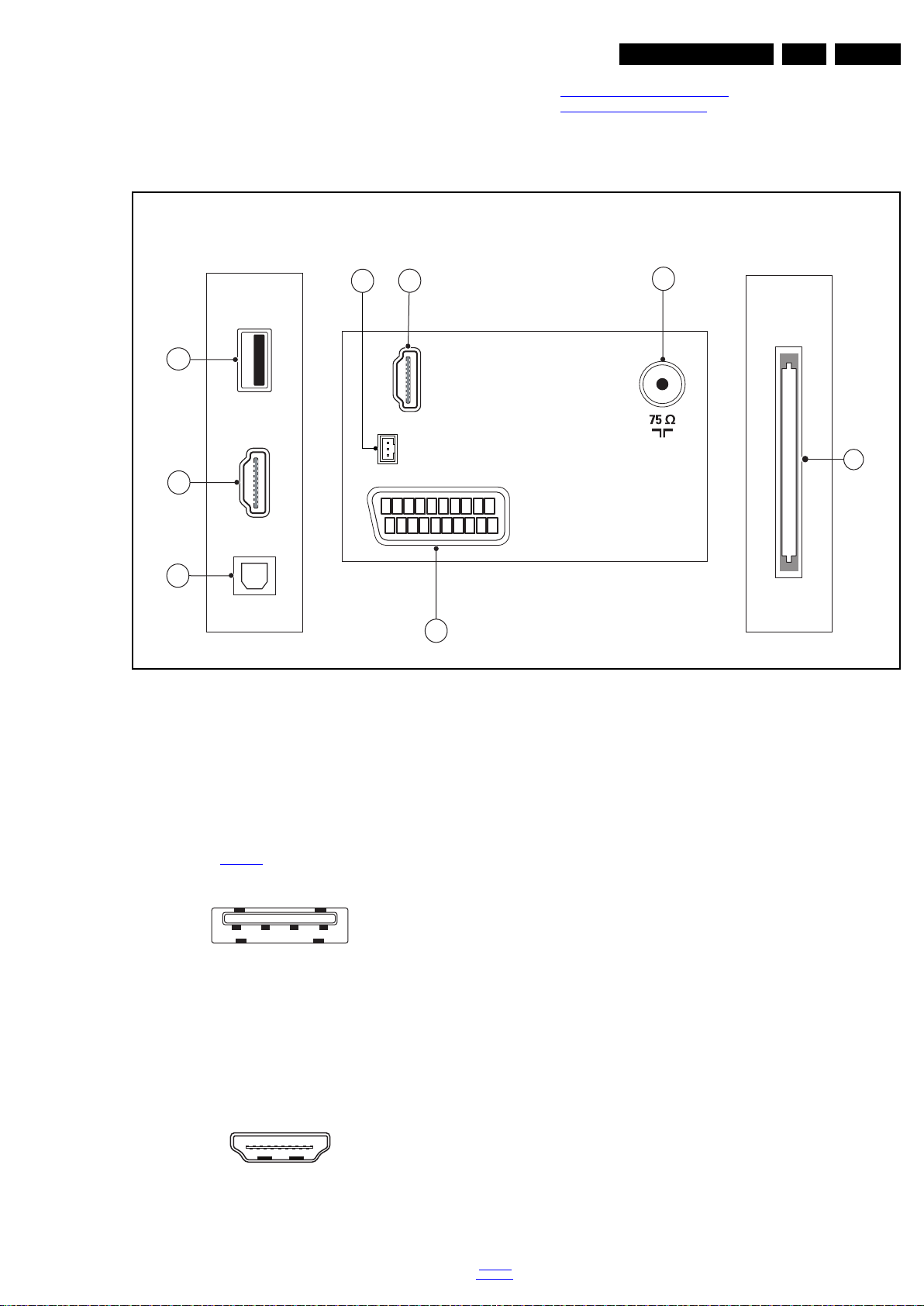
Technical Specs, Diversity, and Connections
TV ANTENNA
SERV.U
HDMI 2
SCART (RGB/CVBS)
CI
HDMI 1
ARC
SPDIF OUT
USB
19530_001_130730.eps
130730
1
2
3
4
6
7
5
8
Side ConnectorsSide Connectors
Rear Connectors
1 2 3 4
10000_022_090121.eps
090121
10000_017_090121.eps
090428
19
1
18 2
EN 3TPN10.1E LA 2.
2.2 Directions for Use
Directions for use can be downloaded from the following
websites:
2.3 Connections ( for 32" & 39")
http://www.philips.com/support
http://www.p4c.philips.com
Note: The following connector colour abbreviations are used
(acc. to DIN/IEC 757): Bk= Black, Bu= Blue, Gn= Green,
Gy= Grey, Rd= Red, Wh= White, Ye= Yellow.
2.3.1 Side Connections
1 - Common Interface
68p- See figure 10-3-12
5 - USB2 2.0
1-+5V k
2 -Data (-) jk
3 -Data (+) jk
4 -Ground Gnd H
6 - HDMI 1: Digital Video - In, Digital Audio with ARC In/Out
jk
Figure 2-2 USB (type A)
Figure 2-1 Connection overview
2 -Shield Gnd H
3 -D2- Data channel j
4 -D1+ Data channel j
5 -Shield Gnd H
6 -D1- Data channel j
7 -D0+ Data channel j
8 -Shield Gnd H
9 -D0- Data channel j
10 - CLK+ Data channel j
11 - Shield Gnd H
12 - CLK- Data channel j
13 - Easylink/CEC Control channel jk
14 - ARC Audio Return Channel k
15 - DDC_SCL DDC clock j
16 - DDC_SDA DDC data jk
17 - Ground Gnd H
18 - +5V j
19 - HPD Hot Plug Detect j
20 - Ground Gnd H
7 - Cinch: Digital Audio - Out
BK - Coaxial 0.4 - 0.6V
2.3.2 Rear Connections
2 - TV ANTENNA - In
Signal input from an antenna, cable or satellite.
/ 75 kq
PP
Figure 2-3 HDMI (type A) connector
1 -D2+ Data channel j
back to
div. table
2013-Oct-18

EN 4 TPN10.1E LA2.
10000_017_090121.eps
090428
19
1
18 2
21
20
1
2
10000_001_090121.eps
090121
Technical Specs, Diversity, and Connections
3 - HDMI2 : Digital Video - In, Digital Audio - In/Out
Figure 2-4 HDMI (type A) connector
1 -D2+ Data channel j
2-Shield Gnd H
3 -D2- Data channel j
4 -D1+ Data channel j
5-Shield Gnd H
6 -D1- Data channel j
7 -D0+ Data channel j
8-Shield Gnd H
9 -D0- Data channel j
10 - CLK+ Data channel j
11 - Shield Gnd H
12 - CLK- Data channel j
13 - Easylink/CEC Control channel jk
14 - n.c.
15 - DDC_SCL DDC clock j
16 - DDC_SDA DDC data jk
17 - Ground Gnd H
18 - +5V j
19 - HPD Hot Plug Detect j
20 - Ground Gnd H
4 - Service / UART
1 -Ground Gnd H
2 -UART_TX Transmit k
3 -UART_RX Receive j
8 - EXT1: Video RGB/YC - In, CVBS - In/Out, Audio - In/Out
Figure 2-5 SCART connector
1 -Audio R 0.5 V
2 -Audio R 0.5 V
3 -Audio L 0.5 V
4 -Ground Audio Gnd H
/ 1 k k
RMS
/ 10 k j
RMS
/ 1 k k
RMS
5 -Ground Blue Gnd H
6 -Audio L 0.5 V
7 -Video Blue/C-out 0.7 V
/ 10 k j
RMS
/ 75 jk
PP
8 -Function Select 0 - 2 V: INT
4.5 - 7 V: EXT 16:9
9.5 - 12 V: EXT 4:3 j
9 -Ground Green Gnd H
10 - n.c.
11 - Video Green 0.7 V
/ 75 j
PP
12 - n.c.
13 - Ground Red Gnd H
14 - Ground P50 Gnd H
15 - Video Red/C 0.7 V
16 - Status/FBL 0 - 0.4 V: INT
/ 75 j
PP
1 - 3 V: EXT / 75 j
17 - Ground Video Gnd H
18 - Ground FBL Gnd H
19 - Video CVBS 1 V
20 - Video CVBS/Y 1 V
21 - Shield Gnd H
/ 75 k
PP
/ 75 j
PP
2013-Oct-18
back to
div. table
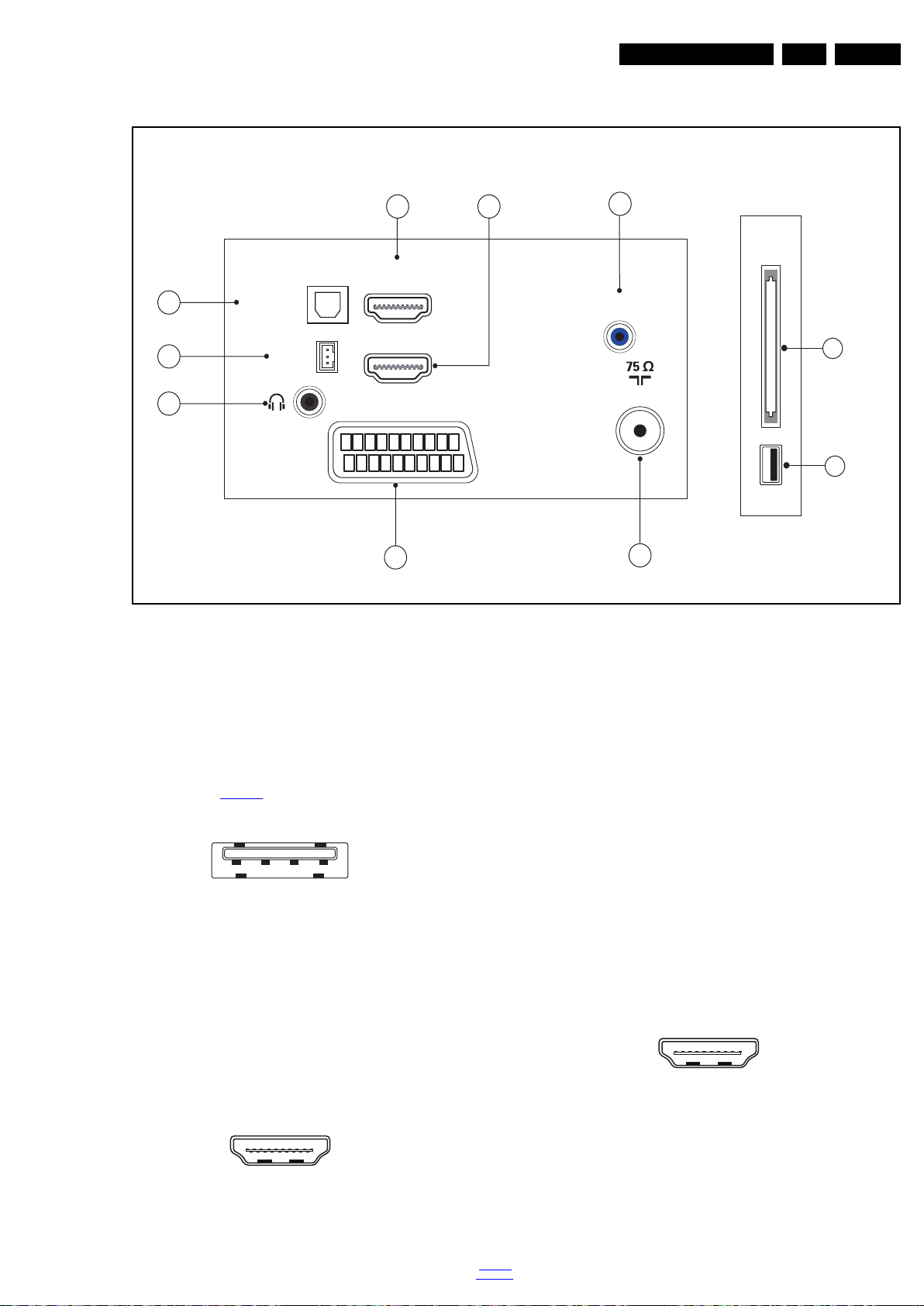
Technical Specs, Diversity, and Connections
CI
USB
TV ANTENNA
SERV.U
HDMI 2
HDMI 1
ARC
SCART (RGB/CVBS)
DIGITAL
AUDIO OUT
AUDIO IN
DVI
19530_002_130719.eps
130719
1
2
3
5 4
6
7
8
9
10
Side ConnectorsRear Connectors
1 2 3 4
10000_022_090121.eps
090121
10000_017_090121.eps
090428
19
1
18 2
10000_017_090121.eps
090428
19
1
18 2
2.4 Connections ( for 40"/42"/47"PFL31x8H/12)
EN 5TPN10.1E LA 2.
2.4.1 Side Connections
2.4.2 Rear Connections
Figure 2-6 Connection overview
Note: The following connector colour abbreviations are used
(acc. to DIN/IEC 757): Bk= Black, Bu= Blue, Gn= Green,
Gy= Grey, Rd= Red, Wh= White, Ye= Yellow.
1 - Common Interface
68p- See figure 10-3-12
jk
2 - USB2 2.0
Figure 2-7 USB (type A)
1-+5V k
2 -Data (-) jk
3 -Data (+) jk
4 -Ground Gnd H
3 - Audio - In: Left / Right, VGA
Bu - Audio L/R in 0.5 V
4 - HDMI2 : Digital Video - In, Digital Audio - In/Out
Figure 2-8 HDMI (type A) connector
/ 10 kW jq
RMS
back to
div. table
1 -D2+ Data channel j
2 -Shield Gnd H
3 -D2- Data channel j
4 -D1+ Data channel j
5 -Shield Gnd H
6 -D1- Data channel j
7 -D0+ Data channel j
8 -Shield Gnd H
9 -D0- Data channel j
10 - CLK+ Data channel j
11 - Shield Gnd H
12 - CLK- Data channel j
13 - Easylink/CEC Control channel jk
14 - n.c.
15 - DDC_SCL DDC clock j
16 - DDC_SDA DDC data jk
17 - Ground Gnd H
18 - +5V j
19 - HPD Hot Plug Detect j
20 - Ground Gnd H
5 - HDMI 1: Digital Video - In, Digital Audio with ARC In/Out
Figure 2-9 HDMI (type A) connector
1 -D2+ Data channel j
2 -Shield Gnd H
3 -D2- Data channel j
4 -D1+ Data channel j
5 -Shield Gnd H
6 -D1- Data channel j
7 -D0+ Data channel j
2013-Oct-18
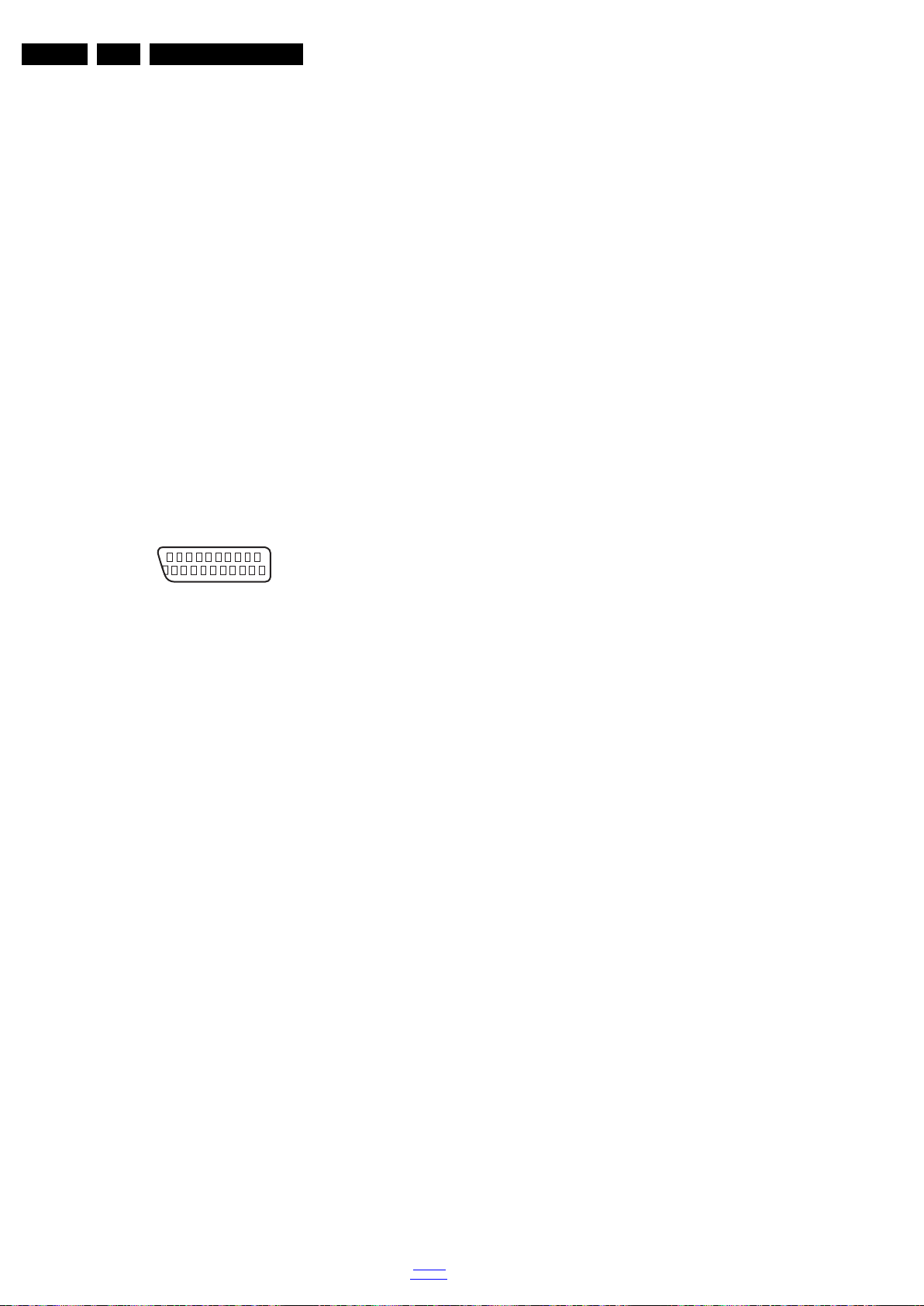
EN 6 TPN10.1E LA2.
21
20
1
2
10000_001_090121.eps
090121
Technical Specs, Diversity, and Connections
8-Shield Gnd H
9 -D0- Data channel j
10 - CLK+ Data channel j
11 - Shield Gnd H
12 - CLK- Data channel j
13 - Easylink/CEC Control channel jk
14 - ARC Audio Return Channel k
15 - DDC_SCL DDC clock j
16 - DDC_SDA DDC data jk
17 - Ground Gnd H
18 - +5V j
19 - HPD Hot Plug Detect j
20 - Ground Gnd H
6 - Cinch: Digital Audio - Out
BK - Coaxial 0.4 - 0.6V
/ 75 W kq
PP
7 - Service / UART
1 -Ground Gnd H
2 -UART_TX Transmit k
3 -UART_RX Receive j
8 - Head phone (Output)
Bk -Head phone 80 - 600 / 10 mW
ot
9 - EXT1: Video RGB/YC - In, CVBS - In/Out, Audio - In/Out
Figure 2-10 SCART connector
1 -Audio R 0.5 V
2 -Audio R 0.5 V
3 -Audio L 0.5 V
4 -Ground Audio Gnd H
/ 1 k k
RMS
/ 10 k j
RMS
/ 1 k k
RMS
5 -Ground Blue Gnd H
6 -Audio L 0.5 V
7 -Video Blue/C-out 0.7 V
8 -Function Select 0 - 2 V: INT
/ 10 k j
RMS
/ 75 jk
PP
4.5 - 7 V: EXT 16:9
9.5 - 12 V: EXT 4:3 j
9 -Ground Green Gnd H
10 - n.c.
11 - Video Green 0.7 V
12 - n.c.
/ 75 j
PP
13 - Ground Red Gnd H
14 - Ground P50 Gnd H
15 - Video Red/C 0.7 V
/ 75 j
PP
16 - Status/FBL 0 - 0.4 V: INT
1 - 3 V: EXT / 75 j
17 - Ground Video Gnd H
18 - Ground FBL Gnd H
19 - Video CVBS 1 V
20 - Video CVBS/Y 1 V
/ 75 k
PP
/ 75 j
PP
21 - Shield Gnd H
2013-Oct-18
10 - TV ANTENNA - In
Signal input from an antenna, cable or satellite.
back to
div. table
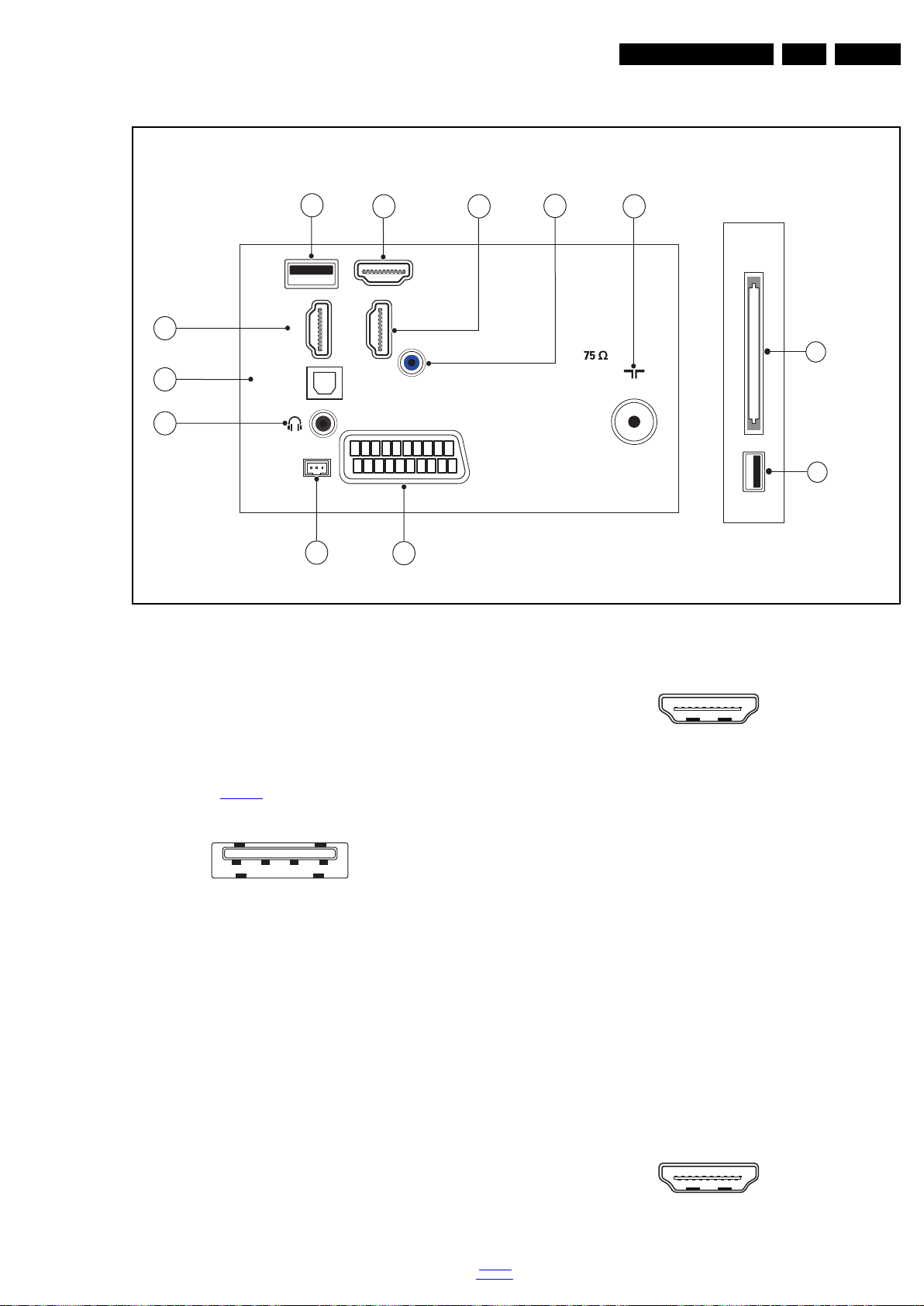
Technical Specs, Diversity, and Connections
TV ANTENNA
SERV.U
HDMI
2
HDMI 3
SCART (RGB/CVBS)
DIGITAL
AUDIO OUT
AUDIO IN
DVI
HDMI 1
ARC
USB 1
CI
USB 2
19530_003_130722.eps
130722
1
2
3
6
5
7
4
8
9
10
12
11
Side ConnectorsRear Connectors
1 2 3 4
10000_022_090121.eps
090121
10000_017_090121.eps
090428
19
1
18 2
10000_017_090121.eps
090428
19
1
18 2
2.5 Connections ( for 40"/47"PFL31x8T/60)
EN 7TPN10.1E LA 2.
Note: The following connector colour abbreviations are used
(acc. to DIN/IEC 757): Bk= Black, Bu= Blue, Gn= Green,
Gy= Grey, Rd= Red, Wh= White, Ye= Yellow.
2.5.1 Side Connections
1 - Common Interface
68p- See figure 10-3-12
jk
2 - USB2 2.0
Figure 2-12 USB (type A)
1-+5V k
2 -Data (-) jk
3 -Data (+) jk
4 -Ground Gnd H
2.5.2 Rear Connections
3 - TV ANTENNA - In
Signal input from an antenna, cable or satellite.
4 - Audio - In: Left / Right, VGA
Bu - Audio L/R in 0.5 V
/ 10 kW jq
RMS
Figure 2-11 Connection overview
5 - HDMI3 : Digital Video - In, Digital Audio - In/Out
1 -D2+ Data channel j
2 -Shield Gnd H
3 -D2- Data channel j
4 -D1+ Data channel j
5 -Shield Gnd H
6 -D1- Data channel j
7 -D0+ Data channel j
8 -Shield Gnd H
9 -D0- Data channel j
10 - CLK+ Data channel j
11 - Shield Gnd H
12 - CLK- Data channel j
13 - Easylink/CEC Control channel jk
14 - n.c.
15 - DDC_SCL DDC clock j
16 - DDC_SDA DDC data jk
17 - Ground Gnd H
18 - +5V j
19 - HPD Hot Plug Detect j
20 - Ground Gnd H
6 - HDMI 1: Digital Video - In, Digital Audio with ARC In/Out
Figure 2-13 HDMI (type A) connector
back to
div. table
Figure 2-14 HDMI (type A) connector
2013-Oct-18
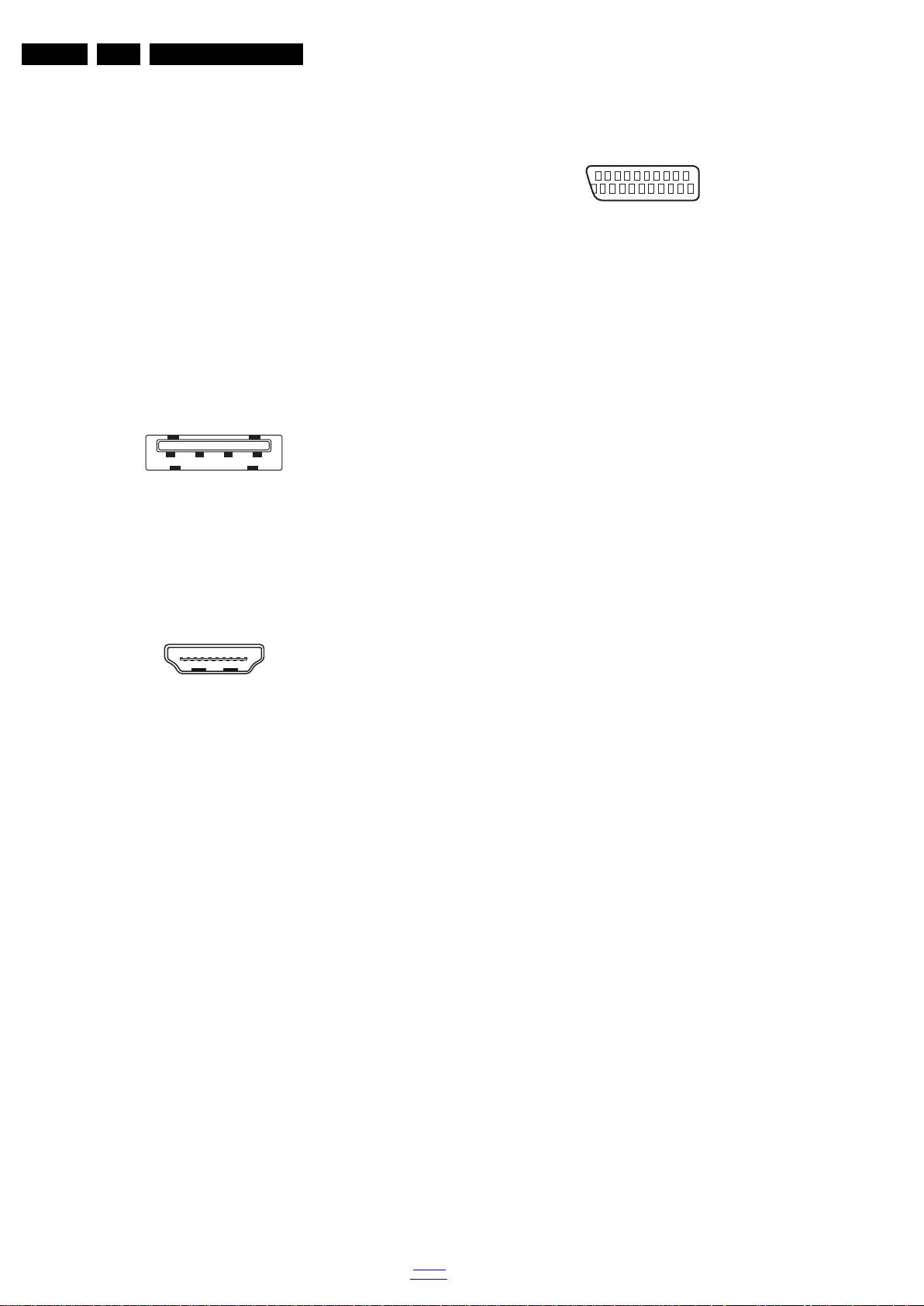
EN 8 TPN10.1E LA2.
1 2 3 4
10000_022_090121.eps
090121
10000_017_090121.eps
090428
19
1
18 2
21
20
1
2
10000_001_090121.eps
090121
Technical Specs, Diversity, and Connections
1 -D2+ Data channel j
2-Shield Gnd H
3 -D2- Data channel j
4 -D1+ Data channel j
5-Shield Gnd H
6 -D1- Data channel j
7 -D0+ Data channel j
8-Shield Gnd H
9 -D0- Data channel j
10 - CLK+ Data channel j
11 - Shield Gnd H
12 - CLK- Data channel j
13 - Easylink/CEC Control channel jk
14 - ARC Audio Return Channel k
15 - DDC_SCL DDC clock j
16 - DDC_SDA DDC data jk
17 - Ground Gnd H
18 - +5V j
19 - HPD Hot Plug Detect j
20 - Ground Gnd H
7 - USB1 2.0
Figure 2-15 USB (type A)
1-+5V k
2 -Data (-) jk
3 -Data (+) jk
4 -Ground Gnd H
8 - HDMI2 : Digital Video - In, Digital Audio - In/Out
2 -UART_TX Transmit k
3 -UART_RX Receive j
12 - EXT1: Video RGB/YC - In, CVBS - In/Out, Audio - In/Out
Figure 2-17 SCART connector
1 -Audio R 0.5 V
2 -Audio R 0.5 V
3 -Audio L 0.5 V
4 -Ground Audio Gnd H
/ 1 k k
RMS
/ 10 k j
RMS
/ 1 k k
RMS
5 -Ground Blue Gnd H
6 -Audio L 0.5 V
7 -Video Blue/C-out 0.7 V
/ 10 k j
RMS
/ 75 jk
PP
8 -Function Select 0 - 2 V: INT
4.5 - 7 V: EXT 16:9
9.5 - 12 V: EXT 4:3 j
9 -Ground Green Gnd H
10 - n.c.
11 - Video Green 0.7 V
12 - n.c.
/ 75 j
PP
13 - Ground Red Gnd H
14 - Ground P50 Gnd H
15 - Video Red/C 0.7 V
/ 75 j
PP
16 - Status/FBL 0 - 0.4 V: INT
1 - 3 V: EXT / 75 j
17 - Ground Video Gnd H
18 - Ground FBL Gnd H
19 - Video CVBS 1 V
20 - Video CVBS/Y 1 V
/ 75 k
PP
/ 75 j
PP
21 - Shield Gnd H
Figure 2-16 HDMI (type A) connector
1 -D2+ Data channel j
2-Shield Gnd H
3 -D2- Data channel j
4 -D1+ Data channel j
5-Shield Gnd H
6 -D1- Data channel j
7 -D0+ Data channel j
8-Shield Gnd H
9 -D0- Data channel j
10 - CLK+ Data channel j
11 - Shield Gnd H
12 - CLK- Data channel j
13 - Easylink/CEC Control channel jk
14 - n.c.
15 - DDC_SCL DDC clock j
16 - DDC_SDA DDC data jk
17 - Ground Gnd H
18 - +5V j
19 - HPD Hot Plug Detect j
20 - Ground Gnd H
9 - Cinch: Digital Audio - Out
BK - Coaxial 0.4 - 0.6V
/ 75 W kq
PP
10 - Head phone (Output)
Bk -Head phone 80 - 600 / 10 mW
11 - Service / UART
1 -Ground Gnd H
2013-Oct-18
ot
back to
div. table

Technical Specs, Diversity, and Connections
TV ANTENNA
VGA / DVI
AUDIO IN
DIGITAL
AUDIO OUT
SCART
(RGB/CVBS)
SERV.U
HDMI 1
ARC
VGA
19531_001_130923.eps
130923
1
2
3
4
6
5
7
8
10
9
11
Side ConnectorsRear Connectors
1 2 3 4
10000_022_090121.eps
090121
1
6
10
11
5
15
10000_002_090121.eps
090127
10000_017_090121.eps
090428
19
1
18 2
2.6 Connections ( for 20"/22"/24"PFL3108H)
EN 9TPN10.1E LA 2.
Figure 2-18 Connection overview
Note: The following connector colour abbreviations are used
5 - PC IN:VGA
(acc. to DIN/IEC 757): Bk= Black, Bu= Blue, Gn= Green,
Gy= Grey, Rd= Red, Wh= White, Ye= Yellow.
2.6.1 Side Connections
1 - Common Interface
68p- See figure 10-3-12
2 - USB2 2.0
jk
1 -Video Red 0.7 V
2 -Video Green 0.7 V
3 -Video Blue 0.7 V
Figure 2-20 VGA connector
/ 75 W j
PP
/ 75 W j
PP
/ 75 W j
PP
4-n.c.
5 -Ground Gnd H
6 -Ground Red Gnd H
7 -Ground Green Gnd H
Figure 2-19 USB (type A)
1-+5V k
2 -Data (-) jk
3 -Data (+) jk
4 -Ground Gnd H
3 - Power Button
Turn on/off the TV.
2.6.2 Rear Connections
8 -Ground Blue Gnd H
9-+5V
+5 V j
DC
10 - Ground Sync Gnd H
11 - Ground Red Gnd H
12 - DDC_SDA DDC data j
13 - H-sync 0 - 5 V j
14 - V-sync 0 - 5 V j
15 - DDC_SCL DDC clock j
6 - HDMI 1: Digital Video - In, Digital Audio with ARC In/Out
4 - Audio - In: Left / Right, VGA
Bu - Audio L/R in 0.5 V
RMS
/ 10 kW jq
Figure 2-21 HDMI (type A) connector
1 -D2+ Data channel j
2 -Shield Gnd H
back to
div. table
3 -D2- Data channel j
2013-Oct-18

EN 10 TPN10.1E LA2.
Technical Specs, Diversity, and Connections
4 -D1+ Data channel j
5-Shield Gnd H
6 -D1- Data channel j
7 -D0+ Data channel j
8-Shield Gnd H
9 -D0- Data channel j
10 - CLK+ Data channel j
11 - Shield Gnd H
12 - CLK- Data channel j
13 - Easylink/CEC Control channel jk
14 - ARC Audio Return Channel k
15 - DDC_SCL DDC clock j
16 - DDC_SDA DDC data jk
17 - Ground Gnd H
18 - +5V j
19 - HPD Hot Plug Detect j
20 - Ground Gnd H
7 - Cinch: Digital Audio - Out
BK - Coaxial 0.4 - 0.6V
/ 75 W kq
PP
8 - Service / UART
1 -Ground Gnd H
2 -UART_TX Transmit k
3 -UART_RX Receive j
9 - Head phone (Output)
Bk -Head phone 80 - 600 / 10 mW
ot
10 - EXT1: Video RGB/YC - In, CVBS - In/Out, Audio - In/Out
20
21
10000_001_090121.eps
2
1
090121
Figure 2-22 SCART connector
1 -Audio R 0.5 V
2 -Audio R 0.5 V
3 -Audio L 0.5 V
/ 1 k k
RMS
/ 10 k j
RMS
/ 1 k k
RMS
4 -Ground Audio Gnd H
5 -Ground Blue Gnd H
6 -Audio L 0.5 V
7 -Video Blue/C-out 0.7 V
8 -Function Select 0 - 2 V: INT
/ 10 k j
RMS
/ 75 jk
PP
4.5 - 7 V: EXT 16:9
9.5 - 12 V: EXT 4:3 j
9 -Ground Green Gnd H
10 - n.c.
11 - Video Green 0.7 V
/ 75 j
PP
12 - n.c.
13 - Ground Red Gnd H
14 - Ground P50 Gnd H
15 - Video Red/C 0.7 V
16 - Status/FBL 0 - 0.4 V: INT
/ 75 j
PP
1 - 3 V: EXT / 75 j
17 - Ground Video Gnd H
18 - Ground FBL Gnd H
19 - Video CVBS 1 V
20 - Video CVBS/Y 1 V
21 - Shield Gnd H
/ 75 k
PP
/ 75 j
PP
2.7 Chassis Overview
Refer to 9. Block Diagrams for PWB/CBA locations.
11 - TV ANTENNA - In
Signal input from an antenna, cable or satellite.
2013-Oct-18
back to
div. table
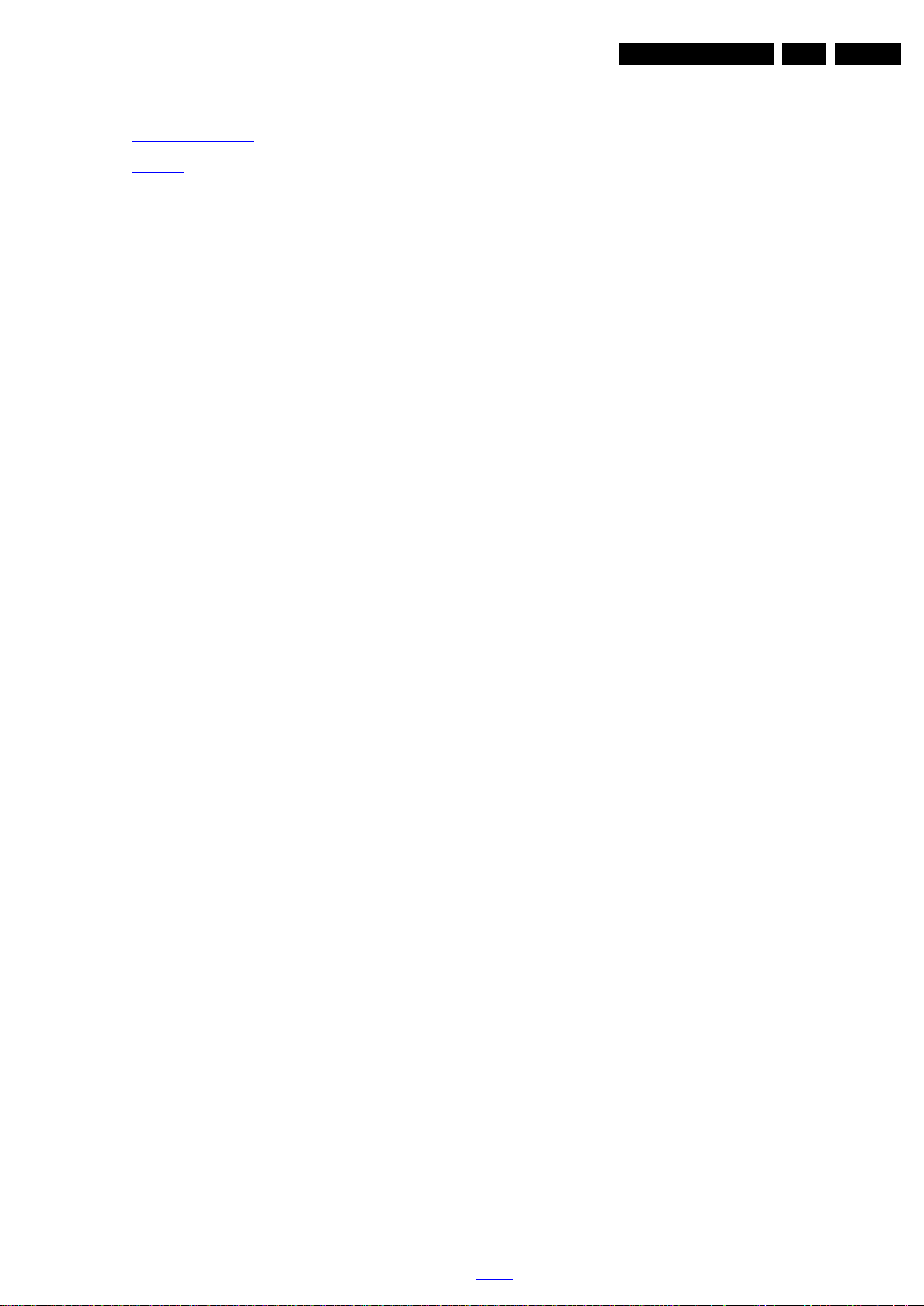
Precautions, Notes, and Abbreviation List
3. Precautions, Notes, and Abbreviation List
Index of this chapter:
3.1 Safety Instructions
3.2 Warnings
3.3 Notes
3.4 Abbreviation List
3.1 Safety Instructions
Safety regulations require the following during a repair:
• Connect the set to the Mains/AC Power via an isolation
transformer (> 800 VA).
• Replace safety components, indicated by the symbol h,
only by components identical to the original ones. Any
other component substitution (other than original type) may
increase risk of fire or electrical shock hazard.
Safety regulations require that after a repair, the set must be
returned in its original condition. Pay in particular attention to
the following points:
• Route the wire trees correctly and fix them with the
mounted cable clamps.
• Check the insulation of the Mains/AC Power lead for
external damage.
• Check the strain relief of the Mains/AC Power cord for
proper function.
• Check the electrical DC resistance between the Mains/AC
Power plug and the secondary side (only for sets that have
a Mains/AC Power isolated power supply):
1. Unplug the Mains/AC Power cord and connect a wire
between the two pins of the Mains/AC Power plug.
2. Set the Mains/AC Power switch to the “on” position
(keep the Mains/AC Power cord unplugged!).
3. Measure the resistance value between the pins of the
Mains/AC Power plug and the metal shielding of the
tuner or the aerial connection on the set. The reading
should be between 4.5 M and 12 M.
4. Switch “off” the set, and remove the wire between the
two pins of the Mains/AC Power plug.
• Check the cabinet for defects, to prevent touching of any
inner parts by the customer.
3.2 Warnings
• All ICs and many other semiconductors are susceptible to
electrostatic discharges (ESD w). Careless handling
during repair can reduce life drastically. Make sure that,
during repair, you are connected with the same potential as
the mass of the set by a wristband with resistance. Keep
components and tools also at this same potential.
• Be careful during measurements in the high voltage
section.
• Never replace modules or other components while the unit
is switched “on”.
• When you align the set, use plastic rather than metal tools.
This will prevent any short circuits and the danger of a
circuit becoming unstable.
3.3 Notes
3.3.1 General
• Measure the voltages and waveforms with regard to the
chassis (= tuner) ground (H), or hot ground (I), depending
on the tested area of circuitry. The voltages and waveforms
shown in the diagrams are indicative. Measure them in the
Service Default Mode with a colour bar signal and stereo
sound (L: 3 kHz, R: 1 kHz unless stated otherwise) and
picture carrier at 475.25 MHz for PAL, or 61.25 MHz for
NTSC (channel 3).
• Where necessary, measure the waveforms and voltages
with (D) and without (E) aerial signal. Measure the
voltages in the power supply section both in normal
operation (G) and in stand-by (F). These values are
indicated by means of the appropriate symbols.
3.3.2 Schematic Notes
• All resistor values are in ohms, and the value multiplier is
often used to indicate the decimal point location (e.g. 2K2
indicates 2.2 k).
• Resistor values with no multiplier may be indicated with
either an “E” or an “R” (e.g. 220E or 220R indicates 220 ).
• All capacitor values are given in micro-farads (10
nano-farads (n 10
• Capacitor values may also use the value multiplier as the
decimal point indication (e.g. 2p2 indicates 2.2 pF).
• An “asterisk” (*) indicates component usage varies. Refer
to the diversity tables for the correct values.
• The correct component values are listed on the Philips
Spare Parts Web Portal.
3.3.3 Spare Parts
For the latest spare part overview, consult your Philips Spare
Part web portal.
3.3.4 BGA (Ball Grid Array) ICs
Introduction
For more information on how to handle BGA devices, visit this
URL: http://www.atyourservice-magazine.com
“Magazine”, then go to “Repair downloads”. Here you will find
Information on how to deal with BGA-ICs.
BGA Temperature Profiles
For BGA-ICs, you must use the correct temperature-profile.
Where applicable and available, this profile is added to the IC
Data Sheet information section in this manual.
3.3.5 Lead-free Soldering
Due to lead-free technology some rules have to be respected
by the workshop during a repair:
• Use only lead-free soldering tin. If lead-free solder paste is
required, please contact the manufacturer of your soldering
equipment. In general, use of solder paste within
workshops should be avoided because paste is not easy to
store and to handle.
• Use only adequate solder tools applicable for lead-free
soldering tin. The solder tool must be able:
– To reach a solder-tip temperature of at least 400°C.
– To stabilize the adjusted temperature at the solder-tip.
– To exchange solder-tips for different applications.
• Adjust your solder tool so that a temperature of around
360°C - 380°C is reached and stabilized at the solder joint.
Heating time of the solder-joint should not exceed ~ 4 sec.
Avoid temperatures above 400°C, otherwise wear-out of
tips will increase drastically and flux-fluid will be destroyed.
To avoid wear-out of tips, switch “off” unused equipment or
reduce heat.
• Mix of lead-free soldering tin/parts with leaded soldering
tin/parts is possible but PHILIPS recommends strongly to
avoid mixed regimes. If this cannot be avoided, carefully
clear the solder-joint from old tin and re-solder with new tin.
3.3.6 Alternative BOM identification
It should be noted that on the European Service website,
“Alternative BOM” is referred to as “Design variant”.
The third digit in the serial number (example:
AG2B0335000001) indicates the number of the alternative
B.O.M. (Bill Of Materials) that has been used for producing the
specific TV set. In general, it is possible that the same TV
model on the market is produced with e.g. two different types
of displays, coming from two different suppliers. This will then
back to
div. table
-9
), or pico-farads (p 10
. Select
EN 11TPN10.1E LA 3.
-6
),
-12
).
2013-Oct-18
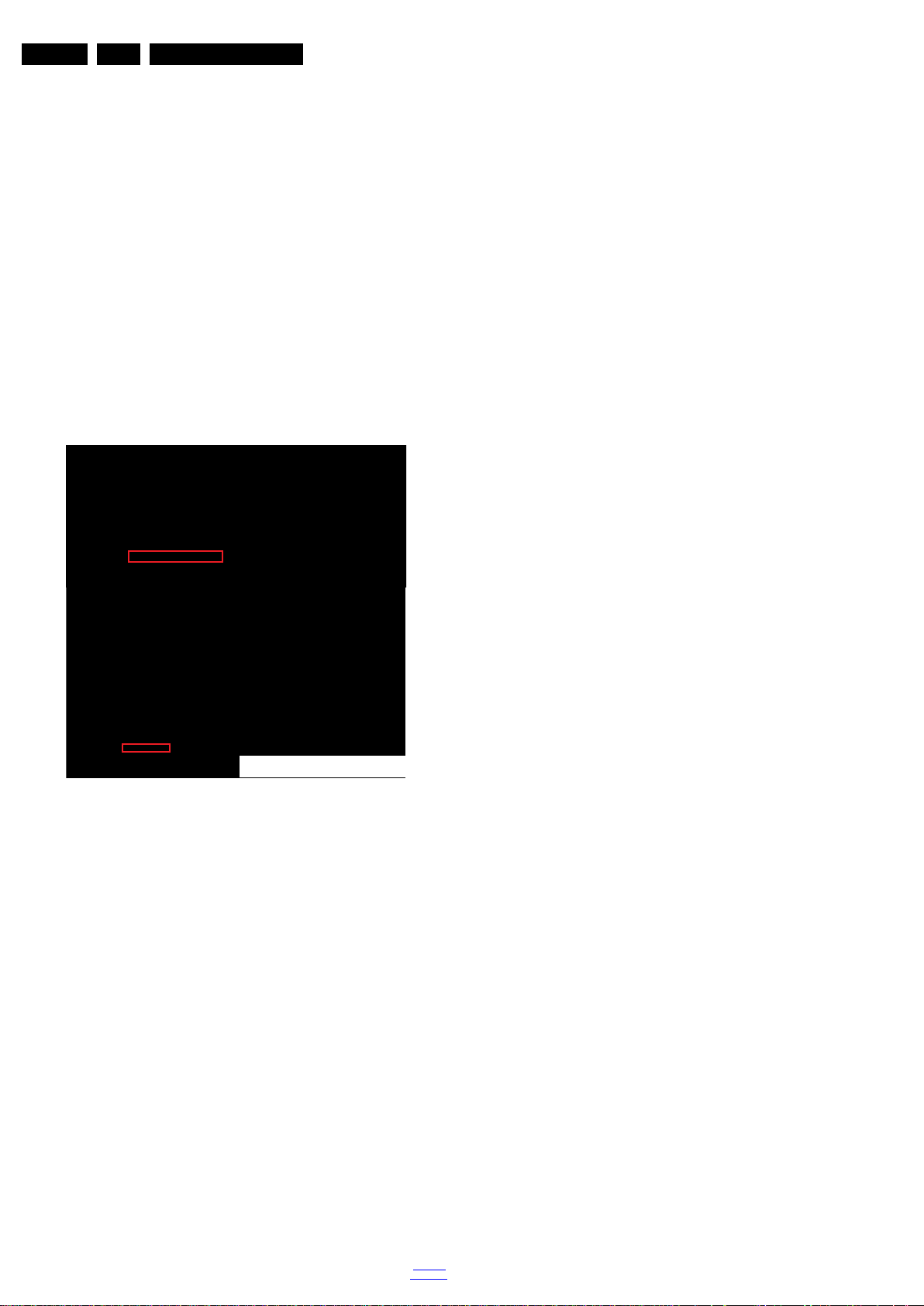
EN 12 TPN10.1E LA3.
10000_053_110228.eps
110228
Precautions, Notes, and Abbreviation List
result in sets which have the same CTN (Commercial Type
Number; e.g. 28PW9515/12) but which have a different B.O.M.
number.
By looking at the third digit of the serial number, one can
identify which B.O.M. is used for the TV set he is working with.
If the third digit of the serial number contains the number “1”
(example: AG1B033500001), then the TV set has been
manufactured according to B.O.M. number 1. If the third digit is
a “2” (example: AG2B0335000001), then the set has been
produced according to B.O.M. no. 2. This is important for
ordering the correct spare parts!
For the third digit, the numbers 1...9 and the characters A...Z
can be used, so in total: 9 plus 26= 35 different B.O.M.s can be
indicated by the third digit of the serial number.
Identification: The bottom line of a type plate gives a 14-digit
serial number. Digits 1 and 2 refer to the production centre (e.g.
SN is Lysomice, RJ is Kobierzyce), digit 3 refers to the B.O.M.
code, digit 4 refers to the Service version change code, digits 5
and 6 refer to the production year, and digits 7 and 8 refer to
production week (in example below it is 2010 week 10 / 2010
week 17). The 6 last digits contain the serial number.
Figure 3-1 Serial number (example)
3.3.7 Board Level Repair (BLR) or Component Level Repair (CLR)
If a board is defective, consult your repair procedure to decide
if the board has to be exchanged or if it should be repaired on
component level.
If your repair procedure says the board should be exchanged
completely, do not solder on the defective board. Otherwise, it
cannot be returned to the O.E.M. supplier for back charging!
3.3.8 Practical Service Precautions
• It makes sense to avoid exposure to electrical shock.
While some sources are expected to have a possible
dangerous impact, others of quite high potential are of
limited current and are sometimes held in less regard.
• Always respect voltages. While some may not be
dangerous in themselves, they can cause unexpected
reactions that are best avoided. Before reaching into a
powered TV set, it is best to test the high voltage insulation.
It is easy to do, and is a good service precaution.
3.4 Abbreviation List
0/6/12 SCART switch control signal on A/V
board. 0 = loop through (AUX to TV),
6 = play 16 : 9 format, 12 = play 4 : 3
format
AARA Automatic Aspect Ratio Adaptation:
algorithm that adapts aspect ratio to
remove horizontal black bars; keeps
the original aspect ratio
ACI Automatic Channel Installation:
algorithm that installs TV channels
directly from a cable network by
means of a predefined TXT page
ADC Analogue to Digital Converter
AFC Automatic Frequency Control: control
signal used to tune to the correct
frequency
AGC Automatic Gain Control: algorithm that
controls the video input of the feature
box
AM Amplitude Modulation
AP Asia Pacific
AR Aspect Ratio: 4 by 3 or 16 by 9
ASF Auto Screen Fit: algorithm that adapts
aspect ratio to remove horizontal black
bars without discarding video
information
ATSC Advanced Television Systems
Committee, the digital TV standard in
the USA
ATV See Auto TV
Auto TV A hardware and software control
system that measures picture content,
and adapts image parameters in a
dynamic way
AV External Audio Video
AVC Audio Video Controller
AVIP Audio Video Input Processor
B/G Monochrome TV system. Sound
carrier distance is 5.5 MHz
BDS Business Display Solutions (iTV)
BLR Board-Level Repair
BTSC Broadcast Television Standard
Committee. Multiplex FM stereo sound
system, originating from the USA and
used e.g. in LATAM and AP-NTSC
countries
B-TXT Blue TeleteXT
C Centre channel (audio)
CEC Consumer Electronics Control bus:
remote control bus on HDMI
connections
CL Constant Level: audio output to
connect with an external amplifier
CLR Component Level Repair
ComPair Computer aided rePair
CP Connected Planet / Copy Protection
CSM Customer Service Mode
CTI Color Transient Improvement:
manipulates steepness of chroma
transients
CVBS Composite Video Blanking and
Synchronization
DAC Digital to Analogue Converter
DBE Dynamic Bass Enhancement: extra
low frequency amplification
DCM Data Communication Module. Also
referred to as System Card or
Smartcard (for iTV).
DDC See “E-DDC”
D/K Monochrome TV system. Sound
carrier distance is 6.5 MHz
DFI Dynamic Frame Insertion
DFU Directions For Use: owner's manual
DMR Digital Media Reader: card reader
DMSD Digital Multi Standard Decoding
DNM Digital Natural Motion
2013-Oct-18
back to
div. table

Precautions, Notes, and Abbreviation List
EN 13TPN10.1E LA 3.
DNR Digital Noise Reduction: noise
reduction feature of the set
DRAM Dynamic RAM
DRM Digital Rights Management
DSP Digital Signal Processing
DST Dealer Service Tool: special remote
control designed for service
technicians
DTCP Digital Transmission Content
Protection; A protocol for protecting
digital audio/video content that is
traversing a high speed serial bus,
such as IEEE-1394
DVB-C Digital Video Broadcast - Cable
DVB-T Digital Video Broadcast - Terrestrial
DVD Digital Versatile Disc
DVI(-d) Digital Visual Interface (d= digital only)
E-DDC Enhanced Display Data Channel
(VESA standard for communication
channel and display). Using E-DDC,
the video source can read the EDID
information form the display.
EDID Extended Display Identification Data
(VESA standard)
EEPROM Electrically Erasable and
Programmable Read Only Memory
EMI Electro Magnetic Interference
EPG Electronic Program Guide
EPLD Erasable Programmable Logic Device
EU Europe
EXT EXTernal (source), entering the set by
SCART or by cinches (jacks)
FDS Full Dual Screen (same as FDW)
FDW Full Dual Window (same as FDS)
FLASH FLASH memory
FM Field Memory or Frequency
Modulation
FPGA Field-Programmable Gate Array
FTV Flat TeleVision
Gb/s Giga bits per second
G-TXT Green TeleteXT
H H_sync to the module
HD High Definition
HDD Hard Disk Drive
HDCP High-bandwidth Digital Content
Protection: A “key” encoded into the
HDMI/DVI signal that prevents video
data piracy. If a source is HDCP coded
and connected via HDMI/DVI without
the proper HDCP decoding, the
picture is put into a “snow vision” mode
or changed to a low resolution. For
normal content distribution the source
and the display device must be
enabled for HDCP “software key”
decoding.
HDMI High Definition Multimedia Interface
HP HeadPhone
I Monochrome TV system. Sound
2
C Inter IC bus
I
2
I
D Inter IC Data bus
2
S Inter IC Sound bus
I
carrier distance is 6.0 MHz
IF Intermediate Frequency
IR Infra Red
IRQ Interrupt Request
ITU-656 The ITU Radio communication Sector
(ITU-R) is a standards body
subcommittee of the International
Telecommunication Union relating to
radio communication. ITU-656 (a.k.a.
SDI), is a digitized video format used
for broadcast grade video.
Uncompressed digital component or
digital composite signals can be used.
back to
div. table
The SDI signal is self-synchronizing,
uses 8 bit or 10 bit data words, and has
a maximum data rate of 270 Mbit/s,
with a minimum bandwidth of 135
MHz.
iTV Institutional TeleVision; TV sets for
hotels, hospitals etc.
LS Last Status; The settings last chosen
by the customer and read and stored
in RAM or in the NVM. They are called
at start-up of the set to configure it
according to the customer's
preferences
LATAM Latin America
LCD Liquid Crystal Display
LED Light Emitting Diode
L/L' Monochrome TV system. Sound
carrier distance is 6.5 MHz. L' is Band
I, L is all bands except for Band I
LPL LG.Philips LCD (supplier)
LS Loudspeaker
LVDS Low Voltage Differential Signalling
Mbps Mega bits per second
M/N Monochrome TV system. Sound
carrier distance is 4.5 MHz
MHEG Part of a set of international standards
related to the presentation of
multimedia information, standardised
by the Multimedia and Hypermedia
Experts Group. It is commonly used as
a language to describe interactive
television services
MIPS Microprocessor without Interlocked
Pipeline-Stages; A RISC-based
microprocessor
MOP Matrix Output Processor
MOSFET Metal Oxide Silicon Field Effect
Transistor, switching device
MPEG Motion Pictures Experts Group
MPIF Multi Platform InterFace
MUTE MUTE Line
MTV Mainstream TV: TV-mode with
Consumer TV features enabled (iTV)
NC Not Connected
NICAM Near Instantaneous Compounded
Audio Multiplexing. This is a digital
sound system, mainly used in Europe.
NTC Negative Temperature Coefficient,
non-linear resistor
NTSC National Television Standard
Committee. Color system mainly used
in North America and Japan. Color
carrier NTSC M/N= 3.579545 MHz,
NTSC 4.43= 4.433619 MHz (this is a
VCR norm, it is not transmitted off-air)
NVM Non-Volatile Memory: IC containing
TV related data such as alignments
O/C Open Circuit
OSD On Screen Display
OAD Over the Air Download. Method of
software upgrade via RF transmission.
Upgrade software is broadcasted in
TS with TV channels.
OTC On screen display Teletext and
Control; also called Artistic (SAA5800)
P50 Project 50: communication protocol
between TV and peripherals
PAL Phase Alternating Line. Color system
mainly used in West Europe (colour
carrier = 4.433619 MHz) and South
America (colour carrier
PAL M = 3.575612 MHz and
PAL N = 3.582056 MHz)
PCB Printed Circuit Board (same as “PWB”)
PCM Pulse Code Modulation
2013-Oct-18
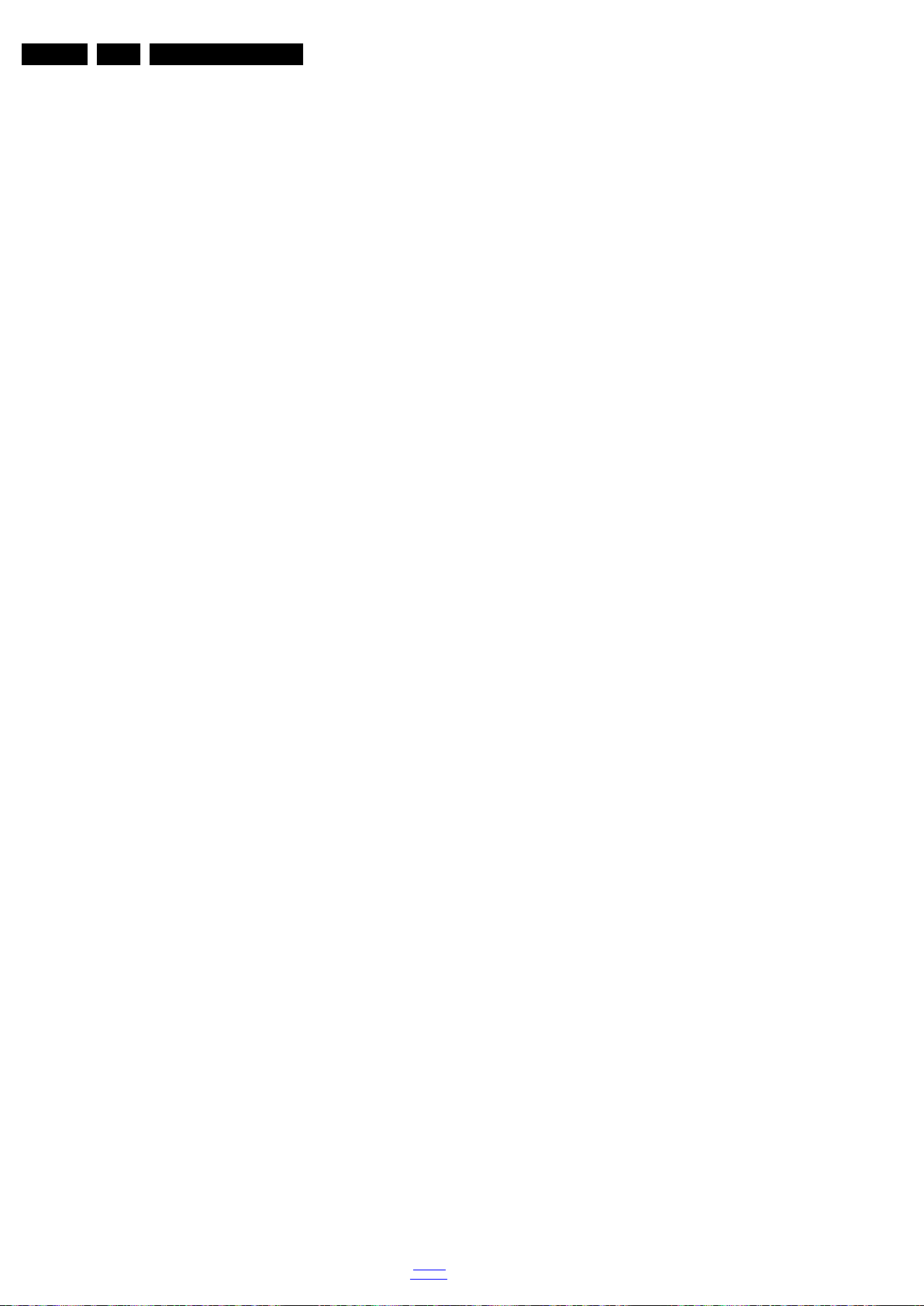
EN 14 TPN10.1E LA3.
Precautions, Notes, and Abbreviation List
PDP Plasma Display Panel
PFC Power Factor Corrector (or
Pre-conditioner)
PIP Picture In Picture
PLL Phase Locked Loop. Used for e.g.
FST tuning systems. The customer
can give directly the desired frequency
POD Point Of Deployment: a removable
CAM module, implementing the CA
system for a host (e.g. a TV-set)
POR Power On Reset, signal to reset the uP
PSDL Power Supply for Direct view LED
backlight with 2D-dimming
PSL Power Supply with integrated LED
drivers
PSLS Power Supply with integrated LED
drivers with added Scanning
functionality
PTC Positive Temperature Coefficient,
non-linear resistor
PWB Printed Wiring Board (same as “PCB”)
PWM Pulse Width Modulation
QRC Quasi Resonant Converter
QTNR Quality Temporal Noise Reduction
QVCP Quality Video Composition Processor
RAM Random Access Memory
RGB Red, Green, and Blue. The primary
color signals for TV. By mixing levels
of R, G, and B, all colors (Y/C) are
reproduced.
RC Remote Control
RC5 / RC6 Signal protocol from the remote
control receiver
RESET RESET signal
ROM Read Only Memory
RSDS Reduced Swing Differential Signalling
data interface
R-TXT Red TeleteXT
SAM Service Alignment Mode
S/C Short Circuit
SCART Syndicat des Constructeurs
d'Appareils Radiorécepteurs et
SCL Serial Clock I
Téléviseurs
SCL-F CLock Signal on Fast I
SD Standard Definition
SDA Serial Data I
SDA-F DAta Signal on Fast I
2
C
2
C bus
2
C
2
C bus
SDI Serial Digital Interface, see “ITU-656”
SDRAM Synchronous DRAM
SECAM SEequence Couleur Avec Mémoire.
Colour system mainly used in France
and East Europe. Colour
carriers = 4.406250 MHz and
4.250000 MHz
SIF Sound Intermediate Frequency
SMPS Switched Mode Power Supply
SoC System on Chip
SOG Sync On Green
SOPS Self Oscillating Power Supply
SPI Serial Peripheral Interface bus; a
4-wire synchronous serial data link
standard
S/PDIF Sony Philips Digital InterFace
SRAM Static RAM
SRP Service Reference Protocol
SSB Small Signal Board
SSC Spread Spectrum Clocking, used to
reduce the effects of EMI
STB Set Top Box
STBY STand-BY
SVGA 800 × 600 (4:3)
SVHS Super Video Home System
SW Software
SWAN Spatial temporal Weighted Averaging
Noise reduction
SXGA 1280 × 1024
TFT Thin Film Transistor
THD Total Harmonic Distortion
TMDS Transmission Minimized Differential
Signalling
TS Transport Stream
TXT TeleteXT
TXT-DW Dual Window with TeleteXT
UI User Interface
uP Microprocessor
UXGA 1600 × 1200 (4:3)
V V-sync to the module
VESA Video Electronics Standards
Association
VGA 640 × 480 (4:3)
VL Variable Level out: processed audio
output toward external amplifier
VSB Vestigial Side Band; modulation
method
WYSIWYR What You See Is What You Record:
record selection that follows main
picture and sound
WXGA 1280 × 768 (15:9)
XTAL Quartz crystal
XGA 1024 × 768 (4:3)
Y Luminance signal
Y/C Luminance (Y) and Chrominance (C)
signal
YPbPr Component video. Luminance and
scaled color difference signals (B-Y
and R-Y)
YUV Component video
2013-Oct-18
back to
div. table

4. Mechanical Instructions
19531_100_130827.eps
130827
Index of this chapter:
4.1 Cable Dressing
4.2 Service Positions
4.3 Assembly/Panel Removal (for 32" & 39")
4.4 Assembly/Panel Removal (for 40" & 42" & 47")
4.5 Assembly/Panel Removal (for 20" & 22" & 24")
4.1 Cable Dressing
Mechanical Instructions
4.6 Set Re-assembly
Notes:
• Figures below can deviate slightly from the actual situation,
due to the different set executions.
EN 15TPN10.1E LA 4.
Figure 4-1 Cable dressing (24" 3000 series)
back to
div. table
2013-Oct-18
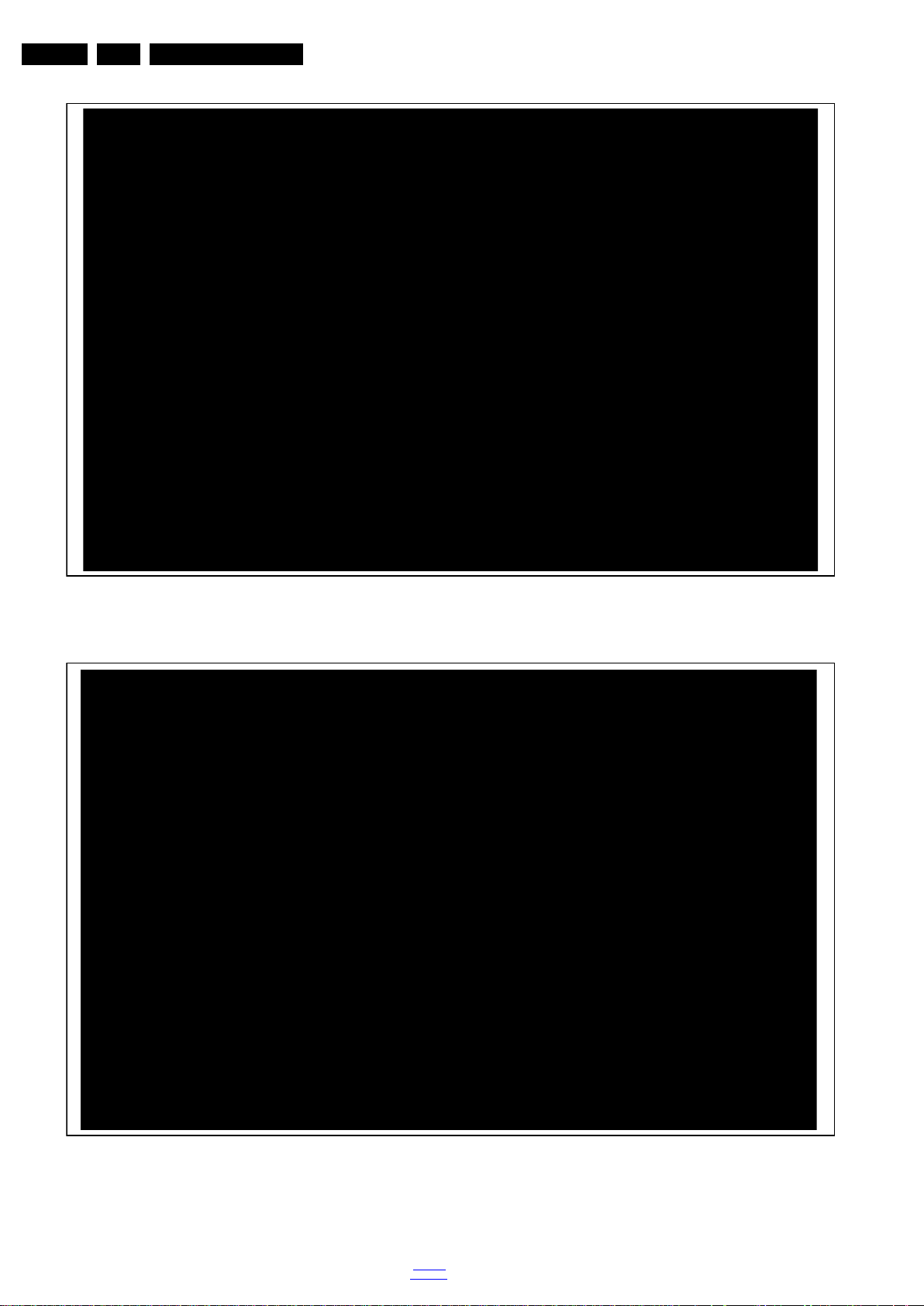
EN 16 TPN10.1E LA4.
19530_100_130725.eps
130725
19530_101_130729.eps
130729
Mechanical Instructions
Figure 4-2 Cable dressing (32" 3000 series)
2013-Oct-18
Figure 4-3 Cable dressing (39" 3000 series)
back to
div. table
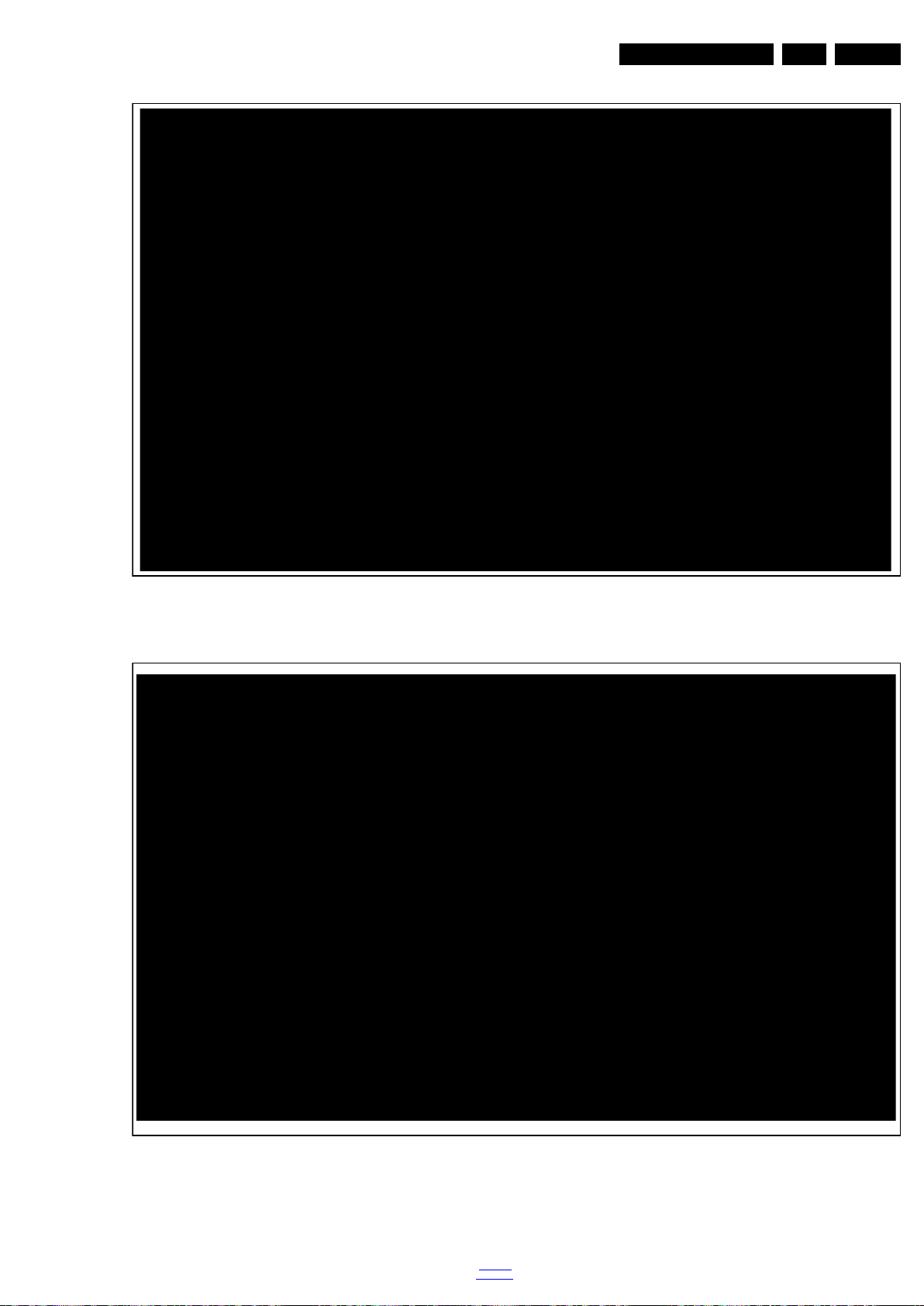
Mechanical Instructions
19530_102_130729.eps
130729
19530_103_130729.eps
130729
EN 17TPN10.1E LA 4.
Figure 4-4 Cable dressing (40" 31x8H/12 series)
Figure 4-5 Cable dressing (40" 31x8T/60 series)
back to
div. table
2013-Oct-18
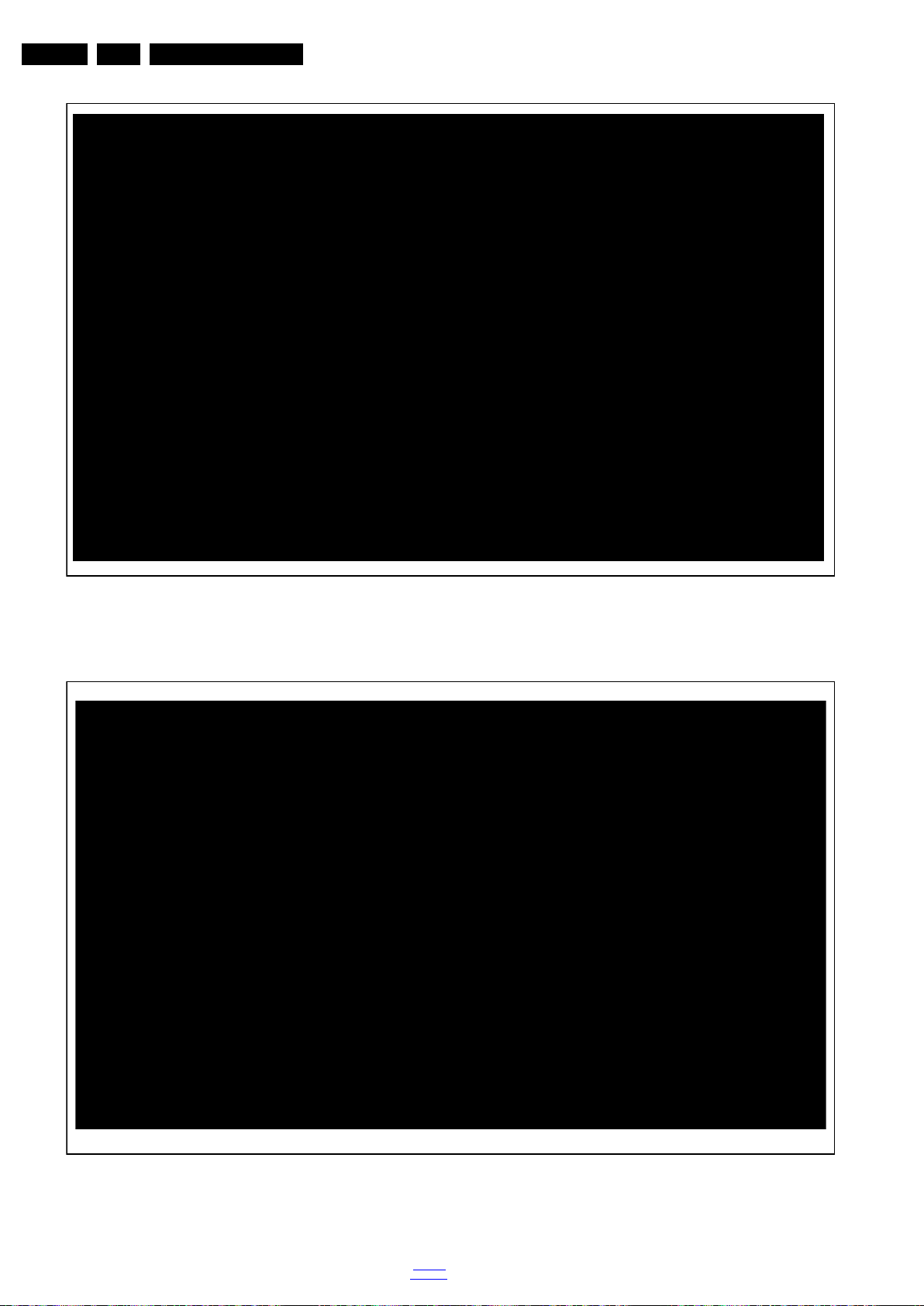
EN 18 TPN10.1E LA4.
19530_104_130729.eps
130729
19530_105_130729.eps
130729
Mechanical Instructions
Figure 4-6 Cable dressing (47" 31x8H/12 series)
2013-Oct-18
Figure 4-7 Cable dressing (47" 31x8T/60 series)
back to
div. table
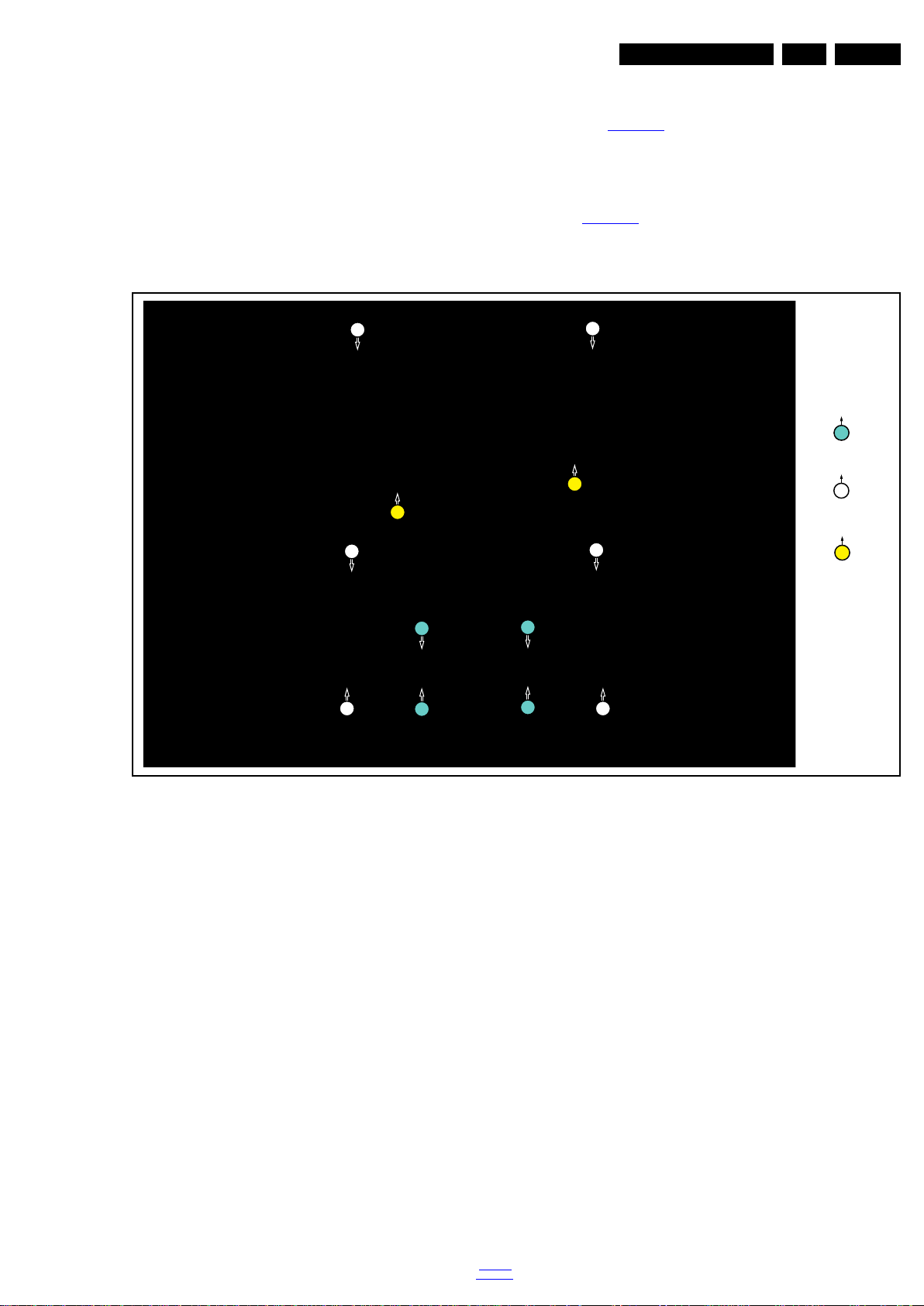
Mechanical Instructions
19530_106_130723.eps
130723
1
M4 × 10
Q3 × 8
1
1
1
1
2
2
2
2
2
2
2
M3 × 6
3
3
3
EN 19TPN10.1E LA 4.
4.2 Service Positions
For easy servicing of a TV set, the set should be put face down
on a soft flat surface, foam buffers or other specific workshop
tools. Ensure that a stable situation is created to perform
measurements and alignments. When using foam bars take
care that these always support the cabinet and never only the
display. Caution: Failure to follow these guidelines can
seriously damage the display!
Ensure that ESD safe measures are taken.
4.3 Assembly/Panel Removal (for 32" & 39")
Instructions below apply to the 32PFL3168T/60, but will be
similar for other series models.
4.3.1 Rear Cover
Refer to Figure 4-8
Warning: Disconnect the mains power cord before removing
the rear cover.
1. Remove fixation screws [1] that secure the base assy, pull
out the base assy from the set. Then remove the fixation
screws [2], [3]that secure the rear cover. Refer to
Figure 4-8
2. Gently lift the rear cover from the TV. Make sure that wires
and cables are not damaged while lifting the rear cover
from the set.
for details.
for details.
Figure 4-8 Rear cover removal [1]
back to
div. table
2013-Oct-18
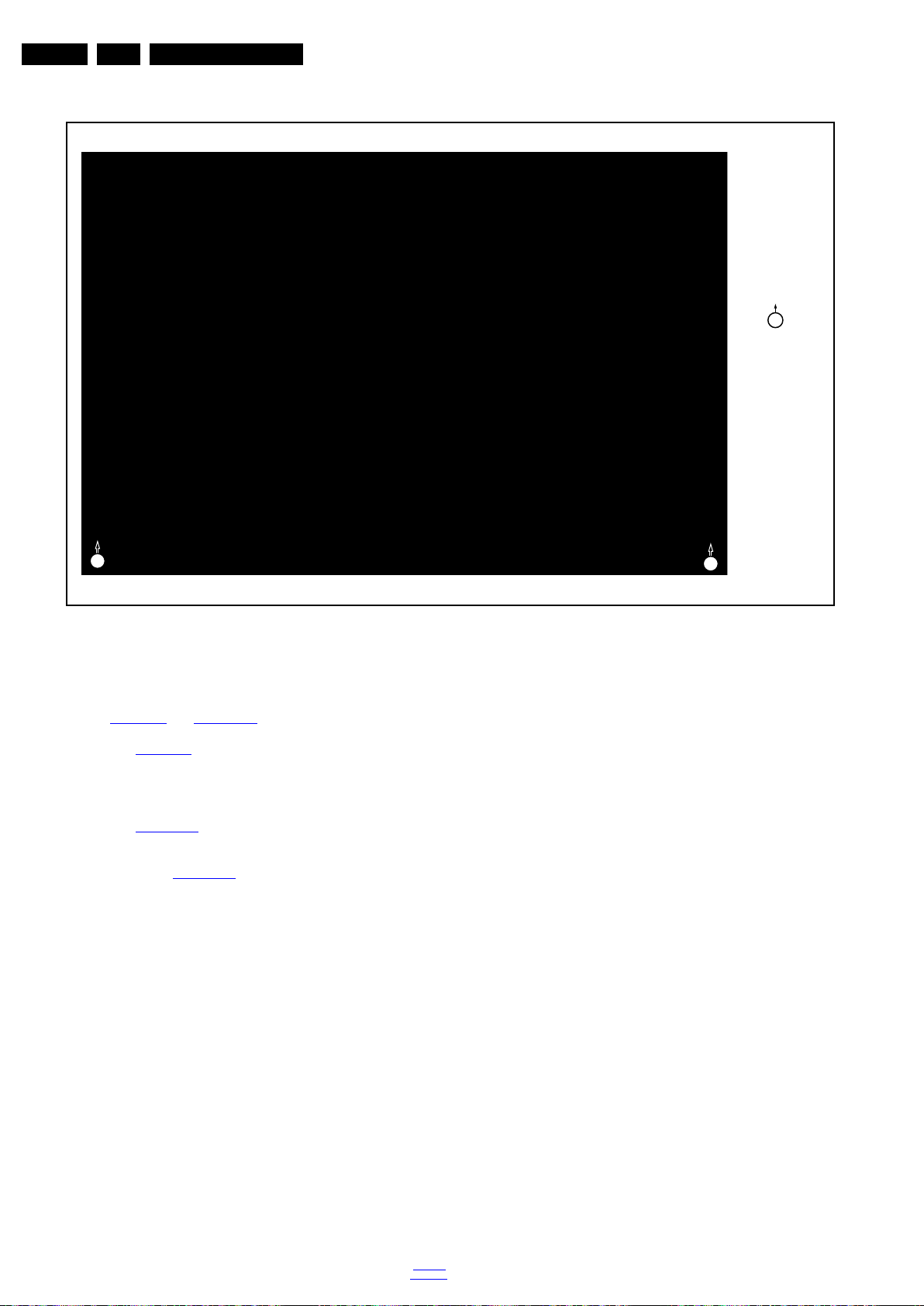
EN 20 TPN10.1E LA4.
19530_108_130723.eps
130723
Q3 × 8
1
1
1
Mechanical Instructions
4.3.2 Speakers
Refer toFigure 4-9
and Figure 4-10 for details.
1. Remove fixation screws [1] that secure the speakers cover,
Refer to Figure 4-9
for details.
2. Gently lift the speakers cover from the TV. Make sure that
wires and cables are not damaged while lifting the rear
cover from the set.
3. Remove the fixation screws [1] that secure the speakers.
Refer to Figure 4-10
for details.
4. Gently take the cable [2] out from the snap. Then gently
unplug the connectors [3] from the SSB + PSU combination
panel. Refer to Figure 4-10
for details.
5. Gently take the speakers out.
When defective, replace the whole unit.
Figure 4-9 Rear cover removal [2]
2013-Oct-18
back to
div. table
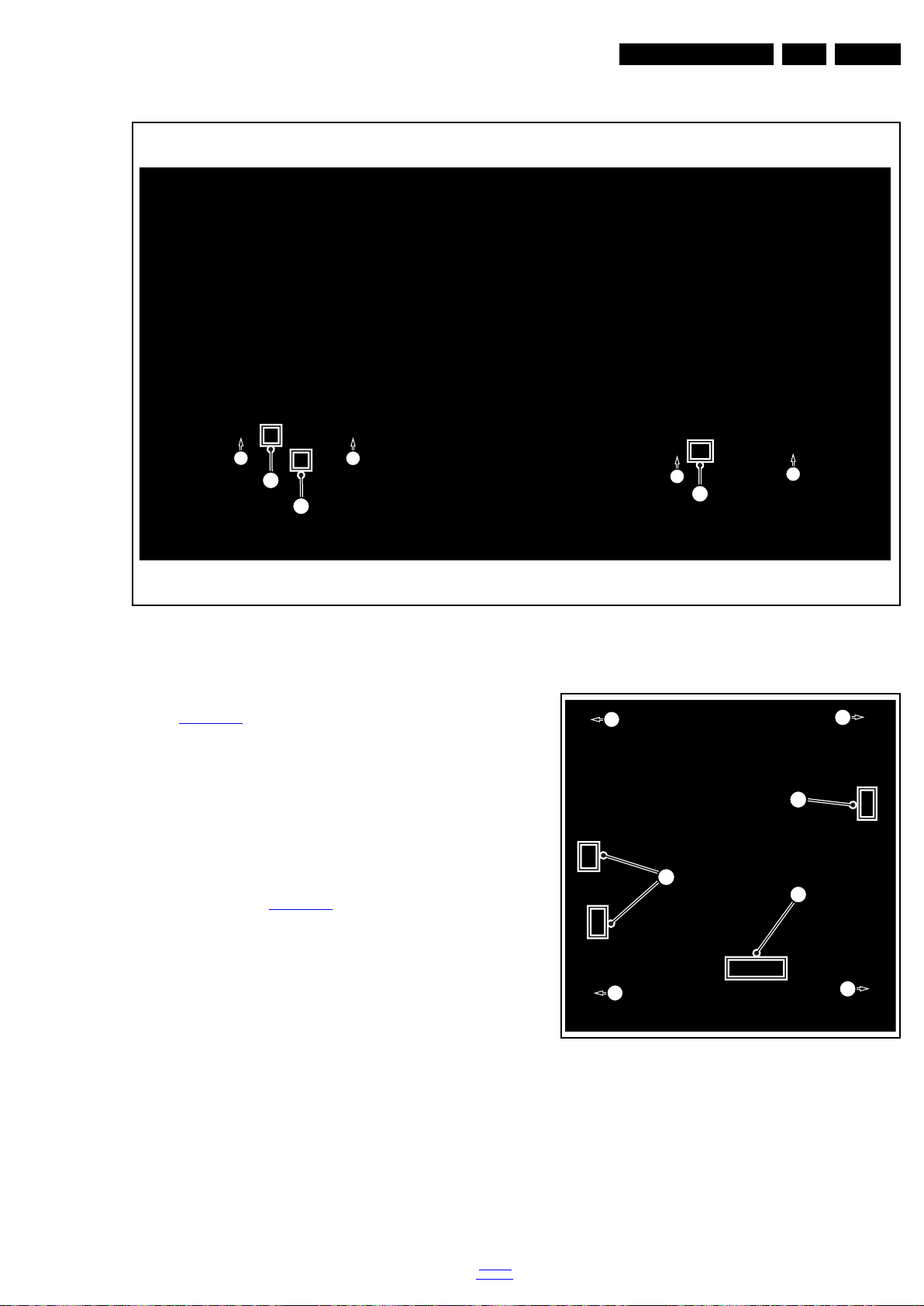
Mechanical Instructions
19530_110_130723.eps
130723
1
1
1
1
3
2
3
19530_112_130723.eps
130723
2
3
1
4
4
4
4
EN 21TPN10.1E LA 4.
4.3.3 Small Signal Board (SSB) + PSU combination panel
Refer to Figure 4-11
Caution: it is mandatory to remount all different screws at their
original position during re-assembly. Failure to do so may result
in damaging the SSB + PSU combination panel.
1. Release the clips from the LVDS connector that connect
with the SSB + PSU combination panel [1].
Caution: be careful, as these are very fragile connectors!
2. Unplug all other connectors [2] , [3].
3. Remove all the fixation screws from the SSB + PSU
combination panel [4].
4. The SSB + PSU combination panel can now be shifted
from side connector cover, then lifted and taken out of the
I/O bracket. Refer to Figure 4-11
for details.
for details.
Figure 4-10 Speakers removal
Figure 4-11 SSB + PSU combination panel removal
4.3.4 Stand bracket
1. Remove all fixation screws of the bracket.
2. Lift the bracket from the set.
4.3.5 Control Board IR/LED Panel
1. Remove the stand bracket, as described earlier.
back to
div. table
2013-Oct-18
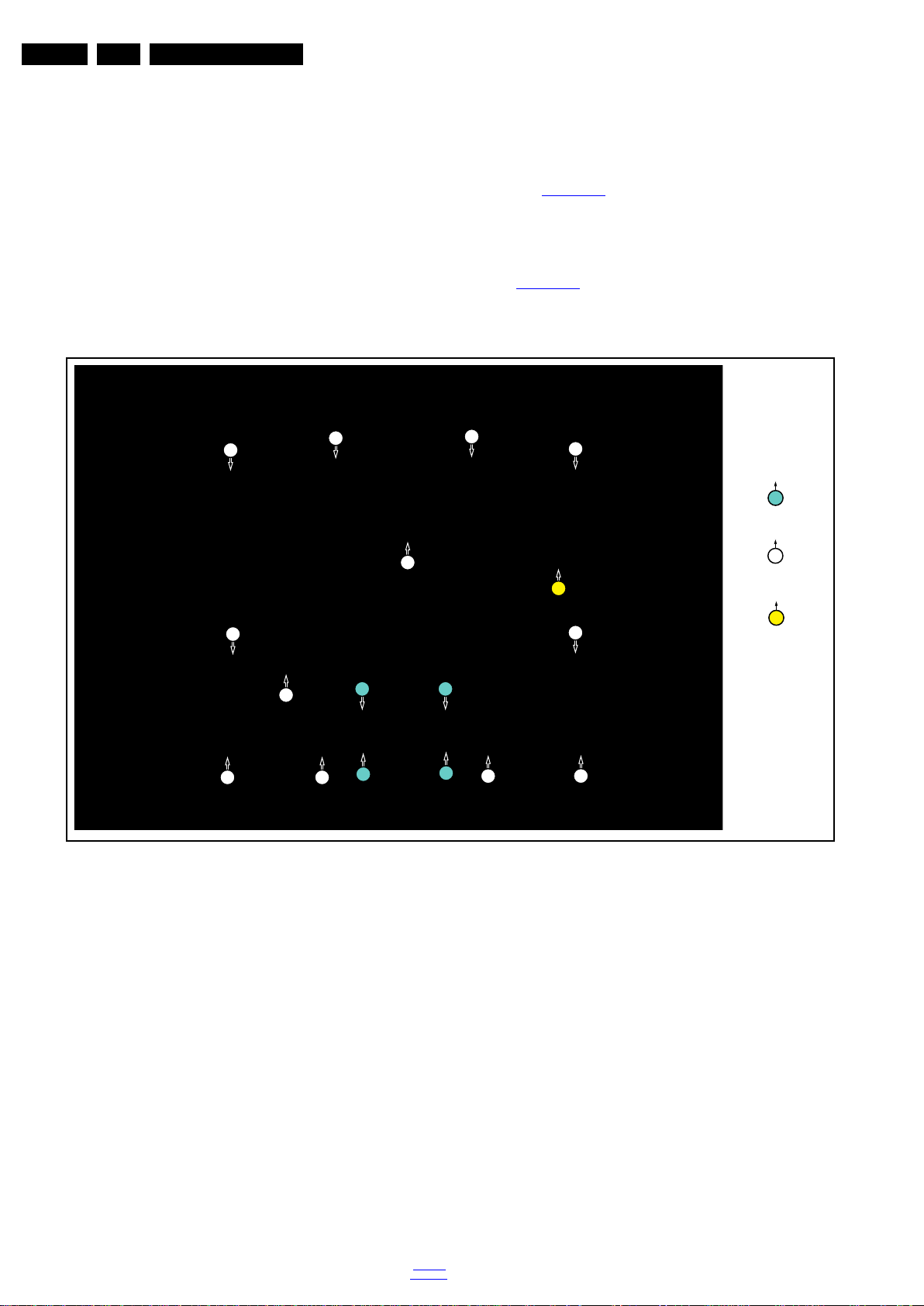
EN 22 TPN10.1E LA4.
19530_107_130724.eps
130724
1
M4 × 10
Q3 × 8
1
1
1
1
2
2
2
2
2
2
2
2
2
2
2
2
2
M3 × 6
3
3
Mechanical Instructions
2. Unplug the connector from the Control Board IR/LED
panel.
3. Gently release the clip that holds the panel and take it out
from the bezel.
When defective, replace the whole unit.
4.3.6 LCD Panel
1. Unplug all the connector cables of the boards.
2. Gently take all the speakers out.
3. Lift the subframe with SSB + PSU combination panel,
Control Board IR/LED panel from the LCD panel and put it
aside.
Warning:Cause the panels of TPN10.1E series are bolt-on
panels, the panel could not release from bezel.
When defective, replace the whole unit.
4.4 Assembly/Panel Removal (for 40" & 42" & 47")
Instructions below apply to the 40PFL3188T/60, but will be
similar for other series models.
4.4.1 Rear Cover
Refer to Figure 4-12
Warning: Disconnect the mains power cord before removing
the rear cover.
1. Remove fixation screws [1] that secure the base assy, pull
out the base assy from the set. Then remove the fixation
screws [2], [3]that secure the rear cover. Refer to
Figure 4-12
2. Gently lift the rear cover from the TV. Make sure that wires
and cables are not damaged while lifting the rear cover
from the set.
for details.
for details.
2013-Oct-18
Figure 4-12 Rear cover removal [1]
back to
div. table
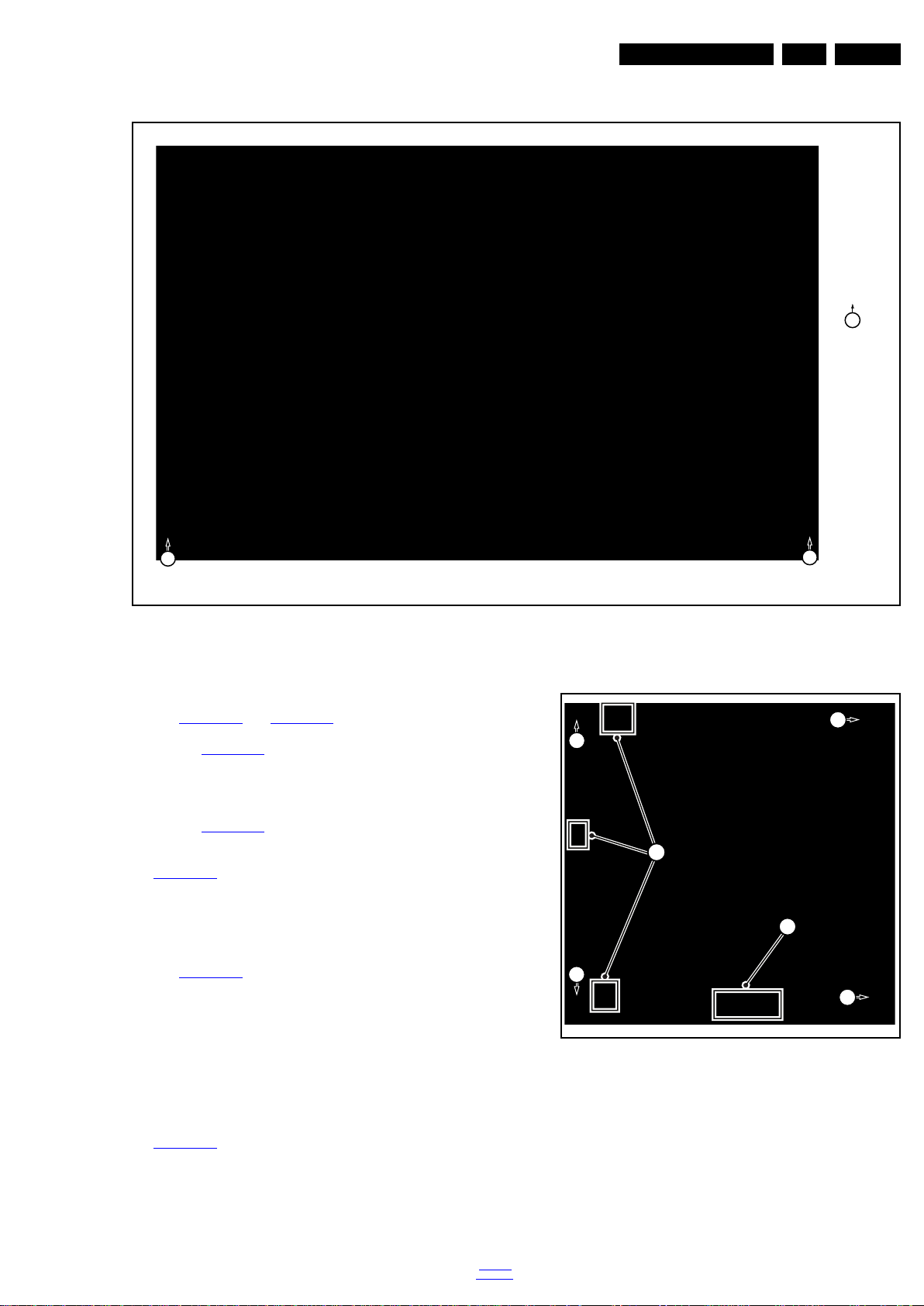
Mechanical Instructions
19530_109_130723.eps
130723
Q3 × 8
1
1
1
19530_113_130724.eps
130724
2
1
3
3
3
3
EN 23TPN10.1E LA 4.
Figure 4-13 Rear cover removal [2]
4.4.2 Speakers
Refer to Figure 4-10
1. Remove fixation screws [1] that secure the speakers cover,
Refer to Figure 4-13
2. Gently lift the speakers cover from the TV. Make sure that
wires and cables are not damaged while lifting the rear
cover from the set.
3. Remove the fixation screws [1] that secure the speakers.
Refer to Figure 4-10
4. Gently take the cable [2] out from the snap. Then gently
unplug the connectors [3] from the SSB. Refer to
Figure 4-10
5. Gently take the speakers out.
When defective, replace the whole unit.
4.4.3 Small Signal Board (SSB)
Refer to Figure 4-14
Caution: it is mandatory to remount all different screws at their
original position during re-assembly. Failure to do so may result
in damaging the SSB.
1. Release the clips from the LVDS connector that connect
with the SSB [1].
Caution: be careful, as these are very fragile connectors!
2. Unplug all other connectors [2].
3. Remove all the fixation screws from the SSB [3].
4. The SSB can now be shifted from side connector cover,
then lifted and taken out of the I/O bracket. Refer to
Figure 4-14
and Figure 4-13 for details.
for details.
for details.
for details.
for details.
for details.
4.4.4 Power Supply Unit (PSU)
Caution: it is mandatory to remount all different screws at their
original position during re-assembly. Failure to do so may result
in damaging the PSU.
1. Gently unplug all connectors from the PSU.
2. Remove all fixation screws from the PSU.
3. The PSU can be taken out of the set now.
back to
div. table
Figure 4-14 SSB removal
2013-Oct-18

EN 24 TPN10.1E LA4.
19531_101_130905.eps
130905
3
3
2
1
1
2
3
Mechanical Instructions
4.4.5 Stand bracket
1. Remove all fixation screws of the bracket.
2. Lift the bracket from the set.
4.4.6 Control Board IR/LED Panel
1. Remove the stand bracket, as described earlier.
2. Unplug the connector from the Control Board IR/LED
panel.
3. Gently release the clip that holds the panel and take it out
from the bezel.
When defective, replace the whole unit.
4.4.7 LCD Panel
1. Unplug all the connector cables of the boards.
2. Gently take all the speakers out.
3. Lift the subframe with SSB, PSU, Control Board IR/LED
panel from the LCD panel and put it aside.
Warning:Cause the panels of TPN10.1E series are bolt-on
panels, the panel could not release from bezel.
When defective, replace the whole unit.
4.5 Assembly/Panel Removal (for 20" & 22" & 24")
Instructions below apply to the 24PFL3108H/12, but will be
similar for other series models.
4.5.1 Rear Cover
Refer to Figure 4-15
Warning: Disconnect the mains power cord before removing
the rear cover.
1. Remove fixation screws [1] that secure the base assy, pull
out the base assy from the set. Then remove the fixation
screws [2] that secure the rear cover. Refer to Figure 4-15
for details.
2. At the indicated areas [3] the cover is secured by clips. Be
very careful with releasing those.
3. Gently lift the rear cover from the TV. Make sure that wires
and cables are not damaged while lifting the rear cover
from the set.
for details.
4.5.2 Small Signal Board (SSB)
Refer to Figure 4-14
Caution: it is mandatory to remount all different screws at their
original position during re-assembly. Failure to do so may result
in damaging the SSB.
1. Release the clips from the LVDS [1] connector that connect
with the SSB.
Caution: be careful, as these are very fragile connectors!
2013-Oct-18
for details.
Figure 4-15 Rear cover removal
back to
div. table
2. Unplug all other connectors [2].
3. Remove all the fixation screws [3] from the SSB.
4. The SSB can now be shifted from side connector cover,
then lifted and taken out of the I/O bracket.Refer to
Figure 4-14
for details.
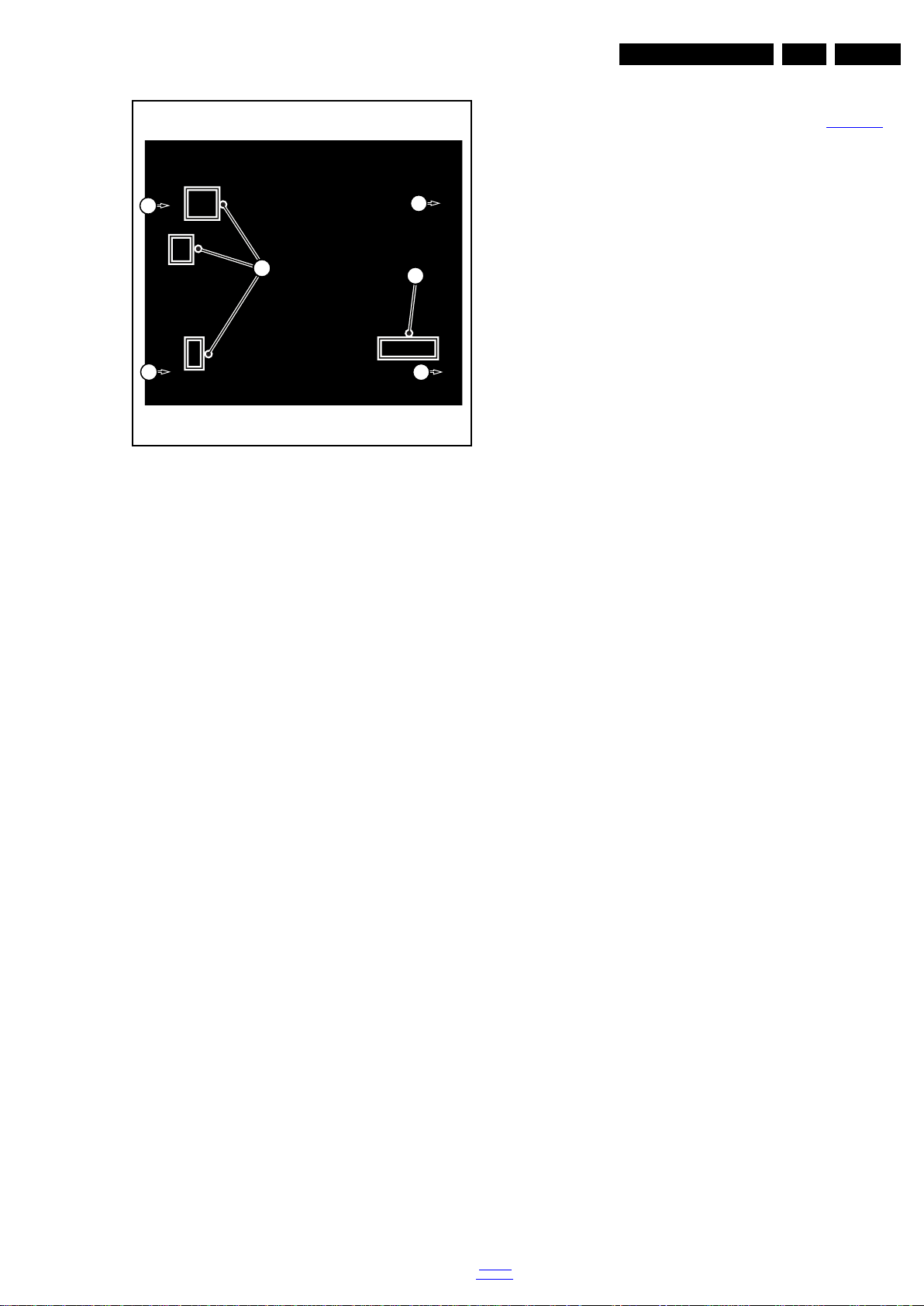
Figure 4-16 SSB removal
19531_102_130905.eps
130905
2
1
3
3
3
3
Mechanical Instructions
Notes:
• While re-assembling, make sure that all cables are placed
and connected in their original position. See Figure 4-1
• Pay special attention not to damage the EMC foams on the
SSB shields. Ensure that EMC foams are mounted
correctly.
EN 25TPN10.1E LA 4.
.
4.5.3 Power Supply Unit (PSU)
Caution: it is mandatory to remount all different screws at their
original position during re-assembly. Failure to do so may result
in damaging the PSU.
1. Gently unplug all connectors from the PSU.
2. Remove all fixation screws from the PSU.
3. The PSU can be taken out of the set now.
4.5.4 Speakers
1. Gently release the tapes that secures the speaker cables.
2. Unplug the speaker connectors from the SSB.
3. Take the speakers out.
When defective, replace the both units.
4.5.5 Stand bracket
1. Remove all fixation screws of the bracket.
2. Lift the bracket from the set.
4.5.6 IR/LED panel
1. Remove the stand bracket, as described earlier.
2. Unplug the connector from the IR/LED panel.
3. Gently release the clip that holds the panel and take it out
from the bezel.
When defective, replace the whole unit.
4.5.7 LCD Panel
1. Unplug all the connector cables of the boards.
2. Gently take all the speakers out.
3. Lift the subframe with SSB, PSU, IR/LED panel from the
LCD panel and put it aside.
Warning:Cause the panels of TPN10.1E series are bolt-on
panels, the panel could not release from bezel.
When defective, replace the whole unit.
4.6 Set Re-assembly
To re-assemble the whole set, execute all processes in reverse
order.
back to
div. table
2013-Oct-18
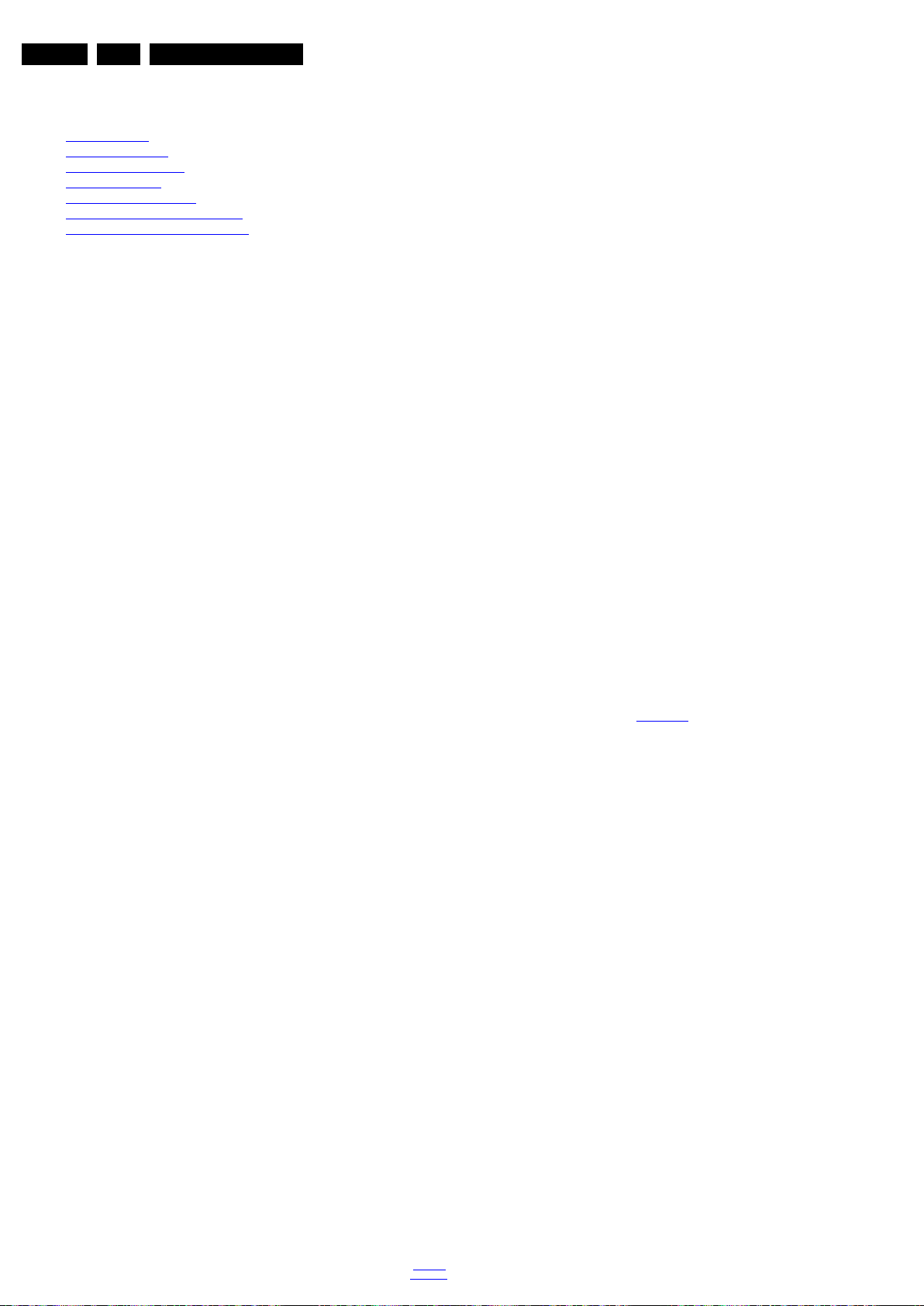
EN 26 TPN10.1E LA5.
Service Modes and Fault Finding
5. Service Modes and Fault Finding
Index of this chapter:
5.1 Test Points
5.2 Service Modes
5.3 Stepwise Start-up
5.4 Service Tools
5.5 Software Upgrading
5.6 The Blinking LED Procedure
5.7 Fault Finding and Repair Tips
5.1 Test Points
As most signals are digital, it will be difficult to measure
waveforms with a standard oscilloscope. However, several key
ICs are capable of generating test patterns, which can be
controlled via ComPair. In this way it is possible to determine
which part is defective.
Perform measurements under the following conditions:
• Service Default Mode.
• Video: Colour bar signal.
• Audio: 3 kHz left, 1 kHz right.
5.2 Service Modes
The Service Mode feature is split into five parts:
• Service Default Mode (SDM).
• Service Alignment Mode (SAM).
• Factory Mode.
• Customer Service Mode (CSM).
• Computer Aided Repair Mode (ComPair).
SDM, SAM and the Factory mode offer features, which can be
used by the Service engineer to repair/align a TV set. Some
features are:
• A pre-defined situation to ensure measurements can be
made under uniform conditions (SDM).
• Activates the blinking LED procedure for error identification
when no picture is available (SDM).
• Make alignments (e.g. White Tone), reset the error buffer
(SAM and Factory Mode).
• Display information (“SDM” or “SAM” indication in upper
right corner of screen, error buffer, software version,
operating hours, options and option codes, sub menus).
The CSM is a Service Mode that can be enabled by the
consumer. The CSM displays diagnosis information, which the
customer can forward to the dealer or call centre. In CSM
mode, “CSM”, is displayed in the top right corner of the screen.
The information provided in CSM and the purpose of CSM is to:
• Increase the home repair hit rate.
• Decrease the number of nuisance calls.
• Solved customers’ problem without home visit.
ComPair Mode is used for communication between a computer
and a TV on I
engineer to quickly diagnose the TV set by reading out error
codes, read and write in NVMs, communicate with ICs and the
micro processor (PWM, registers, etc.), and by making use of
a fault finding database. It will also be possible to up and
download the software of the TV set via I
ComPair. To do this, ComPair has to be connected to the TV
set via the ComPair connector, which will be accessible
through the rear of the set (without removing the rear cover).
Note: For the new model range, a new remote control (RC) is
used with some renamed buttons. This has an impact on the
activation of the Service modes. For instance the old “MENU”
button is now called “HOME” (or is indicated by a “house” icon).
5.2.1 General
Next items are applicable to all Service Modes or are general.
– Automatic user menu time-out (menu switches back/OFF automatically.
2
C /UART level and can be used by a Service
2
C with help of
Life Timer
During the life time cycle of the TV set, a timer is kept (called
“Op. Hour”). It counts the normal operation hours (not the
Stand-by hours). The actual value of the timer is displayed in
SDM and SAM in a decimal value. Every two soft-resets
increase the hour by + 1. Stand-by hours are not counted.
Software Identification, Version, and Cluster
The software ID, version, and cluster will be shown in the main
menu display of SDM, SAM, and CSM.
The screen will show: “AAAAB-X.YYY”, where:
• AAAA is the chassis name: TPN10.1E x.yy.
• B is the region indication: E = Europe, A = AP/China, U =
NAFTA, L = LATAM.
• X is the main version number: this is updated with a major
change of specification (incompatible with the previous
software version). Numbering will go from 1 - 99 and
AA - ZZ.
- If the main version number changes, the new version
number is written in the NVM.
- If the main version number changes, the default settings
are loaded.
• YYY is the sub version number: this is updated with a minor
change (backwards compatible with the previous
versions). Numbering will go from 000 - 999.
- If the sub version number changes, the new version
number is written in the NVM.
- If the NVM is refreshed, the software identification,
version, and cluster will also be written to NVM.
Display Option Code Selection
When after an SSB or display exchange, the display option
code is not set properly, it will result in a TV with “no display”.
Therefore, it is required to set this display option code after
such a repair.
To do so, press the following key sequence on a standard RC
transmitter: “062598” directly followed by MENU and “xxx”,
where “xxx” is a 3 digit decimal value of the panel type: see
column “Display Code” in Table 6-3
accepted and stored in NVM, the set will switch to Stand-by, to
indicate that the process has been completed.
During this algorithm, the NVM-content must be filtered,
because several items in the NVM are TV-related and not SSB
related (e.g. Model and Prod. S/N). Therefore, “Model”
and “Prod. S/N” data is changed into “See Type Plate”. In case
a call centre or consumer reads “See Type Plate” in CSM
mode.
5.2.2 Service Default Mode (SDM)
Purpose
Set the TV in SDM mode in order to be able to create a
predefined setting for measurements to be made. In this
platform, a simplified SDM is introduced (without protection
override and without tuning to a predefined frequency).
Specifications
• Set linear video and audio settings to 50%, but volume to
25%. Stored user settings are not affected.
• All service-unfriendly modes (if present) are disabled, since
they interfere with diagnosing/repairing a set. These
service unfriendly modes are:
– (Sleep) timer.
– Blue mute/Wall paper.
– Auto switch “off” (when there is no “ident” signal).
– Hotel or hospital mode.
– Child lock or parental lock (manual or via V-chip).
– Skipping, blanking of “Not favourite”, “Skipped” or
“Locked” presets/channels.
– Automatic storing of Personal Preset or Last Status
settings.
. When the value is
2013-Oct-18
back to
div. table
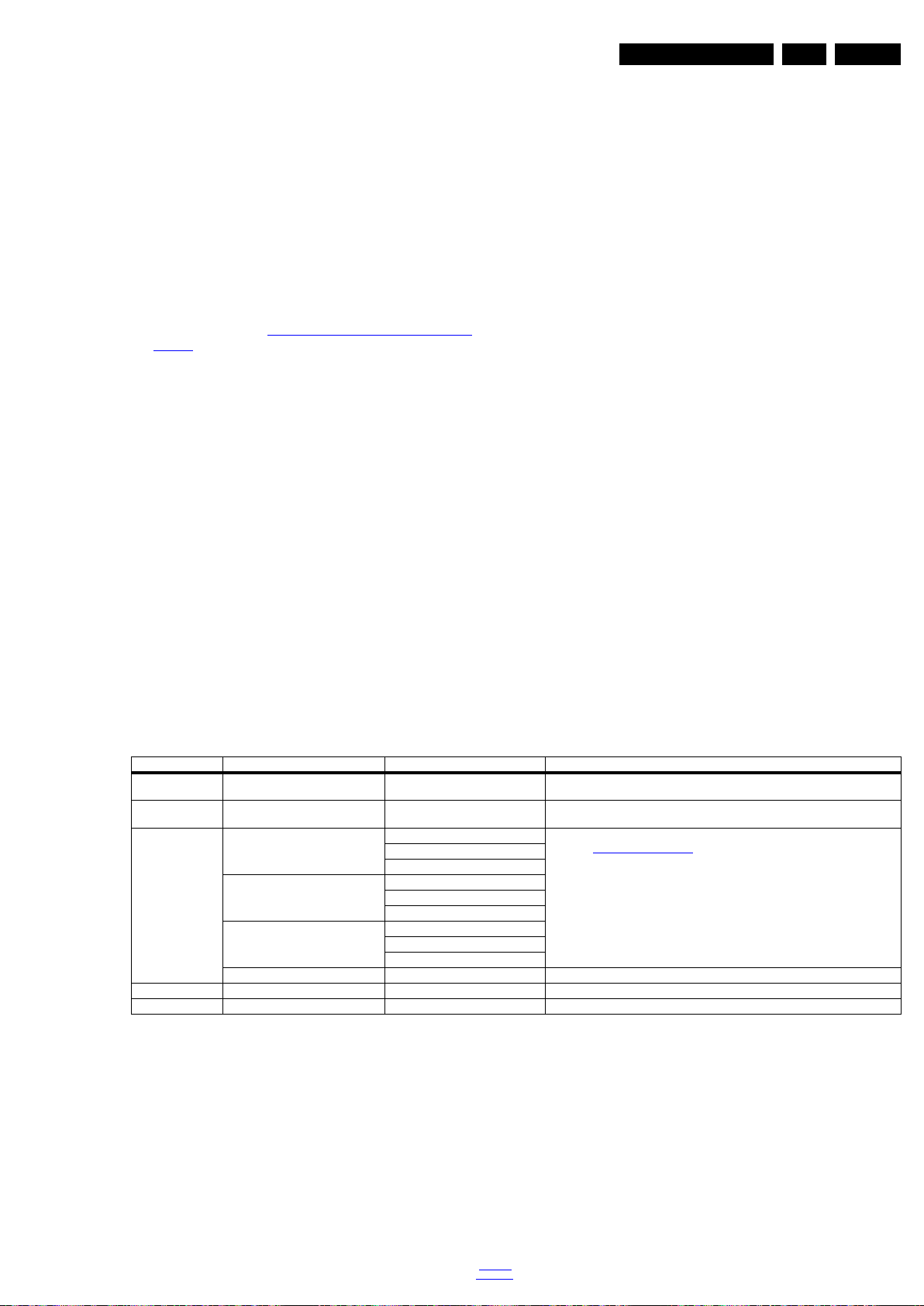
Service Modes and Fault Finding
EN 27TPN10.1E LA 5.
– Auto Volume levelling (AVL).
How to Activate SDM
To activate SDM, use the following methods:
• Press the following key sequence on the RC transmitter:
“062596”, directly followed by the “Home/Menu” button.
After activating this mode, “SDM” will appear in the upper left
corner of the screen.
On Screen Menu
After activating SDM, the following items are displayed, with
SDM in the upper right corner of the screen to indicate that the
television is in Service Default Mode. Menu items and
explanation:
• xxxxx Operating hours (in decimal).
• AAAAB-X.YYY See Software Identification, Version, and
Cluster for the software name definition.
• ERR Shows all errors detected since the last time the
buffer was erased in format <xxx> <xxx> <xxx> <xxx>
<xxx> (five errors possible).
• OP Used to read-out the option bytes. In this chassis two
times eight option codes are used.
How to Navigate
As this mode is read only, there is nothing to navigate. To
switch to other modes, use one of the following methods:
• Command MENU from the user remote will exit SDM.
• To prevent the OSD from interfering with measurements in
SDM, use the command “Adjust” or “Options” (“STATUS”
or “INFO” for NAFTA and LATAM) from the user remote.
This will switch the OSD “off” while remaining in the SDM
mode. The “SDM” OSD is remains visible in the upper right
corner of the screen. To exit SDM switch to “Stand-by”
mode.
• Press the following key sequence on the remote control
transmitter: “062596” directly followed by the OK button to
switch to SAM (do not allow the display to time out between
entries while keying the sequence). Remarks: new remote
controls will not have I+ button, but an “INFO” button
instead.
How to Exit SDM
• Switch the set to Stand-by, by pressing the standby button
on the remote control transmitter or on the television set.
• Via a standard customer RC-transmitter: key
in “00”-sequence.
Note: If the TV is switched “off” by a power interrupt while
in SDM, the TV will show up in the last status of SDM menu
as soon as the power is supplied again. The error buffer will
not be cleared.
5.2.3 Service Alignment Mode (SAM)
Purpose
• To modify the NVM.
• To display/clear the error code buffer.
• To perform alignments.
Specifications
• Operation hours counter (maximum five digits displayed).
• Software version, error codes, and option settings display.
• Error buffer clearing.
• Option settings.
• Software alignments (White Tone).
• NVM Editor.
• Set screen mode to full screen (all content is visible).
How to Activate SAM
To activate SAM, use one of the following methods:
• Press the following key sequence on the remote control
transmitter: “062596”, directly followed by the “INFO/OK”
button. Do not allow the display to time out between entries
while keying the sequence.
• Or via ComPair.
After entering SAM, the following items are displayed,
with “SAM” in the upper right corner of the screen to indicate
that the television is in Service Alignment Mode.
Table 5-1 SAM mode overview
Main Menu Sub-menu 1 Sub-menu 2 Description
System Information Op Hour e.g. 00082 This represents the life timer. The timer counts normal operation hours, but does not
Clear Press [OK] to clean the Error Codes
RGB Align Warm R Gain To align the White Tone. See
Upload to USB Copy Channel List to USB To upload several settings from the TV to an USB stick
Download from USB Copy Channel List from USB To download several settings from the USB stick to the TV
immediately
G Gain
B Gain
Normal R Gain
G Gain
B Gain
Cool R Gain
G Gain
B Gain
Store Store the RGB value
How to Navigate
• In the SAM menu, select menu items with the UP/DOWN
keys on the remote control transmitter. The selected item
will be indicated. When not all menu items fit on the screen,
count Stand-by hours.
Erases the contents of the error buffer. Select this menu item and press the MENU
RIGHT key on the remote control. The content of the error buffer is cleared.
paragraph 6.3 Software Alignments i n the Alignments section for a de tailed description
• Press the following key sequence on the remote control
transmitter: “062596” directly followed by the “Home/Menu”
button to switch to SDM (do not allow the display to time out
between entries while keying the sequence).
use the UP/DOWN keys to display the next/previous menu
items.
• With the “LEFT/RIGHT” keys, it is possible to:
– (De) activate the selected menu item.
– (De) activate the selected sub menu.
– Change the value of the selected menu item.
• When you press the MENU button once while in top level
SAM, the set will switch to the normal user menu (with the
How to Store SAM Settings
To store the settings changed in SAM mode (except the
RGB Align settings), leave the top level SAM menu by using
the POWER button on the remote control transmitter or the
television set. The mentioned exceptions must be stored
separately via the STORE button.
SAM mode still active in the background).
back to
div. table
2013-Oct-18

EN 28 TPN10.1E LA5.
Service Modes and Fault Finding
How to Exit SAM
Use one of the following methods:
• Switch the set to STANDBY by pressing the mains button
on the remote control transmitter or the television set.
• Via a standard RC-transmitter, key in “00” sequence.
Note: When the TV is switched “off” by a power interrupt while
in SAM, the TV will show up in “normal operation mode” as
soon as the power is supplied again. The error
buffer will not be cleared.
5.2.4 Contents of the Factory mode:
Purpose
• To perform extended alignments.
Table 5-2 Factory mode overview
Default value
Item Item value
0 F/W VERSION Press OK Displays the software versions of the supplier,
1 Board ID 715G6092 715G6092 715G6092 715G6079 715G6079 715G6092 715G6092 715G6094 Dispaly the Board ID; be careful changing this, it
2 PANEL_ID 17 18 19 6 8 9 11 11 Displays and changes the Panel ID with the left
3 DB COPY TV to USB Press OK DB COPY TV to USB
4 DB READ USB to TV Press OK DB READ USB to TV
5 CLR_TEMP_R 68 68 68 128 128 118 128 128 Red colour temperature setting
6 CLR_TEMP_G 76 76 76 128 128 128 128 128 Green colour temperature setting
7 CLR_TEMP_B 128 128 128 128 128 126 128 128 Blue colour temperature setting
8 AUTO_COLOR Press OK PC: any pattern that has black and white,
9 ADC_GAIN_R 0 Red ADC gain
10 ADC_GAIN_G 0 Green ADC gain
11 ADC_GAIN_B 0 Blue ADC gain
12 ADC_OFFSET_R 0 Red ADC offset
13 ADC_OFFSET_G 0 Green ADC offset
14 ADC_OFFSET_B 0 Blue ADC offset
15 VIRGING_MODE off off off off off on off off Use this to return the set to virgin mode.
16 E_Fuse on E-fuse mode
17 ORT_MODE off ORT mode
18 AGEING MODE off Use this for aging a new LCD panel
19 AUD_LIMITE_MODE 1 Three modes,0: off, 1: adaptive mode, 2: fixed
20 AUD_THRESHOLD_BYTE1 100 Limit threshold
21 AUD_THRESHOLD_BYTE2 200 Limit threshold
22 AUD_THRESHOLD_BYTE3 100 Limit threshold
23 AUD_GAIN_LINEIN 0 Line-in audio gain
24 AUD_GAIN_HDMI 0 HDMI audio gain
25AUD_GAIN_ATV 0000101000Analogue TV audio gain
26 AUD_GAIN_DTV 10 Digital TV audio gain
27 AUD_GAIN_USB 0 USB audio gain
28 TUNER_ID 0 Displays and changes the Tuner ID with the left
29 CIPLUS QUERY Press OK Shows the Validity of the CI+ key and the
30 CIPLUS UPDATE Press OK Used to enter a new CI+ code into the NVM. This
31 CI Key Type Selection ProductKey CI Key Type Selection
32AQ_TABLE_INDEX 66633355Audio Quality index
33 EDID UPDATE Press OK Used to enter a new EDID codes into the NVM
34LVDS SSC Ratio 3%3%3%2%2%2%2%2%LVDS SSC ratio
35 LVDS SSC Freq 30KHz LVDS SSC frequency
36 DDR SSC Ratio 2% DDR SSC ratio
2013-Oct-18
back to
div. table
Specifications
• Displaying and or changing Panel ID information.
• Displaying and or changing Tuner ID information.
• Error buffer clearing.
• Various software alignment settings.
• Testpattern displaying.
• Public Broadcasting Service password Reset.
•etc.
How to Activate the Factory mode
To activate the Factory mode, use the following method:
• Press the following key sequence on the remote control
transmitter: from the “menu/home” press “1999”, directly
followed by the “Back/Return” button. Do not allow the
display to time out between entries while keying the
sequence.
After entering the Factory mode, the following items are
displayed,
Description20" 22" 24" 32" 39" 40" 42" 47"
Flash PQ, Smart Picture, BLDimming,
Source Meter, the Picture Quality checksum,
the Dimming library, the Source meter library,
the Flash AQ, the MTK, MCU and OAD software
versions.
can result in not correct displaying the screen!
and right cursor; be careful changing this, it can
result in not correct displaying the screen!
YPbPr: SMPTE bar (colour bar), any timing.
Depends whether the set has been used
already.
mode
and right cursor. Not to be changed when the
tuner is replaced with the correct service part.
supplier information
can only be used when no CI+ code e xists in the
NVM
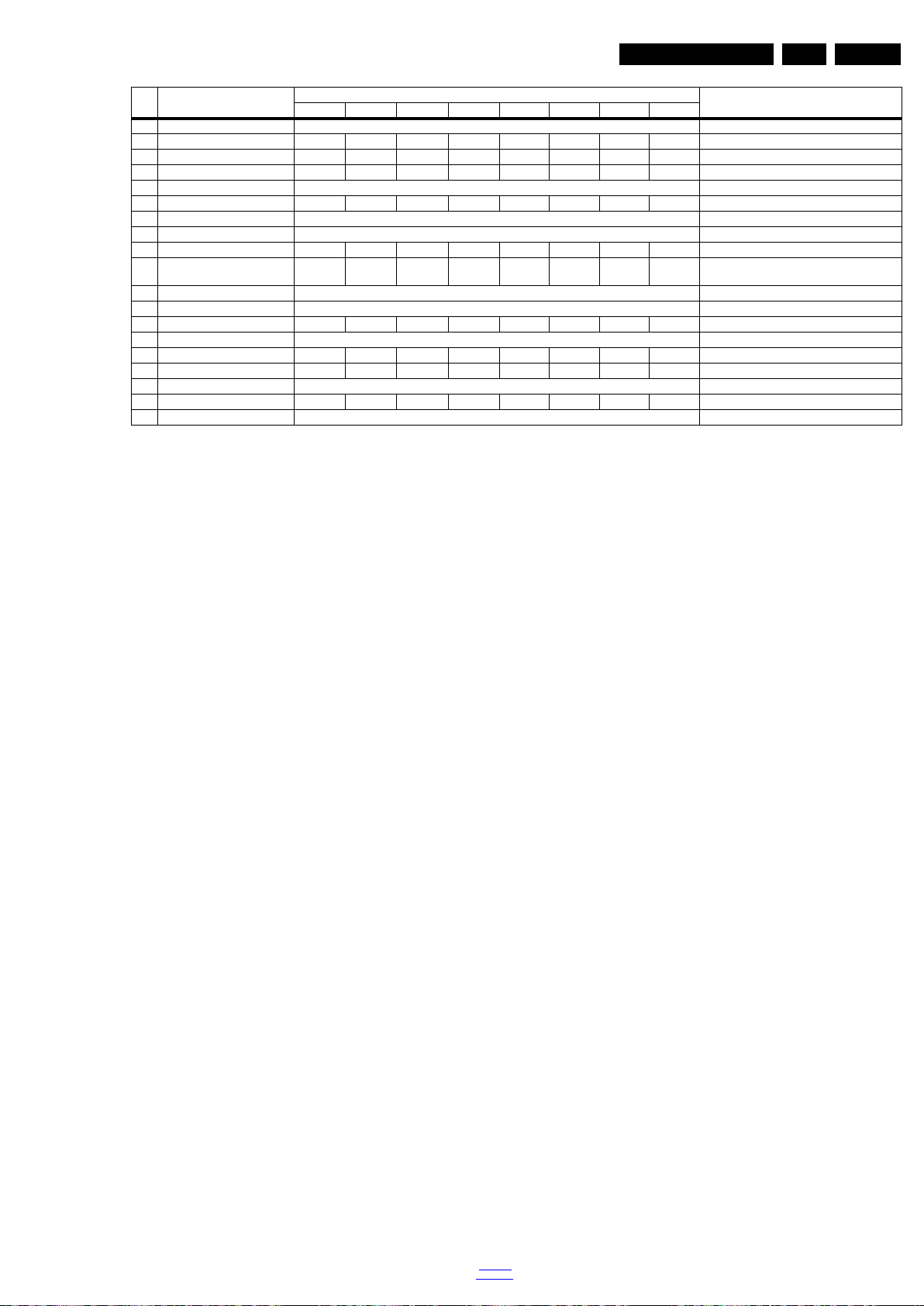
Service Modes and Fault Finding
Default value
Item Item value
37 DDR SSC Freq 30KHz DDR SSC frequency
38 Panel H.Flip on on on off on on off off Flip panel
39 Panel V.Flip on on on off on on off off Flip panel
40 Panel ABSwap off off off off on off off off ABSwap panel
41 Watchdog 5sec Watchdog
42 Backlight PWM freq.(Hz) 150 150 150 150 120 150 150 150 Backlight PWM frequency
43 Backlight PWM Limit 20 Backlight PWM Limit
44 VGA_TxRx_Mode off VGA_TxRx_Mode
45LVDS Driving 33331155LVDS Driving
46 LVDS Format VESA 8bit VESA 8bit VESA 8bit VESA 8bit VESA 8bit JEIDA
10bit
47 Ziggo Aging Press OK Ziggo Aging
48 SPDIF On Enable/Disable SPDIF source
49 Standard PWM Gain 98 98 98 98 100 100 97 98 Standard PWM Gain
50 ECO PWM Gain 100 ECO PWM Gain
51 VGA port on on on off off off off off Enable/Disable VGA port
52 Zero Detect Enable on on on off off off off off Zero Detect Enable
53 Copy PQ table to TV Press OK Copy PQ table to TV
54 Headphone on on on off on on on on Enable/Disable Headphone source
55 EXIF_FACTORY Press OK Exits the Factory mode
VESA 8bit VESA 8bit LVDS Format
Description20" 22" 24" 32" 39" 40" 42" 47"
EN 29TPN10.1E LA 5.
How to Exit the Factory mode
Use one of the following methods:
• Select EXIT_FACTORY from the menu and press the “OK”
button.
Note: When the TV is switched “off” by a power interrupt, or
normal switch to “stand-by” while in the factory mode, the TV
will show up in “normal operation mode” as soon as the power
is supplied again. The error buffer will not be cleared.
5.2.5 Customer Service Mode (CSM)
Purpose
The Customer Service Mode shows error codes and
information on the TVs operation settings.The call centre can
instruct the customer (by telephone) to enter CSM in order to
identify the status of the set.This helps the call centre to
diagnose problems and failures in the TV set before making a
service call.
The CSM is a read-only mode; therefore, modifications are not
possible in this mode.
Specifications
• Ignore “Service unfriendly modes”.
• Line number for every
line (to make CSM language independent).
• Set the screen mode to full
screen (all contents on screen is visible).
• After leaving the Customer Service Mode, the original
settings are restored.
• Possibility to use “CH+” or “CH-” for channel surfing, or
enter the specific channel number on the RC.
How to Activate CSM
To activate CSM, press the following key sequence on a
standard remote control transmitter: “123654” (do not allow the
display to time out between entries while keying the sequence).
After entering the Customer Service Mode, the following items
are displayed.
Note: Activation of the CSM is only possible if there is no (user)
menu on the screen!
replaced or is initialized after corruption, this production
code has to be re-written to NVM.
• 1.3 Installation date Indicates the date of the first
installation of the TV. This date is acquired via time
extraction.
• 1.4 SSB Gives an identification of the SSB as stored in
NVM. Note that if an NVM is replaced or is initialized after
corruption, this identification number has to be re-written to
NVM. This identification number is the 12NC number of the
SSB.
• 1.5 Display 12NC NVM read/write.
• 1.6 PSU 12NC NVM read/write.
• 2.1 Current Main SW Displays the built-in main software
version. In case of field problems related to software,
software can be upgraded. As this software is consumer
upgradeable, it will also be published on the internet.
• 2.2 Standby SW Displays the built-in stand-by processor
software version. Upgrading this software will be possible
via USB.
• 2.3 Panel Code Displays the Display Code number.
• 3.1 Signal Quality Analog/digital signal strength.
• 3.2 Child lock Not active / active. This is a combined item
for locks. If any lock (channel lock, parental lock) is active,
it is indicated as “active”.
• 3.3 H
DCP keys Indicates the validity of the HDMI keys (or
HDCP keys)
. In case these keys are not valid and the
customer wants to make use of the HDMI functionality, the
SSB has to be replaced.
How to Navigate
By means of the “CURSOR-DOWN/UP” knob (or the scroll
wheel) on the RC-transmitter, can be navigated through the
menus.
How to Exit CSM
To exit CSM, use one of the following methods.
• Press the MENU/HOME button on the remote control
transmitter.
• Press the POWER button on the remote control
transmitter.
• Press the POWER button on the television set.
Contents of CSM
• 1.1 Set Type This information is very helpful for a
helpdesk/workshop as reference for further diagnosis. In
this way, it is not necessary for the customer to look at the
rear of the TV-set. Note that if an NVM is replaced or is
initialized after corruption, this set type has to be re-written
to NVM.
• 1.2 Production code Displays the production
code (the serial number) of the TV. Note that if an NVM is
back to
div. table
2013-Oct-18
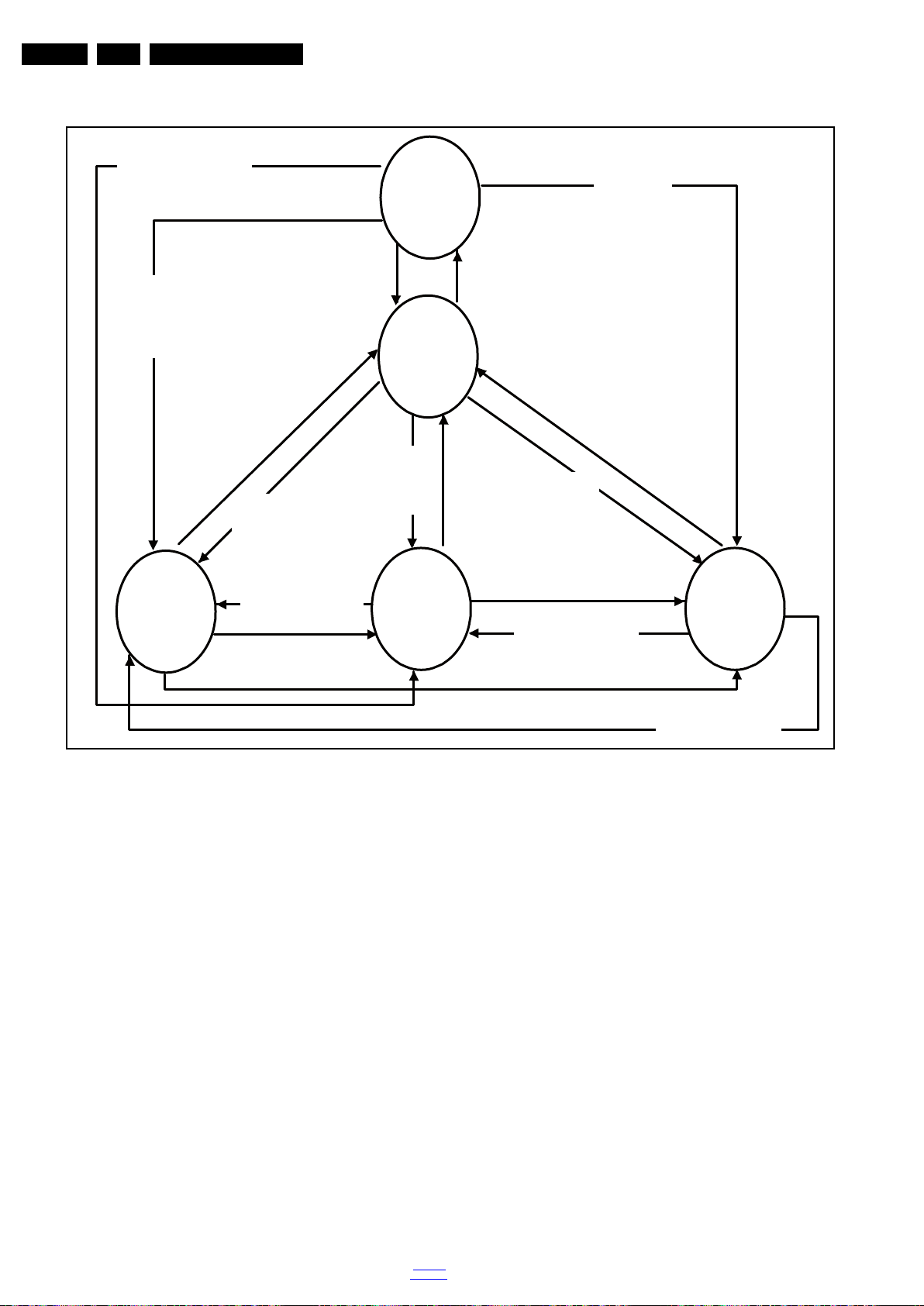
EN 30 TPN10.1E LA5.
19080_206_110323.eps
120224
Power Off
Standby
Soft Mode
Power On
Semi-
Standby
Standby
Switch
Off(Mains
Power Plug)
Standby Soft Mode
Command Received,
previously in Standby
Soft Mode (Power tact
switch)
TV Wakeup
commands
Received
(TV Wakeup
keys)
Digital
background
tasks started
Digital
background
tasks completed
Swith On,
previously in
Standby/Semi-
Standby (Mains
Power Plug)
Standby
Soft Mode
Command
Received
(Power tact
switch)
Switch Off (Mains
Power Plug)
Switch Off
(Mains Power
Plug)
Swith On,
previously in
Standby Soft Mode
(Mains Power Plug)
Standby
commands
Received (RC
Standby key)
Standby Soft Mode
Command Received,
previously in Standby
Soft Mode (Power
tact switch)
TV Wakeup
commands
Received
(TV Wakeup
keys)
Switch On, previously
in Power On Mode
(Power tact switch)
Standby Soft Mode
Command Received,
(Power tact switch)
Switch Off (Mains
Power Plug)
Switch On,previously in
TV Operation Mode
(Mains Power Plug)
5.3 Stepwise Start-up
Service Modes and Fault Finding
2013-Oct-18
Figure 5-1 Stepwise Start-up
back to
div. table
