Page 1
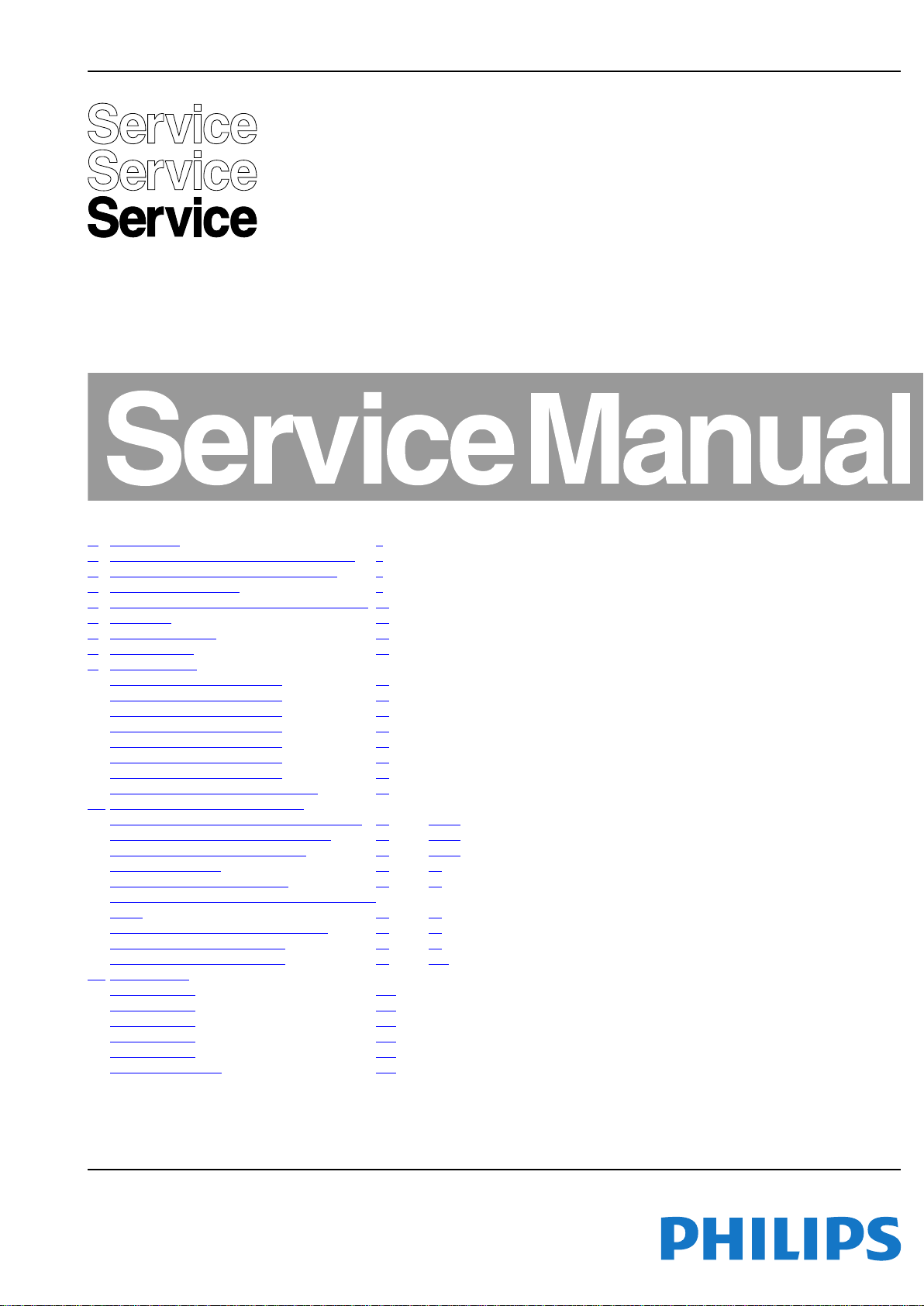
Colour Television Chassis
TPM9.5A
LA
Contents Page
1. Revision List 2
2. Technical Specs, Diversity, and Connections 2
3. Precautions, Notes, and Abbreviation List 5
4. Mechanical Instructions 9
5. Service Modes, Error Codes, and Fault Finding 20
6. Alignments 30
7. Circuit Descriptions 32
8. IC Data Sheets 36
9. Block Diagrams
Wiring diagram 5000 series 32" 47
Wiring diagram 5500 series 42" 49
Wiring diagram 5000 series 42" 48
Wiring diagram 6007 series 42" 50
Wiring diagram 5500 series 46" 52
Wiring diagram 5000 series 46" 51
Wiring diagram 6007 series 47" 53
Block diagram 5000/5500/6007 series 54
10. Circuit Diagrams and PWB Layouts Drawing PWB
A 715G5194 PSU 32" & 37" 3500/4000 series
A 715G5173 PSU 3500 series 42" & 46" 61 64-65
B 715G5279 SSB 5000/5500 series 66 85-86
J 715G5330 IR/LED 87 88
J 715G5397 IR/LED 6007 series 89 90
E 715G5252 Keyboard control panel 3500/4000
series 91 92
ALC 715G5415 AmbiLight control panel 93 96
AL 715G5518 Ambilight 10 LED 97 98
AL 715G5566 Ambilight 12 LED 99 100
11. Styling Sheets
5000 series 32" 101
5500 series 42" 103
5000 series 42" 102
5500 series 46" 105
5000 series 46" 104
6007 series 42"&47" 106
55 59-60
Published by MjX/MB/SC 1271 Quality Printed in the Netherlands Subject to modification EN 3122 785 19341
2012-Nov-30
2012 ©
TP Vision Netherlands B.V.
All rights reserved. Specifications are subject to change without notice. Trademarks are the
property of Koninklijke Philips Electronics N.V. or their respective owners.
TP Vision Netherlands B.V. reserves the right to change products at any time without being obliged to adjust
earlier supplies accordingly.
PHILIPS and the PHILIPS’ Shield Emblem are used under license from Koninklijke Phili ps Electronics N.V.
Page 2
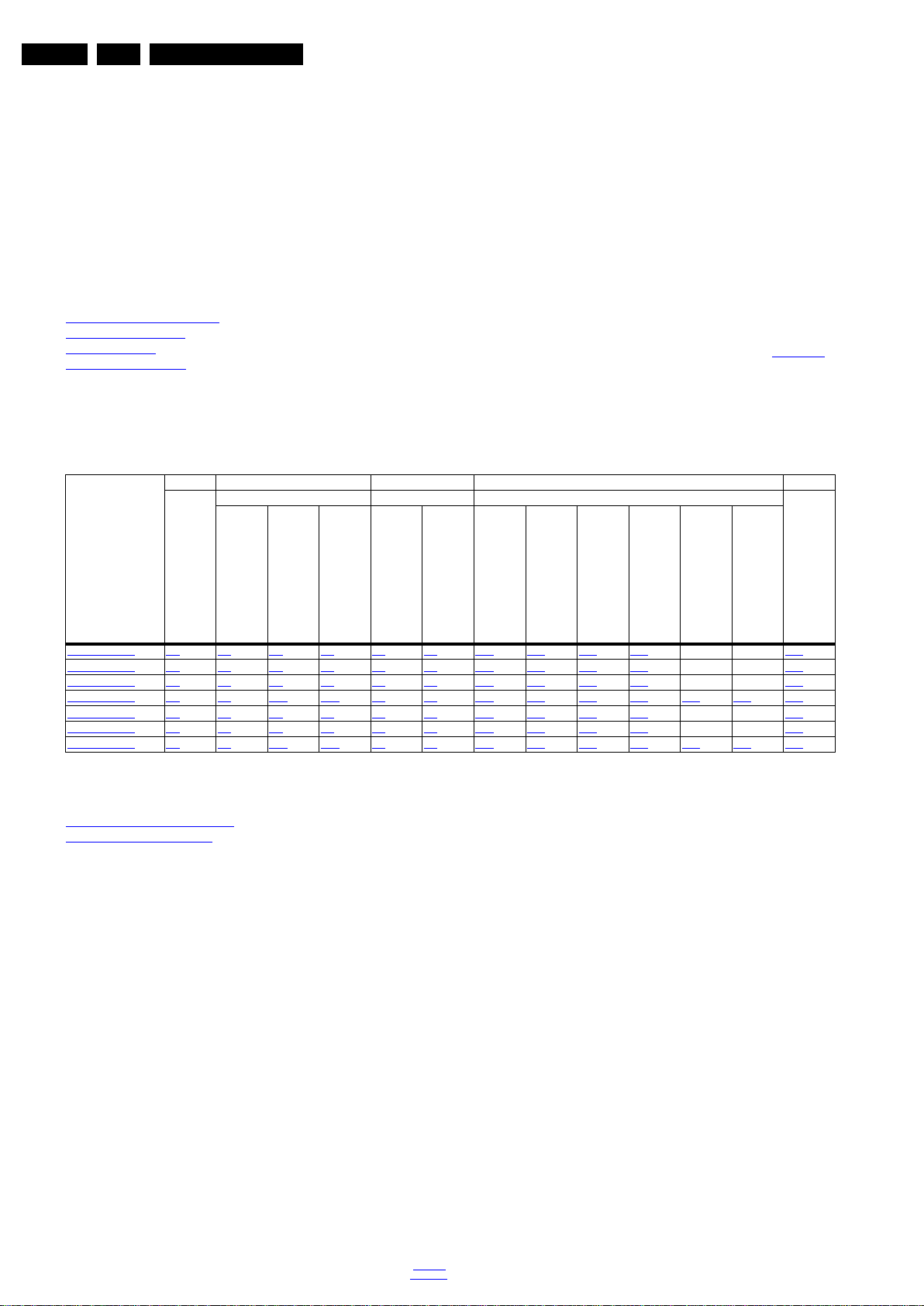
EN 2 TPM9.5A LA1.
Revision List
1. Revision List
Manual xxxx xxx xxxx.0
• First release.
Manual xxxx xxx xxxx.1
• Added the 42" and 47" sets.
2. Technical Specs, Diversity, and Connections
Index of this chapter:
Technical Specifications
2.1
2.2 Directions for Use
2.3 Connections
2.4 Chassis Overview
• Specifications are indicative (subject to change).
2.1 Technical Specifications
For on-line product support please use the links in Table 2-1.
Here is product information available, as well as getting started,
user manuals, frequently asked questions and software &
Notes:
drivers.
• Figures can deviate due to the different set executions.
Table 2-1 Described Model Numbers and Diversity
24 9 10 11
Mechanics Block Diagrams Schematics
CTN
32PFL5007D/30 2-1 4-1 4-8 4-9 9.1 9.8 10.1 10.3 10.4 10.6 - - 11.1
42PFL5007D/30 2-1 4-2 4-8 4-9 9.2 9.8 10.2 10.3 10.4 10.6 - - 11.2
42PFL5507D/30 2-1 4-3 4-8 4-9 9.3 9.8 10.2 10.3 10.4 10.6 - - 11.3
42PFL6007D/30 2-1 4-4 4-12 4-14 9.4 9.8 10.2 10.3 10.5 10.6 10.7 10.8 11.6
46PFL5007D/30 2-1 4-5 4-8 4-9 9.5 9.8 10.2 10.3 10.4 10.6 - - 11.4
46PFL5507D/30 2-1 4-6 4-8 4-9 9.6 9.8 10.2 10.3 10.4 10.6 - - 11.5
47PFL6007D/30 2-1 4-7 4-12 4-14 9.7 9.8 10.2 10.3 10.5 10.6 10.7 10.9 11.6
Connection Overview
Wire Dressing
Rear Cover Removal
SSB Removal
Wiring Diagram
Block Diagram
Power Supply
SSB
J (IR/LED)
E (Keyboard/Leading Edge)
ALC (AmbiLight control panel)
AL (AmbiLight panel)
Styling
2.2 Directions for Use
Directions for use can be downloaded from the following
websites:
http://www.philips.com/support
http://www.p4c.philips.com
2012-Nov-30
back to
div. table
Page 3
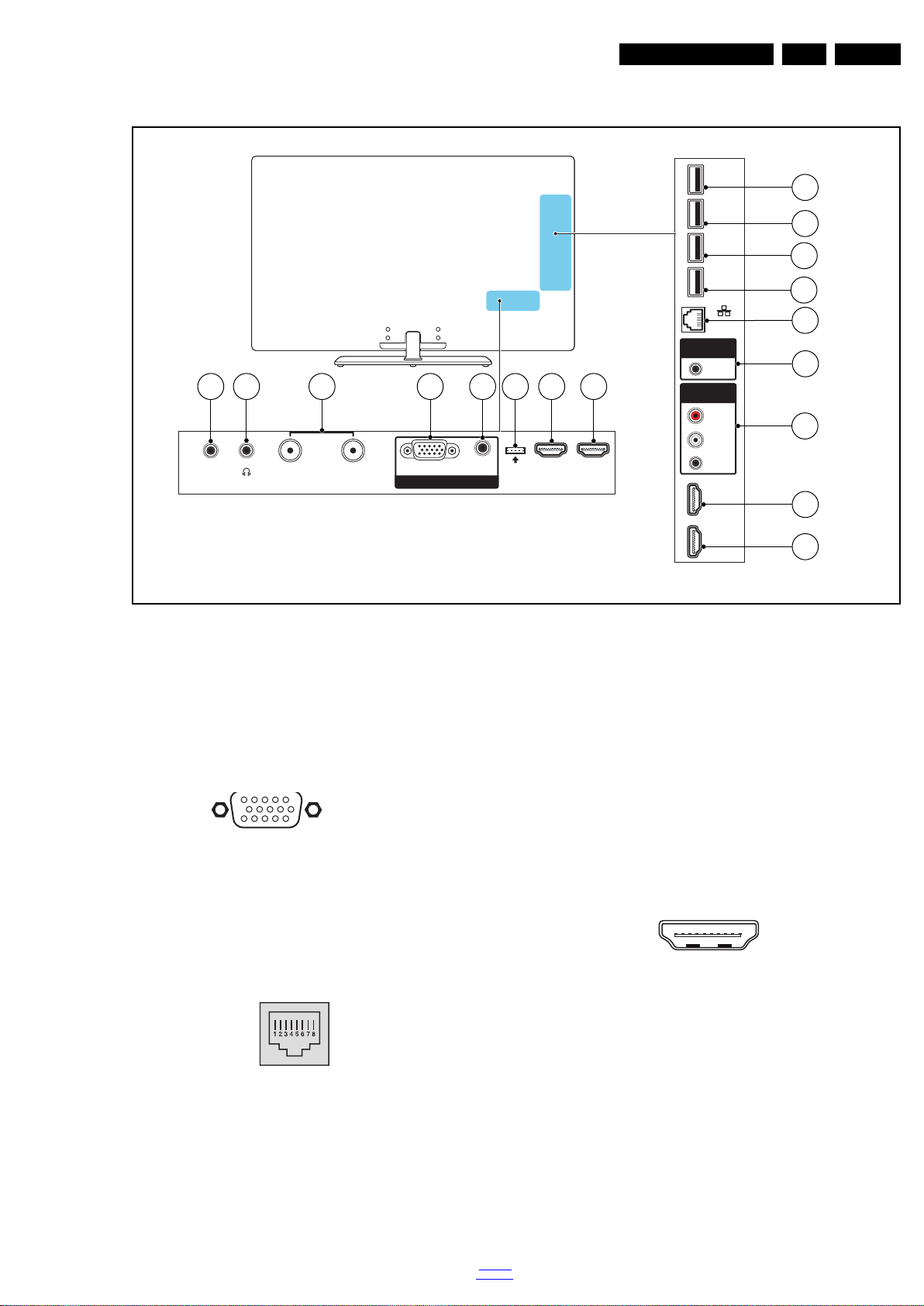
2.3 Connections
19340_001_120803.eps
120820
L
R
USB 1
USB 2
USB 3
USB 4
HDMI 4
Y/Pb/Pr
CVBS
HDMI
3
AV1
(AV IN
1)
AV2
(AV IN
2)
NETWORK
HDMI 1 HDMI 2
VGA
AUDIO
CVBS/SPDIF OUT
PC IN
TV ANTENNA-CABLE
TV ANTENNA-DIGIT AL
SERV.U
1
2
3
4
5
6
7
8
9
10
11
12
131415
16
17
1
6
10
11
5
15
10000_002_090121.eps
090127
10000_017_090121.eps
090428
19
1
18 2
Technical Specs, Diversity, and Connections
EN 3TPM9.5A LA 2.
2.3.1 Side Connections
Figure 2-1 Connection overview
Note: The following connector colour abbreviations are used
(acc. to DIN/IEC 757): Bk= Black, Bu= Blue, Gn= Green,
Gy= Grey, Rd= Red, Wh= White, Ye= Yellow.
1, 2, 3, 4 - USB1 2.0
Figure 2-2 USB (type A)
1-+5V k
2 -Data (-) jk
3 -Data (+) jk
4 -Ground Gnd H
5 - RJ45: Ethernet
120320
10000_025_090121.eps
Figure 2-3 Ethernet connector
1 -TD+ Transmit signal k
2 -TD- Transmit signal k
3 -RD+ Receive signal j
4 -CT Centre Tap: DC level fixation
5 -CT Centre Tap: DC level fixation
6 -RD- Receive signal j
7 -GND Gnd H
back to
div. table
8 -GND Gnd H
6 - Cinch: Video CVBS - In, Audio - In
Ye -Video CVBS 1 V
Rd -Audio R 0.5 V
Wh -Audio L 0.5 V
/ 75 jq
PP
/ 10 k jq
RMS
/ 10 k jq
RMS
7- Cinch: Video YPbPr - In, Audio - In
Gn -Video - Y 1 V
Bu - Video - Pb 0.7 V
Rd -Video - Pr 0.7 V
Wh -Audio - L 0.5 V
Rd -Audio - R 0.5 V
8, 9 - HDMI: Digital Video - In, Digital Audio - In/Out
Figure 2-4 HDMI (type A) connector
1 -D2+ Data channel j
2 -Shield Gnd H
3 -D2- Data channel j
4 -D1+ Data channel j
5 -Shield Gnd H
6 -D1- Data channel j
7 -D0+ Data channel j
8 -Shield Gnd H
/ 75 W jq
PP
/ 75 jq
PP
/ 75 jq
PP
/ 10 k jq
RMS
/ 10 k jq
RMS
9 -D0- Data channel j
10 - CLK+ Data channel j
11 - Shield Gnd H
12 - CLK- Data channel j
13 - Easylink/CEC Control channel jk
14 - n.c.
2012-Nov-30
Page 4
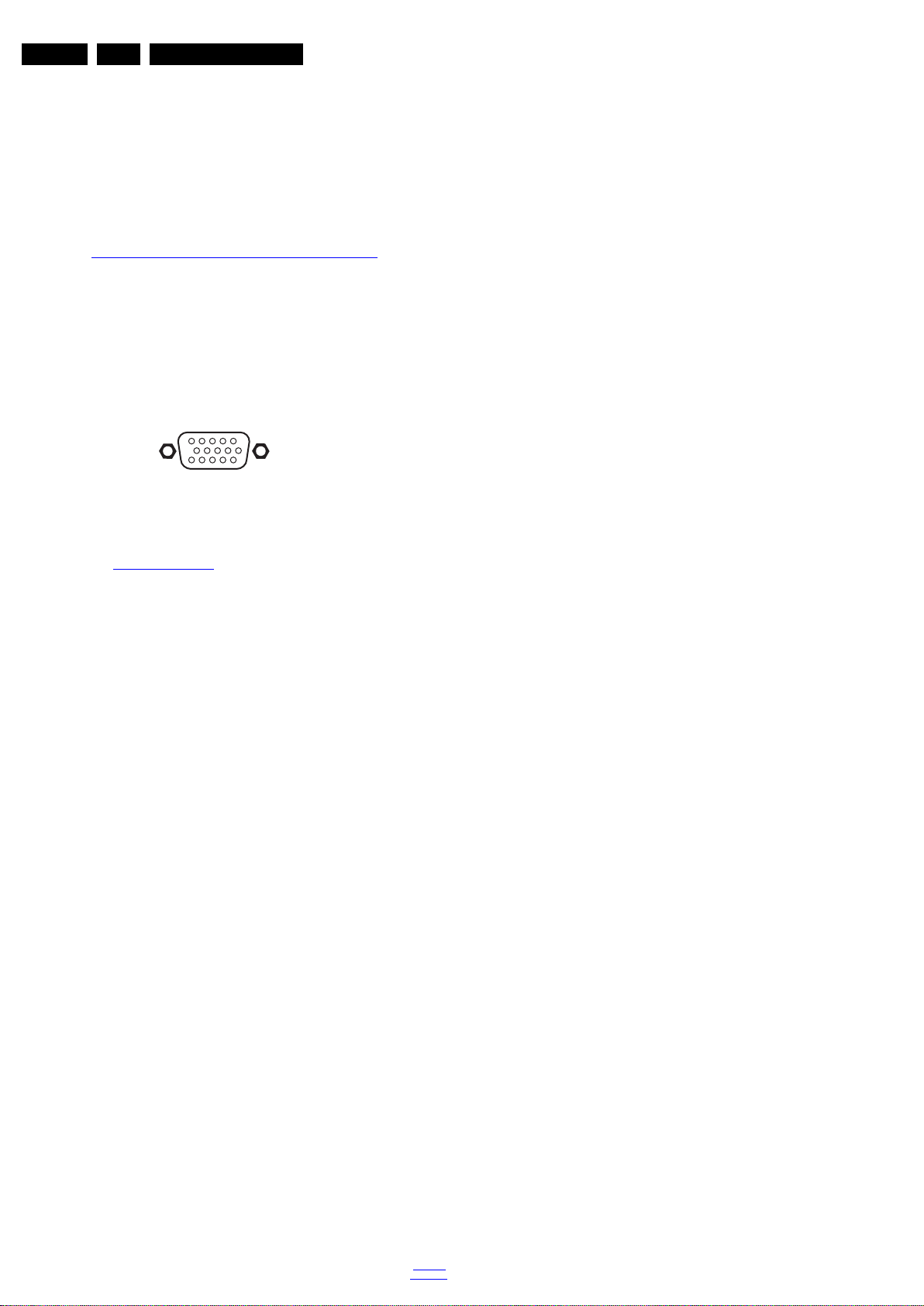
EN 4 TPM9.5A LA2.
1
6
10
11
5
15
10000_002_090121.eps
090127
Technical Specs, Diversity, and Connections
15 - DDC_SCL DDC clock j
16 - DDC_SDA DDC data jk
17 - Ground Gnd H
18 - +5V j
19 - HPD Hot Plug Detect j
20 - Ground Gnd H
2.3.2 Rear Connections
10, 11 - HDMI2: Digital Video, Digital Audio - In
8, 9 - HDMI: Digital Video - In, Digital Audio - In/Out
See
12 - Service / UART
1 -Ground Gnd H
2 -UART_TX Transmit k
3 -UART_RX Receive j
13 - Audio - In: Left / Right, VGA
Gn - Audio L/R in 0.5 V
/ 10 k jq
RMS
14 - PC IN:VGA
Figure 2-5 VGA connector
1 -Video Red 0.7 V
2 -Video Green 0.7 V
3 -Video Blue 0.7 V
4-n.c.
/ 75 W j
PP
/ 75 W j
PP
/ 75 W j
PP
5 -Ground Gnd H
6 -Ground Red Gnd H
7 -Ground Green Gnd H
8 -Ground Blue Gnd H
9-+5V
10 - Ground Sync Gnd H
+5 V j
DC
11 - Ground Red Gnd H
12 - DDC_SDA DDC data j
13 - H-sync 0 - 5 V j
14 - V-sync 0 - 5 V j
15 - DDC_SCL DDC clock j
15 - TV ANTENNA - In
Signal input from an antenna, cable or satellite.
16 - Head phone (Output)
Bk -Head phone 80 - 600 / 10 mW ot
17 - Cinch: S/PDIF - Out
Bk -Coaxial 0.4 - 0.6V
/ 75 kq
PP
2.4 Chassis Overview
Refer to 9. Block Diagrams for PWB/CBA locations.
2012-Nov-30
back to
div. table
Page 5
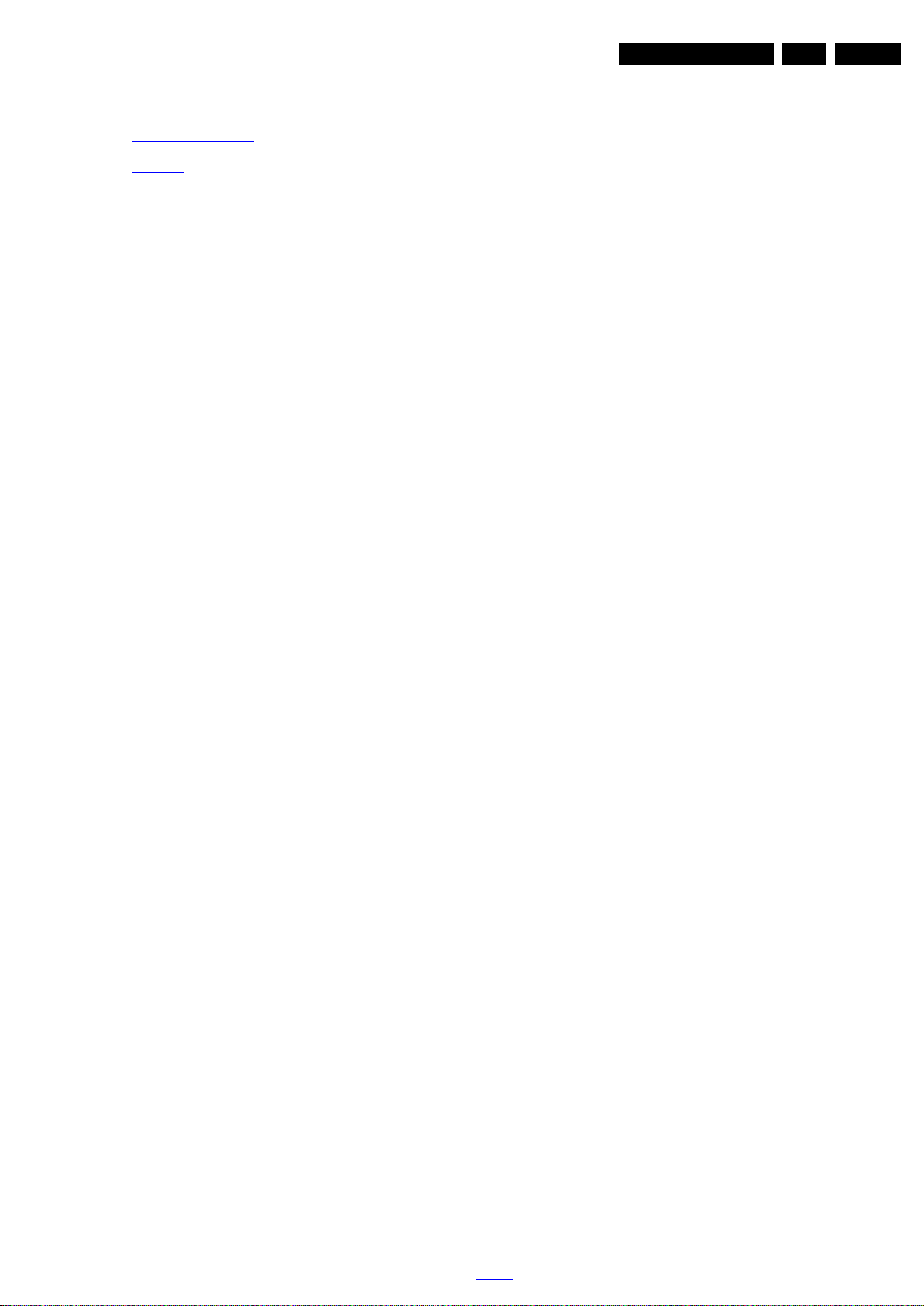
Precautions, Notes, and Abbreviation List
3. Precautions, Notes, and Abbreviation List
Index of this chapter:
Safety Instructions
3.1
3.2 Warnings
3.3 Notes
3.4 Abbreviation List
3.1 Safety Instructions
Safety regulations require the following during a repair:
• Connect the set to the Mains/AC Power via an isolation
transformer (> 800 VA).
• Replace safety components, indicated by the symbol h,
only by components identical to the original ones. Any
other component substitution (other than original type) may
increase risk of fire or electrical shock hazard.
Safety regulations require that after a repair, the set must be
returned in its original condition. Pay in particular attention to
the following points:
• Route the wire trees correctly and fix them with the
mounted cable clamps.
• Check the insulation of the Mains/AC Power lead for
external damage.
• Check the strain relief of the Mains/AC Power cord for
proper function.
• Check the electrical DC resistance between the Mains/AC
Power plug and the secondary side (only for sets that have
a Mains/AC Power isolated power supply):
1. Unplug the Mains/AC Power cord and connect a wire
between the two pins of the Mains/AC Power plug.
2. Set the Mains/AC Power switch to the “on” position
(keep the Mains/AC Power cord unplugged!).
3. Measure the resistance value between the pins of the
Mains/AC Power plug and the metal shielding of the
tuner or the aerial connection on the set. The reading
should be between 4.5 M and 12 M.
4. Switch “off” the set, and remove the wire between the
two pins of the Mains/AC Power plug.
• Check the cabinet for defects, to prevent touching of any
inner parts by the customer.
3.2 Warnings
• All ICs and many other semiconductors are susceptible to
electrostatic discharges (ESD w). Careless handling
during repair can reduce life drastically. Make sure that,
during repair, you are connected with the same potential as
the mass of the set by a wristband with resistance. Keep
components and tools also at this same potential.
• Be careful during measurements in the high voltage
section.
• Never replace modules or other components while the unit
is switched “on”.
• When you align the set, use plastic rather than metal tools.
This will prevent any short circuits and the danger of a
circuit becoming unstable.
3.3 Notes
3.3.1 General
• Measure the voltages and waveforms with regard to the
chassis (= tuner) ground (H), or hot ground (I), depending
on the tested area of circuitry. The voltages and waveforms
shown in the diagrams are indicative. Measure them in the
Service Default Mode with a colour bar signal and stereo
sound (L: 3 kHz, R: 1 kHz unless stated otherwise) and
picture carrier at 475.25 MHz for PAL, or 61.25 MHz for
NTSC (channel 3).
• Where necessary, measure the waveforms and voltages
with (D) and without (E) aerial signal. Measure the
voltages in the power supply section both in normal
operation (G) and in stand-by (F). These values are
indicated by means of the appropriate symbols.
3.3.2 Schematic Notes
• All resistor values are in ohms, and the value multiplier is
often used to indicate the decimal point location (e.g. 2K2
indicates 2.2 k).
• Resistor values with no multiplier may be indicated with
either an “E” or an “R” (e.g. 220E or 220R indicates 220 ).
• All capacitor values are given in micro-farads (10
nano-farads (n 10
• Capacitor values may also use the value multiplier as the
decimal point indication (e.g. 2p2 indicates 2.2 pF).
• An “asterisk” (*) indicates component usage varies. Refer
to the diversity tables for the correct values.
• The correct component values are listed on the Philips
Spare Parts Web Portal.
3.3.3 Spare Parts
For the latest spare part overview, consult your Philips Spare
Part web portal.
3.3.4 BGA (Ball Grid Array) ICs
Introduction
For more information on how to handle BGA devices, visit this
URL: http://www.atyourservice-magazine.com
“Magazine”, then go to “Repair downloads”. Here you will find
Information on how to deal with BGA-ICs.
BGA Temperature Profiles
For BGA-ICs, you must use the correct temperature-profile.
Where applicable and available, this profile is added to the IC
Data Sheet information section in this manual.
3.3.5 Lead-free Soldering
Due to lead-free technology some rules have to be respected
by the workshop during a repair:
• Use only lead-free soldering tin. If lead-free solder paste is
required, please contact the manufacturer of your soldering
equipment. In general, use of solder paste within
workshops should be avoided because paste is not easy to
store and to handle.
• Use only adequate solder tools applicable for lead-free
soldering tin. The solder tool must be able:
– To reach a solder-tip temperature of at least 400°C.
– To stabilize the adjusted temperature at the solder-tip.
– To exchange solder-tips for different applications.
• Adjust your solder tool so that a temperature of around
360°C - 380°C is reached and stabilized at the solder joint.
Heating time of the solder-joint should not exceed ~ 4 sec.
Avoid temperatures above 400°C, otherwise wear-out of
tips will increase drastically and flux-fluid will be destroyed.
To avoid wear-out of tips, switch “off” unused equipment or
reduce heat.
• Mix of lead-free soldering tin/parts with leaded soldering
tin/parts is possible but PHILIPS recommends strongly to
avoid mixed regimes. If this cannot be avoided, carefully
clear the solder-joint from old tin and re-solder with new tin.
3.3.6 Alternative BOM identification
It should be noted that on the European Service website,
“Alternative BOM” is referred to as “Design variant”.
The third digit in the serial number (example:
AG2B0335000001) indicates the number of the alternative
B.O.M. (Bill Of Materials) that has been used for producing the
specific TV set. In general, it is possible that the same TV
model on the market is produced with e.g. two different types
of displays, coming from two different suppliers. This will then
back to
div. table
-9
), or pico-farads (p 10
. Select
EN 5TPM9.5A LA 3.
-6
),
-12
).
2012-Nov-30
Page 6
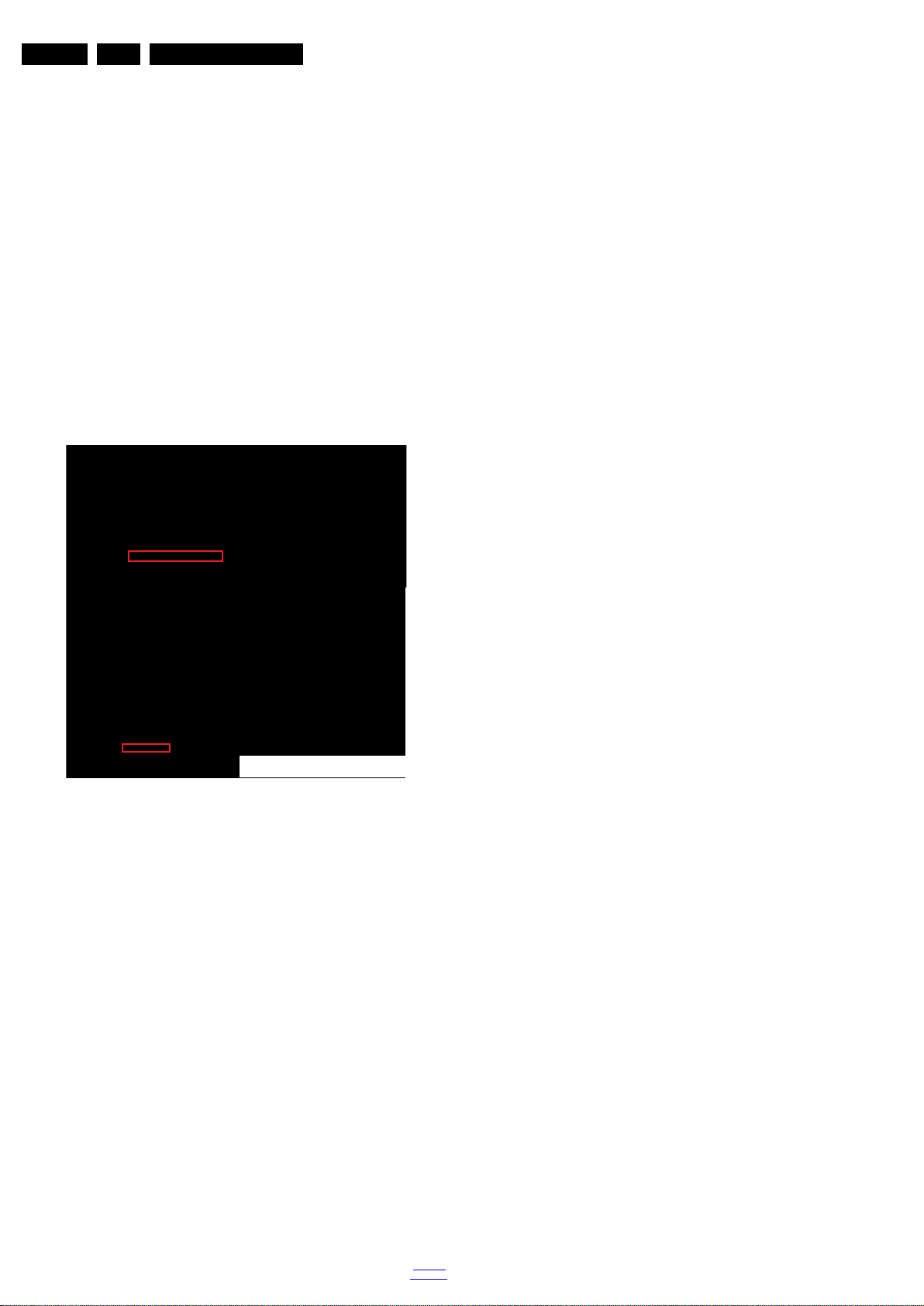
EN 6 TPM9.5A LA3.
10000_053_110228.eps
110228
Precautions, Notes, and Abbreviation List
result in sets which have the same CTN (Commercial Type
Number; e.g. 28PW9515/12) but which have a different B.O.M.
number.
By looking at the third digit of the serial number, one can
identify which B.O.M. is used for the TV set he is working with.
If the third digit of the serial number contains the number “1”
(example: AG1B033500001), then the TV set has been
manufactured according to B.O.M. number 1. If the third digit is
a “2” (example: AG2B0335000001), then the set has been
produced according to B.O.M. no. 2. This is important for
ordering the correct spare parts!
For the third digit, the numbers 1...9 and the characters A...Z
can be used, so in total: 9 plus 26= 35 different B.O.M.s can be
indicated by the third digit of the serial number.
Identification: The bottom line of a type plate gives a 14-digit
serial number. Digits 1 and 2 refer to the production centre (e.g.
SN is Lysomice, RJ is Kobierzyce), digit 3 refers to the B.O.M.
code, digit 4 refers to the Service version change code, digits 5
and 6 refer to the production year, and digits 7 and 8 refer to
production week (in example below it is 2010 week 10 / 2010
week 17). The 6 last digits contain the serial number.
Figure 3-1 Serial number (example)
3.3.7 Board Level Repair (BLR) or Component Level Repair (CLR)
If a board is defective, consult your repair procedure to decide
if the board has to be exchanged or if it should be repaired on
component level.
If your repair procedure says the board should be exchanged
completely, do not solder on the defective board. Otherwise, it
cannot be returned to the O.E.M. supplier for back charging!
3.3.8 Practical Service Precautions
• It makes sense to avoid exposure to electrical shock.
While some sources are expected to have a possible
dangerous impact, others of quite high potential are of
limited current and are sometimes held in less regard.
• Always respect voltages. While some may not be
dangerous in themselves, they can cause unexpected
reactions that are best avoided. Before reaching into a
powered TV set, it is best to test the high voltage insulation.
It is easy to do, and is a good service precaution.
3.4 Abbreviation List
0/6/12 SCART switch control signal on A/V
board. 0 = loop through (AUX to TV),
6 = play 16 : 9 format, 12 = play 4 : 3
format
AARA Automatic Aspect Ratio Adaptation:
algorithm that adapts aspect ratio to
remove horizontal black bars; keeps
the original aspect ratio
ACI Automatic Channel Installation:
algorithm that installs TV channels
directly from a cable network by
means of a predefined TXT page
ADC Analogue to Digital Converter
AFC Automatic Frequency Control: control
signal used to tune to the correct
frequency
AGC Automatic Gain Control: algorithm that
controls the video input of the feature
box
AM Amplitude Modulation
AP Asia Pacific
AR Aspect Ratio: 4 by 3 or 16 by 9
ASF Auto Screen Fit: algorithm that adapts
aspect ratio to remove horizontal black
bars without discarding video
information
ATSC Advanced Television Systems
Committee, the digital TV standard in
the USA
ATV See Auto TV
Auto TV A hardware and software control
system that measures picture content,
and adapts image parameters in a
dynamic way
AV External Audio Video
AVC Audio Video Controller
AVIP Audio Video Input Processor
B/G Monochrome TV system. Sound
carrier distance is 5.5 MHz
BDS Business Display Solutions (iTV)
BLR Board-Level Repair
BTSC Broadcast Television Standard
Committee. Multiplex FM stereo sound
system, originating from the USA and
used e.g. in LATAM and AP-NTSC
countries
B-TXT Blue TeleteXT
C Centre channel (audio)
CEC Consumer Electronics Control bus:
remote control bus on HDMI
connections
CL Constant Level: audio output to
connect with an external amplifier
CLR Component Level Repair
ComPair Computer aided rePair
CP Connected Planet / Copy Protection
CSM Customer Service Mode
CTI Color Transient Improvement:
manipulates steepness of chroma
transients
CVBS Composite Video Blanking and
Synchronization
DAC Digital to Analogue Converter
DBE Dynamic Bass Enhancement: extra
low frequency amplification
DCM Data Communication Module. Also
referred to as System Card or
Smartcard (for iTV).
DDC See “E-DDC”
D/K Monochrome TV system. Sound
carrier distance is 6.5 MHz
DFI Dynamic Frame Insertion
DFU Directions For Use: owner's manual
DMR Digital Media Reader: card reader
DMSD Digital Multi Standard Decoding
DNM Digital Natural Motion
2012-Nov-30
back to
div. table
Page 7
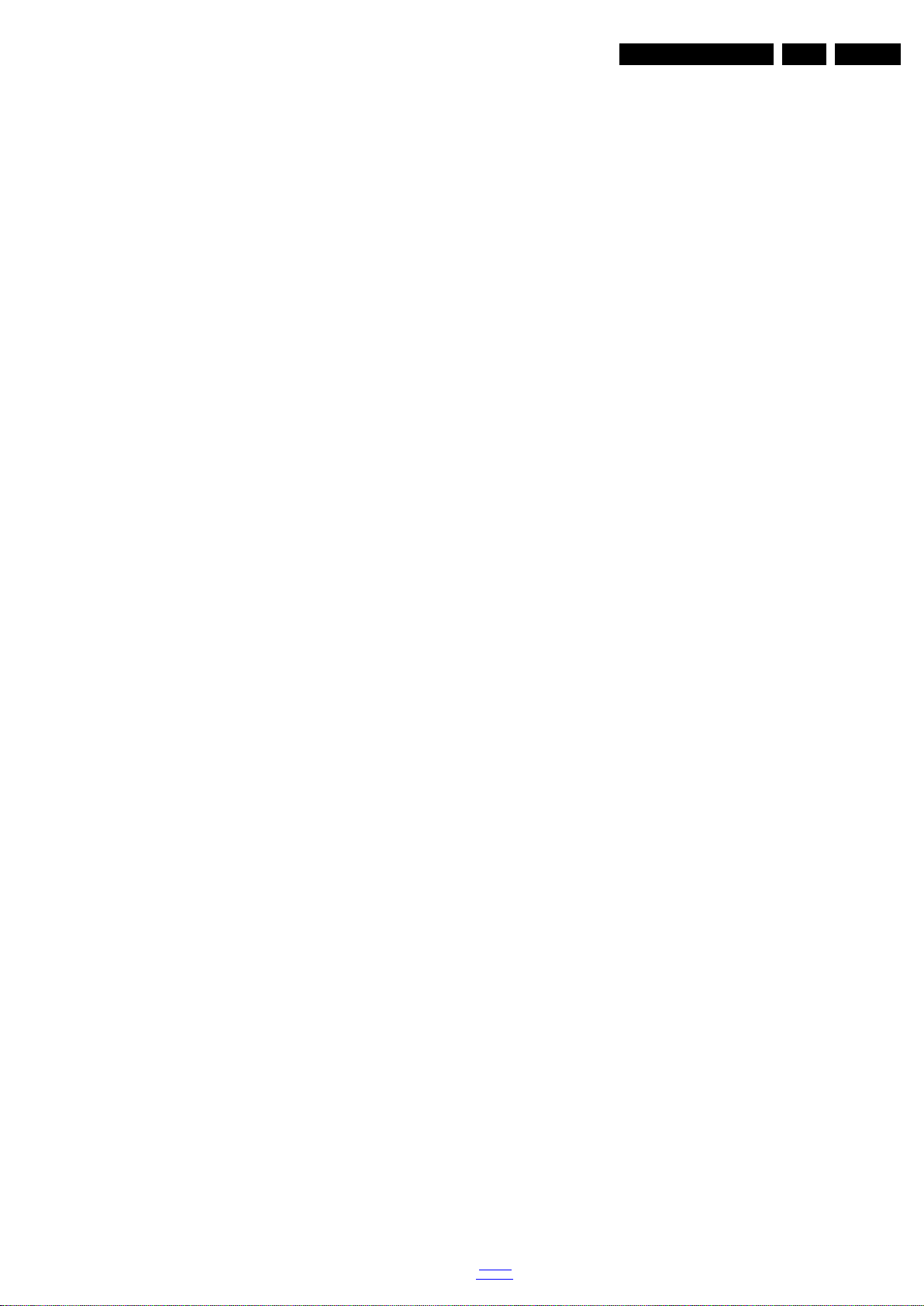
Precautions, Notes, and Abbreviation List
EN 7TPM9.5A LA 3.
DNR Digital Noise Reduction: noise
reduction feature of the set
DRAM Dynamic RAM
DRM Digital Rights Management
DSP Digital Signal Processing
DST Dealer Service Tool: special remote
control designed for service
technicians
DTCP Digital Transmission Content
Protection; A protocol for protecting
digital audio/video content that is
traversing a high speed serial bus,
such as IEEE-1394
DVB-C Digital Video Broadcast - Cable
DVB-T Digital Video Broadcast - Terrestrial
DVD Digital Versatile Disc
DVI(-d) Digital Visual Interface (d= digital only)
E-DDC Enhanced Display Data Channel
(VESA standard for communication
channel and display). Using E-DDC,
the video source can read the EDID
information form the display.
EDID Extended Display Identification Data
(VESA standard)
EEPROM Electrically Erasable and
Programmable Read Only Memory
EMI Electro Magnetic Interference
EPG Electronic Program Guide
EPLD Erasable Programmable Logic Device
EU Europe
EXT EXTernal (source), entering the set by
SCART or by cinches (jacks)
FDS Full Dual Screen (same as FDW)
FDW Full Dual Window (same as FDS)
FLASH FLASH memory
FM Field Memory or Frequency
Modulation
FPGA Field-Programmable Gate Array
FTV Flat TeleVision
Gb/s Giga bits per second
G-TXT Green TeleteXT
H H_sync to the module
HD High Definition
HDD Hard Disk Drive
HDCP High-bandwidth Digital Content
Protection: A “key” encoded into the
HDMI/DVI signal that prevents video
data piracy. If a source is HDCP coded
and connected via HDMI/DVI without
the proper HDCP decoding, the
picture is put into a “snow vision” mode
or changed to a low resolution. For
normal content distribution the source
and the display device must be
enabled for HDCP “software key”
decoding.
HDMI High Definition Multimedia Interface
HP HeadPhone
I Monochrome TV system. Sound
2
C Inter IC bus
I
2
I
D Inter IC Data bus
2
S Inter IC Sound bus
I
carrier distance is 6.0 MHz
IF Intermediate Frequency
IR Infra Red
IRQ Interrupt Request
ITU-656 The ITU Radio communication Sector
(ITU-R) is a standards body
subcommittee of the International
Telecommunication Union relating to
radio communication. ITU-656 (a.k.a.
SDI), is a digitized video format used
for broadcast grade video.
Uncompressed digital component or
digital composite signals can be used.
back to
div. table
The SDI signal is self-synchronizing,
uses 8 bit or 10 bit data words, and has
a maximum data rate of 270 Mbit/s,
with a minimum bandwidth of 135
MHz.
iTV Institutional TeleVision; TV sets for
hotels, hospitals etc.
LS Last Status; The settings last chosen
by the customer and read and stored
in RAM or in the NVM. They are called
at start-up of the set to configure it
according to the customer's
preferences
LATAM Latin America
LCD Liquid Crystal Display
LED Light Emitting Diode
L/L' Monochrome TV system. Sound
carrier distance is 6.5 MHz. L' is Band
I, L is all bands except for Band I
LPL LG.Philips LCD (supplier)
LS Loudspeaker
LVDS Low Voltage Differential Signalling
Mbps Mega bits per second
M/N Monochrome TV system. Sound
carrier distance is 4.5 MHz
MHEG Part of a set of international standards
related to the presentation of
multimedia information, standardised
by the Multimedia and Hypermedia
Experts Group. It is commonly used as
a language to describe interactive
television services
MIPS Microprocessor without Interlocked
Pipeline-Stages; A RISC-based
microprocessor
MOP Matrix Output Processor
MOSFET Metal Oxide Silicon Field Effect
Transistor, switching device
MPEG Motion Pictures Experts Group
MPIF Multi Platform InterFace
MUTE MUTE Line
MTV Mainstream TV: TV-mode with
Consumer TV features enabled (iTV)
NC Not Connected
NICAM Near Instantaneous Compounded
Audio Multiplexing. This is a digital
sound system, mainly used in Europe.
NTC Negative Temperature Coefficient,
non-linear resistor
NTSC National Television Standard
Committee. Color system mainly used
in North America and Japan. Color
carrier NTSC M/N= 3.579545 MHz,
NTSC 4.43= 4.433619 MHz (this is a
VCR norm, it is not transmitted off-air)
NVM Non-Volatile Memory: IC containing
TV related data such as alignments
O/C Open Circuit
OSD On Screen Display
OAD Over the Air Download. Method of
software upgrade via RF transmission.
Upgrade software is broadcasted in
TS with TV channels.
OTC On screen display Teletext and
Control; also called Artistic (SAA5800)
P50 Project 50: communication protocol
between TV and peripherals
PAL Phase Alternating Line. Color system
mainly used in West Europe (colour
carrier = 4.433619 MHz) and South
America (colour carrier
PAL M = 3.575612 MHz and
PAL N = 3.582056 MHz)
PCB Printed Circuit Board (same as “PWB”)
PCM Pulse Code Modulation
2012-Nov-30
Page 8
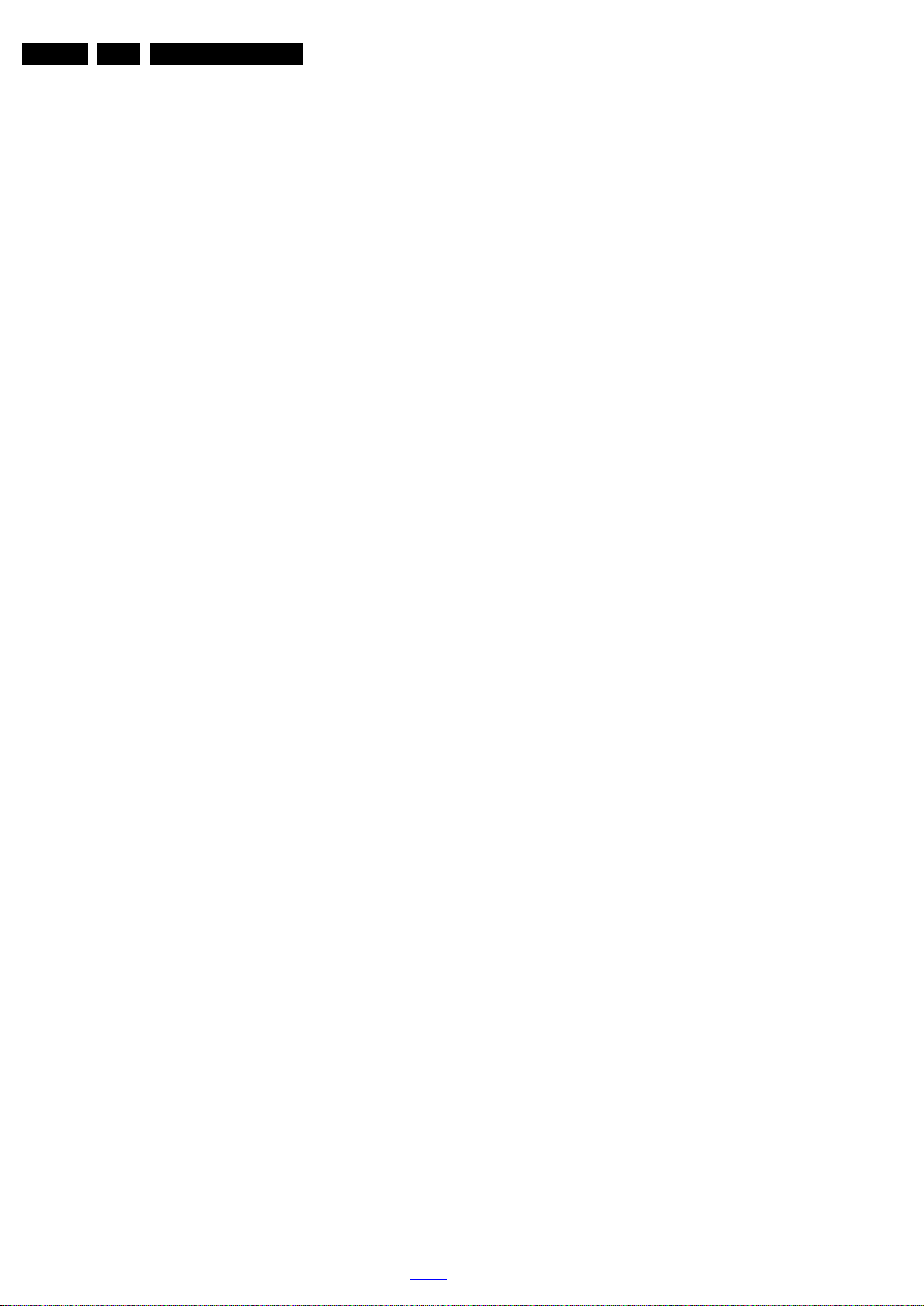
EN 8 TPM9.5A LA3.
Precautions, Notes, and Abbreviation List
PDP Plasma Display Panel
PFC Power Factor Corrector (or
Pre-conditioner)
PIP Picture In Picture
PLL Phase Locked Loop. Used for e.g.
FST tuning systems. The customer
can give directly the desired frequency
POD Point Of Deployment: a removable
CAM module, implementing the CA
system for a host (e.g. a TV-set)
POR Power On Reset, signal to reset the uP
PSDL Power Supply for Direct view LED
backlight with 2D-dimming
PSL Power Supply with integrated LED
drivers
PSLS Power Supply with integrated LED
drivers with added Scanning
functionality
PTC Positive Temperature Coefficient,
non-linear resistor
PWB Printed Wiring Board (same as “PCB”)
PWM Pulse Width Modulation
QRC Quasi Resonant Converter
QTNR Quality Temporal Noise Reduction
QVCP Quality Video Composition Processor
RAM Random Access Memory
RGB Red, Green, and Blue. The primary
color signals for TV. By mixing levels
of R, G, and B, all colors (Y/C) are
reproduced.
RC Remote Control
RC5 / RC6 Signal protocol from the remote
control receiver
RESET RESET signal
ROM Read Only Memory
RSDS Reduced Swing Differential Signalling
data interface
R-TXT Red TeleteXT
SAM Service Alignment Mode
S/C Short Circuit
SCART Syndicat des Constructeurs
d'Appareils Radiorécepteurs et
SCL Serial Clock I
Téléviseurs
SCL-F CLock Signal on Fast I
SD Standard Definition
SDA Serial Data I
SDA-F DAta Signal on Fast I
2
C
2
C bus
2
C
2
C bus
SDI Serial Digital Interface, see “ITU-656”
SDRAM Synchronous DRAM
SECAM SEequence Couleur Avec Mémoire.
Colour system mainly used in France
and East Europe. Colour
carriers = 4.406250 MHz and
4.250000 MHz
SIF Sound Intermediate Frequency
SMPS Switched Mode Power Supply
SoC System on Chip
SOG Sync On Green
SOPS Self Oscillating Power Supply
SPI Serial Peripheral Interface bus; a
4-wire synchronous serial data link
standard
S/PDIF Sony Philips Digital InterFace
SRAM Static RAM
SRP Service Reference Protocol
SSB Small Signal Board
SSC Spread Spectrum Clocking, used to
reduce the effects of EMI
STB Set Top Box
STBY STand-BY
SVGA 800 × 600 (4:3)
SVHS Super Video Home System
SW Software
SWAN Spatial temporal Weighted Averaging
Noise reduction
SXGA 1280 × 1024
TFT Thin Film Transistor
THD Total Harmonic Distortion
TMDS Transmission Minimized Differential
Signalling
TS Transport Stream
TXT TeleteXT
TXT-DW Dual Window with TeleteXT
UI User Interface
uP Microprocessor
UXGA 1600 × 1200 (4:3)
V V-sync to the module
VESA Video Electronics Standards
Association
VGA 640 × 480 (4:3)
VL Variable Level out: processed audio
output toward external amplifier
VSB Vestigial Side Band; modulation
method
WYSIWYR What You See Is What You Record:
record selection that follows main
picture and sound
WXGA 1280 × 768 (15:9)
XTAL Quartz crystal
XGA 1024 × 768 (4:3)
Y Luminance signal
Y/C Luminance (Y) and Chrominance (C)
signal
YPbPr Component video. Luminance and
scaled color difference signals (B-Y
and R-Y)
YUV Component video
2012-Nov-30
back to
div. table
Page 9
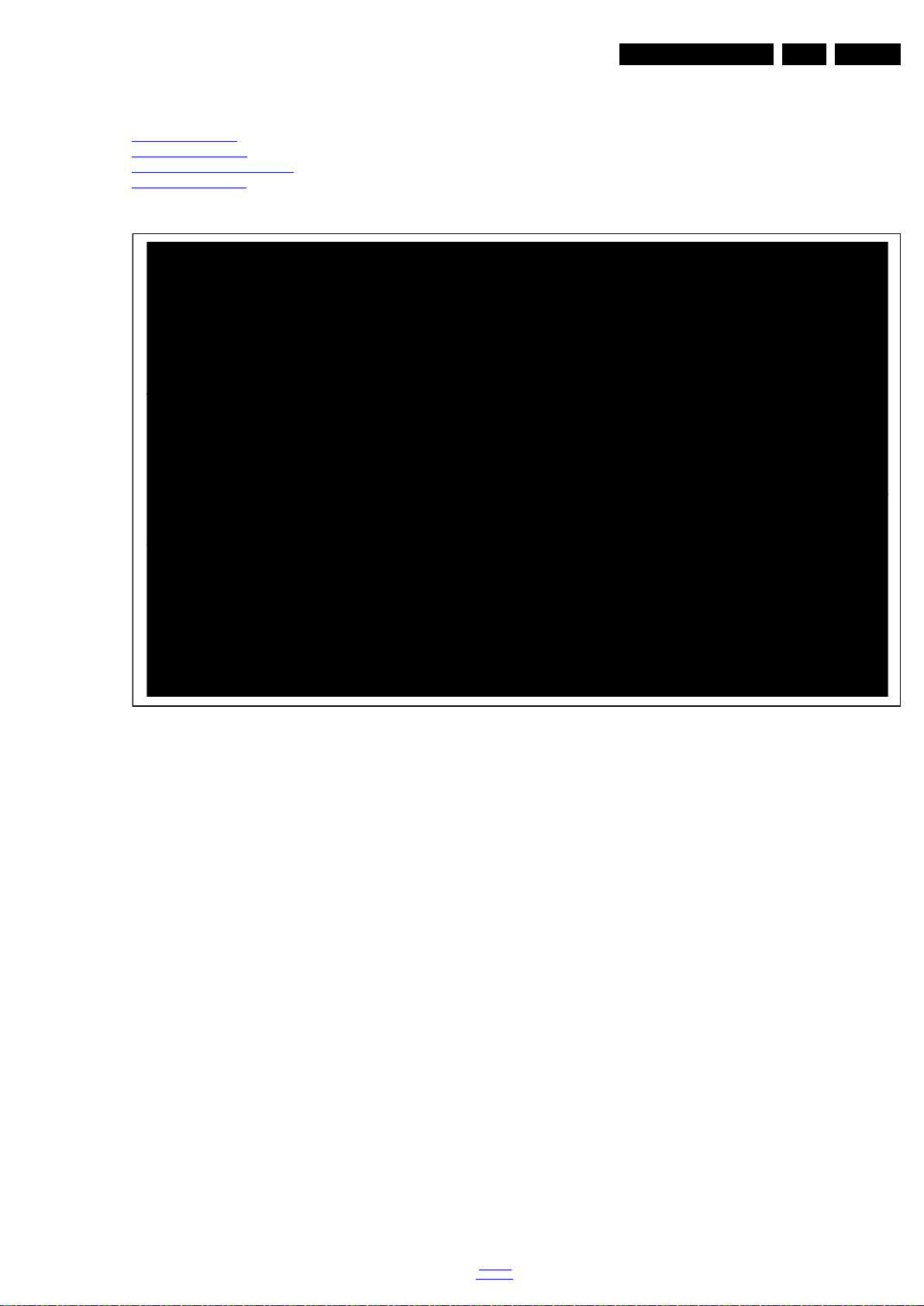
4. Mechanical Instructions
19340_100_120730.eps
120820
Index of this chapter:
Cable Dressing
4.1
4.2 Service Positions
4.3 Assembly/Panel Removal
4.5 Set Re-assembly
4.1 Cable Dressing
Mechanical Instructions
Notes:
• Figures below can deviate slightly from the actual situation,
due to the different set executions.
EN 9TPM9.5A LA 4.
Figure 4-1 Cable dressing (32" 5000 series)
back to
div. table
2012-Nov-30
Page 10
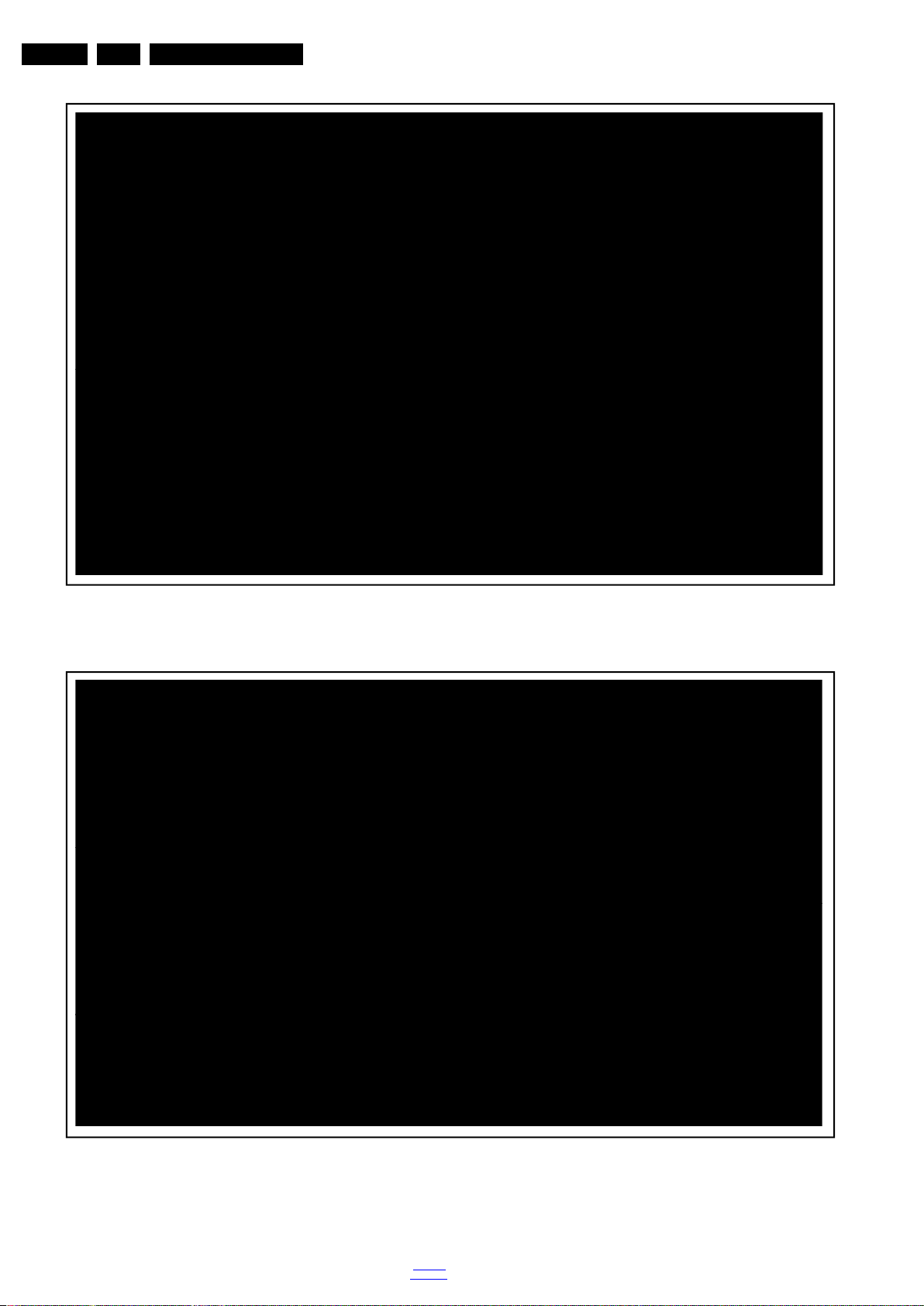
EN 10 TPM9.5A LA4.
19340_102_120730.eps
120820
19340_101_120730.eps
120820
Mechanical Instructions
Figure 4-2 Cable dressing (42" 5000 series)
2012-Nov-30
Figure 4-3 Cable dressing (42" 5500 series)
back to
div. table
Page 11
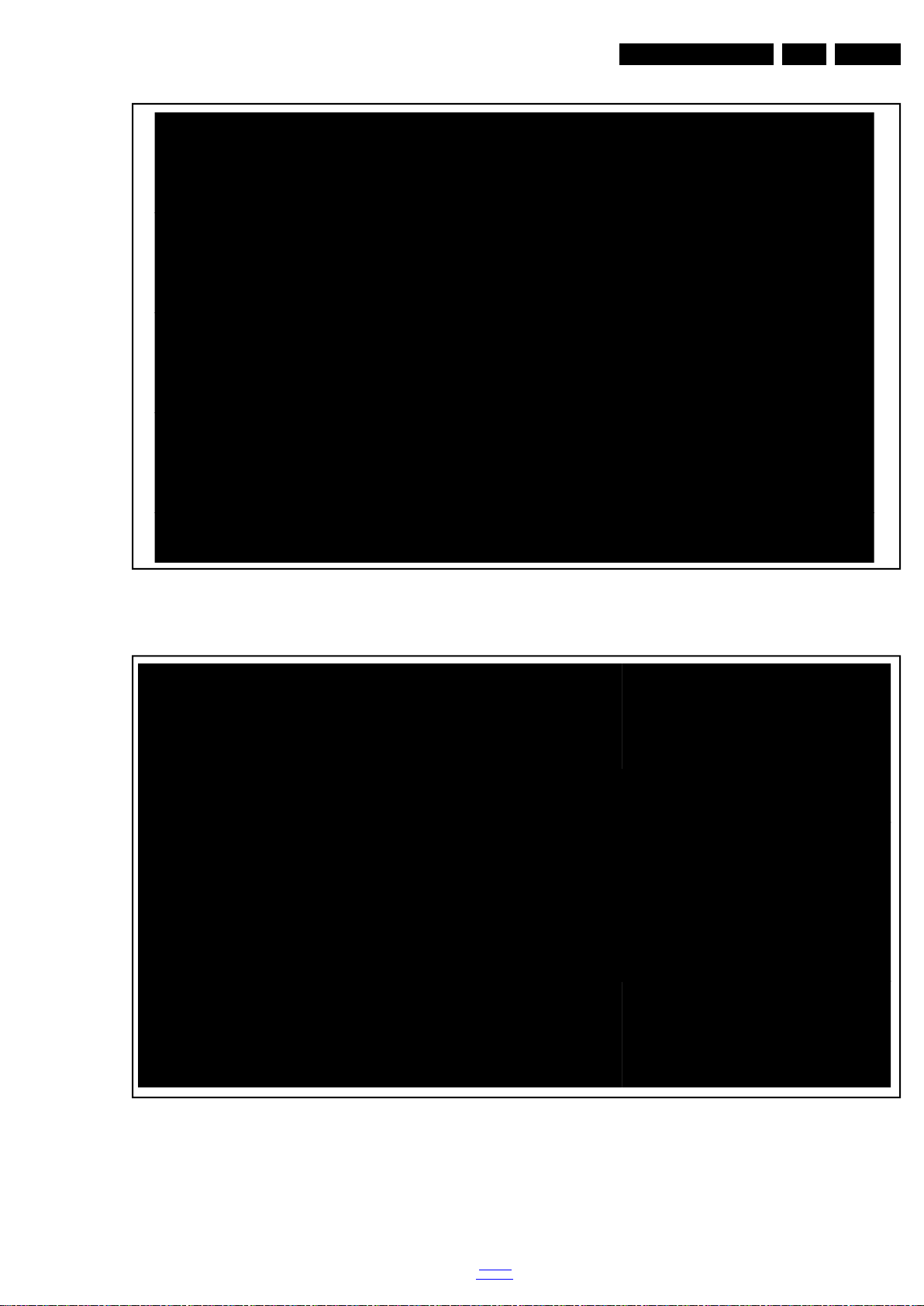
Mechanical Instructions
19341_100_121116.eps
121116
19340_104_120730.eps
120820
EN 11TPM9.5A LA 4.
Figure 4-4 Cable dressing (42" 6007 series)
Figure 4-5 Cable dressing (46" 5000 series)
back to
div. table
2012-Nov-30
Page 12
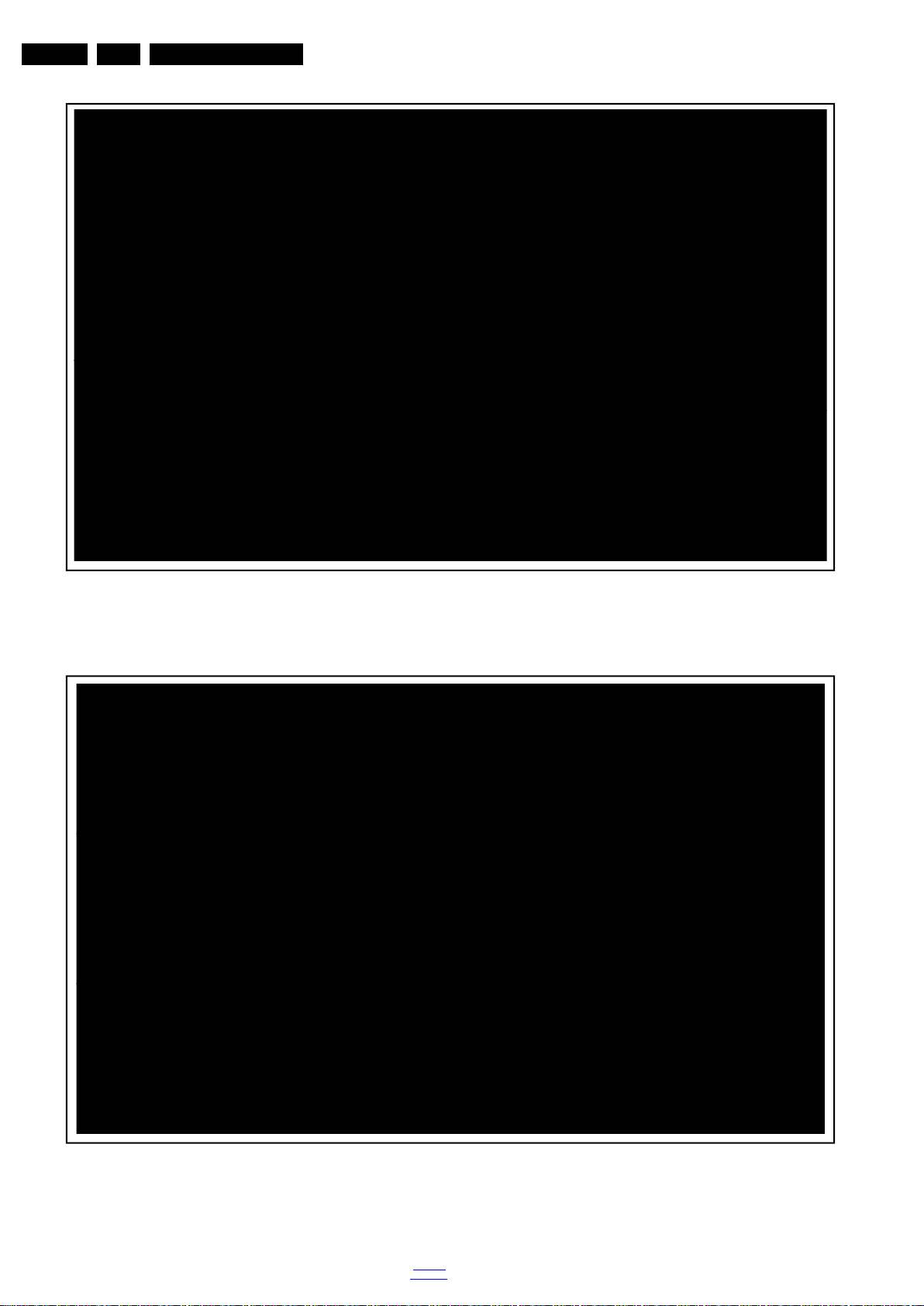
EN 12 TPM9.5A LA4.
19340_103_120730.eps
120820
19341_101_121119.eps
121119
Mechanical Instructions
Figure 4-6 Cable dressing (46" 5500 series)
2012-Nov-30
Figure 4-7 Cable dressing (47" 6007 series)
back to
div. table
Page 13
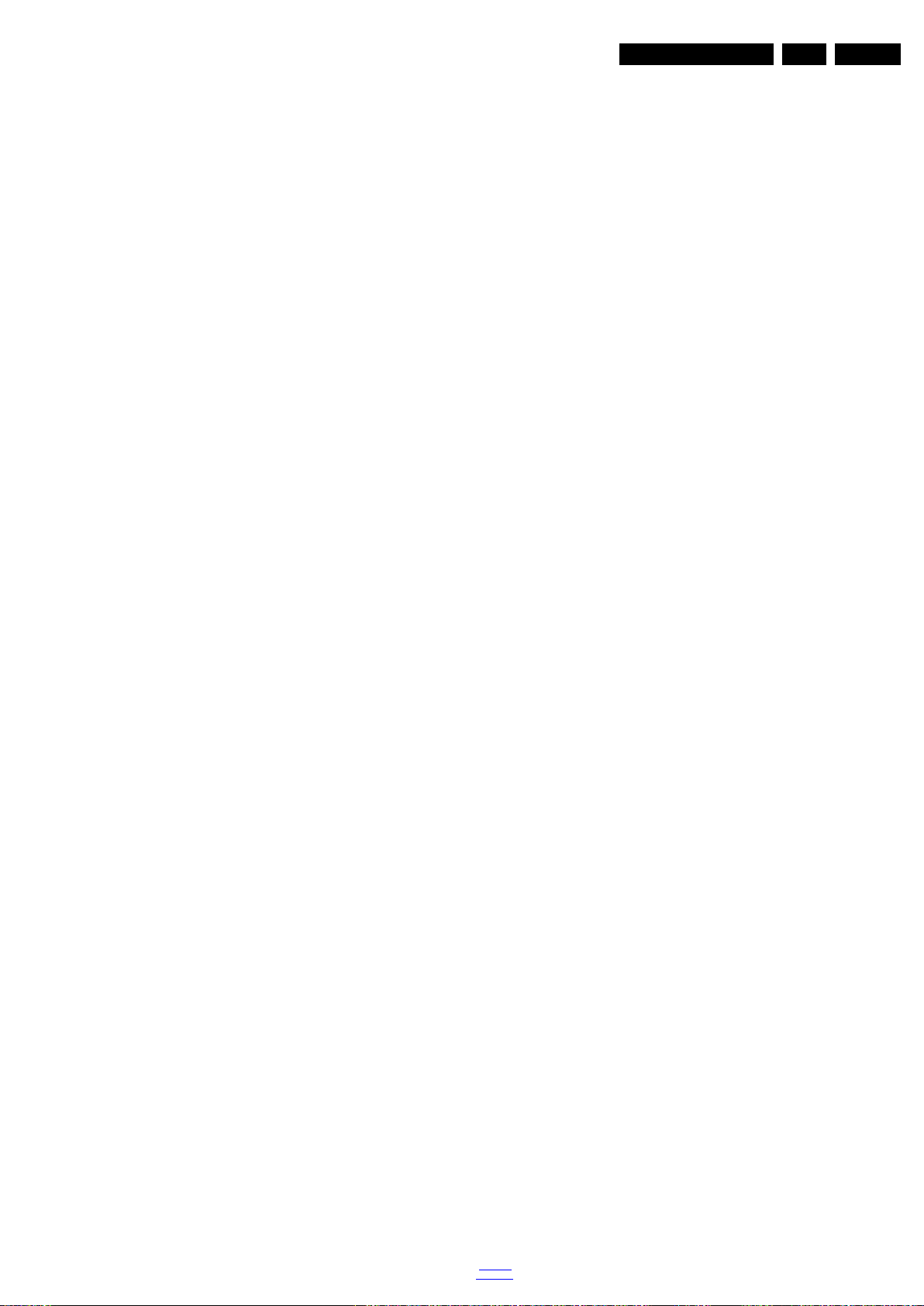
4.2 Service Positions
For easy servicing of a TV set, the set should be put face down
on a soft flat surface, foam buffers or other specific workshop
tools. Ensure that a stable situation is created to perform
measurements and alignments. When using foam bars take
care that these always support the cabinet and never only the
display. Caution: Failure to follow these guidelines can
seriously damage the display!
Ensure that ESD safe measures are taken.
4.3 Assembly/Panel Removal
Instructions below apply to the 46PFL5507D/30, but will be
similar for other models.
Mechanical Instructions
EN 13TPM9.5A LA 4.
back to
div. table
2012-Nov-30
Page 14
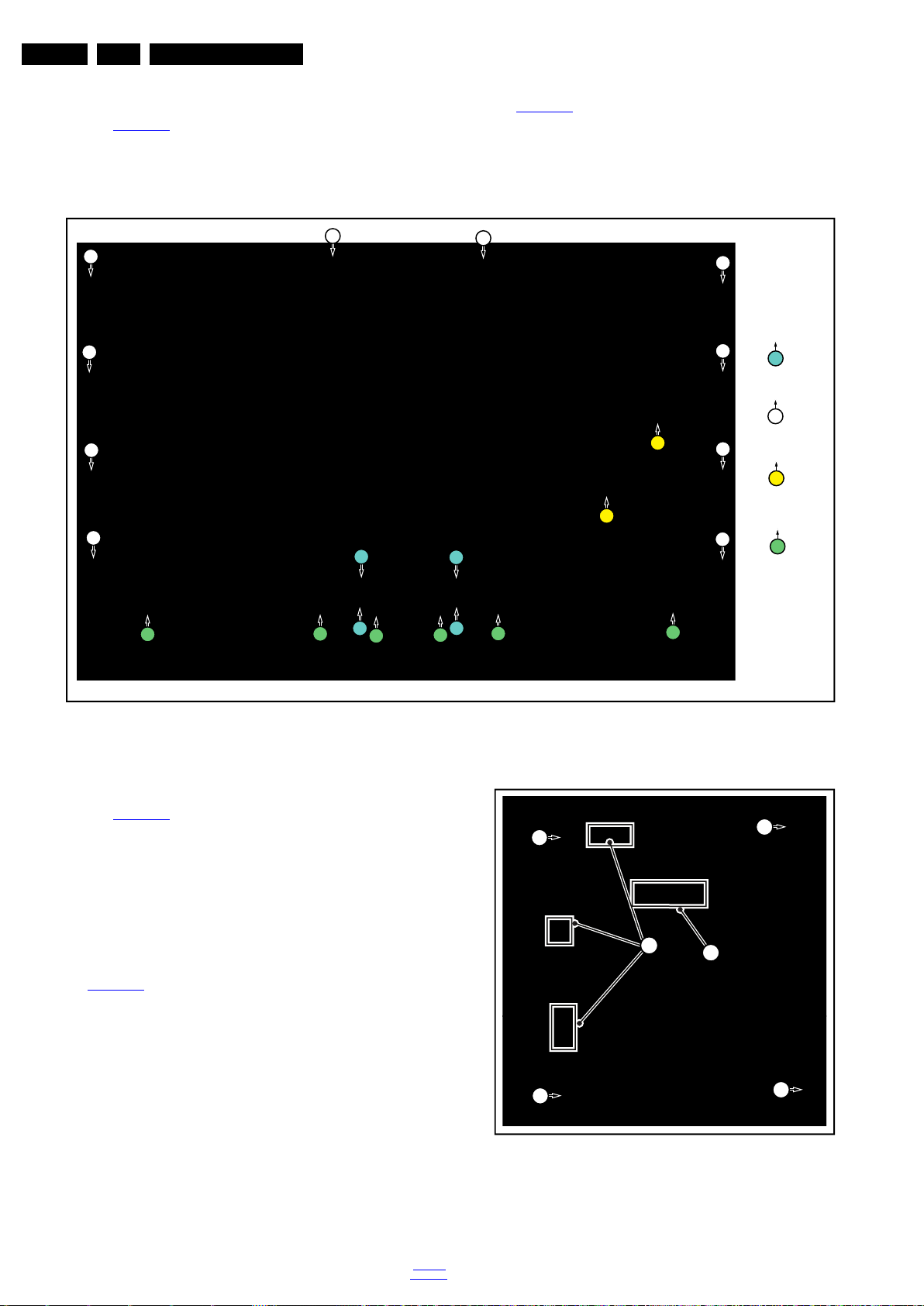
EN 14 TPM9.5A LA4.
19340_105_120806.eps
120820
1
M4 × 12
M3 × 10
1
1
1
1
2
2
2
2
2
2
2
2
2
2
2
M3 × 6
3
3
3
3 × 10
4
4
4
4
4
4
4
19340_106_120806.eps
120820
2
1
3
3
3
3
Mechanical Instructions
4.3.1 Rear Cover
Refer to Figure 4-8
Warning: Disconnect the mains power cord before removing
the rear cover.
1. Remove fixation screws [1] that secure the base assy, pull
out the base assy from the set. Then remove the fixation
for details.
screws [2], [3], [4]that secure the rear cover. Refer to
Figure 4-8
2. Gently lift the rear cover from the TV. Make sure that wires
and cables are not damaged while lifting the rear cover
from the set.
for details.
4.3.2 Small Signal Board (SSB)
Refer to Figure 4-9
Caution: it is mandatory to remount all different screws at their
original position during re-assembly. Failure to do so may result
in damaging the SSB.
1. Release the clips from the LVDS connector that connect
with the SSB [1].
Caution: be careful, as these are very fragile connectors!
2. Unplug all other connectors [2].
3. Remove all the fixation screws from the SSB [3].
4. The SSB can now be shifted from side connector cover,
then lifted and taken out of the I/O bracket. Refer to
Figure 4-9
for details.
for details.
2012-Nov-30
Figure 4-8 Rear cover removal
Figure 4-9 SSB removal
back to
div. table
Page 15
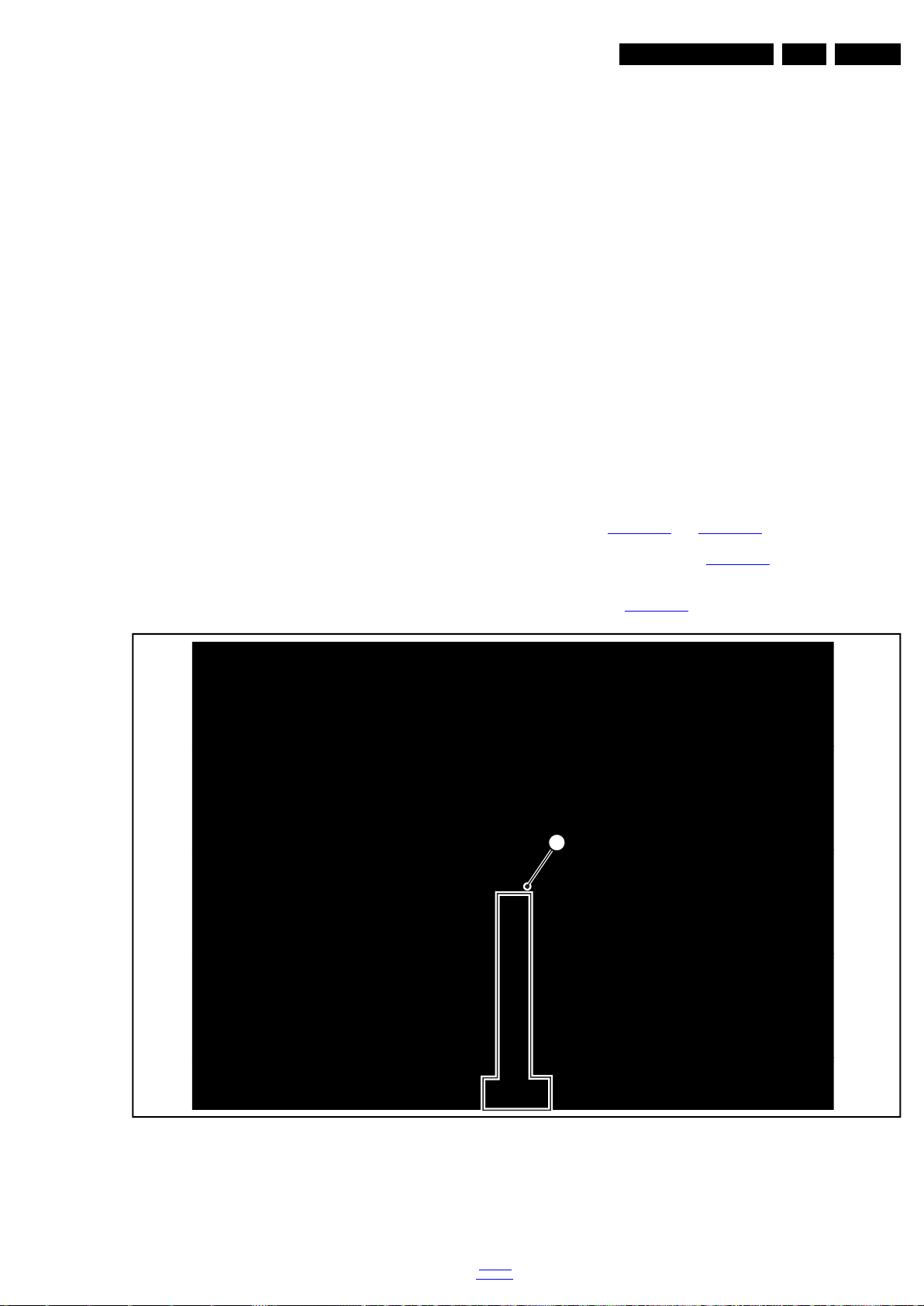
Mechanical Instructions
19341_102_121119.eps
121119
1
EN 15TPM9.5A LA 4.
4.3.3 Power Supply Unit (PSU)
Caution: it is mandatory to remount all different screws at their
original position during re-assembly. Failure to do so may result
in damaging the PSU.
1. Gently unplug all connectors from the PSU.
2. Remove all fixation screws from the PSU.
3. The PSU can be taken out of the set now.
4.3.4 Speakers
1. Gently release the tapes that secures the speaker cables.
2. Unplug the speaker connectors from the SSB.
3. Take the speakers out.
When defective, replace the both units.
4.3.5 Keyboard Control unit
1. Unplug the connector from the keyboard control panel.
2. Gently push inwards the two clips at the PSU side of the
unit. Release the unit at the PSU side and turn it away from
the PSU. Now push it towards the PSU to release the
catches at the other side of the unit. Take it out from the
metal bracket.
When defective, replace the whole unit.
4.3.6 Stand bracket
1. Remove all fixation screws of the bracket.
2. Lift the bracket from the set.
4.3.7 IR/LED Panel
1. Remove the stand bracket, as described earlier.
2. Unplug the connector from the IR/LED panel.
3. Gently release the clip that holds the panel and take it out
from the bezel.
When defective, replace the whole unit.
4.3.8 LCD Panel
1. Remove the SSB as described earlier.
2. Remove the PSU as described earlier.
3. Remove the keyboard control panel as described earlier.
4. Remove the stand bracket as described earlier.
5. Remove the IR/LED as described earlier.
6. Remove the IR/LED as described earlier.
7. Remove the fixations screws that fix the metal clamps to
the front bezel. Take out those clamps.
8. Remove all other metal parts not belonging to the panel.
9. Lift the LCD Panel from the bezel.
When defective, replace the whole unit.
4.4 Assembly/Panel Removal (for 6007 series)
Instructions below only apply to the 42&47PFL6007D/30.
4.4.1 Stand
Refer to Figure 4-10
1. Gently remove the black plastic casing [1] that covers the
stand bracket, refer to Figure 4-10
2. Remove the Allen screws [1, 2] that secure the stand
bracket and, pull out the stand downwards from the set,
refer to Figure 4-11
and Figure 4-11 for details.
.
.
Figure 4-10 Stand removal[1]
back to
div. table
2012-Nov-30
Page 16
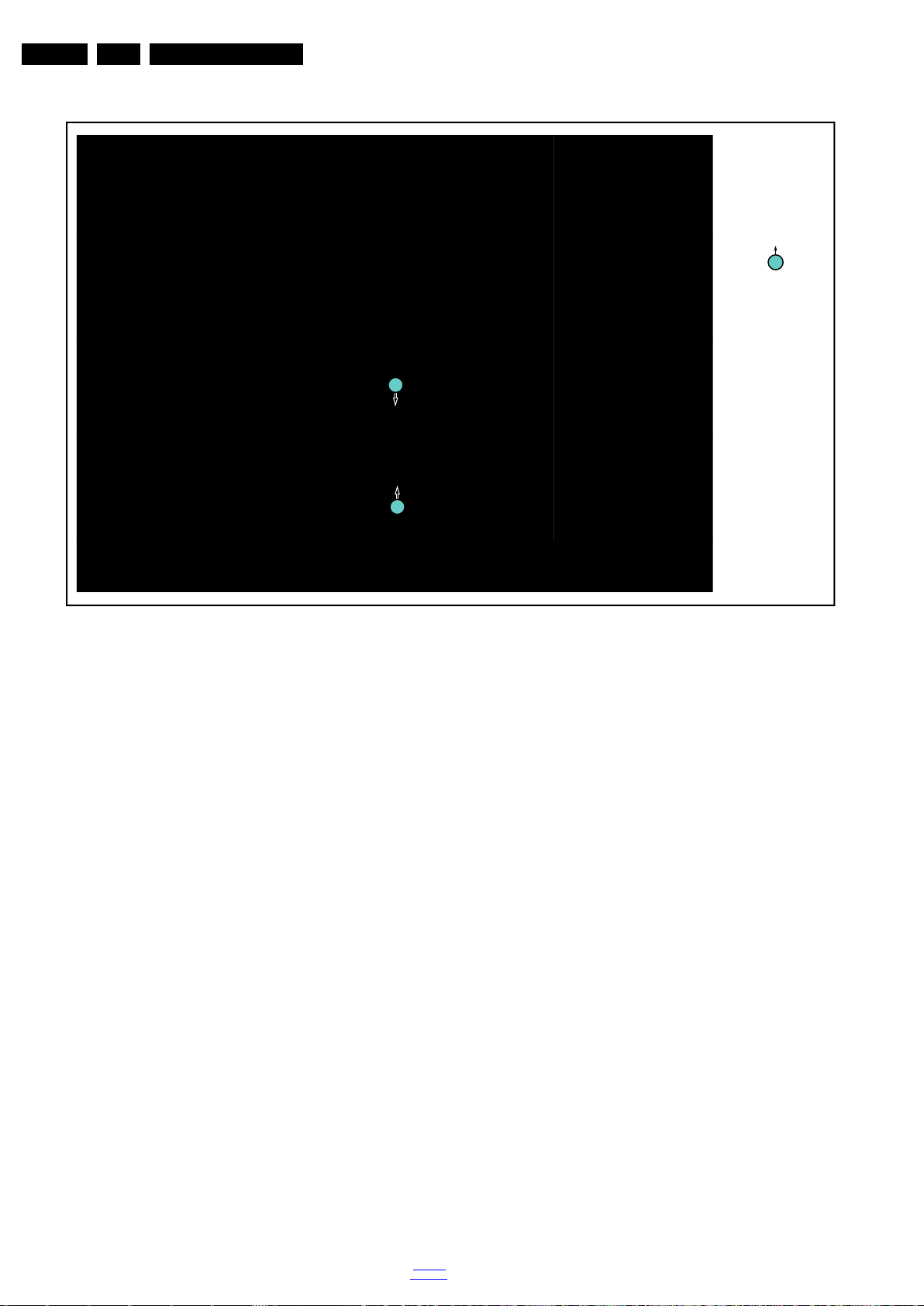
EN 16 TPM9.5A LA4.
19341_103_121119.eps
1
M4 × 7
1
1
Mechanical Instructions
Figure 4-11 Stand removal[2]
2012-Nov-30
back to
div. table
Page 17
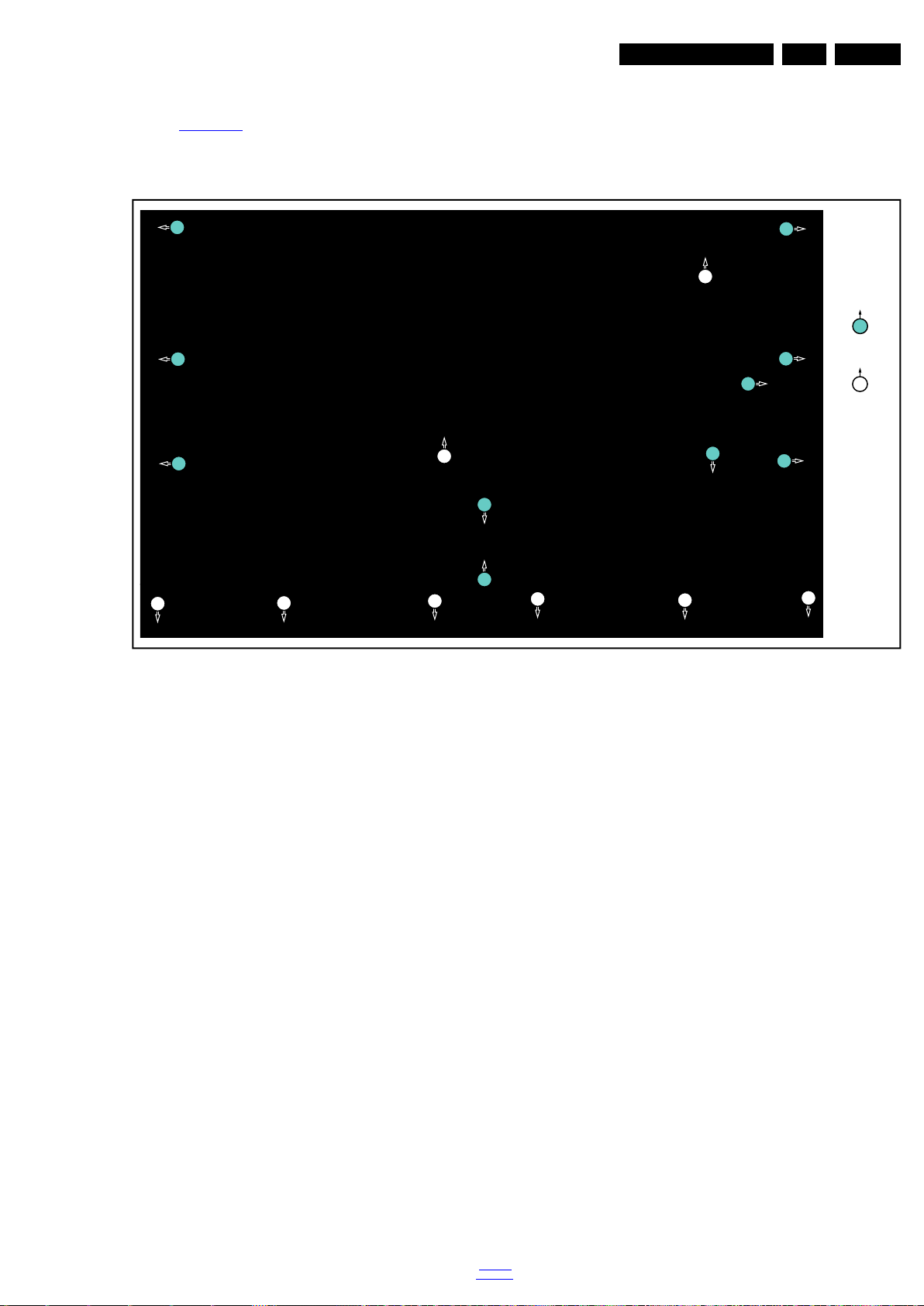
Mechanical Instructions
19341_104_121119.eps
121119
1
1
1
1
1
1
1
1
1
1
1
M3 × 6
Q3 × 10
2
2
2
2
2
2
2
2
2
EN 17TPM9.5A LA 4.
4.4.2 Rear Cover
Refer to Figure 4-12
Warning: Disconnect the mains power cord before removing
the rear cover.
for details.
1. Remove the fixation screws [1,2] that secure the rear
cover.
2. Lift the rear cover from the TV. Make sure that wires and
flat foils are not damaged while lifting the rear cover from
the set.
Figure 4-12 Rear cover removal
back to
div. table
2012-Nov-30
Page 18
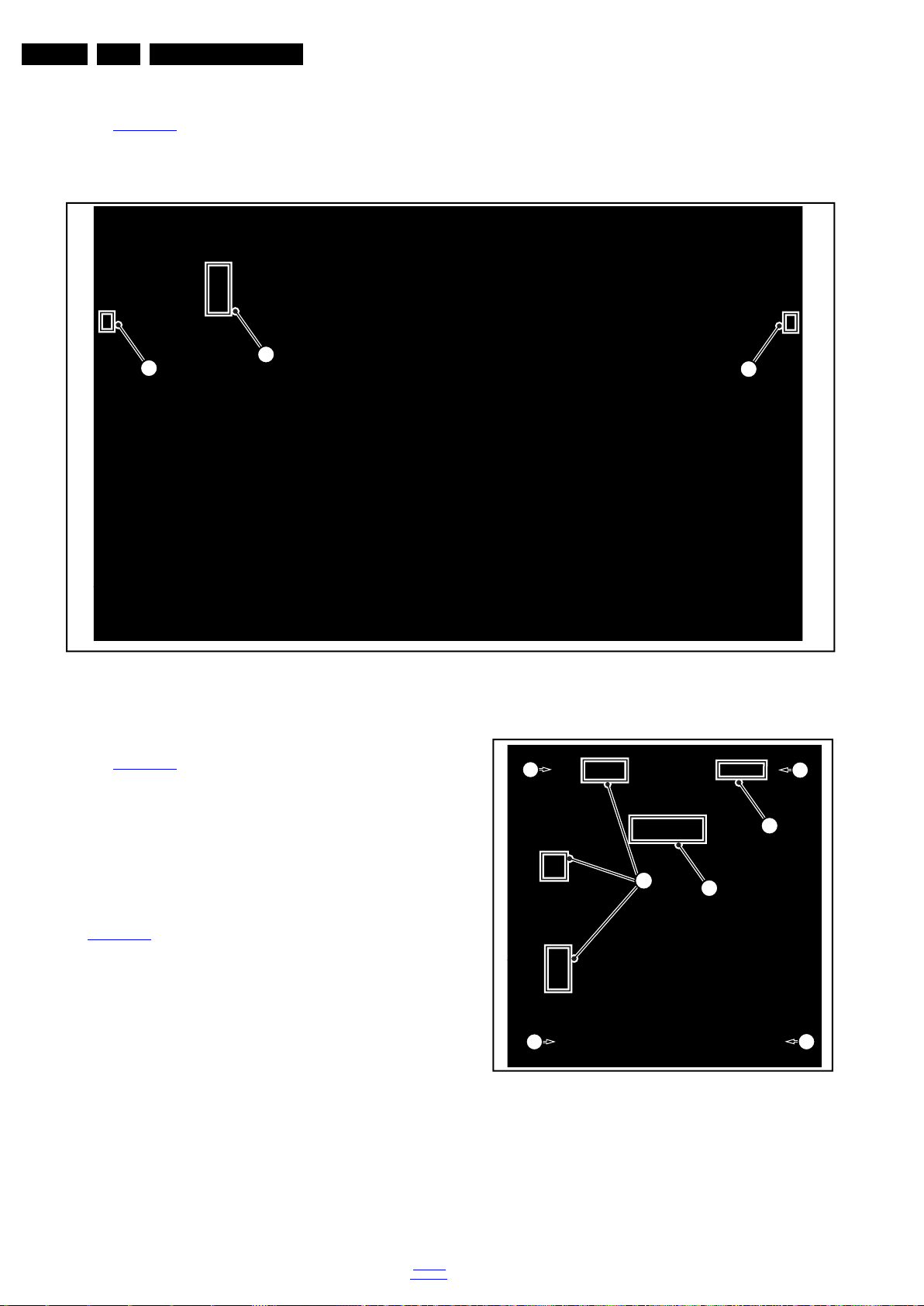
EN 18 TPM9.5A LA4.
19341_105_121119.eps
121119
1
3
2
19270_105_120413.eps
120413
2
1
3
4
4
4
4
Mechanical Instructions
4.4.3 AmbiLight Panel
Refer to Figure 4-13
1. Gently release the clamps and unplug the two connectors
[1, 2] that secure the ambilight panels. Release the clips
for details.
from the FFC connector that connect with the AmbiLight
control panel [3].
2. Lift the AmbiLight panel from the rear cover. Make sure that
wires and flat foils are not damaged while lifting the
ambilight panel from the rear cover.
4.4.4 Small Signal Board (SSB)
Refer to Figure 4-14
Caution: it is mandatory to remount all different screws at their
original position during re-assembly. Failure to do so may result
in damaging the SSB.
1. Release the clips from the LVDS connector that connect
with the SSB [1].
Caution: be careful, as these are very fragile connectors! T
2. Release the clamps and unplug all other connectors [2,3].
3. Remove all the fixation screws from the SSB [4].
4. The SSB can now be shifted from side connector cover,
then lifted and taken out of the I/O bracket. Refer to
Figure 4-14
for details.
for details.
Figure 4-13 Rear cover removal
Figure 4-14 SSB removal
2012-Nov-30
4.4.5 Power Supply Unit (PSU)
Caution: it is mandatory to remount all different screws at their
original position during re-assembly. Failure to do so may result
in damaging the PSU.
1. Unplug all connectors from the PSU.
back to
div. table
Page 19
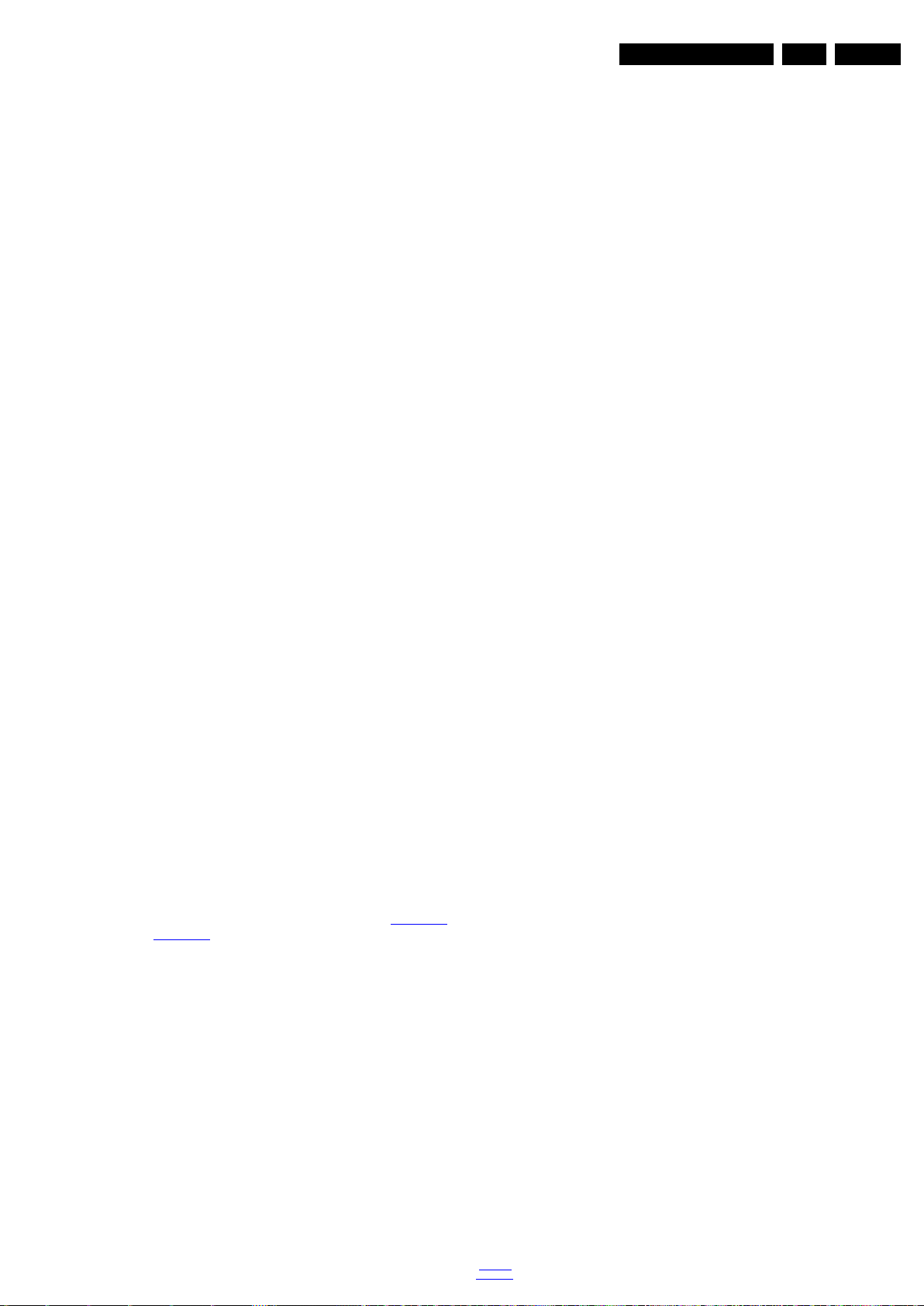
2. Remove all fixation screws from the PSU.
3. The PSU can be taken out of the set now.
4.4.6 Speakers
1. Gently release the tapes that secures the speaker cables.
2. Unplug the speaker connectors from the SSB.
3. Take the speakers out.
When defective, replace the both units.
4.4.7 Keyboard Control unit
1. Unplug the connector from the keyboard control panel.
2. Gently push inwards the two clips at the PSU side of the
unit. Release the unit at the PSU side and turn it away from
the PSU. Now push it towards the PSU to release the
catches at the other side of the unit. Take it out from the
metal bracket.
When defective, replace the whole unit.
4.4.8 IR/LED Panel
1. Unplug the connector from the IR/LED panel.
2. Gently release the clip that holds the panel and take it out
from the bezel.
When defective, replace the whole unit.
Mechanical Instructions
EN 19TPM9.5A LA 4.
4.4.9 AmbiLight control panel
1. Unplug the connector from the AmbiLight control panel.
2. Gently release the clip that holds the panel and take it out
from the set.
When defective, replace the whole unit.
4.4.10 LCD Panel
1. Unplug the all the connector cables of the boards.
2. Lift the subframe with PSU, SSB, Keyboard control panel,
IR/LED board and AmbiLight control panel from the LCD
panel and put it aside.
3. Gently take all the speakers out.
Warning: Cause the panels of 6007 series are bolt-on panels
so the panel could not release from bezel.
When defective, replace the whole unit.
4.5 Set Re-assembl y
To re-assemble the whole set, execute all processes in reverse
order.
Notes:
• While re-assembling, make sure that all cables are placed
and connected in their original position. See Figure 4-4
Figure 4-7
• Pay special attention not to damage the EMC foams on the
SSB shields. Ensure that EMC foams are mounted
correctly.
.
and
back to
div. table
2012-Nov-30
Page 20
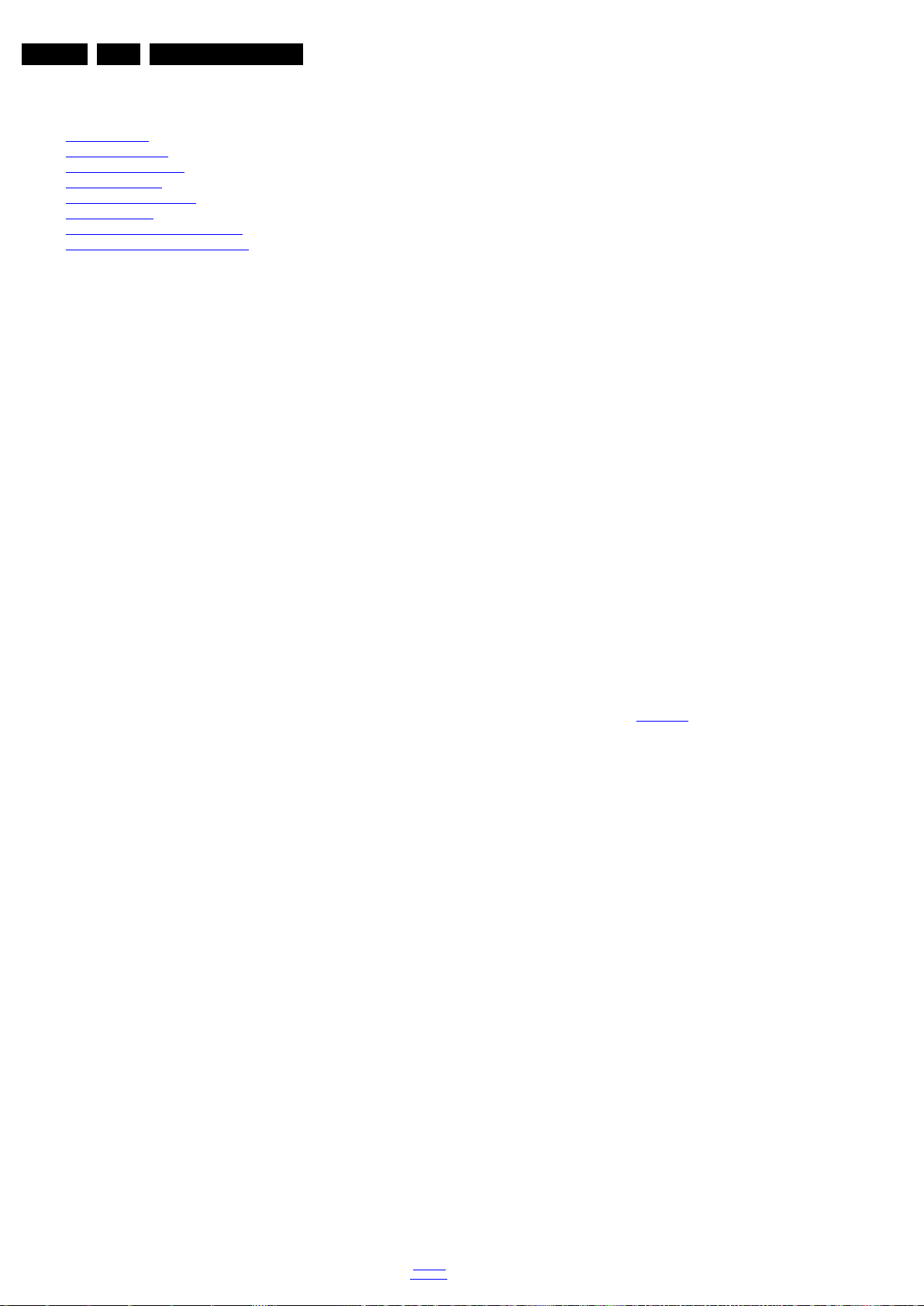
EN 20 TPM9.5A LA5.
Service Modes, Error Codes, and Fault Finding
5. Service Modes, Error Codes, and Fault Finding
Index of this chapter:
Test Points
5.1
5.2 Service Modes
5.3 Stepwise Start-up
5.4 Service Tools
5.5 Software Upgrading
5.6 Error Codes
5.7 The Blinking LED Procedure
5.8 Fault Finding and Repair Tips
5.1 Test Points
As most signals are digital, it will be difficult to measure
waveforms with a standard oscilloscope. However, several key
ICs are capable of generating test patterns, which can be
controlled via ComPair. In this way it is possible to determine
which part is defective.
Perform measurements under the following conditions:
• Service Default Mode.
• Video: Colour bar signal.
• Audio: 3 kHz left, 1 kHz right.
5.2 Service Modes
The Service Mode feature is split into five parts:
• Service Default Mode (SDM).
• Service Alignment Mode (SAM).
• Factory Mode.
• Customer Service Mode (CSM).
• Computer Aided Repair Mode (ComPair).
Life Timer
During the life time cycle of the TV set, a timer is kept (called
“Op. Hour”). It counts the normal operation hours (not the
Stand-by hours). The actual value of the timer is displayed in
SDM and SAM in a decimal value. Every two soft-resets
increase the hour by + 1. Stand-by hours are not counted.
Software Identification, Version, and Cluster
The software ID, version, and cluster will be shown in the main
menu display of SDM, SAM, and CSM.
The screen will show: “AAAAB-X.YYY”, where:
• AAAA is the chassis name: 2K12HK x.yyy.
• B is the region indication: E = Europe, A = AP/China, U =
NAFTA, L = LATAM.
• X is the main version number: this is updated with a major
change of specification (incompatible with the previous
software version). Numbering will go from 1 - 99 and
AA - ZZ.
- If the main version number changes, the new version
number is written in the NVM.
- If the main version number changes, the default settings
are loaded.
• YYY is the sub version number: this is updated with a minor
change (backwards compatible with the previous
versions). Numbering will go from 000 - 999.
- If the sub version number changes, the new version
number is written in the NVM.
- If the NVM is refreshed, the software identification,
version, and cluster will also be written to NVM.
SDM, SAM and the Factory mode offer features, which can be
used by the Service engineer to repair/align a TV set. Some
features are:
• A pre-defined situation to ensure measurements can be
made under uniform conditions (SDM).
• Activates the blinking LED procedure for error identification
when no picture is available (SDM).
• Make alignments (e.g. White Tone), reset the error buffer
(SAM and Factory Mode).
• Display information (“SDM” or “SAM” indication in upper
right corner of screen, error buffer, software version,
operating hours, options and option codes, sub menus).
The CSM is a Service Mode that can be enabled by the
consumer. The CSM displays diagnosis information, which the
customer can forward to the dealer or call centre. In CSM
mode, “CSM”, is displayed in the top right corner of the screen.
The information provided in CSM and the purpose of CSM is to:
• Increase the home repair hit rate.
• Decrease the number of nuisance calls.
• Solved customers’ problem without home visit.
ComPair Mode is used for communication between a computer
and a TV on I
engineer to quickly diagnose the TV set by reading out error
codes, read and write in NVMs, communicate with ICs and the
micro processor (PWM, registers, etc.), and by making use of
a fault finding database. It will also be possible to up and
download the software of the TV set via I
ComPair. To do this, ComPair has to be connected to the TV
set via the ComPair connector, which will be accessible
through the rear of the set (without removing the rear cover).
Note: For the new model range, a new remote control (RC) is
used with some renamed buttons. This has an impact on the
activation of the Service modes. For instance the old “MENU”
button is now called “HOME” (or is indicated by a “house” icon).
5.2.1 General
Next items are applicable to all Service Modes or are general.
2
C /UART level and can be used by a Service
2
C with help of
Display Option Code Selection
When after an SSB or display exchange, the display option
code is not set properly, it will result in a TV with “no display”.
Therefore, it is required to set this display option code after
such a repair.
To do so, press the following key sequence on a standard RC
transmitter: “062598” directly followed by MENU and “xxx”,
where “xxx” is a 3 digit decimal value of the panel type: see
column “Display Code” in Table 6-3
accepted and stored in NVM, the set will switch to Stand-by, to
indicate that the process has been completed.
During this algorithm, the NVM-content must be filtered,
because several items in the NVM are TV-related and not SSB
related (e.g. Model and Prod. S/N). Therefore, “Model”
and “Prod. S/N” data is changed into “See Type Plate”. In case
a call centre or consumer reads “See Type Plate” in CSM
mode.
5.2.2 Service Default Mode (SDM)
Purpose
Set the TV in SDM mode in order to be able to create a
predefined setting for measurements to be made. In this
platform, a simplified SDM is introduced (without protection
override and without tuning to a predefined frequency).
Specifications
• Set linear video and audio settings to 50%, but volume to
25%. Stored user settings are not affected.
• All service-unfriendly modes (if present) are disabled, since
they interfere with diagnosing/repairing a set. These
service unfriendly modes are:
– (Sleep) timer.
– Blue mute/Wall paper.
– Auto switch “off” (when there is no “ident” signal).
– Hotel or hospital mode.
– Child lock or parental lock (manual or via V-chip).
– Skipping, blanking of “Not favourite”, “Skipped” or
“Locked” presets/channels.
– Automatic storing of Personal Preset or Last Status
settings.
. When the value is
2012-Nov-30
back to
div. table
Page 21
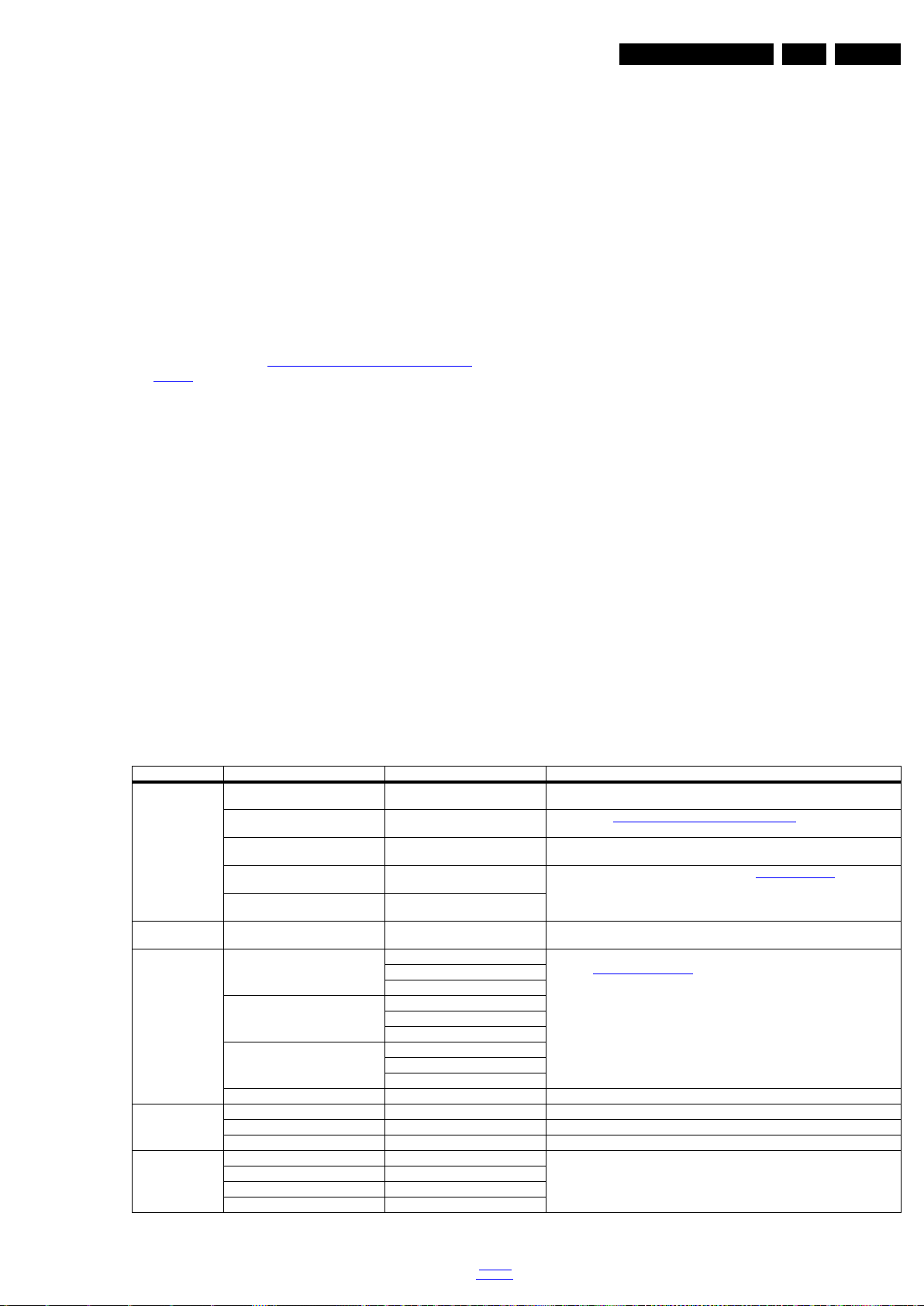
Service Modes, Error Codes, and Fault Finding
EN 21TPM9.5A LA 5.
– Automatic user menu time-out (menu switches
back/OFF automatically.
– Auto Volume levelling (AVL).
How to Activate SDM
To activate SDM, use the following methods:
• Press the following key sequence on the RC transmitter:
“062596”, directly followed by the “Home” button.
After activating this mode, “SDM” will appear in the upper left
corner of the screen.
On Screen Menu
After activating SDM, the following items are displayed, with
SDM in the upper right corner of the screen to indicate that the
television is in Service Default Mode. Menu items and
explanation:
• xxxxx Operating hours (in decimal).
• AAAAB-X.YYY See
Software Identification, Version, and
Cluster for the software name definition.
• ERR Shows all errors detected since the last time the
buffer was erased in format <xxx> <xxx> <xxx> <xxx>
<xxx> (five errors possible).
• OP Used to read-out the option bytes. In this chassis two
times eight option codes are used.
How to Navigate
As this mode is read only, there is nothing to navigate. To
switch to other modes, use one of the following methods:
• Command MENU from the user remote will exit SDM.
• To prevent the OSD from interfering with measurements in
SDM, use the command “Adjust” or “Options” (“STATUS”
or “INFO” for NAFTA and LATAM) from the user remote.
This will switch the OSD “off” while remaining in the SDM
mode. The “SDM” OSD is remains visible in the upper right
corner of the screen. To exit SDM switch to “Stand-by”
mode.
• Press the following key sequence on the remote control
transmitter: “062596” directly followed by the OK button to
switch to SAM (do not allow the display to time out between
entries while keying the sequence). Remarks: new remote
controls will not have I+ button, but an “INFO” button
instead.
How to Exit SDM
• Switch the set to Stand-by, by pressing the standby button
on the remote control transmitter or on the television set.
• Via a standard customer RC-transmitter: key
in “00”-sequence.
Note: If the TV is switched “off” by a power interrupt while
in SDM, the TV will show up in the last status of SDM menu
as soon as the power is supplied again. The error buffer will
not be cleared.
5.2.3 Service Alignment Mode (SAM)
Purpose
• To modify the NVM.
• To display/clear the error code buffer.
• To perform alignments.
Specifications
• Operation hours counter (maximum five digits displayed).
• Software version, error codes, and option settings display.
• Error buffer clearing.
• Option settings.
• Software alignments (White Tone).
• NVM Editor.
• Set screen mode to full screen (all content is visible).
How to Activate SAM
To activate SAM, use one of the following methods:
• Press the following key sequence on the remote control
transmitter: “062596”, directly followed by the “INFO”
button. Do not allow the display to time out between entries
while keying the sequence.
• Or via ComPair.
After entering SAM, the following items are displayed,
with “SAM” in the upper right corner of the screen to indicate
that the television is in Service Alignment Mode.
Table 5-1 SAM mode overview
Main Menu Sub-menu 1 Sub-menu 2 Description
System Information Op Hour This represents the life timer. The timer counts normal operation hours, but does not
Main SW ID e.g. “2K12HK V1.00” See paragraph
ERR e.g. “000 000 000 000 000” Shows all errors detected since the last time the buffer was erased. Five errors
OP1 e.g. “000 007 017 000 051 000 000
OP2 e.g. “000 063 000 000 064 000 000
Clear Press [OK] to clean the Error Codes
RGB Align Warm R Gain To align the White Tone. See
NVM editor Address Select and fill the NVM address
Upload to USB Copy Channel List to USB To upload several settings from the TV to an USB stick
immediately
Normal R Gain
Cool R Gain
Store Store the RGB value
Value Select and fill the NVM value
Store Store the value in the address
Copy NVM to USB
Copy Readable Info to USB
Copy EDID to USB
000”
000”
G Gain
B Gain
G Gain
B Gain
G Gain
B Gain
count Stand-by hours.
definition.
possible.
Used to read-out the option bytes. See paragraph 6.4 Option Settings in the
Alignments section for a det ailed description. Ten codes ar e possible.
Erases the contents of the error buffer. Select this menu item and press the MENU
RIGHT key on the remote control. The content of the error buffer is cleared.
paragraph 6.3
Software Identification, Version, and Cluster for the software name
Software Alignments in the Alignments section for a detailed descr iption
back to
div. table
2012-Nov-30
Page 22
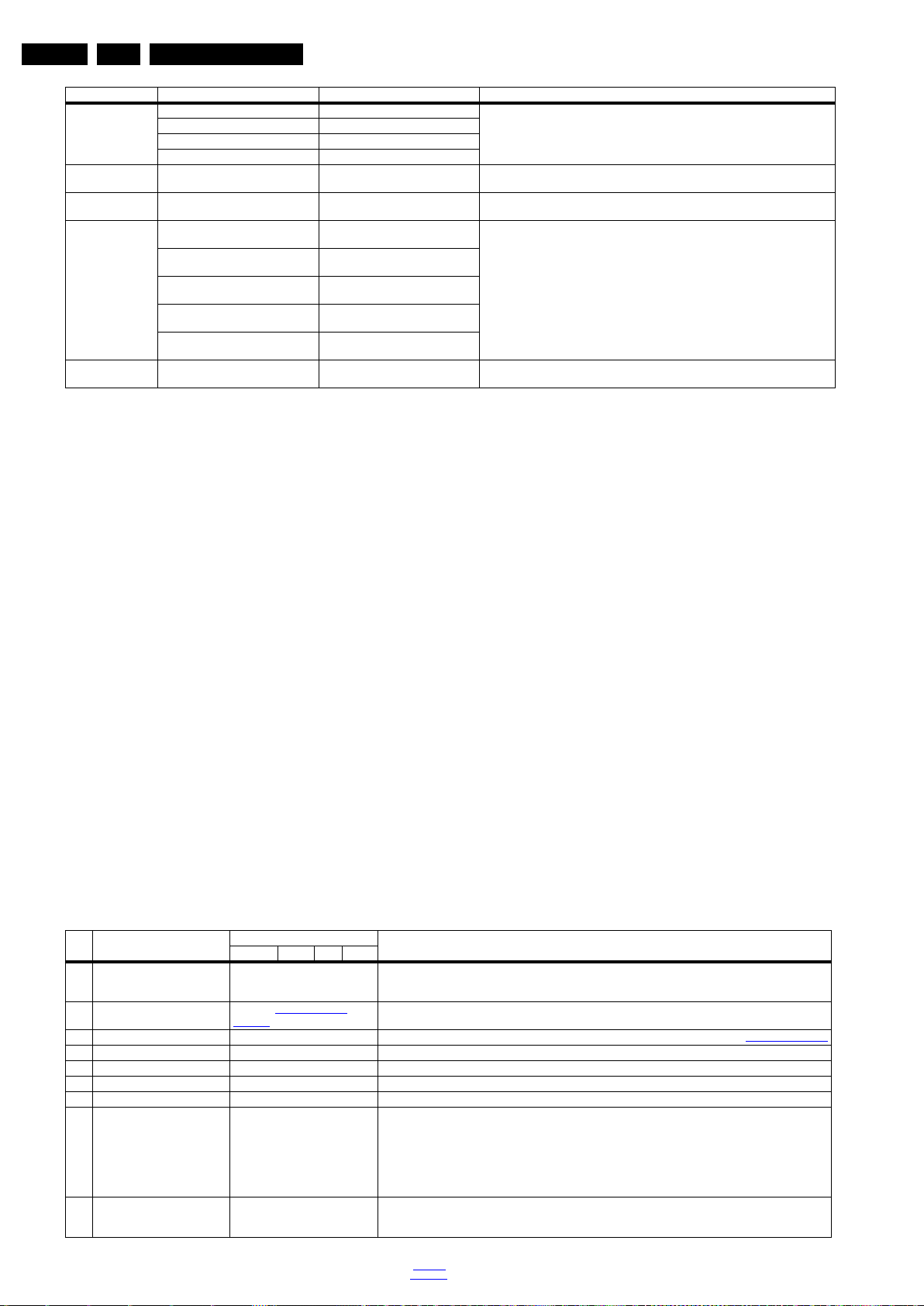
EN 22 TPM9.5A LA5.
Main Menu Sub-menu 1 Sub-menu 2 Description
Download from USB Copy Channel List from USB To download several settings from the USB stick to the TV
Initialize NVM Press [OK] to Initialize NVM
EDID Write Enable Press [OK] to enable EDID writable
Service Data Type Number Press [OK] use key pad edit type
Clear OAD Version Press [OK] to clean OAD Version
Copy NVM from USB
Copy Readable Info from USB
Copy EDID from USB
immediately
immediately
Production Number Press [OK] use key pad edit
12NC SSB Press [OK] use key pad edit SSB
12NC PSU Press [OK] use key pad edit PSU
12NC Display Press [OK] use key pad edit display
immediately
Service Modes, Error Codes, and Fault Finding
To initialize a (corrupted) NVM. Be careful, this will erase all settings.
Enable EDID for writing
Edit and display the applicable service data by using the displayed key pad.
number immediately
production number immediat ely
immediately
immediately
immediately
Clean OAD (Over Air Download, firmware update method) Version
How to Navigate
• In the SAM menu, select menu items with the UP/DOWN
keys on the remote control transmitter. The selected item
will be indicated. When not all menu items fit on the screen,
use the UP/DOWN keys to display the next/previous menu
items.
• With the “LEFT/RIGHT” keys, it is possible to:
– (De) activate the selected menu item.
– (De) activate the selected sub menu.
– Change the value of the selected menu item.
• When you press the MENU button once while in top level
SAM, the set will switch to the normal user menu (with the
SAM mode still active in the background).
• Press the following key sequence on the remote control
transmitter: “062596” directly followed by the “Home”
button to switch to SDM (do not allow the display to time out
between entries while keying the sequence).
How to Store SAM Settings
To store the settings changed in SAM mode (except the
RGB Align settings), leave the top level SAM menu by using
the POWER button on the remote control transmitter or the
television set. The mentioned exceptions must be stored
separately via the STORE button.
How to Exit SAM
Use one of the following methods:
• Switch the set to STANDBY by pressing the mains button
on the remote control transmitter or the television set.
• Via a standard RC-transmitter, key in “00” sequence.
Note: When the TV is switched “off” by a power interrupt while
in SAM, the TV will show up in “normal operation mode” as
soon as the power is supplied again. The error buffer will not be
cleared.
5.2.4 Contents of the Factory mode:
Purpose
• To perform extended alignments.
Specifications
• Displaying and or changing Panel ID information.
• Displaying and or changing Tuner ID information.
• Error buffer clearing.
• Various software alignment settings.
• Testpattern displaying.
• Public Broadcasting Service password Reset.
•etc.
How to Activate the Factory mode
To activate the Factory mode, use the following method:
• Press the following key sequence on the remote control
transmitter: from the “Home screen” press “1999”, directly
followed by the “Back” button. Do not allow the display to
time out between entries while keying the sequence.
After entering the Factory mode, the following items are
displayed,
Table 5-2 Factory mode overview
Item Item value
0 F/W VERSION Press OK Displays the software versions of the supplier, Flash PQ, Smart Picture, BL Dimming, Source Meter, the
1 Panel_ID See table 6-3 Display code
2 ERR Code: xxx xxx xxx xxx xxx 000 000 000 000 000 Values showing the last 5 errors during the last 50 hours of operation, according to table 5-4 Error code table
3 CLEAR ERROR BUFFER Press OK Selecting this clear all current error codes.
4 NVM ADDRESS 0 NVM address 0 to 8191, Use Item 6 to change and 7 to store the data to the correct NVM address
5 NVM VALUE various Displays the value at the NVM address of item 5
6 NVM STORE Press OK Use this option to save the data of item 6 to NVM address of item 5
7 NVM COPY TV to USB Press OK Use this to store the NVM data to the REPAIR folder of a FAT formatted USB memory stick. The TV will write
8 NVM COPY USB to TV Press OK Use this to store the NVM data from the USB memory stick to the TV. The TV will save the two files which were
2012-Nov-30
Default value
overview
Description32" 42" 46" 47"
Picture Quality checksum, the Dimming library, the Source meter library, the Flash AQ, the MTK, MCU and
OAD software versions.
Displays and changes the Panel ID with the left and right cursor; be careful changing this, it can result in not
correct displaying the screen!
two files in the REPAIR folder of the memory stick. It will create this folder if it does not exist. The items are
“Channel list”, “Personal settings”, “Option codes”, “Display-related alignments” and “History list”. In case the
download to the USB stick was not successful “Failure” will appear. In this case, check if the USB stick is
connected properly. Now the settings are stored onto the USB stick an d can be used to dow nload onto another
TV or other SSB. Uploading is of course only possible if the software is running and if a picture is available.
This method is created to be able to save the customer’s TV settings and to store them into another SSB.
created in item 8 to the NV M of t he set. Use the se opti ons when replaci ng a SSB. When “USB to TV S uccess”
is displayed remove the power and restart the TV
back to
div. table
Page 23
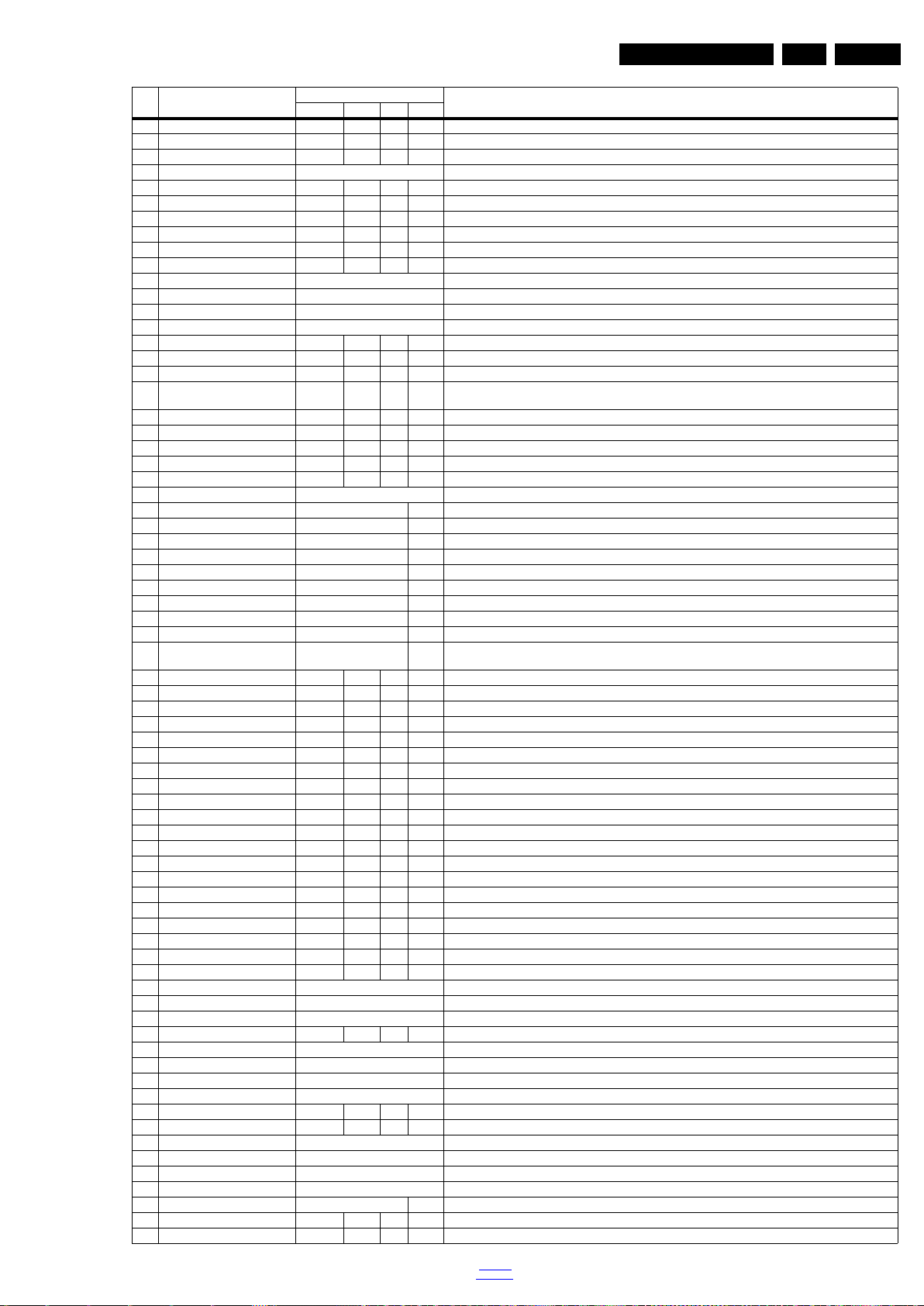
Service Modes, Error Codes, and Fault Finding
Default value
Item Item value
9 CLR_TEMP_R 98 107 77 125 Red colour temperature setting
10 CLR_TEMP_G 125 85 83 127 Green colour temperature setting
11 CLR_TEMP_B 139 128 128 124 Red colour temperature setting
12 AUTO_COLOR Press OK PC: any pattern that has black and white, YPbPr: SMPTE bar (colour bar), any timing.
13 ADC_GAIN_R 74 77 78 77 Red ADC gain
14 ADC_GAIN_G 70 77 80 76 Green ADC gain
15 ADC_GAIN_B 69 80 80 81 Blue ADC gain
16 ADC_OFFSET_R 96 102 95 98 Red ADC offset
17 ADC_OFFSET_G 98 91 96 95 Green ADC offset
18 ADC_OFFSET_B 89 98 96 97 Blue ADC offset
19 E-Fuse On E-fuse mode
20 ORT_MODE Off ORT mode
21 RESET_PBS_PWD Press OK Use this to reset the Child Lock
22 V-COM Press OK V-COM
23 VIDEO_PWM_MEDIUM 128 128 128 150 VIDEO PWM Medium value
24 VIDEO_PWM_MINIMUN 220 178 178 178 VIDEO PWM Minimum value
25 VIDEO_PWM_MAXIMUN 0 0 0 0 VIDEO PWM Maximum value
26 PWM_RATIO_BEST_PICTURE100 100 100 100 PWM ratio best picture
27 PWM_RATIO_STD_TOP 79 79 79 80 PWM ratio standard top
28 PWM_RATIO_STD_BOTTOM 74 74 74 70 PWM ratio standard bottom
29 PWM_RATIO_BEST_POWER 80 80 80 70 PWM ratio best power
30 VIDEO_STD_TH_HIGH 97 97 97 97 VIDEO standard threshold high
31 VIDEO_STD_TH_LOW 93 93 93 93 VIDEO standard threshold low
32 YPBPR_PHASE InValid Not available for this chassis
33 AUD_LIMITER_MODE 2 0 Three modes, 0: off, 1: adaptive mode, 2: fixed mode
34 AUD_THRESHOLD_BYTE1 0 0 Limit threshold
35 AUD_THRESHOLD_BYTE2 10 0 Limit threshold
36 AUD_THRESHOLD_BYTE3 6 16 Limit threshold
37 AUD_GAIN_LINEIN 3 3 Line-in audio gain
38 AUD_GAIN_HDMI 2 2 HDMI audio gain
39 AUD_GAIN_ATV 3 9 Analogue TV audio gain
40 AUD_GAIN_DTV 2 15 Digital TV audio gain
41 AUD_GAIN_USB 2 2 USB audio gain
42 Tuner ID 135 135 Displays and changes the Tuner ID with the lef t and right cu rsor. Not to be changed when the tuner is repl aced
43 ESTICKER NVM 1 0 0 0 25 ESTICKER value
44 ESTICKER NVM 2 3 3 3 15 ESTICKER value
45 ESTICKER NVM 3 6 4 4 4 ESTICKER value
46 ESTICKER NVM 4 7 6 6 27 ESTICKER value
47 ESTICKER NVM 5 8 7 7 28 ESTICKER value
48 ESTICKER NVM 6 9 8 8 29 ESTICKER value
49 ESTICKER NVM 7 2 9 9 7 ESTICKER value
50 ESTICKER NVM 8 255 2 2 9 ESTICKER value
51 ESTICKER NVM 9 255 255 255 31 ESTICKER value
52 ESTICKER NVM 10 255 255 255 21 ESTICKER value
53 ESTICKER NVM 11 255 255 255 16 ESTICKER value
54 ESTICKER NVM 12 11 11 11 17 ESTICKER value
55 ESTICKER NVM 13 14 14 14 255 ESTICKER value
56 ESTICKER NVM 14 17 15 15 255 ESTICKER value
57 ESTICKER NVM 15 18 17 17 255 ESTICKER value
58 ESTICKER NVM 16 19 18 18 255 ESTICKER value
59 ESTICKER NVM 17 20 19 19 255 ESTICKER value
60 ESTICKER NVM 18 13 20 20 255 ESTICKER value
61 ESTICKER NVM 19 255 13 13 255 ESTICKER value
62 ESTICKER NVM 20 255 255 255 255 ESTICKER value
63 ESTICKER RESET Press OK ESTICKER reset
64 CIPLUS QUERY Press OK Shows the Validity of the CI+ key and the supplier information
65 CIPLUS UPDATE Press OK Used to enter a new CI+ code into the NVM. This can only be used when no CI+ code exists in the NVM
66 AQ_TABLE_INDEX 1 2 3 6 Audio Quality index
67 LIGHT SENSOR Press OK Light sensor
68 TEST PATTERN Press OK With the “left” and “right” keys of the remote control various test patterns can be chosen
69 EDID UPDATE FROM USB Press OK Used to enter a new EDID codes into the NVM
70 EDID LOAD DEFAULT Press OK EDID LOAD
71 EDID TOR SEC 0 0 0 0 AMBLIGHT NVM INIT
72 EDID TOR TIMES 0 0 0 0 AMBLIGHT NVM INIT
73 TCON_GAMMA_UPDATE Press OK TCON gamma update
74 AUDIO DEFAULT INIT Press OK AUDIO default init
75 AMBLIGHT TEST MODE 0 AMBLIGHT TEST MODE
76 AMBLIGHT NVM INIT Press OK AMBLIGHT NVM INIT
77 AMBLIGHT Ena ble Disable Philips AMBLIGHT Sub brightness
78 AMBLIGHT Sub brightness -20 -20 -20 -20 AMBLIGHT Sub brightness
79 AMBLIGHT L_R 240 240 240 240 AMBLIGHT value
Description32" 42" 46" 47"
with the correct service part
EN 23TPM9.5A LA 5.
back to
div. table
2012-Nov-30
Page 24
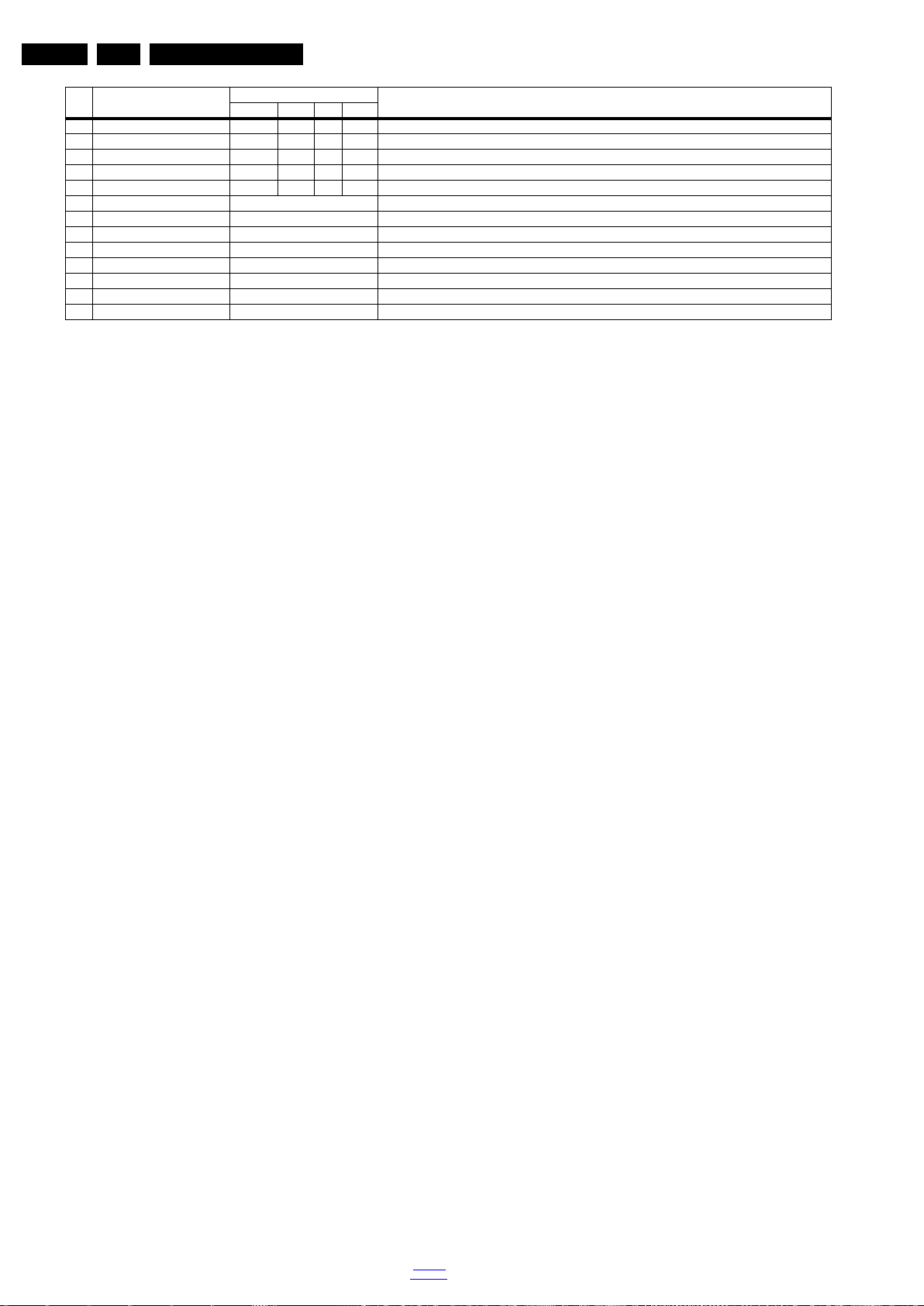
EN 24 TPM9.5A LA5.
Default value
Item Item value
80 AMBLIGHT L_G 207 207 207 207 AMBLIGHT value
81 AMBLIGHT L_B 227 227 227 207 AMBLIGHT value
82 AMBLIGHT R_R 240 240 240 240 AMBLIGHT value
83 AMBLIGHT R_G 207 207 207 207 AMBLIGHT value
84 AMBLIGHT R_B 227 227 227 227 AMBLIGHT value
85 AGEING MODE Off Use this for ageing a new LCD panel
86 VIRGIN_MODE Off/On Use this to return the set to virgin mode. Depends whether the set has been used already.
87 Call HDCP CRC Press OK Call HDCP CRC
88 DUMP PQ FROM TV Press OK Saves the picture quality data to a file “pq.bin” to the ro ot of a FAT formatted USB memory stick
89 LOAD PQ to TV Press OK Loads the picture quality data from a file “pq.bin” in to the TV
90 DUMP AQ FROM TV Press OK Saves the audio quality data to a file “AQ.bin” to the root of a FAT formatted USB memory stick
91 LOAD AQ to TV Press OK Loads the audio quality data from a file “AQ.bin” in to the TV
92 EXIT_FACTORY Press OK Exits the Factory mode
Service Modes, Error Codes, and Fault Finding
Description32" 42" 46" 47"
How to Exit the Factory mode
Use one of the following methods:
• Select EXIT_FACTORY from the menu and press the “OK”
button.
Note: When the TV is switched “off” by a power interrupt, or
normal switch to “stand-by” while in the factory mode, the TV
will show up in “normal operation mode” as soon as the power
is supplied again. The error buffer will not be cleared.
5.2.5 Customer Service Mode (CSM)
Purpose
The Customer Service Mode shows error codes and
information on the TVs operation settings.The call centre can
instruct the customer (by telephone) to enter CSM in order to
identify the status of the set.This helps the call centre to
diagnose problems and failures in the TV set before making a
service call.
The CSM is a read-only mode; therefore, modifications are not
possible in this mode.
Specifications
• Ignore “Service unfriendly modes”.
• Line number for every
line (to make CSM language independent).
• Set the screen mode to full
screen (all contents on screen is visible).
• After leaving the Customer Service Mode, the original
settings are restored.
• Possibility to use “CH+” or “CH-” for channel surfing, or
enter the specific channel number on the RC.
How to Activate CSM
To activate CSM, press the following key sequence on a
standard remote control transmitter: “123654” (do not allow the
display to time out between entries while keying the sequence).
After entering the Customer Service Mode, the following items
are displayed.
Note: Activation of the CSM is only possible if there is no (user)
menu on the screen!
Contents of CSM
• 1.1 Set Type This information is very helpful for a
helpdesk/workshop as reference for further diagnosis. In
this way, it is not necessary for the customer to look at the
rear of the TV-set. Note that if an NVM is replaced or is
initialized after corruption, this set type has to be re-written
to NVM.
• 1.2 Production code Displays the production
code (the serial number) of the TV. Note that if an NVM is
replaced or is initialized after corruption, this production
code has to be re-written to NVM.
• 1.3 Installation date Indicates the date of the first
installation of the TV. This date is acquired via time
extraction.
• 1.4 Option Code 1 Gives the option codes of option group
1 as set in SAM.
• 1.5 Option Code 2 Gives the option codes of option group
2 as set in SAM.
• 1.6 SSB Gives an identification of the SSB as stored in
NVM. Note that if an NVM is replaced or is initialized after
corruption, this identification number has to be re-written to
NVM. This identification number is the 12NC number of the
SSB.
• 1.7 Display 12NC NVM read/write.
• 1.8 PSU 12NC NVM read/write.
• 2.1 Current Main SW Displays the built-in main software
version. In case of field problems related to software,
software can be upgraded. As this software is consumer
upgradeable, it will also be published on the internet.
• 2.2 Standby SW Displays the built-in stand-by processor
software version. Upgrading this software will be possible
via USB.
• 2.3 Panel Code Displays the Display Code number.
• 2.4 NVM version Detects and displays NVM version.
• 2.5 Error C
odes Detects a
nd displays errors.
• 3.1 Signal Quality Analog/digital signal strength.
• 3.2 Child lock Not active / active. This is a combined item
for locks. If any lock (channel lock, parental lock) is active,
it is indicated as “active”.
• 3.3 HDCP keys Indicates the validity of the HDMI keys (or
HDCP keys). In case these keys are not valid and the
customer wants to make use of the HDMI functionality, the
SSB has to be replaced.
• 3.4 Ethernet MAC address A Media Access Control
address (MAC address) is a unique identifier assigned to
network interfaces for communications on the physical
network segment.
• 3.5 Wireless MAC address Wireless Media Access
Control address.
How to Navigate
By means of the “CURSOR-DOWN/UP” knob (or the scroll
wheel) on the RC-transmitter, can be navigated through the
menus.
How to Exit CSM
To exit CSM, use one of the following methods.
• Press the MENU/HOME button on the remote control
transmitter.
• Press the POWER button on the remote control
transmitter.
• Press the POWER button on the television set.
2012-Nov-30
back to
div. table
Page 25
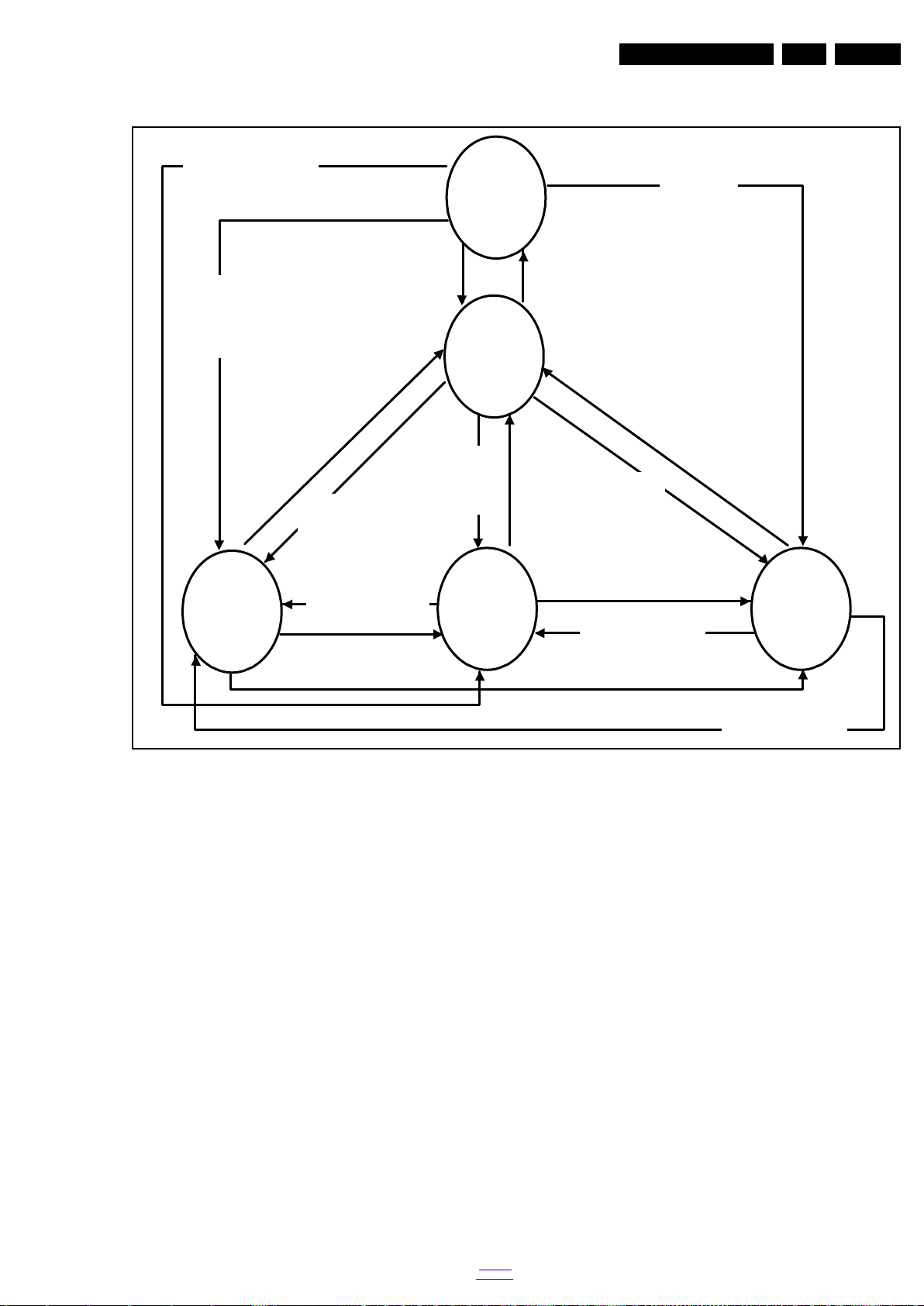
5.3 Stepwise Start- up
19080_206_110323.eps
120224
Power Off
Standby
Soft Mode
Power On
Semi-
Standby
Standby
Switch
Off(Mains
Power Plug)
Standby Soft Mode
Command Received,
previously in Standby
Soft Mode (Power tact
switch)
TV Wakeup
commands
Received
(TV Wakeup
keys)
Digital
background
tasks started
Digital
background
tasks completed
Swith On,
previously in
Standby/Semi-
Standby (Mains
Power Plug)
Standby
Soft Mode
Command
Received
(Power tact
switch)
Switch Off (Mains
Power Plug)
Switch Off
(Mains Power
Plug)
Swith On,
previously in
Standby Soft Mode
(Mains Power Plug)
Standby
commands
Received (RC
Standby key)
Standby Soft Mode
Command Received,
previously in Standby
Soft Mode (Power
tact switch)
TV Wakeup
commands
Received
(TV Wakeup
keys)
Switch On, previously
in Power On Mode
(Power tact switch)
Standby Soft Mode
Command Received,
(Power tact switch)
Switch Off (Mains
Power Plug)
Switch On,previously in
TV Operation Mode
(Mains Power Plug)
Service Modes, Error Codes, and Fault Finding
EN 25TPM9.5A LA 5.
Figure 5-1 Stepwise Start-up
back to
div. table
2012-Nov-30
Page 26
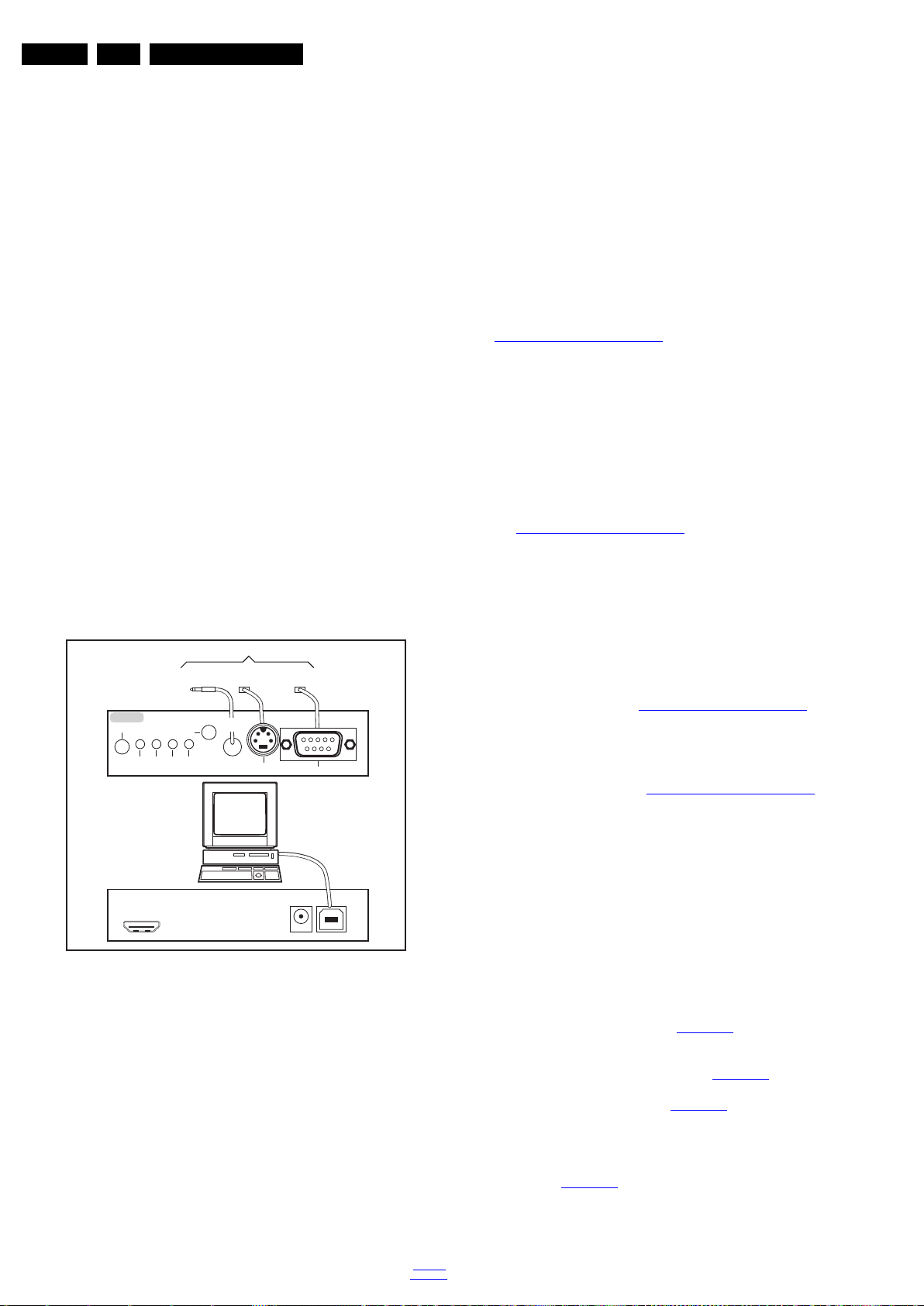
EN 26 TPM9.5A LA5.
Service Modes, Error Codes, and Fault Finding
5.4 Service Tools
5.4.1 ComPair
Introduction
ComPair (Computer Aided Repair) is a Service tool for Philips
Consumer Electronics products. and offers the following:
1. ComPair helps to quickly get an understanding on how to
repair the chassis in a short and effective way.
2. ComPair allows very detailed diagnostics and is therefore
capable of accurately indicating problem areas. No
knowledge on I
because ComPair takes care of this.
3. ComPair speeds up the repair time since it can
automatically communicate with the chassis (when the
micro processor is working) and all repair information is
directly available.
4. ComPair features TV software up possibilities.
Specifications
ComPair consists of a Windows based fault finding program
and an interface box between PC and the (defective) product.
The ComPair II interface box is connected to the PC via an
USB cable. For the TV chassis, the ComPair interface box and
the TV communicate via a bi-directional cable via the service
connector(s).
The ComPair fault finding program is able to determine the
problem of the defective television, by a combination of
automatic diagnostics and an interactive question/answer
procedure.
How to Connect
This is described in the chassis fault finding database in
ComPair.
ComPair II
RC in
Optional
Switch
2
C or UART commands is necessary,
TO TV
TO
TO
UART SERVICE
CONNECTOR
2
I
C
RS232 /UART
ComPair II Developed by Philips Brugge
Optional power
5V DC
Power ModeLink/
Activity
HDMI
2
I
C only
UART SERVICE
CONNECTOR
RC out
TO
I2C SERVICE
CONNECTOR
Multi
function
PC
5.5 Software Upgrading
5.5.1 Description
It is possible for the user to upgrade the main software via the
USB port. This allows replacement of a software image in a
stand alone set. A description on how to upgrade the main
software can be found in the DFU or on the Philips website.
5.5.2 Introduction
Philips continuously tries to improve its products, and it’s
recommend that the TV software is updated when updates are
available. Software update files can be obtained from the
dealer or can be downloaded from the following websites:
http://www.philips.com/support
Preparing a portable memory for software upgrade
The following requirements have to be met:
1. A personal computer connected to the internet.
2. An archive utility that supports the ZIP-format (e.g. WinZip
for Windows or Stufflt for Mac OS).
3. A FAT formatted USB memory stick (preferably empty).
Note:
1. Only FAT/DOS-formatted memory sticks are supported.
2. Only use software update files that can be found on the
http://www.philips.com/support
5.5.3 Check the current TV software version
Before starting the software upgrade procedure, it is advised to
check that what the current TV software:
1. Press the “1 2 3 6 5 4” button on the remote control to enter
the CSM mode.
2. Use the up/down cursor keys to select “Current Main
Software”.
If the current software version of the TV is the same as the
latest update file found on http://www.philips.com/support
not necessary to update the TV software.
5.5.4 Download the latest software
1. Open the internet page http://www.philips.com/support
2. Find information and software related to the TV.
3. Select the latest software update file and download it to the
PC.
4. Insert the USB memory stick into one of the USB ports of
the PC.
5. Decompress the downloaded ZIP file and copy the
“autorun.upg” to the root directory of the USB flash drive.
5.5.5 Update the TV software
web site.
, it is
.
10000_036_090121.eps
Figure 5-2 ComPair II interface connection
Caution: It is compulsory to connect the TV to the PC as
shown in the picture above (with the ComPair interface in
between), as the ComPair interface acts as a level shifter. If
one connects the TV directly to the PC (via UART), ICs can be
blown!
How to Order
ComPair II order codes:
• ComPair II interface: 3122 785 91020.
• Software is available via the Philips Service web portal.
• ComPair UART interface cable for TPM9.5x xx.
(using DB9 to 2mm pitch JST connector): 3122 785 90630.
Note: When you encounter problems, contact your local
support desk.
2012-Nov-30
091118
back to
div. table
1. Turn the TV on and wait for it to boot completely.
2. Insert the USB memory stick that contains the software
update files in one of the TV’s USB ports.
3. The TV will detect the USB memory stick automatically.
Then a window jumps out as Figure 5-3
.
Note: If the USB flash drive is not detected after power up,
disconnect it and re-insert it.
4. Select [Update] and press OK. See Figure 5-3
.
5. To proceed, In next menu select [Start] and press OK to
start software updates. See Figure 5-4
.
6. Upgrading will now begins and the status of the updating
progress will be displayed.
7. When the TV software is updated. Remove your USB flash
drive, then select [Restart] and press OK to restart the
TV.See Figure 5-5
.
Page 27
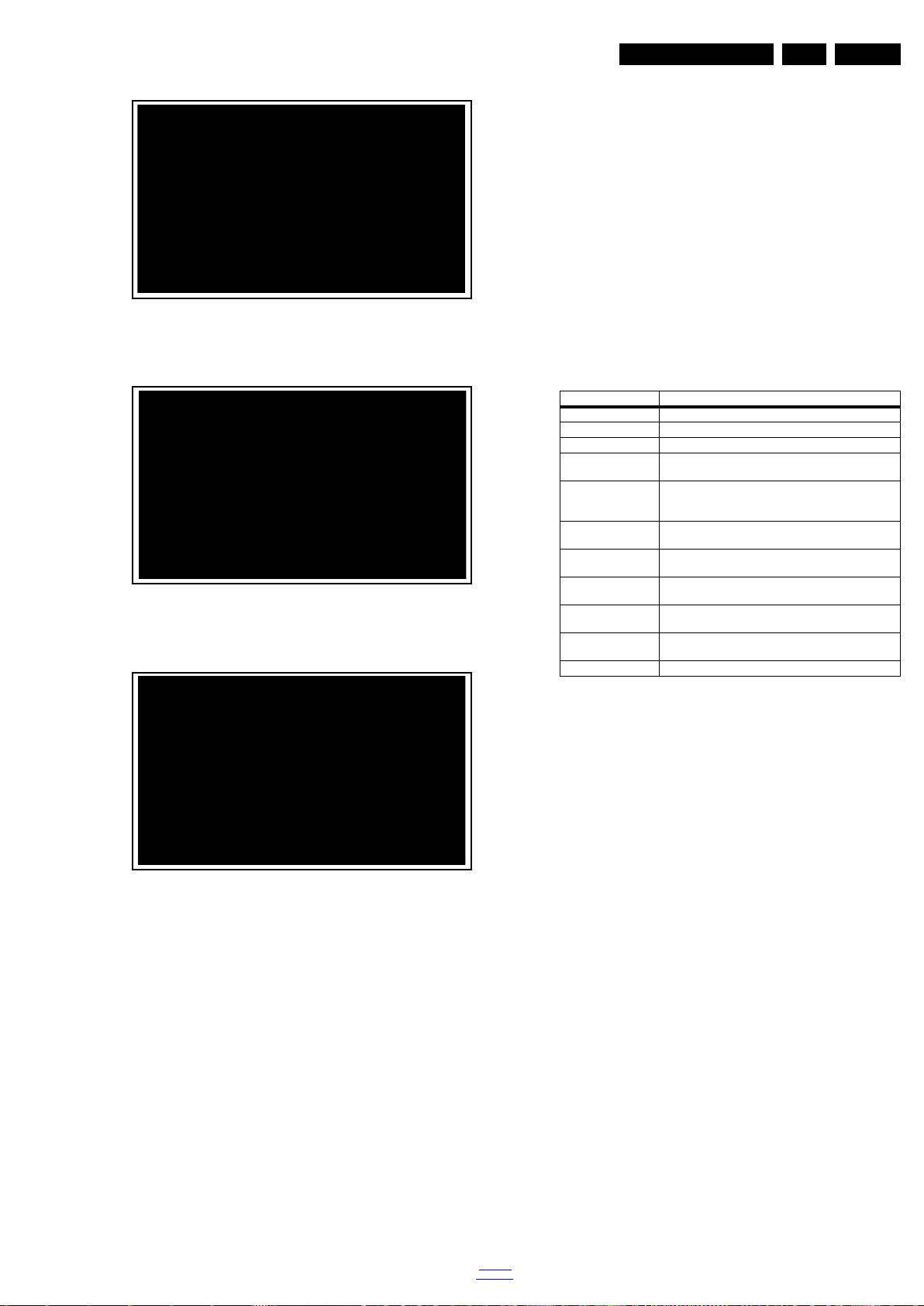
Service Modes, Error Codes, and Fault Finding
19080_207_110324.eps
110324
19080_208_110324.eps
110324
19080_209_110324.eps
110324
Figure 5-3 Update the TV software [1/3]
Figure 5-4 Update the TV software [2/3]
• FUS_clustername_version.zip: Contains the
“autorun.upg” which is needed to upgrade the TV main
software and the software download application.
• NVM_clustername_version.zip: Default NVM content.
Must be programmed via ComPair.
5.5.7 How to Copy NVM Data to/from USB
When copying data to and from a USB memory stick, the folder
“repair” is used. When inserting an empty USB memory stick,
and downloading data to the stick, the TV will create this folder.
When sending data from a USB memory stick to a TV, the
intended data must be available in the “repair” folder.
Note that when copying EDID data to the TV, all necessary
EDID files must be in this folder.
Service mode overview for your reference.
Table 5-3 Service mode overview
Service Modes Description
SAM Service alignment mode
Factory Mode Used for extended alignments
SDM Service default Mode
CSM 3-page compact CSM pages. There will be C SM dump to
USB SW upgradeable SW-upgrading of flash mem ories MTK-chips MT5366 can
NVM-Editor in SAM NVM-editor will function as in the past: Address and Value
Service Data New Service data in SAM for CTN, Prod. no., 12NC
USB copy/paste in
SAM
UART logging There will be printout available in UART. No specifications
Blind SAM RC sequence “062598” + “Menu” +
Clear Buffer RC sequence “062599” + “OK” or via SAM
USB-stick upon entering CSM-mode
be done via USB. The main SW can be upgraded via
Autorun.upg
field is a decimal value via digit entry
programming with virtual keyboard
Channel list, NVM data, Readable info, EDID
of the printout, per MTK provision/definition.
“Panel code”
EN 27TPM9.5A LA 5.
Figure 5-5 Update the TV software [3/3]
Note:
• Do not remove the USB flash drive during the software
update.
• If a power failure occurs during the update, do not remove
the USB flash drive from the TV. The TV will continue the
software update as soon as the power comes up again.
• If an error occurs during the update retry the procedure or
contact the dealer.
• We do not recommend downgrading to an older version.
• Once the upgrade is finished, use the PC to remove the TV
software from the USB portable memory.
5.5.6 Content and Usage of the One-Zip Software File
Below you find a content explanation of the One-Zip file, and
instructions on how and when to use it. Only files that are
relevant for Service are mentioned here.
• EDID_clustername.zip: Contains the EDID content of the
different EDID NVMs. See ComPair for further instructions.
5.6 Error Codes
5.6.1 Introduction
Error codes are required to indicate failures in the TV set. In
principle a unique error code is available for every:
• Activated (SW) protection.
• Failing I
• General I
The last five errors, stored in the NVM, are shown in the
Service menu’s. This is called the error buffer.
The error code buffer contains all errors detected since the last
time the buffer was erased. The buffer is written from left to
right. When an error occurs that is not yet in the error code
buffer, it is displayed at the left side and all other errors shift one
position to the right.
An error will be added to the buffer if this error differs from any
error in the buffer. The last found error is displayed on the left.
An error with a designated error code never leads to a
deadlock situation. It must always be diagnosable (e.g. error
buffer via OSD or blinking LED or via ComPair).
In case a failure identified by an error code automatically
results in other error codes (cause and effect), only the error
code of the MAIN failure is displayed.
5.6.2 How to Read the Error Buffer
You can read the error buffer in three ways:
• On screen via the SAM/SDM/CSM (if you have a picture).
2
C device.
2
C error.
Example:
– ERROR: 000 000 000 000 000: No errors detected
– ERROR: 013 000 000 000 000: Error code 13 is the
last and only detected error
back to
div. table
2012-Nov-30
Page 28
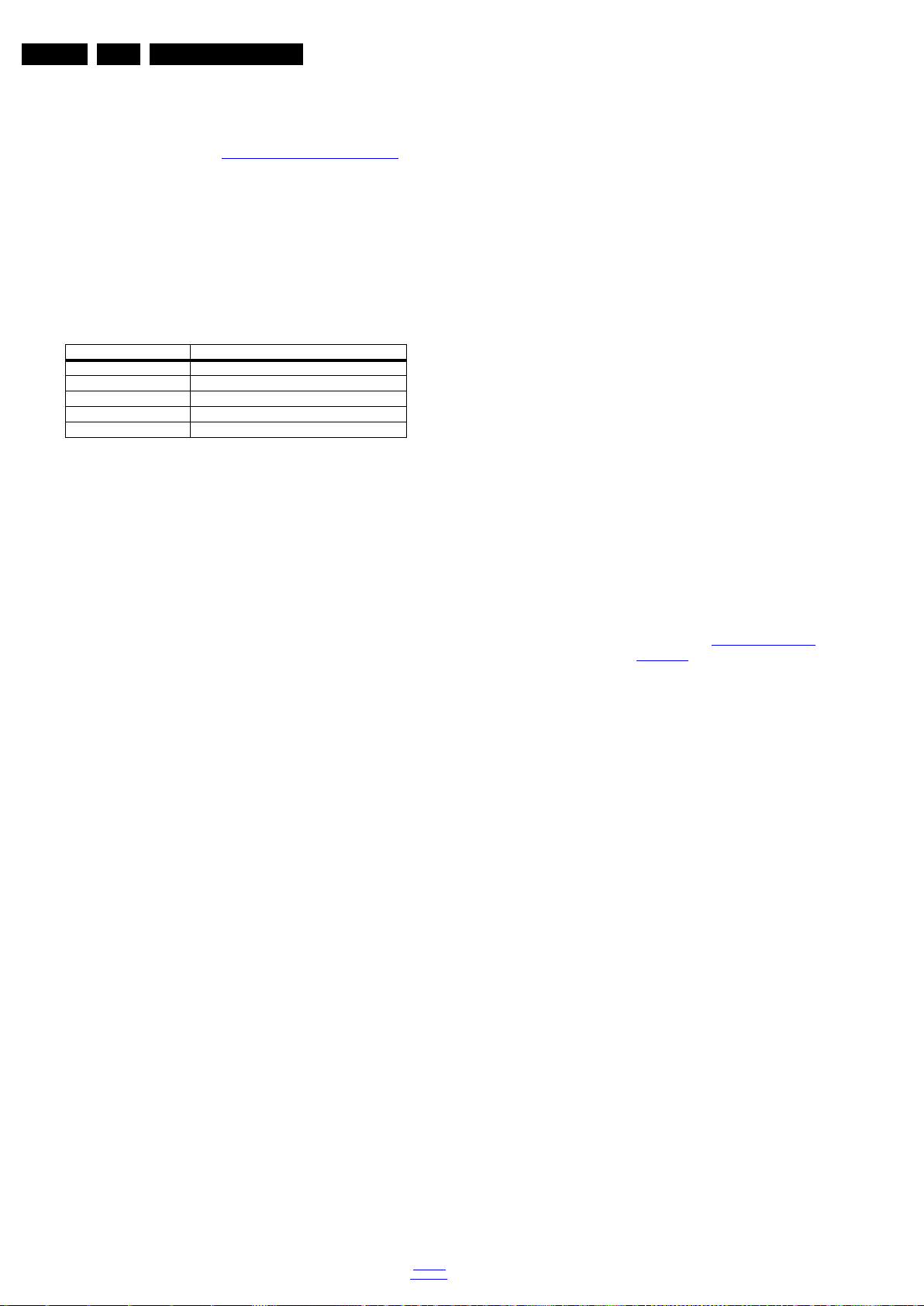
EN 28 TPM9.5A LA5.
Service Modes, Error Codes, and Fault Finding
– ERROR: 034 013 000 000 000: Error code 13 was
detected first and error code 34 is the last detected
(newest) error
• Via the blinking LED procedure (when you have no
picture). See paragraph 5.7
The Blinking LED Procedure.
•Via ComPair.
5.6.3 Error codes
In this chassis only “layer 2” error codes are available and point
to problems on the SSB. They are triggered by LED blinking
when CSM is activated. Only the following layer 2 errors are
defined:
Table 5-4 Error code table
Layer-2 error code Defective device
13 General I2C bus error on the SSB
16 +12 V mi ssing or low, PSU defective
27 Channel decoder error on the SSB
34 Tuner I2C bus error on the SSB
35 EEPROM I2C error on SSB, M24C64
5.6.4 How to Clear the Error Buffer
The error code buffer is cleared in the following cases:
• By using the CLEAR command in the SAM menu
• By using the CLEAR command in the Factory mode:
• By using the following key sequence on the remote control
transmitter: “062599” directly followed by the OK button.
• If the contents of the error buffer have not changed for 50
hours, the error buffer resets automatically.
Note: If you exit SAM by disconnecting the mains from the
television set, the error buffer is not reset.
5.7 The Blinking LED Procedure
5.7.1 Introduction
The software is capable of identifying different kinds of errors.
Because it is possible that more than one error can occur over
time, an error buffer is available, which is capable of storing the
last five errors that occurred. This is useful if the OSD is not
working properly.
Errors can also be displayed by the blinking LED procedure.
The method is to repeatedly let the front LED pulse with as
many pulses as the error code number, followed by a period of
1.5 seconds in which the LED is “off”. Then this sequence is
repeated.
Example (1): error code 4 will result in four times the sequence
LED “on” for 0.25 seconds / LED “off” for 0.25 seconds. After
this sequence, the LED will be “off” for 1.5 seconds. Any RC
command terminates the sequence. Error code LED blinking is
in red color.
Example (2): the content of the error buffer is “12 9 6 0 0” After
entering SDM, the following occurs.
• 1 long blink of 5 seconds to start the sequence.
• 12 short blinks followed by a pause of 1.5 seconds.
• 9 short blinks followed by a pause of 1.5 seconds.
• 6 short blinks followed by a pause of 1.5 seconds.
• 1 long blink of 1.5 seconds to finish the sequence.
• The sequence starts again with 12 short blinks.
5.7.2 Displaying the Entire Error Buffer
5.8 Fault Finding and Repair Tips
Note:
• It is assumed that the components are mounted correctly
with correct values and no bad solder joints.
• Before any fault finding actions, check if the correct options
are set.
5.8.1 NVM Editor
In some cases, it can be convenient if one directly can change
the NVM contents. This can be done with the “NVM Editor” in
SAM mode. With this option, single bytes can be changed.
Caution:
• Do not change these, without understanding the function of
each setting, because incorrect NVM settings may
seriously hamper the correct functioning of the TV set!
• Always write down the existing NVM settings, before
changing the settings. This will enable you to return to the
original settings, if the new settings turn out to be incorrect.
5.8.2 Load Default NVM Values
It is possible to upload the default values to the NVM with
ComPair in case the SW is changed, the NVM is replaced with
a new (empty) one, or when the NVM content is corrupted.
After replacing an EEPROM (or with a defective/no EEPROM),
default settings should be used to enable the set to start-up and
allow the Service Default Mode and Service Alignment Mode to
be accessed.
5.8.3 No Picture
When you have no picture, first make sure you have entered
the correct display code. See paragraph 6.4
the instructions. See also Table 6-3
5.8.4 Unstable Picture via HDMI input
Check (via ComPair or factory mode) if HDMI EDID data is
properly programmed.
5.8.5 No Picture via HDMI input
Check if HDCP key is valid. This can be done in CSM.
5.8.6 TV Will Not Start-up from Stand-by
Possible Stand-by Controller failure. Re-flash the software.
5.8.7 Audio Amplifier
The Class D-IC U606 has a powerpad for cooling. When the IC
is replaced it must be ensured that the powerpad is very well
pushed to the PWB while the solder is still liquid. This is needed
to insure that the cooling is guaranteed, otherwise the Class
D-IC could break down in short time.
5.8.8 CSM
When CSM is activated and there is a USB memory stick
connected to the TV, the software will dump the complete CSM
content to the USB memory stick. The file (Csm.txt) will be
saved in the root of the USB memory stick.
Option Settings for
.
Additionally, the entire error buffer is displayed when Service
Mode “SDM” is entered.
2012-Nov-30
5.8.9 Loudspeakers
back to
div. table
Make sure that the volume is set to minimum during
disconnecting the speakers in the ON-state of the TV. The
audio amplifier can be damaged by disconnecting the speakers
during ON-state of the set!
Page 29
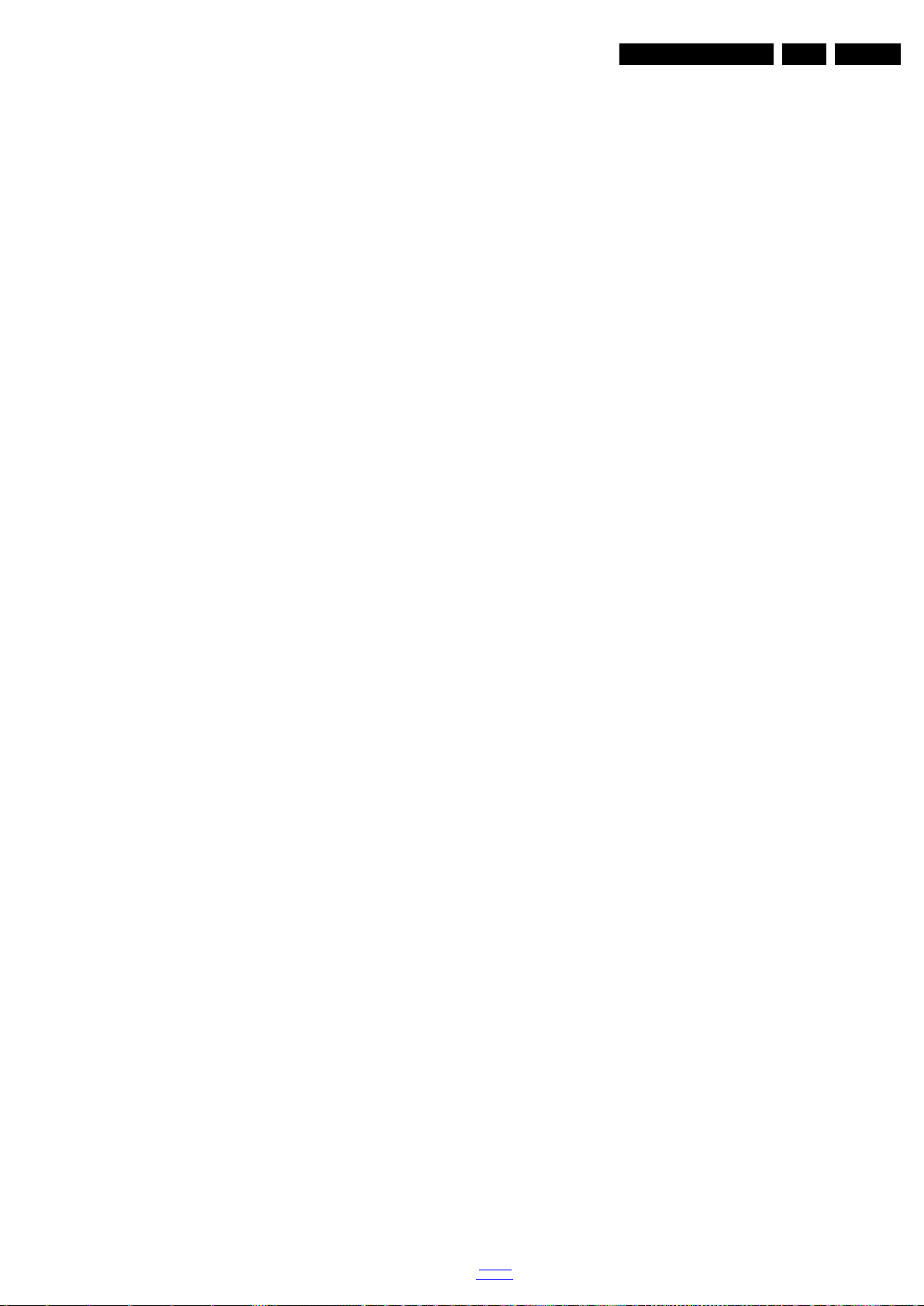
Service Modes, Error Codes, and Fault Finding
5.8.10 Display option code
Attention: In case the SSB is replaced, always check the Panel
Code in CSM, even when picture is available. Performance
with the incorrect display option code can lead to unwanted
side-effects for certain conditions.
EN 29TPM9.5A LA 5.
back to
div. table
2012-Nov-30
Page 30
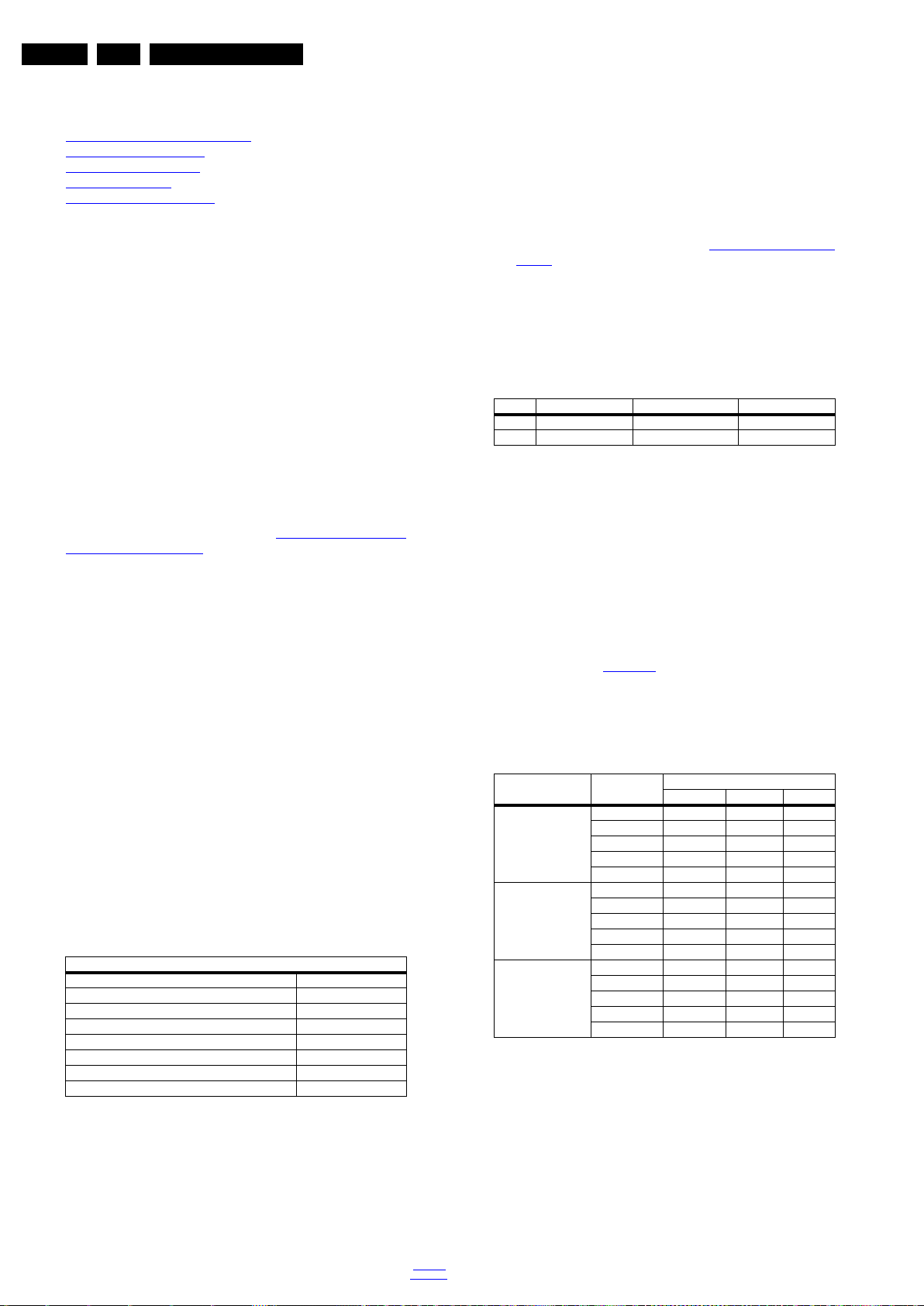
EN 30 TPM9.5A LA6.
6. Alignments
Index of this chapter:
General Alignment Conditions
6.1
6.2 Hardware Alignments
6.3 Software Alignments
6.4 Option Settings
6.5 Reset of Repaired SSB
6.1 General Alignment Conditions
Perform all electrical adjustments under the following
conditions:
• Power supply voltage: 90 - 264 V
• Connect the set to the mains via an isolation transformer
with low internal resistance.
• Allow the set to warm up for approximately 15 minutes.
• Measure voltages and waveforms in relation to correct
ground (e.g. measure audio signals in relation to
AUDIO_GND).
Caution: It is not allowed to use heat sinks as ground.
• Test probe: R
> 10 M, Ci < 20 pF.
i
• Use an isolated trimmer/screwdriver to perform
alignments.
, 50/ 60 3 Hz.
AC
Alignments
In case you have a colour analyser:
• Measure with a calibrated (phosphor- independent) color
analyser (e.g. Minolta CA-210) in the centre of the screen.
Consequently, the measurement needs to be done in a
dark environment.
• Adjust the correct x, y coordinates (while holding one of the
White point registers R, G or B on max. value) by means of
decreasing the value of one or two other white points to the
correct x, y coordinates (see Table 6-1
White D alignment
values). Tolerance: dx: 0.003, dy: 0.003.
• Repeat this step for the other colour Temperatures that
need to be aligned.
• When finished return to the SAM root menu and press
STANDBY on the RC to store the aligned values to the
NVM.
Table 6-1 White D alignment values
Value Cool (12000 K) Normal (9000 K) Warm (6500 K)
x 0.276 0.287 0.313
y 0.282 0.296 0.329
6.2 Hardware Alignments
Not applicable.
6.3 Software Alignments
Put the set in SAM mode (see Chapter 5. Service Modes, Error
Codes, and Fault Finding). The SAM menu will now appear on
the screen. Select RGB Align and go to one of the sub menus.
The alignments are explained below.
The following items can be aligned:
• White point.
To store the data:
• Press OK on the RC before the cursor is moved to the
left.
• Select “Store” and press OK on the RC.
• Switch the set to stand-by mode.
For the next alignments, supply the following test signals via a
video generator to the RF input:
• EU/AP-PAL models: a PAL B/G TV-signal with a signal
strength of at least 1 mV and a frequency of 475.25 MHz
• US/AP-NTSC models: an NTSC M/N TV-signal with a
signal strength of at least 1 mV and a frequency of
61.25 MHz (channel 3).
• LATAM models: an NTSC M TV-signal with a signal
strength of at least 1 mV and a frequency of
61.25 MHz (channel 3).
6.3.1 RGB Alignment
Before alignment, set the picture as follows:
Picture Setting
Dynamic backlight Off
Dynamic Contrast Off
Color Enhancement Off
Picture Format Unscaled
Light Sensor Off
Brightness 50
Color 0
Contrast 100
If you do not have a colour analyser, you can use the default
values. This is the next best solution. The default values are
average values coming from production (statistics).
6.3.2 Display Adjustment
You can use the default values. The default values are average
values coming from production.
• Enter SAM mode.
• Select a colour temperature (e.g. COOL, NORMAL, or
WARM).
• Set the RED, GREEN and BLUE default values according
to the values in Table 6-2
.
• When finished press OK on the RC, then press STORE to
store the aligned values to the NVM.
• Restore the initial picture settings after the alignments.
Table 6-2 White tone default settings
Picture mode Screen size
Normal (9000K) 32PFL5007D 120 128 115
42PFL5X07D 107 128 114
42PFL6007D 125 127 124
46PFL5X07D 106 128 126
47PFL6007D 128 128 121
Cool (11000K) 32PFL5007D 98 125 139
42PFL5X07D 87 117 128
42PFL6007D 111 118 128
46PFL5X07D 88 108 128
47PFL6007D 114 121 127
Warm (6500K) 32PFL5007D 138 12 8 94
42PFL5X07D 123 128 96
42PFL6007D 128 112 76
46PFL5X07D 122 128 108
47PFL6007D 128 112 73
Colour temperature
Red Green Blue
This group setting of colour temperature will be applied
automatically to the TV / VGA / HDMI / AV sources.
White Tone Alignment:
• Activate SAM.
• Select “RGB Align.” and choose a color temperature.
• Use a 100% white screen as input signal and set the
following values:
– “Red BL Offset” and “Green BL Offset” to “7” (if
present).
– All “White point” values initial to “128”.
2012-Nov-30
back to
div. table
Page 31

Alignments
EN 31TPM9.5A LA 6.
6.4 Option Settings
6.4.1 Introduction
The microprocessor communicates with a large number of I
ICs in the set. To ensure good communication and to make
digital diagnosis possible, the microprocessor has to know
which ICs to address. The presence / absence of these
MT5366 ICs is made known by the option codes.
Notes:
• After changing the option(s), save them by pressing the OK
button on the RC before the cursor is moved to the left,
select STORE and press OK on the RC.
• The new option setting is only active after the TV is
switched “off” / “stand-by” and “on” again with the mains
switch (the NVM is then read again).
6.4.2 Option Code Overview
Enter SAM mode to check the option codes. they could not be
edited in the NVM.
6.4.3 Display Code Overview
Press the following key sequence on a standard RC
transmitter: “062598” directly followed by MENU and “xxx”,
where “xxx” is a 3 digit decimal value of the panel type: see
column “Display Code” in Table 6-3
Code, restart the set immediately.
. After resetting the Display
6.5.1 SSB Identification
SSB’s of this chassis are identified by a “715” code on the SSB.
715Axxxx-Nnn-MMM-OOOO
2
C
• 715 main category, Printed Wiring Board
• Axxxx sub category, sequential coding number
• Nnn Version code
• N Development number
• nn Production number
• MMM Mounting variation code
• OOOO Optional variation code
Make sure when replacing an SSB the SSB identification codes
match the replacement panel.
Table 6-3 Display code overview
CTN_ALT BOM# Panel Type Display Code
32PFL5007D TPT315B5-HVN01 162
42PFL5007D TPT420H2-J1L02 163
42PFL5507D T420HVD01.3G0 165
42PFL6007D LC420EUF-FEP1 175
46PFL5007D TPT460H1-HM01 164
46PFL5507D T460HVD01.101 166
47PFL6007D LC470EUF-FEP1 175
6.5 Reset of Repaired SSB
A very important issue towards a repaired SSB from a Service
repair shop (SSB repair on component level) implies the reset
of the NVM on the SSB.
A repaired SSB in Service should get the service Set type
“00PF0000000000” and Production code “00000000000000”.
Also the virgin bit is to be set. To set all this, you can use the
ComPair tool or use the “NVM editor” and “Dealer options”
items in SAM (do not forget to “store”).
After a repaired SSB has been mounted in the set (set repair
on board level), the type number (CTN) and production code of
the TV has to be set according to the type plate of the set. For
this, you can use the NVM editor in SAM. The loading of the
CTN and production code can also be done via ComPair
(Model number programming).
In case of a display replacement, reset the “Operation hours
display” to “0”, or to the operation hours of the replacement
display.
back to
div. table
2012-Nov-30
Page 32

EN 32 TPM9.5A LA7.
7. Circuit Descriptions
Index of this chapter:
Introduction
7.1
7.2 Power Supply
7.3 DC/DC Converters
7.4 Video and Audio Processing – MTK5325ZLHJ
Notes:
•Only new circuits (circuits that are not published recently)
are described.
• Figures can deviate slightly from the actual situation, due
to different set executions.
• For a good understanding of the following circuit
descriptions, please use the wiring, block (see chapter
Block Diagrams) and circuit diagrams (see chapter
9.
Circuit Diagrams and PWB Layouts).Where necessary,
10.
you will find a separate drawing for clarification.
Circuit Descriptions
7.1 Introduction
The TPM9.5A LA is a new chassis is using the MT5325ZLHJ
main IC, the so-called MT5325 platform. This chassis makes
use of TPT LED displays.
7.1.1 Implementation
Key components of this chassis are:
• MT5325ZLHJ PBGA-655 TV Processor
• DTC86WT-17-E combined DMB-TH, analogue tuner
• TDA19998HL/C1 LQFP-100 HDMI Switch
• STA339BWTR Power SSO36 Class-D audio amplifier
7.1.2 TPM9.5A LA Architecture Overview
For details about the chassis block diagrams refer
to Figure 9.8
.
2012-Nov-30
back to
div. table
Page 33

7.1.3 SSB Cell Layout
19340_200_120807.eps
AUDIO CLASS-D
SPDIF
OUT
MT5325
DDR2
HDMI
NETWORK
USB
AV IN
Analog Input
TUNER
DC/DC
SERVICE
CONN.
HEAD
PHONE
Circuit Descriptions
EN 33TPM9.5A LA 7.
Figure 7-1 SSB layout cells (top view)
back to
div. table
2012-Nov-30
Page 34

EN 34 TPM9.5A LA7.
19340_201_120809.eps
120809
Display power
Platform
MTK5325
PFC
Platform power
1 power- PCB
LVDS AMP
Low stby
power
Ac-input + Mains filter
BL-ON/OFF
AC IN
CN901
CN903
DIM
24V
12V
12V
5V
CN701
AMP
24V
7.2 Power Supply
Refer to figure Figure 7-2 for the power architecture of this
platform.
Circuit Descriptions
7.2.1 Power Supply Unit
All power supplies are a black box for Service. When defective,
a new panel must be ordered and the defective one must be
returned, unless the main fuse of the panel is broken. Always
replace a defective fuse with one with the correct
specifications! This part is available in the regular market.
Consult the Philips Service web portal for the order codes of the
panels.
Important delta’s with the TPM9.5A LA platform are:
• New power architecture for LED backlight (PSL, PSLS,
PSDL)
• “Boost”-signal is now a PWM-signal + continuous variable.
The control signals are:
• Stand-by
• Inverter “on/off”
• DIM (PWM) (not for PSDL)
In this manual, no detailed information is available because of
design protection issues.
The output voltages to the chassis are:
• +3V3-STANDBY (Stand-by mode only)
• +12V (on-mode)
• +Vsnd (+24V) (audio power) (on-mode)
• +24V (bolt-on power) (on-mode)
• Output to the display; in case of
- IPB: High voltage to the LCD panel
- PSL and PSLS (LED-driver outputs)
- PSDL (high frequent) AC-current.
2012-Nov-30
Figure 7-2 Power Architecture H/K series
7.2.2 Diversity
The diversity in power supply units is mainly determined by the
diversity in displays.
The following displays can be distinguished:
• CCFL/EEFL backlight: power panel is conventional IPB
• LED backlight:
- side-view LED without scanning: PSL power panel
- side-view LED with scanning: PSLS power panel
- direct-view LED without 2D-dimming: PSL power panel
- direct-view LED with 2D-dimming: PSDL power panel.
PSL stands for Power Supply with integrated LED-drivers.
back to
div. table
PSLS stands for a Power Supply with integrated LED-drivers
with added Scanning functionality (added microcontroller).
PSDL stands for a Power Supply for Direct-view LED backlight
with 2D-dimming.
7.2.3 Connector overview
Table 7-1 Connector overview
Number CN409 CN8102 CN8103 CN901 CN9101
Description to panel to panel to panel Mains inlet to SSB
Pin 13 2 13 2
1 Date Pin P_OK L P_OK L
2 Date Pin +5.2V N +5.2V N
3 Date Pin +5.2V - +5.2V 4 Date Pin PS_ON - PS_ON 5 GND +24V - +24V 6 GND +24V - +24V 7 Date Pin GND - GND 8 Date Pin GND - GND -
Connector
Page 35

Circuit Descriptions
19340_202_120809.eps
120820
Choke
FB1303
(Buck)
FB1304
USB_Power
U7211
AOZ1242AI
U7204
G9084TU3U
(LDO)
L1306
NC/Q6101
AO4435
FB6101
Q7201
AO4435
+24V_SW
PANEL_VCC
U7203
G1117T43Uf
FB4401
(LDO)
NC/FB1503
FB7208
FB1505
U412
PCA9634
PANEL
AmbiGlow2
Ambilight
FB1502
U501
TDA19998HL
HDMI switch
Ambilight
FB1501
RJ45
(HDMI SW)
FB6102
+5V_ON
FB6105
(LDO)
DV33_HDMI
U603
G903T63UE
Aud3A3Aud3V3
FB6107
U7201
G1117T43Uf
(LDO)
FB5201
DV18
TU_5V
AVDD12_PLL
AV12_MEMPLLAV12
AVDD12_REC
AVDD12_COM
USB5V
FB1407
+5V_TUNER
U403
NT5CB64M16DP
(DDRIII)
DV15_DDR
U404
NT5CB64M16DP
(DDRIII)
(BUCK)
DV33
FB7106
AV33
U703
AT1529F11
(BUCK)
U702
G5173R41
FB7206
DV11
AVDD33_REG_STB
AVDD33_XTAL_STB
U411
GL852G-MNG
I VCC33
=100mA
FB7102
U602
STA515W
U601
STA339BWTR
(USB HUB)
FB6103
FB7105
+24V_AMP
FB1701
FB1702
U402
NT5CB64M16DP
(DDRIII)
3V3_P
U3V3A
FB7207
AVDD12_DBMOD
AVDD12_RGB
FB1402
FB1403
U606
MAX9728AETC+
(BUCK)
U701
RT8074GSP
3.3V
U7205
G903T63UE
DV11
POWER ON
FB7108
U7210
G912T63U
(LDO)
(LDO)
1.2v
U7202
G903T63UF
DV33SB
(LDO)
(Reset IC)
U410
MAX809STRG
FB7110
+24V(1.5A)
+5V_SW
+12V(1.5A)
(SOC)
TU101
TDTR-T052D
U401
MT5325
+5V_STB
STB_PWR5V(2.5A)
U409
AT24C128BN
(EEPROM)
(NAND)
U405
Flash H27U2G8F2CTR
(Headphone AMP)
FB7203
FB7103
FB5204
FB7109
FB7107
DV18_HDMI
R1920
R1919
U101
ATBM8846
(DEMODULATOR)
EN 35TPM9.5A LA 7.
Connector
Number CN409 CN8102 CN8103 CN901 CN9101
Description to panel to panel to panel Mains inlet to SSB
Pin 13 2 13 2
9 Date Pin GND - GND 10 Date Pin +12V - +12V 11 GND +12V - +12V 12 GBD DIM - DIM 13 DATA Pin ON/OFF - ON/OFF -
7.3 DC/DC Converters
The on-board DC/DC converters at the SSB deliver the
following voltages (depending on set execution):
• +5V2-STANDBY, permanent voltage for the Stand-by
controller, LED/IR receiver and controls; connector
CN9102 pins 2 and 3
• +12V, input from the power supply for the panel common
(active mode); connector CN9102 pins 10 and 11
• +24V, input from the power supply for audio amplifier,
connector CN9102 pins 5 and 6
• +1V1, core voltage supply for MT5325; has to be started up
first and switched “off” last
• +1V2, supply voltage for power supply for the scaler IC
MT5325
• +1V5, supply voltage for DDR3
• +1V5, supply voltage for analogue blocks inside
• NT5CB64M16DP
• +3V3, general supply voltage
• +5V, supply voltage for USB
• +5V-TUN, supply voltage for tuner
• +5V-USB, input intermediate supply voltage for USB
• +3V3 from the power supply for the scaler IC MT5325
Figures gives a graphical representation of the DC/DC
converters with its current consumptions:
7.4 Video and Audio Processing – MTK5325ZLHJ
The MT5325ZLHJ is the main audio and video processor (or
System-on-Chip) for this platform. It has the following features:
• Worldwide Multi-standard analog TV demodulator
• A transport demultiplexer
• A multi-standard video decoder
• An H.264 HD720p video decoder
• An AC3/MPEG2 audio decoder
• HDMI 1.4 receiver with 3D support
• Audio codec
•Tcon
• Ethernet MAC+PHY
• True 120 Hz Full HD motion judder cancellation
• Local dimming
• Four-link LVDS, mini-LVDS,V-by-one transmitters
Figure 7-3 DC/DC converters
back to
div. table
The MT5325ZLHJ family is a back end decoder and a TV
controller and offers high integration for advanced
applications. It combines a transport de-multiplexer, a high
definition video decoder, an AC3 audio decoder, a four-link
LVDS transmitter, a mini-LVDS transmitter, a V-by-One
transmitter, and an NTSC/PAL/SECAM TV decoder with a 3D
comb filter (NTSC/PAL).
2012-Nov-30
Page 36

EN 36 TPM9.5A LA8.
19340_305_120720.eps
120820
Block diagram
Pinning information
COMP
1
2
3
4
12
11
10
9
LX
LX
LX
SS
16
15
14
13
RT
AGND
FB
Thermal
Pad
PG
BS
EN
VIN
VINA
VIN
GND
GND
5
6
7
8
COMP
1
2
3
4
12
11
10
9
LX
LX
LX
SS
16
15
14
13
RT
AGND
FB
Thermal
Pad
PG
BS
EN
VIN
VINA
VIN
GND
GND
5
6
7
8
G5173 TQFN3X3-16
G5173
Logic
PG
SHDN
93%
107%
Voltage
Reference
FB
Erramp
SS
Logic
COMP
OverLoad
Recovery
Maximum
Clamp
AGND
Minimum
Clamp
PWM
SHDN
∑
Slope
Compensation
Frequency
Shift
Oscillator
RT
Logic and PWM Latch
Boot
UVLO
GND
LX
BS
Buffer
Buffer
Current
Sense
VIN
Boot
Charge
EN
Enable
Threshold
Enable
Comparator
UVLO
Shutdown
Logic
SHDN
Thermal
Shutdown
VINA
IC Data Sheets
8. IC Data Sheets
This chapter shows the internal block diagrams and pin
configurations of ICs that are drawn as “black boxes” in the
electrical diagrams (with the exception of “memory” and “logic”
ICs).
8.1 Diagram 10-3-1 B01 Power-1, G5173R41D (IC U702)
2012-Nov-30
back to
div. table
Figure 8-1 Internal block diagram and pin configuration
Page 37

8.2 Diagram 10-3-4 B04 Demodulator (DTMB DVB-C, PAL), ATBM8846E (IC U101)
19340_306_120720.eps
120820
Block diagram
Pinning information
ATBM8846E
73 (Exposed Pad)
GND
NC
PWM1
NC
NC
NC
NC
NC
NC
NC
NC
NC
TESTIO20
TESTIO21
TESTIO22
Timing
recovery
ADC
AGC
Tuner
Frequency
recovery
Channel
estimaion
Equalization
Time de-
interleaver
FEC
decoding
Descrambler
Transport
Stream
IF to
baseband
SDRAM
ATBM8846E
Demodulator
PLLCrystal
Frequency
Translation
EqualizerMatched Filter
De-interleaver
De-mapper
Reed-Solomon
Decoder
Image and
Decimation Filters
De-scramble r
DTMB CORE
DVB- C CORE
MPEG Transport Stream Interface
Antenna
Cable
RF
AGC Control
l
IF
I/Q
Control/Status Interface
I2C BUS
IC Data Sheets
EN 37TPM9.5A LA 8.
Figure 8-2 Internal block diagram and pin configuration
back to
div. table
2012-Nov-30
Page 38

EN 38 TPM9.5A LA8.
19340_300_120720.eps
120820
Block diagram
NTSC/
PAL/
SECAM
ATD
TV
Decoder
TS
Demux
ARM11
L2 Cache
BIM
VDACx4
Vide o Input
De-interlace
HDMI
Rx
JPEG/MP2/MP4/
DivX/H.264/VC-1/
RM/AVS Deco ders
Audio In
Audio
Demod
Audio
ADC
SPDIF
In
DRAM Bus
IO Bus
2D Grapihc
H.264
Encoder
LV DS/min-LVS/
V-b y-One/
OD, TCON
MJC and P ost
Processing
DDR2
DDR3
Controller
OSD
scaler
PIP Vplane
scaler
Audio DSP
Audio I/F
Audio DAC
BScan
JTAG IrDA
PCR
I2C
RTC UART SDIO
USB2.0 PWM
Ethernet
Watchdog Serial F las h
NAND Flash
Servo ADC
CKGEN
SPDIF Out, I2S
TS
In
Tuner
In
CVBS/YC
Input
Component
Analog Inp ut
HDMI
Input
Tuner
In
Audio
Input
Panel
Panel
48/32-bit
DDR2/DDR3
T8032
MT5325HLHJ
IC Data Sheets
8.3 Diagram 10-3-5 B05 MT5325 GPIO & RJ45, MT5325HLHJ (IC U401-9)
Figure 8-3 Internal block diagram
2012-Nov-30
back to
div. table
Page 39

IC Data Sheets
19340_301_120720.eps
120820
Pinning Information
MT5325HLHJ
LT 1 2 3 4 5 6 7 8 9 10 11 12 13 14 15 16
A
BRA3 BRA2 BRA9 BRA12 BRBA1 BRCKE BRCLK0
BRDQS
1#
BRDQS
0#
BRDQ1
1
DVSS AO0P AO1P
B
BRBA0 BRA5 BRA7 BRA11 BRA4 BRA10
BRCLK0
#
BRDQS1BRDQS
0
BRDQ9 DVSS AO0N AO1N
C
BRODT BRCS# RVREF BRA13 BRA6 BRA1 BRBA2 BRDQ8
BRDQ14BRDQ12BRDQM0BRDQM1BRDQ1
3
DVSS AE0N
D
RVREF DVSS
REXTD
N
VCC2IO BRA8 BRA0 BRWE#
BRDQ1
0
BRDQ7 BRDQ3 BRDQ1
BRDQ1
5
DVSS AE0P
E
RDQ2
2
RDQ2
0
VCC2IO
BRRESETBRCAS#BRRAS
#
BRDQ5 VCC2IO BRDQ0 BRDQ6 BRDQ4 DVSS AE1N AE1P
F
RDQM
3
RDQ1
6
RDQ1
8
VCC2IO VCC2IO DVSS DVSS BRDQ2 DVSS
G
RDQS
2#
RDQS
2
RDQM
2
RDQ2
9
RDQ2
7
VCC2IO D VSS
H
RDQS
3#
RDQS
3
VCC2IO DVSS
RDQ2
5
RDQ3
1
MEMTN DVSS
J
ARDQ19ARDQ1
7
VDD1
2_MEM
PLL
MEMTP D VSS
K
ARDQ21ARDQ2
3
DVSS
VSS12
_MEMPLL
L
RCLK1
#
ARCLK1 VCC2IO
RDQ2
4
RDQ2
6
RDQ3
0
RDQ2
8
DVSS VCCK DVSS VCCK DVSS VCCK
M
ARODT
RCAS
#
ARCKE DVSS VCCK DVSS VCCK DVSS DVSS
N
ARA13 ARA3 ARA0 DVSS ARWE# ARA10 VCCK VCCK DVSS DVSS DV SS DVSS
P
ARA9
RRESE
T
ARA7 ARA2 ARBA1 ARA12 VCCK VCCK DVSS DVSS DVSS DVSS
R
ARA5 ARBA0 ARA11 DVSS DVSS DVSS DVSS DVSS DVSS
T
ARCS#
RRAS
#
ARBA2 DVSS ARA8 ARA6 VCCK DVSS DVSS DVSS DV SS DVSS
U
ARDQ4 ARDQ6 VCC2IO ARA4 ARA1 RVREF DVSS DVSS DVSS DV SS DVSS DVSS
V
ARDQ2 ARDQ0 VCCK VCCK DVSS DVSS DV SS DVSS
W
RDQM
1
VCC2IO DVSS
RDQ1
3
DVSS DVSS DVSS DVSS DVSS DVSS
Y
RDQS
0#
RDQS
0
RDQM
0
RDQ1
1
RDQ1
5
VCCK VCCK DVSS DVSS DVSS DV SS
AA
RDQ1
2
RDQ1
4
ARDQ9 VCCK VCCK DVSS DVSS VCCK DVSS
AB
RDQS
1#
RDQS
1
ARDQ1 DVSS
RDQ1
0
ARDQ8 DVSS DVSS VCCK DVSS VCCK DVSS
AC
ARDQ3 ARDQ7 ARDQ5 VCC2IO
VSS33
_USB_2
P
AVSS33
_HDMI
VSS33
_VGA_S
TB
AD
DVSS DVSS DVSS
AE
RCLK0
#
ARCLK0 VCC2IO VCC3IO VCC3IO
OPCTR
L
0
AF
VCC2IO VCC2IO VCC2IO DVSS VCC3IO VCC3IO
OPCTR
L
6
OPWRS
B
GA_S
CL
DVSS
AG
VCCK VCCK VCCK VCCK VCCK
VDD3
3_HDMI PWR5V
OPCTRL
1
OIRI
VGA_S
DA
ADIN1_
SRV
AH
JTDO JTCK JTMS JTDI
VDD3
3_USB_
2P
GPIO3
USB_2P
_VRT
GPIO4
OPCTRL3ORESE
T#
U0TX
AVDD1
0_LDO
AJ
JTRST# POWE# PDD5 GPIO1 GPIO6
HDMI_
SCL
HDMI_
CEC
OPCTR
L
2
OPCTR
L
5
U0RX
AK
PAALE PACLE POOE# PDD4 PDD6 GPIO0 GPIO2 GPIO5
HDMI_
SDA
HDMI_
HPD
VDD1
2_HDM
I
OPCTRL
4
BP SOG GP
VDD3
3_VGA_
STB
AL
POCE0
#
PDD0 PDD2 PDD7
USB_2P
_DP1
USB_2P
_DP0
RX_C RX_0 RX_1 RX_2 HSYNC COM SOY1
AM
PARB# PDD1 PDD3
POCE1#USB_2P
_DM1
USB_2P
_DM0
RX_CB RX_0B RX_1B RX_2B VSYNC RP Y1P
LB 1 2 3 4 5 6 7 8 9 10 11 12 13 14 15 16
A
A
A
A
A
A
A
A
A
A
A
A
A
A
A
A
A
A
A
A
A
A
A
A
A
A
A
A
A
A
A
A
A
A
A
A
A
A
Figure 8-4 Pin configuration [1/4]
A
A
A
EN 39TPM9.5A LA 8.
A
V
A
back to
div. table
2012-Nov-30
Page 40

EN 40 TPM9.5A LA8.
19340_302_120720.eps
120820
Pinning Information
MT5325HLHJ
17 18 19 20 21 22 23 24 25 26 27 28 29 30 31 32 RT
AO2P AOCKP AO3P AO4P
TXPA_EPITXP0_
V
B1
TXP1_
V
B1
TXP2_
V
B1
TXP3_
V
B1
TXPB_E
PI
BE0P BE1P BE2P BECKP BE3P BE4P
A
AO2N AOCKN AO3N AO4N
TXNA_EPITXN0_
V
B1
TXN1_
V
B1
TXN2_
V
B1
TXN3_
V
B1
TXNB_E
PI
BE0N BE1N BE2N BECKN BE3N BE4N
B
AE2N AE3N HTPDN BO0N BO2N BO3N GPIO21 GPIO19 GPIO23 GPIO22
C
AE2P AE3P LOCKN BO0P BO2P BO3P GPIO20 GPIO18
LDM_D
O
GPIO16
D
AECKN AECKP AE4N AE4P
VDD1
2_VPLL
BO1N BO1P BOCKP BOCKN BO4N BO4P GPIO15 GPIO17
LDM_
C
LK
LDM_
C
S
E
VDD3
3_LVDS
A
AVSS12
_VB1A
AVSS12
_VPLL
REXT_V
B1
AVDD1
2_VB1A
VDD3
3_LVDSB DVSS
FSRC_
WR
LDM_DI SOE
LDM_V
SYNC
F
VSS12
_VB1B
VDD1
2_VB1B
GCLK6
GH_O
DD
POL
G
H
GCLK3
GH_E
VEN
VST
J
GCLK4 GCLK5 GPIO13 FLK GCLK1
K
VCC3IO VCC3IO DVSS GPIO14 GPIO12 SD_D2 SD_D3 GCLK2
L
VSS33
_LVDSA
DVSS
VSS33
_LVDSB
VCC3IO VCC3IO DPM SD_D1
M
DVSS DVSS DVSS DV SS VCCK VCC3IO GPIO9 GPIO10 GPIO11 SD_CLK
SD_CM
D
SD_D0
N
DVSS DVSS DVSS DVSS VCCK
SPI_C
L
E
CI_INT
SPI_C
L
K1
SPI_C
L
K
SPI_D
A
TA
P
DVSS DVSS DVSS DVSS DVSS DVSS DV SS
PVR_T
S
SYNC
PVR_TS
CLK
PVR_TS
DATA0
PVR_TS
DATA1
R
DVSS DVSS DVSS VCCK VCCK
CI_TS
V
AL
PVR_TS
VAL
CI_TSD
ATA0
T
DVSS DVSS DVSS DVSS DVSS VCCK
CI_TSS
YNC
CI_TSC
LK
DEMOD
_TSDAT
A0
DEMOD
_RST
DEMOD
_TSCLK
U
DVSS DVSS DVSS DVSS DVSS
AVSS33
_LD
ALIN
AOSDA
TA0
AOSDA
TA1
DEMOD
_TSVAL
DEMOD
_TSSYN
C
TUNER
_DATA
TUNER
_CLK
V
DVSS DVSS DVSS DVSS DVSS
VSS33
_REC
VSS12
_COM
RF_AGC IF_AGC
W
DVSS DVSS DVSS VCCK VCCK
VSS33
_DAC1
OSD
A
TA4
OSD
A
TA3
OSD
A
TA2
OLRC
K
AOBCK
OMC
L
K
Y
VCCK DVSS VCCK DVSS DVSS
VSS33
_DAC
OPWM0 OPWM2
PHYLED
1
OSDA0 OSCL0 ASPDIF REXT
AA
VCCK VCCK VCCK DVSS DVSS
VSS33
_AADC
PHYLED
0
OSDA1 OSCL1
AB
VSS12
_RGB
VSS33
_VDAC
VSS12
_PLL
VSS33
_CVBS
VDD3
3_COM
VDD3
3_REC
VDD3
3_LD
U1TX U1RX OPWM1
AC
DVSS GPIO7 GPIO8
VDD1
2_COM
TXVN_1 TXVP_1
AD
DVSS DVSS DVSS
VDD1
2_REC
TXVN_0 TXVP_0
AE
ADIN2_
SRV
ADIN3_
SRV
ADIN5_
SRV
MPXP
VSS33
_DEMO
D
VDD3
3_IFPGA DVSS DVSS DVSS DVSS
AVSS12
_REC
AVDD3
3_DAC1
TANA_0 TANA_1
AF
DIN0_
SRV
VDD1
2_PLL
MPXN
VSS33
_XTAL
DVSS DVSS
VSS33
_COM
R2_
A
DAC
L2_AD
AC
R1_
A
DAC
L1_AD
AC
AG
ADIN4_
SRV
AVDD3
3_VDAC
AVDD3
3_CVBS
VSS12
_DEMO
D
VMID_
AADC
DVSS DVSS DVSS
AL3_AD
AC
AH
COM1 PR1P
VDAC_
OUT1
BYPASS1BYPASS
0
CVBS1P
VDD3
3_DEMODLOUTN LOUTP
AIN4_R
_AADC
AVDD3
3_DAC
VDD3
3_AAD
C
AR3_A
DAC
AL0_ADACAR0_A
DAC
AJ
PB1P
AVDD1
2_RGB
PR0P
VDAC_
OUT2
SC0 CVBS2P
CVBS_C
OM
CVBS0P
VDD1
2_DEM
OD
VDD3
3_XT AL
_STB
AIN1_L
_AADC
AIN3_R
_AADC
AIN1_R
_AADC
DVSS DVSS DVSS
AK
SOY0 COM0
FS_VDA
C
SC1
DCIN
N_DEMOD XTALO
AIN3_L
_AADC
AIN5_L
_AADC
AIN2_L
_AADC
AIN5_R
_AADC
AIN2_R
_AADC
AL
Y0P PB0P SY0 SY1
DCINP
_DEMOD XTALI
AIN4_L
_AADC
AIN6_L
_AADC
AIN0_L
_AADC
AIN6_R
_AADC
AIN0_R
_AADC
AM
17 18 19 20 21 22 23 24 25 26 27 28 29 30 31 32 RB
IC Data Sheets
A
A
A
A
A
A
A
A
A
A
A
A
A
A
A
A
A
A
A
A
A
A
A
A
A
Figure 8-5 Pin configuration [2/4]
A
A
A
A
A
A
A
A
A
A
A
A
A
A
A
V
V
A
A
A
2012-Nov-30
back to
div. table
Page 41

IC Data Sheets
19340_303_120720.eps
120820
Pinning Information
MT5325HLHJ
LT 1 2 3 4 5 6 7 8 9 10 11 12 13 14 15 16
A
BRA12 BRA7 BRA5 BRA13 BRA2 BRODT BRCLK0
BRDQS
1#
BRDQS
0#
BRDQ1
2
DVSS AO0P AO1P
B
BRA1 BRA3 BRA9 BRA8 BRA0 BRCS#
BRCLK0
#
BRDQS1BRDQS
0
BRDQ1
1
DVSS AO0N AO1N
C
BRBA2 BRA10 RVREF BRBA0 BRA4 BRA6 BRWE#
BRDQ1
3
BRDQ8
BRDQ15BRDQM0BRDQM
1
BRDQ9 DVSS AE0N
D
RVREF DVSS
REXTD
N
VCC2IO BRA11 BRBA1 BRCKE
BRDQ1
0
BRDQ2 BRDQ0 BRDQ7
BRDQ1
4
DVSS AE0P
E
RDQ1
9
RDQ2
0
VCC2IO
BRRESETBRRAS#BRCAS
#
BRDQ5 VCC2IO BRDQ6 BRDQ3 BRDQ4 DVSS AE1N AE1P
F
RDQM
3
RDQ2
2
RDQ1
7
VCC2IO VCC2IO DVSS DVSS BRDQ1 DVSS
G
RDQS
2#
RDQS
2
RDQM
2
RDQ2
7
RDQ2
8
VCC2I O D VSS
H
RDQS
3#
RDQS
3
VCC2IO DVSS
RDQ3
0
RDQ2
5
MEMTN D VSS
J
ARDQ16ARDQ2
3
VDD1
2_MEM
PLL
MEMTP DVSS
K
ARDQ21ARDQ1
8
DVSS
VSS12
_MEMPLL
L
RCLK1
#
ARCLK1 VCC2IO
RDQ2
9
RDQ2
6
RDQ2
4
RDQ3
1
DVSS VCCK DVSS VCCK DVSS VCCK
M
ARA12 ARA9 ARA2 DVSS VCCK DVSS VCCK DVSS DVSS
N
ARA3 ARA5 ARA7 DVSS ARA6 ARA4 VCCK VCCK DVSS DVSS DVSS DVSS
P
ARA10
RRESE
T
ARA1 ARBA1 ARA13 ARA11 VCCK VCCK DVSS DVSS DVSS DVSS
R
ARBA0 ARA0 ARA8 DVSS DV SS DVSS DVSS DV SS DVSS
T
ARWE# ARCKE ARBA2 DVSS
RCAS
#
ARCS# VCCK DVSS DVSS DVSS DVSS DVSS
U
ARDQ4 ARDQ3 VCC2IO ARODT
RRAS
#
RVREF DVSS DVSS DVSS DVSS DVSS DVSS
V
ARDQ1 ARDQ6 VCCK VCCK DVSS DVSS DV SS DVSS
W
RDQM
1
VCC2IO DVSS
RDQ1
1
DVSS DVSS DVSS DVSS DVSS DVSS
Y
RDQS
0#
RDQS
0
RDQM
0
RDQ1
2
ARDQ9 VCCK VCCK DVSS DVSS DVSS DV SS
AA
RDQ1
5
ARDQ8
RDQ1
4
VCCK VCCK DVSS DVSS VCCK DVSS
AB
RDQS
1#
RDQS
1
ARDQ7 DVSS
RDQ1
0
RDQ1
3
DVSS DVSS VCCK DVSS VCCK DVSS
AC
ARDQ0 ARDQ2 ARDQ5 VCC2IO
VSS33
_USB_2
P
AVSS33
_HDMI
VSS33
_VGA_S
TB
AD
DVSS DVSS DVSS
AE
RCLK0
#
ARCLK0 VCC2IO VCC3IO VCC3IO
OPCTR
L
0
AF
VCC2IO VCC2IO VCC2IO DVSS VCC3IO VCC3IO
OPCTR
L
6
OPWRS
B
GA_S
CL
DVSS
AG
VCCK VCCK VCCK VCCK VCCK
VDD3
3_HDMI PWR5V
OPCTRL
1
OIRI
VGA_S
DA
ADIN1_
SRV
AH
JTDO JTCK JTMS JTDI
VDD3
3_USB_
2P
GPIO3
USB_2P
_VRT
GPIO4
OPCTRL3ORESE
T#
U0TX
AVDD1
0_LDO
AJ
JTRST# POWE# PDD5 GPIO1 GPIO6
HDMI_
SCL
HDMI_
CEC
OPCTR
L
2
OPCTR
L
5
U0RX
AK
PAALE PACLE POOE# PDD4 PDD6 GPIO0 GPIO2 GPIO5
HDMI_
SDA
HDMI_
HPD
VDD1
2_HDM
I
OPCTRL
4
BP SOG GP
VDD3
3_VGA_
STB
AL
POCE0
#
PDD0 PDD2 PDD7
USB_2P
_DP1
USB_2P
_DP0
RX_C RX_0 RX_1 RX_2 HSYNC COM SOY1
AM
PARB# PDD1 PDD3
POCE1#USB_2P
_DM1
USB_2P
_DM0
RX_CB RX_0B RX_1B RX_2B VSYNC RP Y1P
LB 1 2 3 4 5 6 7 8 9 10 11 12 13 14 15 16
A
A
A
A
A
A
A
A
A
A
A
A
A
A
A
A
A
A
A
A
A
A
A
A
A
A
A
A
A
A
A
A
A
A
A
A
A
A
Figure 8-6 Pin configuration [3/4]
A
A
A
EN 41TPM9.5A LA 8.
A
V
A
back to
div. table
2012-Nov-30
Page 42

EN 42 TPM9.5A LA8.
19340_304_120720.eps
120820
Pinning Information
MT5325HLHJ
17 18 19 20 21 22 23 24 25 26 27 28 29 30 31 32 RT
AO2P AOCKP AO3P AO4P
TXPA_EPITXP0_
V
B1
TXP1_
V
B1
TXP2_
V
B1
TXP3_
V
B1
TXPB_E
PI
BE0P BE1P BE2P BECKP BE3P BE4P
A
AO2N AOCKN AO3N AO4N
TXNA_EPITXN0_
V
B1
TXN1_
V
B1
TXN2_
V
B1
TXN3_
V
B1
TXNB_E
PI
BE0N BE1N BE2N BECKN BE3N BE4N
B
AE2N AE3N HTPDN BO0N BO2N BO3N GPIO21 GPIO19 GPIO23 GPIO22
C
AE2P AE3P LOCKN BO0P BO2P BO3P GPIO20 GPIO18
LDM_D
O
GPIO16
D
AECKN AECKP AE4N AE4P
VDD1
2_VPLL
BO1N BO1P BOCKP BOCKN BO4N BO4P GPIO15 GPIO17
LDM_
C
LK
LDM_
C
S
E
VDD3
3_LVDS
A
AVSS12
_VB1A
AVSS12
_VPLL
REXT_V
B1
AVDD1
2_VB1A
VDD3
3_LVDSB DVSS
FSRC_
WR
LDM_DI SOE
LDM_V
SYNC
F
VSS12
_VB1B
VDD1
2_VB1B
GCLK6
GH_O
DD
POL
G
H
GCLK3
GH_E
VEN
VST
J
GCLK4 GCLK5 GPIO13 FLK GCLK1
K
VCC3IO VCC3IO DVSS GPIO14 GPIO12 SD_D2 SD_D3 GCLK2
L
VSS33
_LVDSA
DVSS
VSS33
_LVDSB
VCC3IO VCC3IO DPM SD_D1
M
DVSS DVSS DVSS DVSS VCCK VCC3IO GPIO9 GPIO10 GPIO11 SD_CLK
SD_CM
D
SD_D0
N
DVSS DVSS DVSS DVSS VCCK
SPI_C
L
E
CI_INT
SPI_C
L
K1
SPI_C
L
K
SPI_D
A
TA
P
DVSS DVSS DVSS DVSS DVSS DVSS DVSS
PVR_T
S
SYNC
PVR_TS
CLK
PVR_TS
DATA0
PVR_TS
DATA1
R
DVSS DVSS DVSS VCCK VCCK
CI_TS
V
AL
PVR_TS
VAL
CI_TSD
ATA0
T
DVSS DVSS DVSS DVSS DVSS VCCK
CI_TSS
YNC
CI_TSC
LK
DEMOD
_TSDAT
A0
DEMOD
_RST
DEMOD
_TSCLK
U
DVSS DVSS DVSS DVSS DVSS
AVSS33
_LD
ALIN
AOSDA
TA0
AOSDA
TA1
DEMOD
_TSVAL
DEMOD
_TSSYN
C
TUNER
_DATA
TUNER
_CLK
V
DVSS DVSS DVSS DVSS DVSS
VSS33
_REC
VSS12
_COM
RF_AGC IF_AGC
W
DVSS DVSS DVSS VCCK VCCK
VSS33
_DAC1
OSD
A
TA4
OSD
A
TA3
OSD
A
TA2
OLRC
K
AOBCK
OMC
L
K
Y
VCCK DVSS VCCK DVSS DVSS
VSS33
_DAC
OPWM0 OPWM2
PHYLED
1
OSDA0 OSCL0 ASPDIF REXT
AA
VCCK VCCK VCCK DVSS DVSS
VSS33
_AADC
PHYLED
0
OSDA1 OSCL1
AB
VSS12
_RGB
VSS33
_VDAC
VSS12
_PLL
VSS33
_CVBS
VDD3
3_COM
VDD3
3_REC
VDD3
3_LD
U1TX U1RX OPWM1
AC
DVSS GPI O7 GPIO8
VDD1
2_COM
TXVN_1 TXVP_1
AD
DVSS DVSS DVSS
VDD1
2_REC
TXVN_0 TXVP_0
AE
ADIN2_
SRV
ADIN3_
SRV
ADIN5_
SRV
MPXP
VSS33
_DEMO
D
VDD3
3_IFPGA DVSS DVSS DVSS DVSS
AVSS12
_REC
AVDD3
3_DAC1
TANA_0 TANA_1
AF
DIN0_
SRV
VDD1
2_PLL
MPXN
VSS33
_XTAL
DVSS DVSS
VSS33
_COM
R2_
A
DAC
L2_AD
AC
R1_
A
DAC
L1_AD
AC
AG
ADIN4_
SRV
AVDD3
3_VDAC
AVDD3
3_CVBS
VSS12
_DEMO
D
VMID_
AADC
DVSS DVSS DVSS
AL3_AD
AC
AH
COM1 PR1P
VDAC_
OUT1
BYPASS1BYPASS
0
CVBS1P
VDD3
3_DEMODLOUTN LOUTP
AIN4_R
_AADC
AVDD3
3_DAC
VDD3
3_AAD
C
AR3_A
DAC
AL0_ADACAR0_A
DAC
AJ
PB1P
AVDD1
2_RGB
PR0P
VDAC_
OUT2
SC0 CVBS2P
CVBS_C
OM
CVBS0P
VDD1
2_DEM
OD
VDD3
3_XT AL
_STB
AIN1_L
_AADC
AIN3_R
_AADC
AIN1_R
_AADC
DVSS DVSS DVSS
AK
SOY0 COM0
FS_VDA
C
SC1
DCIN
N_DEMOD XTALO
AIN3_L
_AADC
AIN5_L
_AADC
AIN2_L
_AADC
AIN5_R
_AADC
AIN2_R
_AADC
AL
Y0P PB0P SY0 SY1
DCINP
_DEMOD XTALI
AIN4_L
_AADC
AIN6_L
_AADC
AIN0_L
_AADC
AIN6_R
_AADC
AIN0_R
_AADC
AM
17 18 19 20 21 22 23 24 25 26 27 28 29 30 31 32 RB
IC Data Sheets
A
A
A
A
A
A
A
A
A
A
A
A
2012-Nov-30
A
A
A
A
A
A
A
A
A
A
Figure 8-7 Pin configuration [4/4]
A
A
A
div. table
A
A
A
A
back to
A
A
A
A
A
A
A
A
A
A
A
V
V
A
A
A
Page 43

8.4 Diagram 10-3-6 B06 AmbiLight & local dimming B06, PCA9634PW (IC U412)
19340_307_120720.eps
120720
Block diagram
Pinning information
V
DD
SDA
SCL
A6
A5
OE
LED7
LED6
LED5
LED4
A0
A1
A2
A3
A4
LED0
LED1
LED2
LED3
V
SS
PCA9634
1
2
3
4
5
6
7
8
9
10
12
11
14
13
16
15
18
17
20
19
A0 A1 A2 A3 A4 A5 A6
I2C-BUS
CONTROL
INPUT FILTER
PCA9634
POWER-ON
RESET
SCL
SDA
V
DD
V
SS
LED
STAT E
SELECT
REGISTER
PWM
REGISTER X
BRIGHTNESS
CONTROL
GRPFREQ
REGISTER
GRPPWM
REGISTER
MUX/
CONTROL
OE
'0' – permanently OFF
'1' – permanently ON
V
DD
LEDn
190 Hz
24.3 kHz
97 kHz
25 MHz
OSCILLATOR
IC Data Sheets
EN 43TPM9.5A LA 8.
Figure 8-8 Internal block diagram and pin configuration
back to
div. table
2012-Nov-30
Page 44

EN 44 TPM9.5A LA8.
19340_309_120720.eps
120720
Block diagram
Pinning information
PSELF
AMBER2/EE_DIAVDD
GND
DM0
DP0
DM1
DP1
AVDD
DM2
DP2
GND
RREF
AVDD
GREEN2EE_DO
DVDD
AMBER3
GREEN3
PWREN3#
OVCUR3#
PWREN4#
TEST/SCL
OVCUR4#
RESET#
SEL48#
37
36
213
4
6
7
9
101112
8
5
35
34
33
32
30
29
28
272526
31
DVDD 38
PGANG 39
OVCUR2# 40
PWREN2#
41
OVCUR1# 42
PWREN1# / SDA 43
SEL27# 44
GREEN1/EE_SK 45
AMBER1/EE_CS 46
V5 47
V33 48
AMBER4
GREEN4
DP4
DM4
GND
AVDD
DP3
DM3
AVDD
X2
X1
GND
24
23
22
21
20
19
18
17
16
15
14
13
LQFP-48
GL852G
GL852G Datasheet
FRTIMER
USPORT
Transceiver
RA
M
CPU
Control/Status
Register
UTMI
USPORT
Logic
SIE
D+ D-
GPIO
REPEATER
REPEATER / TT Routing Logic
DSPORT1 Logic DSPORT2 Logic DSPORT3 Logic DSPORT
4 Logic
DSPORT
Transceiver
DSPORT DSPORT DSPORT
12/27/48
MHz
D+ D-
LED/
OVCUR/
PWRENB
D+ D-
LED/
OVCUR/
PWRENB
D+ D-
LED/
OVCUR/
PWRENB
D+ D-
LED/
OVCUR/
PWRENB
TT
(Transaction
Translator)
PLL
x40, x10
Transceiver Transceiver Transceiver
ROM
TT
(Transaction
Translator)
TT
(Transaction
Translator)
TT
(Transaction
Translator)
IC Data Sheets
8.5 Diagram 10-3-10 B10 USB 2.0 & USB hub B10, GL852G-MNG12 (IC U411)
2012-Nov-30
Figure 8-9 Internal block diagram and pin configuration
back to
div. table
Page 45

8.6 Diagram 10-3-16 B16 Audio amplifier/Speaker out B16, STA339BWTR (IC U601)
19170_300_110704.eps
110704
Block diagram
Pinning information
1
2
3
4
5
6
7
8
9
10
11
12
13
14
15
16
17
18
36
35
34
33
32
31
30
29
28
27
26
25
24
23
22
21
20
19
VDD_DIG
GND_DIG
SCL
SDA
INT_LINE
RESET
SDI
LRCKI
BICKI
XTI
GND_PLL
FILTER_PLL
VDD_PLL
PWRDN
GND_DIG
VDD_DIG
TWARN / OUT4A
EAPD / OUT4B
GND_SUB
SA
TEST_MODE
VSS
VCC_REG
OUT2B
GND2
VCC2
OUT2A
OUT1B
VCC1
GND1
OUT1A
GND_REG
VDD
CONFIG
OUT3B / FFX3B
OUT3A / FFX3A
STA339BW
Protection
current/thermal
Logic
Regulators
Bias
Power
control
FFX
PLL
Volume
control
Channel
1A
Channel
1B
Channel
2A
Channel
2B
I2S
interface
PowerDigital DSP
I2C
STA339BW
IC Data Sheets
EN 45TPM9.5A LA 8.
Figure 8-10 Internal block diagram and pin configuration
back to
div. table
2012-Nov-30
Page 46

EN 46 TPM9.5A LA8.
19170_301_110704.eps
110705
Block diagram
Pinning information
GND-SUB
OUT2B
OUT2B
V
CC
2B
GND1B
V
CC
1A
GND1A
OUT1A
OUT1A
GND-Reg
V
DD
V
DD
CONFIG
VL
V
SS
V
SS
VCCSign
V
CC
Sign
18
16
17
15
6
5
4
3
2
21
22
31
32
33
35
34
36
20
1
19
N.C.
GND-Clean
OUT1B
V
CC
1B
OUT1B
PWRDN
FAULT
TRI-STATE
9
8
7
28
29
30
OUT2A
TH_WAR
STA515W13TR
7201
GND2B
OUT2A
V
CC
2A
IN1A
IN2B
IN1B
14
12
11
23
25
26
GND2A
IN2A
4231
Logic I/F
and D ecode
LeftA
‰-Bridge
Protection
Circuitry
INL[ 1 :2]
INR[1:2]
PWRDN
OUTPL
FAULT
VL
TRI-STATE
OUTNL
OUTPR
OUTNR
TWARN
Regulators
RightA
‰-Bridge
LeftB
‰-Br idge
RightB
‰-Bridge
STA515W13TR
IC Data Sheets
8.7 Diagram 10-3-16 B16 Audio amplifier/Speaker out B16, STA515W (IC U602)
2012-Nov-30
Figure 8-11 Internal block diagram and pin configuration
back to
div. table
Page 47

9. Block Diagrams
19340_400_120803.eps
120816
WIRING DIAGRAM 32" (5000 series)
Board Level Repair
Component Level Repair
Only for authorized workshops
KEYBOARD CONTROL
(1057)
E
LOUDSPEAKERLOUDSPEAKER
(1185)(1185)
IR/LED BOARD
(1056)
J
LOUDSPEAKER
(1185)
LOUDSPEAKERLOUDSPEAKER
(1185)(1185)
LOUDSPEAKER
(1185)
L
R
USB1
USB2
USB3
USB4
HDMI4
Y/Pb/Pr
CVBS
HDMI3
NETWORK
HDMI1
HDMI2
VGA
AUDIO
CVBS/SPDIF OUT
TV ANTENNA-CABLE
TV ANTENNA-DIGITAL
SERV.U
12P
CN701
SSB
(1053)
B
42P
See note in Chapter 7 about cable position numbers
L
N
L
N
CN9901
MAIN POWER SUPPLY
(1054)
A
13P
12P
CN9302
TO PANEL
CN409
CN8101
TO PANEL
CN9902
ON/OFF
CN601
6P
13P
CN401
CN016
5P
CN0201
10P
9.1 Wiring diagram 5000 series 32"
Block Diagrams
EN 47TPM9.5A LA 9.
2012-Nov-30
back to
div. table
Page 48

9.2 Wiring diagram 5000 series 42"
19340_402_120731.eps
120816
WIRING DIAGRAM 42" (5000 series)
Board Level Repair
Component Level Repair
Only for authorized workshops
KEYBOARD CONTROL
(1057)
MAIN POWER SUPPLY
(1054)
L
A
E
13P
LOUDSPEAKERLOUDSPEAKER
(1185)(1185)
LOUDSPEAKERLOUDSPEAKER
(1185)(1185)
N
CN901
CN902
IR/LED BOARD
(1056)
J
CN0201
10P
CN601
6P
13P
CN401
LOUDSPEAKER
(1185)
LOUDSPEAKER
(1185)
L
R
USB1
USB2
USB3
USB4
HDMI4
Y/Pb/Pr
CVBS
HDMI3
NETWORK
HDMI1
HDMI2
VGA
AUDIO
CVBS/SPDIF OUT
TV ANTENNA-CABLE
TV ANTENNA-DIGITAL
SERV.U
12P
CN701
LN
CN904
SSB
(1053)
B
42P
CN409
TO PANEL
12P
CN903
TO PANEL
See note in Chapter 7 about cable position numbers
CN016
5P
ON/OFF
Block Diagrams
EN 48TPM9.5A LA 9.
2012-Nov-30
back to
div. table
Page 49

9.3 Wiring diagram 5500 series 42"
19340_401_120730.eps
120816
WIRING DIAGRAM 42" (5500 series)
Board Level Repair
Component Level Repair
Only for authorized workshops
KEYBOARD CONTROL
(1057)
MAIN POWER SUPPLY
(1054)
L
A
E
13P
LOUDSPEAKERLOUDSPEAKER
(1185)(1185)
LOUDSPEAKERLOUDSPEAKER
(1185)(1185)
N
CN901
CN902
CN016
5P
IR/LED BOARD
(1056)
J
CN0201
10P
CN601
6P
13P
CN401
LOUDSPEAKER
(1185)
LOUDSPEAKER
(1185)
L
R
USB1
USB2
USB3
USB4
HDMI4
Y/Pb/Pr
CVBS
HDMI3
NETWORK
HDMI1
HDMI2
VGA
AUDIO
CVBS/SPDIF OUT
TV ANTENNA-CABLE
TV ANTENNA-DIGITAL
SERV.U
12P
CN701
12P
CN903
TO PANEL
LN
CN904
ON/OFF
SSB
(1053)
B
32P
CN410
42P
CN409
TO PANEL
See note in Chapter 7 about cable position numbers
Block Diagrams
EN 49TPM9.5A LA 9.
2012-Nov-30
back to
div. table
Page 50

9.4 Wiring diagram 6007 series 42"
19341_400_121120.eps
121120
WIRING DIAGRAM 42" (6007 series)
Board Level Repair
Component Level Repair
Only for authorized workshops
KEYBOARD CONTROL
(1057)
MAIN POWER SUPPLY
(1054)
L
A
E
LOUDSPEAKERLOUDSPEAKER
(1185)(1185)
N
CN901
LOUDSPEAKER
(1185)
LOUDSPEAKERLOUDSPEAKER
(1185)(1185)
LOUDSPEAKER
(1185)
LOUDSPEAKERLOUDSPEAKER
(1185)(1185)
LOUDSPEAKER
(1185)
L
R
USB1
USB2
USB3
USB4
HDMI4
Y/Pb/Pr
CVBS
HDMI3
NETWORK
HDMI1
HDMI2
VGA
AUDIO
CVBS/SPDIF OUT
TV ANTENNA-CABLE
TV ANTENNA-DIGITAL
SERV.U
8P
CN8503
8P
CN8504
TO PANEL
SSB
(1053)
B
32P
CN410
42P
CN409
TO PANEL
See note in Chapter 7 about cable position numbers
OPTION BOARD
(1058)
7P
CN003
8P
CN002
O
CN417
7P
CN418
7P
13P
CN902
12P
CN701
CN602
3P
CN601
6P
IR/LED BOARD
(1056)
J
CN201
8P
13P
CN401
CN016
5P
LN
CN904
ON/OFF
Block Diagrams
EN 50TPM9.5A LA 9.
2012-Nov-30
back to
div. table
Page 51

9.5 Wiring diagram 5000 series 46"
19340_404_120801.eps
120816
WIRING DIAGRAM 46" (5000 series)
Board Level Repair
Component Level Repair
Only for authorized workshops
KEYBOARD CONTROL
(1057)
MAIN POWER SUPPLY
(1054)
L
A
E
13P
LOUDSPEAKERLOUDSPEAKER
(1185)(1185)
LOUDSPEAKERLOUDSPEAKER
(1185)(1185)
N
CN901
CN902
IR/LED BOARD
(1056)
J
CN0201
10P
CN601
6P
13P
CN401
LOUDSPEAKER
(1185)
LOUDSPEAKER
(1185)
L
R
USB1
USB2
USB3
USB4
HDMI4
Y/Pb/Pr
CVBS
HDMI3
NETWORK
HDMI1
HDMI2
VGA
AUDIO
CVBS/SPDIF OUT
TV ANTENNA-CABLE
TV ANTENNA-DIGITAL
SERV.U
12P
CN701
LN
CN904
SSB
(1053)
B
42P
CN409
TO PANEL
12P
CN903
TO PANEL
See note in Chapter 7 about cable position numbers
CN016
5P
ON/OFF
Block Diagrams
EN 51TPM9.5A LA 9.
2012-Nov-30
back to
div. table
Page 52

9.6 Wiring diagram 5500 series 46"
19340_403_120801.eps
120816
WIRING DIAGRAM 46" (5500 series)
Board Level Repair
Component Level Repair
Only for authorized workshops
KEYBOARD CONTROL
(1057)
MAIN POWER SUPPLY
(1054)
L
A
E
13P
LOUDSPEAKERLOUDSPEAKER
(1185)(1185)
LOUDSPEAKERLOUDSPEAKER
(1185)(1185)
N
CN901
CN902
CN016
5P
IR/LED BOARD
(1056)
J
CN0201
10P
CN601
6P
13P
CN401
LOUDSPEAKER
(1185)
LOUDSPEAKER
(1185)
L
R
USB1
USB2
USB3
USB4
HDMI4
Y/Pb/Pr
CVBS
HDMI3
NETWORK
HDMI1
HDMI2
VGA
AUDIO
CVBS/SPDIF OUT
TV ANTENNA-CABLE
TV ANTENNA-DIGITAL
SERV.U
12P
CN701
12P
CN903
TO PANEL
N
CN904
SSB
(1053)
B
32P
CN410
42P
CN409
TO PANEL
L
See note in Chapter 7 about cable position numbers
ON/OFF
Block Diagrams
EN 52TPM9.5A LA 9.
2012-Nov-30
back to
div. table
Page 53

9.7 Wiring diagram 6007 series 47"
19341_401_121120.eps
121120
WIRING DIAGRAM 47" (6007 series)
Board Level Repair
Component Level Repair
Only for authorized workshops
See note in Chapter 7 about cable position numbers
KEYBOARD CONTROL
(1057)
MAIN POWER SUPPLY
(1054)
L
A
E
LOUDSPEAKERLOUDSPEAKER
(1185)(1185)
N
CN901
J
8P
LOUDSPEAKER
(1185)
LOUDSPEAKERLOUDSPEAKER
(1185)(1185)
LOUDSPEAKER
(1185)
LOUDSPEAKERLOUDSPEAKER
(1185)(1185)
LOUDSPEAKER
(1185)
L
R
USB1
USB2
USB3
USB4
HDMI4
Y/Pb/Pr
CVBS
HDMI3
NETWORK
HDMI1
HDMI2
VGA
AUDIO
CVBS/SPDIF OUT
TV ANTENNA-CABLE
TV ANTENNA-DIGITAL
SERV.U
12P
CN701
SSB
(1053)
B
42P
OPTION BOARD
(1058)
7P
8P
O
TO PANEL
8P
CN8503
8P
CN8504
TO PANEL
32P
CN410
CN409
13P
CN902
CN417
7P
CN418
7P
CN003CN002
CN601
6P
CN602
3P
13P
CN401
IR/LED BOARD
(1056)
CN201
5P
CN016
LN
CN904
ON/OFF
Block Diagrams
EN 53TPM9.5A LA 9.
2012-Nov-30
back to
div. table
Page 54

9.8 Block diagram 5000/5500 /6007 series
19340_405_120809.eps
120816
LVDS (100/120 Hz)
Analog IF+/-
HEADPHONE OUTPUT
CVBS Out
SPK
STA515W
WOOFER AMP
NC/24C02
DDC
HDMI4
DDC
I2C
DDR3 × 3
RF TUNER
ATV / A+D TV
MT5325OLMJ /100Hz
NC/24C02
NC/24C02
AUDIO AMPLIFIER
SPK
STA339BWTR
CVBS1
CVI
DDC
VGA IN
Digital Audio Output
HDMI1
RGB
YPbPr
HDMI2
NC/24C02
NC/24C02
SPDIF
TDA19998HL
NXP
DDC
DDC
HDMI3
I2S
USB4
USB3
LC D PANEL
KEY RC UART
USB1
2.0
USB
HUB
GL852G
USB2
RJ45
CVBS /R /L IN
NAND FLASH
2GB
Digital IF+/-
ATV
DEMODULATOR
AUDI O R/ L ( P C)
TS (SERIAL)
AUDIO R/L (CVI/CVBS1)
WIFI/
Bluetooth
HDMI 1.4
1 Gb / 1333 MHz
ATBM8848
NVM 24C128
Block Diagrams
EN 54TPM9.5A LA 9.
2012-Nov-30
back to
div. table
Page 55

Circuit Diagrams and PWB Layouts
19240_500_120213.eps
120213
AC Side
A01 A01
2012-01-09
1
715G5194
AC Side
12
34
F9902
FUSE-NC
T4.0AH/250V
R9903
220K 1/4W -N C
!
!
1 2
CN9901
AC SOCKET
12
FB9902
BEAD
1 2
FB9901
BEAD
R9905
220K 1/4W -N C
R9902
220K 1/4W -N C
R9906
2M2 5% 1/2W
R9904
510K-NC
RV9901
TVR14561KFAOZF
NC
1
D1
2
D1
3
NC4NC
5
D2
6
D2
7
NC
8
IC9901
CAP004DG-NC
SG9902
SPG-201M-LF
1 2
t
NR9901
NTCR
C9905
470PF 250V
!
B+
BO
SG9903
SPG-201M-LF
1
2
4
3
L9901
12MH
1
2
4
3
L9902
12MH
C9904
470PF 250V
1 2
t
NR9902
NTCR
SG9904
SPG-201M-LF
C9911
1NF 250V-N C
1
2
3
4
HS9102
HEAT SINK
1
2
3
4
HS9101
HEAT SINK
C9910
470PF 250V
!
!
SG9906
DA38-622MT-A21F-NC
SG9905
DA38-622MT-A21F-NC
!!
RV9902
TVR14561KFAOZF-NC
!
!
!
C9908
1NF 250V-N C
!
!
1
2
3
4
HS9302
HEAT SINK
!
RV9903
TVR14561KFAOZF-NC
12
FB9302
BEAD
2
1
3
4
-
+
BD9901
TS6B06G-05-X0
!
L
1
N
2
CN9902
CONN-NC
+
C9913
47UF 450V-N C
C9912
10NF
1
2
3
4
HS9901
HEAT SINK-NC
HOT
COLD
SG9901
SPG-201M-LF
C9902
220NF
!
R9901
510K-NC
1
2
3
4
HS9902
HEAT SINK-NC
1 2
3 4
F9901
FUSE
+
C9906
47UF 450V
T4.0AH/250V
C9903 47PF-NC
+
C9907
47UF 450V
+
C9909
47UF 450V
1 2
FB9906
BEAD
C9901
220NF
10. Circuit Diagrams and PWB Layouts
10.1 A 715G5194 PSU 32" & 37" 3500/4000 series
10-1-1 AC Side
EN 55TPM9.5A LA 10.
2012-Nov-30
back to
div. table
Page 56

10-1-2 LED
19240_501_120213.eps
120213
LED
A02 A02
2012-01-09
1
715G5194
LED
R8123
10K OHM +-5% 1/8W
R8124
22OHM +-5% 1/8W
R8115
820K 1%
R8103
NC
R8125
2R2 +-5% 1/8W
12
D8101
SS1060FL
R8112
NC
1 2
D8102
SR510-22
1
2
L8101
25UH
R8116
0.05R
R8109
NC
DIM
1
EN
2
VCC
3
LED4GND
5
ISET
6
GM
7
COMP
8
IC8103
PF7700S
VLED
R8118
100KOHM +-5% 1/8W
R8127
180K +-1% 1/8W
R8126
200 OHM 1/4W
FB1GM2RT3CS
4
DIM
5
GND
6
OUT7VCC
8
IC8107
PF7900S
C8120
1N 50V
DIM
1
EN
2
VCC
3
LED4GND
5
ISET
6
GM
7
COMP
8
IC8104
PF7700S
EN
R8134
0 OHM +-5% 1/8W-NC
+12V2
COMP
R8119
0R05 1/4W
DIM
1
EN
2
VCC
3
LED4GND
5
ISET
6
GM
7
COMP
8
IC8106
PF7700S
DIM
1
EN
2
VCC
3
LED4GND
5
ISET
6
GM
7
COMP
8
IC8105
PF7700S
FB
FB
Q8102
MMBT3904-NC
C8124
100N 50V
R8117
820K 1%
DIM
1
EN
2
VCC
3
LED4GND
5
ISET
6
GM
7
COMP
8
IC8102
PF7700S
+
C8127
10UF 50V
DIM
R8120
100K
R8122
100K
R8121
100K
C8122
NC
R8131
0 OHM +-5% 1/8W
L8102
3UH
R8128
10K OHM +-5% 1/8W-NC
R8130
10K OHM +-5% 1/8W-NC
R8129
10K OHM +-5% 1/8W-NC
+12V
DIM
1
EN
2
VCC
3
LED4GND
5
ISET
6
GM
7
COMP
8
IC8101
PF7700S
+12V
+
C8132
220UF 100V
+12V2
R8114
510K 1% 1/8W
1 2
ZD8101
MTZJ13B-NC
ON/OFF
C8126
1N 50V
R8132
9.1K OHM-NC
R8133
24K 1/8W 1%-NC
1
2
3
4
5
6
7
8
9
10
11
12
13 14
CN8101
CONN
R8106
NC
+
C8108
150UF 35V
1
2 3
Q8103
MMBT3906-NC
+12V2
+12V2
+12V2
+12V2
+12V2
C8113
100N 50V-NC
C8123
100N 50V
VLED
LED2
LED5
LED1
1
2
3
4
5
6
7
8
910
CN8102
CONN-NC
LED3
LED4
LED6
EN
VLED
C8105
1UF 16V
LED6
R8102
NC
COMP
C8101
1UF 16V
R8111
10K 1/8W 1%
DIM COMP
C8107
470NF 50V
LED2
+24V1
LED3
LED6
LED5
LED3
R8113
91KOHM +-1% 1/8W
C8109
470NF 50V
LED1
R8101
10K 1/8W 1%
C8111
470NF 50V
EN
C8119
1UF 16V
LED4
COMP
DIM
COMP
+12V2
DIM
LED1
LED4
R8110
10K 1/8W 1%
C8103
1UF 16V
LED2
COMP
VLED
EN
Q8101
AOD4126
EN
DIM
R8104
10K 1/8W 1%
COMP
C8104
1UF 16V
DIM
DIM
C8110
0.47UF 50V
EN
C8115
470NF 50V
R8107
10K 1/8W 1%
R8108
10K 1/8W 1%
EN
LED5
C8106
470NF 50V
C8102
1UF 16V
+
C8125
12UF 160V
R8105
NC
Circuit Diagrams and PWB Layouts
EN 56TPM9.5A LA 10.
2012-Nov-30
back to
div. table
Page 57

10-1-3 Main Power
19240_502_120213.eps
120213
Main Power
A03 A03
2012-01-09
1
715G5194
Main Power
HOT
1 2
ZD9106
MTZJ27B
COLD
R9146
10K 1/4W-NC
HOT
R9166
10K 1/4W-NC
C9125
1N 50V-NC
R9129
0 OHM +-5% 1/8W
R9122
10K OHM +-5% 1/8W
C9136
1uF-NC
R9116
120KOHM +-1% 1/8W
C9113
470NF 50V
Q9107
AOD409-NC
R9170
5.1K 1/4W
R9172
1K OHM +-5% 1/8W
Q9111
2SD1624T-TD-E
+24V
R9102
24R 1%
R9106
24R 1%
R9163
24R 1%
R9164
24R 1%
R9107
24R 1%
R9153
24R 1%
R9182
24R 1%
R9152
24R 1%
R9154
24R 1%
R9181
24R 1%
R9137
680 OHM 1/4W-NC
R9156
680 OHM 1/4W-NC
C9123
4.7uF 25V
R9128
200 OHM 1/4W
C9110
4.7uF 25V
C9131
100N 50V
R9176
3K 1/8W +/-1%
C9117
6.8nF
R9108
0.27R
R9171
470R
C9108
10NF
+
C9109
560UF 35V
+
C9104
560UF 35V
+
C9118
4.7UF 50V-NC
R9139
10K 1/4W-NC
R9150
2K 1/8W 1%
1 2
ZD9107
P6KE27A-NC
Q9108
TK2P60D-NC
R9125
100KOHM +-5% 1/8W
R9135
27K 1/8W 1%-NC
Q9104
2N7002K
+24V2
5.2V
3
1
2
D9107
BAV99
R9140
10K 1/4W-NC
1 2
ZD9105
MTZJ15B
C9132
100N 50V-NC
R9117
1K8 +/-1% 1/8W
C9134
1uF-NC
R9127
100R 1/8W 5%
R9177
100KOHM +-5% 1/8W-NC
R9141
10K 1/4W-NC
R9147
2Mohm 1/4W +/-1%-NC
C9129
1NF 250V-NC
R9142
10K 1/4W-NC
R9133
20K +-5% 1/8W
1 2
ZD9103
MTZJ18B
R9130
10K 1/4W
R9134
10K OHM +-5% 1/8W
C9121
100N 50V-NC
R9132
100KOHM +-5% 1/8W-NC
R9136
3K 1/8W +/-1%-NC
R9131
0 OHM +-5% 1/8W
5.2V
Q9105
2N7002K-NC
R9178
10K 1/4W-NC
R9120
100KOHM +-5% 1/8W
C9116
100N 50V
Q9106
MMBT3906 PNP
1
2
3
D9103
FMXA-2202S
+24V2
R9143
10K 1/4W-NC
R9138
10 OHM 1/4W-NC
!
C9135
1uF-NC
R9123
2K 1/8W 5%
!
R9144
10K 1/4W-NC
R9173
100KOHM +-5% 1/8W-NC
!
R9126
110R
!
5.2V
C9130
470PF 250V
R9167
1K OHM +-5% 1/8W
R9169
10K OHM +-5% 1/8W
R9114
3K 1/8W +/-1%
R9148
2Mohm 1/4W +/-1%-NC
Q9110
MMBT3906
R9118
9K1 1/8W 1%
C9133
470PF 250V
R9149
2Mohm 1/4W +/-1%-NC
R9145
10K 1/4W-NC
!
1
2
3
D9102
FMEN210A
R9168
1K OHM +-5% 1/8W
C9115
470NF 50V
C9128
1N 50V
+
C9107
270UF 25V
R9151
1K OHM +-5% 1/8W-NC
C9102
1.5NF
C9126
470NF 50V-NC
Q9101
TK6A65D
VCC1
C9127
470NF 50V-NC
R9113
100KOHM +-5% 2WS
+
C9101
220UF 35V
C9120
1.5NF
B+_main
R9124
2K 1/8W 1%-NC
R9109
22OHM +-5% 1/8W
+24V1
R9101
5K1 1/8W 1%
L9102
3UH
R9103
100 OHM 1/4W
R9110
10K OHM +-5% 1/8W
C9119
100N 50V
BNO
1
COMP
2
NC
3
CS4GND
5
OUT
6
VCC
7
OVP
8
IC9103
LD7523GS
DV5
VCC
C9122
1NF 250V-NC
PS_ON
+12V
IC9105
AS431AN-E1-NC
+
C9105
470UF 35V
Q9112
MMBT3904-NC
R9104
100 OHM 1/4W
+24V
R9174
100KOHM +-5% 1/8W-NC
+24V1
+24V1
1 2
ZD9104
B6V2-NC
R9159
1.5K 1/4W
R9160
1.5K 1/4W
R9158
1.5K 1/4W
R9161
1.5K 1/4W-NC
R9162
1.5K 1/4W-NC
B+_main
VCC1
1 2
D9108
SS1060FL
R9155
10K OHM +-5% 1/8W
C9112
0.47UF 50V
+24V
Q9102
MMBT3904
Protect
R9179
10K 1/4W-NC
R9115
470OHM +-5% 1/8W
12
D9106
SS1060FL
1 2
ZD9101
MTZJ18B
+12V
1
5
6
8 9
10
11
12
13
14
15
16
T9101
POWER X'FMR
R9175
1K OHM +-5% 1/8W-NC
R9121
10K OHM +-5% 1/8W
12
D9105
SS1060FL
Q9103
2SD1624T-TD-E
C9124
100N 50V-NC
VCC1
12
43
IC9104
PC123X8YFZOF
+24V1+12V
+12V1
+12V1
C9103
1.5NF
1 2
FB9905
BEAD
C9111
0.47UF 50V
R9105
100 OHM 1/4W
R9165
10K 1/4W-NC
+
C9106
470UF 35V
12
D9104
SS1060FL
L9101
3UH
R9112
220 OHM 1/4W
D9101
PR1007
12
43
IC9101
PC123X8YFZOF
Protect
C9114
100N 50V
R9111
10K OHM +-5% 1/8W
IC9102
AS431AZTR-E1
R9180
10K 1/4W-NC
R9119
100KOHM +-5% 1/8W-NC
1 2
ZD9102
MTZJ30B
Circuit Diagrams and PWB Layouts
EN 57TPM9.5A LA 10.
2012-Nov-30
back to
div. table
Page 58

10-1-4 Standby
19240_503_120213.eps
120213
Standby
A04 A04
2012-01-09
1
715G5194
Standby
ON/OFF
+12V
DIM
+
C9309
10UF 50V
+
C9306
100UF 50V
1 2
D9308
SR240S-NC
R9316
9K1 1/8W 1%
R9318
43K 1/8W 1%
1
2
3
4
5
6
7
8
9
10
11
12
CN9303
CONN-NC
5.2V
ON/OFF
P_OK
D9304
PR1007
D9303
PR1007
1
2
3
5
6
7
9
10
4
T9301
POWER X'FMR
DV5
+
C9303
470UF 10V
+
C9304
470UF 10V
R9308
0.75R
EN
R9301
100KOHM +-5% 2WS-NC
L9301
3UH
!
R9304
47 OHM 1/4W
PS_ON
R9311
8K2 1/8W 1%
1 2
FB9301
BEAD
R9319
47 OHM 1/4W
C9314
470PF 250V
R9314
1K OHM +-5% 1/8W
D9301
1N4007
IC9303
AS431AN-E1
R9312
1K OHM +-5% 1/8W
C9301
1.5NF
12
D9305
SS1060FL
C9307
220N 50V
C9311
100N 50V
C9308
1N 50V
C9305
0.47UF 50V
S/OCP
1
BR
2
GND
3
FB/OLP4VCC
5
D/ST
7
D/ST
8
IC9301
A6069H
Q9301
2N7002K
12
43
IC9302
PC123X8YFZOF
R9303
47 OHM 1/4W
R9302
0.1R
R9307
220R 1%
R9317
560K 1/8W 1%
R9315
4.7M 5% 1/8W
C9310
220NF
C9302
1.5NF
C9312
10NF
B+_main
1 2
ZD9316
GDZJ5.6B
5.2V
BO
R9320
10K OHM +-5% 1/8W
1
2
3
4
5
6
7
8
9
10
11
12
13
CN9304
CONN-NC
1 2
FB9304
BEAD
!
C9137
470PF 250V-NC
VCC
C9139
220PF 250V
1
2
3
D9302
FMW-2156
+
C9316
100UF 50V
R9323
10K 1/4W-NC
GND_Audio
1
2
3
4
5
6
7
8
9
10
11
12
13
CN9302
CONN
R9306
1.5M 1%
R9332
100KOHM +-5% 1/8W
COLDHOT
12
D9306
SJPW-T4VL-NC
L9302
3UH-NC
R9321
0R05 1/4W-NC
5.2V
C9317
1NF 250V-NC
!
R9309
10K 1/4W
!
1
2
3
4
5
6
7
8
9
10
11
12
CN9301
CONN-NC
R9310
1.5M 1%
R9305
2R2 +-5% 1/4W
B+
+24V
12
ZD9315
P6KE160A
+
C9313
270UF 25V
R9324
0 OHM +-5% 1/8W
P_OK
R9313
1.5M 1%
Circuit Diagrams and PWB Layouts
EN 58TPM9.5A LA 10.
2012-Nov-30
back to
div. table
Page 59

10-1-5 Power layout top
19240_504_120215.eps
120215
2011-12-21
1
715G5194
Power
layout top
D9101
D9301
D9303
D9304
IC9101
IC9104
IC9302
R9108
R9302
T9301
R9308
C9309
J903
R9113
R9301
J901
J902
J930J933
J931J934
J932J935
J911
J910
J915
J907
J908
D8102
J924
J925
J928
J927
C9903
D9308
J947
J954
J953
J937
J943
J941
J938
J958
J959
J946
J936
J909
J923
J962
J904
J944
J967
J968
J920
IC9102
J964
R9171
J951
J952
J929
J918
J921
J926
J973
J917
J916
J956
J957
J922
J963
J942
J940
J950
J949
J948
J939
J912
J961
J955
J945
J965
J966
J919
J960
J969
J906
J905
J971
J913
J972
J970
J974
C9107
C9313
CN9302
F9901
FB9301
IC9301
L8101
NR9901
R8116
SG9901
SG9902
SG9904
NR9902
T9101
HS9101
HS9102
HS9302
C9120
C9302
C9102
C9301
C9306
C9101
C9303C9304
D9103
D9302
C8108
CN9301
CN9902
R9306
R9310
FB9905
CTI1
C9310
C8132
C9103
D9102
C9316
C8125
L9901
L9902
ZD9315
C9105
C9106
RV9902
F9902
R9313
CN8102
R9901
R9904
BD9901
R9906
ZD9103
ZD9104
ZD9316
RV9901
RV9903
HS9902
HS9901
C8127
C9118
CN9304
ZD9107
ZD9101
ZD9102
ZD9105
CN9303
GND3
GND10
GND7
GND2
GND8
GND1
GND6
GND9
GND11
GND4
CN9901
SG9903
FB9302
ZD9106
C9314
C9317
C9904
C9905
C9911
C9901
C9902
CN8101
C9104
C9109
SG9905
C8128
C8129
L8102
L9101
L9102
L9301
L9302
C9122
C9129
C9133
C9137
C9139
C9908
C9910
FB9901
FB9902
FB9906
C9130
C9108 C9312
C9912
FB9304
FB9303
SG9906
C9907
C9906 C9909 C9913
Q9101
GND13
GND5
GND12
Circuit Diagrams and PWB Layouts
EN 59TPM9.5A LA 10.
2012-Nov-30
back to
div. table
Page 60

10-1-6 Power layout bottom
19240_505_120215.eps
120215
2011-12-21
1
715G5194
Power
layout bottom
C8101C8102
C8103
C8104 C8105
C8106 C8107
C8109 C8110
C8111
C8120
C8123
C8126
C9113
C9114
C9128
C9117
C9119
C9115
C9116
C9305
C9307
C9308
C9311
IC8107
IC9103
IC9303
R8101
R8102
R8103
R8104
R8105
R8106
R8107
R8108
R8109
R8110
R8111
R8112
R9136
R8113
R8114
R8115
R8117
R8118
R8120
R8121
R8122
R8123
R8124
R8125
R8127
R9101
R9103
R9104
R9155
R9150
R9127
R9109
R9110
R9114
R9115
R9116
R9117
R9121
R9122
R9123
R9120
R9303
R9304
R9305
R9311
R9312
R9314
R9315
R9316
R9317
R9318
R9319
C8115
C8119
R9112
R9111
R9307
C8124
R9324
C9126
C9127
R9124
C8122
C9112
IC8101
IC8104
IC8102
IC8105
IC8103
IC8106
IC9901
C9121
R9131
R9119
R9133
Q9105
R9134
C9111
R9174
C9124
C9125
R9118
R9135
R9102
R9105
R9106
R9107
R9139
R9140
R9141
R9142
R9143
R9144
R9145
R9146
R9148 R9149
C8113
R9158
R9159
R9160
R9161
R9162
IC9105
R8128
R8129
R8130
R9309
Q8102
Q8103
Q9301
Q9106
R9132
R9332
R9163
R9164
R8126
R9321
R9323
R9320
R8131
R9165
R9166
R8119
Q9104
R9902
R9903R9905
R9167
R9168
R9169
R9170
R9130
R8132
R8133
C9131
R9176
R9173
R9172
R9175
R9177
R9178
R9179
R9180
R9147
C9132
R8134
C9134
C9135
C9136
R9126
R9129
R9138
R9151
R9125
R9128
R9152
R9153
R9154
R9181
R9182
C9110
C9123
R9137
R9156
Q9102
RJ907
RJ905
RJ915
RJ902
RJ916
TEST1
D9306
RJ904
Q8101
RJ903
RJ908
RJ911
RJ913
RJ914
RJ906
RJ919
Q9110
RJ917
RJ909
Q9107
Q9112
RJ910
RJ901
Q9108
D9107
D8101
D9104
D9105
D9106
D9108
D9305
Q9103
Q9111
Circuit Diagrams and PWB Layouts
EN 60TPM9.5A LA 10.
2012-Nov-30
back to
div. table
Page 61

Circuit Diagrams and PWB Layouts
19320_500_120608.eps
120608
Power circuit
A01 A01
2012-04-10
C
715G5173
Power circuit
P_OK
P_OK
On/Off
C9152
10PF
R9101
150 OHM 1%
C9345
NC
D9307
FR107
D9305
FR107
R9337
8K2 1/8W 1%
EN
Q9301
NC
+
C9340
470UF 10V
C9915
220PF 250V
C9831
NC
12V
+
C9147
22UF 50V
R9904
NC
R9901
1MOHM +-5% 1/4W
R9905
NC
C9153
1uF
NC
1
D1
2
D1
3
NC4NC
5
D2
6
D2
7
NC
8
IC9901
NC
HEAT SINK(BD9901)
R9161
24K 1/8W 1%
R9163
2K 1/8W 1%
R9320
560K 1/8W 1%
R9807
75 OHM 1/4W
L9103
3UH
1 2
ZD9301
MTZJ18B
R9180
27Kohm 1/4W +/-1%
R9309
NC
R9310
NC
B1+
R9171
5.1K 1/4W
1 2
ZD9102
MTZJ15B
C9910
470NF 305V
1 2
ZD9104
BZT52-B13
R9345
0R05 1/4W
R9810
16K 1% 1/8W
1 2
ZD9303
MTZJ15B
C9820
680NF 500V
R9175
1.5K 1/4W
R9339
NC
PS-On
C9170
100N 50V
R9805
200KOHM 1/8W +/-5%
!
341
2
HS9101
HEAT SINK
R9307
10K 1% 1/4W
R9814
1MOHM +-5% 1/4W
!
1
2
3
4
HS9301
HEAT SINK (D9308)
C9907
220PF 250V
C9335
100N 50V
On/Off
R9817
100K +-1% 1/4W
SG9902
GS41-201MA
R9341
NC
R9804
NC
R9144
1.5M 1% 1/4W
R9331
47 OHM 1/4W
SG9903
GS41-201MA
12
43
IC9303
PC123X8YFZOF
FB
1
COMP
2
RT
3
VREF4CS
5
GND
6
OUT
7
VCC
8
IC9801
R2A20113ASP
SG9905
GS41-201MA
R9340
NC
!
R9317
1.5M 1% 1/4W
5.2V
24V
R9334
220R 1/6W 5%
C9151
1UF
!
C9333
0.47UF 50V
+
C9160
560UF 35V
5.2V
+C9161
560UF 35V
2
1
3
4
-
+
BD9901
TS10B06G-06-X0
C9904
470PF 250V
R9311
0 OHM 1/8W
R9158
7.5K OHM 1%
12V
R9806
56K 1/8W
C9824
22N 50V
12
ZD9106
BZT52-B3V6
C9144
100N 50V
R9151
10 OHM
F9901
FUSE
R9159
20K 1/4W
R9141
0.1R
R9329
0.47R
C9825
220N 50V
SG9904
GS41-201MA
R9318
1.5M 1% 1/4W
+
C9164
560UF 35V
C9342
100N 50V
12V
C9159
330NF 50V
R9336
1K 1/8W 1%
R9147
470 OHM 1/8W
R9140
1K 1/8W 1%
R9149
470 OHM 1/8W
1 2
ZD9105
GDZJ30B
ZD075
+
C9168
330UF 25V
+
C9163
330UF 25V
!
+
C9169
330UF 25V
1
2
3
HS9807
SHIELD
L
1
N
4
CN904
CONN
change to 150uF
D9306
1N4148
+
C9830
10UF 50V
R9172
5.1K 1/4W
+
C9801
47UF 450V
R9153
10K 1/8W 1%
R9173
5.1K 1/4W
R9174
5.1K 1/4W
D9109
1N4148
R9155
10K 1/8W 1%
!
S/OCP
1
BR
2
GND
3
FB/OLP4VCC
5
D/ST
7
D/ST
8
IC9301
A6069H
IC9304
AS431AZTR-E1
R9306
10K OHM
R9332
2R2 +-5% 1/4W
5.2V
R9808
10R 1/8W 5%
C9828
100N 50V
C9911
330NF 305V
12
t
NR9902
NTCR
R9176
1.5K 1/4W
R9820
20R 1%
R9177
1.5K 1/4W
Q9305
MMBT3906 PNP
R9335
3K3 1/8W 5%
R9160
10K OHM
R9139
100 OHM 1%
VCC1
R9816
680K OHM +-1% 1/4W
R9308
10K 1/8W 1%
VCC
C9829
100N 50V
R9815
680K OHM +-1% 1/4W
DIM
DV5
R9813
10K OHM +-5% 1/8W
C9827
1000PF 50V
R9801
0.05R
Q9801
STF24NM60N
12
D9803
RB160M
1
4
5
6
L9801
300UH
R9342
NC
24V
24V
R9148
NC
R9304
100K 1/8W 1%
R9330
47 OHM 1/4W
24V
C9343
220N 50V
R9146
2.43K +-1% 1/4W
C9150
0.47UF 50V
12
D9113
RB160M
12
D9112
RB160M
12
43
IC9106
PC123X8YFZOF
1
2
3
D9308
FMW-2156
C9331
1NF
L9105
NC
BOX
1 2
FB9801
BEAD
Q9101
TK10A50D
D9801
FMNS-1106S
Q9102
TK10A50D
L9304
NC
VBoot
B1+
B1+
C9156
100PF1KV
D145T60P7_5-1_2-R
D145T60P7_5-1_2-R
!
BOX
C9149
100N 50V
Q9304
NC
C9155
1N 50V
R9343
NC
C9334
1N 50V
12V
R9301
1R0
VBoot
C9157
22NF 800V
!
C9803
470PF1KV
1
2
3
D9115
FMEN-2308
C9909
470PF 250V
HEAT SINK(Q9801,D9801)
C9165
100N 50V
VCC1
C9913
680PF 250V
+
C9802
47UF 450V
VCC
Vsen
1
Vcc
2
FB
3
GND
4
Css
5
OC
6
RC
7
Reg
8
RV9COM
10
VGL
11
NC
12
NC
13
VB
14
VS
15
VGH
16
NC
17
NC
18
IC9101
SSC9512S-TL
VCC1
5.2V
Q9302
RK7002BM
R9303
20K 1/8W 1%
C9154
560P 50V
C9902
220PF 250V
Q9303
2SD1624T-TD-E
RV9901
VARI STOR 560V
C9301
100N 50V
124
3
L9901
12MH
D9110
1N4148
R9152
47OHM +-5% 1/8W
D9802
IN5408G-10
C9826
2N2 50V
12
FB9803
BEAD
IC9107
AS431AZTR-E1
124
3
L9903
12MH
R9154
47OHM +-5% 1/8W
+
C9344
330UF 25V
+
C9341
330UF 25V
C9146
100N 50V
L9106
3UH
12
43
IC9302
PC123X8YFZOF
1 2
CN901
SOCKET
D9114
UF4007
R-
C9158
NC
C9145
100N 50V
R-
HEAT
SINK(D8120,Q8101)
+
C9336
22UF 50V
+
C9804
47UF 450V
C9338
1NF
RV9902
TVR14561KFAOZF
+24V
C9148
4.7UF 10V
R-
1
2
3
D9116
FMEN-2308
HEAT
SINK(D9115,D9116)
1
2
3
4
5
6
7
8
9
10
11
12
13
CN902
CONN
1 2
ZD9103
GDZJ6.2B
R9338
7K5 1/8W +/-1%
C9906
220PF 250V
C9901
NC
R9325
100K
R9326
100K
R9327
100K
R9328
100K
!
!
!
!
C9912
470PF 250V
!
!
!!
2
1
6
7
8
9
10
11
12
13
14
15
T9101
POWER X'FMR
!
!
!
!
!
!
!
!
!
!
!
!
!
R9178
5K1 +-5% 1/8W
!
!
!
+
C9805
NC
1
2
3
5
6
7
9
10
4
T9301
POWER X'FMR
1
2
3
4
HS9103
HEAT SINK
!
!
!
HEAT
SINK(Q9101,Q9102)
R9319
1.5M 1% 1/4W
D9304
FR107
R9305
220R 1%
+
C9302
22UF 50V
R9809
200R +-1% 1/8W
R9142
1.5M 1% 1/4W
R9150
1.5M 1% 1/4W
24V-LED
341
2
HS9804
HEAT SINK
C9172
2.2nF 630V
1
2
3
4
5
6
7
8
9
10
11
12
CN903
CON
PS-On
R9323
4.7M OHM +-5% 1/4W
24V
L9104
3UH
12
t
NR9901
NTCR
Q9103
RK7002BM
1 2
ZD9101
GDZJ30B
ZD075
DV5
DIM
On/Off
R9145
16K9 1/8W 1%
1
2
3
4
HS9801
HEAT SINK
1
2
3
4
HS9901
HEAT SINK
24V
R9102
10 OHM
R9103
10 OHM
5.2V
+
C9337
47UF 50V
10.2 A 715G5173 PSU 3500 series 42" & 46"
10-2-1 A01 Power circuit
EN 61TPM9.5A LA 10.
2012-Nov-30
back to
div. table
Page 62

10-2-2 A02 2.24 V to VLED (DC/DC)
19320_501_120608.eps
120530
2.24 V to VLED (DC/DC)
A02 A02
2012-04-10
B
715G5173
2.24 V to VLED (DC/DC)
FB1GM2RT3CS
4
DIM
5
GND
6
OUT
7
VCC
8
IC8103
PF7900S
12
D8118
RB160M
C8113
1N 50V
DIM
VLED
12V
24V-LED
R9316
0 OHM +-5% 1/8W
R8153
0 OHM 1/4W
1
2
L8101
25UH
Q8101
TK25A10K3
R8148
1K 1/8W 1%
R8162
1K 1/8W 1%
R8163
300K 1/8W 5%
R8157
10K 1/8W 1%
R8144
91KOHM +-1% 1/8W
C8124
1uF
C8123
1uF
C8122
1uF
R9322
NC
12V_LED
Q9306
NC
12V
R9312
NC
R9313
NC
Q9308
NC
R9321
NC
On/Off
C9346
NC
R8176
0 OHM 1/4W
1 2
ZD8103
BZT52-B13
+
C8118
100UF 100V
R8145
220K +-1% 1/4W
R8147
12K 1/8W 1%
+
C8108
100UF 100V
R8141
20K 1% 1/8W
R8158
22 OHM 1/8W
R8161
2.2 OHM 1/8W
R8154
100K
R8155
100K
R8156
100K
LED-COMP
+
C8121
22UF 50V
C8119
NC
C8106
NC
C8111
100N 50V
1
2
3
D8120
MBRF10150CT
C8105
1N 50V
R8175
0.05R
Circuit Diagrams and PWB Layouts
EN 62TPM9.5A LA 10.
2012-Nov-30
back to
div. table
Page 63

10-2-3 A03 LED Driver
19320_502_120608.eps
120608
LED Driver
A03 A03
2012-04-10
B
715G5173
LED Driver
R8511
11K 1%
C8503
NC
C8522
NC
C8504
1UF 16V
C8505
NC
C8506
1UF 16V
C8507
1UF 16V
VLED
VLED
C8508
1UF 16V
LED-4
LED-COMP
C8511
1UF 16V
LED-15
LED-11
DIM
1
EN
2
VCC
3
LED4GND
5
ISET
6
GM
7
COMP
8
IC8514
NC
LED-13
LED-14
LED-15
C8526
100N 50V
C8527
NC
LED-16
R8514
NC
DIM
1
EN
2
VCC
3
LED4GND
5
ISET
6
GM
7
COMP
8
IC8516
PF7700S
R8516
11K 1%
C8514
NC
DIM
1
EN
2
VCC
3
LED4GND
5
ISET
6
GM
7
COMP
8
IC8510
PF7700S
DIM
EN
R8510
5K6 +-1% 1/8W
12V_LED
12V_LED
12V_LED
12V_LED 12V_LED
12V_LED
LED-COMP
1
2
3
4
5
6
7
8
9
10
11
12
CN8501
CONN
12V_LED
12V_LED
12V_LED
DIM
EN
12V_LED
12V_LED 12V_LED
12V_LED
C8510
1UF 16V
12V_LED
12V_LED
12V_LED
DIM
1
EN
2
VCC
3
LED4GND
5
ISET
6
GM
7
COMP
8
IC8509
PF7700S
C8528
100N 50V
LED-16
LED-10
LED-9
C8520
100N 50V
LED-COMP
C8531
100N 50V
DIM
1
EN
2
VCC
3
LED4GND
5
ISET
6
GM
7
COMP
8
IC8507
PF7700S
DIM
1
EN
2
VCC
3
LED4GND
5
ISET
6
GM
7
COMP
8
IC8508
PF7700S
DIM
EN
LED-COMP
C8516
1UF 16V
DIM
1
EN
2
VCC
3
LED4GND
5
ISET
6
GM
7
COMP
8
IC8513
NC
DIM
1
EN
2
VCC
3
LED4GND
5
ISET
6
GM
7
COMP
8
IC8512
PF7700S
DIM DIM
R8509
11K 1%
LED-COMP
EN
LED-COMP
DIM
1
EN
2
VCC
3
LED4GND
5
ISET
6
GM
7
COMP
8
IC8505
NC
DIM
DIM
DIM
1
EN
2
VCC
3
LED4GND
5
ISET
6
GM
7
COMP
8
IC8502
PF7700S
DIM
1
EN
2
VCC
3
LED4GND
5
ISET
6
GM
7
COMP
8
IC8501
NC
LED-COMP
LED-COMP
DIM
EN
EN
DIM
DIM
EN
EN
R8513
NC
EN
LED-11
LED-COMP
DIM
1
EN
2
VCC
3
LED4GND
5
ISET
6
GM
7
COMP
8
IC8503
NC
EN
DIM
1
EN
2
VCC
3
LED4GND
5
ISET
6
GM
7
COMP
8
IC8506
PF7700S
DIM
1
EN
2
VCC
3
LED4GND
5
ISET
6
GM
7
COMP
8
IC8504
PF7700S
LED-COMP
LED-8
1
2
3
4
5
6
7
8
9
10
11
12
CN8502
NC
EN
DIM
LED-7
LED-COMP
LED-11
LED-13
C8509
1UF 16V
LED-9
LED-10
LED-14
LED-12
VLED
VLED
R8512
11K 1%
LED-12
C8513
NC
LED-1
LED-7
LED-8
LED-2
LED-COMP
DIM
EN
LED-15
LED-16
LED-COMP
LED-3
LED-6
C8521
NC
LED-5
1
2
3
4
5
6
7
8
CN8503
NC
1
2
3
4
5
6
7
8
CN8504
NC
LED-6
LED-3
LED-2
LED-4
LED-1
VLED
LED-4
VLED
LED-5
R8501
NC
EN
DIM
C8512
1UF 16V
LED-COMP
DIM
1
EN
2
VCC
3
LED4GND
5
ISET
6
GM
7
COMP
8
IC8515
NC
R8502
5K6 +-1% 1/8W
R8503
NC
R8504
5K6 +-1% 1/8W
R8505
NC
C8501
NC
R8506
11K 1%
R8507
5K6 +-1% 1/8W
R8508
5K6 +-1% 1/8W
C8502
1UF 16V
EN
DIM
C8532
100N 50V
LED-COMP
+
C8158
22UF 50V
R8515
NC
DIM
EN
DIM
1
EN
2
VCC
3
LED4GND
5
ISET
6
GM
7
COMP
8
IC8511
PF7700S
C8523
100N 50V
C8517
NC
C8529
NC
C8524
NC
C8530
100N 50V
C8518
100N 50V
C8525
100N 50V
C8519
100N 50V
LED-COMP
EN
DIM
LED-14
LED-12
LED-13
LED-5
LED-6
LED-3
C8515
NC
LED-1
LED-2
Circuit Diagrams and PWB Layouts
EN 63TPM9.5A LA 10.
2012-Nov-30
back to
div. table
Page 64

10-2-4 Power layout top
19320_503_120608.eps
120608
2012-04-19
C
715G5173
Power Layout Top
C9147
C9156
C9830
C9803
D9305
D9306
D9307
D9802
IC9302
IC9106
IC9303
R9329
J9823
J8529
J8519
J8533 J8517
J8515
J8526
J8527
C8121
C9336
C9302
R9301
H9807
H9806
J8507
J8514
J8513
J8506
J8530
J8531
J8532
J8520
J8518J8534
J9809
J9807
J9824
J9808
J9821
J8536 J8537 J8539J8538
J8543
J8503
J8501
J8553
J8510
J8511
J8508
J8512
J8509
J8546
J8544
J8548
J8545
J8549
J8502
J8540
J8516
J8542
J8547
J8552
J8551J8550
J8504
J9305
J9304
J9301
J8107
J8106
J8554
J9306
J9827
J9825
J9802
J9114
J9110
J9106
J9312
D9109
D9110
J9822
J9116
J9117
J9308
J9307
J8555
J9310
J9311
J9309
IC9107
IC9304
J9103
J8505
J9316
J9101
J9314
J9806
J9810
J8104
J8105
J9112
J9113
J8522
J8525
J8528
C9331
C8158
J9111
J9115
J8521
J9104
C9173
J9829
J9108
J9811
J9812
J9803
J9813
J9315
J9102
J9109
J9805
J9820
J9828
T9101
T9301
J9105
J9826
J9118
J9107
J9901
J9804
J9830
H1
DR9802
DR9801
RJ2
C9901
C9157
C9910
C9911
D9308
D9801
FB902
HS9301
IC9301
Q9101
Q9102
Q9801
R9814
R9904
R9905
SG9902
SG9905
SG9904
R9801
R9141
CN8501
CN8502
D9115
L8101
R8175
D8120
CN8504
CN8503
HS9807
C9340
C9341
C9344
RV9902
Q8101
CN902
D9114
L9901
HS9804
R9321
HS9901
C9337
ZD9301
ZD9303
L9903
D9116
C9820
ZD9102
ZD9101
R9901
L9104
NR9901
NR9902
HS9801
C9166
HS9103
D9117
CN904
F9901
C9904
C9913
C9338
C9152
L9103
L9105
L9106
L9304
ZD9103
CN906
HS9101
C9163
C9168
C9169
C9906
C9907
C9915
CN903
RV9901
C9909 C9912
C9172
FB9803
FB9801
BD9901
C9802 C9804 C9805C9801
L9801
D9304
ZD9105
SG9903
FB9802
FB9804
FB9806
FB9805
H9810
CN901
H9812
H9809
GND2
H9813
H9804
GND3
Q7
H9801
H9803
H9802
H9805
GND4
H9808
H9811
C9902
C9339FB9807
FB9808
FB9903
FB9301
C8108
C8118
C9160
C9161
C9164
Circuit Diagrams and PWB Layouts
EN 64TPM9.5A LA 10.
2012-Nov-30
back to
div. table
Page 65

10-2-5 Power layout bottom
19320_504_120608.eps
120608
2012-04-19
C
715G5173
Power Layout Bottom
C8105
C8106
C8111
C8119
C9144
C9145
C9146
C9149
C9150
C9151
C9153
C9154
C9155
C9158 C9159
C9165
C9170
C9333
C9334
C9335
C9342
C9343
C9301
C9824
C9825
C9826
C9827
C9829
IC9801
IC9901
Q9301
R8141
R8144
R8147
R8148
R8156
R8154
R8155
R8157
R8161
R8162
R8163
R9101
R9139
R9140
R9150
R9144
R9145
R9148
R9149
R9151
R9152R9153
R9154R9155
R9158
R9161
R9163
R9171
R9172
R9173
R9174
R9175
R9176
R9177
R9317
R9318
R9319
R9320
R9332
R9325 R9326
R9327 R9328
R9330
R9331
R9335
R9336
R9337
R9338
R9339
R9340
R9341
R9304
R9804
R9805
R9806
R9807
R9810
R9815 R9816
R9342
R9343
C8501
C8502
C8503
C8504
C8505C8506
C8507
C8508
C8509C8510
C8511
C8512
C8513
C8514
C8515
C8516
IC8103
IC8501
R8501
R8502
R8503
R8504
R8505R8506
R8507
R8508
R8509R8510
R8511
R8512
R8513R8514
R8515
R8516
C8517
C8520
C8521
C8525
C8527
C8522
C8523
C8519
C8528
C8524
C8529
C8530
C8532
C8526
C8518
C8531
IC8503
IC8505
IC8504
IC8507
IC8506
IC8508
IC8502
IC8512
IC8510
IC8509
IC8511
IC8513
IC8516
IC8514
IC8515
C9345
R9308
R9309
R9310
Q9304
MH9810
MH9808
MH9809
R9811
R8158
C9148
R9142
R9103
R9102
C9346
R9311
R9147
R9808
C9831
R9312 R9313
R9316R9322
R9813
R9809
R9306
R9323
R9146
R9178
Q9306
Q9302
Q9103
Q9305
Q9308
R9180
R9159
R9160
R9345
R8153
R9307
RJ9801
RJ9804
RJ9803
RJ9301
RJ8501
C8113
C9828
C9162
C9832
R9111
R9138
R9164
R9165
R9315
R9324
R9333
R9344
R9819
Q9106
R9302
R9334
R9303
R9817
RJ8502
R9143
RJ9802
RJ9302
RJ9805
RJ9806
R8176
R8177
RJ8101
C8122
C8123
C8124
C9171
R9818
R8145
R9305
RJ8503
R9820
D8118
D9112
D9113
D9803
Q9303
IC9101
ZD8103
ZD9104
D9301
D9302
Q9104
Q9802
ZD9106
ZD9107
Circuit Diagrams and PWB Layouts
EN 65TPM9.5A LA 10.
2012-Nov-30
back to
div. table
Page 66

Circuit Diagrams and PWB Layouts
19340_500_120716.eps
120815
Power-1
B01 B01
2012-01-17
A
715G5279
Power-1
C7130
100N 50V
R7117
100K 1/10W 1%
DV33
+5V_SW
C7125
NC/22uF 10V
R7122
7K5 1/10W 5%
C7122
10nF 50V
R7115
62K
C7127
22uF 10V
TP708
C7118 NC//100N16V
C7131
NC/4.7UF 10V
C7109
10uF 10V
R7101
10K 1/10W 5%
R7104
22KOHM 1/10W
C7108
1UF16V
+5V_SW
+5V_STB
OPWRSB(+5V_SW ON/OFF):
Normal: High
Stand_By: Low
R7105
1K 1/16W 5%
1 2
FB7103
120R/6000mA
DV11
1 2
FB7101
120R/6000mA
INVERTER_ON_OFF 21
INVERTER_ON_OFF
R7123
22R 1/10W 1%
R1
R2
C7106
10uF 10V
R7125
2.7K 1%
R7124
10R 1/10W 5%
C7119
NC/22uF 10V
R7126
3Kohm 1/16W +/-1%
R7112
1K 1/16W 5%
C7117
1UF16V
C7135
10uF 10V
C7116
100N16V
C7115
NC//100N16V
C7114
100N16V
C7103
100N16V
DV15_DDR
1 2
FB7111
120R/6000mA
COMP
1
GND
2
EN
3
VIN4LX
5
LX
6
RT
7
FB
8
GND
9
U701
RT8074GSP
C7113
0.1uF 50V
1 2
FB7106
120R/3000mA
POWER_ON 17
POWER_ON
BRIGHT_ADJ 21
BRIGHT_ADJ
STAND_BY
STAND_BY 8
1 2
FB7104
120R/3000mA
C7121
NC/0.1uF 50V
1 2
FB7109
120R/6000mA
VIN
1
VIN
2
GND
3
GND
4
AGND
5
FB
6
COMP
7
RT
8
SS
9
LX
10
LX
11
LX
12
BS
13
PG
14
EN
15
VIN
16
E-Pad
17
U702
G5173R41D
L7102
2.2uH 30%
+5V_SW
C7126
100N 50V
S
1
S
2
S
3
G
4
D
8
D
7
D
6
D
5
Q7101
AO4435
C7124
10uF 10V
DV11
1 2
D7101
NC/B540C
R7109
2Kohm 1/10W +/-1%
1 2
FB7102
120R/6000mA
DV33SB
R7120
1K 1/16W 5%
POWER_ON
C7102
NC/0.1uF 50V
L7101
1.5UH
C7136
10uF 10V
C7101
1N50V
1 2
FB7108
120R/3000mA
C7133
0.1uF 50V
+5V_STB
R7108
330K +/-5% 1/10W
C7134
100N16V
R7121
4K7 1/16W 5%
C7132
1UF16V
MT5325 - 4 LAYERS
STB_PWR5V
C7139
NC/0.1uF 50V
STAND_BY:
Normal: Low
Stand_by: High
INVERTER_ON_OFF:
Normal: High
Stand_By: Low
+
C7105
100UF 16V
C7138
10uF 10V
L7103
2.2uH 30%
1 2FB7105
120R/6000mA
R7103
1K 1/16W 5%
C7107
100N16V
INVERTER_ON_OFF
R7106
100R 1/16W 5%
+
C7137
NC/100UF 16V
R7107
NC/10K 1/8W
1 2
FB7107
120R/6000mA
+12V
STB_PWR5V
+24V
STANDBY
DV33SB DV33
+5V_STB
STAND_BY
BRIGHT_ADJ
C7110
NC/1UF16V
1 2
FB7110
120R/6000mA
STANDBY
R7111
15K 1/16W 5%
1
2
3
4
5
6
7
8
9
10
11
12
CN701
CONN
BRIGHT_ADJ:
Normal:Max:+3V3, Min:0V
Stand_By:0V
C7120
10uF 10V
DC POWER INPUT
STANDBY:
Normal: High
Stand_by: Low
+
C7112
100UF 25V
Q7103
NC/DTC114ES3
C7111
10uF 10V
R7110
820R 1/10W 1%
VCC
1
REF
2
GND
3
FB4EN
5
PGND
6
LX
7
VIN
8
E-PAD
9
U703
AT1529F11U
R7119
33K 1/10W 1%
R7127
NC/0R05 1/10W
R7102
NC/4K7 1/16W 5%
C7104
10uF 10V
1
3
2
Q7102
BC847C
R7116
100K 1/10W 5%
AV33
C7128
NC/22uF 10V
R7118
300R 1/10W 1%
C7123
3300pF 50V
C7129
100N 50V
10.3 B 715G5279 SSB 5000/5500 series
10-3-1 B01 Power-1
EN 66TPM9.5A LA 10.
2012-Nov-30
back to
div. table
Page 67

10-3-2 B02 Power-2
19340_501_120716.eps
120815
Power-2
B02 B02
2012-02-17
A
715G5279
Power-2
Panel VCC=12V
PANEL_VCC_ON/OFF
R7218
5K1 1/10W 1%
R7217
7K5 1/10W 5%
C7217 1UF16V
R7216
10K 1/10W 5%
PANEL_VCC+12V
PANEL_VCC ON/OFF
Normal:High
Stand_By:Low
S
1
S
2
S
3
G
4
D
8
D
7
D
6
D
5
Q7201
AO4435
R7219
100R 1/16W 5%
1
3
2
Q7202
BC847C
C7229
NC/2200pF 50V
R7223
NC/4R7 1/10W 5%
V3.3
VIN3VOUT
2
ADJ
1
U7204
G9084TU3U
R7220
10K 1/10W 5%
R7209 15 OHM 1/4W
R7210 15 OHM 1/4W
R7211 15 OHM 1/4W
R7230
51K 1%
R7231
2.4K 1%
DV18
1 2
FB7208
120R/3000mA
R7202
56R 1/10W 1%
C7203
10uF 10V
DV33
C7202
1UF16V
R7201 120R 1/10W 1%
DV33 TO DV18
C7238
1UF16V
Demodulator 3V3 Power : V3.3 Demodulator 1V2 Power : V1.2
1 2
FB7216
120R/3000mA
VI3VO
2
GND
1
4
4
U7210
G912T63U
VIN3VOUT
2
GND14
4
U7205
G903T63UF
C7233
NC/10U 16V
C7235
10U 16V
C7232
10U 16V
C7236
NC/10U 16V
V1.2
V3.3
DV33SB+5V_STB
C7220
10uF 10V
+5V_STB TO DV33SB
1 2
FB7206
120R/3000mA
VIN3VOUT
2
GND14
4
U7202
G903T63UF
C7219
1UF16V
+
C7216
100UF 35V
+
C7209
100UF 35V
USB_POWER=3A
+5V_SW
C7212
1uF 50V
C7213
NC/180pF 50V
R7229
10K 1%
R7228
47K 1/16W 5%
C7215 1uF 25V
LX
1
BST
2
GND
3
FB
4
COMP
5
EN
6
VIN
7
VBIAS
8
U7211 AOZ1242AI
1 2
D7201
SX34
L7201
15uH
C7211
100N 50V
C7210
1uF 50V
+24V
R7206
10K 1/16W 5%
USB Power (24V TO 5V)
1 2
FB7203
120R/3000mA
VIN3VOUT
2
ADJ(GND)
1
U7201
AP1117DG-13
C7206
22uF 10V
DV33 TO AV12
DV33
AV12
1 2
FB7207
120R/3000mA
R7221
120R 1/10W 1%
C7223
1UF16V
C7224
10uF 10V
C7225
NC/10U 10V
R7222
1R 1%
C7234
100N16V
C7231
1UF16V
R7232
47K 1/16W 5%
1 3
ZD7201 BAT54
VIN3VOUT
2
ADJ(GND)
1
U7203
AP1117DG-13
C7214
1N50V
C7222
10uF 10V
C7239
10uF 10V
PANEL_VCC_ON/OFF8
PANEL_VCC_ON/OFF
C7230
22uF 10V
USB_Power
C7240
10uF 10V
C7241
100N16V
+12V
TUNER POWER
C7204
330nF
+5V_TUNER
R7204
100R 1/10W 1%
1 2
FB7201
120R/6000mA
R1
R2
C7205
0.1uF 50V
R7207
300R 1/10W 1%
C7201
100N16V
C7218
10UF 25V
R7208
0R05 1/10W
1 2
FB7204
120R/3000mA
C7237
100N16V
Circuit Diagrams and PWB Layouts
EN 67TPM9.5A LA 10.
2012-Nov-30
back to
div. table
Page 68

10-3-3 B03 Tuner
19340_502_120716.eps
120815
Tuner
B03 B03
2012-02-17
A
715G5279
Tuner
IF BPF ( for DTC86WT-17-E )
R1325
0R05 1/10W
FAT_5325IN+
L1303
NC/0.12UH
R1322
1K 1/10W 5%
C1325
NC/100N16V
EX_RF_AGC
TU_5V
BST_CTL_TU
TU_OSDA
RF_SWCTL
R1332
470OHM +-5% 1/10W
BST_CTL_TU
Q1302
2N7002
1 2
FB1304
120R/3000mA
C1330
10uF 10V
L1306
150uH
Q1303
2N7002
R1313 100R 1/16W 5%
R1329 NC/0R05 1/16W
R1312
100R 1/16W 5%
R1314
4K7 1/16W 5%
R1323
NC//0R05 1/16W
R1330 NC/0R05 1/16W
R1324
NC//0R05 1/16W
R1321
NC//4K7 1/16W 5%
IF_AGC_D2T
R1315
4K7 1/16W 5%
BST_CTL
IF_AGC_S2T
GND_Tuner
R1331
1K 1/16W 5%
GND_Tuner
+5V_TUNER +5V_SW
R1305
10K 1/16W 5%
DV33
R1301
NC/0R05 1/16W
IF_AGC_SW
GND_Tuner
GND_Tuner
R1304 NC/0R05 1/16W
TU_5V
TU_5V
TU_5V
R1309
10K 1/16W 5%
DV33 DV33
IFAGC_T
DV33
R1302
100K 1/16W 5%
H: IF_AGC_D2T( 8846 Cortrol)
L : IF_AGC_S2T ( MT5325 Control)
( DTMB, DVB-C )
R1328
100K 1/16W 5%
SDAT_DEMOD
( PAL )
T_SDA
SCLT_DEMOD
R1333
0R05 1/16W
C1324
100N16V
TU_OSCL
TU_5V
T_SCL
IFAGC_T
R1303
4K7 1/16W 5%
TIF+
GND_Tuner
N.C
1
N.C
2
Vcc1 supply tuner
3
External RF AGC
4
N.C
5
SCL
6
SDA
7
N.C
8
N.C
9
N.C
10
N.C
11
GND
12
N.C
13
N.C
14
N.C
15
N.C
16
IF 1(N)
17
IF 1(P)
18
TH119TH220TH321TH4
22
TU102
NC/F86WT-17-E
EX_RF_AGC RF_AGC
(for DTV and ATV )
C1320
47N16V
R1327
10K 1/16W 5%
R1326
0R05 1/16W
C1314
NC/56pF 50V
1
23
Q1305
PMBS3906
For DTV (to DTMB demodulator)
R1334
0R05 1/16W
TIF-
TIF+ T2D_TIF+
T2D_TIF-
R1335
0R05 1/16W
GND_Tuner
T_SDA
TIF+
GND_Tuner
R1320
200R 1/16W 5%
C1305
10N 50V
R1338
0R05 1/10W
T_SCL
BST_CTL
T2D_TIF+
FAT_5325IN-
T2D_TIF-
FAT_5325IN+
TU_OSDA
TU_OSCL
TUNER IF to SOC
IF_AGC_SW
IF_AGC_S2T
RF_SWCTL
C1302
22pF 50V
SCLT_DEMOD
SDAT_DEMOD
T2D_TIF- 7
TUNER IF to DEMODULATOR
T2D_TIF+ 7
TU_OSCL 7,18
Tuner Control
TU_OSDA 7,18
FAT_5325IN- 18
RF_AGC
FAT_5325IN+ 18
RF_SWCTL 8
I2C for DEMODULATOR (RESERVE)
IF_AGC_S2T 18
RF_AGC 18
SDAT_DEMOD 7
SCLT_DEMOD 7
IF_AGC_SW 8
BST_CTL 8
C1310
NC/100N 16V
L1301
NC/0U10 H
GND_Tuner
1 2FB1310
120R/3000mA
GND_Tuner
1 2FB1314
120R/3000mA
GND_Tuner
R1317
NC/100R 1/16W 5%
1 2FB1315
120R/3000mA
TIF-
GND_Tuner
C1304
22pF 50V
GND_Tuner
1 2FB1311
120R/3000mA
R1306
0R05 1/16W
1 2
FB1303
NC/120R/3000mA
DV33
C1315
NC/56pF 50V
TIF+
R1310
0R05 1/16W
TIF-
R1339
0R05 1/10W
R1311
0R05 1/16W
R1319
200R 1/16W 5%
GND_Tuner
1 2FB1312
120R/3000mA
IF_AGC_D2T
IF_AGC_D2T 7
1
23
Q1310
PMBS3906
R1336
4K7 1/16W 5%
+
C1327
220UF 16V
R1337
4K7 1/16W 5%
R1307
0R05 1/16W
GND_Tuner
1 2FB1316
120R/3000mA
TU_5V
GND_Tuner
R1308
0R05 1/16W
R1316
0R05 1/16W
GND_Tuner
1 2FB1317
120R/3000mA
GND_Tuner
1 2FB1313
120R/3000mA
EX_RF_AGC
1
23
Q1311
PMBS3906
L1304
NC/0.12UH
TIF-
C1306
10N 50V
C1308 NC/100P 50V
C1307
NC/220pF 50V
C1309 NC/100P 50V
C1311
10N 50V
C1312
NC/100N 16V
R1318
0R05 1/10W
GND_Tuner
C1313
NC/100N 16V
FAT_5325IN-
L1302
NC/0.22UH
1
3
2
Q1304
BC847C
1
3
2
Q1312
BC847C
RF S/W CTL
1
Bst CTL
2
Vcc1 supply tuner
3
External RF AGC
4
NC
5
SCL
6
SDA
7
NC
8
NC
9
NC
10
NC
11
GND
12
NC
13
NC
14
'broadband' IF output
15
IF AGC_EXT
16
IF1+
17
IF1-
18
TH119TH220TH321TH4
22
TU101
DTC86WT-17-E
Circuit Diagrams and PWB Layouts
EN 68TPM9.5A LA 10.
2012-Nov-30
back to
div. table
Page 69

Circuit Diagrams and PWB Layouts
19340_503_120716.eps
120815
Demodulator (DTMB DVB-C, PAL)
B04 B04
2012-02-17
A
715G5279
Demodulator
(DTMB DVB-C, PAL)
C1437
NC/5PF 50V
VDD33
ASIC_3V3
VDD12
VDD_DIV
IVINP
TSSYNC
TESTIO20
C1438
NC/5PF 50V
SDAS
TS1
TS3
DIF from Demodulator
VDD33
TS4
TS5
TS2
TS6
TS7
TSCLK
TSVALID
TUNER INPUT
TESTIO20
TS3
T2D_TIFT2D_TIF+
1
24
3
X1401
30.4MHz
TS1
Demodulator I2C
TS2
VDD12
TU_OSCL
TU_OSDA
TS0
TEST LED
TUNER AGC
DEMODULATOR RESET
VDD12
VDD33
VDD33
VDD12
ASIC_3V3
TS4
SDAS
IVINN
TESTIO21
SCLM
TS5
SDAM SDAM
PWM0
TS6
TESTIO23
R1402
56K 1%
R1414
0R05 1/16W
T2D_TIF-
1 2
FB1401
120R/3000mA
C1434 100N16V
C1428
10PF 50V
C1402
1UF16V
C1412
100N16V
R1401 1M 1/16W
R1417
10K +-1% 1/16W
T2D_TIF+
TS7
R1407 100K 1/16W 5%
R1406 100K 1/16W 5%
C1417
100N16V
C1415
100N16V
R1419
4.7K 1%
R1431
0R05 1/16W
D_TSSYNC
D_TSVALID
DEMOD_RST
D_TSCLK
D_TSDATA0
TS6
R1416
10K +-1% 1/16W
C1418
100N16V
D_TSSYNC
D_TSVALID
R1415
0R05 1/16W
1 2
FB1402
120R/3000mA
D_TSDATA0
TS5
TS4
C1420
100N16V
C1409
100N16V
C1403
100N16V
TS3
Serial TS TO 8295
TS2
R1410 100K 1/16W 5%
C1407
100N16V
TS1
TS0
C1433 100N16V
R1413
2.7K 1/16W 1%
SCLM
Parallel TS
C1422
100N16V
R1405 100K 1/16W 5%
TS7
R1408 100K 1/16W 5%
C1416
100N16V
R1412
2.7K 1/16W 1%
R1403 100K 1/16W 5%
1 2
FB1403
120R/3000mA
DEMOD_RST
C1430
1UF16V
R1409 100K 1/16W 5%
C1413
100N16V
C1406
1UF16V
R1430
0R05 1/16W
R1404 100K 1/16W 5%
R1418
4.7K 1%
C1411
100N16V
C1404
1UF16V
C1427
1UF16V
VDD33
C1405
100N16V
C1421
100N16V
R1420
10K 1/16W 5%
TESTIO23
C1410
100N16V
C1414
100N16V
ASIC_3V3
R1421
0R05 1/16W
VDD33
V3.3
V1.2V3.3
SDAT_DEMOD
VDD33
V3.3
V3.3
DEMOD_RST 8
D_TSSYNC 8
D_TSVALID 8
D_TSCLK 8
D_TSDATA0 8
R1426
33R 1/16W 5%
T2D_TIF- 6
T2D_TIF+ 6
IF_AGC_D2T 6
C1401
NC/22uF 10V
C1429
10PF 50V
TSVALID
TS0
TSCLK
TSSYNC
TP4351
IVINP
TEST POINT
C1435
5PF 50V
D_TSCLK
TESTIO21
L1401
2.2uH
R1427
33R 1/16W 5%
56k~59k 5%
R1428
33R 1/16W 5%
DTMB_RESETN
R1429
33R 1/16W 5%
TESTIO24
C1436
5PF 50V
C1408
NC/22uF 10V
TESTIO25
TESTIO24
REFCLK0
TESTIO25
TESTIO26
TESTIO27
C1423
100N16V
SCLS
ASIC_3V3
C1424
100N16V
C1439
NC/22uF 10V
C1440
NC/22uF 10V
TS0
C1425
100N16V
C1432
100N16V
R1425
10K 1/16W 5%
R1424
200R 1/16W 5%
PWM0
C1426
100N16V
C1431
100N16V
IF_AGC_D2T
Close T o (U101)
TUNER I2C
IVINN
SCLT_DEMOD
SDAT_DEMOD
SDAT_DEMOD 6
I2C for DEMODULATOR(RESERVE)
SCLT_DEMOD 6
SCLT_DEMOD
DTMB_RESETN
TESTIO26
1 2
LD1401
NC/LED
R1423
NC/330R 1/16W 5%
TESTIO21 LOCK
TU_OSDA
TU_OSCL
TU_OSCL 6,18
TU_OSDA 6,18
I2C for DEMODULATOR
TESTIO27
TSBSYNC
1
TSBVLD
2
TSBCLK
3
TSB7
4
TSB6
5
VDD33
6
TSB5
7
TSB4
8
TSB3
9
VDD12
10
TSB2
11
TSB1
12
TSB0
13
PWM0
14
VDD12
15
CLK_REF_OUT
16
VDD_DIV
17
REFCLKI0
18
REFCLKI1
19
VDD_OSC20DVDD_ADC
21
ADVDD_ADC
22
QVINP23QVINN24IVINP25IVINN26AVDD_REF27REF_BIAS_EXT28VDD1229NC30PWM131NC32NC33NC34NC35NC
36
NC
37
I2CINT
38
SCLM
39
SDAM
40
VDD12
41
SCLS
42
SDAS
43
DBGBUS17
44
VDD33
45
DBGBUS16
46
DBGBUS15
47
NC
48
NC
49
NC
50
VDD33
51
VDD12
52
DBGBUS14
53
DBGBUS13
54
NC
58
VDD12
57
NC55NC
56
VDD33
59
NC
60
DBGBUS1261DBGBUS11
62
NC
63
DBGBUS10
64
VDD33
65
NC66NC
67
VDD12
68
RESETN
69
TEST071TEST1
72
DBGSEL
70
GND
73
U101
ATBM8846E
VDD33
VDD33
ASIC_3V3
VDD33
TESTIO22
VDD12
SCLS
VDD33
IF_AGC_D2T
VDD12
VDD33
VDD33
VDD12
VDD12
TESTIO22
10-3-4 B04 Demodulator (DTMB DVB-C, PAL)
EN 69TPM9.5A LA 10.
2012-Nov-30
back to
div. table
Page 70

10-3-5 B05 MT5325 GPIO & RJ45
19340_504_120717.eps
120815
MT5325 GPIO & RJ45
B05 B05
2012-02-17
A
715G5279
MT5325 GPIO & RJ45
LED_G
Light_Sensor
BL_ON/OFF
R1517
0R05 1/16W
R15210R05 1/16W
HP_DET#
IF_AGC_SW
BL_DIMMING
MDI_RP
RST_AL
L_DIM
L_DIM 21
C1506
NC/100N16V
R1510
NC/49.9 OHM 1/16W 1%
R1511
NC/49.9 OHM 1/16W 1%
R1512
NC/49.9 OHM 1/16W 1%
R1513
NC/49.9 OHM 1/16W 1%
C1507
NC/100N16V
R1514
24K 1%
LED_PHY_0
ARC_SW
USB_OVC_1
MT_TX1P
MT_RX1N
MT_TX1N
MT_RX1P
MDI_TP
KEY_1
EDID_WEN
LED_PWR_SW
RXDMA_ACK 21
RXDMA_ACK
3DMOD_SEL
HP_MUTE
ADIN1_SRV
RF_SWCTL
OPCTRL4
OPCTRL5
STAND_BY
LED_R
LDM_CLK
MDI_RN
USB_PWR_CTL 13
KEY_2
ISP_AL
ADIN0_SRV
LED_PHY_1
D_TSVALID
D_TSSYNC
TS_DATA0
R1503 0R05 1/16W
R1505 0R05 1/16W
D_TSDATA0
R1501 0R05 1/16W
R1502 0R05 1/16W
TS_CLK
TS_VALID
TS_SYNC
D_TSCLK
LDM_CS 9
LDM_DO 9
LDM_VSYNC 9
LDM_CLK 9
LDM_HSYNC 9
TS_SYNC
TS_CLK
TS_VALID
TS_DATA0
USB_STANDBYPW 13
USB_STANDBYPW
LDM_DO
USB_OVC
LED_PHY_0
LED_PHY_1
R1507 NC/4K7 1/16W 5%
R1506 NC/4K7 1/16W 5%
ADIN1_SRV
MT_RX1P
ARC_SW16
ARC_SW
LDM_HSYNC
MT_RX1N
MDI_RN
AVDD12_COM
AVDD33_REC
AVDD33_COM
AVDD33_LD
AVDD12_REC
Local dimming
LDM_DI9
LDM_DI
LDM_CS
USB_PWR_CTL
R1555 330R 1/16W 5%
R1554 330R 1/16W 5%
LDM_VSYNC
OPCTRL0
AE14
OPCTRL1
AG12
OPCTRL2
AJ11
OPCTRL3
AH12
OPCTRL4
AK12
OPCTRL5
AJ12
ADIN0_SRV
AG17
ADIN1_SRV
AG16
ADIN2_SRV
AF17
ADIN3_SRV
AF18
ADIN4_SRV
AH17
ADIN5_SRV
AF19
OPWM0
AA26
OPWM1
AC32
OPWM2
AA27
GPIO0
AK6
GPIO1
AJ6
GPIO2
AK7
GPIO3
AH7
GPIO4
AH10
GPIO5
AK8
GPIO6
AJ8
GPIO7
AD27
GPIO8
AD28
GPIO9
N27
GPIO10
N28
GPIO11
N29
GPIO12
L29
GPIO13
K30
GPIO14
L28
GPIO15
E29
GPIO16
D32
GPIO17
E30
GPIO18
D30
GPIO19
C30
GPIO20
D29
GPIO21
C29
GPIO22
C32
GPIO23
C31
DEMOD_TSSYNC
V30
DEMOD_RST
U31
DEMOD_TSCLK
U32
DEMOD_TSDATA0
U30
DEMOD_TSVAL
V29
LDM_CS
E32
LDM_CLK
E31
LDM_VSYNC
F32
LDM_DO
D31
PVR_TSSYNC
R28
PVR_TSDATA0
R31
PVR_TSCLK
R29
PVR_TSVAL
T28
PVR_TSDATA1
R32
SD_D0
N32
SD_D1
M30
SD_D2
L30
SD_D3
L31
SD_CLK
N30
SD_CMD
N31
CI_TSDATA0
T29
CI_TSSYNC
U28
CI_TSCLK
U29
CI_TSVAL
T27
CI_INT
P29
SPI_CLE
P28
SPI_CLK
P31
SPI_DATA
P32
TXVP_0
AE32
TXVN_0
AE31
TXVP_1
AD32
TXVN_1
AD31
TANA_0
AF31
TANA_1
AF32
REXT
AA32
PHYLED0
AB28
PHYLED1
AA28
AVDD33_LD
AC29
AVSS33_LD
V22
AVDD33_REC
AC28
AVSS33_REC
W22
AVDD33_COM
AC27
AVSS33_COM
AG28
AVDD12_COM
AD30
AVSS12_COM
W23
AVDD12_REC
AE30
AVSS12_REC
AF29
OPCTRL6
AF12
SPI_CLK1
P30
LDM_DI
F30
MT5325HLHJU401-9
C1505
100N16V
R1509
0R05 1/16W
R15240R05 1/16W
R1508
0R05 1/16W
MDI_RP
VCXO
OPCTRL4
OPCTRL5
LED_G
C1502
100N16V
OPCTRL4 12
OPCTRL5 12
LED_G 12
LED_R
LED_R 12
VCXO 12
MT_TX1P
DEMOD_RST
C1501
100N16V
D_TSDATA0
C1503
100N16V
FROM Demod
D_TSCLK
D_TSSYNC
D_TSVALID
C1504
100N16V
D_TSDATA07
D_TSSYNC7
D_TSVALID7
D_TSCLK7
AVDD33_LD AVDD33_LDAV33
AV12 AVDD12_REC
LDM_DI
R15220R05 1/16W
LED_PHY_1
C1513
NC/22uF 10V
C1515
100N 25V
C1514
100N 25V
R1528 NC/1K 1/16W 5%
DV33
R1525 0R05 1/16W
RRGOUT
TCT P1
1
TD+ P2
2
TD- P3
3
RD+ P4
4
RD- P5
5
RCT P6
6
NC P7
7
NC P8
8
NC P9
9
NC P10
10
NC P11
11
Y- P12
12
G- P14
14
Y+ P13
13
G+ P15
15
TH1
16
TH2
17
CN416
RJ45 CONN+LED 15P
RST_AL 9
MT_TX1N
R1526
0R05 1/16W
C1512
NC/22uF 10V
ISP_AL 9
ISP_AL
RST_AL
R1527 NC/1K 1/16W 5%
RRGOUT
LED_PHY_0
R1520
NC/0R05 1/16W
C1510
100N 25V
C1511
10N 50V
R1518
0R05 1/16W
C1508
100N 25V
C1509
10N 50V
R1519
0R05 1/16W
R1504
10K 1/16W 5%
DV18
BST_CTL
MDI_TN
BL_DIMMING 21
BL_DIMMING
INT_HDMI
KEY_2
USB_OVC
AUDIO_AC_OFF
SP_AMP_MUTE
KEY_1
Light_Sensor
HP_DET#
GP INPUT
INT_HDMI16
KEY_212
USB_OVC13
Light_Sensor12
KEY_112
HP_DET#20
AUDIO_AC_OFF19
SP_AMP_MUTE19
L_DIM
ADIN0_SRV
VCXO
BST_CTL 6
MDI_TN
AUDIO_AC_OFF
AVSS33_REC
AVSS12_COM
AVSS12_REC
AVSS33_COM
AVSS33_LD
MDI_TP
3DMOD_SEL 21
3DMOD_SEL
R1523
0R05 1/16W
R1515
10K 1/16W 5%
VGA_RX_TX_EN
BST_CTL
SMD/0402SMD/0402
SMD/0402
AVDD33_COMAVDD33_LD AVDD33_REC
USB_STANDBYPW
LDM_VSYNC
LDM_HSYNC
LDM_CLK
LDM_CS
LDM_DO
R1516
0R05 1/16W
RXDMA_ACK
RF_SWCTL
LED_PWR_SW
LVD SCTRL0
IF_AGC_SW
HP_MUTE
PANEL_VCC_ON/OFF
SYS_EEPROM_WP
AMP_MUTE
VGA_RX_TX_EN
EDID_WEN
AMP_Reset
DEMOD_RST
STAND_BY
BL_ON/OFF
GP OUT
LED_PWR_SW19
HP_MUTE 20
RF_SWCTL 6
LVD SCTRL0 21
IF_AGC_SW6
SYS_EEPROM_WP 17
AMP_MUTE 19
PANEL_VCC_ON/OFF 5
VGA_RX_TX_EN 14
EDID_WEN 14
AMP_Reset 19
BL_ON/OFF 21
DEMOD_RST7
STAND_BY 4
SMD/0402
SMD/0402
AVDD12_REC AVDD12_COM
AMP_Reset
USB_OVC_1
USB_OVC_113
INT_HDMI
SP_AMP_MUTE
LVD SCTRL0
AMP_MUTE
SYS_EEPROM_WP
PANEL_VCC_ON/OFF
USB_PWR_CTL
Circuit Diagrams and PWB Layouts
EN 70TPM9.5A LA 10.
2012-Nov-30
back to
div. table
Page 71

10-3-6 B06 AmbiLight & local dimming
19340_505_120717.eps
120815
Ambilight & local dimming
B06 B06
2012-02-17
A
715G5279
AmbiLight & local dimming
A0
LDM_VSYNC
LDM_DO
LDM_CS
LDM_CLK
LDM_VSYNC8
LDM_DO8
LDM_CS8
LDM_CLK8
R1556 47R 1/16W 5%
+
C1525
NC/100UF 35V
R1539
4K7 1/16W 5%
LDM_DI
LDM_DI 8
A0
G
B
R
A1
R1537
4K7 1/16W 5%
1
2
3
4
5
6
7
89
CN421
NC/CONN
For local dimming
A0
1
A1
2
A2
3
A3
4
A4
5
LED0
6
LED1
7
LED2
8
LED3
9
Vss10LED4
11
LED5
12
LED6
13
LED7
14
OE
15
A5
16
A6
17
SCL
18
SDA
19
VDD
20
U412
PCA9634PW
A2
DV33
R1557 47R 1/16W 5%
C1519100N16V
R1558 47R 1/16W 5%
A1
R1559 47R 1/16W 5%
R1542
10K
DV33
R1543
NC/4K7 1/16W 5%
A3
R1560 47R 1/16W 5%
SDA1
SCL1
SDA1 17
SCL1 17
U1RX
U1TX
U1RX17
U1TX17
R1561 47R 1/16W 5%
C1521100N16V
C1522100N16V
C1518
100N16V
A6
C1523100N16V
R1552
10K
A2
DV33
FOR AMBILIGHT USE
R1553
NC/4K7 1/16W 5%
DV33
R1544
10K
R1545
NC/4K7 1/16W 5%
C1524100N16V
A4
LDM_HSYNC
C1520100N16V
U1TX
RST_AL
ISP_AL
RST_AL8
ISP_AL8
LDM_HSYNC
LDM_HSYNC8
A3
DV33
R1546
10K
1 2
FB1505
120R/3000mA
R1547
NC/4K7 1/16W 5%
+12V
1
2
3
4
5
67
CN417
CONN
1
2
3
4
5
67
CN418
CONN
+24V_LED
RST_AL
SCL1
SDA1
R1529
4K7 1/16W 5%
+24V
R1530
4K7 1/16W 5%
ISP_AL
R1531 0R05 1/16W
1 2FB1502
120R/3000mA
C1516
100P 50V
1
2
3
4
5
6
7
8
9
10
11
12
1314
CN415
NC/CONN
A6
DV33 DV33
C1517
100P 50V
DV33
1 2FB1501
120R/3000mA
R1532 0R05 1/16W
R1533 0R05 1/16W
FOR AMBILIGHT USE
R1534 0R05 1/16W
R1535 0R05 1/16W
R1536 0R05 1/16W
U1RX
1 2
FB1503
NC/120R/3000mA
1
2
3
4
5
6
7
89
CN419
NC/CONN
R1540
10K
SDA1
A4
DV33
R1548
NC/10K
R1549
4K7 1/16W 5%
1
2
3
4
5
6
7
89
CN420
NC/CONN
R1538
10K
A5
RST_AL
LDM_CLK
LDM_DO
LDM_CS
LDM_VSYNC
LDM_DI
DV33
R1541
NC/4K7 1/16W 5%
1 2
FB1506
120R/3000mA
A5
R1550
NC/10K
DV33
R1551
4K7 1/16W 5%
SCL1
Circuit Diagrams and PWB Layouts
EN 71TPM9.5A LA 10.
2012-Nov-30
back to
div. table
Page 72

10-3-7 B07 DDR3 × 2
19340_506_120717.eps
120815
DDR3 × 2
B07 B07
2012-02-17
A
715G5279
DDR3 × 2
R4132
0R05 1/16W
C4105
100N16V
C4126
100N16V
1
2
3
4
8
7
6
5
RP4103 0OHM 1/16W
R4127
49.9 OHM 1/16W 1%
R4103
1K 1/16W 1%
R4118 0R05 1/16W
C4117
100N16V
R4105
1K 1/16W 1%
R4121 0R05 1/16W
C4112
100N16V
C4127
100N16V
R4128
49.9 OHM 1/16W 1%
C4101
100N16V
1
2
3
4
8
7
6
5
RP4105 0OHM 1/16W
1_RREST_MEM
A_RREST_MEM
RA0
1_A10
RA5
RA2
VCC2IO
H3
VCC2IO
L3
VCC2IO
AF2
VCC2IO
AF1
VCC2IO
AC4
VCC2IO
U3
VCC2IO
W3
VCC2IO
AF3
VCC2IO
AE4
VCC2IO
F6
VCC2IO
G7
VCC2IO
F7
DVSS
AB4
DVSS
D2
DVSS
T4
DVSS
H4
DVSS
K4
DVSS
N4
DVSS
W4
MEMTP
J8
MEMTN
H8
RVREF
U7
RVREF
D1
ARCKE
M5
ARCLK1
L2
ARCLK1#
L1
ARCLK0
AE2
ARCLK0#
AE1
ARODT
M3
ARRAS#
T2
ARCAS#
M4
ARCS#
T1
ARWE#
N5
REXTDN
D3
ARBA0
R4
ARBA1
P5
ARBA2
T3
AVDD12_MEMPLL
J6
AVSS12_MEMPLL
K6
ARDQM2
G3
ARDQS2
G2
ARDQS2#
G1
ARDQ16
F2
ARDQ17
J2
ARDQ18
F3
ARDQ19
J1
ARDQ20
E4
ARDQ21
K1
ARDQ22
E3
ARDQ23
K2
ARDQM3
F1
ARDQS3
H2
ARDQS3#
H1
ARDQ24
L4
ARDQ25
H5
ARDQ26
L5
ARDQ27
G5
ARDQ28
L7
ARDQ29
G4
ARDQ30
L6
ARDQ31
H6
ARDQM0
Y3
ARDQS0
Y2
ARDQS0#
Y1
ARDQ0
V2
ARDQ1
AB3
ARDQ2
V1
ARDQ3
AC1
ARDQ4
U1
ARDQ5
AC3
ARDQ6
U2
ARDQ7
AC2
ARDQM1
W1
ARDQS1
AB2
ARDQS1#
AB1
ARDQ8
AB6
ARDQ9
AA5
ARDQ10
AB5
ARDQ11
Y4
ARDQ12
AA3
ARDQ13
W5
ARDQ14
AA4
ARDQ15
Y6
ARA0
N3
ARA1
U5
ARA2
P4
ARA3
N2
ARA4
U4
ARA5
R3
ARA6
T6
ARA7
P3
ARA8
T5
ARA9
P1
ARA10
N6
ARA11
R5
ARA12
P6
ARA13
N1
ARRESET
P2
DVSS
J14
DVSS
AD5
U401-1 MT5325HLHJ
RBA1
RA11
RCAS#
1_A13
RA12
C4118
100N16V
C4128
100N16V
RA10
RA3
RBA0
RWE#
RCKE
R4126
330R 1/16W 1%
RBA2
RA1
RA5
RA9
RRAS#
RODT
R4104
1K 1/16W 1%
R4116 0R05 1/16W
RCS#
RA2
RA12
RA7
RA11
1
2
3
4
8
7
6
5
RP4102 0OHM 1/16W
RA6
RA4
C4103
100N16V
C4109
100N16V
RCKE
1_A3RBA2
1_A9
C4129
1UF16V
C4102
100N16V
RODT
RRAS#
RBA1
RWE#
RBA0
C4122
100N16V
AD/CM Damping
RCS#
R4117 0R05 1/16W
R4115
100R 1/16W 5%
2_BA2
2_A1
2_A10
2_A3
RA13
C4106
10uF 10V
1_A6
RA3
1_A8
RA9
C4130
10uF 10V
1
2
3
4
8
7
6
5
RP4104 0OHM 1/16W
DV15_DDR
AV12_MEMPLL
RA8
DV15_DDR
DV15_DDR
DV15_DDR
2_CKE
2_BA1
RA6 1_CS#
1_BA2
A_RREST_MEM
DV15_DDR
DV15_DDR
2_A9
2_RAS#
2_ODT
2_BA0
2_WE#
DV15_DDRDV15_DDR
AV12
2_A2
2_A12
2_A7
2_A11
2_A5
DV15_DDR
2_CAS#
1_RAS#
RA1
2_A6
2_A4
2_CS#
DV15_DDR
DV15_DDR
1_A4
2_A0 2_A8
2_A13
RVREF6 11
1_CKE
1_A1
1_BA1
1_WE#
1_BA0
1_ODT
RA4
1_A0
RA0 RA8
RA13
RCAS#1_A7
1_A11
1_A12
1_A2
RA10
1_A5
RA7 1_CAS#
2_RREST_MEM
AV12_MEMPLL
C4136
100N16V
C4135
100N16V
C4107
10uF 10V
C4137
100N16V
DV15_DDR
DRAM #2 DE-CAP.
C4140
100N16V
C4139
100N16V
C4138
100N16V
C4134
100N16V
C4141
100N16V
RCLK1#
RCLK1
RCLK0_D
Differential Clock
Differential Clock
RCLK1_D
RCLK0#_DRCLK0#
RCLK0
RCLK1#_D
R4109
60.4R 1/16W 1%
A_ZQ1
RVREF6RVREF5
A_RVREF3
MT5325 DE-CAP.
1_BA1
1_BA2
RCLK1#_D
RCLK1_D
1_ODT
1_RAS#
1_BA0
1_A3
1_A2
1_A1
1_WE#
1_CAS#
1_CS#
1_A7
1_A6
1_A5
1_A4
1_A0
1_A11
1_A10
1_A9
1_A13
1_A8
1_RREST_MEM
1_A12
2_RREST_MEM
A_ZQ2
R4129
0R05 1/16W
DDR3#1
DDR3#2
1_CKE
2_A1
2_A2
2_A3
2_A4
2_A5
2_A6
2_A7
2_A8
2_A0
2_A9
2_A10
2_A11
2_A12
2_A13
RCLK0_D
2_BA0
2_RAS#
2_WE#
2_ODT
2_CKE
2_BA1
2_BA2
2_CS#
2_CAS#
RCLK0#_D
RDQ4
RDQ5
RDQ6
RDQ7
RDQS1#
RDQS1
RDQS0#
RDQ2
RDQ1
RDQ0
RDQ3
RDQ11
RDQ8
RDQ9
RDQM0
RDQS0
RDQM1
RDQ14
RDQ15
RDQ12
RDQ13
RDQ10
RDQS3
RDQM3
RDQS2#
RDQS2
RDQM2
RDQ24
RDQ28
RDQ25
RDQ26
RDQS3#
RDQ20
RDQ23
RDQ27
RDQ31
RDQ30
RDQ29
RDQ18
RDQ22
RDQ17
RDQ21
RDQ16
RDQ19
DRAM #1 DE-CAP.
RCLK1
RCLK1#
DDR3 Interface
A_RVREF1
RVREF5
RVREF6
RVREF6
A_RREST_MEM
RDQS2
RDQS3
RDQM3
RDQM2
RDQS3#
RDQ25
RDQS2#
RDQ26
RDQ28
RDQ24
RDQ29
RDQ30
RDQ27
RDQ31
RDQ23
RDQS0#
RDQS1#
RDQ20
RDQS1
RDQM1
RDQ16
RDQM0
RDQ21
RDQ17
RDQS0
RDQ22
RDQ11
RDQ18
RDQ7
RDQ9
RDQ8
RDQ19
RDQ12
RDQ4
RDQ6
RDQ10
RDQ13
RDQ3
RDQ0
RDQ15
RDQ14
RDQ5
RBA2
RDQ1
RDQ2
+
C4142
220UF 16V
RA3
RWE#
RCKE
RA10
RA5
RA12
RA1
RA7
RA9
RA11
RCAS#
RA8
RA2
RA13
RA6
RA0
RA4
RODT
RRAS#
RCS#
A_RVREF4
RBA0
RBA1
RCLK0#
RCLK0
VDD_0
B2
NC_0
J1
VSS_0
A9
VSSQ_0
B1
UDQS#
B7
VDDQ_0
A1
DQU6
B8
VSSQ_1
B9
UDM
D3
UDQS
C7
VSSQ_2
D1
DQU7
A3
VDDQ_1
A8
DQU1
C3
VDDQ_2
C1
VDDQ_3
C9
DQU0
D7
VDDQ_4
D2
DQU4
A7
VSSQ_3
D8
DQU3
C2
DQU2
C8
VSSQ_4
E2
DQU5
A2
VDD_1
D9
NC_1
J9
VSS_1
B3
VSSQ_5
E8
LDQS#
G3
VDDQ_5
E9
DQL6
G2
VSSQ_6
F9
LDM
E7
LDQS
F3
VSSQ_7
G1
DQL7
H7
VDDQ_6
F1
DQL1
F7
VDDQ_7
H2
DQL0
E3
VDDQ_8
H9
DQL4
H3
VSSQ_8
G9
DQL3
F8
DQL2
F2
BA2
M3
DQL5
H8
VDD_5
N1
VREFDQ
H1
VSS_2
E1
VSS_5
J8
CK
J7
VDD_2
G7
CKE
K9
WE#
L3
RAS#
J3
CK#
K7
ODT
K1
RESET#
T2
BA0
M2
BA1
N8
CAS#
K3
CS#
L2
A10/AP
L7
A1
P7
A2
P3
A0
N3
VDD_3K2VSS_3
G8
A3
N2
A5
P2
A6
R8
A4
P8
A7
R2
A9
R3
A11
R7
A8
T8
VSS_4
J2
VDD_4
K8
A12/BC#
N7
NC_3
L9
ZQ
L8
NC_2
L1
VREFCA
M8
NC_4
M7
NC
T3
NC_6
T7
VSS_6
M1
VSS_7
M9
VSS_8
P1
VSS_9
P9
VSS_10
T1
VSS_11
T9
VDD_6
N9
VDD_7
R1
VDD_8
R9
U403
NT5CB64M16DP-CF
VDD_0
B2
NC_0
J1
VSS_0
A9
VSSQ_0
B1
UDQS#
B7
VDDQ_0
A1
DQU6
B8
VSSQ_1
B9
UDM
D3
UDQS
C7
VSSQ_2
D1
DQU7
A3
VDDQ_1
A8
DQU1
C3
VDDQ_2
C1
VDDQ_3
C9
DQU0
D7
VDDQ_4
D2
DQU4
A7
VSSQ_3
D8
DQU3
C2
DQU2
C8
VSSQ_4
E2
DQU5
A2
VDD_1
D9
NC_1
J9
VSS_1
B3
VSSQ_5
E8
LDQS#
G3
VDDQ_5
E9
DQL6
G2
VSSQ_6
F9
LDM
E7
LDQS
F3
VSSQ_7
G1
DQL7
H7
VDDQ_6
F1
DQL1
F7
VDDQ_7
H2
DQL0
E3
VDDQ_8
H9
DQL4
H3
VSSQ_8
G9
DQL3
F8
DQL2
F2
BA2
M3
DQL5
H8
VDD_5
N1
VREFDQ
H1
VSS_2
E1
VSS_5
J8
CK
J7
VDD_2
G7
CKE
K9
WE#
L3
RAS#
J3
CK#
K7
ODT
K1
RESET#
T2
BA0
M2
BA1
N8
CAS#
K3
CS#
L2
A10/AP
L7
A1
P7
A2
P3
A0
N3
VDD_3K2VSS_3
G8
A3
N2
A5
P2
A6
R8
A4
P8
A7
R2
A9
R3
A11
R7
A8
T8
VSS_4
J2
VDD_4
K8
A12/BC#
N7
NC_3
L9
ZQ
L8
NC_2
L1
VREFCA
M8
NC_4
M7
NC
T3
NC_6
T7
VSS_6
M1
VSS_7
M9
VSS_8
P1
VSS_9
P9
VSS_10
T1
VSS_11
T9
VDD_6
N9
VDD_7
R1
VDD_8
R9
U402
NT5CB64M16DP-CF
R4130
0R05 1/16W
A_RVREF2
R4131
0R05 1/16W
1
2
3
4
8
7
6
5
RP4108 0OHM 1/16W
C4120
100N16V
R4108
1K 1/16W 1%
C4115
10N 50V
C4108
100N16V
C4132
100N16V
1
2
3
4
8
7
6
5
RP4109 0OHM 1/16W
R4125
330R 1/16W 1%
1
2
3
4
8
7
6
5
RP4101 0OHM 1/16W
R4110
240 OHM +-1% 1/16W
R4102
100R 1/16W 5%
C4116
100N16V
C4104
100N16V
R4120 0R05 1/16W
C4133
100N16V
R4123 0R05 1/16W
1
2
3
4
8
7
6
5
RP4107 0OHM 1/16W
R4101
0R05 1/16W
R4114
NC//1K 1/16W 1%
R4106
1K 1/16W 1%
C4113
100N16V
R4124
NC//1K 1/16W 1%
C4123
100N16V
C4119
100N16V
R4119 0R05 1/16W
1
2
3
4
8
7
6
5
RP4110 0OHM 1/16W
R4122 0R05 1/16W
C4124
100N16V
C4114
1UF16V
C4110
100N16V
R4111
1K 1/16W 1%
R4113
240 OHM +-1% 1/16W
C4121
100N16V
C4125
100N16V
R4107
1K 1/16W 1%
1
2
3
4
8
7
6
5
RP4106 0OHM 1/16W
C4131
100N16V
C4111
100N16V
R4112
1K 1/16W 1%
Circuit Diagrams and PWB Layouts
EN 72TPM9.5A LA 10.
2012-Nov-30
back to
div. table
Page 73

10-3-8 B08 DDR3 × 1 & NAND Flash
19340_507_120717.eps
120815
DDR3 × 1 & NAND Flash
B08 B08
2012-02-17
A
715G5279
DDR3 × 1 & NAND Flash
R4207
4K7 1/16W 5%
NAND FLASH
VDD_0
B2
NC_0
J1
VSS_0
A9
VSSQ_0
B1
UDQS#
B7
VDDQ_0
A1
DQU6
B8
VSSQ_1
B9
UDM
D3
UDQS
C7
VSSQ_2
D1
DQU7
A3
VDDQ_1
A8
DQU1
C3
VDDQ_2
C1
VDDQ_3
C9
DQU0
D7
VDDQ_4
D2
DQU4
A7
VSSQ_3
D8
DQU3
C2
DQU2
C8
VSSQ_4
E2
DQU5
A2
VDD_1
D9
NC_1
J9
VSS_1
B3
VSSQ_5
E8
LDQS#
G3
VDDQ_5
E9
DQL6
G2
VSSQ_6
F9
LDM
E7
LDQS
F3
VSSQ_7
G1
DQL7
H7
VDDQ_6
F1
DQL1
F7
VDDQ_7
H2
DQL0
E3
VDDQ_8
H9
DQL4
H3
VSSQ_8
G9
DQL3
F8
DQL2
F2
BA2
M3
DQL5
H8
VDD_5
N1
VREFDQ
H1
VSS_2
E1
VSS_5
J8
CK
J7
VDD_2
G7
CKE
K9
WE#
L3
RAS#
J3
CK#
K7
ODT
K1
RESET#
T2
BA0
M2
BA1
N8
CAS#
K3
CS#
L2
A10/AP
L7
A1
P7
A2
P3
A0
N3
VDD_3K2VSS_3
G8
A3
N2
A5
P2
A6
R8
A4
P8
A7
R2
A9
R3
A11
R7
A8
T8
VSS_4
J2
VDD_4
K8
A12/BC#
N7
NC_3
L9
ZQ
L8
NC_2
L1
VREFCA
M8
NC_4
M7
NC
T3
NC_6
T7
VSS_6
M1
VSS_7
M9
VSS_8
P1
VSS_9
P9
VSS_10
T1
VSS_11
T9
VDD_6
N9
VDD_7
R1
VDD_8
R9
U404
NT5CB64M16DP-CF
+
C4208
NC/100UF 16V
R4210
240 OHM +-1% 1/16W
1
2
3
4
8
7
6
5
RP4205 0OHM 1/16W
1
2
3
4
8
7
6
5
RP4203 0OHM 1/16W
1
2
3
4
8
7
6
5
RP4202 0OHM 1/16W
1
2
3
4
8
7
6
5
RP4201 0OHM 1/16W
R4214 0R05 1/16W
R4211 0R05 1/16W
1
2
3
4
8
7
6
5
RP4204 0OHM 1/16W
B_RREST_MEM
R4216 0R05 1/16W
R4215 0R05 1/16W
RCKE_B
RA9_B
RBA1_B
RBA0_B
RWE#_B
3_CAS#
3_A8
RA7_B
RA5_B
RA12_B
3_A1
3_BA1
3_BA2
3_A0
RA2_B
3_A13
RODT_B
3_A10
3_CKE
3_BA0
3_WE#
C4214
100N16V
RA6_B
RA8_B
3_A9
3_A3
RRAS#_B
C4213
100N16V
3_A7
RA0_B
RA13_B
3_A12
RA4_B
RCAS#_B
RA10_B
RBA2_B
RA11_B
3_A5
RCS#_B
R4201
1K 1/16W 1%
3_CS#
3_ODT
3_RAS#
RA1_B
RA3_B
3_RREST_MEM
3_A2
3_A6
3_A4
3_A11
Damping for DDR#3 ADDR/CMD
R4202
1K 1/16W 1%
R4208
1K 1/16W 1%
R4209
1K 1/16W 1%
C4201
100N16V
C4215
100N16V
RVREF
C3
BRCLK0
A8
BRCLK0#
B8
BRCKE
A7
BRODT
C1
BRRAS#
E8
BRCAS#
E7
BRCS#
C2
BRBA0
B1
BRBA1
A6
BRBA2
C7
BRWE#
D7
BRA13
C4
BRA12
A4
BRA11
B4
BRA10
B7
BRA9
A3
BRA8
D5
BRA7
B3
BRA6
C5
BRA5
B2
BRA4
B6
BRA3
A1
BRA2
A2
BRA1
C6
BRA0
D6
DVSS
G14
DVSS
H14
DVSS
F14
DVSS
F10
BRDQM0
C11
BRDQS0
B11
BRDQS0#
A11
BRDQ0
E11
BRDQ1
D11
BRDQ2
F13
BRDQ3
D10
BRDQ4
E13
BRDQ5
E9
BRDQ6
E12
BRDQ7
D9
BRDQM1
C12
BRDQS1
B10
BRDQS1#
A10
BRDQ8
C8
BRDQ9
B13
BRDQ10
D8
BRDQ11
A13
BRDQ12
C10
BRDQ13
C13
BRDQ14
C9
BRDQ15
D13
BRRESET
E6
VCC2IO
E5
VCC2IO
D4
VCC2IO
E10
DVSS
F9
DVSS
A14
DVSS
B14
DVSS
C14
DVSS
D14
DVSS
E14
MT5325HLHJU401-2
DV15_DDR
DV15_DDR
DV15_DDRDV15_DDR
C4204
100N16V
R4204
4K7 1/16W 5%
C4203
100N16V
C4205
1UF16V
DV33
DV33 DV33
PDD6
PACLE
DV33
PDD7
PDD5PARB#
PDD4
PAALE
2Gb Nand Flash
Flash_WP#
PDD3
POOE#
POWE#
PDD0
PDD2
PDD1
DV33
POCE1#
R4212
NC//1K 1/16W 1%
C4216
NC//100N16V
C4217
NC//100N16V
R4213
NC//1K 1/16W 1%
DV15_DDR
RVREF_B RVREF6
DV33
PARB#17
RVREF610
RVREF6
PDD617
PAALE17
PACLE17
POWE#17
POOE#17
PDD317
PDD517
PDD217
PDD417
PDD717
POCE1#17
PAALE
PARB#
PDD117
PDD2
PACLE
PDD017
PDD3
PDD7
PDD1
PDD0
PDD5
PDD4
POCE1#
POOE#
POWE#
Nand & SPI Flash
Interface
PDD6
C4210
100N16V
C4221
1UF16V
C4219
100N16V
C4209
100N16V
C4211
100N16V
C4218
100N16V
C4212
100N16V
C4220
100N16V
C4207
100N16V
C4202
10uF 10V
C4206
100N16V
DV15_DDR
DRAM #3 DE-CAP.
NC24
39
NC1
1
NC2
2
NC3
3
NC4
4
NC5
5
NC27
46
ALE
17
CLE
16
WE
18
NC17
26
NC8
11
WP
19
RY/BY1
7
NC9
14
NC10
15
NC18
27
NC19
28
NC11
20
NC12
21
NC13
22
I/O3
32
NC20
33
VSS2
36
VCC1
12
RE
8
VCC2
37
I/O2
31
I/O1
30
I/O0
29
VSS1
13
NC26
45
I/O7
44
I/O6
43
I/O5
42
I/O4
41
NC25
40
NC14
23
NC1524NC16
25
CE1
9
NC21
34
NC22
35
NC28
47
NC23
38
NC6
6
NC7
10
NC29
48
U405
H27U2G8F2CTR-BC
R4220
0R05 1/16W
RDQ6_B
RDQ2_B
RDQ13_B
RDQ1_B
RDQ4_B
RDQ0_B
RDQ5_B
RDQ11_B
RDQ7_B
RDQ3_B
RDQ15_B
RDQ12_B
RDQ8_B
RDQM1_B
RDQS0#_B
RDQ9_B
RDQ14_B
RDQ10_B
3_WE#
RDQS1#_B
RDQS1_B
RDQS0_B
RDQM0_B 3_BA1
3_CAS#
3_CS#
CLK0#_B_D
CLK0_B_D
3_RAS#
3_BA2
3_ODT
3_BA0
3_RREST_MEM
B_RVREF6
DDR3#3
B_RVREF5
3_CKE
A_ZQ3
3_A0
3_A3
3_A2
3_A1
3_A6
3_A5
3_A4
3_A13
3_A11
3_A10
3_A9
3_A8
3_A7
3_A12
RDQ1_B
RDQ2_BRCKE_B
RCLK0#_B
RDQ3_B
RDQ7_B
RDQ6_B
RDQ5_B
RDQ0_B
RDQ4_B
RDQ9_B
RDQ13_B
RDQ8_B
RDQ12_B
RDQ15_B
RDQ11_B
RDQ10_B
RDQ14_B
RVREF_B RDQM0_B
RDQS0_B
RDQS1_B
RDQS1#_B
RDQS0#_B
RDQM1_B
RCS#_B
RRAS#_B
RODT_B
B_RREST_MEM
RBA1_B
RCLK0_B
RBA2_B
RBA0_B
RWE#_B
RA2_B
RA9_B
RCAS#_B
RA10_B
RA3_B
RA1_B
RA7_B
RA4_B
RA8_B
RA12_B
RA6_B
RA0_B
RA5_B
RA11_B
RA13_B
R4203
4K7 1/16W 5%
R4218
0R05 1/16W
R4219
0R05 1/16W
R4217
100R 1/16W 5%
RCLK0#_B
RCLK0_B CLK0_B_D
Damping and T ermination for CLK
CLK0#_B_D
Circuit Diagrams and PWB Layouts
EN 73TPM9.5A LA 10.
2012-Nov-30
back to
div. table
Page 74

10-3-9 B09 Keypad, boot strap
19340_508_120717.eps
120815
Keypad, boot strap
B09 B09
2012-02-17
A
715G5279
Keypad/Boot strap
+5V_SW
C1603
NC/10N 50V
R1604
100R 1/10W 1%
R1605
100R 1/10W 1%
LED_R
R1609
100R 1/10W 5%
LED_R:
Enable(Stand_By): High
Disable: Low
1
2
3
4
5
6
7
8
9
10
11
12
13
CN401
CONN
R1608
15KOHM 1/10W
LED_G:
Enable: High
Disable(Stand_By): Low
To IR/Keyboard control panel
R1611
15KOHM 1/10W
SYS_SDA
For audio debug
R1607
1K 1/10W 5%
For Light _LOGO
R1616
NC/0R05 1/10W
1
2
3
CN405
NC/CONN
12
FB1601
600R/200mA
C1604
0.1uF 50V
DV33
R1628
NC/4K7 1/16W 5%
R1629
NC/4K7 1/16W 5%
C1602
2.2UF 16V
+5V_STB
Key2
DV33SB
LED_G
SYS_SCL
OPCTRL5 8
OPCTRL4
M_SPDIF_Out
OPCTRL4 8
M_SPDIF_Out 16,18,20
OPCTRL5
LED_R
LED_G
Boot Strap
VCXO
LED_G8
LED_R8
SYS_SDA
SYS_SCL
VCXO8
SYS_SCL16,17,19
Light_Sensor
RC6
KEY_2
SYS_SDA16,17,19
KEY_1
Light_Sensor 8
RC
KEY_2 8
KEY_1 8
RC6 17
ADC
KEY_2
KEY_1
Key2
Key1
To Keyboard control panel
DV33SB
Key2
R1613
NC/4.7 OHM +-5% 1/16W
R1610
NC/4.7 OHM +-5% 1/16W
Key1
SYS_SDA
SYS_SCL
RC6
R1612
100R 1/10W 5%
C1605
NC/1uF 16V
12
FB1602
NC/600R/200mA
C1606
NC/1uF 16V
TP4337
R1601
3.3K 1%
TP4338
R1602
3.3K 1%
C1601
0.1uF 50V
Key1
R1625
NC/0R05 1/10W
OPCTRL5
OPCTRL4
LED_G:
For flash function when
press remote control
DV33
M_SPDIF_Out
R1626
NC/10K 1/16W 5%
R1623
10K 1/16W 5%
+5V_STB
DV33SB
R1618
10K 1/16W 5%
R1621
10K 1/16W 5%
R1620
NC/10K 1/16W 5%
R1617
NC/10K 1/16W 5%
Light_Sensor
R1614
100R 1/10W 5%
C1608
NC/22U 10V
VCXO
R1627
NC/1K 1/10W 5%
R1622
NC/680OHM +-5% 1/10W
R1624
NC/1K 1/10W 5%
R1619
NC/47R 1/10W 5%
Q1601
NC/DTC114ES3
Circuit Diagrams and PWB Layouts
EN 74TPM9.5A LA 10.
2012-Nov-30
back to
div. table
Page 75

10-3-10 B10 USB 2.0 & USB hub
19340_509_120718.eps
120815
USB 2.0 & USB hub
B10 B10
2012-02-17
A
715G5279
USB 2.0 & USB hub
R1737
NC/4K7 1/16W 5%
R1740
NC/100K 1/16W
1 2
ZD1705
MLVG0402
+
C1715
100UF 16V
1 2
ZD1706
MLVG0402
R1717
NC/15K 1/10W
R1719
47K 1/10W 5%
R1721
22KOHM 1/10W
R1722
NC/15K 1/10W
C1717
4P7 50V
C1716
4P7 50V
AV12
C1718
100N16V
USB2
TXN0_VB1
B22
TXP0_VB1
A22
TXN1_VB1
B23
TXP1_VB1
A23
TXN2_VB1
B24
TXP2_VB1
A24
TXN3_VB1
B25
TXP3_VB1
A25
TXNA_EPI
B21
TXPA_EPI
A21
TXNB_EPI
B26
TXPB_EPI
A26
LOCKN
D21
HTPDN
C21
REXT_VB1
F21
AVDD12_VB1A
F22
AVSS12_VB1A
F19
AVDD12_VB1B
G26
AVSS12_VB1B
G24
MT5325HLHJ
U401-4
USB_OVCUR3#
AV12
R1726
NC/0R05 1/16W
R1738
NC/100K 1/16W
1 2
t
TH1704
PTCR
USB_DP3
OUT
1
GND
2
OC
3
EN
4
IN
5
U1701
NC/G5250M1T1U
R1730 NC/0R05 1/10W
AVSS12_VB1B
USB_OVCUR4#
1 2
ZD1703
MLVG0402
+
C1728
100UF 16V
1 2
ZD1707
MLVG0402
1 2
ZD1708
MLVG0402
1
2
3
4
56
78
123 4
CN106
USB CONN
R1720
NC/15K 1/10W
R1723
47K 1/10W 5%
R1727
22KOHM 1/10W
R1728
NC/15K 1/10W
C1730
4P7 50V
C1729
4P7 50V
C1735
100N16V
USB3
USB_DP2
1 2
ZD1704
MLVG0402
R1725
12K 1/10W 1%
+
C1701
100UF 16V
1
2
3
4
56
78
123 4
CN103
USB CONN
3V3_P
USB_DM3
+5V_USB
USB_OVC_1
AVDD12_VB1A
C1734
100N16V
C1733
NC//100N16V
1 2
t
TH1703
PTCR
+5V_SW
C1739
NC/1UF16V
R1731 NC/0R05 1/10W
USB_OVCUR2#
U3V3A
R1704
NC/0R05 1/10W
R1701
NC/0R05 1/16W
C1712 1UF16V
GND
2
DM0
3
DP0
4
DM1
5
DP1
6
AVDD
7
GND
8
DM2
9
DP2
10
RREF
11
AVDD
12
GND13X114X215AVDD16DM317DP318AVDD19GND20DM421DP4
22
PSELF
37
AMBER2
36
GREEN2
35
DVDD
34
PWREN4#
29
OVCUR4#
28
TEST
27
RESET#
26
AVDD
1
V33
48
V5
47
AMBER146GREEN1
45
SEL27
44
PWREN1#43PWREN2#
41
OVCUR2#
40
PGANG
39
DVDD
38
GREEN3
32
OVCUR1#
42
PWREN3#
31
OVCUR3#
30
GREEN423AMBER4
24
AMBER3
33
SEL48
25
GL852G-MNG12
U411
USB_DP4
3V3_P
R1716
680R 1/10W 1%
3V3_P
R1702
10K 1/10W 5%
U3V3A
SOC_DP0
SOC_DM0
C1714
33P50V
USB_OVCUR4#
R1718
NC/1MOHM 1/16W +/-5%
C1711 0.1uF 50V
C1705 0.1uF 50V
R1705
100K 1/10W 5%
C1706 0.1uF 50V
USB_DM4
R1709 NC/15KOHM 1/10W
USB_DP2
R1706
NC/15K 1/10W
+
C1707
100UF 16V
USB_DM3
USB_PO
AVDD12_VB1A
R1703
22KOHM 1/10W
R1708
47K 1/10W 5%
USB_DP4
USB_DM4
USB_PO_OUT
R1707
NC/15K 1/10W
C1703
4P7 50V
C1704
4P7 50V
USB1
USB_DP4
USB_DM4
C1702
100N16V
R1712
10K 1/10W 5%
R1741
NC/0R05 1/16W
C1740
NC/1UF16V
R1732
0R05 1/10W
+5V_STB
AVDD12_VB1B
C1732
100N16V
C1731
NC//100N16V
USB_PWR_CTL8
USB_PWR_CTL
1 2
t
TH1702
PTCR
SOC_DM021
SOC_DM121
SOC_DP1
USB
SOC_DP021
SOC_DP0
SOC_DM1
OUT
5
GND
2
IN
4
EN1OC
3
U7212
NC/G5250K1T1U
SOC_DP121
SOC_DM0
USB_DM2
USB_OVC 8
USB_OVC
AVDD12_VB1B
+5V_USB
R1711
33K 1/10W 5%
C1741
NC/100N 16V
AVSS12_VB1A
USB_OVCUR2#
1 2
ZD1701
MLVG0402
1 2
FB1704
120R/6000mA
USB_Power
USB_DM2
C1713
33P50V
R1715
22KOHM 1/10W
C1609
2.2UF 16V
USB_DP3
1 2
t
TH1701
PTCR
1
2
3
4
56
78
123 4
CN104
USB CONN
R1739
NC/10K+-5%1/16W
USB_PWR_CTL
For bypass USB Hub (GL852)
USB_STANDBYPW
R1710 NC/15KOHM 1/10W
SOC_DP0
SOC_DM0
USB_OVCUR3#
1 2
X403
12MHZ
1
2
3
4
56
78
123 4
CN105
USB CONN
3V3_P
C1723
100N16V
C1724
100N16V
C1726
100N16V
C1725
100N16V
C1722
100N16V
C1720
100N16V
C1727
10uF 10V
USB_OVC_18
USB_OVC_1
C1721
100N16V
12
FB1701
120R/3000mA
12
FB1702
120R/3000mA
U3V3AAV33
3V3_P
C1719
1UF16V
USB_STANDBYPW8
USB_STANDBYPW
USB4
SOC_DM1
SOC_DP1
R1714
NC/15K 1/10W
C1710
4P7 50V
C1709
4P7 50V
R1713
NC/15K 1/10W
+5V_USB_OUT
C1708
100N16V
R1724
0R05 1/16W
USB_OVC
1 2
ZD1702
MLVG0402
Circuit Diagrams and PWB Layouts
EN 75TPM9.5A LA 10.
2012-Nov-30
back to
div. table
Page 76

10-3-11 B11 YPbPr/CVBS/VGA in
19340_510_120718.eps
120815
YPbPr/CVBS/VGA in
B11 B11
2012-02-17
A
715G5279
YPbPr/CVBS/VGA in
1 2
ZD1806
MLVG0402
1 2
ZD1802
MLVG0402
C1823
15pF 50V
R1852
NC/0R05 OHM
Y_IN_1
1 2
ZD1805
MLVG0402
1 2
ZD1801
MLVG0402
SOC_VGA_SCL
GRN_GND
C1806
15pF 50V
AV1 Input
C1825
15pF 50V
CVBS-in
VGASCL_IN 19
VGASCL_IN
EDID_WEN
RED
1
2
4
5
3
CN112
PHONE JACK
+5V_STB
SOC_VGA_SDA
SOC_VGA_SCL
SOC_VGA_SCL 18
SOC_VGA_SDA 18
U0RX
U0TX
U0TX 17
SCL_VGA
SDA_VGA
VGA_PL5V
SDA_VGA 16
SCL_VGA 16
VGA_PL5V 16
U0RX 17
VGA_AudioRIN
R1846
NC/1K 1/16W 5%
C1807
15pF 50V
R1853
NC/0R05 OHM
SOC_VGA_SDA
R1822
68R 1/16W 5%
Hi --> protect
Lo --> written
C1832
10N 50V
C1827
10N 50V
CVBS_COM
CVBS_IN1 CVBS1_IN
R1814
100R 1/16W 5%
C1809
47N16V
C1811
1uF 10V
AV3_CVBS_IN SIDE_CVBS_IN
C1831
47N16V
R1861
100R 1/16W 5%
C1818
NC/5PF 50V
SIDE_R_IN
R1824
NC/1K5 1/16W 5%
C1821
NC/5PF 50V
R1829
0R05 1/16W
R1827
0R05 1/16W
R1820
NC/1K5 1/16W 5%
VSYNC#
HSYNC# HSYNC
VSYNC
C1830
47pF 50V
R1816
0R05 1/16W
VGASDA_IN
VGA_RX_TX_EN
R1854
NC/4K7 1/16W 5%
DV33SB
R1855
NC/4K7 1/16W 5%
U0RX#
U0TX#
R1830
68R 1/16W 5%
1 2
ZD1809
MLVG0402
DV33SB
R1833
68R 1/16W 5%
1 2
ZD1808
MLVG0402
SIDE_L_IN
C1828
10uF 10V
C1829
10uF 10V
R1858
30K 1/10W 5%
R1857
30K 1/10W 5%
DV33
R1801
0R05 1/16W
1 2
FB1802
80R
R1806
100R 1/16W 5%
R1811
18R 1/16W 5%
R1803
18R 1/16W 5%
R1804
56R 1/16W 1%
R1807
18R 1/16W 5%
R1810
56R 1/16W 1%
C1801
1.5nF 50V
C1808
10N 50V
1 2
FB1803
80R
PB_IN_1
C1805
10N 50V
C1804
10N 50V
Y_IN_1
PR_IN_1
R1805
0R05 1/16W
C1802
10N 50V
1 2
FB1804
80R
R1809
56R 1/16W 1%
YPBPR IN
COM1
PR1P
SOY1
Y1P
PB1P
CVBS_IN1
U0RX U0TX#
R1817
0R05 1/16W
YPbPr & R/L IN
CONNECT
AV3_AudioLIN
AV3_AudioRIN
R1802
68R 1/16W 5%
AV3_CVBS_IN
R1863
NC/4K7 1/16W 5%
+5V_SW
BLU
1 2
ZD1813
MLVG0402
C1813
220N 10V
R1856
NC/47K 1/16W 5%
AV3_AudioLIN
1 2
ZD1812
MLVG0402
R1859
75R 1/16W 1%
VGASDA_IN
VGASDA_IN 19
1 2
ZD1811
MLVG0402
L_IN1
R1808
68R 1/16W 5%
PB_IN_1
1 2
ZD1803
MLVG0402
1
2
3
CN102
PHONEJACK
1 2
ZD1804
MLVG0402
AV3_AudioRIN
R1812
68R 1/16W 5%
R1843
30K 1/10W 5%
RED_GND
R1845
30K 1/10W 5%
1
3
2
Q1803
NC/BC847C
1 2
ZD1817
MLVG0402
R_IN1
CVBS IN(AV2)
C1803
15pF 50V
1 2
ZD1810
MLVG0402
PR_IN_1
1
3
2
Q1802
BC847C
SIDE_L_IN 18
SIDE_R_IN
SIDE_L_IN
SIDE_CVBS_IN 18
SIDE_R_IN 18
SIDE_CVBS_IN
SIDE CVBS IN
R1862
NC/4K7 1/16W 5%
1 2
ZD1819
MLVG0402
R1831
47K
R1860
0R05 1/16W
I/O1
1
GND
2
I/O23I/O3
4
VDD
5
I/O4
6
U1802
NC/AZC099-04S.R7G
R1850
0R05 1/16W
VGA_PL5V
U0RX#
V_PLUGPWR
C1810
1UF16V
VGA_RX_TX_EN_OVGA_RX_TX_EN_O
U0RX
VGA_RX_TX_EN_O
Q1801
2N7002
U0TX
Q1804
2N7002
R1841
NC/100OHM1/16W
R1842
NC/100OHM1/16W
1 2
ZD1816
MLVG0402
For Alightment
+5V_STB
R1840
10K 1/16W 5%
R1836
NC/1K1/16W
C1819
15pF 50V
R1835
1K 1/16W 5%
R1838
1K 1/16W 5%
U0TX#
VGA_PLUGPWR
R1815
10R 1/16W 5%
DV33SB
BLU
RED
GRN
A
1
K
2
D1804
BAS316
A1K
2
D1805
BAS316
R1825 0R05 1/10W
VGASDA_IN
1
2
4
5
3
CN111
PHONE JACK
BLU_GND
R1823
0R05 1/16W
HSYNC#
VGASCL_IN
VSYNC#
PC & R/L INPUT
R1813
10K 1/16W 5%
1 2
ZD1818
MLVG0402
R1851
0R05 1/16W
VGA_AudioRIN
VGA_AudioLIN
1 2
FB1807
80R
C1816
1.5nF 50V
RED
BLU
1 2
FB1801
600R/200mA
R1828
100R 1/16W 5%
C1817
10N 50V
C1822
10N 50V
C1812
10uF 10V
R1847
75R 1/16W 1%
GRN
1 2
FB1808
600R/200mA
C1824
10N 50V
1 2
FB1805
80R
R1821
0R05 1/16W
1 2
FB1806
80R
1 2
ZD1820
MLVG0402
C1826
10uF 10V
C1820
10N 50V
U0RX#
R1834
75R 1/16W 1%
R1826
0R05 1/16W
VGA IN
VGA
Audio
R1848
75R 1/16W 1%
VGA_SCL
R1832
100R 1/16W 5%
SCL_VGA
VGA_PLUGPWR
VGA_PLUGPWR
R1839
100R 1/16W 5%
VGA_SCL
VGA_PLUGPWR
VGA_SDA
VGA_PLUGPWR
2
1
4
3
A
B
CN113
RCA JACK
VGASCL_IN
R1844
NC/10K 1/16W 5%
SDA_VGA
A0
1
A1
2
A2
3
GND4SDA
5
SCL
6
WP
7
VCC
8
U1801
NC/CAT24C02YI-GT3
VGA_SDA
CVBS_COM 18
VGA_L_IN
VGA_R_IN
CVBS_COM
HSYNC 18
BP 18
GP 18
1 2
ZD1814
MLVG0402
SOG 18
COM 18
GP
RP
VGA
COM
VSYNC
SOG
BP
VSYNC 18
CVBS_L_IN
CVBS_R_IN
HSYNC
CVBS_L_IN 18
CVBS_R_IN 18
RP 18
COM1
COM1 18
PB1P 18
PR1P
SOY1
YPbPr
SOY1 18
PB1P
Y1P
PR1P 18
Y1P 18
CVBS1_IN
VGA_R_IN 18
VGA_L_IN 18
CVBS1_IN 18
1 2
ZD1807
MLVG0402
1
6
2
7
3
8
4
9
5
11
12
13
14
15
10
1716
CN101
D-SUB 15P
CVBS
VGA_RX_TX_EN8
VGA_RX_TX_EN
EDID_WEN
EDID_WEN8
GRN
L_IN1
R_IN1
R1837
47K
CVBS_R_IN
CVBS_L_IN
VGA_AudioLIN
C1814
10uF 10V
C1815
10uF 10V
R1818
30K 1/10W 5%
CVBS & YPbPR
AUDIO
R1819
30K 1/10W 5%
RP
COM
GP
BP
VGA_R_IN
SOG
VGA_L_IN
1 2
ZD1815
MLVG0402
Circuit Diagrams and PWB Layouts
EN 76TPM9.5A LA 10.
2012-Nov-30
back to
div. table
Page 77

10-3-12 B12 HDMI 1, 2, 3 & 4
19340_511_120723.eps
120815
HDMI 1, 2, 3 & 4
B12 B12
2012-02-17
A
715G5279
HDMI 1, 2 3 & 4
CEC_4 16
RX3_C+ 16
CEC_4
HPD1 16
R5130
47K
SHLD0
20
SHLD1
21
TMDSD2+
1
DSHLD0
2
TMDSD2-
3
TMDSD1+
4
DSHLD1
5
TMDSD1-
6
TMDSD0+
7
DSHLD2
8
TMDSD0-
9
TMDSC+
10
CSHLD0
11
TMDSC-
12
CEC
13
NC
14
SCL
15
SDA
16
DDC_GND
17
VCC5
18
HPD
19
SHLD2
22
SHLD3
23
CN503
HDMI
RX3_C- 16
SHLD0
20
SHLD1
21
TMDSD2+
1
DSHLD0
2
TMDSD2-
3
TMDSD1+
4
DSHLD1
5
TMDSD1-
6
TMDSD0+
7
DSHLD2
8
TMDSD0-
9
TMDSC+
10
CSHLD0
11
TMDSC-
12
CEC
13
NC
14
SCL
15
SDA
16
DDC_GND
17
VCC5
18
HPD
19
SHLD2
22
SHLD3
23
CN504
HDMI
R5131
47K
HDMI1_SDA 16
R5134
NC/470K 1/16W 5%
RX3_0+ 16
HDMI1_SCL 16
R5132
47K
CEC_1
CEC_1 16
RX3_0- 16
R5133
47K
RX2_C+ 16
RX4_0- 16
RX4_0+ 16
RX4_C- 16
RX4_C+ 16
RX4_1- 16
HDMI4_SDA
HPD4
PWR5V_4
RX4_2-
RX4_2+
HDMI4_SCL
RX4_C-
RX4_C+
RX4_1+ 16
RX4_0-
RX4_0+
RX4_1+
RX4_1-
HPD4 16
RX4_2- 16
RX4_2+ 16
HDMI4_SCL 16
PWR5V_4 16
HDMI4_SDA 16
RX3_1- 16
RX2_C- 16
HDMI3_SDA
HPD3
PWR5V_3
RX3_1RX3_2-
RX3_2+
HDMI3_SCL
RX3_C-
RX3_C+
RX3_0-
RX3_0+
RX3_1+
R5127
NC/470K 1/16W 5%
RX3_1+ 16
CEC_2
CEC_2 16
RX2_0+ 16
RX3_2+ 16
HDMI2_SCL
HDMI INPUT
RX2_1+ 16
R5108 100R 1/16W 5%
C5111
1UF16V
RX1_C+ 16
R5121
100R 1/16W 5%
SHLD0
20
SHLD1
21
TMDSD2+
1
DSHLD0
2
TMDSD2-
3
TMDSD1+
4
DSHLD1
5
TMDSD1-
6
TMDSD0+
7
DSHLD2
8
TMDSD0-
9
TMDSC+
10
CSHLD0
11
TMDSC-
12
CEC
13
NC
14
SCL
15
SDA
16
DDC_GND
17
VCC5
18
HPD
19
SHLD2
22
SHLD3
23
CN501
HDMI
ARC_HDMI
1 2
FB5115
600R/500mA
HDMI 1.4
PWR5V1
SDA_1
SCL_1
PWR5V_1
RX3_2- 16
RX1_1+
RX1_2-
RX1_2+
RX1_C-
RX1_C+
RX1_0-
RX1_0+
RX1_1-
CEC_1
1 2
ZD5115
VPORT0603100KV05
PWR5V1
R5236
47K
HDMI 4 INPUT
PWR5V_4
C5227
1UF16V
PWR5V4
1 2
ZD5116
VPORT0603100KV05
R5229 100R 1/16W 5%
CEC_3
HDMI1_SCL
HPD1
R5230
100R 1/16W 5%
CEC_3 16
SCL_4
HDMI 1 INPUT
RX4_2-
RX4_2+
SDA_4
HDMI1_SDA
CEC_4
RX4_C-
RX4_C+
RX4_0-
RX4_0+
RX4_1-
HPD4
RX4_1+
HDMI4_SDA
HDMI4_SCL
1 2
ZD5202
VPORT0603100KV05
RX2_0- 16
1 2
ZD5203
VPORT0603100KV05
PWR5V4
R5231
NC/470K 1/16W 5%
1 2
FB5206
600R/500mA
R5237
47K
RX1_C- 16
R5128
47K
HPD3 16
RX2_1- 16
RX1_0+ 16
RX1_C+
HDMI1_SCL
HDMI1_SDA
HPD1
PWR5V_1
RX1_2+
RX1_1-
RX1_1+
RX1_0-
RX1_0+
RX1_C-
RX1_2-
HDMI3_SDA 16
RX2_2+ 16
RX1_0- 16
PWR5V_3 16
RX2_2- 16
RX1_1+ 16
R5135
NC/470K 1/16W 5%
HDMI3_SCL 16
R5129
47K
PWR5V_2 16
RX1_1- 16
R5155 100R 1/16W 5%
C5130
1UF16V
R5164
100R 1/16W 5%
HPD2 16
PWR5V_3
PWR5V2
PWR5V3
C5133
1UF16V
R5172 100R 1/16W 5%
R5173
100R 1/16W 5%
SDA_2
SCL_2
RX2_C+
RX2_1+
RX2_2-
RX1_2+ 16
SDA_3
SCL_3
RX2_0-
RX2_0+
RX2_1-
RX2_2+
RX2_C-
RX3_0-
RX3_0+
RX3_1-
RX3_2-
RX3_2+
CEC_2
CEC_3
RX3_C-
RX3_C+
HPD2
HDMI 3 INPUT
HDMI 2 INPUT
HDMI3_SCL
HPD3
HDMI2_SDA
1 2
ZD5118
VPORT0603100KV05
HDMI3_SDA
1 2
ZD5121
VPORT0603100KV05
RX3_1+
1 2
ZD5122
VPORT0603100KV05
PWR5V_2
1 2
FB5116
600R/500mA
1 2
ZD5120
VPORT0603100KV05
PWR5V3
1 2
FB5117
600R/500mA
PWR5V2
ARC_HDMI 16
ARC_HDMI
SHLD0
20
SHLD1
21
TMDSD2+
1
DSHLD0
2
TMDSD2-
3
TMDSD1+
4
DSHLD1
5
TMDSD1-
6
TMDSD0+
7
DSHLD2
8
TMDSD0-
9
TMDSC+
10
CSHLD0
11
TMDSC-
12
CEC
13
NC
14
SCL
15
SDA
16
DDC_GND
17
VCC5
18
HPD
19
SHLD2
22
SHLD3
23
CN502
HDMI
HDMI2_SDA 16
PWR5V_2
RX2_C+
RX2_1+
RX2_2-
RX2_2+
RX2_0-
HDMI2_SCL
HDMI2_SDA
RX2_0+
RX2_C-
RX2_1-
HPD2
RX1_2- 16
HDMI2_SCL 16
PWR5V_1 16
Circuit Diagrams and PWB Layouts
EN 77TPM9.5A LA 10.
2012-Nov-30
back to
div. table
Page 78

10-3-13 B13 HDMI Switch
19340_512_120723.eps
120815
HDMI Switch
B13 B13
2012-02-17
A
715G5279
HDMI Switch
R5216
NC/10K 1/16W 5%
INT_HDMI
CEC_415
CEC_4
SYS_SCL12,17,19
SYS_SDA12,17,19
SYS_SCL
SYS_SDA
HDMI INPUT
ARC_SW8
ARC_SW
M_RX2_C
M_RX2_2B
M_RX2_1
M_RX2_1B
M_RX2_0
M_RX2_2
M_RX2_0B
PWR5V_2
SBVCC5
M_RX2_CB
SCL_VGA
1
3
2
D5201
BAT54C
C5228
10PF 50V
RXA_C+
14
RXA_C-
13
RXA_D0+
17
RXA_D0-
16
RXA_D1+
20
RXA_D1-
19
RXA_D2+
23
RXA_D2-
22
RXA_5V
10
RXA_HPD
9
RXA_DDC_DAT
11
RXA_DDC_CLK
12
RXB_5V
29
RXB_DDC_DAT
30
RXB_DDC_CLK
31
RXC_5V
59
OUT_C+
2
OUT_C-
3
OUT_D0+
99
OUT_D0-
100
OUT_D1+
96
OUT_D1-
97
OUT_D2+
93
OUT_D2-
94
I2C_SDA|SEL1
49
I2C_SCL|SEL0
50
MODE
47
PD
48
INT_MUTE
53
CEC
57
RXE_DDC_CLK
51
RXE_DDC_DAT
52
OUT_DDC_CLK
5
OUT_DDC_DAT
6
VDDC1V8_1
8
VDDH3V3_1
15
RXC_DDC_DAT
60
RXC_DDC_CLK
61
VDDH3V3_2
21
VDDO3V3
4
VDDH3V3_334VDDH3V3_4
40
VDDC1V8_245VDDH1V8_1
24
VDDC3V3_1
46
VDDSTB3V3_1
55
VDDH3V3_564VDDH3V3_670VDDH3V3_7
82
VDDH1V8_2
75
VDDH3V3_8
88
VDDC1V8_3
91
VDDO1V8
95
VSS_11VSS_27VSS_318VSS_426VSS_537VSS_643VSS_756VSS_867VSS_973VSS_1085VSS_1192VSS_12
98
RXB_C+
33
RXB_C-
32
RXB_D0+
36
RXB_D0-
35
RXB_D1+
39
RXB_D1-
38
RXB_D2+
42
RXB_D2-
41
RXC_C+
63
RXC_C-
62
RXC_D0+
66
RXC_D0-
65
RXC_D1+
69
RXC_D1-
68
RXC_D2+
72
RXC_D2-
71
TEST
27
CDEC_DDC
44
RXC_HPD
58
RXB_HPD
28
CDEC_STBY
54
R12K
74
RXD_C+
81
RXD_C-
80
RXD_D0+
84
RXD_D0-
83
RXD_D1+
87
RXD_D1-
86
RXD_D2+
90
RXD_D2-
89
RXD_5V
77
RXD_HPD
76
RXD_DDC_DAT
78
RXD_DDC_CLK
79
AUX_5V
25
SWITCH
HDMI
U501
TDA19998HL
SDA_VGA
RX2_0-
RX2_1-
RX2_C+
RX2_1+
RX2_2-
RX2_2+
CSCL
CSDA
RX2_0+
RX2_C-
HDMI2_SCL
HDMI2_SDA
VGASCL_DDC
R5201 4K7 1/16W 5%
R5207
0R 1/16W 1%
R5202
0R05 1/16W
VGA_PL5V
C5201
100N 16V
R5203 0R05 1/16W
C5202
100N 16V
VGASDA_DDC
PD
R5204 0R05 1/16W
R5208
0R 1/16W 1%
DV33_HDMI
HPD2
SYS_SCL
HDMI_SCL
HDMI_SDA
R5205 0R05 1/16W
DV18_HDMI
HDMI_CEC
RX4_C+
HDMI4_SCL
HDMI4_SDA
HPD4
PWR5V_4
RX4_1-
RX4_1+
RX4_0-
RX4_0+
RX4_C-
DV33_HDMI
RX4_2-
RX4_2+
EDID_WEN8,14
EDID_WEN
RX4_C+15
RX4_0-15
RX4_0+15
RX4_C-15
RX4_1-15
RX4_C+
HDMI4_SDA
HPD4
PWR5V_4
RX4_1RX4_2-
RX4_2+
HDMI4_SCL
RX4_C-
C5230
10PF 50V
RX4_2+15
RX4_1+15
RX4_0-
RX4_0+
RX4_1+
HDMI4_SDA15
HPD415
RX4_2-15
HDMI4_SCL15
PWR5V_415
R5206
12K 1% 1/16W
RX1_C+
HDMI1_SCL
HDMI1_SDA
HPD1
PWR5V_1
RX1_1-
RX1_1+
RX1_0-
RX1_0+
RX1_C-
RX1_2-
RX1_2+
Q5201
NC/2N7002
CSDA
R5218
0R05 1/16W
1 2
ZD5205
VPORT0603100KV05
DV33_HDMI
HDMI_SW_I2C
R5219
NC/4K7 1/16W 5%
SYS_SDA
DV33_HDMI
VGA_PL5V14
VGA_PL5V
SDA_VGA14
SCL_VGA14
SCL_VGA
SDA_VGA
M_SPDIF_Out
R5212
0R05 1/16W
R5213
180ohm 1/16W +/-5%
M_SPDIF_Out 12,18,20
INT_HDMI 8
INT_HDMI
M_SPDIF_Out
C5205
1UF16V
ARC_SW
R5214
82R 1%
ARC (Audio Return Channel)
ARC_HDMI
C5206
100N 16V
R5215
100K 1/16W 5%
R5217
NC/10K 1/16W 5%
OE
1
A
2
GND3Y
4
VCC
5
U5201
74LVC1G125GV
AV33
12
ZD5201
VPORT0603100KV05
R5209
0R05 1/10W
C5229
100N16V
C5203
100N16V
RX_0
AL10
RX_0B
AM10
RX_1
AL11
RX_1B
AM11
RX_2
AL12
RX_2B
AM12
RX_C
AL9
RX_CB
AM9
HDMI_CEC
AJ10
HDMI_HPD
AK10
HDMI_SCL
AJ9
HDMI_SDA
AK9
PWR5V
AG10
AVDD12_HDMI
AK11
AVDD33_HDMI
AG8
AVSS33_HDMI
AC13
MT5325HLHJU401-7
AV33
R5210
0R05 1/10W
AV12
M_RX2_2
HDMI_SW_I2C
HDMI_CEC
AVDD3V3_HDMI
AVDD3V3_HDMI
AVDD1V25_HDMI
M_RX2_2B
M_RX2_0
AVDD1V25_HDMI
M_RX2_1B
M_RX2_CB
M_RX2_0B
M_RX2_1
HDMI_SDA
HDMI_SCL
M_RX2_C
RX3_C+15
HDMI1_SDA15
RX3_C-15
HPD115
HDMI1_SCL15
RX3_0+15
CEC_1
RX3_1-15
RX2_C+15
RX3_0-15
CEC_115
RX2_C-15
RX3_C+
HDMI3_SDA
HPD3
PWR5V_3
RX3_1RX3_2-
RX3_2+
HDMI3_SCL
RX3_C-
RX3_1+15
CEC_2
RX3_0-
RX3_0+
RX3_1+
RX2_1+15
RX3_2+15
RX2_0+15
CEC_215
CEC_315
RX3_2-15
RX1_C+15
CEC_3
RX2_1-15
HPD315
RX1_C-15
RX2_0-15
RX1_0+15
HDMI1_SDA
HPD1
PWR5V_1
RX1_1+
RX1_0-
RX1_0+
RX1_C-
RX1_C+
HDMI1_SCL
RX2_2+15
HDMI3_SDA15
RX1_2-
RX1_2+
RX1_1-
RX1_1+15
RX2_2-15
PWR5V_315
RX1_0-15
HPD215
RX1_1-15
PWR5V_215
HDMI3_SCL15
HDMI2_SDA15
ARC_HDMI15
RX1_2+15
ARC_HDMI
RX2_1+
RX2_2-
RX2_2+
RX2_0-
PWR5V_2
HDMI2_SDA
RX2_0+
RX2_C-
RX2_1-
RX2_C+
PWR5V_115
HDMI2_SCL15
RX1_2-15
HPD2
HDMI2_SCL
HDMI_SDA
HDMI_SCL
R5222
4K7 1/16W 5%
DV33
R5211
4K7 1/16W 5%
R5226
0R05 1/16W
DV33
C5207
10uF 10V
HPD3
PWR5V_3
1 2
FB5201
120R/3000mA
RX3_2+
HDMI3_SCL
RX3_C-
RX3_C+
HDMI3_SDA
RX3_0-
RX3_0+
RX3_1+
RX3_1-
RX3_2-
C5208
100N 16V
C5210
100N 16V
C5209
100N 16V
C5211
220pF 50V
C5212
100N 16V
C5214
100N 16V
C5213
100N 16V
C5215
560PF
DV33_HDMI
C5216
100N 16V
C5217
100N16V
C5221
1uF 10V
12
FB5203 120R/3000mA
STB_PWR5V
SBVCC5
DV18_HDMI
C5218
100N 16V
1 2
FB5204
120R/3000mA
C5220
100N 16V
C5219
100N 16V
C5223
100N 16V
C5222
10uF 10V
C5224
560PF
C5225
100N 16V
DV18
C5226
10uF 10V
DV33SB
R5220
0R05 1/16W
CEC_2
R5221
27K 1/10W 5%
CEC_1
R5223
0R05 1/16W
R5224
0R05 1/16W
HDMI_CEC
CEC_4
CEC_3
R5225
0R05 1/16W
12
D5202
RB751V-40
Circuit Diagrams and PWB Layouts
EN 78TPM9.5A LA 10.
2012-Nov-30
back to
div. table
Page 79

10-3-14 B14 MT5325, JTAG & UART
19340_513_120723.eps
120815
MT5325, JTAG & UART
B14 B14
2012-02-17
A
715G5279
MT5325, JTAG & UART
C1922
100N16V
C1911
4.7UF 10V
+5V_STB
ORESET#
R1917
NC/1K8 1/10W 1%
DV33SB
R1918
100K 1/16W 5%
Reset IC
Detect DV33SB
2.93V Active
R1902
4K7 1/16W 5%
R1901
4K7 1/16W 5%
R1903
4K7 1/16W 5%
C1902
1UF16V
1 2 ZD1904
MLVG0402
SYSTEM EEPROM
STBC RESET KEY
ORESET#
SYS_EEPROM_WP
D1901
NC/LS4148
C1923
NC/10uF 16V
R1932
NC/10K 1/16W 5%
DV33
DV33SB
SYS_SDA
PACLE
PAR B #
PDD0
PDD1
PDD2
PDD3
R1910
100R 1/16W 5%
OXTALO
OXTALI
R1933
1.3K 1%
R1916
0R05 1/10W
1 2 ZD1905
MLVG0402
POCE0#
AL1
POOE#
AK3
PAR B #
AM1
PAALE
AK1
POCE1#
AM5
PACLE
AK2
POWE#
AJ4
PDD0
AL2
PDD1
AM2
PDD2
AL3
PDD3
AM3
PDD4
AK4
PDD5
AJ5
PDD6
AK5
PDD7
AL5
JTDO
AH1
JTMS
AH3
JTCK
AH2
JTDI
AH4
JTRST#
AJ3
OSCL0
AA30
OSDA0
AA29
OSDA1
AB29
OSCL1
AB30
XTALO
AL26
XTALI
AM26
U0RX
AJ13
U0TX
AH14
U1RX
AC31
U1TX
AC30
ORESET#
AH13
OPWRSB
AF13
OIRI
AG13
FSRC_WR
F29
AVDD12_PLL
AG19
AVSS12_PLL
AC20
AVDD33_XTAL_STB
AK26
AVSS33_XTAL
AG23
AVDD10_LDO
AH16
AVDD33_VGA_STB
AK16
AVSS33_VGA_STB
AC15
VCC3IO
M22
VCC3IO
AE9
VCC3IO
AE10
VCC3IO
L22
VCC3IO
L23
VCC3IO
M23
VCC3IO
N23
VCCK
AG1
VCCK
AG2
VCCK
AG3
VCCK
AG4
VCCK
AG5
VCCK
V12
VCCK
Y20
VCCK
T21
VCCK
U22
VCCK
Y21
VCCK
AB19
VCCK
P12
VCCK
M12
VCCK
N21
VCCK
AB15
VCCK
N11
VCCK
P21
VCCK
P11
VCCK
L16
VCCK
M14
VCCK
L12
VCCK
L14
VCCK
AB17
VCCK
AB18
VCCK
Y11
VCCK
AA19
VCCK
V11
VCCK
AB13
VCCK
AA12
VCCK
AA11
VCCK
N12
VCCK
AA15
VCC3IO
AF10
VCC3IO
AF9
VCCK
Y12
VCCK
T11
VCCK
AA17
VCCK
T20
MT5325HLHJU401-8
U1RX
DV33
U1RX
U1TX
R1928
NC/4K7 1/16W 5%
R1943
10K 1/16W 5%
R1929
NC/4K7 1/16W 5%
JTMS
JTDO
3.3V I/O Power
SDA1 9
SYS_SDA 12,16,19
C1912
4.7UF 10V
I2C
SYS_SCL 12,16,19
SYS_SCL
SYS_SDA
U0TX
SCL1 9
DV33
SDA1
SCL1
C1915
100N16V
RC612
SYS_EEPROM_WP8
RC6
SYS_EEPROM_WP
C1914
100N16V
POWER OK
POWER_ON 4
POWER_ON
C1913
100N16V
U0RX 14
U0TX 14
U0RX
R1915
NC/820R 1/10W 1%
+5V_STB
C1908
100N16V
12
ZD1901 MLVG0402
C1910
100N16V
DV11
C1906
100N16V
C1904
100N16V
POWE#
C1903
4.7UF 10V
C1909
100N16V
R1914
4K7 1/16W 5%
C1907
100N16V
C1918
NC/1N 50V
L1901
NC/0U82
OXTALI OXTALO
C1917
27P50V
AVDD33_XTAL_STB
PAALE
U0TX
C1905
100N16V
DV11
DV11
R1931
NC/4K7 1/16W 5%
U1TX
R1934
0R05 1/16W
U0RX
Core Power
R1942
NC/100R 1/16W 5%
12
ZD1902 MLVG0402
AVDD12_PLL
R1926 100R 1/16W 5%
C1916
33P50V
POWER_ON
1 2 ZD1906
MLVG0402
C1919
10uF 6.3V
PDD6 11
PDD3
PDD2
PDD1
PDD0
PAR B #
PACLE
POCE1#
POOE#
PAALE
POWE#
PDD5 11
PDD7
PDD6
PDD5
PDD4
Nand & SPI Flash
INTERFACE
POOE# 11
POWE# 11
PDD4 11
POCE1# 11
PDD3 11
R1927 100R 1/16W 5%
PACLE 11
PAR B # 11
PDD2 11
PDD7 11
PAALE 11
PDD1 11
PDD0 11
R1925
4K7 1/16W 5%
R1924
4K7 1/16W 5%
DV33SB
FOR CODE DOWNLOAD,
DEBUGGING, FACTORY USE
U0TX
U0RX
AVDD33_REG_STB
Q1903
2N7002
JTAG Port
DV33
U1RX
SYS_SCL
1
2
3
CN403
CONN
ORESET#
SCL1
SDA1
POOE#
1
3
2
Q1901
BC847C
AVDD10_LDO
DV33SB
R1938 100R 1/16W 5%
SYS_SDA
1
24
3
X401
27MHz
RC6
123Q1902
PMBS3906
R1939 100R 1/16W 5%
U1TX
U1RX 9
U1TX
U1TX 9
U1RX
JTRST#
RC6
DV33SB
POCE1#
R1940 NC/0R05 1/16W
+5V_STB
SCL1
SDA1
DV33
R1923
4K7 1/16W 5%
R1922
4K7 1/16W 5%
SYS_SCL
R1941 NC/0R05 1/16W
FSRC_WR
GND
1
RESET
2
VCC
3
U410
MAX809STRG
12
t
TH1901
PTCR
+
C1901
NC/100UF 16V
C1924
100N16V
R1936
10K 1/16W 5%
R1935
10K 1/16W 5%
R1937
100R 1/16W 5%
RC_IR_OUT
PORT for iTV Level 1
U0TX
U0RX
1 2 ZD1903
MLVG0402
JTCK
PDD4
PDD5
PDD6
PDD7
R1930
10K 1/16W 5%
JTAG_DBGACK
JTDO
JTAG_DBGRQ
JTMS
TVTREF#1
1
2
3
4
5
CN408
CONN
JTDI
JTCK
JTRST#
R1909
1K 1/16W 5%
R1905
10K 1/16W 5%
R1908
10K 1/16W 5%
R1911
33R 1/16W 5%
R1906
10K 1/16W 5%
R1904
10K 1/16W 5%
R1907
10K 1/16W 5%
E0
1
E1
2
E2
3
VSS
4
SDA
5
SCL
6
WC
7
VCC
8
U409
M24128-BRMN6TP
R1913
10K 1/16W 5%
R1912
10K 1/16W 5%
DV33
1
3
5
7
9
11
13
15
17
19
2
4
6
8
10
12
14
16
18
20
2122
CN402
NC/60947 20P 1.25MM
DV33 DV33DV33
AVDD12_PLL
Analog Power
DV33SB
AVDD33_REG_STBAVDD33_XTAL_STB
R1920
0R05 1/10W
C1921
100N16V
C1920
100N16V
AV12DV33SB
R1919
0R05 1/10W
R1921
0R05 1/10W
JTDI
Circuit Diagrams and PWB Layouts
EN 79TPM9.5A LA 10.
2012-Nov-30
back to
div. table
Page 80

10-3-15 B15 MT5325 peripheral
19340_514_120723.eps
120815
MT5325 peripheral
B15 B15
2012-02-17
A
715G5279
MT5325 peripheral
R4327
NC/47K 1/16W 5%
RF_AGC
R4324
NC/4K3 1/16W 5%
C4321
47N16V
R4323
10K 1/16W 5%
R4325
0R05 1/16W
+5V_SW
R4326
NC/10K 1/16W 5%
Q4301
NC/PMBS3904
RF_AGC_T
R4322
NC/1K 1/16W 5%
C4316
22pF 50V
+
C4313
220UF 16V
I2C
SIDE_L_IN
SIDE_L_IN14
SIDE_R_IN14
SIDE_R_IN
C4310
100N16V
AVDD12_RGB
R4311
0R05 1/10W
AV12
C4312
100N16V
R4313
0R05 1/10W
AV12
AVDD12_DBMOD
AV33
AVDD33_CVBS
C4308
100N16V
R4309
0R05 1/10W
R4312
0R05 1/10W
R4308
0R05 1/10W
C4311
100N16V
R4310
0R05 1/10W
AVDD3V3_DEMOD
AVDD33_IFPGA
AVDD3V3_VDAC
C4309
100N16V
C4307
100N16V
AV33
AV33
AV33
AV33
TP4306
AOSDATA 2
TP4308
AOSDATA 3
TP4311
AV33
AOSDATA 4
AR3_OUT
SIDE_CVBS_IN
TU_OSCL
TU_OSDA
R4315
4K7 1/16W 5%
DV33
R4316
4K7 1/16W 5%
AL3_OUT
HP_Out_L 20
HP_Out_R 20
HP_Out_L
Headphone Output
Moniter_Out20
HP_Out_R
VSYNC14
HSYNC14
CVBS_R_IN
GP14
CVBS_COM14
RP14
VGA_R_IN
CVBS1_IN14
CVBS_R_IN14
VGA_L_IN
IF Differentail
COM14
BP14
CVBS_L_IN
PR1P14
PB1P14
COM114
Y1P14
CVBS_L_IN14
SOG14
FAT_5325IN+
FAT_5325IN+6
FAT_5325IN-6
FAT_5325IN-
VGA_R_IN14
SOY114
SOG
SOY1
M_SPDIF_Out
VGA_L_IN14
VSYNC
CVBS1_IN
CVBS_COM
Audio Input
M_SPDIF_Out 12,16,20
HSYNC
COM
BP
GP
PB1P
RP
COM1
I2S
Video Input
PR1P
Y1P
XTI
I2SDAT A
BICKI
LRCKI
Moniter_Out
Video Output
BICKI 19
RF_AGC
I2SDAT A 19
XTI 19
LRCKI 19
IF_AGC_S2T
SPDIF OUT
AGC
IF_AGC_S2T 6
RF_AGC 6
C4305
1uF 10V
C4320
47N16V
R4321
10K 1/16W 5%
IF_AGC IF_AGC_S2T
R4304 22R 1/16W 5%
TP4321
1
2
3
45
CN606
NC/CONN
For iTV Audio Output
R4307 22R 1/16W 5%
C4322 NC/10uF 6.3V
AR3_OUT
AL3_OUT
C4323 NC/10uF 6.3V
TU_OSDA 6,7
TU_OSCL 6,7
TU_OSCL
TU_OSDA
TP4313
AOSDATA 1
AOLRCK
AVDD33_DAC
AVDD33_AADC
LRCKI
CVBS_R_IN
CVBS_L_IN
C4304
1uF 10V
AVDD33_DAC1
HP_Out_R
HP_Out_L
TP4302
TP4301
M_SPDIF_Out
BICKIAOBCK
AIN0_R_AADC
AM32
AIN0_L_AADC
AM30
AIN1_R_AADC
AK29
AIN1_L_AADC
AK27
AIN2_R_AADC
AL32
AIN2_L_AADC
AL30
AIN3_R_AADC
AK28
AIN3_L_AADC
AL27
AIN4_R_AADC
AJ27
AIN4_L_AADC
AM27
AIN5_R_AADC
AL31
AIN5_L_AADC
AL29
AIN6_R_AADC
AM31
AIN6_L_AADC
AM29
AOMCLK
Y32
AOLRCK
Y30
AOBCK
Y31
AOSDATA 0
V27
AOSDATA 1
V28
AOSDATA 2
Y29
AOSDATA 3
Y28
AOSDATA 4
Y27
AR0_ADAC
AJ32
AL0_ADAC
AJ31
AR1_ADAC
AG31
AL1_ADAC
AG32
AR2_ADAC
AG29
AL2_ADAC
AG30
AR3_ADAC
AJ30
AL3_ADAC
AH30
ALIN
V26
ASPDIF
AA31
VMID_AADC
AH26
AVDD33_AADC
AJ29
AVSS33_AADC
AB22
AVDD33_DAC
AJ28
AVSS33_DAC
AA22
AVDD33_DAC1
AF30
AVSS33_DAC1
Y22
MPXP
AF20
MPXN
AG20
MT5325HLHJU401-5
I2SDATA
R4305 22R 1/16W 5%
TP4303
AOMCLK XTI
TP4304
AOSDATA 0
C4317
22pF 50V
SIDE_CVBS_IN14
C4319
22pF 50V
SOC_VGA_SDA
SOC_VGA_SCL
SOC_VGA_SCL 14
SOC_VGA_SDA 14
SIDE CVBS IN
FAT_5325IN+
FAT_5325IN-
SIDE_CVBS_IN
R4303 22R 1/16W 5%
VGA_R_IN
VGA_L_IN
TP4316
SOG
AVDD33_CVBS
AVDD12_DBMOD
AVDD33_IFPGA
AVDD12_RGB
TP4317
Moniter_Out
ADCINP_DEMOD
AM24
ADCINN_DEMOD
AL24
IF_AGC
W30
RF_AGC
W29
TUNER_CLK
V32
TUNER_DATA
V31
AVDD33_DEMOD
AJ24
AVSS33_DEMOD
AF22
AVDD33_IFPGA
AF23
AVDD12_DEMOD
AK25
AVSS12_DEMOD
AH24
SC0
AK21
SC1
AL22
SY0
AM21
SY1
AM22
CVBS2P
AK22
CVBS1P
AJ23
CVBS0P
AK24
CVBS_COM
AK23
AVDD33_CVBS
AH23
AVSS33_CVBS
AC21
HSYNC
AL13
VSYNC
AM13
RP
AM15
GP
AK15
BP
AK13
COM
AL15
SOG
AK14
VGA_SCL
AF14
VGA_SDA
AG14
COM1
AJ17
PB1P
AK17
PR1P
AJ18
Y1P
AM16
SOY1
AL16
COM0
AL19
PB0P
AM19
PR0P
AK19
Y0P
AM18
SOY0
AL18
VDAC_OUT1
AJ20
VDAC_OUT2
AK20
FS_VDAC
AL21
BYPASS0
AJ22
BYPASS1
AJ21
AVDD12_RGB
AK18
AVSS12_RGB
AC17
AVDD33_VDAC
AH20
AVSS33_VDAC
AC19
LOUTN
AJ25
LOUTP
AJ26
MT5325HLHJU401-6
HSYNC
RF_AGC_T
TU_OSCL
IF_AGC
TP4318
AVDD3V3_VDAC
CVBS1_IN
VSYNC
SOY1
PR1P
RP
COM1
TU_OSDA
PB1P
Y1P
SOC_VGA_SDA
CVBS_COM
TP4312
TP4310
BP
SOC_VGA_SCL
R4314
560R 1/10W 1%
TP4314
PR0P
SOY0
COM0
Y0P
AVDD3V3_DEMOD GP
PB0P
TP4315
COM
C4318
22pF 50V
+
C4302
220UF 16V
R4306
47R 1/10W 1%
R4302
47R 1/10W 1%
AVDD33_DAC
C4301
100N16V
C4303
100N16V
C4306
100N16V
AVDD33_AADC
AV33
AVDD33_DAC1
R4301
0R05 1/10W
SIDE_R_IN
SIDE_L_IN
Circuit Diagrams and PWB Layouts
EN 80TPM9.5A LA 10.
2012-Nov-30
back to
div. table
Page 81

10-3-16 B16 Audio amplifier/Speaker out
19340_515_120724.eps
120815
Audio amplifier/Speaker out
B16 B16
2012-02-17
A
715G5279
Audio amplifier/
Speaker out
OUT1A
C6134
1N50V
+5V_SW
OUT2B
OUT2A
OUT1B
DDX3B
DDX3A
TW
GND-SUB
1
OUT2B
2
OUT2B
3
VCC2B
4
GND2B
5
GND2A
6
VCC2A
7
OUT2A
8
OUT2A
9
OUT1B
10
OUT1B
11
VCC1B
12
GND1B
13
GND1A
14
VCC1A
15
OUT1A
16
OUT1A
17
NC
18
GND-CLEAN
19
GND-REG
20
VDD
21
VDD
22
VL
23
CONFIG
24
PWRDN
25
TRI-STATE
26
FAULT
27
TH_WAR
28
IN1A
29
IN1B
30
IN2A
31
IN2B
32
VSS
33
VSS
34
VCCSIGN
35
VCCSIGN
36
GND
37
U602
STA515W
12
FB6107
120R/3000mA
C6176
0.1uF 50V
EAPD
Q6104
DTC114ES3
OUTA
L6101
22uH
C6114
1N50V
C6111
1N50V
S
1
S
2
S
3
G
4
D
8
D
7
D
6
D
5
Q6101
AO4435
Aud3V3
ROUT-
C6116
1N50V
R6133
10K 1/16W 5%
C6165
0.1uF 50V
+24V_AMP
1 2
FB6106
120R/6000mA
PWDN
PLL_FILT
R6132
10K 1/16W 5%
LRCKI
I2SDATA
Aud3V3
AMP_Reset
BICKI
XTI
R6123
2R2 1/16W 5%
TP6101
Aud3V3
TW
R6122
0R05 1/16W
LOUT-
EAPD
1 2
FB6102
120R/6000mA
C6132
1N50V
C6162
1N50V
C6159
1N50V
C6177
0.1uF 50V
C6169
1N50V
C6137
1N50V
+24V_AMP
C6175
0.47uF 50V
C6108
1uF
C6120
1uF
R6121
6.2 OHM 1/4W
OUT2A
R6117
6.2 OHM 1/4W
OUT2B
R6134
6.2 OHM 1/4W
C6109
120pF 50V
GND_SUB
1
SA
2
TEST_MODE
3
VSS
4
VCC_REG
5
OUT2B
6
GND2
7
VCC2
8
OUT2A
9
OUT1B
10
VCC1
11
GND1
12
OUT1A
13
GND_REG
14
VDD
15
CONFIG
16
OUT3B
17
OUT3A
18
EAPD/OUT4B
19
TWARN/OUT4A
20
VDD_DIG
21
GND_DIG
22
PWRDN
23
VDD_PLL
24
FILTER_PLL
25
GND_PLL
26
XTI
27
BICKI
28
LRCKI
29
SDI
30
RESET
31
INT_LINE
32
SDA
33
SCL
34
GND_DIG
35
VDD_DIG
36
Thermal Pad
37
U601
STA339BWTR
R6126
6.2 OHM 1/4W
C6178
0.1uF 50V
C6135
120pF 50V
C6133
100N 50V
C6128
0.1uF 50V
R6130
1.8KOHM 1/10W
R6120
62R 1%
Aud3V3
PLL_FILT
SYS_SDA 12,16,17
SYS_SCL
SYS_SDA
SYS_SCL 12,16,17
VGASDA_IN14
R6124
62R 1%
Aud3A3
AUD_SDA
R6135
22 OHM 1/4W
SYS_SCL
VGASCL_IN
C6163
100N 50V
VGASDA_IN
8x7mm
+
C6101
100UF 35V
+
C6121
100UF 35V
+
C6103
100UF 35V
C6174
0.1uF 50V
+24V_SW
A1K
2
D6102
S3B
+24V_AMP
1 2
FB6103
120R/6000mA
+
C6102
100UF 35V
R6111
10K 1/8W
8x7mm
+24V
1
2
3
4
56
CN601
CONN
R6136
0R05 1/16W
C6112
0.1uF 50V
R6113
4K7 1/16W 5%
Q6105
DTC114ES3
C6143
0.1uF 50V
C6145
0.1uF 50V
C6144
0.1uF 50V
VIN3VOUT
2
GND14
4
U603
G903T63UF
+5V_ON
Aud3A3Aud3V3
1 2
FB6105
120R/3000mA
SYS_SDA
VGASDA_IN
R6103
100R 1/10W 5%
C6140
4.7nF 50V
C6139
680pF 50V
Connection to PLL filter
R6128
2K2 +-1% 1/16W
C6164
0.1uF 50V
AUD_SCL
C6117
0.1uF 50V
LED_PWR_SW
DDX3A
R6112
470OHM +-5% 1/10W
1
2
CN607
NC/CONN
C6141
1N50V
+
C6122
100UF 35V
R6127
10K 1/16W 5%
Reset (pull-up)
Aud3V3
AMP_Reset
1
2
CN604
NC/CONN
C6142
22uF 10V
VGASCL_IN14
VGASCL_IN
C6118
0.1uF 50V
+
C6123
100UF 35V
I2S
BICKI18
XTI18
I2SDAT A18
LRCKI18
I2SDAT A
XTI
BICKI
LRCKI
DDX3B
1
3
2
Q6103
BC847C
+
C6124
100UF 35V
L6102
22uH
C6149
1uF
+
C6125
100UF 35V
C6130
0.1uF 50V
L6103
22uH
C6171
0.1uF 50V
R6108
470K1/10W
+24V
R6101
56K 1/10W
R6110
18K 1/10W
C6148
0.1uF 50V
R6107
10K 1/16W 5%
R6105
10K 1/16W 5%
AUDIO_AC_OFF
C6172
0.1uF 50V
L6104
22uH
D6101
LL4148
D6103
LL4148
+5V_ON
R6106
1.8KOHM 1/10W
R6109
100R 1/10W 1%
1 3
ZD6101
BZX84C3V6
R6104
1.8KOHM 1/10W
C6106
0.1uF 50V
C6104
10uF 10V
C6147
0.1uF 50V
C6119
0.1uF 50V
L6105
22uH
R6114
0R05 1/16W
POP_MUTE
C6129
0.1uF 50V
L6106
22uH
+
C6146
100UF 16V
AMP_MUTE
C6110
0.1uF 50V
C6131
0.1uF 50V
LOUT+
C6150
0.1uF 50V
OUTB
1
2
3
CN602
CONN
C6115
0.1uF 50V
SP_AMP_MUTE
D6104
LL4148
D6105
LL4148
Aud3V3
PWDN
C6136
0.1uF 50V
Power down (pull-up)
POP_MUTE
C6173
0.1uF 50V
PLL_GND
Q6102
DTC114ES3
PLL_GND
+
C6152
100UF 35V
C6138
0.1uF 50V
1 2
FB6104
120R/6000mA
C6166
1uF
AUDIO_AC_OFF
AUDIO_AC_OFF 8
+
C6153
100UF 35V
C6161
22uF 10V
AMP_Reset8
LED_PWR_SW8
AMP_Reset
SP_AMP_MUTE8
SP_AMP_MUTE
AMP_MUTE
LED_PWR_SW
AMP_MUTE8
C6170
0.1uF 50V
C6113
100N 50V
C6105
0.1uF 50V
R6125
6.2 OHM 1/4W
C6107
0.1uF 50V
R6131
6.2 OHM 1/4W
OUTA
OUTB
C6158
330pF 50V
+24V_LED
ROUT+
OUT1A
OUT1B
R6137
0R05 1/16W
1 2
FB6101
NC/120R/6000mA
AUD_SCL
AUD_SDA
Circuit Diagrams and PWB Layouts
EN 81TPM9.5A LA 10.
2012-Nov-30
back to
div. table
Page 82

10-3-17 B17 Headphone/CVBS output
19340_516_120724.eps
120815
Headphone/CVBS output
B17 B17
2012-02-17
A
715G5279
Headphone/CVBS
output
DV33
R6259
3K3 1/16W 1%
Line_in_R
DVSS
AA14
DVSS
AD3
DVSS
AD4
DVSS
R11
DVSS
U11
DVSS
AA16
DVSS
AA20
DVSS
T12
DVSS
AA18
DVSS
AB12
DVSS
N13
DVSS
P13
DVSS
R13
DVSS
T13
DVSS
U13
DVSS
V13
DVSS
W13
DVSS
Y13
DVSS
AA13
DVSS
N14
DVSS
P14
DVSS
R14
DVSS
T14
DVSS
U14
DVSS
V14
DVSS
W14
DVSS
Y14
DVSS
U12
DVSS
N15
DVSS
P15
DVSS
R15
DVSS
T15
DVSS
U15
DVSS
V15
DVSS
W15
DVSS
Y15
DVSS
M16
DVSS
N16
DVSS
P16
DVSS
R16
DVSS
T16
DVSS
U16
DVSS
V16
DVSS
W16
DVSS
Y16
DVSS
AB16
DVSS
N17
DVSS
P17
DVSS
R17
DVSS
T17
DVSS
U17
DVSS
V17
DVSS
W17
DVSS
Y17
DVSS
N18
DVSS
AA21
DVSS
W21
DVSS
R21
DVSS
M15
DVSS
AB20
DVSS
M13
DVSS
W20
DVSS
V20
DVSS
U20
DVSS
N20
DVSS
AB21
DVSS
Y19
DVSS
W19
DVSS
V19
DVSS
U19
DVSS
T19
DVSS
R19
DVSS
P19
DVSS
N19
DVSS
V21
DVSS
Y18
DVSS
W18
DVSS
V18
DVSS
U18
DVSS
T18
DVSS
R18
DVSS
P18
DVSS
L13
DVSS
R27
DVSS
R26
DVSS
W12
DVSS
AF26
DVSS
AF27
DVSS
AF28
DVSS
AF25
DVSS
AG27
DVSS
AK30
DVSS
AK31
DVSS
AK32
DVSS
M19
DVSS
AE26
DVSS
AE27
DVSS
AH28
DVSS
AF16
DVSS
F28
DVSS
L27
DVSS
AG26
DVSS
AD26
DVSS
AE25
DVSS
AH27
DVSS
AB11
DVSS
AB14
DVSS
AF8
DVSS
L11
DVSS
M11
DVSS
P20
DVSS
R12
DVSS
U21
DVSS
W11
DVSS
R20
DVSS
AH29
DVSS
L15
MT5325HLHJ
U401-10
+5V_SW
R6216
33R 1/16W 5%
DV33
R6257
NC/0R05 OHM
HPLOUT
HP_Out_R18
HP_Out_L
HP_Out_R
Moniter_Out18
HP_DET#8
HP_Out_L18
HP_DET#
HP_MUTE 8
Moniter_Out
HP_MUTE
R6218
10K 1/16W 5%
1 2
ZD6201
NC/MLVG0402
R6219
0R05 1/16W
1 2
ZD6202
NC/MLVG0402
R6255
51K 1%
1 2
ZD6203
NC/MLVG0402
HP_MUTE
HP_LOUT
1 2
ZD6204
NC/MLVG0402
088G302C3O1ACL
M_CVBS_OUT
SPDIF_OUT
1
2
3
CN605
PHONE JACK
HP_DET#
R6206
0R05 1/16W
M_SPDIF_Out 12,16,18
R6265
30K
R6260
0R05 OHM
HP_Out_L
CVBS OUT
M_CVBS_OUTMoniter_Out
C6201
47pF 50V
C6202
NC/47pF 50V
R6202
75R 1/16W 1%
C6203
NC/47pF 50V
R6201
0R05 1/16W
R6261
1Kohm 1/16W +/-1%
1 2
FB6207
120R/3000mA
C6248
2.2UF
C6249
1UF 6.3V
C6210
180pF 50V
C6211
180pF 50V
DV33
3P3
Line_in_L
3P3
HP_LOUT
HP_ROUT
R6240
47K
R6212 47K
R6215
33R 1/16W 5%
R6251
47K
R6254
30K
R6223
47K
C6251
4.7uF 10V
R6256
24KOHM 1/10W
R6258
24KOHM 1/10W
C6252
10uF 10V
R6211 51K 1/16W 5%
C6253
1UF 6.3V
R6222
51K 1/16W 5%
R6262
24KOHM 1/10W
C6254
47pF 50V
R6263
24KOHM 1/10W
C6222
1000pF 50V
M_SPDIF_Out
C6214
47pF 50V
C6221
1000pF 50V
R6224
100K 1/10W
C6215
47pF 50V
C6259
2.2UF
C6260
47pF 50V
C6261
2.2UF
C6262
2.2UF
+INR1-INR2OUTR3SGND4Mute5PVSS6CN
7
CP
8
PVDD
9
PGND
10
UVP
11
OUTL
12
-INL
13
+INL
14
U606
TPA6138A2PW
HPROUT
L6201
1U8 10%
HP_Out_R
C6218
150pF 50V
R6205
0R05 1/16W
HP_ROUT
C6204
47N16V
Head Phone Out_Side Direction
1 2FB6201
600R/200mA
R6204
NC/1KOHM +-5% 1/16W
12FB6202
600R/200mA
R6203
NC/1KOHM +-5% 1/16W
1 2FB6203
600R/200mA
C6205
47N16V
EARPDET
1
2
3
5
4
CN603
PHONE JACK 5P
SPDIF_OUT
+5V_SW
M_SPDIF_Out
SPDIF OUTPUT
A
1
K
2
D6201
NC/BAS316
R6220
240R 1/10W 1%
C6219
100N16V
R6221
100R 1/10W 5%
Circuit Diagrams and PWB Layouts
EN 82TPM9.5A LA 10.
2012-Nov-30
back to
div. table
Page 83

10-3-18 B18 LVDS output Tx
19340_517_120724.eps
120815
LVDS output Tx
B18 B18
2012-02-17
A
715G5279
LVDS output Tx
BIT_SEL
R4438
NC/0R05 1/16W
DV33
C4406
NC/2.2UF 16V
DV33
INVERTER_ON_OFF
R4416
1K 1/16W 5%
INVERTER ON/OFF
BL_ON/OFF
R4407
0R05 1/16W
R4428
NC/0R05 1/16W
R4418
NC/4K7 1/16W 5%
DV33
L_DIM_E
R4413
NC/4K7 1/16W 5%
R4435
NC/4.7K1/16W
R4409
4K7 1/16W 5%
1
3
2
Q4401
BC847C
+5V_SW
DV33SB
TX_AE3P
AVDD33_USB_2P
LVDS TX
3D_EN
SOC_DP0
3D shutter control
1
2
3
4
5
6
78
CN423
CONN
L/R_O
L/R_SYNC
DV33
1
3
2
Q4402
BC847C
L/R_SYNC
L_DIM8
L_DIM
C4404
0.1uF 50V
DV33
3DMOD_SEL
R4430
NC/0R05 1/16W
R4431
NC/4.7K 1/16W
3D_EN
R4419
0R05 OHM
SOC_DM0
2
4
6
8
10
12
14
16
18
20
22
24
26
28
30
1
3
5
7
9
11
13
15
17
19
21
23
25
27
29
31 32
CN410
CONN
TX_AO4P 22
TX_AO4N 22
TX_AO4P
TX_AO4N
1 2
FB4401
120R/6000mA
+5V_SW
TX_AE3N
TX_AE1N
LVD S_SEL
TX_AE3N22
TX_AE1N 22
TX_AOCKP
TX_AOCKN
TX_AE3P
TX_AOCKP 22
TX_AOCKN 22
TX_AE3P22
TX_AO0N
TX_AE1P
TX_AE1P 22
TX_AE2N
TX_AE0N
TX_AO0P
TX_AE2N 22
TX_AO0P 22
TX_AO0N 22
TX_AO1N
TX_AE2P
TX_AO1N 22
TX_AE2P 22
TX_AO3P
TX_AO3N
TX_AO1P
LVD S_SEL 22
TX_AO3P22
TX_AO3N22
TX_AO1P 22
TX_AE0N 22
TX_AECKP
TX_AECKN
TX_AE0P
TX_AECKP 22
TX_AECKN 22
TX_AE0P 22
TX_AO2P
TX_AO2N
TX_AO2P 22
TX_AO2N 22
RXDMA_ACK 8
RXDMA_ACK
PANEL_VCC
R4433
0R05 1/16W
2
4
6
8
10
12
14
16
18
20
22
24
26
28
30
32
34
36
38
40
1
3
5
7
9
11
13
15
17
19
21
23
25
27
29
31
33
35
37
39
4142
CN409
CONN
R4406
0R05 1/10W
C4407
100N16V
Analog Power
CLOSE U401
3DMOD_SEL 8
AV33
AVDD33_USB_2P
C4405
NC//1UF16V
AVDD33_LVDSTX
R4408
NC/47K 1/16W 5%
C4409
100N16V
C4408
NC/100N16V
C4410
100N16V
AV12 AV33
C4402
NC//1UF16V
R4427
NC/0R05 1/16W
AVDD33_LVDSTX
R4415
47K 1/16W 5%
AVDD12_VPLL
+5V_SW
DV33
DV33
R4414
1K 1/10W 5%
C4401
NC/2.2UF 16V
BL_DIMMING
R4417
1K 1/16W 5%
BRIGHT ADJUST
BRIGHT_ADJ
R4411
NC/4.7K1/16W
R4412
100R 1/10W 5%
R4410
4K7 1/16W 5%
TX_AO4N
TX_AO1N
TX_AO1P
TX_AO3P
TX_AOCKP
TX_AO4P
TX_AOCKN
TX_AO2P
TX_AO2N
TX_AO0P
TX_AO0N
TX_AE4P
TX_AE4N
TX_AE3N
LVDS PORT A
TX_AO3N
PANEL_VCC
TX_AE0N
TX_AE0P
TX_BO3N
TX_BO3P
TX_BO4N
TX_BO4P
TX_BO1P
TX_BO2N
TX_BO2P
TX_BOCKN
TX_BOCKP
TX_BO0N
TX_BO0P
TX_BO1N
TX_BE4P
TX_BE4N
TX_BE3P
TX_BE3N
TX_BE2P
TX_BE2N
TX_BE1P
TX_BECKP
TX_BECKN
LVDS PORT B
TX_BE0N
TX_BE1N
TX_BE0P
LVD SCTRL0
R4422
0R05 1/16W
R4426
0R05 1/16W
DV33
R4425
NC/4.7K1/16W
RXDMA_ACK
LVD S_SEL
R4404
5.1K 1%
R4437
0R05 1/16W
3DMOD_SEL
R4402
NC/0R05 1/16W
TX_AO4P
TX_AE0P
TX_AE1N
TX_AE1P
TX_BE0N
TX_AO2P
TX_AOCKP
TX_AOCKN
TX_AO3N
TX_AO3P
TX_AO4N
TX_AO0N
TX_AO0P
TX_AO1N
TX_AO1P
TX_AO2N
TX_AE3N
TX_AE3P
TX_AE4N
TX_AE0N
TX_AE4P
TX_BE1N
TX_BE1P
TX_AE2N
TX_AE2P
TX_AECKN
TX_AECKP
TX_BO3N
TX_BO3P
TX_BO4N
TX_BO4P
TX_BE0P
TX_BO1P
TX_BO2N
TX_BO2P
TX_BOCKP
TX_BOCKN
TX_BE3P
TX_BE4N
TX_BE4P
TX_BO0N
TX_BO0P
TX_BO1N
TX_BE2N
TX_BE2P
TX_BECKN
TX_BECKP
TX_BE3N
LVD S_SEL
R4405
2K2 1/16W 5%
R4401
NC/0R05 1/16W
TX_AE1P
TX_AE1N
3DMOD_SEL
BIT_SEL
LVD SCTRL0
LVD SCTRL0 8
L_DIM 8
L_DIM
USB_VRT
R4432
NC/4.7K1/16W
DV33
R4429
NC/4.7K1/16W
SOC_DP1
TX_AE2P
TX_AE2N
R4434
0R05 1/16W
L/R_O
R4436
NC/4.7K1/16W
C4403
10UF 25V
R4403
NC/0R05 1/16W
LVD S_SEL
AO0N
B15
AO0P
A15
AO1N
B16
AO1P
A16
AO2N
B17
AO2P
A17
AOCKN
B18
AOCKP
A18
AO3N
B19
AO3P
A19
AO4N
B20
AO4P
A20
AE0N
C15
AE0P
D15
AE1N
E15
AE1P
E16
AE2N
C17
AE2P
D17
AECKN
E17
AECKP
E18
AE3N
C19
AE3P
D19
AE4N
E19
AE4P
E20
BO0N
C23
BO0P
D23
BO1N
E23
BO1P
E24
BO2N
C25
BO2P
D25
BOCKN
E26
BOCKP
E25
BO4N
E27
BO4P
E28
BO3N
C27
BO3P
D27
BE0N
B27
BE0P
A27
BE1N
B28
BE1P
A28
BE2N
B29
BE2P
A29
BECKN
B30
BECKP
A30
BE3N
B31
BE3P
A31
BE4N
B32
BE4P
A32
AVDD33_LVDSA
F18
AVSS33_LVDSA
M17
AVDD33_LVDSB
F23
AVSS33_LVDSB
M20
USB_2P_DP0
AL7
USB_2P_DM0
AM7
USB_2P_DP1
AL6
USB_2P_DM1
AM6
USB_2P_VRT
AH8
AVDD33_USB_2P
AH6
AVSS33_USB_2P
AC12
AVDD12_VPLL
E22
AVSS12_VPLL
F20
DPM
M28
FLK
K31
SOE
F31
POL
G32
VST
J32
VGH_EVEN
J31
VGH_ODD
G31
GCLK6
G30
GCLK5
K29
GCLK4
K28
GCLK3
J30
GCLK2
L32
GCLK1
K32
MT5325HLHJ
U401-3
AVDD12_VPLL
L_DIM_E
L_DIM
SOC_DM1
TX_AE4N 22
TX_AE4P
TX_AE4N
TX_AE4P 22
3DMOD_SEL 8
TX_AECKN
TX_AECKP
SOC_DM113
BL_ON/OFF8
BL_DIMMING
BL_ON/OFF
SOC_DM013
SOC_DP113
SOC_DP0
BL_DIMMING8
SOC_DP013
SOC_DP1
SOC_DM1
USB
BL&LVDS CONTROL
SOC_DM0
BRIGHT_ADJ 4
LVD SCTRL08
INVERTER_ON_OFF
BRIGHT_ADJ
LVD SCTRL0
INVERTER_ON_OFF 4
Circuit Diagrams and PWB Layouts
EN 83TPM9.5A LA 10.
2012-Nov-30
back to
div. table
Page 84

10-3-19 B19 Flat foil connector
19340_518_120724.eps
120815
Flat foil connector
B19 B19
2012-02-17
A
715G5279
Flat foil connector
1
2
3
4
5
6
7
8
9
10
11
12
13
14
15
16
17
18
19
20
21
22
23
24
25
26
27
28
29
30
31
32
33
34
35
36
37
38
39
40
41
42
43
44
45
46
47
48
49
50
52
51
53
54
55
56
57
58
59
60 61
CN411
NC/CONN
R4460 NC/0R05 1/16W
R4452 NC/0R05 1/16W
R4443 NC/0R05 1/16W
R4461 NC/0R05 1/16W
R4453 NC/0R05 1/16W
R4444 NC/0R05 1/16W
ERX4+
ERX4-
R4462 NC/0R05 1/16W
R4454 NC/0R05 1/16W
R4445 NC/0R05 1/16W
TX_AE4P 21
TX_AO4P 21
TX_AO4N 21
TX_AE4N 21
TX_AECKP 21
LVDS_SEL 21
TX_AE0N 21
TX_AO1P 21
TX_AO2P 21
TX_AOCKP 21
TX_AO0P 21
TX_AO1N 21
TX_AO2N 21
TX_AE1N 21
TX_AE0P 21
TX_AE2N 21
TX_AE1P 21
TX_AO3N21
TX_AECKN 21
TX_AOCKN 21
TX_AE3N21
TX_AE3P21
TX_AO3P21
TX_AO0N 21
TX_AE2P 21
R4446 NC/0R05 1/16W
R4463 NC/0R05 1/16W
R4439 NC/0R05 1/16W
R4440 NC/0R05 1/16W
R4447 NC/0R05 1/16W
R4441 NC/0R05 1/16W
R4455 NC/0R05 1/16W
R4448 NC/0R05 1/16W
R4456 NC/0R05 1/16W
R4457 NC/0R05 1/16W
R4449 NC/0R05 1/16W
R4450 NC/0R05 1/16W
R4442 NC/0R05 1/16W
R4458 NC/0R05 1/16W
R4459 NC/0R05 1/16W
R4451 NC/0R05 1/16W
ORX2+
OCLK+
ORX4-
ECLK+
ORX4+
ORX1+
ORX2-
ORX0+
ORX1-
ERX0-
ECLK-
OCLK-
ERX0+
ERX1ERX1+
ERX2ERX2+
ERX3+
ERX3-
ORX3ORX3+
SELLVDS
ORX0-
1 2
FB4402
NC/120R/6000mA
PANEL_VCC
Circuit Diagrams and PWB Layouts
EN 84TPM9.5A LA 10.
2012-Nov-30
back to
div. table
Page 85

10-3-20 SSB layout top
19340_519_120713.eps
120815
2012-02-17
A
715G5279
SSB layout top
C1601
C4401C4406
C6107
C6110
C6119
C6131
C6145
C6174
C7113
C7129
C7131
C1923
C7109
C7111C7120
C7138
C7203
C4130
C7204
C7119
C7125
C7127
C7206
R1722
R1608
R1707
R1915
R1916
C1602
C1604
C1605
C1606
C1739
C1703C1704
C1705
C1706
C1709C1710
C1711
C1712
C1719
C4129
C4221
C6105
C6106C6112
C6115
C6117
C6118
C6128
C6129
C6130
C6136C6138
C6140
C6143
C6144
C6147
C6148
C6150 C6165
C6170
C6171
C6172 C6178
C6218
C7102
C7108
C7110
C7117
C7122
C7130
C7126
C7132
C7133
C7202
C7205
C7211
C7217
C7219
C7223
C5207
C5226
C1812
C1814 C1815
C1826
C6104
C6108
C6113
C6120
C6149
C6166
C6175
C7135
C7136
C7220
C7222
C7224
C7225
C1608
L7101
FB1802
FB1803 FB1804
FB1805FB1806
FB1807
R7115
R1604
R1605
R1607
R1609
R1611
R1612
R1614
R1627
R1624
R1625
R1702
R1703
R1704
R1705
R1706
R1708
R1709
R1710
R1711
R1712
R1713R1714
R1715
R1716
R1721
R1723
R1727
R1818 R1819
R1825
R1843
R1845
R1917
R4412
R4414
R5221
R6101
R6103
R6104
R6106
R6108
R6109
R6110
R6112
R6130
R6220
R6221
R7101 R7104
R7116
R7117
R7118
R7119
R7124
R7201
R7202
R7204
R7207
R7208
R7216
R7217
R7218
R7221 R7222
R7107
R6117
R6121
R6125
R6126
D1804
D5202
D6201
R7209
R7210
R7211
C7239
C7104
C7240
C7106
X1401
R6111
C6253
C6214
C6252
C6254
R5132
C6133
C6163
C1512
C1513
C7231
C4404
C1431
C1438
C1436
C7218
C7124
C7128
R1616
R1622
R1619
TH1702
C1427
C1430
C7123
C7238
C1828
C1829
C7232
C7233
C7235
C7236
R1857 R1858
R7122
R7231
TH1701
X401
C7212
C7213
C7210
C7215
L7201
C1305
R7127
C6221
C6222
C1727
R1926 R1927
C1609
R1730
R1731
C4322
R1732
C1701
C4208
C6142
C6146
C7230
C1327
C4142
C4302 C4313
C7105
C7137
C7112
C4323
L6201
R6120
R6124
R6135
TH1703TH1704
C4403
FB4401
R1527
C6122
C6123
C6124
C6125
C6152
C6153
C7139
C1715C1728
C1901
C1707
C7229R7223
C5111
C5130
C5133
C1506 C1507
C1515
C1516
C1517
R1551
C1716C1717C1729C1730
C5205
C5227
R1717
R1719
R1720R1728
R7220
C6210
C6249
R6215
R6216
C6173
C6248
C6251
C6259
C6261
C6262
R6224
R6254
R6256
R6258
R6262
R6263
R6265
TU101
R1741
C1740
CN411
R6255
TH1901
L7102
C1741
C1525
C6101
C6102
C6103
C6121
C7209
C7216
TP4301TP4302
TP4303
TP4304
TP4310
TP4312
TP4314
TP4315
TP4316
TP4318
TP4351
TS7
TS6
TS5
TS4
TS3
TS2TS1
TS0
H8
C1435
C1437
C1510
C1508
C1509
C1511
C1718
C5201
C1603
C1708
C1803
C1806
C1811
C1813
C1818
C1819C1823
C1825
C1916
C1917
RP4105
RP4106
CN401
FB6106
R1302
R1425
R5204
R5217
R1328
R1803R1804
R1820
R4102
R1842
R1932
R1913
R1854
R1855
R4211
R4214
R4215
R4216
R4217
R4408
R1547
R5133
U603
U410
U402
D1901
D6101
D6103
D6104
D6105
U703
CN102
CN605
CN501 CN502
CN503
CN416
C1415
C1434
C1421
C1428
C1429
C5221
C1735
C5206
C1702
C1713
C1714
C1801
C1802
C1804
C1805
C1807
C1808
C1809
C1816
C1817
C1820
C1821
C1822
C1824
C1918
C4124C4125
C4127
C5217
C6109
C6111 C6116C6132
C6135
C6137
C6139
C6141
C6158
C6159
C6162C6169
C6201
C6202
C6203
C6204 C6205
C6219
C7101
C7103
C7107
C7114
C7115
C7116C7118
C7134
C7201
RP4101
RP4107
RP4108
RP4109
RP4110
RP4201
RP4202
RP4203
RP4204
RP4205
CN405
FB1304
FB1310
FB1312
FB1402
FB1403
FB5204
FB1503
FB1601
FB1701
FB1702
FB1801
FB1808
FB5201
FB5203
FB6105
FB6201
FB6202 FB6203
FB7104
FB7106
FB7108
FB7206
FB7207
FB7208
L1901
FB6101
FB6102
FB6103
FB7101
FB7102
FB7103
FB7105
FB7107
FB7110
L6101
L6102
L6103L6104
L6105
L6106
L1306
U411
U401
R1301R1304
R1305
R1303
R1309
R1403R1404
R1405
R1431
R1430
R1408
R1409
R1410
R1414
R1415
R1416
R1417
R1418
R1419
R1420
R1423 R1421
R5216
R5212
R5201
R1501
R1502
R1503
R1505
R1601
R1602
R1737
R1610
R1613
R1623
R1626
R1628
R1629
R1701
R1718
R1724
R1801
R1802
R1805
R1806
R1807
R1808
R1809 R1810
R1811
R1812
R1814
R1821
R1822
R1823
R1824
R1826
R1827
R1828
R1829
R1830
R1831
R1833
R1834
R1835
R1836
R1837
R1841
R1844
R1846
R1847 R1848
R1850
R1851
R1904
R1905
R1906
R1907
R1908
R1909
R1911
R1912
R1918
R1922
R1923
R1924
R1925
R1928
R1929
R1930
R1523
R1524
R1522
R1521
R1518
R1519R1520
R4115
R4116
R4117
R4118
R4119
R4129
R4130
R4131
R4132
R4218
R4219
R4303
R4304
R4305
R4307
R4403
R4405
R4407
R4409
R4410
R4411
R4413
R4415
R4416
R4417
R4418
R4425
R4429
R5108 R5128
R1549
R1539
R5155
R5164
R1542
R5220
R5224
R5130
R5131
R5172
R5173
R5219
R5218
R6105
R6107
R6113
R6114
R6122
R6123
R6127
R6128
R6132
R6133
R6136
R6137
R6201
R6202
R6203 R6204
R6211
R6219
R6222
R1552
R7102
R7103
R7105
R7106
R7111
R7112
R7120
R7121
R7125 R7126
R7206
R7219
R7228
R7229
R7230
D6102
D7101
Q6101
Q7101
U7202
U1802
ZD6101
Q1801
Q1804
Q5201
Q6105
Q7103
U601
U602
U7201
U7203
U7204
U405
U1801
U403
U404
X403
CN603
HS6
FB1704
R1427
Q6104
ZD5115
ZD5120
ZD5121
ZD5116
Q6102
ZD5205
ZD5118
ZD5122
R1428
R1426
R1429
U7205
HS3
C1722
C1723
C1724
C1725
C1726
C1720
C1721
C7241
C4316
C4317
C4318
C4319
ZD1701 ZD1702
ZD1703 ZD1704
HS2
R1528
Q7201
R1525
R1526
C6114C6134
C6260
C6215
R1548
R6205
R6206
FB7109
D7201
U701
L1401
Q1601
C1831
C1432
C1433
C1830
C1924
C4320
C7234
C7237
FB1303
FB1501
FB6107
FB1502
FB7216
LD1401
U702
R1861
R1334
R1335
R1336
R1337
R1406
R1407
R1424
R1856
R1859
R1860
R1935
R1936
R1937
R1938
R1939
R1940
R1941
R1511
R1510
R1513
R1512
R4321
U7210
Q1310
Q1311
Q1902
R1534
R1536
R1532
FB7203
C7214
FB1316
U7211
FB5116
FB5117
R5205
R7232
ZD7201
R1516
R1517
R1531
R1533
R1535
R1529
R1530
CN606
R1942
CN410
CN415
U101
TU102
CN101
C1514
R1726
R1862
R1863
R6261
H1
MH2MH1
MH3 MH4
H2
CN113
CN112
CN111
CN403
CN418 CN417
CN701
CN408
U501
CN504
ZD1705 ZD1706ZD1707 ZD1708
ZD5201
ZD5202
ZD5203
FB5115
FB5206
R1550
R1543
R5129R5121
R5127
R5202
R5203
R5207
R5208
R5213 R5214
R5215
R5223
R5225
R5229
R5230
R5231
R5236
R5237
U5201
D5201
CN103
CN104
CN105
CN106
FB1505
C1518
R1537
R1538
R1540 R1541
R1544 R1545
R1546
R1553
R5134
R5135
R5226
U412
FB7111
U606
C6211
FB6207
FB7204
R6212
R6223
R6240
R6251
R6257
FB7201
L7103
CN419CN420
FD21
FD19
FD29
FD24
FD25
FD23
FD26
FD22
FD20
FD27
FD11
FD28
FD2
FD16
CN421
C1519
C1520
C1521
C1522
C1523
C1524
FB1602
FB4402
CN423
R1739
R1740
R4419
R4430
R4431
R4432
R4436
R4437R4438
ZD1801 ZD1802
ZD1803
ZD1804
ZD1805
ZD1806 ZD1807
ZD1811
ZD1812ZD1813
ZD1814 ZD1815
ZD1816
ZD1817
ZD1818
ZD1819ZD1820
Q1312
Q1803
Q4401
Q4402
Q6103
Q7102
Q7202
R4452
R4453
R4454
R4455
R4456
R4457
R4458
R4459
R4460
R4461
R4462
R4463
R1556
R1557
R1558
R1559
R1561
R1560
CN604
CN607
ZD1901 ZD1902
ZD6201 ZD6202 ZD6203ZD6204
ZD1903
ZD1904
ZD1905
ZD1906
R6259
R6260
Q1903
FB6104
R1554
R1555
R1738
U1701
U7212
CN601
C1827
C1832
MH5
CN409
CN602
FB1506
Circuit Diagrams and PWB Layouts
EN 85TPM9.5A LA 10.
2012-Nov-30
back to
div. table
Page 86

10-3-21 SSB layout bottom
19340_520_120713.eps
120815
2012-02-17
A
715G5279
SSB layout bottom
C1810
C1911
C1919
C6176
C4205
C4106
C4202
C4107
R1725
C1306
C1902
C1903
C1912
C4114
C4402
C4405
C6164 C6177
C7121
C1330
C5222
R1919
R1920
R1921
R4301
R4302
R4306
R4308
R4309
R4310
R4311
R4312
R4313
R4314
R4406
R5209
R5210
R7109
R7110
R6131
R6134
D1805
R1322
R1332
C6161
R7123
C1402
C1404
C1406
C1409
R1318
R7108
C1311 R1325
C1401
C1408
C1439
C1440
R1338
R1339
C1501
C5230
TP4306
TP4308
TP4311
TP4313
TP4317
TP4321
TP6101
TP708
TP4337TP4338
C1312
C1407
C1410
C1412
C1413
C1416
C1913
C1325
C1502
C1503
C1504
C1304
C5202
C1320
C1505
C5224
C1732
C4101
C1733
C4105
C1734
C1914
C1915
C4102
C4103
C1904 C1905
C1906
C1907
C1908
C1909
C1910
C1920
C1921
C1922
C5228
C4201
C4108
C4109
C4110
C4112
C4113
C4115
C4117
C4128
C4132
RP4102
RP4103
RP4104
CN402
FB1311
R1506
R1306
R1319
R1320
R1323
R1326
R1327
R4101
R4103
R4104
R4105
R4106
R4107
R4108
R4110
R4111
R4112
R4113
R1914
R4201
R4203
R4204
R4207
R4208
R4209
R4212
R4220
R4404
C1302
C1308C1309
C1310
C1313
C1314
C1315
C1426
C1324
C1403
C1405
C1411
C1414
C1418
C1420
C1422
C1423
C1424
C1425
C5203
C5208
C5209
C5210
C5211
C5212
C1731
C4104
C4111
C4116
C4118
C4119
C4120
C4121
C4122
C4123
C4126
C4131
C4133
C4134
C4135C4136
C4137
C4138
C4139
C4140
C4141
C4203
C4204
C4206
C4207
C4209
C4210
C4211
C4212
C4213
C4214
C4215
C4216
C4217
C4218
C4219
C4220
C4301
C4303
C4304
C4305
C4306
C4307
C4308
C4309
C4310
C4311
C4312
C4407
C4408
C4409
C4410
C5229
FB1401
L1302
L1303
L1304
R1308
R1310
R1311
R1312
R1313
R1314
R1315
R1307
R1321
R1324
R1329
R1330
R1331
R1401
R1402
R1412
R1508
R1514
R1515
R1507
R1509
R1617
R1618R1620
R1621
R1813
R1815
R1816
R1817
R1832
R1838
R1839
R1840
R1852
R1853
R1901
R1902
R1903
R1910
R4109
R4114
R4120
R4121
R4122
R4123
R4124
R4125
R4126
R4127
R4128
R4202
R4210
R4213
R4315 R4316
R4401
R4402
R4426R4427
R6218
Q1302
Q1303
R1931
Q1305
R1333
R1504
R1933
R1934
Q4301
C1307
C1417
C4321
FB1313
R1316
R1317
R1413
R5211
R4322
R4323
R4324
R4325 R4326
R4327
R4428
R4435
R5222
FB1314
FB1315
FB1317
R4422
L1301
U409
C5213
C5214
C5215
C5216
C5218
C5219
C5220
C5223
C5225
R5206
R1943
FD1
FD9
FD5
Q1304
R4433
R4434
ZD1808
ZD1809
ZD1810
Q1802
Q1901
R4439
R4440
R4441
R4442
R4443
R4444
R4445
R4446
R4447
R4448
R4449
R4450
R4451
Circuit Diagrams and PWB Layouts
EN 86TPM9.5A LA 10.
2012-Nov-30
back to
div. table
Page 87

10.4 J 715G5330 IR/LED
19340_521_120723.eps
120816
IR/LED panel
J J
2011-10-05
B
715G5330
IR/LED panel
R0205
10K 1/16W 5%
R0201
1K5 1/16W 5%
BR
Q0203
BC847C
C207
NC/4.7UF 10V
C0202
1UF 10V
C208
NC/1UF16V
Q0202
BC847C
C0203
100N 16V
C0204
100N 16V
C0205
100N 16V
VCC_STBY
R0207
4K7 1/16W 5%
C0206
100P 50V
R0202
1K5 1/16W 5%
R0206
10K 1/16W 5%
GND
3
OUT
1
VCC
2
GND
4
U202
NC/ALS-PDIC17-55C-TR8
R0208
2K7 1/16W 5%
R215
NC/18K 1/16W
C213
NC/100P 50V
1
2
3
4
5
6
7
8
910
CN0201
CONN
R216
NC/15K 1/16W 5%
+5V_SW
R213
NC/100K 1/16W 5%
LIGHT SENSOR
R217
NC/22K 1/16W 5%
C214
NC/100P 50V
R211
NC/100K 1/16W 5%
C209
NC/1UF16V
1OUT
1
1IN-
2
1IN+
3
GND42IN+
5
2IN-
6
2OUT
7
VCC
8
U205
NC/LM358APWR
C212
NC/100P 50V
Light_sensor
1 2
ZD202
NC/UDZSNP3.3B
R203
NC/100R 1/16W 5%
R210
NC/470R 1/16W 5%
R214
NC/100K 1/16W 5%
+5V_SW
RC6
1
2 3
4
Blue
Red
LED0201
15-22/R6BHC-B30/2T
LED2_STBY
GND
1
OUT
3
GND
2
VCC
4
U203
IRM-H936M3/TR2
LED_ON
R0212
NC/0R05 OHM
R0209
220R 1%
1 3
ZD0201
BZX84-C5V1
Light_sensor
R218
NC/0R05 1/16W
R219
NC/0R05 1/16W
VCC_STBY
VCC_STBY
+5V_SW
R0204
4K7 1/16W 5%
10-4-1 IR/LED panel
Circuit Diagrams and PWB Layouts
EN 87TPM9.5A LA 10.
2012-Nov-30
back to
div. table
Page 88

10-4-2 IR/LED Board layout
19340_522_120713.eps
120816
2012-02-09
B
715G5330
IR/LED panel
layout top/bottom
C207
C208
C213
C0202
R0201R0202
R0208
R0209
R0212
U203
ZD1
ZD3
LED0201
U202
C214
R213
R214
R215
R216
R218R219
U205
C209
ZD202
C0203
C0204
C0205
C0206
Q0202 Q0203
R0204
R0205
R0206
R0207
ZD0201
ZD2
ZD4
C212
CN0201
R203
R210
R211
R217
Layout IR/LED panel (top side)
Layout IR/LED panel (bottom side)
Circuit Diagrams and PWB Layouts
EN 88TPM9.5A LA 10.
2012-Nov-30
back to
div. table
Page 89

Circuit Diagrams and PWB Layouts
19341_508_121119.eps
121129
IR/LED panel
J J
2012-07-19
E
715G5397
IR/LED panel
R236
4K3 1/16W 5%
TP2
TP3
TP1
TP5
VPP
TP4
ICSPCLK
ICSPDAT
3V3
VPP
L/R_O
WIRELESS_L/R
3V3
L/R_RSV
ICSPCLK
ICSPDAT
U211
PIC12F615-I/SN
VDD
1
GP5/T1CKI/P1A*/OSC1/CLKIN
2
GP4/AN3/CIN1-/T1G/P1B*/OSC2/CLKOUT
3
GP3/T1G*/MCLR/VPP
4
GP2/AN2/T0CKI/INT/COUT/CCP1/P1A
5
GP1/AN1/CIN0-/VREF/ICSPCLK
6
GP0/AN0/CIN+/P1B/ICSPDAT
7
VSS
8
R241
4K7 1/16W 5%
R242
220R
R243
220R
ICSPDAT
WIRELESS_L/R
Q204
AO3414
12V
LED206
HIR19-21C/L289/TR8
12
C216
4U7 25V
12V
CN202
CONN
1
2
3
4
5
67
12V
3V3
L/R_O
L/R_RSV
SSB to SHUTTER
CN201
CONN
1
2
3
4
5
6
7
8
910
RC6
LED_R
LIGHT_SENSOR
C210
10uF 10V
3V3SB
+5V_SW
SSB to IR
R226
300R 1/8W 5%
LED_B
ZD204
MLVG0402
1 2
U202
TSOP75436W
GND
1
Vs
2
OUT
3
GND
4
C208
1uF 10V
RC6
R223
100R
C207
100P 50V
R222
2K7 1/16W 5%
3V3SB
IR
R244 0R05 1/16W
R228
4K3 1/16W 5%
Q201
BC847C
R225
2.2K 1/16W
3V3SB
LED_R
Blue
Red
LED201
15-22/R6BHC-B30/2T
1
2 3
4
LED_B
R238
2M OHM 1/16W 5%
R220
1K
ZD202
MLVG0402
1 2
R221
1K
C209
1uF 10V
R227
22K
R229
100K
C214
100P 50V
U205
LM358APWR
1OUT
1
1IN-
2
1IN+
3
GND42IN+
5
2IN-
6
2OUT
7
VCC
8
C212
100P 50V
Light_sensor
ZD201
UDZSNP3.3B
1 2
R234 100R
Light Sensor
R230 470R
R240
0R05 1/16W
R239
0R05 1/16W
LED207
HIR19-21C/L289/TR8
12
R233
39K 1/16W 5%
U203
ALS-PDIC17-55C-TR8
GND
3
OUT
1
VCC
2
GND
4
R231
15K 1/16W
C211
4.7UF 10V
R224
15K 1/16W 5%
C213
100P 50V
R232
18K 1/16W
+5V_SW
LED204
HIR19-21C/L289/TR8
12
LED light
ZD203
MLVG0402
1 2
LED205
HIR19-21C/L289/TR8
12
Q202
BC847C
C215
1uF 10V
3V3
3D SHUTTER EMITTER
R235
49.9 OHM 1% 1/16W
10.5 J 715G5397 IR/LED 6007 series
10-5-1 Power Circuit
EN 89TPM9.5A LA 10.
2012-Nov-30
back to
div. table
Page 90

10-5-2 IR/LED Board layout
19361_509_121119.eps
121119
2012-07-20
E
715G5330
IR/LED panel
layout top/bottom
ZD13
ZD14
C210
Q201
Q204
U202
U203
ZD201
C211
R226
C216
Q202
LED204 LED205LED206 LED207
LED201
U205
U211
C207
C208
C209
C212
C213
C214
C215
ZD202
ZD203
ZD204
R220
R221
R222
R223
R224
R225
R227
R228
R229
R230
R231R232
R233
R234
R235R236
R238
R239
R240
R241
R242
R243
R244
TP1
TP2
TP3
TP4
TP5
ZD15
ZD16
CN201
CN202
Layout IR/LED panel (top side)
Layout IR/LED panel (bottom side)
Circuit Diagrams and PWB Layouts
EN 90TPM9.5A LA 10.
2012-Nov-30
back to
div. table
Page 91

Circuit Diagrams and PWB Layouts
19240_513_120215.eps
120629
Keyboard control panel
E E
2011-10-05
1
715G5252
Keyboard control panel
KEY2
KEY1
SOURCE VOL- VOL+
CH- CH+POWER
----><----|
----><----|
----><----|----><----|
----><----|
----><----|
----><----| ----><----|
SW020
TACT SW FWRD H1.5MM
R020
470R 1/8W 1%
R017
2K2 1/8W 1%
SW022
TACT SW FWRD H1.5MM
R022
5K6 +-1% 1/8W
C019
NC/100N 50V
C023
100N 50V
C016
NC/100N 50V
CN016
CONN
1
2
3
45
R018
5K6 +-1% 1/8W
R024
NC/0R05 1/10W
SW016
TACT SW FWRD H1.5MM
SW021
TACT SW FWRD H1.5MM
SW017
TACT SW FWRD H1.5MM
C020
NC/100N 50V
C017
NC/100N 50V
SW019
TACT SW FWRD H1.5MM
C024
100N 50V
R016
470R 1/8W 1%
R021
2K2 1/8W 1%
R025
NC/1K 1/10W 1%
C021
NC/100N 50V
R023
0R05 1/10W
C018
NC/100N 50V
10.6 E 715G5252 Keyboard control panel 3500/4000 series
10-6-1 Keyboard
EN 91TPM9.5A LA 10.
2012-Nov-30
back to
div. table
Page 92

Circuit Diagrams and PWB Layouts
19240_514_120215.eps
120629
2012-01-09
1
715G5252
Keyboard control panel
layout top/bottom
CN016
SW016
SW017
SW019
SW020
SW021
SW022
C016
C017
C018
C019
C020
C021
C023
C024
R023 R024
R025
R016
R017
R018
R020
R021
R022
Layout Keyboard control panel (top side)
Layout Keyboard control panel (bottom side)
10-6-2 Key board layout
EN 92TPM9.5A LA 10.
2012-Nov-30
back to
div. table
Page 93

Circuit Diagrams and PWB Layouts
19341_502_121119.eps
121129
AmbiLight bypass
ALC01 ALC01
2012-10-12
A
715G5415
AmbiLight bypass
SCKI
I2C_DATA
I2C_CLK
AMBI-TEMP
SDI
RST_AL
R033 10R
C012
NC\10UF 25V
R024 10R
R026 10R
CN001
CONN
1
2
3
4
5
6
7
8
9
10
11
12
1314
24V
3V3
R032 100R
RST_AL 3
Signals of CN001 come
from SSB
I2C_DATA 3
I2C_CLK 3
AMBI-TEMP G1
R1
SDI
SCKI
B1
C024 100PF
R028
0R05 1/16W
C023 100PF
CN011
CONN
1
2
3
4
5
6
7
8
9
10
11
12
13
14
15
16
17
18
1920
R034 10R
FB003
120R/3000mA
1 2
R031 10R
C025 100PF
R035 10R
Signals of CN011
link to the AmbiLight units
3V3
CN012
CONN
1
2
3
4
5
6
7
8
9
10
11
12
13
14
15
16
17
18
1920
+
C013
47U 25V
VLED_12V24V
G2
R2
ZD001 BAT54
1 3
R004
47K 1/16W 5%
C007
180pF 50V
C010
100N 50V
C001 1uF 25V
C002 100N 50V
R002
51K 1%
C009
10uF 25V
R006
10K 1/16W 5%
R003
91K
R001
47K 1/16W 5%
R005
10K 1%
C006
1uF 50V
L001
15uH
C003
1N 50V
C008
10uF 25V
D001
SX34
1 2
U001
AOZ1242AI
LX
1
BST
2
GND
3
FB
4
COMP
5
EN
6
VIN
7
VBIAS
8
FB001
120R/3000mA
1 2
C004
1uF 50V
24V
AmbiLight Power (24 V TO 12 V)
G2 3
+24V
+
C005
22UF 35V
R2 3
B1 3
G1 3
R1 3
B2 3
B1
G1
R1
B2
VLED_12V24V
G2
VLED_12V24V
R2
B2
10.7 ALC 715G5415 AmbiLight control panel
10-7-1 AmbiLight bypass
EN 93TPM9.5A LA 10.
2012-Nov-30
back to
div. table
Page 94

10-7-2 AmbiLight control
19341_503_121119.eps
121129
AmbiLight control
ALC02 ALC02
2012-10-12
A
715G5415
AmbiLight control
G2
B2
R2
VLED_Ctrl
FB004
30R
1 2
R_L
G_L
B_L
G_R
R_R
B_R
VLED_12V24V
A1A0
3V3
A6A2
R013
10K
3V3
R015
10K
+24V_LED
3V3
R012
4K7 1/16W 5%
A3
R019
10K
R018
4K7 1/16W 5%
A4, A5 pull high
3V3
R014
4K7 1/16W 5%
A4
R017
10K
3V3
R016
4K7 1/16W 5%
CN002
CONN
1
2
3
4
5
6
78
U412 address is “60”
A5
R011
10K
3V3
R021
10K
3V3
R023
10K
R020
4K7 1/16W 5%
R022
4K7 1/16W 5%
R010
4K7 1/16W 5%
A2
A1
A0
A4
A3
R008
4K7 1/16W 5%
R
B
G
R007
4K7 1/16W 5%
3V3
R_R
U002
PCA9634PW
A0
1
A1
2
A2
3
A3
4
A4
5
LED0
6
LED1
7
LED2
8
LED3
9
Vss10LED4
11
LED5
12
LED6
13
LED7
14
OE
15
A5
16
A6
17
SCL
18
SDA
19
VDD
20
G_R
B_R
C015
100P 50V
R_L
A6
I2C_DATA
CN003
CONN
1
2
3
4
5
67
G_L
A5
CN004
CONN
1
2
3
4
5
6
7
89
RST_AL
CN005
CONN
1
2
3
4
5
6
7
89
B_L
R009
10K
I2C_CLK
FB005
120R/6000mA
1 2
+24V
C028
470N
Q003
DTC114ES3
Q004
AO4435
S
1
S
2
S
3
G
4
D
8
D
7
D
6
D
5
Q002
DTC114ES3
R046 470K
3V3
R043
47K
R045
56K
R042
0R05 1/16W
FB002
120R/6000mA
1 2
R044
18K
FB006
120R/6000mA
1 2
+24V_LED
RST_AL
I2C_CLK
I2C_DATA
RST_AL 2
I2C_CLK 2
I2C_DATA 2
R047 10R
R049 10R
R048 10R
R051 10R
R050 10R
R052 10R
VLED_Ctrl
G1 2
R1 2
B1 2
Circuit Diagrams and PWB Layouts
EN 94TPM9.5A LA 10.
2012-Nov-30
back to
div. table
Page 95

10-7-3 USB and iTV bypass
19341_504_121119.eps
121129
USB an iTV bypass
ALC03 ALC03
2012-10-12
A
715G5415
USB and iTV bypass
USB2_DP
CN006
CONN
1
2
3
4
5
6
7
8
910
USB2_5V
USB2_DM
USB1_DM
USB1_DP
USB1_5V
ZD003
MLVG0402
1 2
ZD002
MLVG0402
1 2
R025
15K 1/10W
R027
15K 1/10W
C019
4P7 50V
C017
100N16V
C018
4P7 50V
USB bypass SSB
USB1_5V
USB1_DM
USB1_DP
ZD004
MLVG0402
1 2
ZD005
MLVG0402
1 2
R030
15K 1/10W
R029
15K 1/10W
C014
4P7 50V
C022
4P7 50V
C021
100N16V
USB2_5V
USB2_DM
USB2_DP
ITV_VDD
BUH_TXD
BUH_RXD
RC6
CN007
CONN
1
2
3
4
5
67
R036
10K1/16W
ZD008
BZX84B6V8
1 3
ZD006
BZX84-C5V6
1 3
R037 100OHM1/16W
ZD009
BZX84-C5V6
1 3
R038 0R05OHM1/16W
R039 0R05OHM1/16W
C026
100N 16V
t
TH001
8V 0R4
12
Q001
2N3906S-RTK/PS
1
23
R040 0R05OHM1/16W
R041
10K1/16W
ITV_VDD
ITV_VDD
RC_IR_OUT
RC6
ZD007
BZX84B6V8
1 3
123 4
CN010
USB CONN
1
2
3
4
6 5
+
C016
100UF 16V
+
C020
100UF 16V
CN008
CONN
1
2
3
4
5
6 7
123 4
CN009
USB CONN
1
2
3
4
6 5
Circuit Diagrams and PWB Layouts
EN 95TPM9.5A LA 10.
2012-Nov-30
back to
div. table
Page 96

10-7-4 AmbiLight control layout top/bottom
19341_505_121119.eps
121129
2012-10-19
A
715G5415
AmbiLight control
layout top/bottom
C001
C010
C002
C018
C019
C004
C006
R027
R030
R025
R029
C022
C023
C008
C009
C014
C025
C012
C024
C028
R045
C016
C020
C005
C013
FB004
R002
R003
R006
R007
R011
R021
R032
R044
R052
R008
R020
R015
R023
R040
R041
R042
R043
R046
R047
D001
FB001
U001
ZD001
M6M5
CN001
CN007
CN006
L001
CN004 CN005
FB003
CN003
U002
FB002
TH001
Q004
ZD006 ZD007
ZD008 ZD009
Q001
Q002
Q003
M1
Q1
Q2
CN011
CN012
CN002
C003
C021
C017
C007
C015
C026
ZD002 ZD003
ZD004ZD005
M3
CN1
M10
M2
M9
FB005
FB006
R001
R004
R005
R009
R010
R012
R013
R014
R016
R017
R018
R019
R022
R024
R026
R028
R031
R033
R034
R035
R036
R037
R038
R039
R048
R049
R050
R051
CN010
CN009
CN008
M4
Layout AmbiLight control (top side)
Layout
AmbiLight control
(bottom side)
Circuit Diagrams and PWB Layouts
EN 96TPM9.5A LA 10.
2012-Nov-30
back to
div. table
Page 97

Circuit Diagrams and PWB Layouts
19341_500_121119.eps
121129
AmbiLight RGB - 10 LED
AL01 AL01
2012-07-19
1
715G5518
AmbiLight RGB - 10 LED
R015
75 OHM +-1% 1/10W
C002 1N 50V
C006 1N 50V
Q006
BC847C
R058
47K 1/16W 5%
R059 100OHM1/16W
In
C005 1N 50V
R002
75 OHM +-1% 1/10W
Q005
BC847C
R073
75 OHM +-1% 1/10W
R054
47K 1/16W 5%
12V
R055 100OHM1/16W
CN002
CONN
1
2
3
4
5
6
7
8
9
10
11
12
13
14
15
16
17
18
1920
R023
100 OHM 1%
R006
75 OHM +-1% 1/10W
R074
75 OHM +-1% 1/10W
R077
75 OHM +-1% 1/10W
PWM_G
RedBlue Green
D009
P5018/RSGBB7C-A01/2D
1
2
3
4
5
6
RedBlue Green
D010
P5018/RSGBB7C-A01/2D
1
2
3
4
5
6
R081
75 OHM +-1% 1/10W
R064
30R
R076
75 OHM +-1% 1/10W
R075
30R
RedBlue Green
D011
P5018/RSGBB7C-A01/2D
1
2
3
4
5
6
R080
75 OHM +-1% 1/10W
R060
75 OHM +-1% 1/10W
R040
75 OHM +-1% 1/10W
R082
75 OHM +-1% 1/10W
R043
75 OHM +-1% 1/10W
R085
75 OHM +-1% 1/10W
PWM_R
R041
75 OHM +-1% 1/10W
R078
75 OHM +-1% 1/10W
R046
75 OHM +-1% 1/10W
RedBlue Green
D015
P5018/RSGBB7C-A01/2D
1
2
3
4
5
6
RedBlue Green
D016
P5018/RSGBB7C-A01/2D
1
2
3
4
5
6
R079
75 OHM +-1% 1/10W
R042
75 OHM +-1% 1/10W
R047
75 OHM +-1% 1/10W
RedBlue Green
D002
P5018/RSGBB7C-A01/2D
1
2
3
4
5
6
FB001
120R/3000mA
12
R030
47K 1/16W 5%
Q001
BC847C
R036 100OHM1/16W
C001 1N 50V
In
R011
75 OHM +-1% 1/10W
R008
82 OHM
FB002
120R/3000mA
12
PWM_B
PWM_G
PWM_R
CN001
CONN
1
2
3
4
5
6
7
8
9
10
11
12
13
14
15
16
17
18
1920
12V
R083
75 OHM +-1% 1/10W
R084
75 OHM +-1% 1/10W
C003 1N 50V
R021
75 OHM +-1% 1/10W
Q003
BC847C
R038
47K 1/16W 5%
R039 100OHM1/16W
RedBlue Green
D001
P5018/RSGBB7C-A01/2D
1
2
3
4
5
6
R052
75 OHM +-1% 1/10W
R062
75 OHM +-1% 1/10W
R003
75 OHM +-1% 1/10W
C004 1N 50V
R063
100 OHM 1%
Q004
BC847C
R050
47K 1/16W 5%
R051 100OHM1/16W
R020
82 OHM
Q002
BC847C
R035
47K 1/16W 5%
R034 100OHM1/16W
R032
75 OHM +-1% 1/10W
R007
75 OHM +-1% 1/10W
RedBlue Green
D004
P5018/RSGBB7C-A01/2D
1
2
3
4
5
6
RedBlue Green
D005
P5018/RSGBB7C-A01/2D
1
2
3
4
5
6
RedBlue Green
D003
P5018/RSGBB7C-A01/2D
1
2
3
4
5
6
PWM_B
R044
75 OHM +-1% 1/10W
CN3
CONN
1
2
3
4
5
6
7
8
9
10
11
12
13
14
15
16
17
18
1920
CN004
CONN
1
2
3
4
5
6
7
8
9
10
11
12
13
14
15
16
17
18
1920
10.8 AL 715G5518 Ambilight 10 LED
10-8-1 AmbiLight RGB - 10 LED
EN 97TPM9.5A LA 10.
2012-Nov-30
back to
div. table
Page 98

10-8-2 AmbiLight board layout
19341_501_121119.eps
121129
2012-07-16
1
715G5518
AmbiLight RGB - 10 LED
layout top/bottom
D001 D002 D003 D004 D005 D009 D010D011 D015D016
R3
R4
R002
R003
R006
R007
R011
R021
R032
R044
R052
R060
R064
R073
R074
R075
R008
R020
R015
R062
R023
R040
R041
R042
R043
R046
R047
R063
R076
R077
R078
R079
R080
R081
R082
R083
R084
R085
CN001
FB001
Q001
Q002
Q003
Q004
Q005
Q006
CN002
FB002
R1
R2
C001
C002
C003
C004
C005
C006
R030
R034
R035
R036
R038
R039
R051
R050
R054
R055
R059
R058
CN004
CN3
Layout AmiLight panel (top side)
Layout
AmbiLight
panel (bottom side)
Circuit Diagrams and PWB Layouts
EN 98TPM9.5A LA 10.
2012-Nov-30
back to
div. table
Page 99

Circuit Diagrams and PWB Layouts
19341_506_121119.eps
121129
AmbiLight RGB - 12 LED
AL01 AL01
2012-07-19
1
715G5566
AmbiLight RGB - 12 LED
C002 1N 50V
C006 1N 50V
Q006
BC847C
R058
47K 1/16W 5%
R059 100OHM1/16W
C005 1N 50V
R002
75 OHM +-1% 1/10W
12V
Q005
BC847C
R073
75 OHM +-1% 1/10W
R054
47K 1/16W 5%
R055 100OHM1/16W
R006
75 OHM +-1% 1/10W
R074
75 OHM +-1% 1/10W
RedBlue Green
D009
P5018/RSGBB7C-A01/2D
1
2
3
4
5
6
RedBlue Green
D010
P5018/RSGBB7C-A01/2D
1
2
3
4
5
6
R064
30R
R075
30R
RedBlue Green
D011
P5018/RSGBB7C-A01/2D
1
2
3
4
5
6
FB002
120R/3000mA
12
R070
75 OHM +-1% 1/10W
RedBlue Green
D012
P5018/RSGBB7C-A01/2D
1
2
3
4
5
6
RedBlue Green
D013
P5018/RSGBB7C-A01/2D
1
2
3
4
5
6
RedBlue Green
D014
P5018/RSGBB7C-A01/2D
1
2
3
4
5
6
R071
75 OHM +-1% 1/10W
R066
75 OHM +-1% 1/10W
R072
30R
R026
75 OHM +-1% 1/10W
R056
75 OHM +-1% 1/10W
R030
47K 1/16W 5%
Q001
BC847C
R036 100OHM1/16W
C001 1N 50V
R024
82 OHM
In
R012
75 OHM +-1% 1/10W
R011
75 OHM +-1% 1/10W
R008
82 OHM
PWM_B
PWM_G
PWM_R
R019
75 OHM +-1% 1/10W
CN002
CONN
1
2
3
4
5
6
7
8
9
10
11
12
13
14
15
16
17
18
1920
CN001
CONN
1
2
3
4
5
6
7
8
9
10
11
12
13
14
15
16
17
18
1920
12V
FB001
120R/3000mA
12
PWM_G
R029
75 OHM +-1% 1/10W
C003 1N 50V
Q003
BC847C
R021
75 OHM +-1% 1/10W
R038
47K 1/16W 5%
R039 100OHM1/16W
PWM_R
R052
75 OHM +-1% 1/10W
R018
82 OHM
R003
75 OHM +-1% 1/10W
PWM_B
R067
75 OHM +-1% 1/10W
C004 1N 50V
Q004
BC847C
R050
47K 1/16W 5%
R051 100OHM1/16W
R020
82 OHM
Q002
BC847C
R035
47K 1/16W 5%
R034 100OHM1/16W
R068
75 OHM +-1% 1/10W
R007
75 OHM +-1% 1/10W
RedBlue Green
D004
P5018/RSGBB7C-A01/2D
1
2
3
4
5
6
RedBlue Green
D005
P5018/RSGBB7C-A01/2D
1
2
3
4
5
6
R069
30R
RedBlue Green
D003
P5018/RSGBB7C-A01/2D
1
2
3
4
5
6
RedBlue Green
D006
P5018/RSGBB7C-A01/2D
1
2
3
4
5
6
RedBlue Green
D007
P5018/RSGBB7C-A01/2D
1
2
3
4
5
6
R044
75 OHM +-1% 1/10W
RedBlue Green
D008
P5018/RSGBB7C-A01/2D
1
2
3
4
5
6
CN003
CONN
1
2
3
4
5
6
7
8
9
10
11
12
13
14
15
16
17
18
1920
CN004
CONN
1
2
3
4
5
6
7
8
9
10
11
12
13
14
15
16
17
18
1920
10.9 AL 715G5566 Ambilight 12 LED
10-9-1 AmbiLight RGB - 12 LED
EN 99TPM9.5A LA 10.
2012-Nov-30
back to
div. table
Page 100

Circuit Diagrams and PWB Layouts
19341_507_121119.eps
121129
2012-10-19
1
715G5566
AmbiLight RGB - 12 LED
layout top/bottom
D003 D004 D005 D006 D007D008 D009 D010D011 D012 D013D014
R052
R018
R024
C001
C002
C004
C006
R030
R029
C005
R002
R003
R006
R007
R011
R021
R044
R008
R020
CN001
CN002
R012
R019
R026
R056
R064
R066
R067
R068
R069
R070
R071
R072
R073
R074
R075
FB001
FB002
Q001
Q002
Q003
Q004
Q005
Q006
C003
R034
R035
R036
R038
R039
R051
R050
R054
R055
R059
R058
CN003
CN004
Layout AmbiLight panel (top side)
Layout
AmbiLight
panel (bottom side)
EN 100TPM9.5A LA 10.
10-9-2 AmbiLight panel layout
2012-Nov-30
back to
div. table
