Philips TPM5.1E-LA Service manual
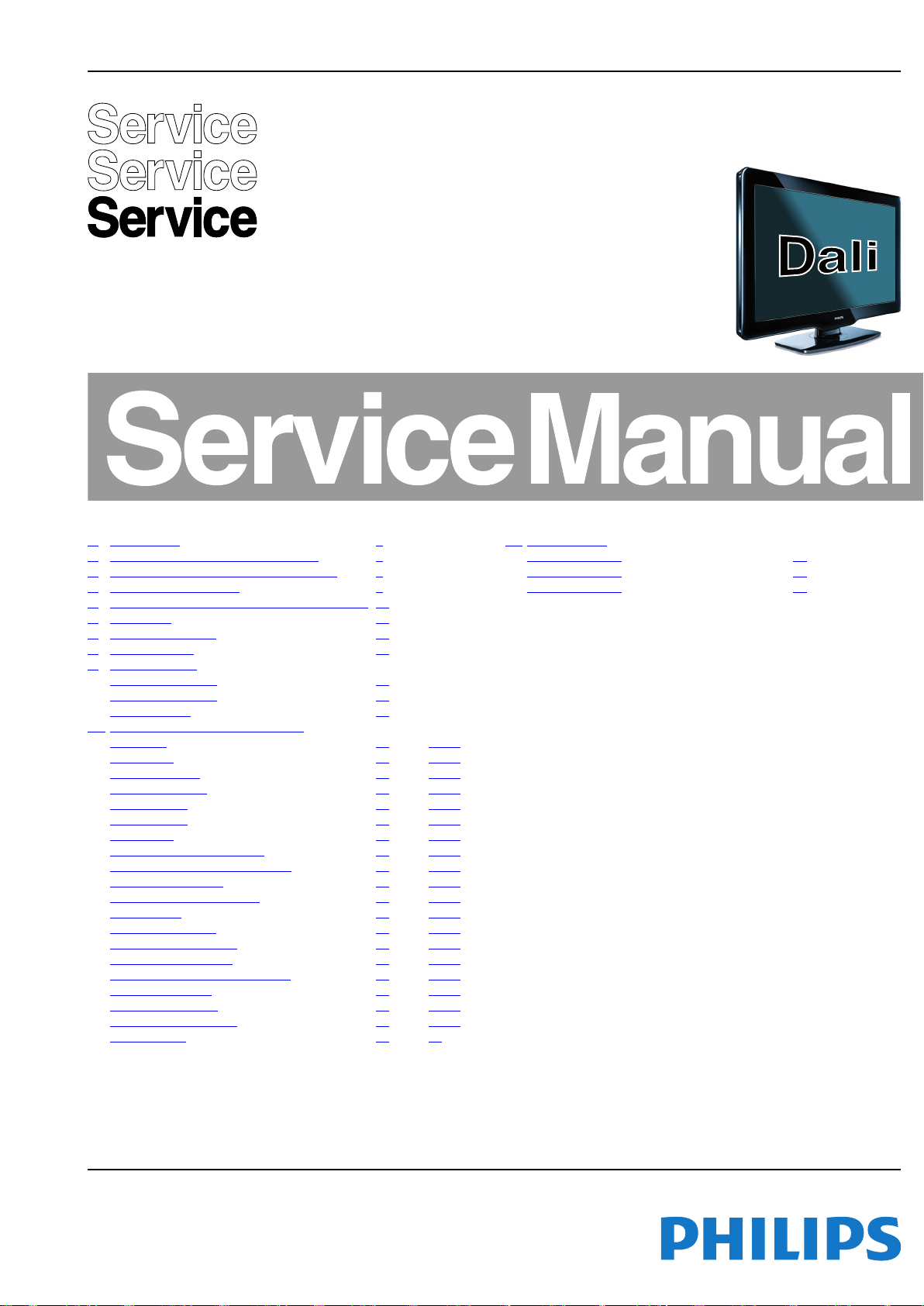
Colour Television Chassis
18850_000_100107.eps
100209
TPM5.1E
LA
Contents Page Contents Page
1. Revision List 2
2. Technical Specifications, Connections 2
3. Precautions, Notes, and Abbreviation List 5
4. Mechanical Instructions 9
5. Service Modes, Error Codes, and Fault Finding 15
6. Alignments 21
7. Circuit Descriptions 24
8. IC Data Sheets 28
9. Block Diagrams
Wiring Diagram 32" 37
Wiring Diagram 42" 38
Block Diagram 40
10. Circuit Diagrams and PWB Layouts Drawing PWB
Power 32"
Inverter 32" (A02) 42 43-44
Power 42" & 47" (A01) 45 47-48
Inverter 42" & 47" (A02) 46 47-48
SSB: Power-1 (B01) 49 64-65
SSB: Power-2 (B02) 50 64-65
SSB: Tuner (B03) 51 64-65
SSB: MT5363 By-pass/Trap (B04) 52 64-65
SSB: MT5363 peripheral/USB2.0 (B05) 53 64-65
SSB: DDR2 memory (B06) 54 64-65
SSB: Flash/JTAG/UART/IR (B07) 55 64-65
SSB: CI card (B08) 56 64-65
SSB: Scart1/Scart2 (B09) 57 64-65
SSB: YPbPr/VGA input (B10) 58 64-65
SSB: HDMI 1/ HDMI 2 (B11) 59 64-65
SSB: Audio Amp/Headphone out (B12) 60 64-65
SSB: LVDS output (B13) 61 64-65
SSB: T-CON power (B14) 62 64-65
SSB: T-CON main chip (B15) 63 64-65
IR/LED Board (J) 66 67
(A01) 41 43-44
11. Styling Sheets
Styling Sheet 32" 68
Styling Sheet 42" 69
Styling Sheet 47" 70
©
Copyright 2010 Koninklijke Philips Electronics N.V.
All rights reserved. No part of this publication may be reproduced, stored in a
retrieval system or transmitted, in any form or by any means, electronic, mechanical,
photocopying, or otherwise without the prior permission of Philips.
Published by MB/WS 1070 BU TV Consumer Care, the Netherlands Subject to modification EN 3122 785 18852
2010-Oct-15
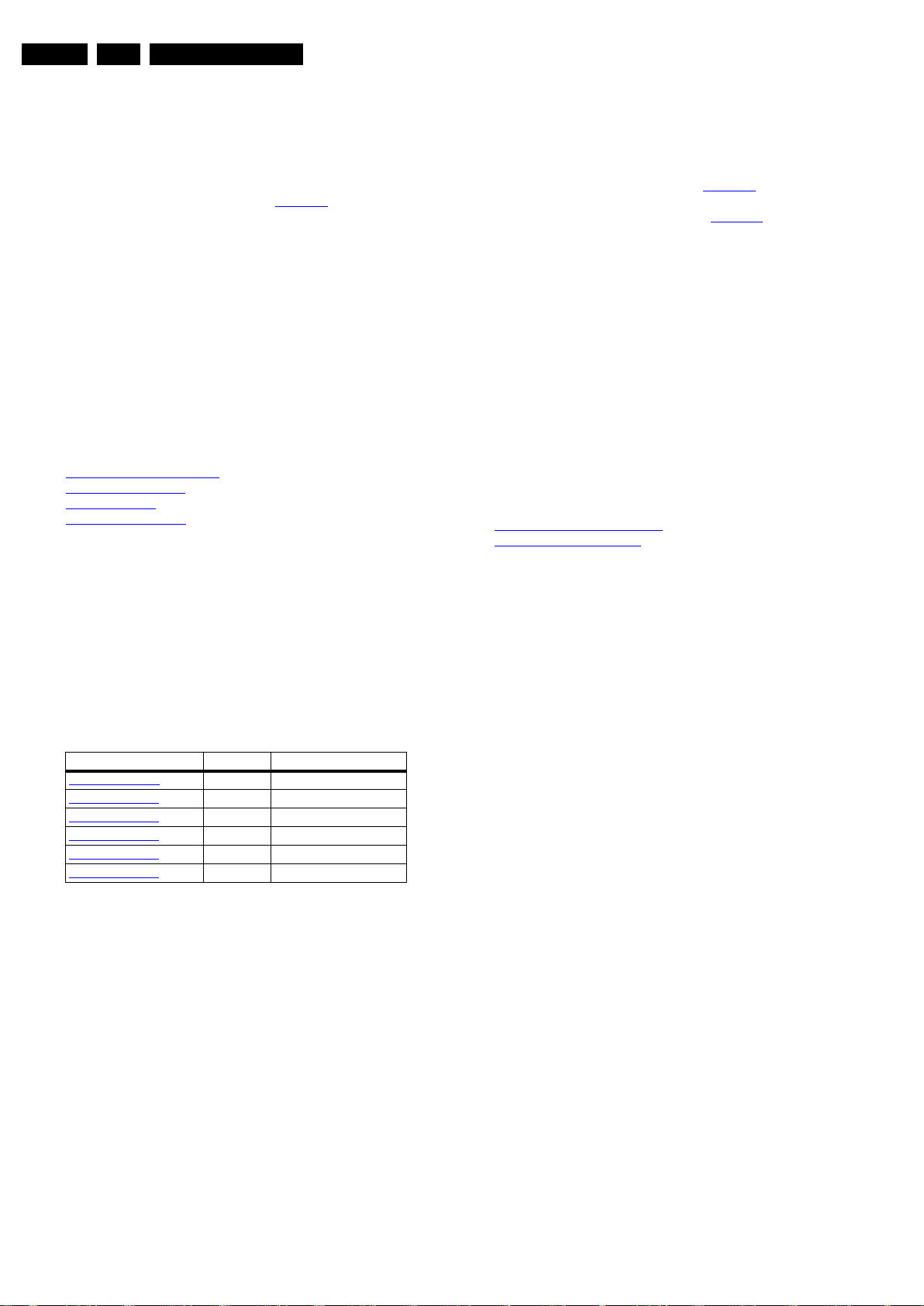
EN 2 TPM5.1E LA1.
1. Revision List
Revision List
Manual xxxx xxx xxxx.0
• First release.
Manual xxxx xxx xxxx.1
• Added models 47PFL3605H/xx to the manual
• Chapter 2: Added new models to Table 2-1
• Chapter 4: added wiring diagrams and mechanical
information of 47" sets.
• Chapter 4: added information on returning a defect LCD
panel.
• Chapter 5: Updated SAM contents.
• Chapter 6: Added table 6-2 White tone default settings and
updated table 6-3 Panel codes overview.
• Chapter 9: Added 47" Wiring Diagram.
• Chapter 11: Added 47" Styling Sheet.
.
Manual xxxx xxx xxxx.2
• Added models 32HFL3232D/10 and 32PFL3205H/12 to
• Chapter 2: Added new models in Table 2-1
• Chapter 5: Updated SAM contents.
• Chapter 6: Add the panel codes in Table 6-3
2. Technical Specifications, Connections
Index of this chapter:
2.1 Technical Specifications
2.2 Directions for Use
2.3 Connections
2.4 Chassis Overview
Notes:
• Figures can deviate due to the different set executions.
• Specifications are indicative (subject to change).
2.2 Directions for Use
Directions for use can be downloaded from the following
websites:
http://www.philips.com/support
http://www.p4c.philips.com
the manual
.
.
2.1 Technical Specifications
For on-line product support please use the links in. Here is
product information available, as well as getting started, user
manuals, frequently asked questions and software & drivers.
Table 2-1 Described Model Numbers
Model Number Styling Published in
32HFL3232D/10
32PFL3205H/12
32PFL3605H/12
42PFL3605H/12
47PFL3605H/12
47PFL3605H/60
Note: The given Model Numbers are subject to change.
Dali 3122 785 18852
Dali 3122 785 18850
Dali 3122 785 18850
Dali 3122 785 18850
Dali 3122 785 18851
Dali 3122 785 18851
2010-Oct-15
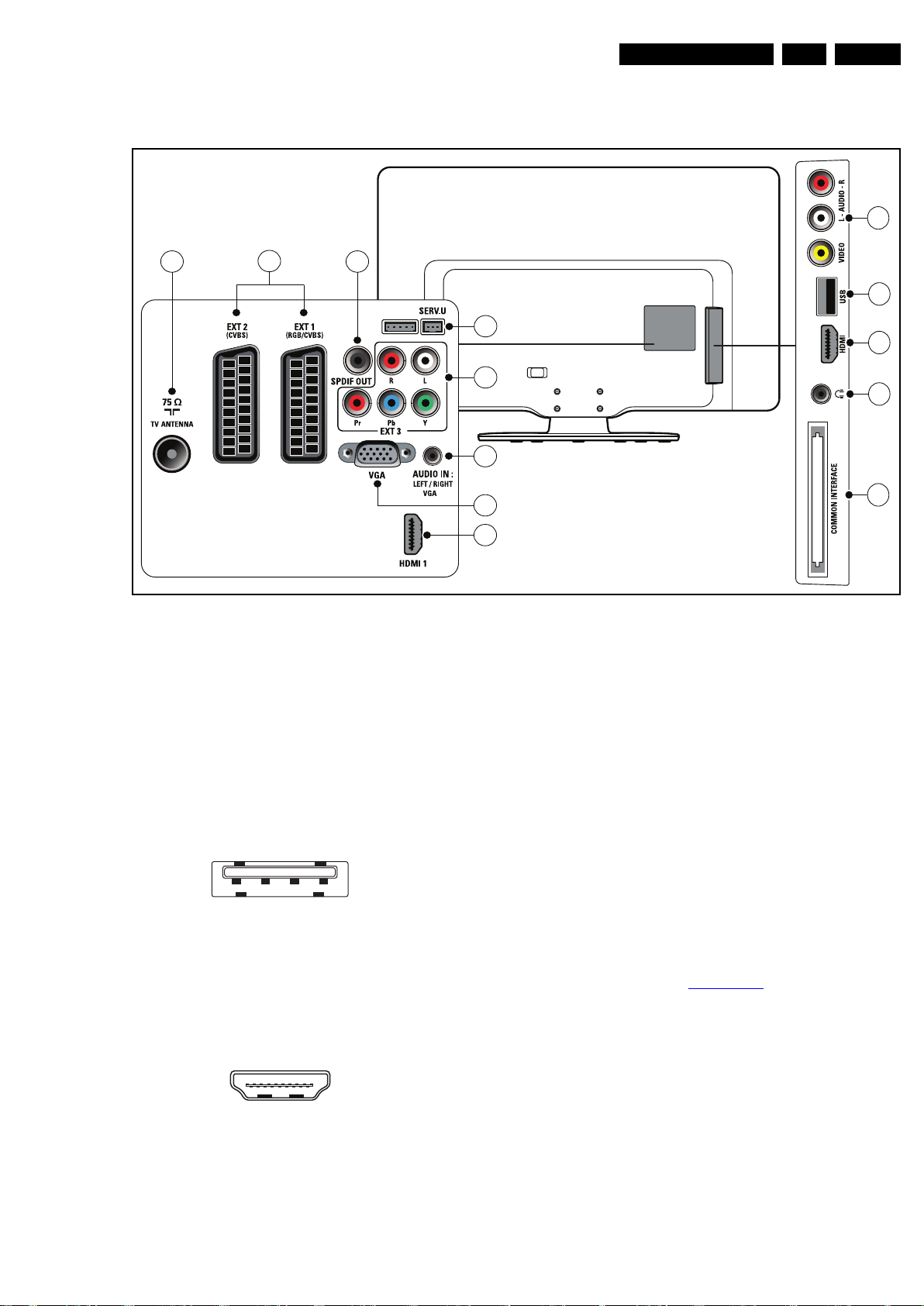
2.3 Connections
18850_001_100107.eps
100209
1
2
3
4
5
6 8
9
7
10
11
12
13
1 2 3 4
10000_022_090121.eps
090121
10000_017_090121.eps
090428
19
1
18 2
Technical Specifications, Connections
EN 3TPM5.1E LA 2.
Note: The following connector colour abbreviations are used
(acc. to DIN/IEC 757): Bk= Black, Bu= Blue, Gn= Green,
Gy= Grey, Rd= Red, Wh= White, Ye= Yellow.
2.3.1 Side Connections
1 - Cinch: Video CVBS - In, Audio - In
Ye -Video CVBS 1 V
Rd - Audio R 0.5 V
Wh - Audio L 0.5 V
2 - USB2.0
Figure 2-2 USB (type A)
1-+5V k
2 -Data (-) jk
3 -Data (+) jk
4 -Ground Gnd H
3 - HDMI: Digital Video, Digital Audio - In
Figure 2-1 Connection overview
/ 75 Ω jq
PP
/ 10 kΩ jq
RMS
/ 10 kΩ jq
RMS
6 -D1- Data channel j
7 -D0+ Data channel j
8 -Shield Gnd H
9 -D0- Data channel j
10 - CLK+ Data channel j
11 - Shield Gnd H
12 - CLK- Data channel j
13 - n.c.
14 - n.c.
15 - DDC_SCL DDC clock j
16 - DDC_SDA DDC data jk
17 - Ground Gnd H
18 - +5V j
19 - HPD Hot Plug Detect j
20 - Ground Gnd H
4 - Head phone (Output)
Bk - Head phone 80 - 600 Ω / 10 mW ot
5 - Common Interface
68p - See diagram B08 SSB: CI card
. jk
2.3.2 Rear Connections
6 - TV ANTENNA - In
Signal input from an antenna, cable or satellite.
Figure 2-3 HDMI (type A) connector
1 -D2+ Data channel j
2 -Shield Gnd H
3 -D2- Data channel j
4 -D1+ Data channel j
5 -Shield Gnd H
2010-Oct-15
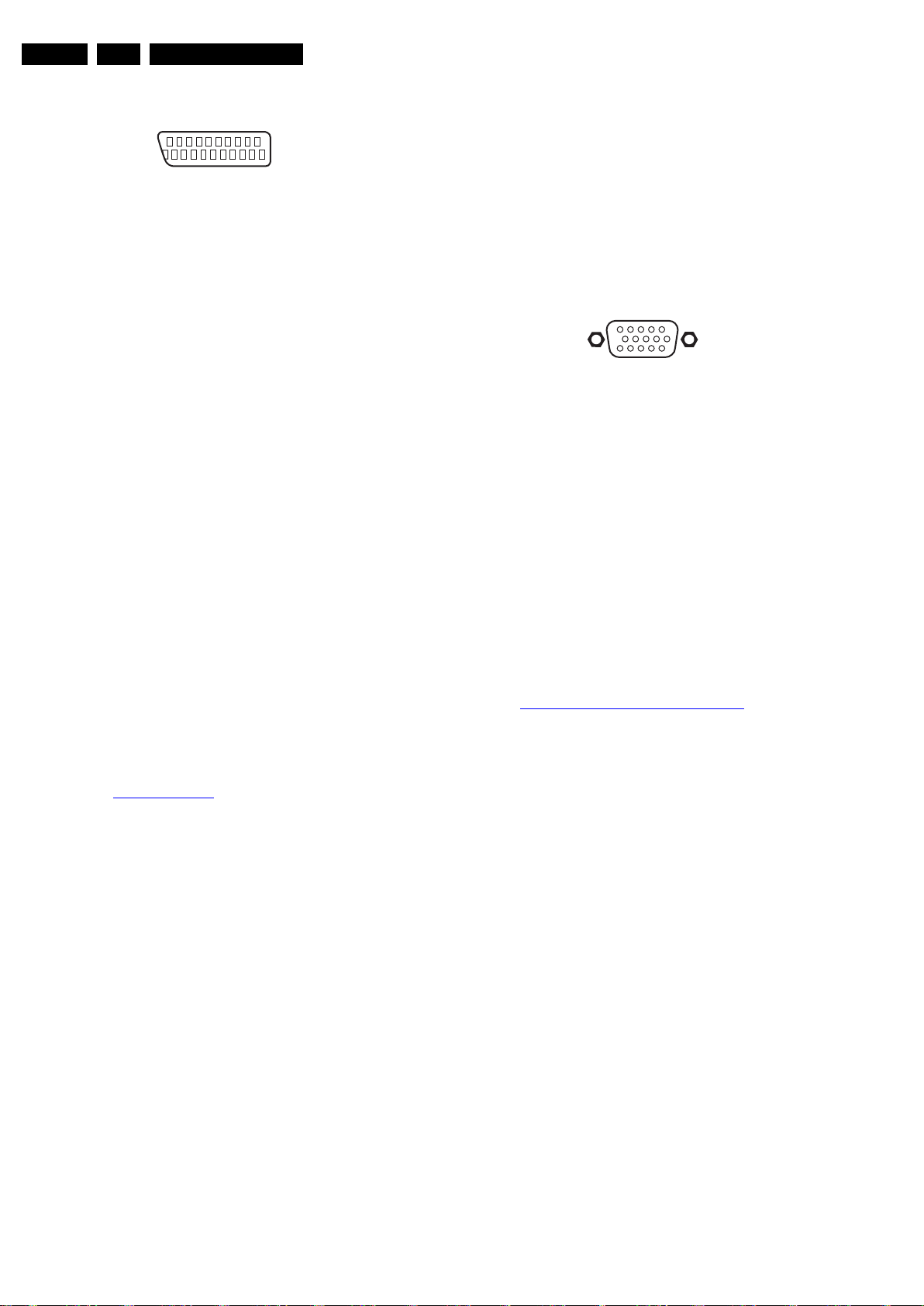
EN 4 TPM5.1E LA2.
21
20
1
2
10000_001_090121.eps
090121
1
6
10
11
5
15
10000_002_090121.eps
090127
Technical Specifications, Connections
7 - EXT1 - 2: Video RGB/YC - In, CVBS - In/Out, Audio - In/ Out
Figure 2-4 SCART connector
1 -Audio R 0.5 V
2 -Audio R 0.5 V
3 -Audio L 0.5 V
4 - Ground Audio Gnd H
/ 1 kΩ k
RMS
/ 10 kΩ j
RMS
/ 1 kΩ k
RMS
5 - Ground Blue Gnd H
6 - Audio L 0.5 V
7 - Video Blue/C-out 0.7 V
8 - Function Select 0 - 2 V: INT
/ 10 kΩ j
RMS
/ 75 Ω jk
PP
4.5 - 7 V: EXT 16:9
9.5 - 12 V: EXT 4:3 j
9 - Ground Green Gnd H
10 - n.c.
11 - Video Green 0.7 V
12 - n.c.
/ 75 Ω j
PP
13 - Ground Red Gnd H
14 - Ground P50 Gnd H
15 - Video Red/C 0.7 V
16 - Status/FBL 0 - 0.4 V: INT
/ 75 Ω j
PP
1 - 3 V: EXT / 75 Ω j
17 - Ground Video Gnd H
18 - Ground FBL Gnd H
19 - Video CVBS 1 V
20 - Video CVBS/Y 1 V
21 - Shield Gnd H
/ 75 Ω k
PP
/ 75 Ω j
PP
8 - Cinch: S/PDIF - Out
Bk - Coaxial 0.4 - 0.6V
/ 75 ohm kq
PP
3 - UART_RX Receive j
10 - EXT3: Video YPbPr - In, Audio - In
Gn - Video - Y 1 V
Bu -Video - Pb 0.7 V
Rd - Video - Pr 0.7 V
Wh - Audio - L 0.5 V
Rd - Audio - R 0.5 V
/ 75 W jq
PP
/ 75 W jq
PP
/ 75 W jq
PP
/ 10 kW jq
RMS
/ 10 kW jq
RMS
11 - Audio - In: Left / Right, VGA
Gn - Audio L/R in 0.5 V
/ 10 kW jq
RMS
12 - PC IN:VGA
Figure 2-5 VGA connector
1 - Video Red 0.7 V
2 - Video Green 0.7 V
3 - Video Blue 0.7 V
4-n.c.
/ 75 Ω j
PP
/ 75 Ω j
PP
/ 75 Ω j
PP
5 - Ground Gnd H
6 - Ground Red Gnd H
7 - Ground Green Gnd H
8 - Ground Blue Gnd H
9-+5V
10 - Ground Sync Gnd H
+5 V j
DC
11 - Ground Red Gnd H
12 - DDC_SDA DDC data j
13 - H-sync 0 - 5 V j
14 - V-sync 0 - 5 V j
15 - DDC_SCL DDC clock j
9 - Service / UART
1 - Ground Gnd H
2 - UART_TX Transmit k
2.4 Chassis Overview
Refer to 9. Block Diagrams for PWB/CBA locations.
13 - HDMI 1: Digital Video, Digital Audio - In
See 3 - HDMI: Digital Video, Digital Audio - In
.
2010-Oct-15
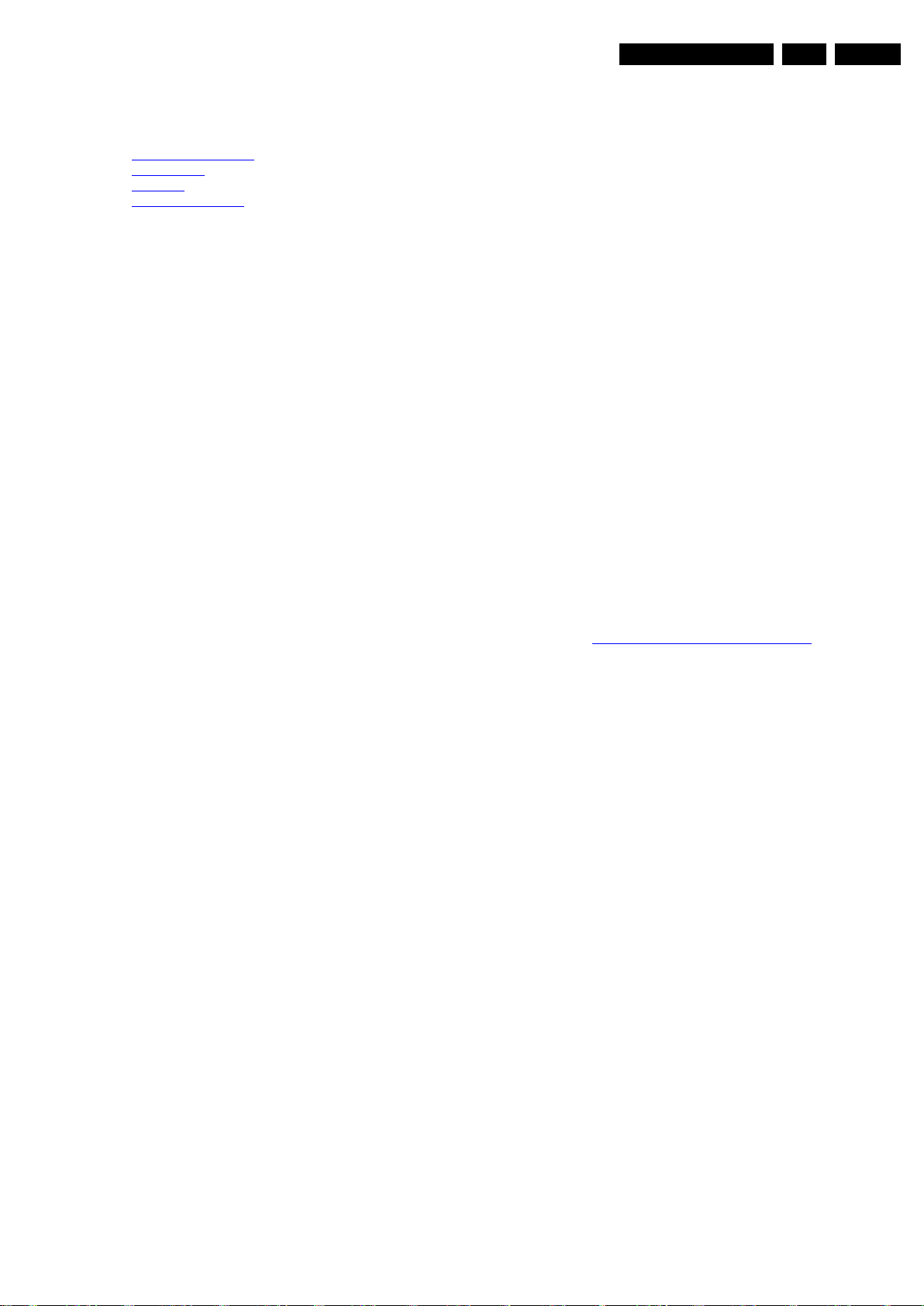
Precautions, Notes, and Abbreviation List
3. Precautions, Notes, and Abbreviation List
EN 5TPM5.1E LA 3.
Index of this chapter:
3.1 Safety Instructions
3.2 Warnings
3.3 Notes
3.4 Abbreviation List
3.1 Safety Instructions
Safety regulations require the following during a repair:
• Connect the set to the Mains/AC Power via an isolation
transformer (> 800 VA).
• Replace safety components, indicated by the symbol h,
only by components identical to the original ones. Any
other component substitution (other than original type) may
increase risk of fire or electrical shock hazard.
Safety regulations require that after a repair, the set must be
returned in its original condition. Pay in particular attention to
the following points:
• Route the wire trees correctly and fix them with the
mounted cable clamps.
• Check the insulation of the Mains/AC Power lead for
external damage.
• Check the strain relief of the Mains/AC Power cord for
proper function.
• Check the electrical DC resistance between the Mains/AC
Power plug and the secondary side (only for sets that have
a Mains/AC Power isolated power supply):
1. Unplug the Mains/AC Power cord and connect a wire
between the two pins of the Mains/AC Power plug.
2. Set the Mains/AC Power switch to the “on” position
(keep the Mains/AC Power cord unplugged!).
3. Measure the resistance value between the pins of the
Mains/AC Power plug and the metal shielding of the
tuner or the aerial connection on the set. The reading
should be between 4.5 MΩ and 12 MΩ.
4. Switch “off” the set, and remove the wire between the
two pins of the Mains/AC Power plug.
• Check the cabinet for defects, to prevent touching of any
inner parts by the customer.
• Where necessary, measure the waveforms and voltages
with (D) and without (E) aerial signal. Measure the
voltages in the power supply section both in normal
operation (G) and in stand-by (F). These values are
indicated by means of the appropriate symbols.
3.3.2 Schematic Notes
• All resistor values are in ohms, and the value multiplier is
often used to indicate the decimal point location (e.g. 2K2
indicates 2.2 kΩ).
• Resistor values with no multiplier may be indicated with
either an “E” or an “R” (e.g. 220E or 220R indicates 220 Ω).
• All capacitor values are given in micro-farads (μ=× 10
nano-farads (n =× 10
• Capacitor values may also use the value multiplier as the
decimal point indication (e.g. 2p2 indicates 2.2 pF).
• An “asterisk” (*) indicates component usage varies. Refer
to the diversity tables for the correct values.
• The correct component values are listed on the Philips
Spare Parts Web Portal.
3.3.3 Spare Parts
For the latest spare part overview, consult your Philips Spare
Part web portal.
3.3.4 BGA (Ball Grid Array) ICs
Introduction
For more information on how to handle BGA devices, visit this
URL: http://www.atyourservice-magazine.com
“Magazine”, then go to “Repair downloads”. Here you will find
Information on how to deal with BGA-ICs.
BGA Temperature Profiles
For BGA-ICs, you must use the correct temperature-profile.
Where applicable and available, this profile is added to the IC
Data Sheet information section in this manual.
-9
), or pico-farads (p =× 10
. Select
-12
-6
),
).
3.2 Warnings
• All ICs and many other semiconductors are susceptible to
electrostatic discharges (ESD w). Careless handling
during repair can reduce life drastically. Make sure that,
during repair, you are connected with the same potential as
the mass of the set by a wristband with resistance. Keep
components and tools also at this same potential.
• Be careful during measurements in the high voltage
section.
• Never replace modules or other components while the unit
is switched “on”.
• When you align the set, use plastic rather than metal tools.
This will prevent any short circuits and the danger of a
circuit becoming unstable.
3.3 Notes
3.3.1 General
• Measure the voltages and waveforms with regard to the
chassis (= tuner) ground (H), or hot ground (I), depending
on the tested area of circuitry. The voltages and waveforms
shown in the diagrams are indicative. Measure them in the
Service Default Mode with a colour bar signal and stereo
sound (L: 3 kHz, R: 1 kHz unless stated otherwise) and
picture carrier at 475.25 MHz for PAL, or 61.25 MHz for
NTSC (channel 3).
3.3.5 Lead-free Soldering
Due to lead-free technology some rules have to be respected
by the workshop during a repair:
• Use only lead-free soldering tin. If lead-free solder paste is
required, please contact the manufacturer of your soldering
equipment. In general, use of solder paste within
workshops should be avoided because paste is not easy to
store and to handle.
• Use only adequate solder tools applicable for lead-free
soldering tin. The solder tool must be able:
– To reach a solder-tip temperature of at least 400°C.
– To stabilize the adjusted temperature at the solder-tip.
– To exchange solder-tips for different applications.
• Adjust your solder tool so that a temperature of around
360°C - 380°C is reached and stabilized at the solder joint.
Heating time of the solder-joint should not exceed ~ 4 sec.
Avoid temperatures above 400°C, otherwise wear-out of
tips will increase drastically and flux-fluid will be destroyed.
To avoid wear-out of tips, switch “off” unused equipment or
reduce heat.
• Mix of lead-free soldering tin/parts with leaded soldering
tin/parts is possible but PHILIPS recommends strongly to
avoid mixed regimes. If this cannot be avoided, carefully
clear the solder-joint from old tin and re-solder with new tin.
3.3.6 Alternative BOM identification
It should be noted that on the European Service website,
“Alternative BOM” is referred to as “Design variant”.
2010-Oct-15
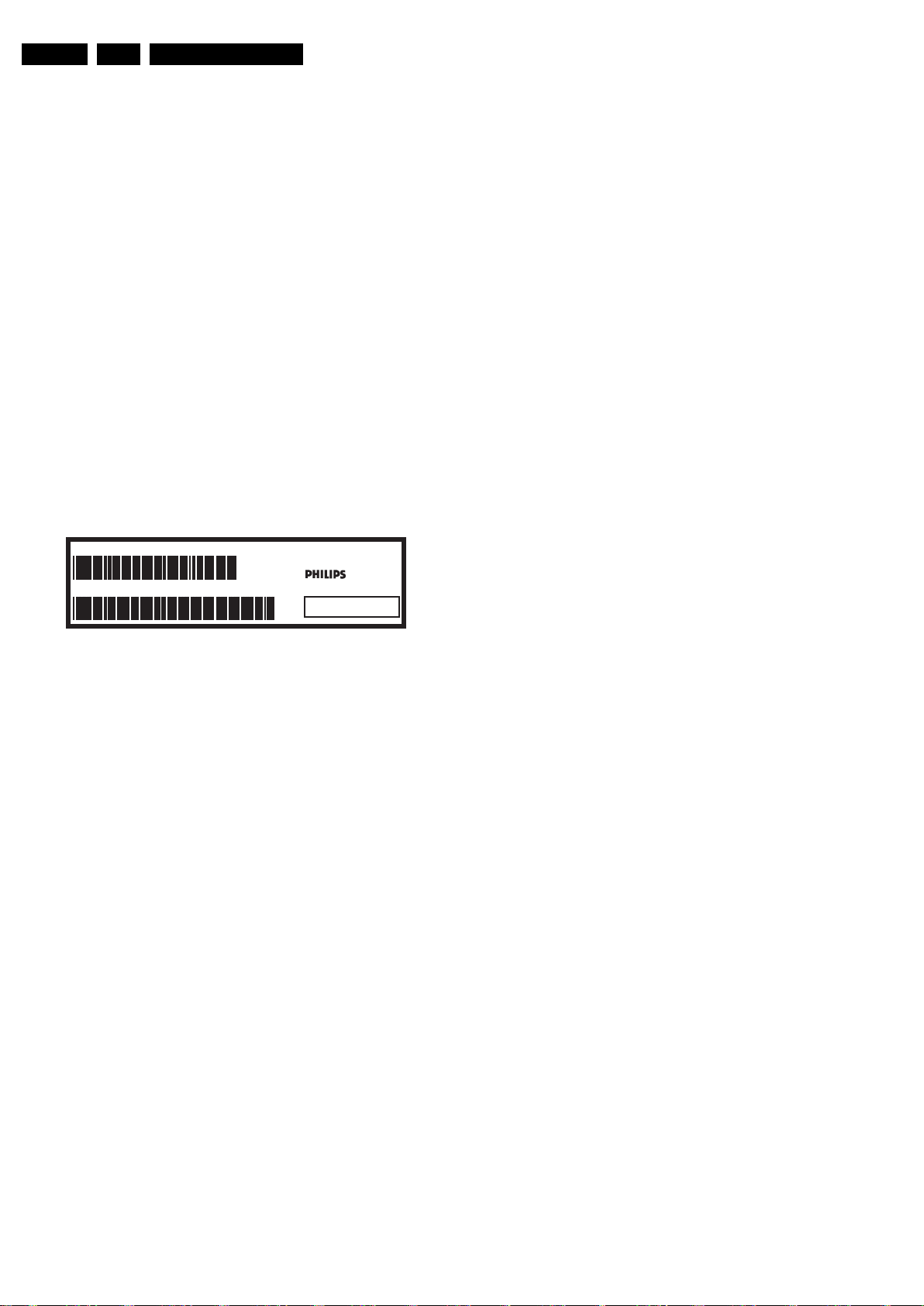
EN 6 TPM5.1E LA3.
Precautions, Notes, and Abbreviation List
The third digit in the serial number (example:
AG2B0335000001) indicates the number of the alternative
B.O.M. (Bill Of Materials) that has been used for producing the
specific TV set. In general, it is possible that the same TV
model on the market is produced with e.g. two different types
of displays, coming from two different suppliers. This will then
result in sets which have the same CTN (Commercial Type
Number; e.g. 28PW9515/12) but which have a different B.O.M.
number.
By looking at the third digit of the serial number, one can
identify which B.O.M. is used for the TV set he is working with.
If the third digit of the serial number contains the number “1”
(example: AG1B033500001), then the TV set has been
manufactured according to B.O.M. number 1. If the third digit is
a “2” (example: AG2B0335000001), then the set has been
produced according to B.O.M. no. 2. This is important for
ordering the correct spare parts!
For the third digit, the numbers 1...9 and the characters A...Z
can be used, so in total: 9 plus 26= 35 different B.O.M.s can be
indicated by the third digit of the serial number.
Identification: The bottom line of a type plate gives a 14-digit
serial number. Digits 1 and 2 refer to the production centre (e.g.
AG is Bruges), digit 3 refers to the B.O.M. code, digit 4 refers
to the Service version change code, digits 5 and 6 refer to the
production year, and digits 7 and 8 refer to production week (in
example below it is 2006 week 17). The 6 last digits contain the
serial number.
MODEL :
PROD.NO:
32PF9968/10
AG 1A0617 000001
MADE IN BELGIUM
220-240V 50/60Hz
VHF+S+H+UHF
S
10000_024_090121.eps
~
BJ3.0E LA
Figure 3-1 Serial number (example)
3.3.7 Board Level Repair (BLR) or Component Level Repair (CLR)
If a board is defective, consult your repair procedure to decide
if the board has to be exchanged or if it should be repaired on
component level.
If your repair procedure says the board should be exchanged
completely, do not solder on the defective board. Otherwise, it
cannot be returned to the O.E.M. supplier for back charging!
3.3.8 Practical Service Precautions
• It makes sense to avoid exposure to electrical shock.
While some sources are expected to have a possible
dangerous impact, others of quite high potential are of
limited current and are sometimes held in less regard.
• Always respect voltages. While some may not be
dangerous in themselves, they can cause unexpected
reactions that are best avoided. Before reaching into a
powered TV set, it is best to test the high voltage insulation.
It is easy to do, and is a good service precaution.
128W
100105
3.4 Abbreviation List
0/6/12 SCART switch control signal on A/V
board. 0 = loop through (AUX to TV),
6 = play 16 : 9 format, 12 = play 4 : 3
format
AARA Automatic Aspect Ratio Adaptation:
algorithm that adapts aspect ratio to
remove horizontal black bars; keeps
the original aspect ratio
ACI Automatic Channel Installation:
algorithm that installs TV channels
directly from a cable network by
means of a predefined TXT page
ADC Analogue to Digital Converter
AFC Automatic Frequency Control: control
signal used to tune to the correct
frequency
AGC Automatic Gain Control: algorithm that
controls the video input of the feature
box
AM Amplitude Modulation
AP Asia Pacific
AR Aspect Ratio: 4 by 3 or 16 by 9
ASF Auto Screen Fit: algorithm that adapts
aspect ratio to remove horizontal black
bars without discarding video
information
ATSC Advanced Television Systems
Committee, the digital TV standard in
the USA
ATV See Auto TV
Auto TV A hardware and software control
system that measures picture content,
and adapts image parameters in a
dynamic way
AV External Audio Video
AVC Audio Video Controller
AVIP Audio Video Input Processor
B/G Monochrome TV system. Sound
carrier distance is 5.5 MHz
BDS Business Display Solutions (iTV)
BLR Board-Level Repair
BTSC Broadcast Television Standard
Committee. Multiplex FM stereo sound
system, originating from the USA and
used e.g. in LATAM and AP-NTSC
countries
B-TXT Blue TeleteXT
C Centre channel (audio)
CEC Consumer Electronics Control bus:
remote control bus on HDMI
connections
CL Constant Level: audio output to
connect with an external amplifier
CLR Component Level Repair
ComPair Computer aided rePair
CP Connected Planet / Copy Protection
CSM Customer Service Mode
CTI Color Transient Improvement:
manipulates steepness of chroma
transients
CVBS Composite Video Blanking and
Synchronization
DAC Digital to Analogue Converter
DBE Dynamic Bass Enhancement: extra
low frequency amplification
DCM Data Communication Module. Also
referred to as System Card or
Smartcard (for iTV).
DDC See “E-DDC”
D/K Monochrome TV system. Sound
carrier distance is 6.5 MHz
DFI Dynamic Frame Insertion
2010-Oct-15
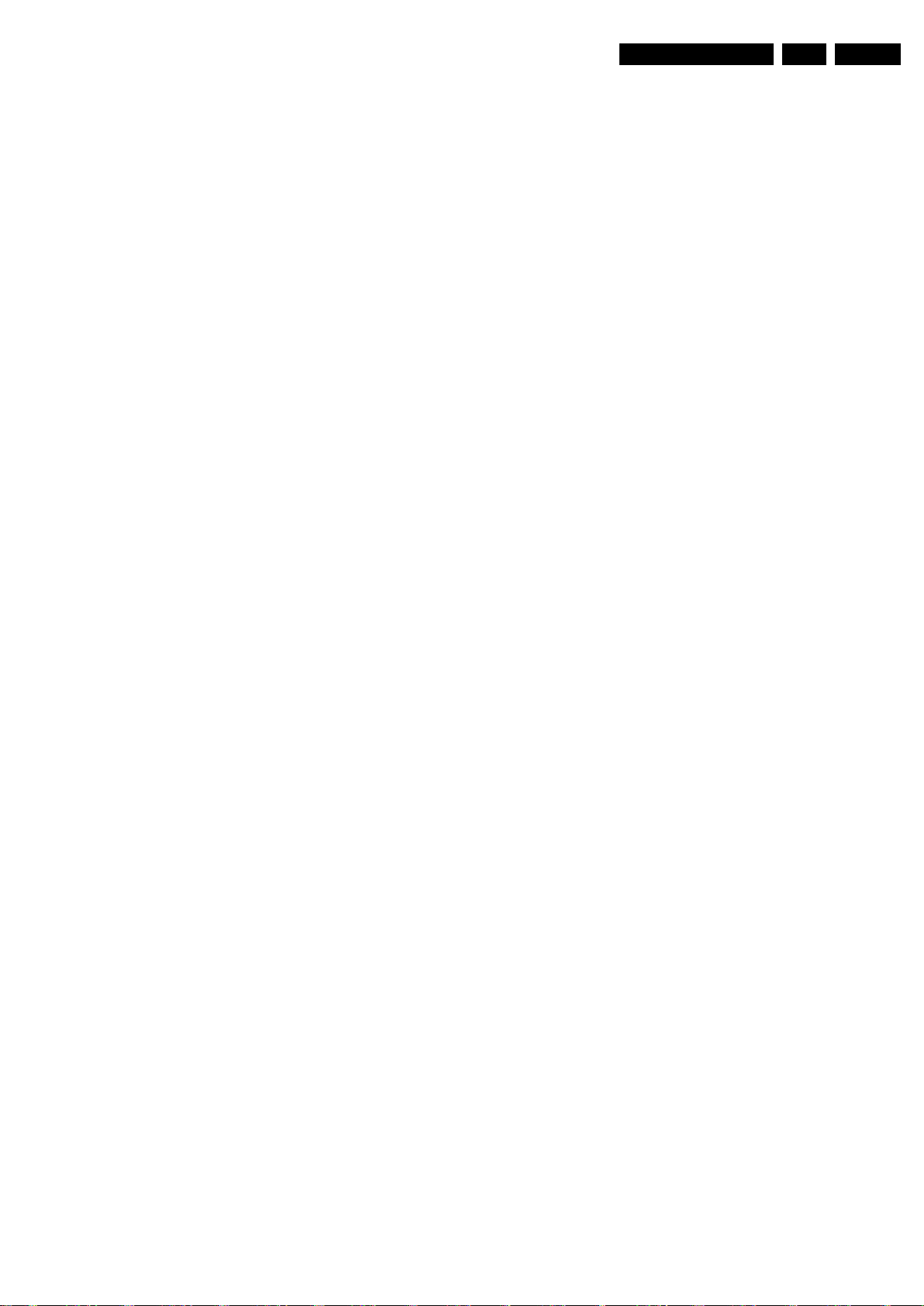
Precautions, Notes, and Abbreviation List
EN 7TPM5.1E LA 3.
DFU Directions For Use: owner's manual
DMR Digital Media Reader: card reader
DMSD Digital Multi Standard Decoding
DNM Digital Natural Motion
DNR Digital Noise Reduction: noise
reduction feature of the set
DRAM Dynamic RAM
DRM Digital Rights Management
DSP Digital Signal Processing
DST Dealer Service Tool: special remote
control designed for service
technicians
DTCP Digital Transmission Content
Protection; A protocol for protecting
digital audio/video content that is
traversing a high speed serial bus,
such as IEEE-1394
DVB-C Digital Video Broadcast - Cable
DVB-T Digital Video Broadcast - Terrestrial
DVD Digital Versatile Disc
DVI(-d) Digital Visual Interface (d= digital only)
E-DDC Enhanced Display Data Channel
(VESA standard for communication
channel and display). Using E-DDC,
the video source can read the EDID
information form the display.
EDID Extended Display Identification Data
(VESA standard)
EEPROM Electrically Erasable and
Programmable Read Only Memory
EMI Electro Magnetic Interference
EPG Electronic Program Guide
EPLD Erasable Programmable Logic Device
EU Europe
EXT EXTernal (source), entering the set by
SCART or by cinches (jacks)
FDS Full Dual Screen (same as FDW)
FDW Full Dual Window (same as FDS)
FLASH FLASH memory
FM Field Memory or Frequency
Modulation
FPGA Field-Programmable Gate Array
FTV Flat TeleVision
Gb/s Giga bits per second
G-TXT Green TeleteXT
H H_sync to the module
HD High Definition
HDD Hard Disk Drive
HDCP High-bandwidth Digital Content
Protection: A “key” encoded into the
HDMI/DVI signal that prevents video
data piracy. If a source is HDCP coded
and connected via HDMI/DVI without
the proper HDCP decoding, the
picture is put into a “snow vision” mode
or changed to a low resolution. For
normal content distribution the source
and the display device must be
enabled for HDCP “software key”
decoding.
HDMI High Definition Multimedia Interface
HP HeadPhone
I Monochrome TV system. Sound
2
I
C Inter IC bus
2
I
D Inter IC Data bus
2
I
S Inter IC Sound bus
carrier distance is 6.0 MHz
IF Intermediate Frequency
IR Infra Red
IRQ Interrupt Request
ITU-656 The ITU Radio communication Sector
(ITU-R) is a standards body
subcommittee of the International
Telecommunication Union relating to
radio communication. ITU-656 (a.k.a.
SDI), is a digitized video format used
for broadcast grade video.
Uncompressed digital component or
digital composite signals can be used.
The SDI signal is self-synchronizing,
uses 8 bit or 10 bit data words, and has
a maximum data rate of 270 Mbit/s,
with a minimum bandwidth of 135
MHz.
ITV Institutional TeleVision; TV sets for
hotels, hospitals etc.
LS Last Status; The settings last chosen
by the customer and read and stored
in RAM or in the NVM. They are called
at start-up of the set to configure it
according to the customer's
preferences
LATAM Latin America
LCD Liquid Crystal Display
LED Light Emitting Diode
L/L' Monochrome TV system. Sound
carrier distance is 6.5 MHz. L' is Band
I, L is all bands except for Band I
LPL LG.Philips LCD (supplier)
LS Loudspeaker
LVDS Low Voltage Differential Signalling
Mbps Mega bits per second
M/N Monochrome TV system. Sound
carrier distance is 4.5 MHz
MHEG Part of a set of international standards
related to the presentation of
multimedia information, standardised
by the Multimedia and Hypermedia
Experts Group. It is commonly used as
a language to describe interactive
television services
MIPS Microprocessor without Interlocked
Pipeline-Stages; A RISC-based
microprocessor
MOP Matrix Output Processor
MOSFET Metal Oxide Silicon Field Effect
Transistor, switching device
MPEG Motion Pictures Experts Group
MPIF Multi Platform InterFace
MUTE MUTE Line
MTV Mainstream TV: TV-mode with
Consumer TV features enabled (iTV)
NC Not Connected
NICAM Near Instantaneous Compounded
Audio Multiplexing. This is a digital
sound system, mainly used in Europe.
NTC Negative Temperature Coefficient,
non-linear resistor
NTSC National Television Standard
Committee. Color system mainly used
in North America and Japan. Color
carrier NTSC M/N= 3.579545 MHz,
NTSC 4.43= 4.433619 MHz (this is a
VCR norm, it is not transmitted off-air)
NVM Non-Volatile Memory: IC containing
TV related data such as alignments
O/C Open Circuit
OSD On Screen Display
OAD Over the Air Download. Method of
software upgrade via RF transmission.
Upgrade software is broadcasted in
TS with TV channels.
OTC On screen display Teletext and
Control; also called Artistic (SAA5800)
P50 Project 50: communication protocol
between TV and peripherals
PAL Phase Alternating Line. Color system
mainly used in West Europe (color
carrier= 4.433619 MHz) and South
America (color carrier PAL M=
2010-Oct-15
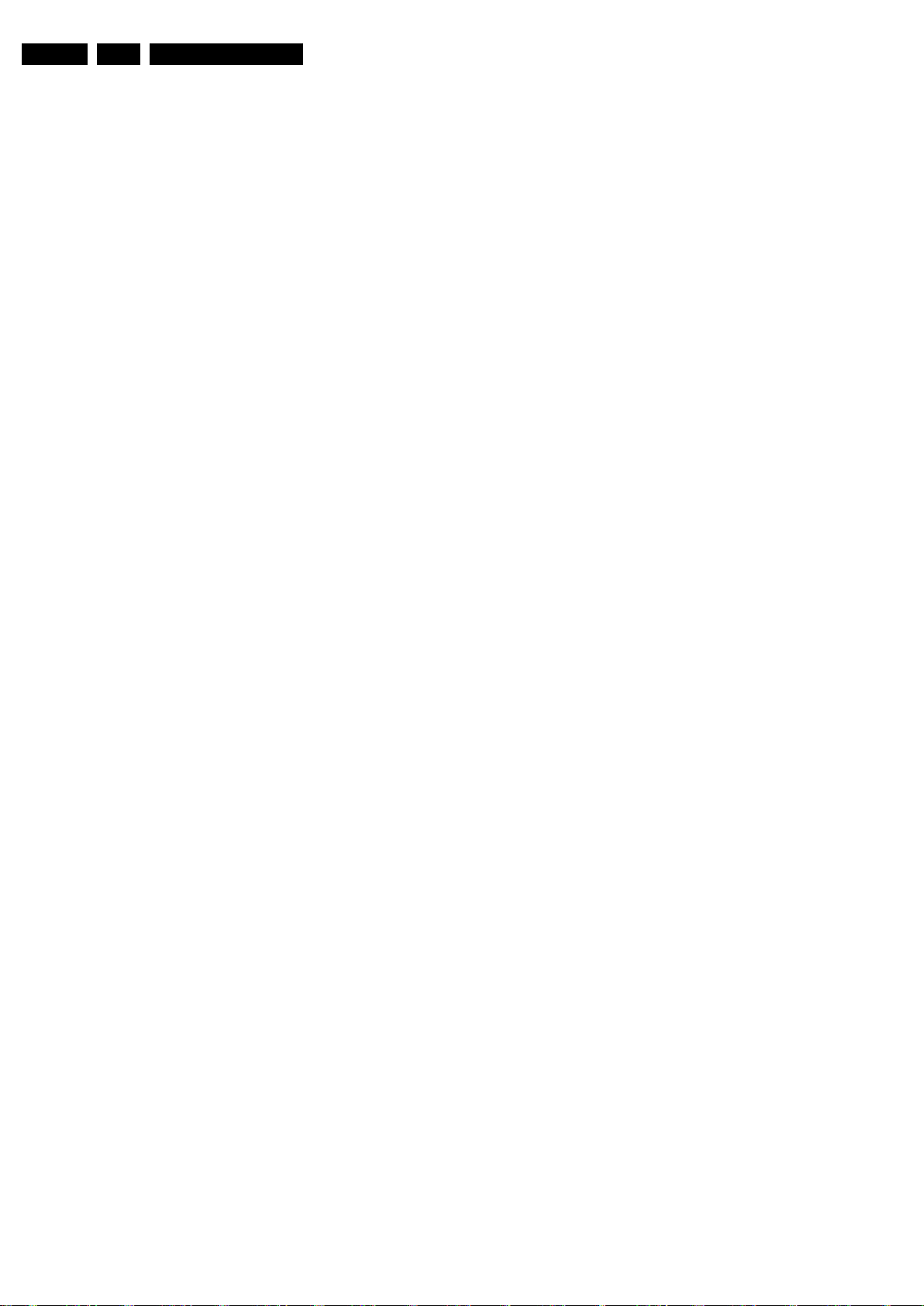
EN 8 TPM5.1E LA3.
Precautions, Notes, and Abbreviation List
3.575612 MHz and PAL N= 3.582056
MHz)
PCB Printed Circuit Board (same as “PWB”)
PCM Pulse Code Modulation
PDP Plasma Display Panel
PFC Power Factor Corrector (or Pre-
conditioner)
PIP Picture In Picture
PLL Phase Locked Loop. Used for e.g.
FST tuning systems. The customer
can give directly the desired frequency
POD Point Of Deployment: a removable
CAM module, implementing the CA
system for a host (e.g. a TV-set)
POR Power On Reset, signal to reset the uP
PSDL Power Supply for Direct view LED
backlight with 2D-dimming
PSL Power Supply with integrated LED
drivers
PSLS Power Supply with integrated LED
drivers with added Scanning
functionality
PTC Positive Temperature Coefficient,
non-linear resistor
PWB Printed Wiring Board (same as “PCB”)
PWM Pulse Width Modulation
QRC Quasi Resonant Converter
QTNR Quality Temporal Noise Reduction
QVCP Quality Video Composition Processor
RAM Random Access Memory
RGB Red, Green, and Blue. The primary
color signals for TV. By mixing levels
of R, G, and B, all colors (Y/C) are
reproduced.
RC Remote Control
RC5 / RC6 Signal protocol from the remote
control receiver
RESET RESET signal
ROM Read Only Memory
RSDS Reduced Swing Differential Signalling
data interface
R-TXT Red TeleteXT
SAM Service Alignment Mode
S/C Short Circuit
SCART Syndicat des Constructeurs
d'Appareils Radiorécepteurs et
Téléviseurs
SCL Serial Clock I
SCL-F CLock Signal on Fast I
SD Standard Definition
SDA Serial Data I
SDA-F DAta Signal on Fast I
2
C
2
C bus
2
C
2
C bus
SDI Serial Digital Interface, see “ITU-656”
SDRAM Synchronous DRAM
SECAM SEequence Couleur Avec Mémoire.
Color system mainly used in France
and East Europe. Color carriers=
4.406250 MHz and 4.250000 MHz
SIF Sound Intermediate Frequency
SMPS Switched Mode Power Supply
SoC System on Chip
SOG Sync On Green
SOPS Self Oscillating Power Supply
SPI Serial Peripheral Interface bus; a 4-
wire synchronous serial data link
standard
S/PDIF Sony Philips Digital InterFace
SRAM Static RAM
SRP Service Reference Protocol
SSB Small Signal Board
SSC Spread Spectrum Clocking, used to
reduce the effects of EMI
STB Set Top Box
STBY STand-BY
SVGA 800 × 600 (4:3)
SVHS Super Video Home System
SW Software
SWAN Spatial temporal Weighted Averaging
Noise reduction
SXGA 1280 × 1024
TFT Thin Film Transistor
THD Total Harmonic Distortion
TMDS Transmission Minimized Differential
Signalling
TS Transport Stream
TXT TeleteXT
TXT-DW Dual Window with TeleteXT
UI User Interface
uP Microprocessor
UXGA 1 600 × 1 200 (4:3)
V V-sync to the module
VESA Video Electronics Standards
Association
VGA 640 × 480 (4:3)
VL Variable Level out: processed audio
output toward external amplifier
VSB Vestigial Side Band; modulation
method
WYSIWYR What You See Is What You Record:
record selection that follows main
picture and sound
WXGA 1280 × 768 (15:9)
XTAL Quartz crystal
XGA 1024 × 768 (4:3)
Y Luminance signal
Y/C Luminance (Y) and Chrominance (C)
signal
YPbPr Component video. Luminance and
scaled color difference signals (B-Y
and R-Y)
YUV Component video
2010-Oct-15

4. Mechanical Instructions
18850_101_100107.eps
100202
Mechanical Instructions
EN 9TPM5.1E LA 4.
Index of this chapter:
4.1 Cable Dressing
4.2 Service Positions
4.3 Assembly/Panel Removal 32"
4.4 Assembly/Panel Removal 42"
4.5 Returning a defect 32" or 42" LCD panel
4.6 Assembly/Panel Removal 47"
4.7 Set Re-assembly.
4.1 Cable Dressing
Notes:
• Figures below can deviate slightly from the actual situation,
due to the different set executions.
Figure 4-1 Cable dressing (32")
2010-Oct-15
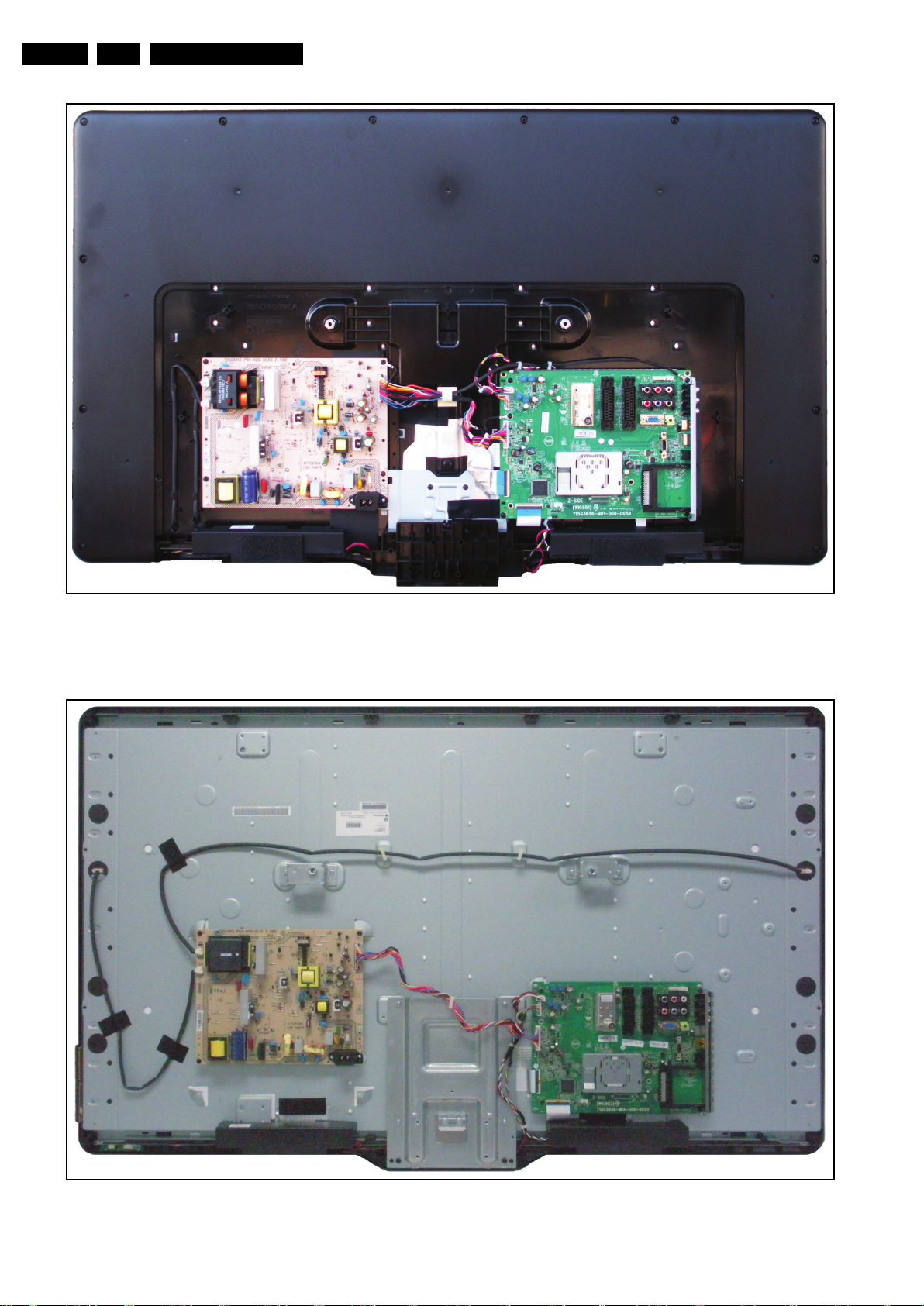
EN 10 TPM5.1E LA4.
18850_100_100107.eps
100209
1
8850_103_100505.eps
100505
Mechanical Instructions
Figure 4-2 Cable dressing (42")
2010-Oct-15
Figure 4-3 Cable dressing (47")
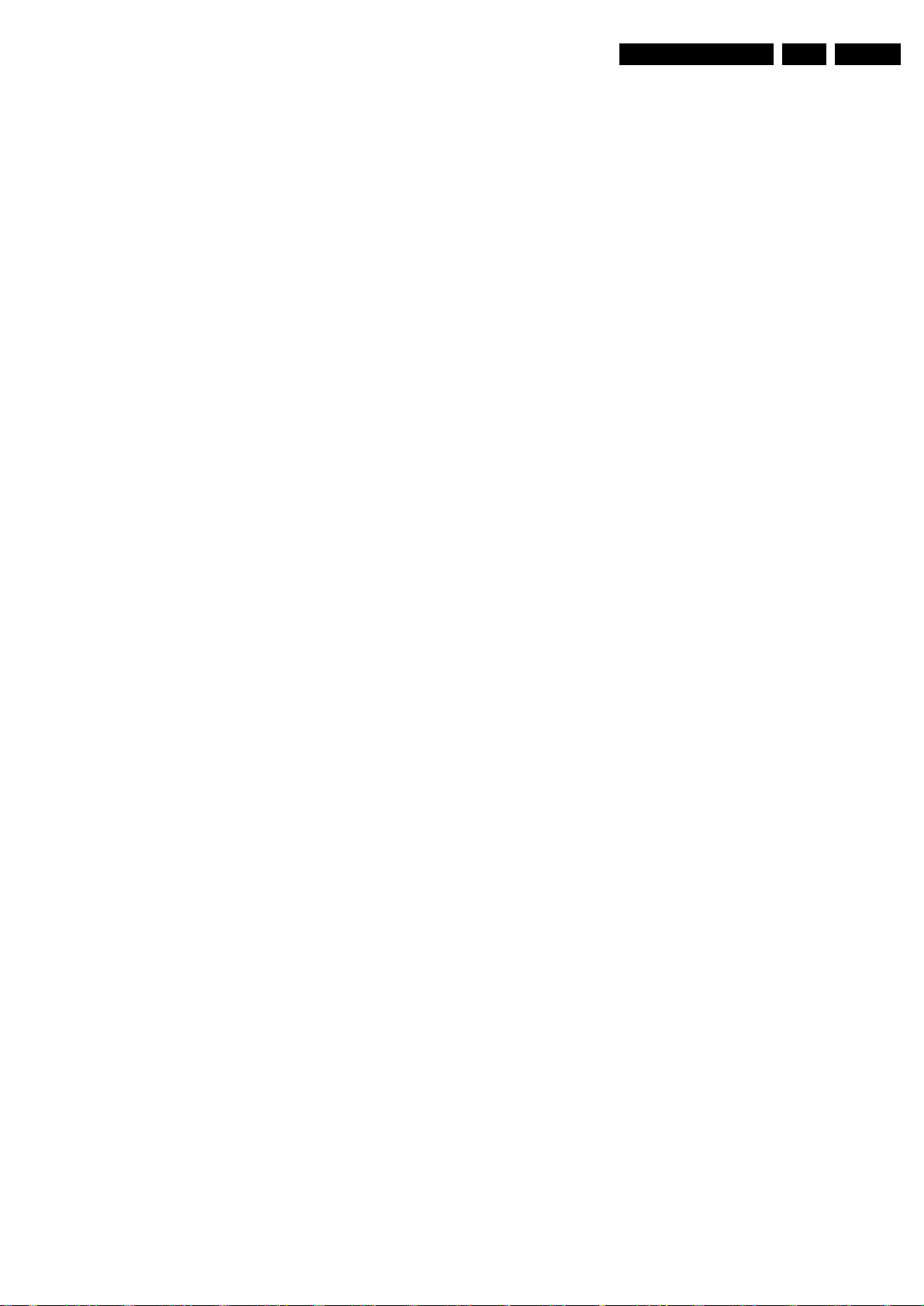
4.2 Service Positions
For easy servicing of a TV set, the set should be put face down
on a soft flat surface, foam buffers or other specific workshop
tools. Ensure that a stable situation is created to perform
measurements and alignments. When using foam bars take
care that these always support the cabinet and never only the
display. Caution: Failure to follow these guidelines can
seriously damage the display!
Ensure that ESD safe measures are taken.
4.3 Assembly/Panel Removal 32"
4.3.1 Rear Cover
Warning: Disconnect the mains power cord before removing
the rear cover.
1. Remove the fixation screws that secure the rear cover.
2. Lift the rear cover from the TV. Make sure that wires and
flat foils are not damaged while lifting the rear cover from
the set.
4.3.2 Small Signal Board (SSB)
Caution: it is mandatory to remount all different screws at their
original position during re-assembly. Failure to do so may result
in damaging the SSB.
1. Release the clips from both the LVDS Flat Foil connectors.
Caution: be careful, as these are very fragile connectors!
Take the flat foils out of their connectors.
2. Unplug all other connectors.
3. Release the tape near the bottom side of the set from the
LCD panel.
4. Remove all other fixation screws from the SSB.
5. Take out the SSB together with its shielding.
6. Remove the screws near the HDMI and L/R audio
connectors.
7. The SSB can now be shifted sidewards away from the side
connector cover and take out of the shielding.
Caution: be careful not to damage the thermal pad
between the SSB and shielding.
Mechanical Instructions
EN 11TPM5.1E LA 4.
4.3.3 Power Supply Unit (PSU)
Caution: it is mandatory to remount all different screws at their
original position during re-assembly. Failure to do so may result
in damaging the PSU.
1. Unplug power connector from the SSB and remove the
wire wrap from this cable.
2. Unplug all other connectors from the PSU.
3. Remove all fixation screws from the PSU.
4. The PSU can now be taken out of the set.
When defective, replace the whole unit.
2010-Oct-15
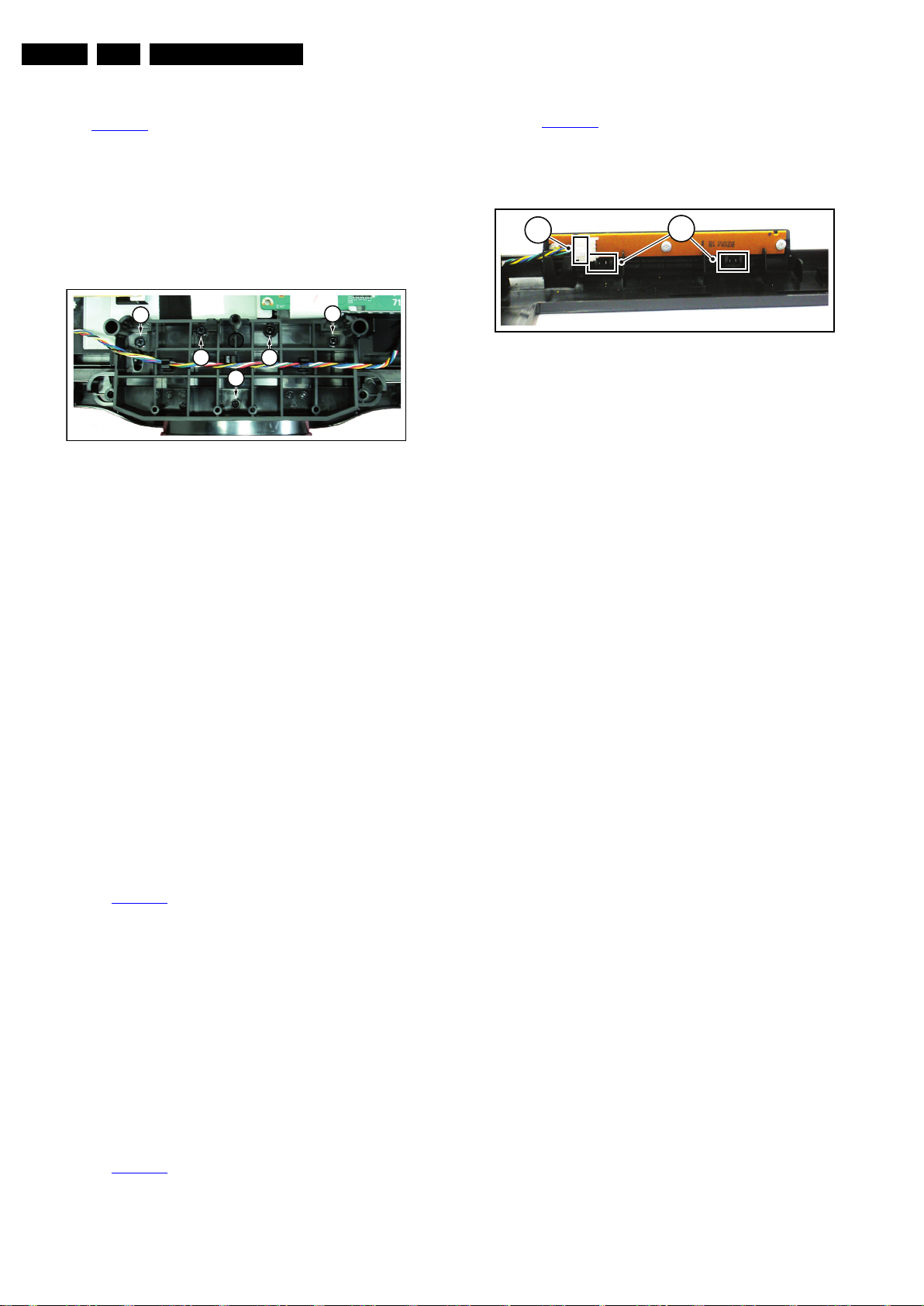
EN 12 TPM5.1E LA4.
18850_104_100203.eps
100203
2
1
Mechanical Instructions
4.3.4 Stand removal
See Figure 4-4
Caution: it is mandatory to remount all different screws at their
original position during re-assembly. Be sure to put the set in
the Service Position.
1. Remove the SSB as described earlier up till step 5 and
including step 5.
2. Remove the fixation screws [1], (M3).
3. Remove the fixation screws [2], (M4).
4. Remove the fixation screws [3], (Parker).
5. Take out the stand.
.
1
22
3
18850_102_100203.eps
Figure 4-4 Stand (32")
4.3.5 Speakers
1. Unplug the speaker connector from the SSB and remove
the wire wrap from this cable.
2. Remove the fixation screws from the speaker.
3. Take the speaker out.
When defective, replace the whole unit.
4.3.6 Stand support plate
1. Release the IR/LED/Keyboard Control cable from its
clamps and put it aside.
2. Remove the SSB as described earlier.
3. Remove the PSU as described earlier.
4. Remove the Stand as described earlier.
5. Release the tape and take out of the set.
4.3.7 IR/LED Board
1. Release the IR/LED/Keyboard Control cable from its
clamps.
2. Remove the fixation screw in the middle-bottom of the
stand that secures the stand with the bezel,
see Figure 4-4
3. Remove the clips at the bottom that secure the LCD panel
with the bezel.
4. Remove the fixation screws that secure the LCD panel with
the bezel.
5. Remove the bezel from the set.
6. Unplug the connectors from the IR/LED board.
7. Release the clips that hold the board and take it from the
bezel.
When defective, replace the whole unit.
4.3.8 Keyboard Control Panel
1. Release the IR/LED/Keyboard Control cable from its
clamps.
2. Remove the fixation screw in the middle-bottom of the
stand that secures the stand with the bezel,
see Figure 4-4
3. Remove the clips at the bottom that secure the LCD panel
with the bezel.
4. Remove the fixation screws that secure the LCD panel with
the bezel.
[3].
[3].
5. Remove the bezel from the set.
6. Unplug the connectors from the IR/LED board.
7. See Figure 4-5
Keyboard Control Panel.
8. Release the clips that secure the Keyboard Control
Panel [2].
When defective, replace the whole unit.
, unplug the connector [1] from the
1
Figure 4-5 Keyboard Control Panel (32")
4.3.9 LCD Panel
100203
1. Remove the SSB as described earlier.
2. Remove the PSU as described earlier.
3. Remove the speaker as described earlier.
4. Remove the stand as described earlier.
5. Remove the Stand support as described earlier.
6. Remove the clips at the bottom that secure the LCD panel
with the bezel.
7. Remove the fixation screws that secure the LCD panel with
the bezel.
8. Lift the LCD Panel from the bezel.
When defective, replace the whole unit.
4.4 Assembly/Panel Removal 42"
4.4.1 Rear Cover
Warning: Disconnect the mains power cord before removing
the rear cover.
1. Remove the fixation screws that secure the rear cover.
2. Lift the rear cover from the TV. Make sure that wires and
flat foils are not damaged while lifting the rear cover from
the set.
4.4.2 Small Signal Board (SSB)
Caution: it is mandatory to remount all different screws at their
original position during re-assembly. Failure to do so may result
in damaging the SSB.
1. Release the clips from both the LVDS Flat Foil connectors.
Caution: be careful, as these are very fragile connectors!
Take the flat foils out of their connectors.
2. Unplug all other connectors.
3. Release the tape near the tuner from the LCD panel.
4. Release the tape near the processor shielding from the
LCD panel.
5. Remove the fixation screw that connects the ground cable.
6. Remove all other fixation screws from the SSB.
7. Take out the SSB together with its shielding.
8. Remove the screws near the HDMI and L/R audio
connectors.
9. The SSB can now be shifted sidewards away from the side
connector cover and take out of the shielding.
Caution: be careful not to damage the thermal pad
between the SSB and shielding.
2010-Oct-15
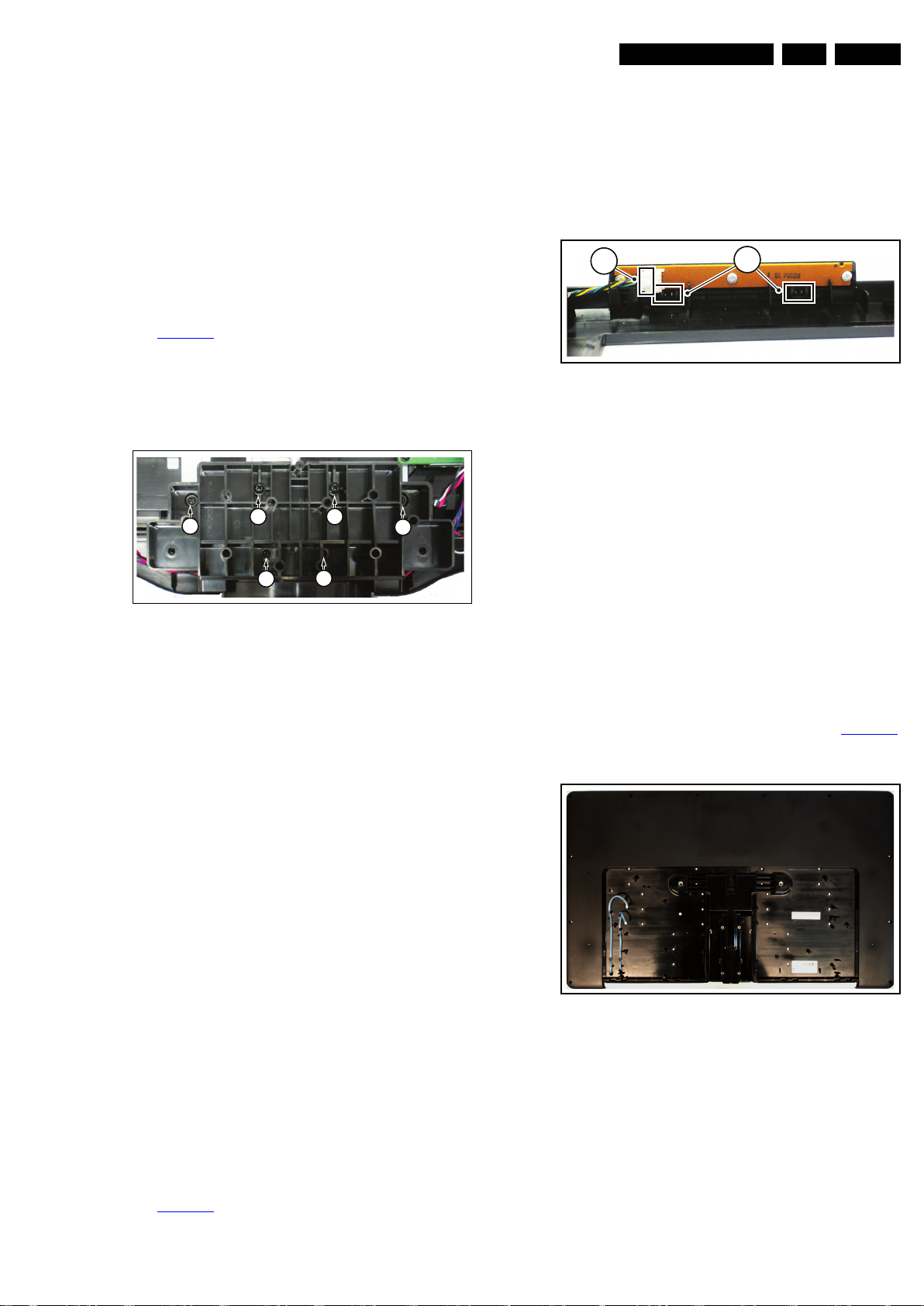
Mechanical Instructions
18850_105_100203.eps
100203
2 2
1
1
1
1
18850_104_100203.eps
100203
2
1
18931_100_100510.eps
100510
EN 13TPM5.1E LA 4.
4.4.3 Power Supply Unit (PSU)
Caution: it is mandatory to remount all different screws at their
original position during re-assembly. Failure to do so may result
in damaging the PSU.
1. Unplug power connector from the SSB and take the cable
out of the cable clamp.
2. Unplug all other connectors from the PSU.
3. Remove the fixation screw that connects the ground cable.
4. Remove all fixation screws from the PSU.
5. The PSU can now be taken out of the set.
When defective, replace the whole unit.
4.4.4 Stand removal
See Figure 4-4
Caution: it is mandatory to remount all different screws at their
original position during re-assembly. Be sure to put the set in
the Service Position.
1. Remove the fixation screws [1], (Parker).
2. Remove the fixation screws [2], (M4).
3. Take out the stand.
.
3. Remove the SSB as described earlier.
4. Remove the clips that secure the LCD panel with the bezel.
5. Remove the fixation screws that secure the LCD panel with
the bezel.
6. Lift the LCD Panel from the bezel.
7. Unplug the connector [1] from the Keyboard Control Panel.
8. Release the clips that secure the Keyboard Control
Panel [2].
When defective, replace the whole unit.
Figure 4-7 Keyboard Control Panel (42")
4.4.9 LCD Panel
1. Remove the stand as described earlier.
2. Remove the speakers as described earlier.
3. Remove the SSB as described earlier.
4. Remove the PSU as described earlier.
5. Remove the Stand support as described earlier.
6. Remove the clips that secure the LCD panel with the bezel.
7. Remove the fixation screws that secure the LCD panel with
the bezel.
8. Lift the LCD Panel from the bezel.
When defective, replace the whole unit.
Figure 4-6 Stand (42")
4.4.5 Speakers
1. Unplug the speaker connector from the SSB.
2. Remove the stand, as described earlier.
3. Take the speakers out together with their casing.
When defective, replace the whole unit.
4.4.6 Stand support plate
1. Remove the stand as described earlier.
2. Remove the SSB as described earlier.
3. Remove the PSU as described earlier.
4. Remove all fixation screws from the stand support plate
and take it out of the set.
4.4.7 IR/LED Board
1. Remove the stand as described earlier.
2. Remove the speakers as described earlier.
3. Remove the SSB as described earlier.
4. Remove the clips at the bottom that secure the LCD panel
with the bezel.
5. Remove the fixation screws that secure the LCD panel with
the bezel.
6. Lift the LCD Panel from the bezel.
7. Unplug the connectors from the IR/LED board.
8. Release the clips that hold the board and take it from the
bezel.
When defective, replace the whole unit.
4.4.8 Keyboard Control Panel
See Figure 4-5
1. Remove the stand as described earlier.
2. Remove the speakers as described earlier.
.
4.5 Returning a defect 32" or 42" LCD panel
To return a defect LCD panel to the factory, all boards, cabling,
mechanical supports, shieldings, clamps, spacers, the bezel
and tapes have to be removed from the panel, see Figure 4-8
Be sure to carefully pack the area’s of the panel that are visible
during normal use.
Figure 4-8 LCD panel
4.6 Assembly/Panel Removal 47"
4.6.1 Stand removal
Caution: it is mandatory to remount all different screws at their
original position during re-assembly. Be sure to put the set in
the Service Position.
1. Remove the fixation screws that secure the stand with the
rear cover.
2. Take out the stand from the rear cover.
2010-Oct-15
.
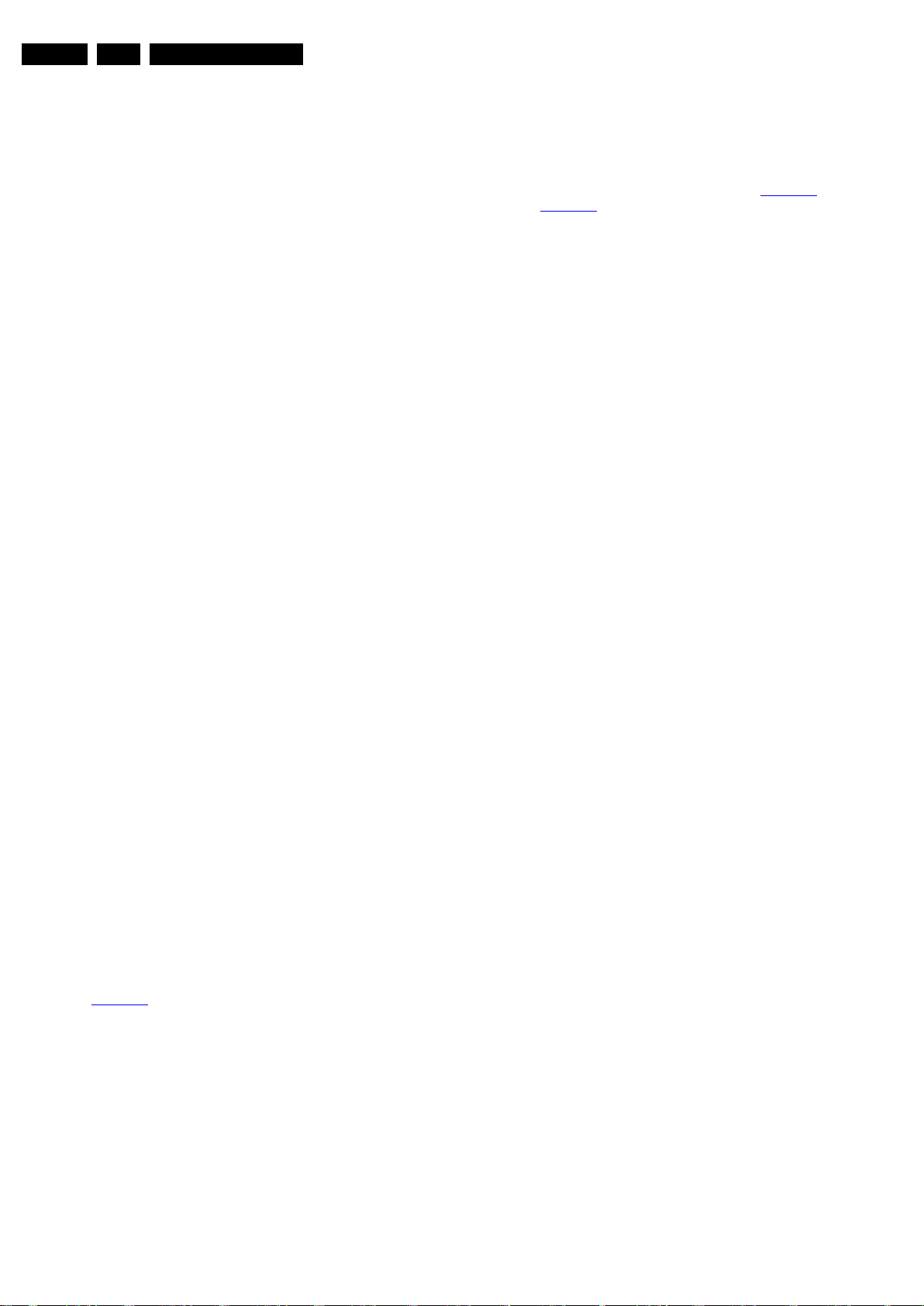
EN 14 TPM5.1E LA4.
Mechanical Instructions
4.6.2 Rear Cover
Warning: Disconnect the mains power cord before removing
the rear cover.
1. Remove the fixation screws that secure the rear cover.
2. Lift the rear cover from the TV. Make sure that wires and
flat foils are not damaged while lifting the rear cover from
the set.
4.6.3 Small Signal Board (SSB)
Caution: it is mandatory to remount all different screws at their
original position during re-assembly. Failure to do so may result
in damaging the SSB.
1. Release the clips from both the LVDS Flat Foil connectors.
Caution: be careful, as these are very fragile connectors!
Take the flat foils out of their connectors.
2. Unplug all other connectors.
3. Remove all other fixation screws from the SSB.
4. Take out the SSB together with side I/O BKT.
5. Remove the screws near the HDMI and L/R audio
connectors.
4.6.4 Power Supply Unit (PSU)
Caution: it is mandatory to remount all different screws at their
original position during re-assembly. Failure to do so may result
in damaging the PSU.
1. Unplug power connector from the SSB and take the cable
out of the cable clamp.
2. Unplug all other connectors from the PSU.
3. Remove all fixation screws from the PSU.
4. The PSU can now be taken out of the set.
When defective, replace the whole unit.
4.7 Set Re-assembly
To re-assemble the whole set, execute all processes in reverse
order.
Notes:
• While re-assembling, make sure that all cables are placed
and connected in their original position. See Figure 4-1
and Figure 4-2
• Pay special attention not to damage the EMC foams on the
SSB shields. Ensure that EMC foams are mounted
correctly.
.
4.6.5 Stand support plate
1. Remove all fixation screws from the stand support plate
and take it out of the set.
4.6.6 Speakers
1. Unplug the speaker connector from the SSB.
2. Remove the stand support plate as described earlier.
3. Take the speakers out together with their casing.
When defective, replace the whole unit.
4.6.7 IR/LED Board
1. Release the clips that hold the board and take it out from
the bezel.
2. Unplug the connectors from the IR/LED board.
When defective, replace the whole unit.
4.6.8 Keyboard Control Panel
See Figure 4-5
3. Pull out the keyboard control from the panel.
4. Unplug the cable from the keyboard control.
When defective, replace the whole unit.
4.6.9 LCD Panel
.
1. Remove the stand as described earlier.
2. Remove the stand support plate as described earlier.
3. Remove the speakers as described earlier.
4. Remove the SSB as described earlier.
5. Remove the PSU as described earlier.
6. Remove the clips that secure the LCD panel with the bezel.
7. Lift the LCD Panel from the bezel.
When defective, replace the whole unit.
2010-Oct-15
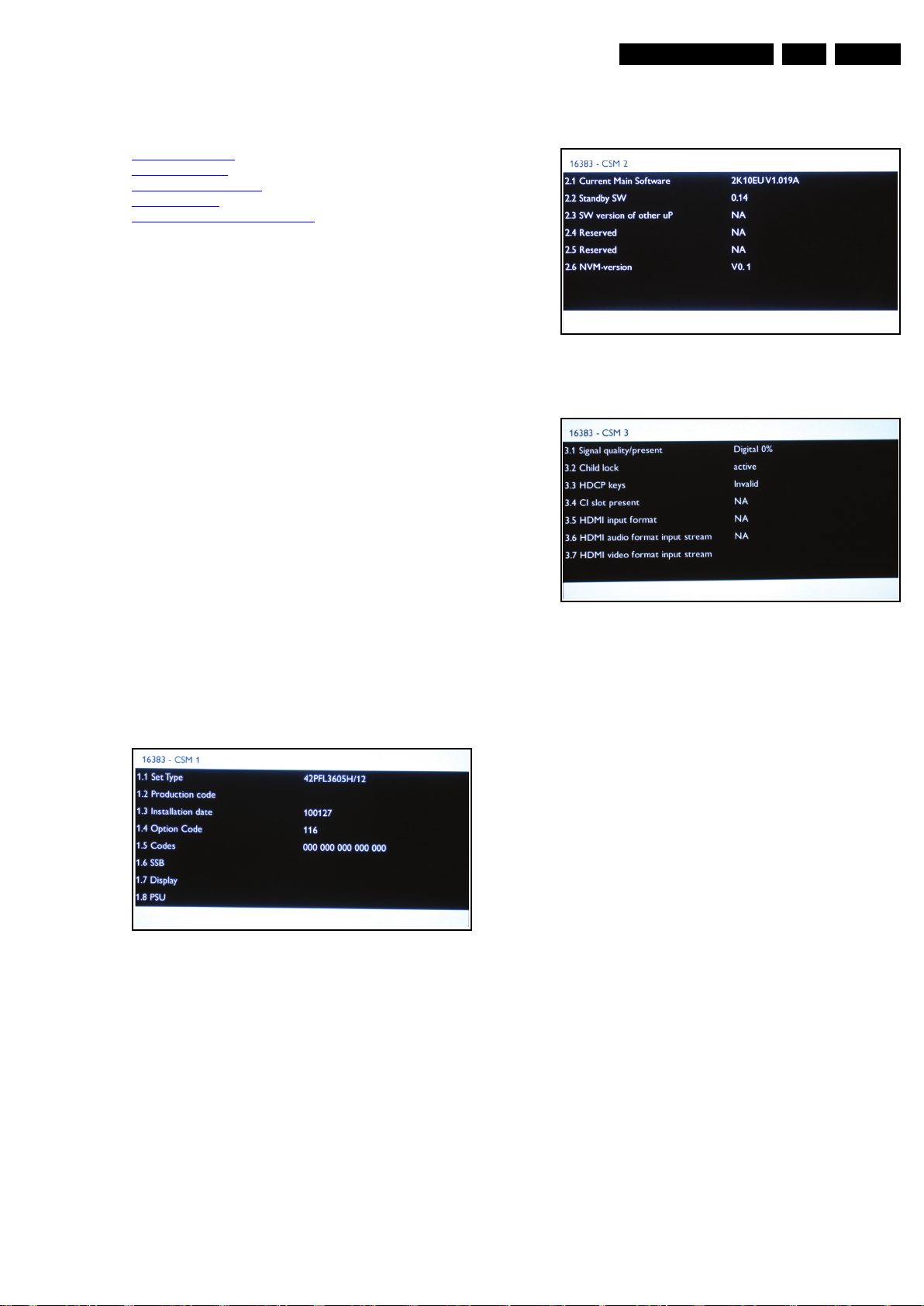
Service Modes, Error Codes, and Fault Finding
18850_200_100107.eps
100107
1
8850_201_100107.eps
100107
1
8850_202_100107.eps
100107
5. Service Modes, Error Codes, and Fault Finding
Index of this chapter:
5.1 Service Modes
5.2 Service Tools
5.3 Software Upgrading
5.4 Error Codes
5.5 Fault Finding and Repair Tips
5.1 Service Modes
The Customer Service Mode (CSM) is used for communication
between the call centre and the customer, while the Service
Alignment Mode (SAM) offers several features for the service
technician.
EN 15TPM5.1E LA 5.
This chassis also offers the option of using ComPair, a
hardware interface between a computer and the TV chassis. It
offers the abilities of structured troubleshooting, error code
reading, and software version read-out for all chassis.
5.1.1 Customer Service Mode (CSM)
Purpose
The Customer Service Mode shows error codes and
information on the TV's operation settings.The call centre can
instruct the customer (by telephone) to enter CSM in order to
identify the status of the set.This helps the call centre to
diagnose problems and failures in the TV set before making a
service call.
The CSM is a read-only mode; therefore, modifications are not
possible in this mode.
How to Activate CSM
Key in the code “123654” via the standard RC transmitter.
Note: Activation of the CSM is only possible if there is no (user)
menu on the screen!
Figure 5-1 CSM Menu 1
Figure 5-2 CSM Menu 2
Figure 5-3 CSM Menu 3
How to Navigate
By means of the “CURSOR-DOWN/UP” knob (or the scroll
wheel) on the RC-transmitter, can be navigated through the
menus.
General
• 1.1 Set Type NVM read/write (max. 16 characters).
• 1.2 Production code NVM read/write (max. 16
characters).
• 1.3 Installation date Date the software was installed.
• 1.4 Option Code Store in NVM (set feature grouping as
option) panel code.
• 1.5 Codes Error code Layer 2. Store in NVM. 10 error
buffers: 000 = No problem, 011 = I
2
C bus error,
012 = tuner error, 013 = panel.
• 1.6 SSB 12NC NVM read/write (12 characters).
• 1.7 Display 12NC NVM read/write (12 characters).
• 1.8 PSU 12NC NVM read/write (12 characters).
• 2.1 Current Main SW Detects and displays software
version.
• 2.2 Standby SW Detects and displays software version.
• 2.3 SW version of other μP Detects and displays software
version.
• 2.4 Reserved Not applicable.
• 2.5 Reserved Not applicable.
• 2.6 NVM version Detects and displays software version.
• 3.1 Signal Quality/Present analog/digital signal strength.
• 3.2 Child lock Detects and displays.
• 3.3 HDCP keys Detects and displays.
• 3.4 CI slot present Detects and displays.
• 3.5 HDMI input format per Supported format. e.g.
576i 50 Hz, 576p 50 Hz, 720p 50 Hz, 1080i 50 Hz,
1080p 50 Hz.
• 3.6 HDMI audio format input stream Per supported
format e.g. Dolby TrueHD, DTS-HD Master Audio, MPCM.
2010-Oct-15
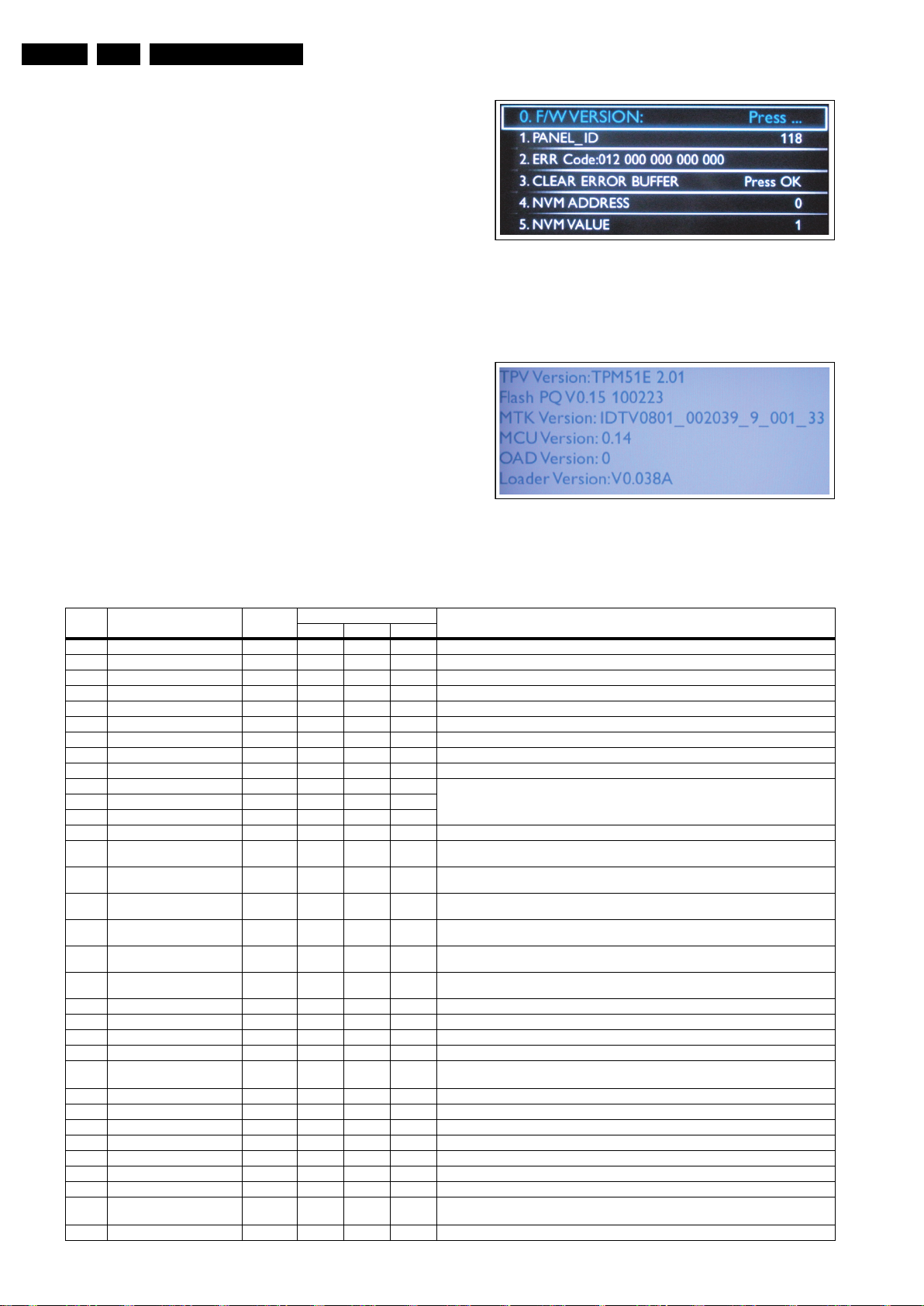
EN 16 TPM5.1E LA5.
18850_203_100202.eps
100506
1
8850_212_100506.eps
100512
• 3.7 HDMI video format input stream Per Supported
format. e.g. 576i 50 Hz, 576p 50 Hz, 720p 50 Hz,
1080i 50 Hz, 1080p 50 Hz
How to Exit CSM
Press “MENU” on the RC-transmitter.
5.1.2 Service Alignment Mode (SAM)
How to enter
To enter the factory mode, use the following method:
• Press the following key sequence on the remote control
transmitter: “062596” directly followed by the “INFO”
button.
After entering the factory mode, the following screen is visible
on the top and right of the panel.
Service Modes, Error Codes, and Fault Finding
Figure 5-4 Example of SAM
Press “OK” to check the Version information of the software
when you select the “F/W Version”.
Figure 5-5 Software Version information in SAM
Table 5-1 Contents of SAM
Number Action Items Range Default Value Description
32" 42" 47"
0 F/W Version
1 Panel_ID 117 116 118 panel ID identify
2Err Code:000000000000000 ---Show the latest 5 error code status
3 Clear Error Buffer Press OK Press OK Press OK Reset CSM ERROR Code to 0
4NVM Address 000The address in the NVM
5NVM Value 111The value in the NVM
6 NVM Store Press OK Press OK Press OK Store in the NVM
7 NVM Copy TV to USB Press OK Press OK Press OK Use this to copy the NVM data from the TV to the USB
8 NVM Read USB to TV Press OK Press OK Press OK Use this to copy the NVM data from the USB to the TV
9 CLR_Temp_R 0 - 255 127 127 128 Back-End Scaler R G B Gain NVM has for YPbPr four settings: NORMAL, WARM, COOL,
10 CLR_Temp_G 0 - 255 121 123 128
11 CLR_Temp_B 0 - 255 121 119 116
12 Auto_Color Press OK Press OK Press OK
13 ADC_Gain_R 0 - 255 0 86 0 Analogue to Digital Converter Gain for Red, AutoColor affects this and it value is depends on the
14 ADC_Gain_G 0 - 255 0 86 0 Analogue to Digital Converter Gain for Green, AutoColor affects this and it value is depends on
15 ADC_Gain_B 0 - 255 0 87 0 Analogue to Digital Converter Gain for Blue, AutoColor affects this and it value is depends on the
16 ADC_Offset_R 0 - 255 128 113 128
17 ADC_Offset_G 0 - 255 128 109 128
18 ADC_Offset_B 0 - 255 128 100 128
19 Virgin_Mode Off Off Off Reset the set to manufacturer's mode
20 Gamma_Table On On On use gamma table or not
21 E-Fuse On On On use efuse as default ADC value or not
22 Ageing Mode Off Off Off turn on ageing mode
23 Reset_PBS_PWD Press OK Press OK Press OK Clear EEP_OFFSET_BDS_PCODE_1_4, EEP_OFFSET_BDS_PCODE_2_4,
24 V-COM Press OK Press OK Press OK This starts V-COM
25 Video_PWM_Medium 0 - 255 128 128 128 PWM value at contrast 50%
26 Video_PWM_Minmum 0 - 255 200 200 200 Minimum PWM value
27Video_PWM_Maximun 0 - 255000Maximum PWM value
28 Video_PWM_Ratio_Top 0 - 100 60 60 60 PWM value at Best Power
29 Video_PWM_Ratio_Bottom 0 - 100 20 20 20 PWM value at Best Picture
30 Video_PWM_Ratio_STD 0 - 100 78 78 78 PWM value at standard
31 YPBPR_PHASE 0 - 255 InValid InValid InValid 480i, 480p, 576i, 576p, 720p 50 Hz, 720p 60 Hz,1080i 25 Hz,1080i 30 Hz,
32 AUD_GAIN_LINEIN 0 - 36 23 23 23 Audio gain by different sources
Press OK Press OK Press OK
Version description
CUSTOMER. Other source use offset with hardcoding.
PC: any pattern has black and white YPbPr: SMPTE bar (colour bar), any timing.
input
the input
input
Analogue to Digital Converter Offset for Red, AutoColor affects this and it value is depends on
the input
Analogue to Digital Converter Offset for Green, AutoColor affects this and it value is depends on
the input
Analogue to Digital Converter Offset for Blue, AutoColor affects this and it value is depends on
the input
EEP_OFFSET_BDS_PCODE_3_4, EEP_OFFSET_BDS_PCODE_4_4
1080p 24 Hz,1080p 50 Hz,1080p 60 Hz
2010-Oct-15
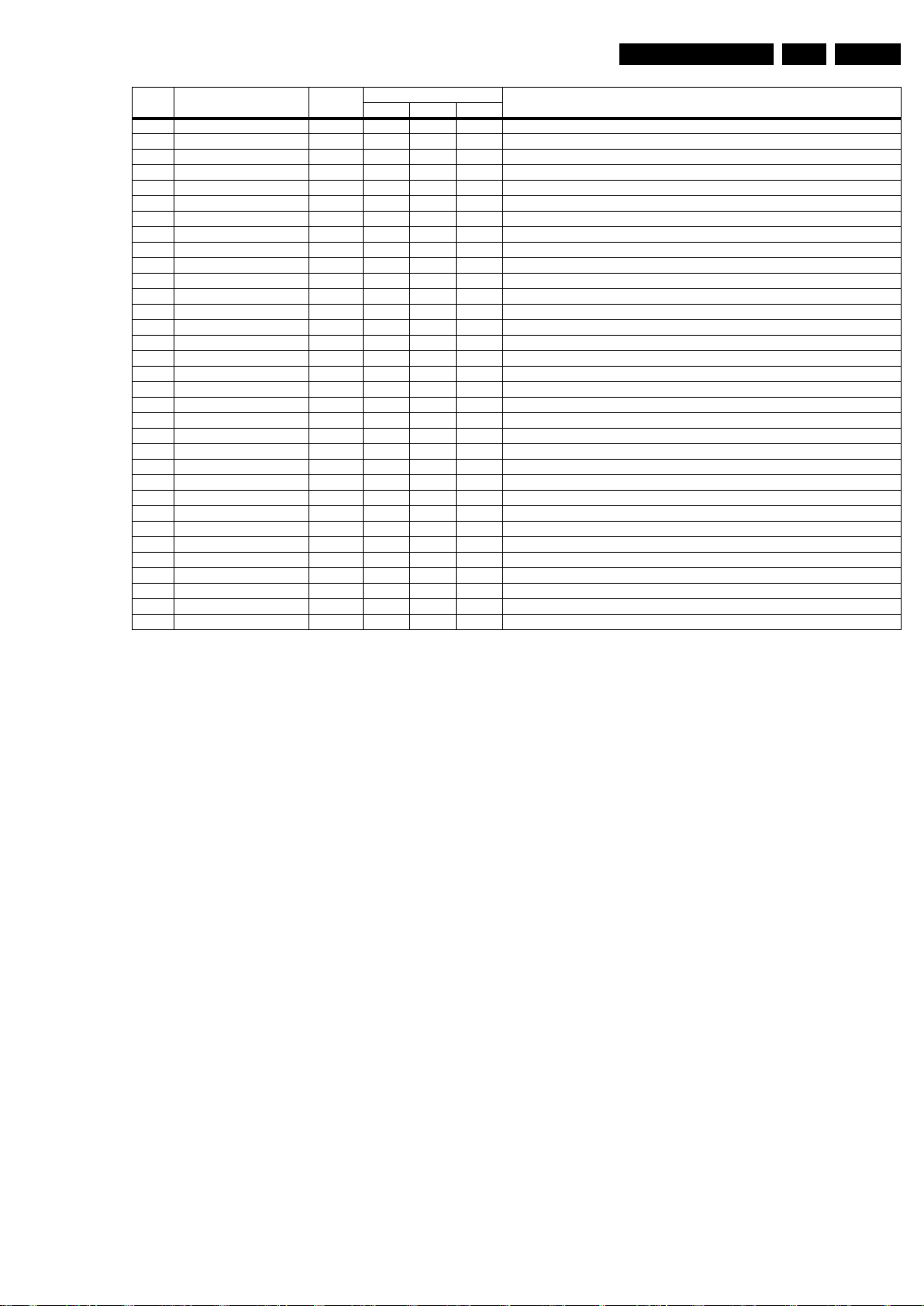
Service Modes, Error Codes, and Fault Finding
Number Action Items Range De fault Value Description
32" 42" 47"
33 AUD_GAIN_HDMI 0 - 36 22 22 22 Audio gain for HDMI inputs
34 AUD_GAIN_ATV 0 - 36 23 23 23 Audio gain for analogue TV signals
35 AUD_GAIN_DTV 0 - 36 22 22 22 Audio gain for digital TV signal
36 AUD_GAIN_USB 0 - 36 22 22 22 Audio gain for the USB input
37 AUD_LIPSYNC_SPK -272 - +272 250 250 100 Audio delay to the speaker, “+” is delay, “-” is ahead. NVM value = Delay (ms)/0.147
38 AUD_LIPSYNC_HP -272 - +272 250 250 100 Audio delay to the head-phone, “+” is delay, “-” is ahead. NVM value = Delay (ms)/0.147
39 AUD_LIPSYNC_SPDIF -272 - +272 250 250 100 Audio delay to the S/P-DIF output, “+” is delay, “-” is ahead. NVM value = Delay (ms)/0.147
40 Tuner_ID 95 95 95 Tuner Identification, 94: NXP 95: LG
41OPT AV2 Scart2 0, 22220: not available, 2: CVBS + YC
42OPT HDMI2 0/1111On/Off
43 OPT Reset Option 0/1 Press OK Press OK Press OK after reset, should restart the set immediately
44 Esticker NVM 1 0 - 61, 255 32 32 32 0~61: Icon number. 255: no icon
45 Esticker NVM 2 0 - 61, 255 40 40 40 0~61: Icon number. 255: no icon
46 Esticker NVM 3 0 - 61, 255 25 25 25 0~61: Icon number. 255: no icon
47 Esticker NVM 4 0 - 61, 255 35 35 35 0~61: Icon number. 255: no icon
48 Esticker NVM 5 0 - 61, 255 45 45 45 0~61: Icon number. 255: no icon
49 Esticker NVM 6 0 - 61, 255 65 65 65 0~61: Icon number. 255: no icon
50Esticker NVM 7 0 - 61, 2552220~61: Icon number. 255: no icon
51 Esticker NVM 8 0 - 61, 255 48 48 48 0~61: Icon number. 255: no icon
52 Esticker NVM 9 0 - 61, 255 58 58 58 0~61: Icon number. 255: no icon
53 Esticker NVM 10 0 - 61, 255 64 64 64 0~61: Icon number. 255: no icon
54 Esticker NVM 11 0 - 61, 255 76 76 76 0~61: Icon number. 255: no icon
55 Esticker NVM 12 0 - 61, 255 77 77 77 0~61: Icon number. 255: no icon
56 Esticker NVM 13 0 - 61, 255 71 71 71 0~61: Icon number. 255: no icon
57 Esticker NVM 14 0 - 61, 255 74 74 74 0~61: Icon number. 255: no icon
58 Esticker NVM 15 0 - 61, 255 78 78 78 0~61: Icon number. 255: no icon
59 Esticker NVM 16 0 - 61, 255 70 70 70 0~61: Icon number. 255: no icon
60 Esticker NVM 17 0 - 61, 255 72 72 72 0~61: Icon number. 255: no icon
61 Esticker NVM 18 0 - 61, 255 255 255 255 0~61: Icon number. 255: no icon
62 Esticker NVM 19 0 - 61, 255 255 255 255 0~61: Icon number. 255: no icon
63 Esticker NVM 20 0 - 61, 255 255 255 255 0~61: Icon number. 255: no icon
64 Esticker Reset Press OK Press OK Press OK Executing this resets the e-sticker
65 Exit_Factory Press OK Press OK Press OK Exit factory mode
EN 17TPM5.1E LA 5.
How to Navigate
With the up/down cursor keys can be used to navigate through
the menu, while with the Left/Right cursor the values can be
changed.
How to EXIT
Choose “EXIT”, and press the “OK” button. Turn “Off” the TV
via the side control key and then turn “On” the TV again.
Notes: (only applicable to xxHFL3232D/10)
• When the Hotel mode is active, the service modes CSM,
SDM, SAM and ComPair are automatically disabled (this is
to prevent hotel guests entering Philips service modes).
• In order to use the service modes and ComPair, Hotel
mode must be disabled.
• To enable/disable the hotel mode, the hotel setup remote
(green remote) is needed.
5.2 Service Tools
5.2.1 ComPair
Introduction
ComPair (Computer Aided Repair) is a Service tool for Philips
Consumer Electronics products. and offers the following:
1. ComPair helps to quickly get an understanding on how to
repair the chassis in a short and effective way.
2. ComPair allows very detailed diagnostics and is therefore
capable of accurately indicating problem areas. No
knowledge on I
because ComPair takes care of this.
3. ComPair speeds up the repair time since it can
automatically communicate with the chassis (when the uP
is working) and all repair information is directly available.
4. ComPair features TV software upgrade possibilities.
2
C or UART commands is necessary,
Specifications
ComPair consists of a Windows based fault finding program
and an interface box between PC and the (defective) product.
The ComPair II interface box is connected to the PC via an
USB cable. For the TV chassis, the ComPair interface box and
the TV communicate via a bi-directional cable via the service
connector(s).
The ComPair fault finding program is able to determine the
problem of the defective television, by a combination of
automatic diagnostics and an interactive question/answer
procedure.
How to Connect
This is described in the chassis fault finding database in
ComPair.
2010-Oct-15
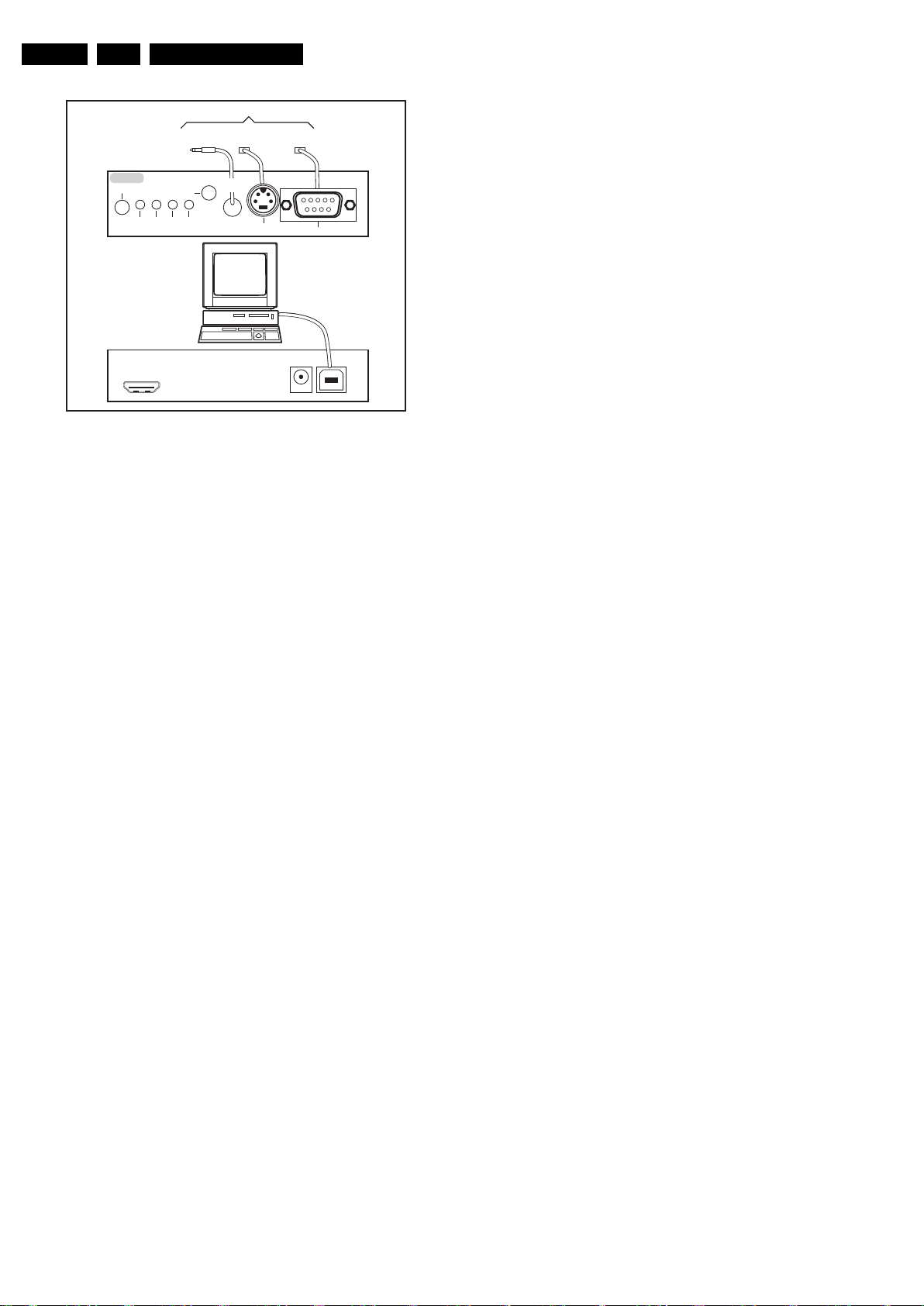
EN 18 TPM5.1E LA5.
10000_036_090121.eps
091118
TO
UART SERVICE
CONNECTOR
TO
UART SERVICE
CONNECTOR
TO
I2C SERVICE
CONNECTOR
TO TV
PC
HDMI
I
2
C only
Optional power
5V DC
ComPair II Developed by Philips Brugge
RC out
RC in
Optional
Switch
Power ModeLink/
Activity
I
2
C
ComPair II
Multi
function
RS232 /UART
Service Modes, Error Codes, and Fault Finding
Figure 5-6 ComPair II interface connection
Caution: It is compulsory to connect the TV to the PC as
shown in the picture above (with the ComPair interface in
between), as the ComPair interface acts as a level shifter. If
one connects the TV directly to the PC (via UART), ICs will be
damaged!
How to Order
ComPair II order codes:
• ComPair II interface: 3122 785 90630.
• Programming software can be downloaded from the Philips
Service portal.
• ComPair UART interface cable for TPM5.1x xx.
3122 785 90630.
Note: While having problems, contact the local support desk.
2010-Oct-15
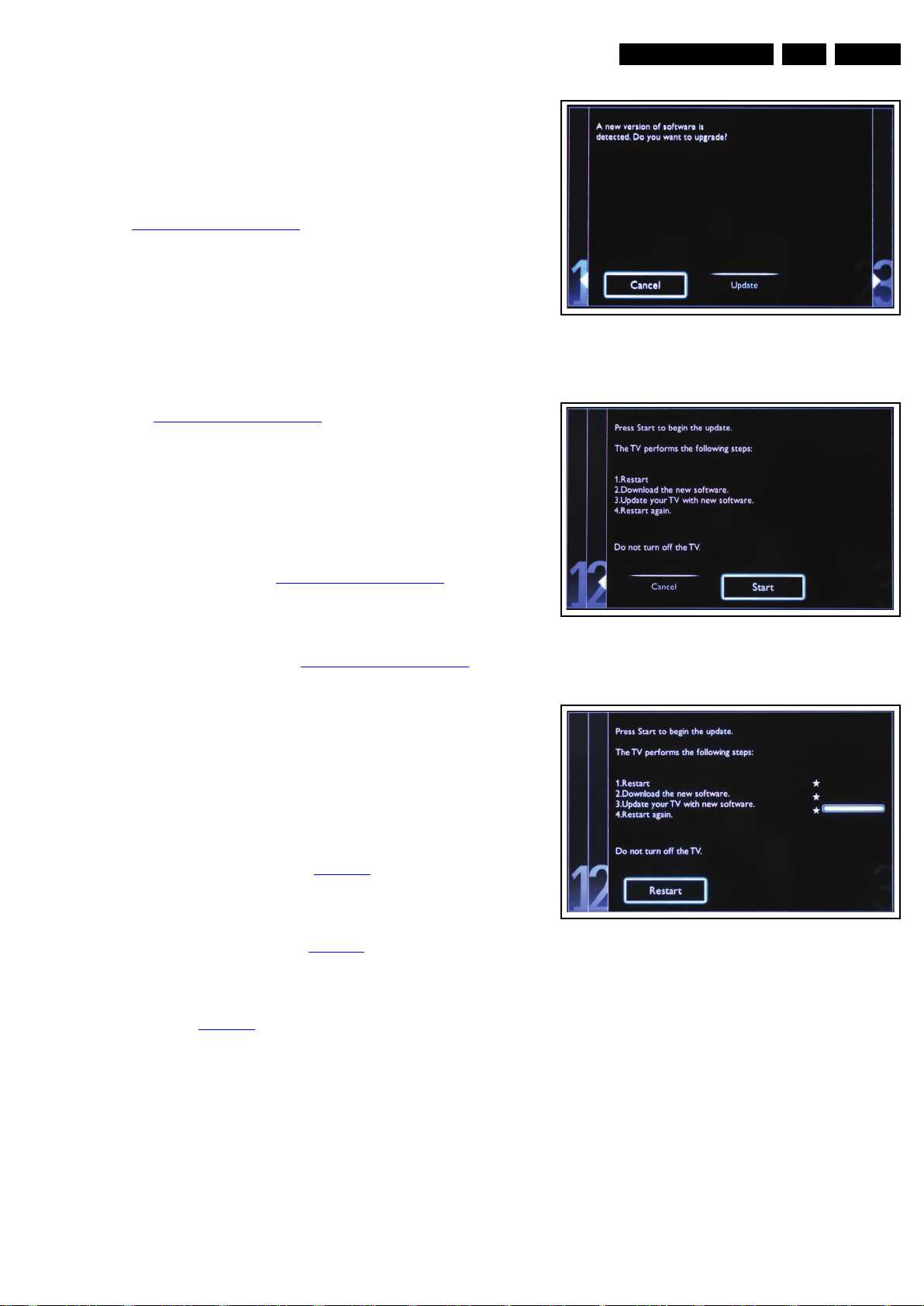
Service Modes, Error Codes, and Fault Finding
18850_204_100204.eps
100204
1
8850_205_100204.eps
100204
18850_206_100204.eps
100204
5.3 Software Upgrading
5.3.1 Introduction
Philips continuously tries to improve its products, and we
recommend that you update the TV software when updates are
available. Software update files can be obtained from your
dealer or can be downloaded from the following websites:
http://www.philips.com/support
Preparing a portable memory for software upgrade
You require the following:
1. A personal computer connected to the Internet.
2. An archive utility that supports the ZIP-format (e.g. WinZip
for Windows or Stufflt for Mac OS).
3. A USB flash drive (preferably empty).
Note:
1. Only FAT/DOS-formatted flash drives are supported.
2. Only use software update files that can be found on the
http://www.philips.com/support
5.3.2 Check the current TV software version
Before starting the software upgrade procedure, it is advised to
check that what the current TV software:
1. Press the “Menu” button on your remote control.
2. Select “Setup” and press “OK”, then select [Software
update] > [Current software].
If the current software version of your TV is the same as the
latest update file found on http://www.philips.com/support
not necessary to update the TV software.
web site.
EN 19TPM5.1E LA 5.
Figure 5-7 Update the TV software 1
, it is
5.3.3 Download the latest software
1. Point your web browser to http://www.philips.com/support
2. Find information and software related to your TV.
3. Select the latest software update file and download it to
your PC.
4. Insert a USB flash drive into one of the USB ports of your
PC.
5. Decompress the downloaded ZIP file and copy the
“autorun.upg” to the root directory of the USB flash drive.
5.3.4 Update the TV software
1. Insert the USB flash drive that contains the software
update file.
2. Then a window jumps out as Figure 5-7
.
Note: If the USB flash drive is not detected after power up,
disconnect it and re-insert it.
3. Select [Update] and press OK.
4. To proceed, In next menu select [Start] and press OK to
start software updates. See Figure 5-8
.
5. Upgrading will now begins and the status of the updating
progress will be displayed.
6. When the TV software is updated. Remove your USB flash
drive, then select [Restart] and press OK to restart the
TV.See Figure 5-9
.
.
Figure 5-8 Update the TV software 2
Figure 5-9 Update the TV software 3
Note:
• Do not remove the USB flash drive during the software
update.
• If a power failure occurs during the update, do not remove
the USB flash drive from the TV. The TV will continue the
software update as soon as power comes back.
• If an error occurs during the update retry the procedure or
contact your dealer.
• We do not recommend downgrading to an older version.
• Once the upgrade is finished, use your PC to remove the
TV software from your USB portable memory.
2010-Oct-15
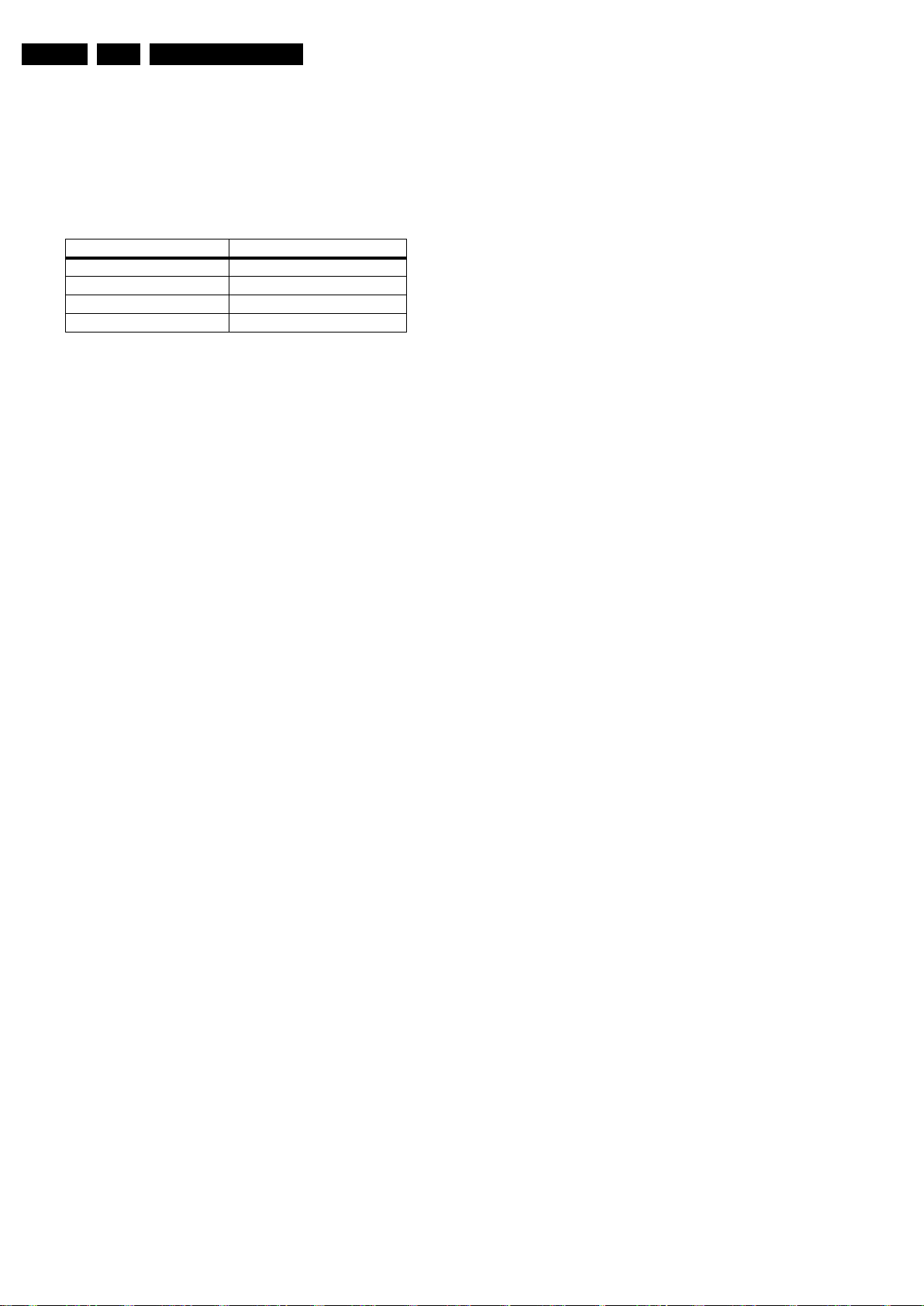
EN 20 TPM5.1E LA5.
5.4 Error Codes
The error code buffer contains all errors detected since the last
time the buffer was erased. The buffer is written from left to
right. When an error occurs that is not yet in the error code
buffer, it is displayed at the left side and all other errors shift one
position to the right.
Basically there are three kinds of error codes:
Error Code Event
000 No problem
011 I
012 Tuner error
013 LCD panel
2
C bus error
5.5 Fault Finding and Repair Tips
5.5.1 Speakers
Make sure that the volume is set to minimum during
disconnecting the speakers in the ON-state of the TV. The
audio amplifier can be damaged by disconnecting the speakers
during ON-state of the set!
Service Modes, Error Codes, and Fault Finding
5.5.2 Tuner
Attention: In case the tuner is replaced, always check the tuner
options.
2010-Oct-15
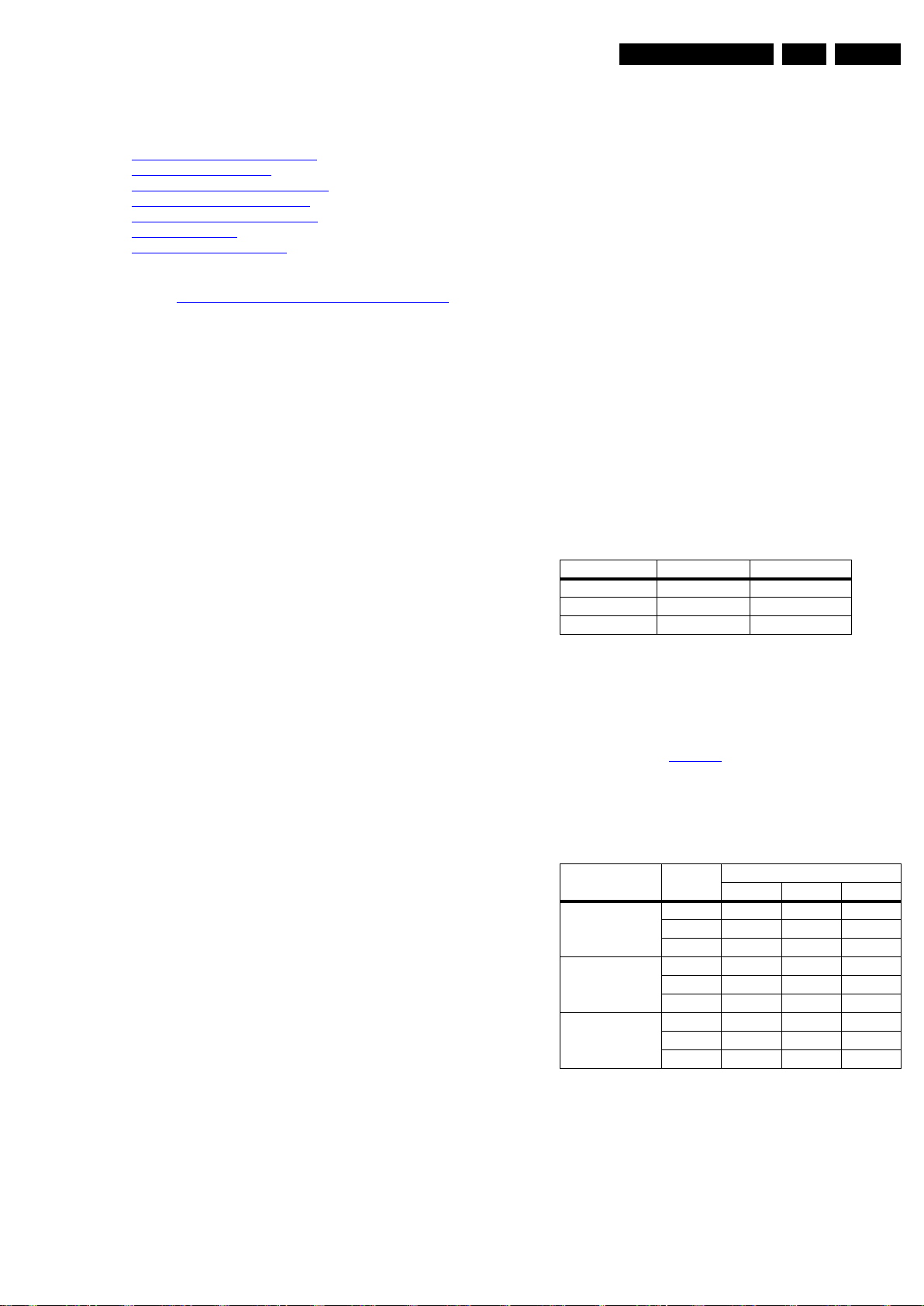
6. Alignments
Alignments
EN 21TPM5.1E LA 6.
Index of this chapter:
6.1 General Alignment Conditions
6.2 Hardware Alignments
6.3 YPbPr Mode display adjustment
6.4 PC mode display adjustment
6.5 LCD Panel Flicker Adjustment
6.6 Option Settings
6.7 Serial Number Definition
Note: The Service Alignment Mode (SAM) are described in
chapter 5. Service Modes, Error Codes, and Fault Finding
Menu navigation is done with the CURSOR UP, DOWN, LEFT
or RIGHT keys of the remote control transmitter.
6.1 General Alignment Conditions
Perform all electrical adjustments under the following
conditions:
• Power supply voltage: 195 - 264 V
• Connect the set to the mains via an isolation transformer
with low internal resistance.
• Allow the set to warm up for approximately 15 minutes.
• Measure voltages and waveforms in relation to correct
ground.
Caution: It is not allowed to use heatsinks as ground.
• Test probe: R
• Use an isolated trimmer/screwdriver to perform
alignments.
> 10 MΩ, Ci < 20 pF.
i
, 50/ 60 ± 3 Hz.
AC
6.2 Hardware Alignments
Not applicable.
6.3 YPbPr Mode display adjustment
6.3.1 General set-up
Equipment Requirements:
Minolta CA-110 or Equivalent Colour analyser. Quantum Data
Pattern Generator 802G, 802BT or equivalent instrument.
Input requirements:
Input Signal Type: YPbPr signal
• 1080i mode, TVBar100 pattern by 802G or 802BT.
• Select Picture mode to User mode and check the x, y data.
Input Signal Strength:
1 V
for Y signal; 700 mVpp for Pb & Pr signal
pp
Input Injection Point:
YPbPr (RAC jack)
6.3.2 Alignment method
Quantum Data Pattern Generator 802G or 802BT. Apply 1080i,
and the pattern TVBAR100 shown as below.
Alignment:
1. At SAM mode menu, select AUTO_COLOR item. Then
press “OK” key to adjust ADC_GAIN_R, ADC_GAIN_G,
ADC_GAIN_B and ADC_OFFSET_R, ADC_OFFSET_G,
ADC_OFFSET_B. Then store those values to NVM.
2. Apply 80% white pattern.
3. Set colour temperature to “NORMAL”.
4. At FAC mode menu, adjust the CLR TEMP R, CLR TEMP
G, CLR TEMP B values to meet “NORMAL” colour
coordinates specification below. Then store those values to
.
NVM (R/G/B gain value <= 128).
5. Set colour temperature to “COOL”.
6. At FAC mode menu, adjust the CLR TEMP R, CLR TEMP
G, CLR TEMP B values to meet “COOL” colour
coordinates specification below. Then store those values to
NVM (R/G/B gain value <= 128).
7. Set colour temperature to “WARM”.
8. At FAC mode menu, adjust the CLR TEMP R, CLR TEMP
G, CLR TEMP B values to meet “WARM” colour
coordinates specification below. Then store those values to
NVM (R/G/B gain value <= 128).
Colour temperature Normal/Warm/Cool (x, y) co-ordinates
specification:
Table 6-1 Reading with Minolta CA-210
Picture Mode Cool Normal
Normal (9000K) 0.287 ± 0.003 0.296 ± 0.003
Cool (11000K) 0.276 ± 0.003 0.282 ± 0.003
Warm (6500K) 0.313 ± 0.003 0.329 ± 0.003
If you do not have a colour analyser, you can use the default
values. This is the next best solution. The default values are
average values coming from production.
• Select a COLOUR TEMPERATURE (e.g. COOL,
NORMAL, or WARM).
• Set the RED, GREEN and BLUE default values according
to the values in Table 6-2
• When finished press OK on the RC, then press STORE (in
the SAM root menu) to store the aligned values to the NVM.
• Restore the initial picture settings after the alignments.
Table 6-2 White tone default settings
Screen
Picture mode
Normal 32" 127 124 119
Cool 32" 119 114 127
Warm 32" 127 114 73
size
42" 127 126 113
47" 128 128 116
42" 125 121 127
47" 120 124 128
42" 127 118 72
47" 128 122 76
Colour temperature
Red Green Blue
Initial Set-up:
1. Select source as “EXT3”.
2. Set Smart Picture mode as “Vivid” and off the “Dynamic
contrast/Dynamic backlight”.
3. Apply “TVBar100” pattern with colour bar pattern by signal
generator.
4. Enter factory mode menu: press numeric keys
“062596” + INFO key (FAC mode menu).
Caution:
• Use Minolta CA-210 for colour coordinates and luminance
check.
• Luminance > 400 cd/m
Brightness/Contrast/Video Contrast setting at 100 and
CLR_TEMP_R/CLR_TEMP_G/CLR_TEMP_B = 128 for
32"/42"/47" panels.
2
in the centre of the screen when
2010-Oct-15
