Philips TP3684C User Manual
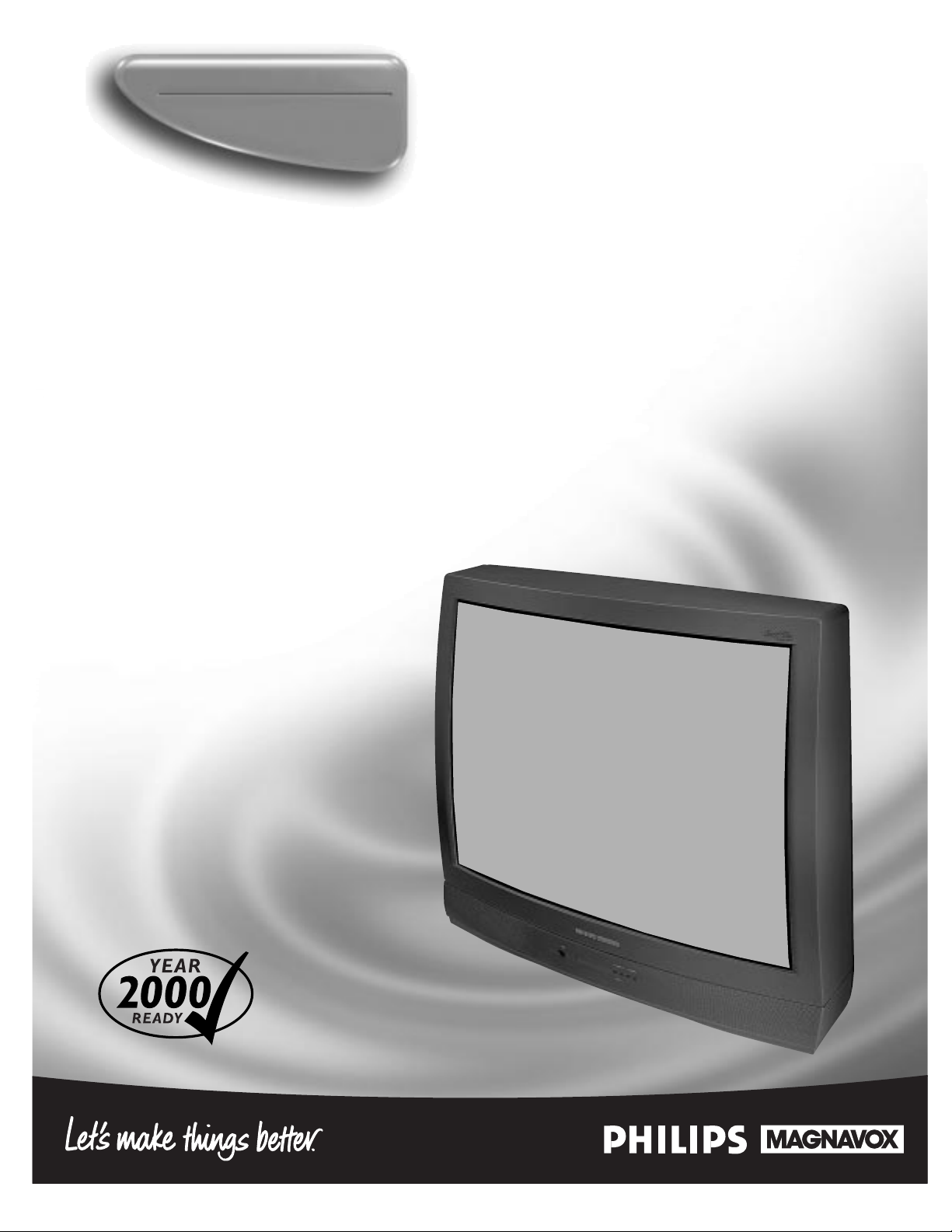
Instructions for use
Color Television
TP3684C1
3135 015 13151

Once your PHILIPS MAGNAVOX purchase is registered, you’re eligible to receive all the privileges of
owning a PHILIPS MAGNAVOX product. So complete and return the Warranty Registration Card
enclosed with your purchase at once. And take advantage of these important benefits.
Return your Warranty Registration card today to ensure you
receive all the benefits you’re entitled to.
Congratulations
on your
purchase,
and welcome to the
“family!”
Dear PHILIPS MAGNAVOX product owner:
Thank you for your confidence in PHILIPS MAGNAVOX. You’ve selected one of the best-built, bestbacked products available today. And we’ll do everything in our power to keep you happy with your
purchase for many years to come.
As a member of the PHILIPS MAGNAVOX “family,” you’re entitled to protection by one of the most
comprehensive warranties and outstanding service networks in the industry.
What’s more, your purchase guarantees you’ll receive all the information and special offers for which
you qualify, plus easy access to accessories from our convenient home shopping network.
And most importantly you can count on our uncompromising commitment to your total satisfaction.
All of this is our way of saying welcome–and thanks for investing in a PHILIPS MAGNAVOX product.
Sincerely,
Robert Minkhorst
President and Chief Executive Officer
Know these
safety
symbols
t This “bolt of lightning” indicates uninsulated material within your unit may cause an electrical
shock. For the safety of everyone in your household, please do not remove product covering.
s The “exclamation point” calls attention to features for which you should read the enclosed lit-
erature closely to prevent operating and maintenance problems.
WARNING: TO PREVENT FIRE OR SHOCK HAZARD, DO NOT EXPOSE THIS EQUIPMENT
TO RAIN OR MOISTURE.
CAUTION: To prevent electric shock, match wide blade of plug to wide slot, and fully insert.
ATTENTION: Pour éviter les chocs électriques, introduire la lame la plus large de la fiche dans la
borne correspondante de la prise et pousser jusqu’au fond.
CAUTION
RISK OF ELECTRIC SHOCK
DO NOT OPEN
CAUTION: TO REDUCE THE RISK OF ELECTRIC SHOCK, DO NOT
REMOVE COVER (OR BACK). NO USER-SERVICEABLE PARTS
INSIDE. REFER SERVICING TO QUALIFIED SERVICE PERSONNEL.
Warranty
Verification
Registering your product within
10 days confirms your right to
maximum protection under the
terms and conditions of your
PHILIPS MAGNAVOX warranty.
Owner
Confirmation
Your completed Warranty
Registration Card serves as
verification of ownership in the
event of product theft or loss.
Model
Registration
Returning your Warranty
Registration Card right away guarantees you’ll receive all the information and special offers which
you qualify for as the owner of your
model.
P.S. Remember, to get the most from your PHILIPS
MAGNAVOX product, you must return your
Warranty Registration Card within 10 days. So
please mail it to us right now!
R
E
G
I
S
T
R
A
T
I
O
N
N
E
E
D
E
D
W
I
T
H
I
N
1
0
D
A
Y
S
Hurry!
Visit our World Wide Web Site at http://www.philipsmagnavox.com
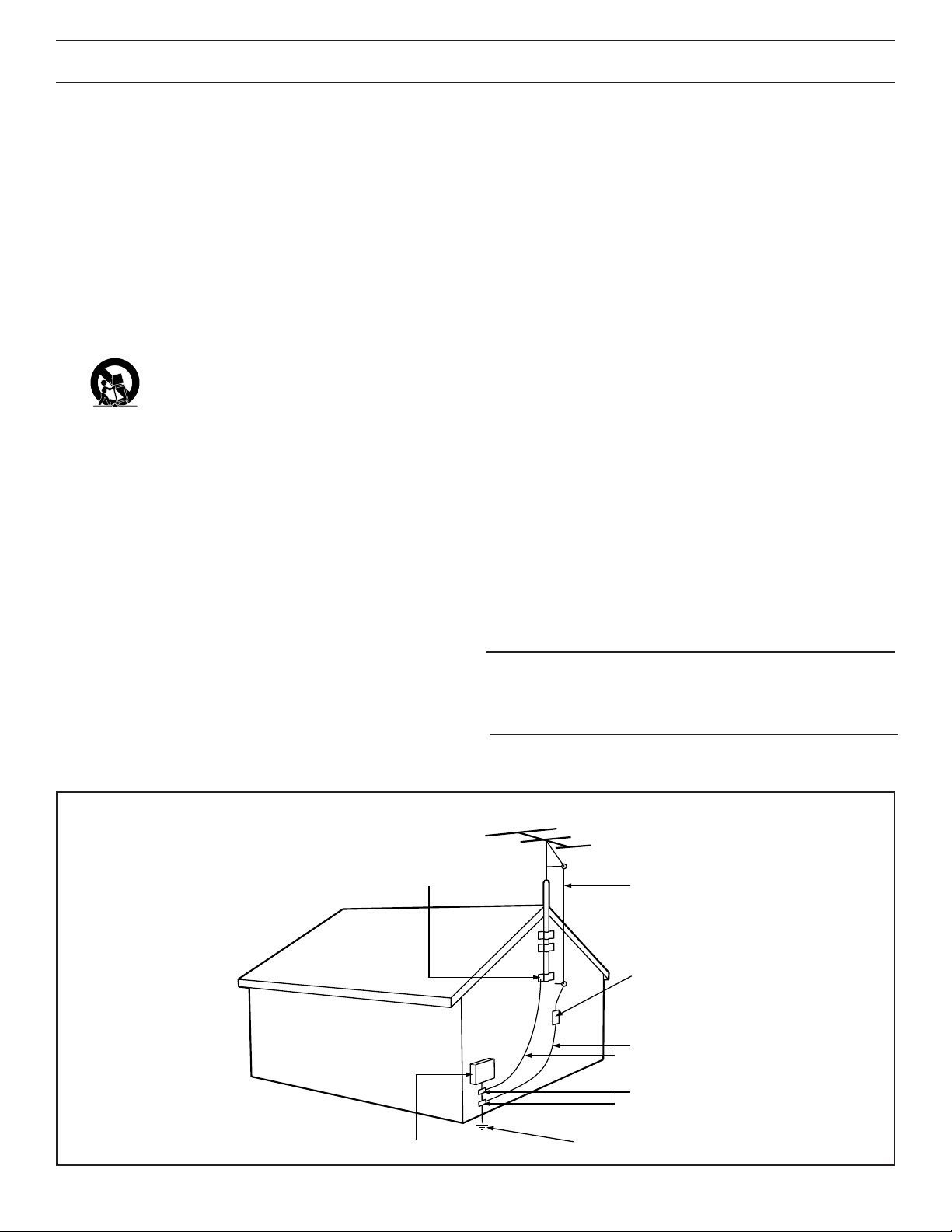
3
SAFETY INSTRUCTIONS - Read before operating equipment
This product was designed and manufactured to meet strict quality and
safety standards. There are, however , some installation and operation precautions which you should be particularly aware of.
1. Read Instructions - All the safety and operating instructions should
be read before the appliance is operated.
2. Retain Instructions - The safety and operating instructions should
be retained for future reference.
3. Heed Warnings - All warnings on the appliance and in the operating
instructions should be adhered to.
4. Follow Instructions - All operating and use instructions should be
followed.
5. Water and Moisture - The appliance should not be used near water
- for example, near a bathtub, washbowl, kitchen sink, laundry tub,
in a wet basement or near a swimming pool, etc.
6. Carts and Stands - The appliance should be used only with a cart or
stand that is recommended by the manufacturer.
6A. An appliance and cart combination should be moved
with care. Quick stops, excessive force, and uneven surfaces may cause the appliance and cart combination to
overturn.
6B. Tilt/Stability - All televisions must comply with recommended inter-
national global safety standards for tilt and stability properties of its
cabinet design.
• Do not compromise these design standards by applying exces-
sive pull force to the front, or top, of the cabinet which could
ultimately overturn the product.
• Also, do not endanger yourself, or children, by placing elec-
tronic equipment/toys on the top of the cabinet. Such items
could unsuspectingly fall from the top of the set and cause
product damage and/or personal injury.
7. Wall or Ceiling Mounting - The appliance should be mounted to a
wall or ceiling only as recommended by the manufacturer.
8. Ventilation - The appliance should be situated so that its location or
position does not interfere with its proper ventilation. For example,
the appliance should not be situated on a bed, sofa, rug, or similar
surface that may block the ventilation openings; or, placed in a builtin installation, such as a bookcase or cabinet that may impede the
flow of air through the ventilation openings.
9. Heat - The appliance should be situated away from heat sources
such as radiators, heat registers, stoves, or other appliances (including amplifiers) that produce heat.
10. Power Sources - The appliance should be connected to a power supply only of the type described in the operating instructions or as
marked on the appliance.
11. Power-Cord Protection - Power supply cords should be routed so
that they are not likely to be walked on or pinched by items placed
upon or against them, paying particular attention to cords and plugs,
convenience receptacles, and the point where they exit from the
appliance.
12. Cleaning - The appliance should be cleaned only as recommended
by the manufacturer.
13. Power Lines - An outdoor antenna should be located away from
power lines.
14. Outdoor Antenna Grounding - If an outside antenna is connected to
the receiver, be sure the antenna system is grounded so as to provide some protection against voltage surges and built up static
charges.
Section 810 of the National Electric Code, ANSI/NFPA No. 70-1984,
provides information with respect to proper grounding of the mats
and supporting structure grounding of the lead-in wire to an antenna discharge unit, size of grounding connectors, location of antennadischarge unit, connection to grounding electrodes and requirements for the grounding electrode. See Fig. below.
15. Non-use Periods - The power cord of the appliance should be
unplugged from the outlet when left unused for a long period of time.
16. Object and Liquid Entry - Care should be taken so that objects do not
fall and liquids are not spilled into the enclosure through openings.
17. Damage Requiring Service - The appliance should be ser viced by
qualified service personnel when:
A. The power supply cord or the plug has been damaged; or
B. Objects have fallen, or liquid has been spilled into the appliance;
or
C. The appliance has been exposed to rain; or
D. The appliance does not appear to operate normally or exhibits a
marked change in performance; or
E. The appliance has been dropped, or the enclosure damaged.
18. Servicing - The user should not attempt to service the appliance
beyond that described in the operating instructions. All other servicing should be referred to qualified service personnel.
Note to the CATV system installer: This reminder is provided to call the
CATV system installer's attention to Article 820-40 of the NEC that provides guidelines for proper grounding and, in particular, specifies that the
cable ground shall be connected to the grounding system of the building,
as close to the point of cable entry as practical.
ANTENNA LEAD IN WIRE
ANTENNA DISCHARGE UNIT
(NEC SECTION 810-20)
GROUNDING CONDUCTORS (NEC SECTION 810-21)
GROUND CLAMPS
POWER SERVICE GROUNDING ELECTRODE SYSTEM (NEC ART 250, PART H)
GROUND CLAMP
ELECTRIC SERVICE EQUIPMENT
EXAMPLE OF ANTENNA GROUNDING AS PER NATIONAL ELECTRICAL CODE (NEC)
Example of Antenna Grounding
as per NEC - National Electric Code
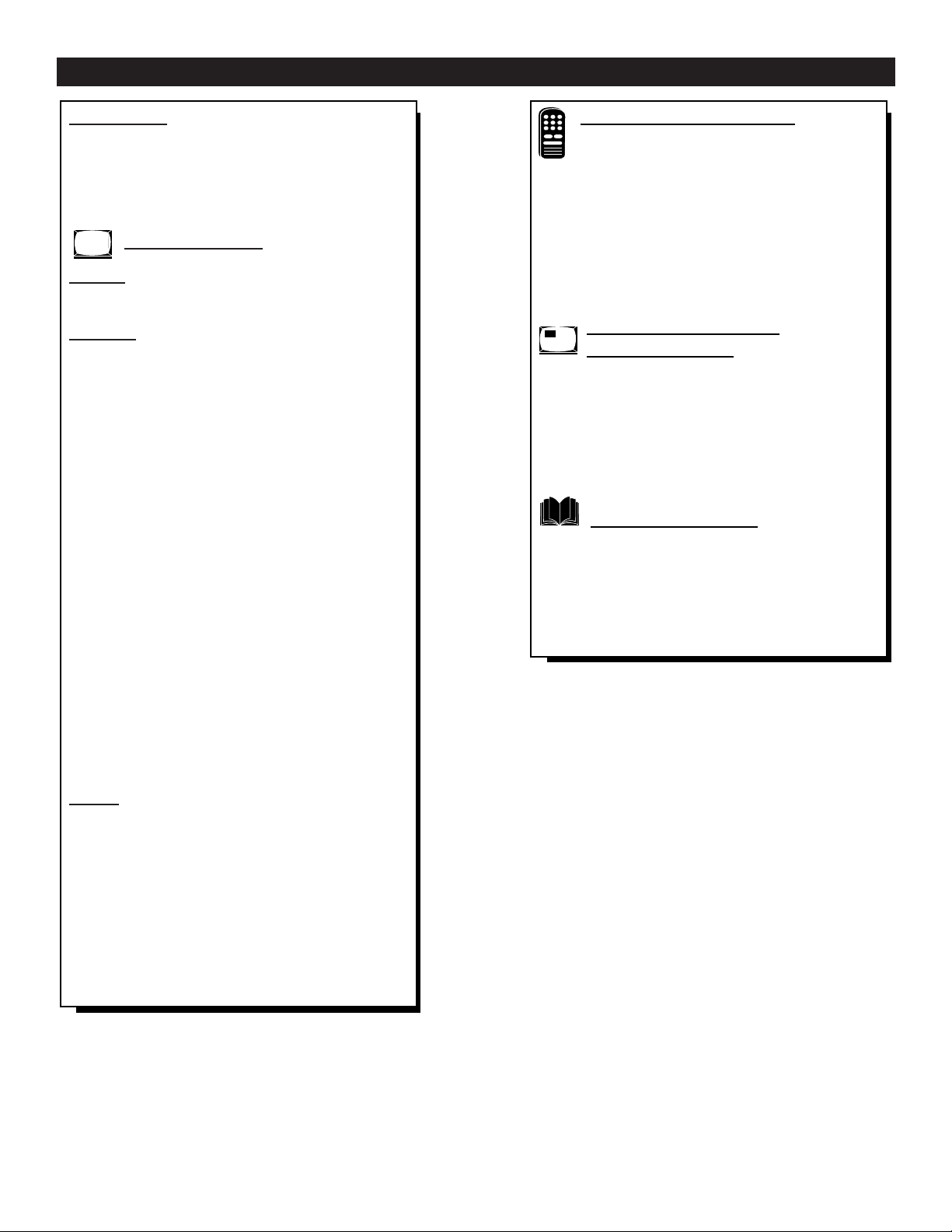
4
Introduction
W elcome/Registration of Your TV................................2
Safety/Precautions..........................................................3
Table of Contents............................................................4
Features...........................................................................5
On-Screen Menu
Picture
✧Adjusting the TV Picture .......................................6
Features
✧Setting the TV’s Clock...........................................7
✧Activating the TV’s On Timer Control..................8
✧Selecting the TV’s On Timer Channel ..................9
✧Setting the TV’s On Timer Start Time.................10
✧Turning on the On Timer Display........................11
✧Understanding SmartLockTM.................................12
✧Using SmartLock - Setting Up the Access Code 13
✧Using SmartLock - Block Channels....................14
✧Using SmartLock - Movie Rating........................15
✧Using SmartLock - TV Rating.............................16
✧Using SmartLock - Blocking...............................17
✧Using SmartLock - Block Unrated......................18
✧Using SmartLock - No Rating.............................19
✧Reviewing the SmartLock Settings......................20
✧Viewing Blocked Programming...........................21
✧Turning On the Noise Reduction Control............22
✧Turning On the Contrast + Control......................23
✧Using the Closed Caption Control .......................24
✧Using the Sleep Timer Control.............................25
Sound
✧Adjusting the Treble, Bass, and Balance Sound
Controls.................................................................26
✧Setting the TV for Stereo and SAP Programs.....27
✧Using the Incredible Stereo Control....................28
✧Using the Volume Bar Control.............................28
✧Setting the Audio Out Control..............................29
✧Using the TV Speaker Control and
Audio Output Jacks...............................................30
✧Using the Audio/Video Input Jacks................31-32
TABLE OF CONTENTS
SmartClock, SmartLock, SmartPicture, and SmartSound are trademarks of
Philips Consumer Electronics Company.
Copyright © 1999 Philips Consumer Electronics Company. All rights reserved.
Remote Control Operation
Using the SmartPictureTMControl ................33
Using the SmartSoundTMControl ..................34
Using the AVL Control............................................34
Using the Channel Surf Control..............................35
Setting the Remote Control to Operate
Accessory Devices ............................................36-38
Remote Control Direct Entry Codes ..................39-40
Using the Remote’s VCR Buttons ..........................41
Picture-In-Picture (PIP)
Using the PIP Feature
✧ PIP Connection .....................................................42
✧Choosing the PIPSource......................................43
✧Remote Control Buttons.......................................44
✧Adjusting the PIPColor and Tint.........................45
✧More PIPConnections ....................................46-47
General Information
Tips if Something Isn’t Working.............................48
Glossary of TV Terms..............................................49
Index ........................................................................49
Factory Service Locations..................................50-51
Warranty...................................................................52

5
Infrared Remote Control works your TV and other
remote controlled devices, including VCRs, DVD
Players, Cable Converters, and Satellite Receivers.
Standard broadcast (VHF/UHF) or Cable TV
(CATV) channel capability
Stereo-Ready TV with built-in audio amplifier and
twin speaker system for receiving TV programs
broadcast in stereo sound
Closed Captioning allows the viewer to read TV
program dialogue or voice conversations as on-screen
text.
Automatic Programming of Channels for quick
and easy selection of favorite stations available in
your area
On-Screen Menu (in English, French, or Spanish)
shows helpful messages and instructions for setting
TV features.
Audio/Video Jack Panel allows direct connections
with VCRs (or other video accessories), providing
quality TV picture and sound playback.
On Timer automatically turns the TV ON to a preset
channel at a preset time.
Sleep Timer automatically turns the TV OFF at a
preset time.
SmartLock allows you to block the viewing of certain channels or programs with certain ratings if you
do not want your children to view inappropriate
material.
SmartPicture allows you to change the picture settings (color, tint, contrast, etc.) for various types of
programming, such as Sports, Movies, Multimedia
(Games), or Weak Signals, with the push of one button.
SmartSound controls the sudden volume changes
during program changes and commercials. It eliminates the peaks and valleys in the TV’s sound and
creates one pleasant listening level. You also may tailor the SmartSound setting to the type of program
you are watching (Music, Theatre, etc.).
Picture-In-Picture (PIP) allows you to view two
different programs (or picture sources) on the TV
screen at the same time. PIP will also let you swap
the pictures, move the PIP window to any of the four
corners of the screen, or freeze the picture until you
shut it off.
Use the simple Quick Use and Installation
Guide (supplied with your TV information
packet) for details on:
• Cable/Antenna
Hookups
• Automatic Channel
Programming
• Channel Editing
• Automatic Clock Setting (SmartClock)
• Basic TV and Remote Control Operation
• On-Screen Menu Language Selection
QUICK USE AND INSTALLATION GUIDE
SET-U
P ANDQUICKUSEGUIDE
TABLEOF CONTENTS
Getting Started
Warning/Precautions..................................1
Hooking Up Your TV................................1
How to Use the First Time Set-Up Control ..............2
Basic TVand Remote Control Operation.................3
How to Use the On-Screen Menu Controls...............4
1
2
1
2
3
4
5
6
7
8
9
1
0
1
1
• Fordetails on product registration, warranty,
and service refer to the other literature included
with your TVinformation packet.
Please retain all these materials and keep them
handy for future reference.
1
75V UHF/VHF
ANT/CABLE
REAR SURROUND
EXT. SPEAKERS
VCR/AUX IN
VIDEOAUDIO
RL
R
L
8V
+
-
R
L
VIDEO
OUT
VAR AUDIO OUT
SUR AUDIO OUT
75V UHF/VHF
ANT/CABLE
REAR SURROUND
EXT. SPEAKERS
VCR/AUX IN
VIDEO AUDIO
R L
R
L
8V
+
-
R
L
VIDEO
OUT
VAR AUDIO OUT
SUR AUDIO OUT
2
A
combination (outdoor
or indoor) antenna
receives normal broadcast
channels 2-13 (VHF) and
14-69 (UHF). Your connection to such an antenna
is easy since there is only
one antenna plug (75Ωohm) on the back of your
TV- and that’s where the
antenna goes.
ANTENNA
OUTDOOR/INDOOR
Remember,
be sure to set the
TVfor the type signal you've connected (see "SETUP"
on page 2 of this
Guide.)
To order any
optional accessory
contact your dealer
or call the toll-free
accessory ordering
number (1-800-292-
6066):
SMART
HELP
If yourantenna has a
round cable(75 ohm) on the
end, then you're ready to connect it to the TV.
If yourantenna has flat twinlead wire (300 ohm), you first
need to attach the antenna wires
to the screws on a 300 to 75
ohm adapter.
Push the round endof the
adapter (or antenna) onto the
ANTENNAplug on the rear of
the TV. If the round end of the
antenna wire is threaded, screw
it down tight.
2
STOP
300 to 75Ω
Adapter
(483521827003)
Twin Lead
Wire
Back of TV
BEGIN
1
WARNING: TO PREVENTFIRE OR SHOCK
HAZARD DO NOTEXPOSE THIS UNITTO
RAIN OR EXCESSIVE MOISTURE.
Note: For homes with separate UHF and VHF antennas you will need an optional combiner to connect to
the TV.
U/VCombiner
75-300 Ohm Adapter
Round Cable
75ΩOhm
Combination VHF/UHF Antenna
(Outdoor or Indoor)
Back of TV
Projection
Television and
Remote Control
NOTE: This owner's manual is used with several different television models. Not all features
(and drawings) discussed in this manual will
necessarily match those found with your television system. This is normal and does not require
you contacting your dealer or requesting service.
FEA TURES
Your new television and its packing contain
materials that can be recycled and reused.
Specialized companies can recycle your
product to increase the amount of reusable
materials and minimize the amounts which
need to be properly disposed.
Your product also uses batteries which
should not be thrown away when depleted,
but should be handed in and disposed of as
small chemical waste.
Please find out about the local regulations
on how to dispose of your old television,
batteries, and packing materials whenever
you replace existing equipment.
END-OF-LIFE DISPOSAL
R
S
ma
rt.Verysmart.
UHF
300
V
V
H
F
V
H
F
ANT/CABLE
REAR SURROUND
75V UHF/VHF
EXT. SPEAKERS
R
VIDEO
VAR AUDIO OUT
VCR/AUX IN
SUR AUDIO OUT
VIDEOAUDIO
OUT
L
L
+
-
R
RL
8V
OR
R
E
T
P
A
D
A
0
-30
75

6
SLEEP
POWER
AV ON/OFF POSITION FREEZE
TV
VCR
ACC
SWAP SOURCE PIP CH
UP
DN
SMART
SOUND
SMART
PICTURE
MENU
SURF
VOL CH
MUTE
CC STATUS CLOCK A/CH
EXIT
TV/VCR
RECORD MEDIA
INCREDIBLE
VCR MULTI
1
2
4
BRIGHTNESS
COLOR
PICTURE
SHARPNESS
TINT
COLOR TEMP
.
.
.
.
.
.
.
PICTURE
BRIGHTNESS
COLOR
PICTURE
SHARPNESS
TINT
COLOR TEMP
.
.
.
.
.
.
0
.
.
.
.
PICTURE
BRIGHTNESS
COLOR
PICTURE
SHARPNESS
TINT
COLOR TEMP
.
.
.
.
.
.
28
.
.
.
.
PICTURE
BRIGHTNESS
COLOR
PICTURE
SHARPNESS
TINT
COLOR TEMP
28
.
.
.
.
.
.
.
.
.
PICTURE
BRIGHTNESS
COLOR
PICTURE
SHARPNESS
TINT
COLOR TEMP
28
.
.
.
.
.
.
.
.
PICTURE
REVIEW
PICTURE
SOUND
FEATURES
INSTALL
MOVIE RATING
_ _ _ _ _ _
TV RATING
_ _ _ _ _ _
BLOCK UNRATED OFF
NO RATING OFF
.
.
.
BRIGHTNESS
COLOR
PICTURE
SHARPNESS
TINT
COLOR TEMP
28
.
.
.
.
.
.
.
WARM
NORMAL
COOL
.
3
3
.
.
.
.
.
.
REVIEW
PICTURE
SOUND
FEATURES
INSTALL
BRIGHTNESS
COLOR
PICTURE
SHARPNESS
TINT
COLOR TEMP
.
.
.
.
.
.
1
5
STEREO
T
o adjust your TV picture con-
trols, select a channel and follow
the steps shown below:
Press the MENU button on the
remote to show the on-screen menu.
Press the CURSOR DOWN ■ button on the remote to highlight the
word PICTURE.
Press the CURSOR RIGHT
©© button and the menu will shift
to the right to display an adjustment
bar in front of the BRIGHTNESS
control.
Use the CURSOR LEFT §§
or RIGHT ©© buttons to adjust
the BRIGHTNESS level of the picture.
After adjusting the BRIGHT-
NESS control, press the CURSOR
DOWN ■ button to select another
Picture adjustment: COLOR, PIC-
TURE, SHARPNESS, TINT, or
COLOR TEMP. Use the CURSOR
LEFT §§ or CURSOR RIGHT
©© buttons to adjust the selected
control.
Press the STATUS/EXIT button
to remove the menu from the screen.
ADJUSTING THE TV PICTURE
Remember, when the bar
scale is centered, the control set-
tings are at normal mid-range levels.
BRIGHTNESS Press the ©© or §§
buttons until darkest parts of the picture
are as bright as you prefer.
COLOR
Press the ©© or §§ buttons
to add or eliminate color.
PICTURE
Press the ©© or §§ but-
tons until lightest parts of the picture show
good detail.
SHARPNESS
Press the ©© or §§
buttons to improve detail in the picture.
TINT
Press the ©© or §§ buttons to
obtain natural skin tones.
COLOR
TEMP Press the ©© or §§
buttons to select NORMAL, COOL, or
WARM picture preferences. (NORMAL
will keep the whites, white; COOL will
make the whites, bluish; and WARM will
make the whites, reddish.)
SMART HELP
BEGIN
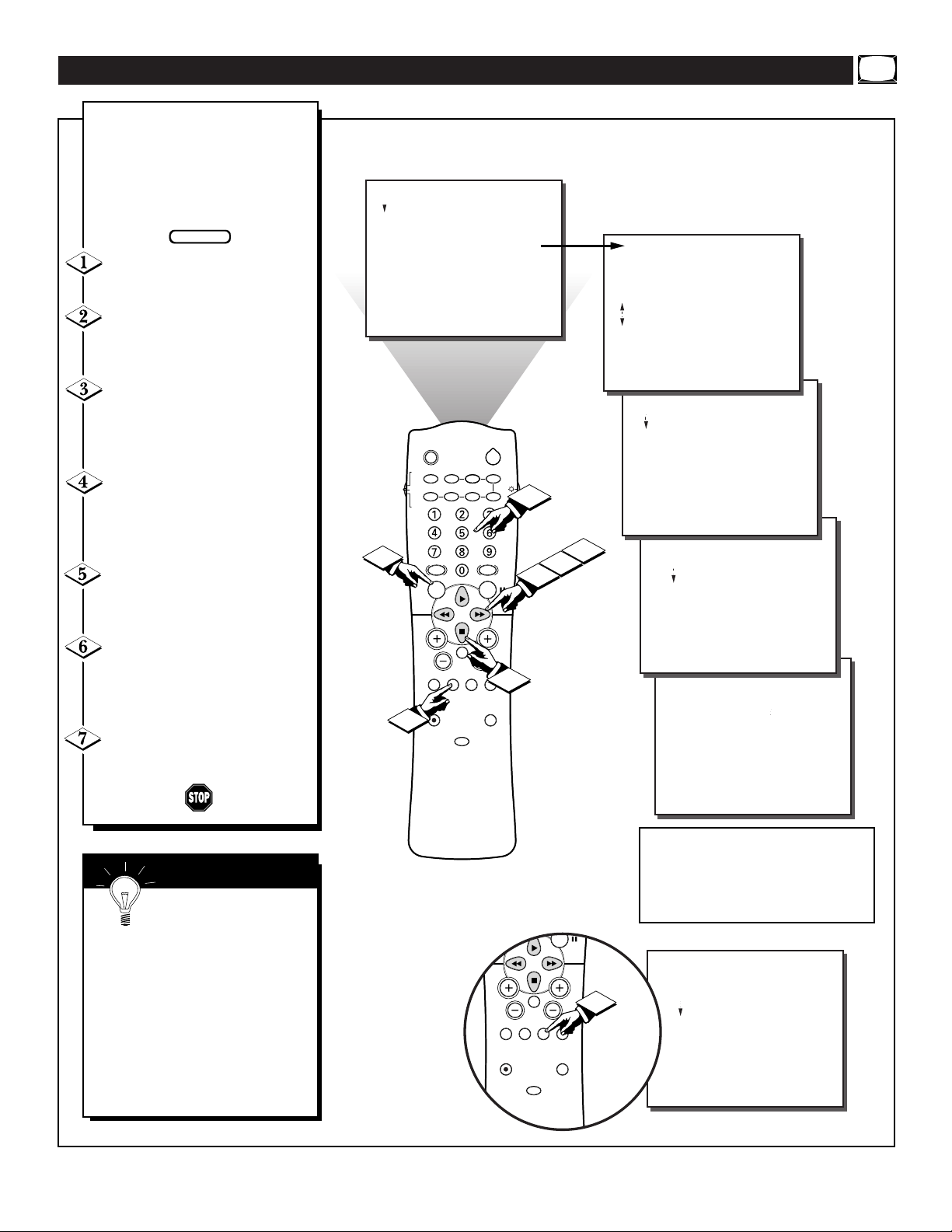
7
5
4
SLEEP
POWER
AV ON/OFF POSITION FREEZE
TV
VCR
ACC
SWAP SOURCE PIP CH
UP
DN
SMART
SOUND
SMART
PICTURE
MENU
SURF
VOL CH
MUTE
CC STATUS CLOCK A/CH
EXIT
TV/VCR
RECORD MEDIA
INCREDIBLE
VCR MULTI
1
3
2
FEATURES
TIMER
...
TIME
ACTIVATE
CHANNEL
START TIME
DISPLAY
..
12:30 PM
OFF
30
12:00 AM
OFF
.
.
FEATURES
TIMER
SmartLock
NR
CONTRAST +
PIP
CLOSED CAP
.
.
.
.
.
.
TIME
ACTIVATE
CHANNEL
START TIME
DISPLAY
FEATURES
TIMER
.
...
TIME
ACTIVATE
CHANNEL
START TIME
DISPLAY
..
--:-- AM
OFF
30
12:30 AM
OFF
.
.
.
.
.
.
.
6
.
.
REVIEW
PICTURE
SOUND
FEATURES
INSTALL
TIMER
SmartLock
NR
CONTRAST +
PIP
CLOSED CAP
.
.
.
.
.
7
STEREO
REVIEW
PICTURE
SOUND
FEATURES
INSTALL
MOVIE RATING
_ _ _ _ _ _
TV RATING
_ _ _ _ _ _
BLOCK UNRATED OFF
NO RATING OFF
.
.
.
.
.
Y
our television comes with an
on-screen clock. During normal
operation the clock appears on the
screen when the STATUS/EXIT button is pressed or if the Timer DISPLAY control is turned ON.
Press the MENU button on the
remote to show the on-screen menu.
Press the CURSOR DOWN ■
button three times to select the
FEATURES menu.
Press the CURSOR RIGHT
©© button and the menu will
shift to the left to display the
TIMER controls.
Press the CURSOR RIGHT
©© button again to shift the dis-
play left and highlight the TIME
control.
Press the CURSOR RIGHT
©© button again to highlight the
time indicator area.
Press the NUMBERED buttons
to enter the correct time. (Use the
CURSOR UP © or CURSOR
DOWN ■ buttons to set AM or PM.)
Press the STATUS/EXIT but-
ton to remove the menu from the
screen.
SETTING THE TV’S CLOCK
SMART HELP
Remember, be sure to
press “0” first and then the
hour number for single digit
entries.
The Clock can also be set automatically using the SmartClock feature
found on page 3 of the Quick Use
Guide.
The television’s clock settings may
be lost when it is unplugged (or AC
power to the set is interrupted).
BEGIN
FEATURES
TIMER
.
.
TIME
ACTIVATE
CHANNEL
START TIME
DISPLAY
..
.
.
.
.
12:30 PM
OFF
30
12:00 AM
OFF
SURF
VOL CH
MUTE
CC STATUS CLOCK A/CH
EXIT
TV/VCR
RECORD MEDIA
INCREDIBLE
VCR MULTI
1
STEREO
The TIME (Clock) feature can be
accessed directly by pressing the
CLOCK button on the remote, then
simply follow steps 5 and 6 to complete the task.
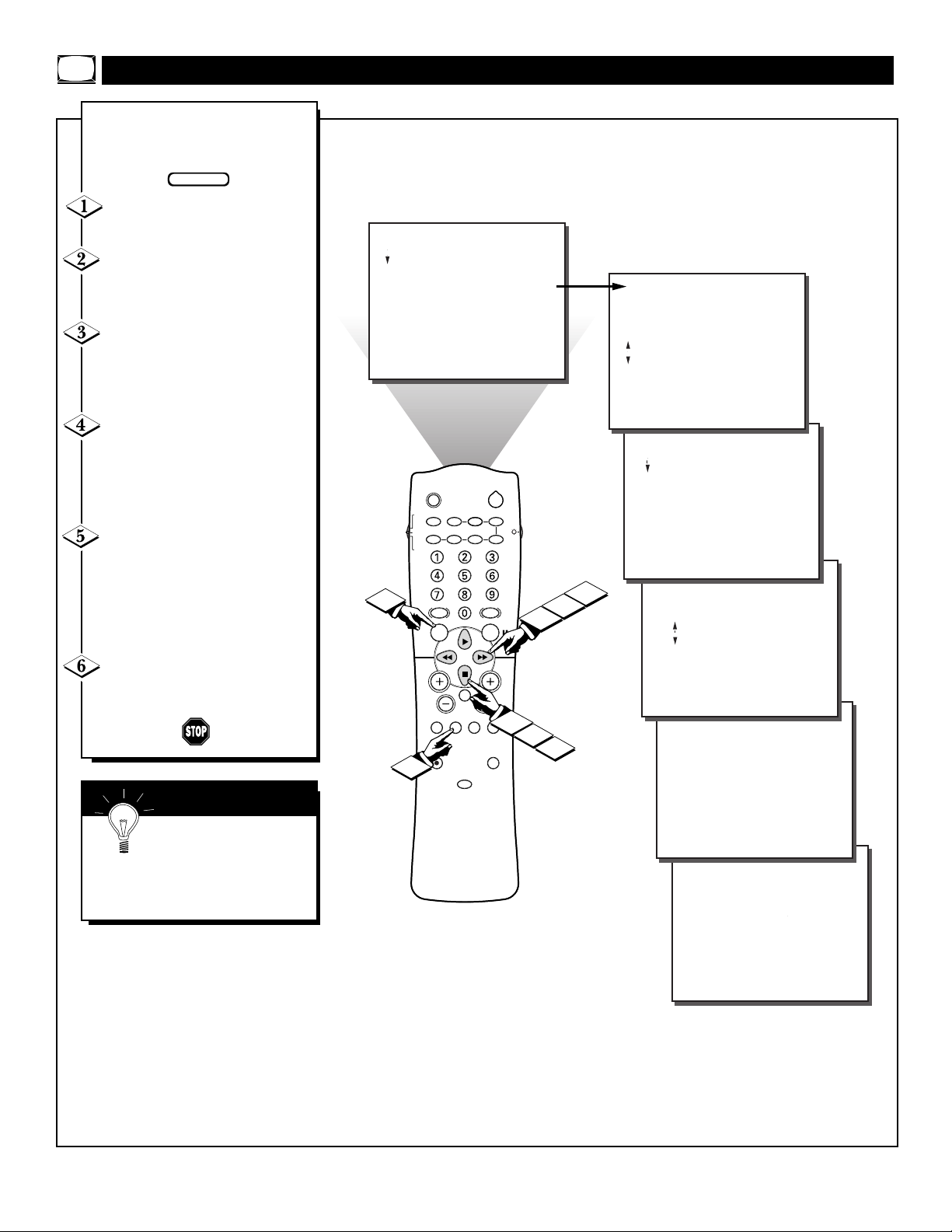
8
5
4
SLEEP
POWER
AV ON/OFF POSITION FREEZE
TV
VCR
ACC
SWAP SOURCE PIP CH
UP
DN
SMART
SOUND
SMART
PICTURE
MENU
SURF
VOL CH
MUTE
CC STATUS CLOCK A/CH
EXIT
TV/VCR
RECORD MEDIA
INCREDIBLE
VCR MULTI
1
3
2
FEATURES
TIMER
...
TIME
ACTIVATE
CHANNEL
START TIME
DISPLAY
.
.
OFF
.
.
.
.
.
FEATURES
TIMER
...
TIME
ACTIVATE
CHANNEL
START TIME
DISPLAY
.
.
ON
.
.
FEATURES
REVIEW
PICTURE
SOUND
FEATURES
INSTALL
MOVIE RATING
– – – – – –
TV RATING
– – – – – –
BLOCK UNRATED OFF
NO RATING OFF
.
.
.
TIMER
SmartLock
NR
CONTRAST +
PIP
CLOSED CAP
.
.
.
.
.
.
.
TIME
ACTIVATE
CHANNEL
START TIME
DISPLAY
FEATURES
TIMER
.
.
...
TIME
ACTIVATE
CHANNEL
START TIME
DISPLAY
.
.
.
.
.
.
.
.
.
.
.
REVIEW
PICTURE
SOUND
FEATURES
INSTALL
TIMER
SmartLock
NR
CONTRAST +
PIP
CLOSED CAP
.
.
.
.
.
.
06:54 PM
OFF
30
12:00 PM
OFF
6
4
5
STEREO
J
ust like an alarm clock, you can
set the TV to turn itself on at the
same time everyday.
Press the MENU button on the
remote to show the on-screen menu.
Press the CURSOR DOWN ■
button three times to select the
FEATURES menu.
Press the CURSOR RIGHT
©© button and the menu will shift
to the left to display the TIMER
controls.
Press the CURSOR RIGHT
©© button again to shift the dis-
play left, then CURSOR DOWN
■
to highlight the ACTIVATE
timer control.
Press the CURSOR RIGHT
©© button again to highlight the
ACTIVATE timer option. Then,
press the CURSOR UP © or CURSOR DOWN ■buttons to turn the
timer ON or OFF.
Press the STATUS/EXIT but-
ton to remove the menu from the
screen.
ACTIVATING THE TV’S ON TIMER CONTROL
SMART HELP
Remember, be sure to
set the time you want the
television to turn on using the
START TIME control as described
on page 10.
BEGIN

9
5
4
SLEEP
POWER
AV ON/OFF POSITION FREEZE
TV
VCR
ACC
SWAP SOURCE PIP CH
UP
DN
SMART
SOUND
SMART
PICTURE
MENU
SURF
VOL CH
MUTE
CC STATUS CLOCK A/CH
EXIT
TV/VCR
RECORD MEDIA
INCREDIBLE
VCR MULTI
1
3
2
4
FEATURES
TIMER
FEATURES
TIMER
...
TIME
ACTIVATE
CHANNEL
START TIME
DISPLAY
.
.
22
.
.
FEATURES
TIMER
SmartLock
NR
CONTRAST +
PIP
CLOSED CAP
.
.
.
.
.
.
TIME
ACTIVATE
CHANNEL
START TIME
DISPLAY
FEATURES
TIMER
.
.
.
TIME
ACTIVATE
CHANNEL
START TIME
DISPLAY
.
.
.
.
.
.
.
.
.
.
6
.
.
REVIEW
PICTURE
SOUND
FEATURES
INSTALL
TIMER
SmartLock
NR
CONTRAST +
PIP
CLOSED CAP
.
.
.
.
.
REVIEW
PICTURE
SOUND
FEATURES
INSTALL
MOVIE RATING
– – – – – –
TV RATING
– – – – – –
BLOCK UNRATED OFF
NO RATING OFF
.
.
.
.
.
07:00 AM
ON
30
12:00 PM
OFF
7
STEREO
U
sed along with the On Timer
feature, you can select a specific channel that the television will
tune to when the Timer ACTIVATE
control is turned ON.
Press the MENU button on the
remote to show the on-screen menu.
Press the CURSOR DOWN ■
button three times to select the
FEATURES menu.
Press the CURSOR RIGHT
©© button and the menu will
shift to the left to display the
TIMER controls.
Press the CURSOR RIGHT
©© button again to shift the dis-
play left, then CURSOR DOWN
■
to highlight the CHANNEL con-
trol.
Press the CURSOR RIGHT
©© button again to highlight the
channel indicator area.
Press the NUMBERED buttons
to enter the desired start up channel.
Press the STATUS/EXIT button
to remove the menu from the screen.
SELECTING THE TV’S ON TIMER CHANNEL
SMART HELP
Remember, be sure to
turn the Timer ACTIVATE
control ON after selecting the
desired start up channel. (Refer to
page 8 for further details.)
BEGIN

10
5
4
SLEEP
POWER
AV ON/OFF POSITION FREEZE
TV
VCR
ACC
SWAP SOURCE PIP CH
UP
DN
SMART
SOUND
SMART
PICTURE
MENU
SURF
VOL CH
MUTE
CC STATUS CLOCK A/CH
EXIT
TV/VCR
RECORD MEDIA
INCREDIBLE
VCR MULTI
1
3
2
6
FEATURES
TIMER
FEATURES
TIMER
.
.
TIME
ACTIVATE
CHANNEL
START TIME
DISPLAY
.
.
.
.
FEATURES
REVIEW
PICTURE
SOUND
FEATURES
INSTALL
TIMER
SmartLock
NR
CONTRAST +
PIP
CLOSED CAP
.
.
.
TIMER
SmartLock
NR
CONTRAST +
PIP
CLOSED CAP
.
.
.
.
.
.
.
TIME
ACTIVATE
CHANNEL
START TIME
DISPLAY
FEATURES
TIMER
.
.
.
TIME
ACTIVATE
CHANNEL
START TIME
DISPLAY
.
.
.
..
.
.
.
.
.
.
.
.
REVIEW
PICTURE
SOUND
FEATURES
INSTALL
MOVIE RATING
– – – – – –
TV RATING
– – – – – –
BLOCK UNRATED OFF
NO RATING OFF
.
.
.
.
.
.
07:00 AM
ON
30
12:00 AM
OFF
07:00 AM
ON
30
12:00 PM
OFF
4
7
STEREO
.
.
U
sed along with the On Timer
feature, you can select a specific time the television will turn on
when the Timer ACTIVATE control
is turned ON.
Press the MENU button on the
remote to show the on-screen menu.
Press the CURSOR DOWN ■
button three times to select the
FEATURES menu.
Press the CURSOR RIGHT
©© button and the menu will
shift to the left to display the
TIMER controls.
Press the CURSOR RIGHT
©© button again to shift the dis-
play left, then CURSOR DOWN
■
to highlight the START TIME
control.
Press the CURSOR RIGHT
©© button again to highlight the
time indicator area.
Press the NUMBERED buttons
to enter the desired start up time.
(Use the CURSOR UP © or CURSOR DOWN ■ buttons to set AM or
PM.)
Press the STATUS/EXIT but-
ton to remove the menu from the
screen.
SETTING THE TV’S ON TIMER START TIME
SMART HELP
Remember, be sure to
turn the Timer ACTIVATE
control ON after setting the desired
start up time. (Refer to page 8 for
further details.)
BEGIN

11
FEATURES
TIMER
TIME
ACTIVATE
CHANNEL
START TIME
DISPLAY
.
.
.
.
07:00 AM
OFF
30
12:00 PM
ON
5
4
SLEEP
POWER
AV ON/OFF POSITION FREEZE
TV
VCR
ACC
SWAP SOURCE PIP CH
UP
DN
SMART
SOUND
SMART
PICTURE
MENU
SURF
VOL CH
MUTE
CC STATUS CLOCK A/CH
EXIT
TV/VCR
RECORD MEDIA
INCREDIBLE
VCR MULTI
1
3
2
FEATURES
TIMER
...
.
.
.
FEATURES
TIMER
FEATURES
TIMER
...
TIME
ACTIVATE
CHANNEL
START TIME
DISPLAY
.
.
.
.
FEATURES
REVIEW
PICTURE
SOUND
FEATURES
INSTALL
TIMER
SmartLock
NR
CONTRAST +
PIP
CLOSED CAP
.
.
.
TIMER
SmartLock
NR
CONTRAST +
PIP
CLOSED CAP
.
.
.
.
.
.
.
TIME
ACTIVATE
CHANNEL
START TIME
DISPLAY
FEATURES
TIMER
.
...
TIME
ACTIVATE
CHANNEL
START TIME
DISPLAY
.
.
.
....
.
.
.
.
.
.
.
REVIEW
PICTURE
SOUND
FEATURES
INSTALL
MOVIE RATING
– – – – – –
TV RATING
– – – – – –
BLOCK UNRATED OFF
NO RATING OFF
.
.
.
.
.
.
07:00 AM
OFF
30
12:00 PM
OFF
07:00 AM
OFF
30
12:00 PM
OFF
4
5
6
STEREO
.
O
nce the television clock has
been set, you can use your
television as a clock. The Timer
DISPLAY control allows you to permanently display the time in the
upper right corner of the screen.
Press the MENU button on the
remote to show the on-screen menu.
Press the CURSOR DOWN ■
button three times to select the
FEATURES menu.
Press the CURSOR RIGHT
©© button and the menu will
shift to the left to display the
TIMER controls.
Press the CURSOR RIGHT
©© button again to shift the dis-
play left, then CURSOR DOWN
■
to highlight the DISPLAY control.
Press the CURSOR RIGHT
©© button again to highlight the
DISPLAY control options. Then,
press the CURSOR UP © or CURSOR DOWN ■buttons to turn the
timer display ON or OFF.
Press the STATUS/EXIT but-
ton to remove the menu from the
screen.
TURNING ON THE ON TIMER DISPLAY
SMART HELP
Remember, be sure you
have set the television’s
clock with the correct current time.
(Refer to page 7 to set the clock
manually or page 3 of the Quick
Use Guide to set the clock automatically using the SmartClock
feature.)
BEGIN
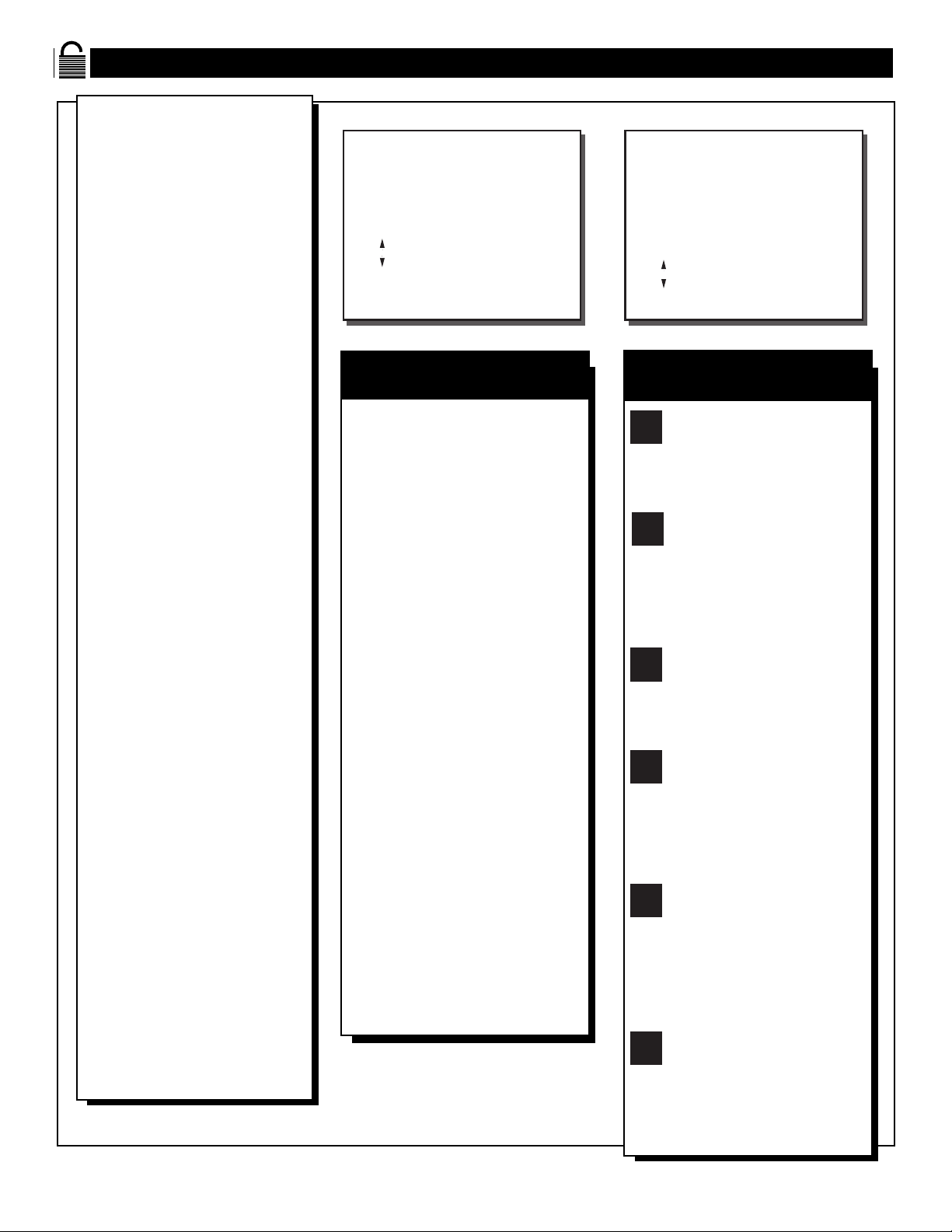
12
UNDERSTANDING SMARTLOCK
FEATURES
SmartLock
BLOCK CHANNEL
SETUP CODE
MOVIE RATING
TV RATING
BLOCK OPTIONS
G
PG
PG-13
R
.
.
.
.
.
.
.
.
.
T
he SmartLock feature receives
and processes data sent by
broadcasters, or other program
providers, that contain program
content advisories. When programmed by the viewer, a TV with
SmartLock can respond to the content advisories and block program
content that may be found objectionable (such as offensive language, violence, sexual situations,
etc.). This is a great feature to censor the type of programming children may watch.
Over the next few pages, you’ll
learn how to block channels and
certain rated programming, as well
as learn to turn these blocking features on or off. Below is a brief
explanation of some terms and ratings you will find in the SmartLock
feature.
SmartLock offers various
Blocking Options from which to
choose:
BLOCKING: This is what might be
called the "master switch" for
SmartLock. When BLOCKING is
OFF, ALL blocking/censoring is disabled. When BLOCKING is ON,
ALL blocking based on specific settings will take place.
BLOCK UNRATED: ALL unrated
programs will be blocked if this feature is set to ON.
UNRATED programming is encoded
with information from the MPAA or
TV broadcasters, but it does not
have a specific rating. In other
words, the MPAA or the TV broadcasters have chosen not to assign a
rating to the programming.
NO RATING: ALL programming
with no content advisory data can be
blocked if NO RATING is set to
ON.
Programming that has No Rating is
not encoded with any rating information from the MPAA or the
Parental Guidelines. Any programming could fall into this category.
You also can block individual
channels or block programming
based on ratings of the MPAAand
TV broadcasters. (See description of
ratings on this page.)
G: General Audience - All ages admitted.
Most parents would find this program
suitable for all ages. This type of programming contains little or no violence, no
strong language, and little or no sexual
dialogue or situations.
PG: Parental Guidance Suggested -
This
programming contains material that parents
may find unsuitable for younger children. It
may contain one or more of the following:
Moderate violence, some sexual situations,
infrequent coarse language, or some suggestive dialogue.
PG-13: Parents Strongly Cautioned - This
programming contains material that parents
may find unsuitable for children under the
age of 13. It contains one or more of the
following: violence, sexual situations,
coarse language, or suggestive dialogue.
R: Restricted -This programming is specifi-
cally designed for adults. Anyone under the
age of 17 should only view this programming with an accompanying parent or adult
guardian. It contains one or more of the following: intense violence, intense sexual situations, strong coarse language, or intensely
suggestive dialogue.
NC-17: No one under the age of 17 will be
admitted. - This type of programming
should be viewed by adults only. It contains
graphic violence, explicit sex, or crude
indecent language.
X: Adults Only - This type of programming
contains one or more of the following: very
graphic violence, very graphic and explicit
or indecent sexual acts, very coarse and
intensely suggestive language.
MOVIE RATINGS
(M
OTIONPICTUREASSOCIATION OFAMERICA
)
TV-Y - (All children -- This program
is designed to be appropriate for all
children.) Designed for a very young
audience, including children ages 2-6. This
type of programming is not expected to
frighten younger children.
TV-Y7 - (Directed to Older
Children -- This program is designed
for children age 7 and above.) It may
be more appropriate for children who have
acquired the development skills needed to
distinguish between make-believe and reality. This programming may include mild fantasy and comic violence (FV).
TV-G - (General Audience -- Most
parents would find this program suitable for all ages.) This type of pro-
gramming contains little or no violence, no
strong language, and little or no sexual dialogue or situations.
TV-PG - (Parental Guidance
Suggested -- This program contains
material that parents may find unsuit-
able for younger children.) This type of pro-
gramming contains one or more of the following: Moderate violence (V), some sexual
situations (S), infrequent coarse language
(L), or some suggestive dialogue (D).
TV-14 - (Parents Strongly
Cautioned -- This program contains
some material that many parents
would find unsuitable for children under 14
years of age.) This type of programming
contains one or more of the following:
intense violence (V), intense sexual situations (S), strong coarse language (L), or
intensely suggestive dialogue (D).
TV-MA - (Mature Audience Only --
This program is specifically designed
to be viewed by adults and therefore
may be unsuitable for children under 17.)
This type of programming contains one or
more of the following: graphic violence (V),
explicit sexual situations (S), or crude indecent language (L).
TV PARENTAL GUIDELINES
(TV BROADCASTERS)
TV
GTVPG
TV
Y
TV
Y7
TV
14
TV
MA
FEATURES
SmartLock
BLOCK CHANNEL
SETUP CODE
MOVIE RATING
TV RATING
BLOCK OPTIONS
TV-Y
TV-Y7
TV-G
TV-PG
.
.
.
.
.
.
.
.
.

13
FEATURES
TIMER
SmartLock
NR
CONTRAST +
PIP
CLOSED CAP
.
.
.
.
.
.
BLOCK CHANNEL
SETUP CODE
MOVIE RATING
TV RATING
BLOCK OPTIONS
.
.
.
.
.
FEATURES
SmartLock
.
.
.
BLOCK CHANNEL
SETUP CODE
MOVIE RATING
TV RATING
BLOCK OPTIONS
.
.
.
----
Next enter your
new access code
.
.
.
.
SLEEP
POWER
AV ON/OFF POSITION FREEZE
TV
VCR
ACC
SWAP SOURCE PIP CH
UP
DN
SMART
SOUND
SMART
PICTURE
MENU
SURF
VOL CH
MUTE
CC STATUS CLOCK A/CH
EXIT
TV/VCR
RECORD MEDIA
INCREDIBLE
VCR MULTI
1
2
FEATURES
REVIEW
PICTURE
SOUND
FEATURES
INSTALL
TIMER
SmartLock
NR
CONTRAST +
INCR. PICT.
PIP
CLOSED CAP
.
.
TIMER
SmartLock
NR
CONTRAST +
INCR. PICT.
PIP
CLOSED CAP
.
BLOCK CHANNEL
SETUP CODE
MOVIE RATING
TV RATING
BLOCK OPTIONS
.
4
3
.
3
7
5
REVIEW
PICTURE
SOUND
FEATURES
INSTALL
MOVIE RATING
– – – – – –
TV RATING
– – – – – –
BLOCK UNRATED OFF
NO RATING OFF
.
.
.
.
.
6
9
FEATURES
SmartLock
.
.
.
BLOCK CHANNEL
SETUP CODE
MOVIE RATING
TV RATING
BLOCK OPTIONS
.
.
.
----
Please re-confirm
the code
.
.
.
.
STEREO
.
.
.
.
.
.
.
.
FEATURES
SmartLock
BLOCK CHANNEL
SETUP CODE
MOVIE RATING
TV RATING
BLOCK OPTIONS
.
.
.
.
.
----
Enter current
access code
.
.
.
.
.
.
FEATURES
SmartLock
BLOCK CHANNEL
SETUP CODE
MOVIE RATING
TV RATING
BLOCK OPTIONS
.
.
.
.
.
xxxx Code correct
.
.
.
.
.
.
FEATURES
SmartLock
BLOCK CHANNEL
SETUP CODE
MOVIE RATING
TV RATING
BLOCK OPTIONS
.
.
.
.
.
----
Enter current
access code
.
.
.
.
.
.
FEATURES
SmartLock
BLOCK CHANNEL
SETUP CODE
MOVIE RATING
TV RATING
BLOCK OPTIONS
.
.
.
.
.
xxxx Code correct
.
.
.
.
.
.
FEATURES
SmartLock
.
.
.
BLOCK CHANNEL
SETUP CODE
MOVIE RATING
TV RATING
BLOCK OPTIONS
.
.
.
xxxx Code changed
.
.
.
.
.
8
6
.
USING SMARTLOCK - SETTING UP THE ACCESS CODE
Parents - it isn’t possible
for your child to unblock
a channel without knowing your access code or
changing it to a new one.
If your code changes, and
you didn’t change it, then
you know it’s been
altered by someone else
and blocked channels
have been viewed.
S
martLock allows parents to
block out or “censor” any channels they think children should not
watch. A channel blocked by the
SmartLock control cannot be
viewed until a correct access code
is used to unlock the channel for
viewing. First let’s set your
SmartLock access code:
Press the MENU button on the
remote to show the on-screen menu.
Press the CURSOR DOWN ■
button three times to select the
FEATURES menu.
Press the CURSOR RIGHT
©© button and the menu will
shift to the left, then CURSOR
DOWN ■ to highlight the
SmartLock control.
Press the CURSOR RIGHT
©© button again to shift the dis-
play left.
“Enter current access code”
will appear within the menu.
Press 0, 7, 1, 1 on the remote.
“XXXX Code Correct” will
appear.
If you enter the wrong code,
“XXXX Incorrect - Please reenter access code” will appear.
Re-enter the 0, 7, 1, 1 code on the
remote. “XXXX Code Correct” will
appear.
Press the CURSOR DOWN
■
button to highlight SETUP CODE,
then press the CURSOR RIGHT
©© button.
You will be asked to enter the
current access code again. Press
0711 on the remote control.
“XXXX Code correct” will appear.
“Next enter your new access
code” shows on the screen. Press
the NUMBERED buttons on the
remote to enter a NEW four digit
code. Reenter the code for confirmation.
“XXXX Code changed” shows on
the screen to let you know the new
code has been set.
Press the STATUS/EXIT button
to remove the menu from the screen.
BEGIN
9
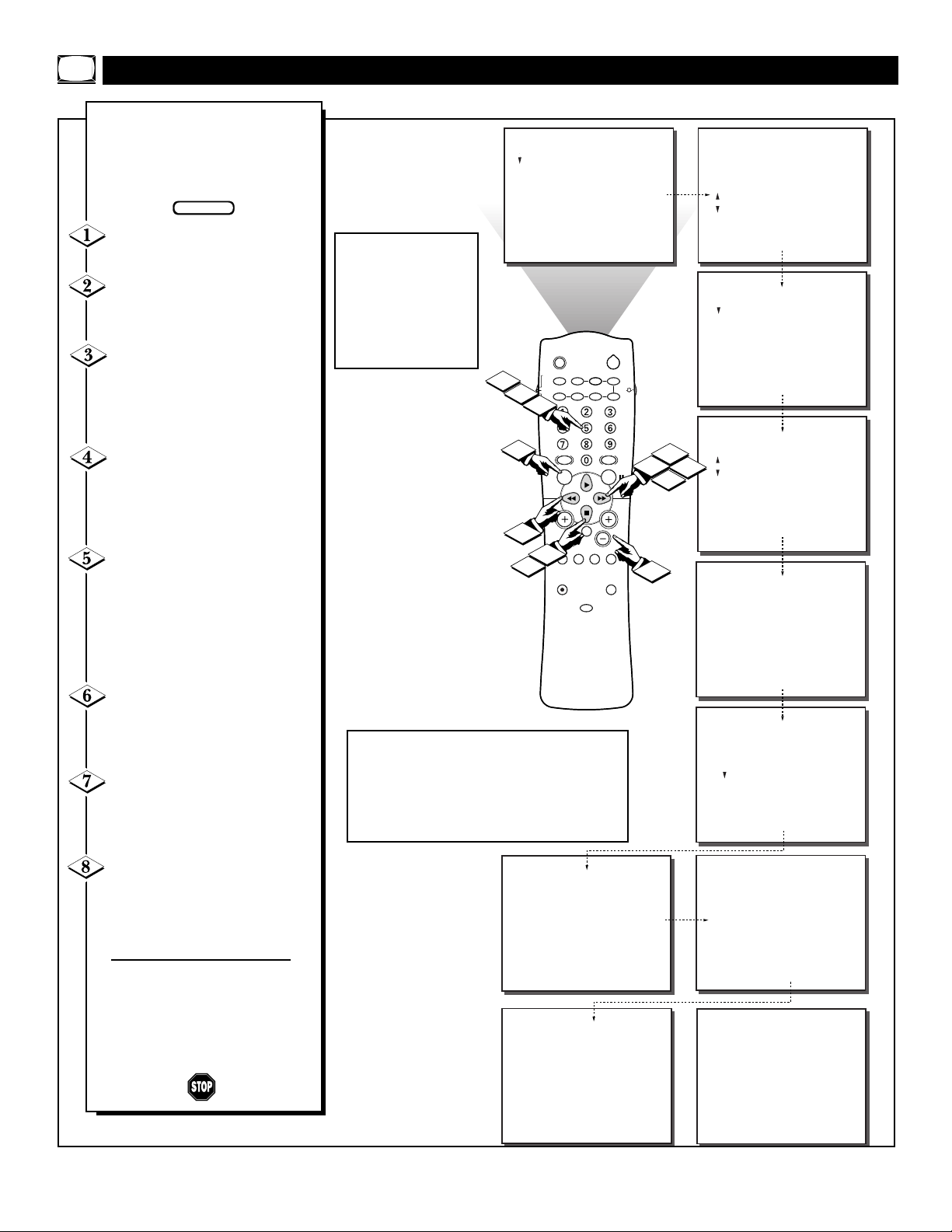
14
SLEEP
POWER
AV ON/OFF POSITION FREEZE
TV
VCR
ACC
SWAP SOURCE PIP CH
UP
DN
SMART
SOUND
SMART
PICTURE
MENU
SURF
VOL CH
MUTE
CC STATUS CLOCK A/CH
EXIT
TV/VCR
RECORD MEDIA
INCREDIBLE
VCR MULTI
1
2
FEATURES
TIMER
SmartLock
NR
CONTRAST +
PIP
CLOSED CAP
.
.
.
.
TIME
ACTIVATE
CHANNEL
START TIME
DISPLAY
.
REVIEW
PICTURE
SOUND
FEATURES
INSTALL
TIMER
SmartLock
NR
CONTRAST +
PIP
CLOSED CAP
5
6
4
3
7
8
.
.
STEREO
REVIEW
PICTURE
SOUND
FEATURES
INSTALL
MOVIE RATING
_ _ _ _ _ _
TV RATING
_ _ _ _ _ _
BLOCK UNRATED OFF
NO RATING OFF
.
.
.
.
.
.
.
.
.
.
FEATURES
TIMER
SmartLock
NR
CONTRAST +
PIP
CLOSED CAP
BLOCK CHANNEL
SETUP CODE
MOVIE RATING
TV RATING
BLOCK OPTIONS
.
.
.
.
.
.
.
FEATURES
SmartLock
.
.
.
BLOCK CHANNEL
SETUP CODE
MOVIE RATING
TV RATING
BLOCK OPTIONS
.
.
.
----
Enter current
access code
.
.
.
FEATURES
SmartLock
.
.
.
BLOCK CHANNEL
SETUP CODE
MOVIE RATING
TV RATING
BLOCK OPTIONS
.
.
.
xxxx Code correct
.
.
.
FEATURES
SmartLock
.
.
.
BLOCK CHANNEL
SETUP CODE
MOVIE RATING
TV RATING
BLOCK OPTIONS
.
.
.
----
Enter current
access code
.
.
.
FEATURES
SmartLock
.
.
.
BLOCK CHANNEL
SETUP CODE
MOVIE RATING
TV RATING
BLOCK OPTIONS
.
.
.
xxxx Code correct
.
.
.
.
FEATURES
SmartLock
.
.
.
BLOCK CHANNEL
SETUP CODE
MOVIE RATING
TV RATING
BLOCK OPTIONS
.
.
.
CHANNEL 22
ALLOWED
Select channel.
Please press > to
block viewing
.
.
.
FEATURES
SmartLock
.
.
.
BLOCK CHANNEL
SETUP CODE
MOVIE RATING
TV RATING
BLOCK OPTIONS
.
.
.
CHANNEL 22
BLOCKED
Select channel.
Please press < to
allow viewing
.
.
.
6
7
8
3
USING SMARTLOCK - BLOCKING CHANNELS
Note: Y ou can also block out the use of the
A/V external inputs on the rear of the TV.
This stops the viewing of VCR, DVD, etc.,
programs which can be shown through the
A/V Input jacks. Select AV 1 or AV 2 and
select block.
A
fter your personal access code
has been set (see previous
page), you are now ready to select
the channels or inputs you want to
block out or censor.
Press the MENU button on the
remote to show the on-screen menu.
Press the CURSOR DOWN ■
button three times to select the
FEATURES menu.
Press the CURSOR RIGHT
©© button and the menu will
shift to the left, then CURSOR
DOWN■to highlight the
SMARTLOCK control.
Press the CURSOR RIGHT
©© button again to shift the dis-
play left. “---- Enter current
access code” will appear within the
menu.
Enter the correct access code
number. “XXXX” shows on the
screen as you press the NUMBERED buttons. “XXXX Code
correct” will appear, then the
BLOCK CHANNEL control will
be highlighted.
Press the CURSOR RIGHT
©© button. You will be asked to
enter your access code again. Enter
your access code.
Press the CHANNEL (+) or
(–) buttons (or NUMBERED but-
tons) to select the channel you want
to block.
Press the CURSOR RIGHT
©© button to block viewing of
the channel, or the press the CUR-
SOR LEFT §§ button to allow
viewing of the channel.
Repeat steps 7 and 8 for any other
channels you wish to block from
viewing or press the
STATUS/EXIT button to remove
the menu from the screen.
BEGIN
Note: Blocked channels
will be skipped when
you press the Channel
+/- buttons. To view a
blocked channel, use
the Numbered buttons
to access the channel.
See page 21 for details.

15
USING SMARTLOCK - MOVIE RATING
SLEEP
POWER
AV ON/OFF POSITION FREEZE
TV
VCR
ACC
SWAP SOURCE PIP CH
UP
DN
SMART
SOUND
SMART
PICTURE
MENU
SURF
VOL CH
MUTE
CC STATUS CLOCK A/CH
EXIT
TV/VCR
RECORD MEDIA
INCREDIBLE
VCR MULTI
1
2
FEATURES
TIMER
SmartLock
NR
CONTRAST +
PIP
CLOSED CAP
.
.
.
.
TIME
ACTIVATE
CHANNEL
START TIME
DISPLAY
.
REVIEW
PICTURE
SOUND
FEATURES
INSTALL
TIMER
SmartLock
NR
CONTRAST +
PIP
CLOSED CAP
5
4
3
8
.
.
STEREO
REVIEW
PICTURE
SOUND
FEATURES
INSTALL
MOVIE RATING
_ _ _ _ _ _
TV RATING
_ _ _ _ _ _
BLOCK UNRATED OFF
NO RATING OFF
.
.
.
.
.
.
.
.
.
.
FEATURES
TIMER
SmartLock
NR
CONTRAST +
PIP
CLOSED CAP
BLOCK CHANNEL
SETUP CODE
MOVIE RATING
TV RATING
BLOCK OPTIONS
.
.
.
.
.
.
.
FEATURES
SmartLock
.
.
.
BLOCK CHANNEL
SETUP CODE
MOVIE RATING
TV RATING
BLOCK OPTIONS
.
.
.
----
Enter current
access code
.
.
.
FEATURES
SmartLock
.
.
.
BLOCK CHANNEL
SETUP CODE
MOVIE RATING
TV RATING
BLOCK OPTIONS
.
.
xxxx Code correct
.
.
.
.
FEATURES
SmartLock
.
.
.
BLOCK CHANNEL
SETUP CODE
MOVIE RATING
TV RATING
BLOCK OPTIONS
.
.
.
.
TV-Y
TV-Y7
TV-G
TV-PG
FEATURES
SmartLock
.
.
.
TV RATING
FEATURES
SmartLock
.
.
TV-Y
TV-Y7
TV-G
TV-PG
.
.
TV RATING
.
3
6
7
8
9
9
10
.
.
.
.
.
TV-PG
..
.
.
BLOCK
V ON
S
A
fter your personal access code
has been set (see page 13), you
may select specific movie ratings
that you want to censor.
Press the MENU button on the
remote to show the on-screen menu.
Press the CURSOR DOWN ■
button three times to select the
FEATURES menu.
Press the CURSOR RIGHT
©© button to shift the menu to
the left, then press the CURSOR
DOWN■button to highlight the
SMARTLOCK control.
Press the CURSOR RIGHT
©© button again to shift the dis-
play left. “---- Enter current
access code” will appear within the
menu.
Enter the correct access code
number. “XXXX” shows on the
screen as you press the NUMBERED buttons. “XXXX Code
correct” will appear, then the
BLOCK CHANNEL control will
be highlighted.
Press the CURSOR DOWN
■
button to select MOVIE RATING.
Press the CURSOR RIGHT
©© button to access the movie
ratings.
Press the CURSOR UP ©
button or the CURSOR DOWN
■
button to select a rating.
Press the CURSOR RIGHT
©© button or the CURSOR
LEFT §§ button to turn the
block on the rating ON or OFF.
Repeat steps 8 and 9 to turn ON or
OFF the block for other ratings.
Press the STATUS/EXIT but-
ton to remove the menu.
BEGIN
9
10

16
USING SMARTLOCK - TV RATING
SLEEP
POWER
AV ON/OFF POSITION FREEZE
TV
VCR
ACC
SWAP SOURCE PIP CH
UP
DN
SMART
SOUND
SMART
PICTURE
MENU
SURF
VOL CH
MUTE
CC STATUS CLOCK A/CH
EXIT
TV/VCR
RECORD MEDIA
INCREDIBLE
VCR MULTI
1
2
FEATURES
TIMER
SmartLock
NR
CONTRAST +
PIP
CLOSED CAP
.
.
.
.
TIME
ACTIVATE
CHANNEL
START TIME
DISPLAY
.
REVIEW
PICTURE
SOUND
FEATURES
INSTALL
TIMER
SmartLock
NR
CONTRAST +
PIP
CLOSED CAP
5
4
3
8
.
.
STEREO
REVIEW
PICTURE
SOUND
FEATURES
INSTALL
MOVIE RATING
_ _ _ _ _ _
TV RATING
_ _ _ _ _ _
BLOCK UNRATED OFF
NO RATING OFF
.
.
.
.
.
.
.
.
.
.
FEATURES
TIMER
SmartLock
NR
CONTRAST +
PIP
CLOSED CAP
BLOCK CHANNEL
SETUP CODE
MOVIE RATING
TV RATING
BLOCK OPTIONS
.
.
.
.
.
.
.
FEATURES
SmartLock
.
.
.
BLOCK CHANNEL
SETUP CODE
MOVIE RATING
TV RATING
BLOCK OPTIONS
.
.
.
----
Enter current
access code
.
.
.
FEATURES
SmartLock
.
.
.
BLOCK CHANNEL
SETUP CODE
MOVIE RATING
TV RATING
BLOCK OPTIONS
.
.
xxxx Code correct
.
.
.
.
FEATURES
SmartLock
.
.
.
BLOCK CHANNEL
SETUP CODE
MOVIE RATING
TV RATING
BLOCK OPTIONS
.
.
.
.
TV-Y
TV-Y7
TV-G
TV-PG
FEATURES
SmartLock
.
.
.
TV RATING
FEATURES
SmartLock
.
.
TV-Y
TV-Y7
TV-G
TV-PG
.
.
TV RATING
.
3
6
7
8
9
9
10
.
.
.
.
.
TV-PG
..
.
.
BLOCK
V ON
S
Y
ou also may select specific television ratings that you want to cen-
sor.
Press the MENU button on the
remote to show the on-screen menu.
Press the CURSOR DOWN
■
button three times to select the FEA-
TURES menu.
Press the CURSOR RIGHT ©©
button to shift the menu to the left,
then press the CURSOR DOWN
■
button to highlight the
SMARTLOCK control.
Press the CURSOR RIGHT
©©
button again to shift the display left.
“---- Enter current access code” will
appear within the menu.
Enter the correct access code
number. “XXXX” shows on the
screen as you press the NUMBERED
buttons. “XXXX Code correct” will
appear, then the BLOCK CHANNEL
control will be highlighted.
Press the CURSOR DOWN
■
button to select TV RATING.
Press the CURSOR RIGHT
©©
button to access the television ratings.
Press the CURSOR UP
© but-
ton or the CURSOR DOWN
■
but-
ton to select a rating.
Press the CURSOR RIGHT
©©
button or the CURSOR LEFT §§
button to turn the block on the rating
ON or OFF.
More specific sub-ratings (for violence, sexual content, dialogue, or fantasy violence) are available for TVY7, TV-PG, TV-14, and TV-MA.
To access these sub-ratings, press
the CURSOR RIGHT
©© button.
Press the CURSOR UP
© or CUR-
SOR DOWN
■
buttons to select the
sub-rating that you want to block or
unblock. Then, press the CURSOR
RIGHT
©© button or the CUR-
SOR LEFT
§§ button to turn the
block on the sub-rating ON or OFF.
Press the STATUS/EXIT button
to remove the menu.
BEGIN
9
10
