Philips SV2000 SVD100 Owner's Manual
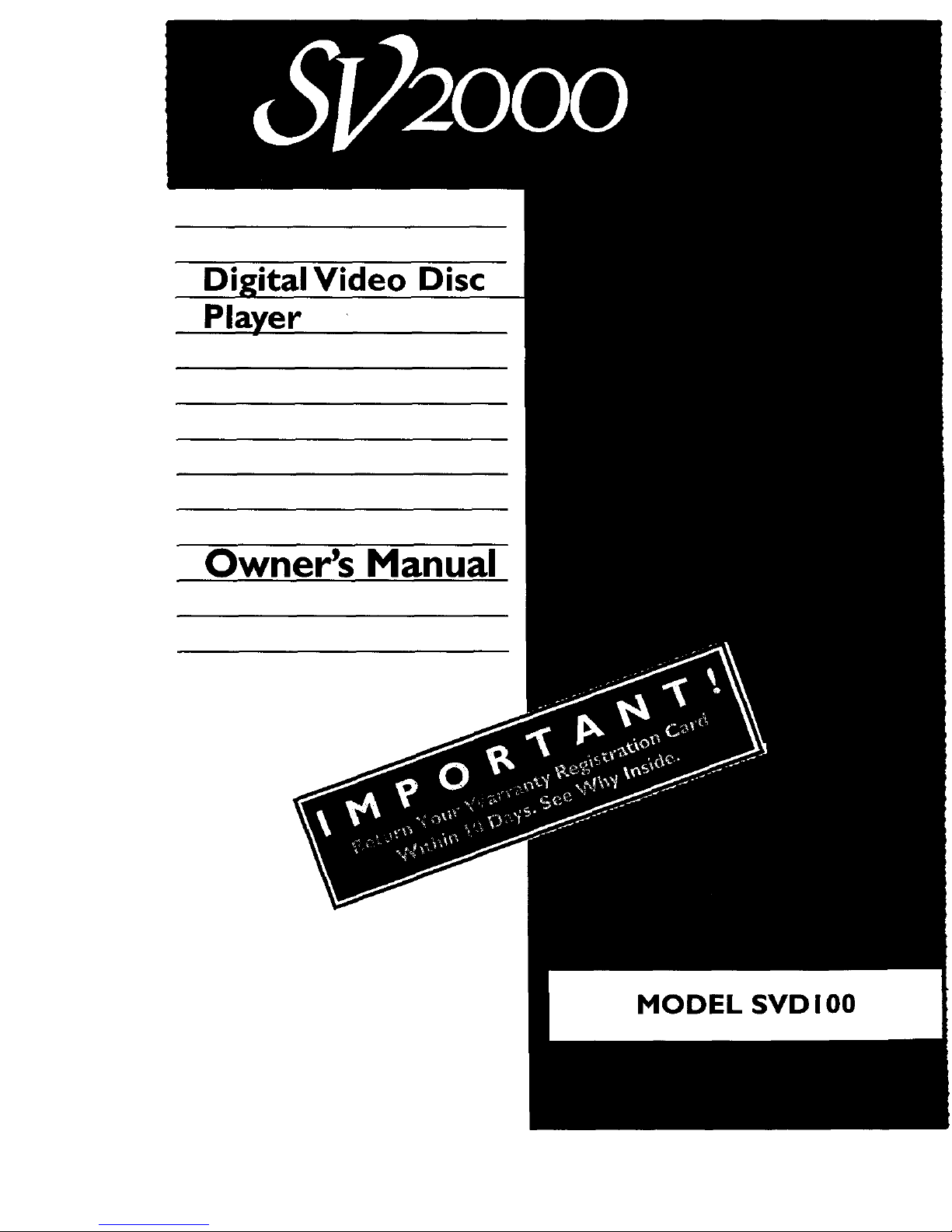
Digital Video Disc
Player
Owner's Manual
MODEL SVD 100
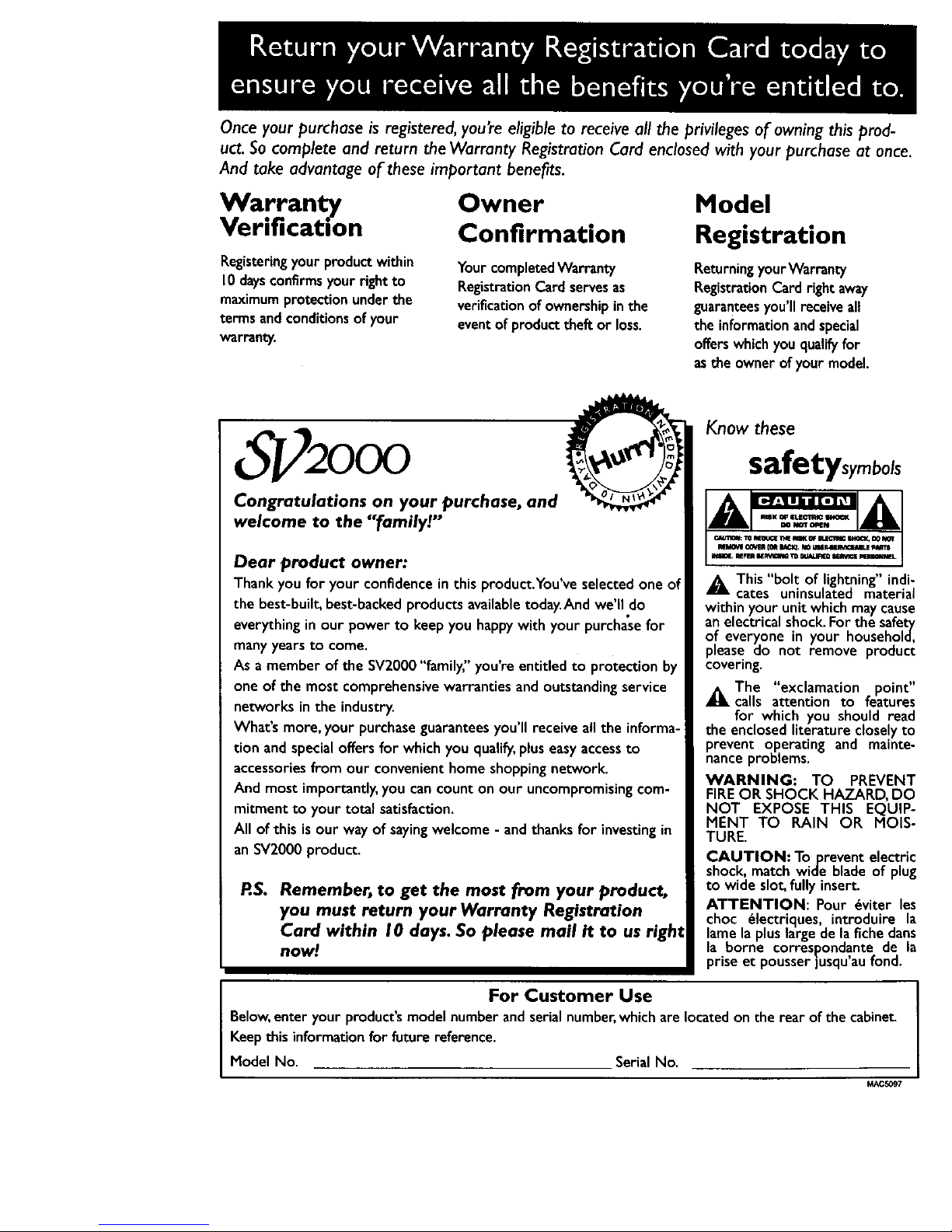
Once your purchase is registered, you're eligible to receive all the privileges of owning this prod-
uct. So complete and return the Warranty Registration Card enclosed with your purchase at once.
And take advantage of these important benefits.
Warranty
Verification
Registering your product within
10 days confirms your right to
maximum prote_ion under the
terms and conditions of your
warranty.
Owner
Confirmation
YourcompletedWarranty
RegistrationCardservesas
verificationof ownershipin the
eventof producttheft or loss.
Model
Registration
ReturningyourWarrenty
RegistrationCard right away
guaranteesyou'll receiveall
the information andspecial
offerswhich you qualifyfor
asthe owner of your model.
2000
Congratulations on your purchase, and
welcome to the "family!"
Dear product owner:
Thank you for your confidencein this product.You've selectedone of
the best-built,best-backedproductsavailabletoday.And we'll do
everythingin our power to keep you happywith your purchasefor
many years to come.
As a member of the SV2000 "family;' you're entitled to protection by
one of the most comprehensive warranties and outstanding service
networks in the industry.
What's more, your purchase guarantees you'll receive all the informa-
tion and specialoffersfor which you qualify,plus easyaccessto
accessoriesfrom our convenienthome shopping network.
And most importantly,you cancount on our uncompromisingcom-
mitment to your total satisfaction.
All of this is our way of sayingwelcome - and thanks for investingin
anSV2000 product.
RS. Remember, to get the most from your product,
you must return your Warranty Registration
Card within I 0 days. So please mail it to us right
now!
Know these
safetysymbols
A This "bolt of lightning"indi-
cates uninsulated material
within your unitwhich maycause
an electrical shock. For the safety
of everyone in your household,
please do not remove product
covering.
The "exclamation point"
_,calls attention to features
for which you should read
the enclosed literature closely to
prevent operating and mainte-
nance problems.
WARNING: TO PREVENT
FIREOR SHOCK HAZARD, DO
NOT EXPOSE THIS EQUIP-
MENT TO RAIN OR MOIS-
TURE.
CAUTION: Toprevent electric
shock,match wide bladeof plug
to wide slot,fullyinsert.
ATTENTION: Pour 6viter les
choc electriques, introduire la
lamela pluslarge de lafichedens
la borne correslpondante de la
priseet pousser|usqu'aufond.
For Customer Use
Below,enter your product'smodelnumberandserialnumber,whicharelocatedon the rear of the cabinet
Keepthis informationfor futurereference.
Model No. SerialNo.
MACEOg7
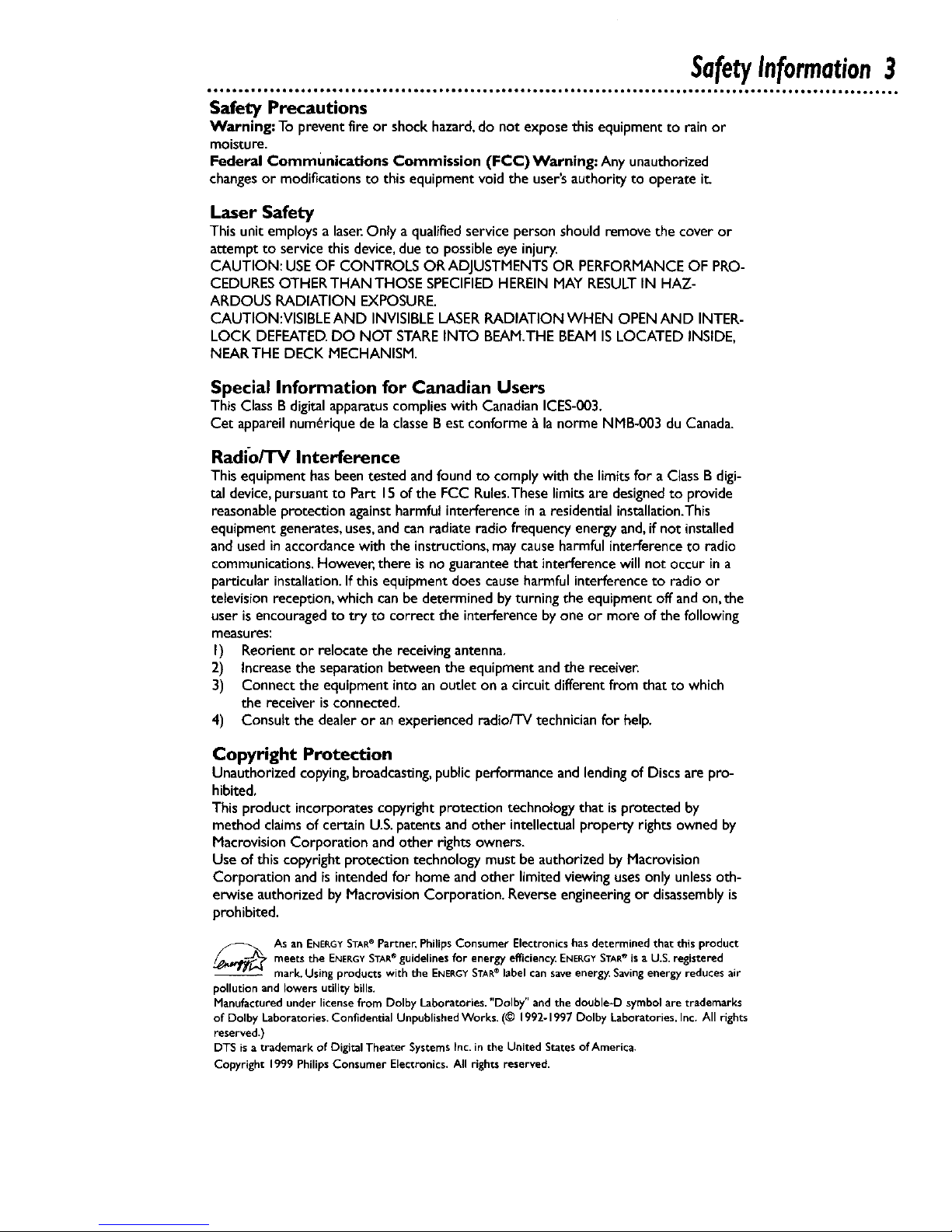
SafetyInformation3
Safety Precautions
Warning: To preventfire or shockhazard,do not expose thisequipment to rainor
moisture.
Federal Communications Commission (FCC)Warning: Any unauthorized
changesor modifications to thisequipmentvoidthe user'sauthorityto operatei_
Laser Safety
Thisunit employsa laser.Onlyaqualifiedservicepersonshouldremove the coveror
attempt to servicethisdevice,dueto possibleeye injury.
CAUTION: USEOF CONTROLS OR ADJUSTMENTSOR PERFORMANCEOF PRO-
CEDURESOTHERTHANTHOSE SPECIFIEDHEREINMAY RESULTIN HAZ-
ARDOUS RADIATION EXPOSURE.
CAUTION:VISIBLE AND INVISIBLELASERRADIATION WHEN OPEN AND INTER-
LOCK DEFEATED.DO NOT STAREINTO BEAM.THEBEAM ISLOCATED INSIDE,
NEARTHE DECK MECHANISM.
Special Information for Canadian Users
This ClassB digital apparatuscomplieswith CanadianICES-003.
Cet appareilnum_rique de la classeBest conforme _ la norme NMB-003 du Canada.
Radio/TV Interference
Thisequipmenthasbeentested andfoundto complywiththe limitsforaClass Bdigi-
tal device,pursuantto Part 15ofthe FCC Rules.Theselimitsaredesignedto provide
reasonableprotectionagainstharmfulinterferencein a residentialinstallation.This
equipmentgenerates,uses,and canradiate radio frequencyenergyand,if not installed
andusedinaccordancewith the instructions,maycauseharmfulinterference to radio
communications.However,there is no guaranteethat interferencewillnot occur ina
particularinstallation.Ifthis equipment doescauseharmfulinterferenceto radio or
televisionreception, whichcanbe determinedbyturning the equipment off andon,the
userisencouragedto try to correct the interferencebyone or more of the following
measures:
I) Reorientor relocate the receivingantenna.
2) increasethe separationbetweenthe equipmentandthe receiver.
3) Connect the equipment intoan outleton a circuitdifferentfrom that to which
the receiver is connected.
4) Consult the dealer or an experienced radio/TV technician for help.
Copyright Protection
Unauthorizedcopying,broadcasting,publicperformanceandlendingof Discsare pro-
hibited,
This product incorporates copyright protection technology that isprotected by
method claimsof certain U.S.patentsand other intellectual property rightsowned by
Macrovision Corporation and other rights owners.
Use of this copyright protection technology must be authorized by Macrovision
Corporation and isintended for home and other limited viewing usesonly unlessoth-
erwise authorized by Macrovision Corporation. Reverseengineeringor disassemblyis
prohibited.
._TAs an ENERGYSTAR® Partner, Philips Consumer Electronics has determined that this product
® ®
meets the ENERGYSTARguidelines for energyefficiency. ENERGYSTARiSa U.S.registered
mark. Using products with the ENERGYSTAR®label can saveenergy.Savingenergy reduces air
pollution and lowers utility bills.
Manufactured under licensefrom Dolby Laboratories."Dolby" and the double-D symbol are trademarks
of Dolby Laboratories. Confidential Unpublished Works. (© 1992-1997 Dolby Laboratories, Inc. All rights
reserved.)
DTS is a trademark of Digital Theater Systems Inc. in the United States of America.
Copyright 1999 Philips Consumer Electronics. All rights reserved.
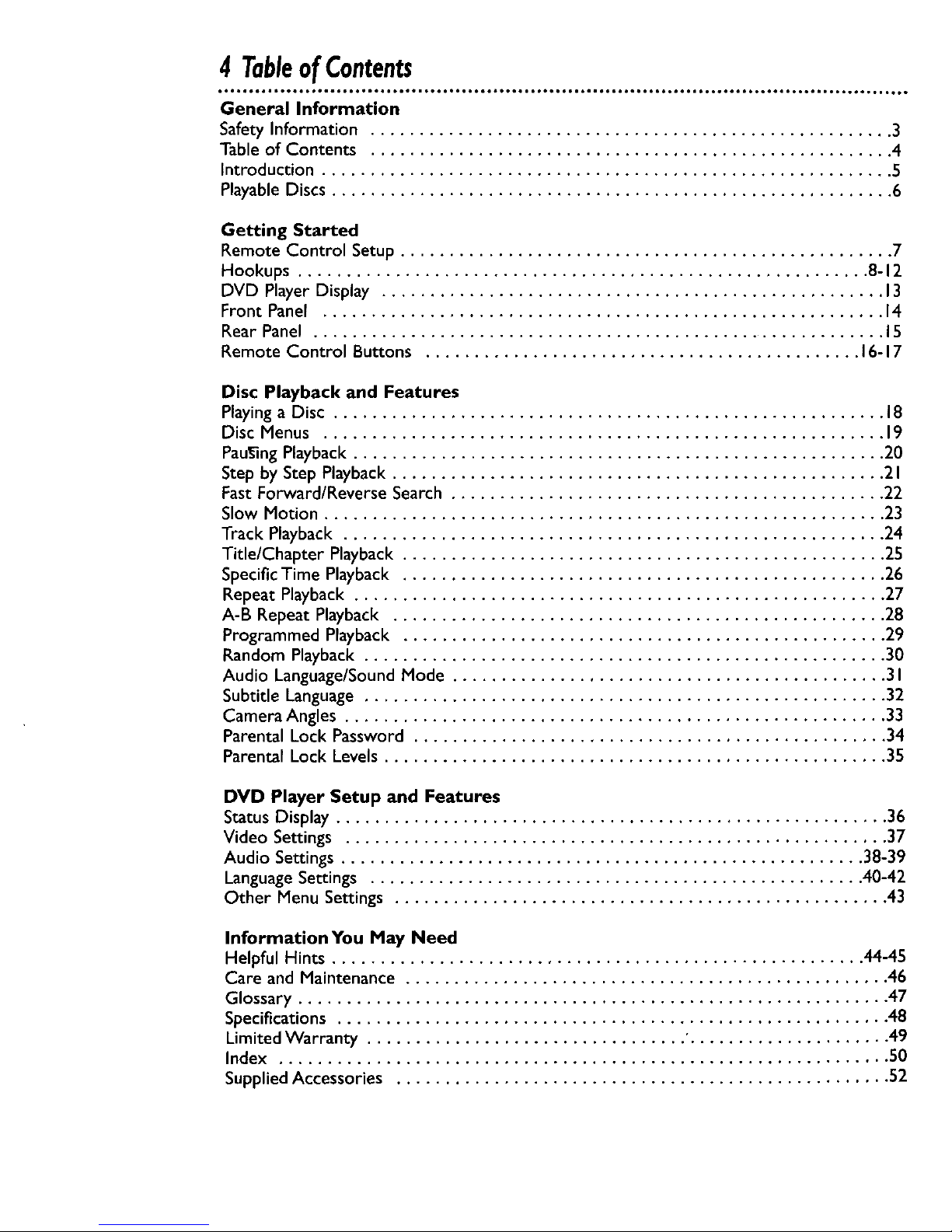
4 TableofContents
t601 • OOOI IOtO0 tOOaJOOe, • D,, • ,e,,, ,t, • t,O, ,O,,OtO0 • tO,OI OOe,at IO0,,QI • tO,O,, • • JO0,,,.I,,,,,, ,tO0, •tOtOt,, • • • IO_t
General Information
Safety Information ...................................................... 3
Table of Contents ...................................................... 4
Introduction ........................................................... 5
Playable Discs .......................................................... 6
Getting Started
Remote Control Setup ................................................... 7
Hookups ........................................................... 8-12
DVD Player Display .................................................... 13
Front Panel .......................................................... 14
Rear Panel ........................................................... 15
Remote Control Buttons ............................................. 16-17
Disc Playback and Features
Playing a Disc ......................................................... 18
Disc Menus .......................................................... 19
PauSingPlayback ....................................................... 20
Step by Step Playback ................................................... 21
Fast Forward/Reverse Search ............................................. 22
Slow Motion .......................................................... 23
Track Playback ........................................................ 24
Title/Chapter Playback .................................................. 25
Specific Time Playback .................................................. 26
Repeat Playback ....................................................... 27
A-B Repeat Playback ................................................... 28
Programmed Playback .................................................. 29
Random Playback ...................................................... 30
Audio Language/SoundMode ............................................. 31
Subtitle Language ...................................................... 32
Camera Angles ........................................................ 33
Parental Lock Password ................................................. 34
Parental Lock Levels .................................................... 35
DVD Player Setup and Features
Status Display ......................................................... 36
Video Settings ........................................................ 37
Audio Settings ...................................................... 38-39
Language Settings ................................................... 40-42
Other Menu Settings ................................................... 43
Information You May Need
Helpful Hints ....................................................... 44-45
Care and Maintenance .................................................. 46
Glossary ............................................................. 47
Specifications ......................................................... 48
Limited Warranty ................................. "..................... 49
Index ............................................................... 50
Supplied Accessories ................................................... 52
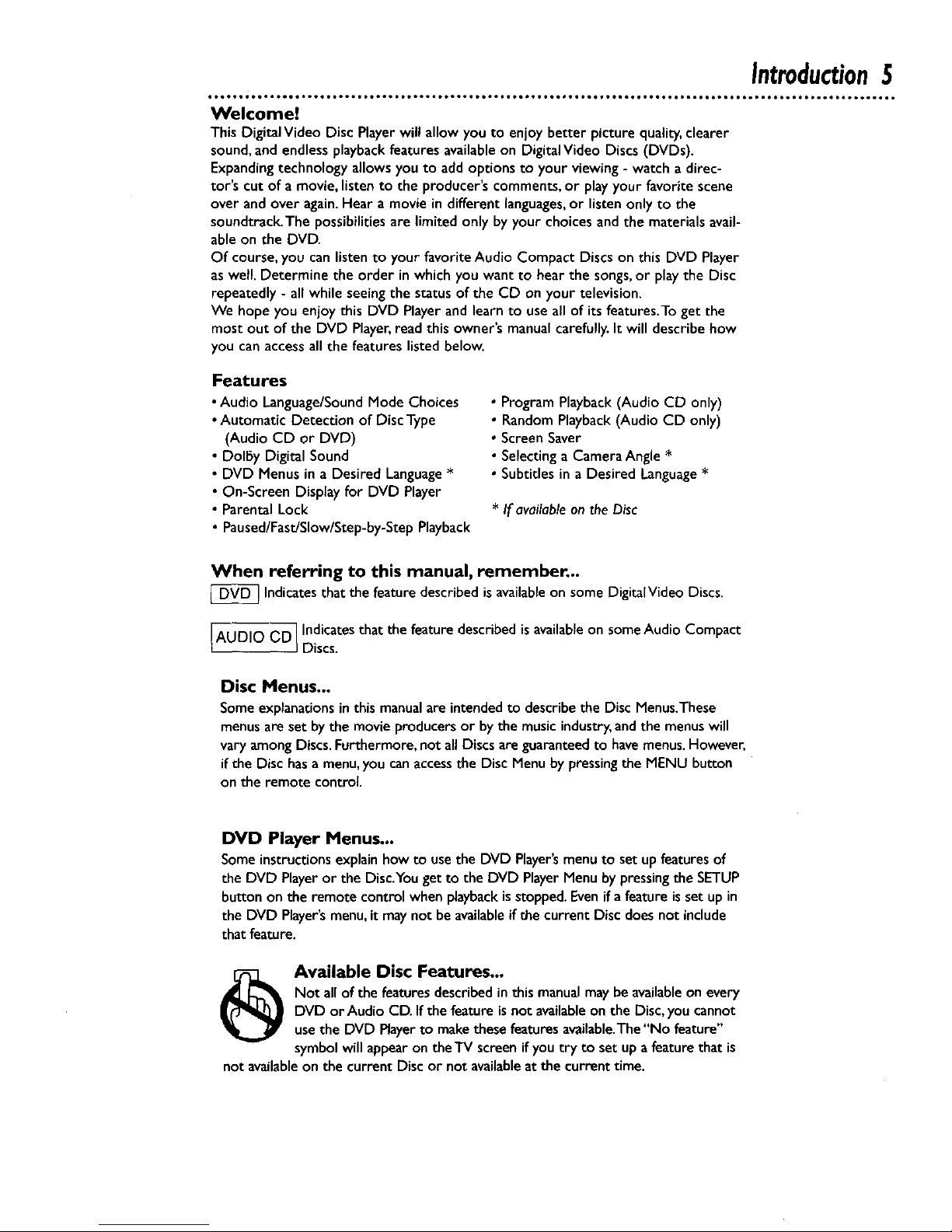
Introduction5
Welcome!
This DigitalVideo Disc Playerwill allow you to enjoy better picture quality,clearer
sound, andendlessplaybackfeatures availableon DigitalVideo Discs (DVDs).
Expandingtechnology allows you to add options to your viewing - watch a direc-
tor's cut of a movie, listen to the producer's comments, or playyour favorite scene
over and over again.Hear a movie in different languages,or listen only to the
soundtrack.The possibilities are limited only by your choices and the materials avail-
able on the DVD.
Of course, you can listen to your favorite Audio Compact Discs on this DVD Player
aswell. Determine the order in which you want to hear the songs,or playthe Disc
repeatedly - all while seeing the status of the CD on your television.
We hope you enjoy this DVD Player and learn to use all of its features.To get the
most out of the DVD Player,read this owner's manualcarefully.It will describe how
you can accessall the features listed below.
Features
• Audio Language/SoundMode Choices
• Automatic Detection of Disc Type
(Audio CD or DVD)
• Dolby Digital Sound
• DVD Menus in a Desired Language*
• On-Screen Display for DVD Player
• Parental Lock
• Paused/Fast/Slow/Step-by-StepPlayback
• Program Playback(Audio CD only)
0 RandomPlayback(Audio CD only)
• ScreenSaver
• Selectinga Camera Angle*
• Subtitles in a Desired Language*
* If available on the Disc
When referring to this manual, remember...
[_ Indicatesthat the feature described isavailableon some DigitaIVideo Discs.
AUDIO CD] Indicatesthat the feature described isavailableon someAudio Compact
JDiscs.
Disc Menus...
Someexplanationsin this manualare intendedto describethe Disc Menus.These
menusare set by the movie producers or by the musicindustry,and the menus will
vary amongDiscs. Furthermore, not all Discs are guaranteedto havemenus.However,
if the Disc hasa menu,you canaccessthe Disc Menu by pressingthe MENU button
on the remote control.
DVD Player Menus...
Someinstructionsexplainhowto usethe DVD Player'smenuto setup featuresof
the DVD Playeror the Disc.Youget to the DVD PlayerMenuby pressingthe SETUP
buttonon the remote controlwhenplaybackisstopped.Evenifa featureissetupin
the DVD Player'smenu,it maynot be availableif the currentDisc doesnot include
that feature.
_ Available Disc Features...
Not all ofthe featuresdescribedinthis manualmaybeavailableon every
DVD or Audio CD. Ifthe feature isnot availableon the Disc,you cannot
usethe DVD Playerto makethese features available.The"No feature"
symbol will appear on theTV screen ifyou try to set up afeature that is
not availableon the current Disc or not availableatthe current time.
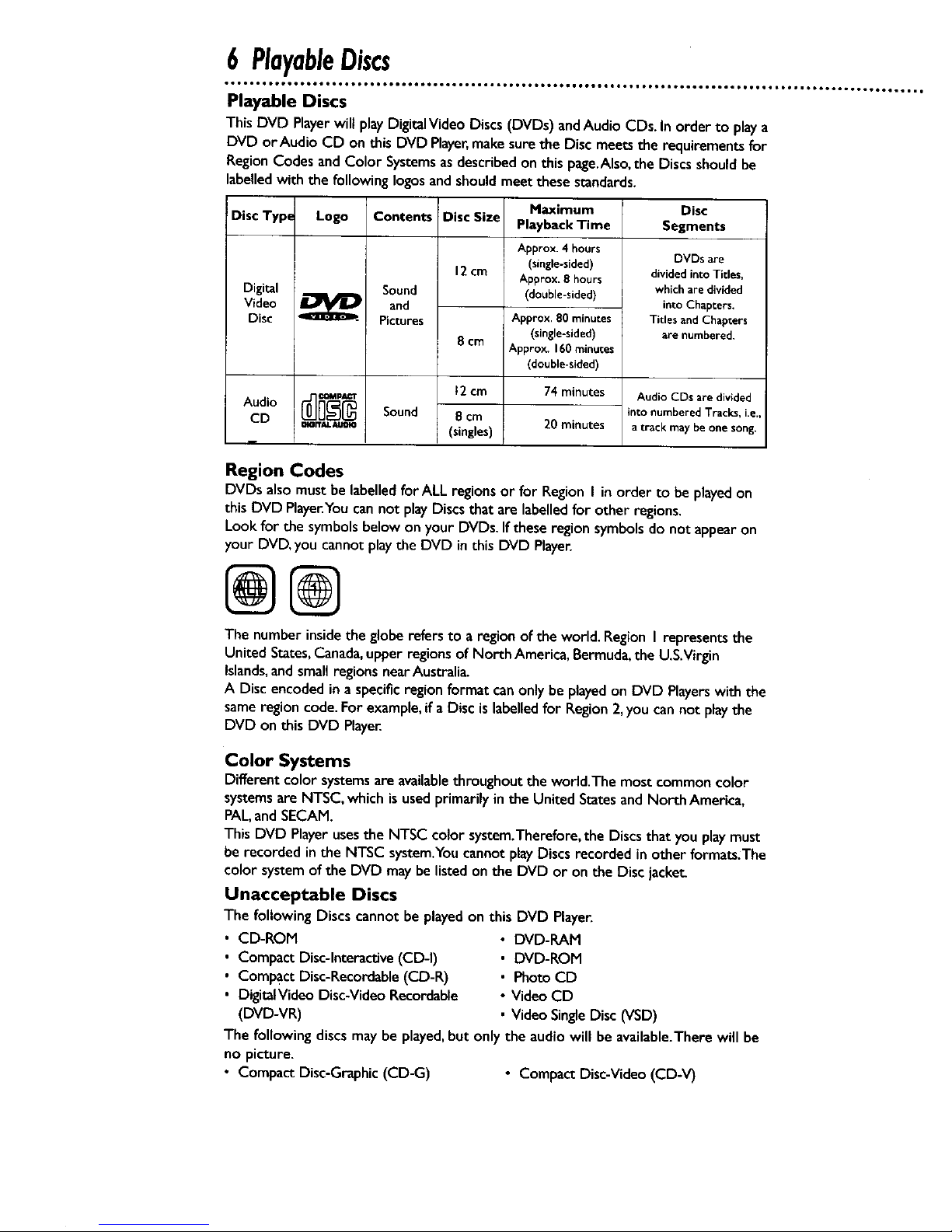
6 PlayableDiscs
Playable Discs
ThisDVD Playerwill playDigitalVideoDiscs(DVDs) andAudioCDs. In order to playa
DVD or AudioCD on thisDVD Player,makesurethe Discmeets the requirementsfor
RegionCodesandColor Systemsasdescribedon this page.Also,the Discsshouldbe
labelledwith the followingIogosandshouldmeetthese standards.
Disc Typ_
Digital
Video
Disc
Audio
CD
Logo
mITAL _JOIO
Contents
Sound
and
Pictures
Sound
Disc Siz_
12cm
8 cm
t2 cm
8 cm
(singles)
Maximum
Playback Time
Approx. 4 hours
(single-sided)
Approx. 8 hours
(double-sided)
Approx, 80 minutes
(single-sided)
Approx. 160 minutes
(double-sided)
74 minutes
20 minutes
Disc
Segments
DVDs are
divided into Titles,
which are divided
into Chapters.
Titles and Chapters
are numbered,
Audio CDs are divided
into numberedTracks, i.e
atrack may be one song.
Region Codes
DVDs alsomustbe labelledfor ALL regionsor for Region I in order to be playedon
this DVD Playe_Youcan not play Discsthat are labelledfor other regions.
Look for the symbols below on your DVDs.If these region symbols do not appearon
your DVD, you cannot playthe DVD in this DVD Player.
@@
The number insidethe globerefers to a region of the world.Region I representsthe
United States,Canada,upper regionsof North America, Bermuda,the U.S.Virgin
Islands,and small regionsnearAustralia.
A Disc encoded in a specificregion format canonly be playedon DVD Playerswith the
same regioncode.For example,if a Disc is labelledfor Region2,you can not play the
DVD on this DVD Player.
Color Systems
Different color systemsare availablethroughout the world.The most commoncolor
systemsare NTSC,which is usedprimarily in the United StatesandNorth America,
PAL,andSECAM.
This DVD Playerusesthe NTSC color system.Therefore,the Discsthat you playmust
be recorded in the NTSC system.Youcannot playDiscs recorded in other formats.The
color systemof the DVD maybe listed on the DVD or on the Disc jacket
Unacceptable Discs
The followingDiscs cannot beplayedon this DVD Player.
• CD-ROM
• Compact Disc-Interactive(CD-I)
• Compact Disc-Recordable(CD-R)
• DigitalVideo Disc-Video Recordable
(DVD-VR)
• DVD-RAM
• DVD-ROM
• Photo CD
• Video CD
• Video Single Disc (VSD)
The following discs may be played,but only the audio will be available.There will be
no picture.
• Compact Disc-Graphic (CD-G) • Compact Disc-Video(CD-V)
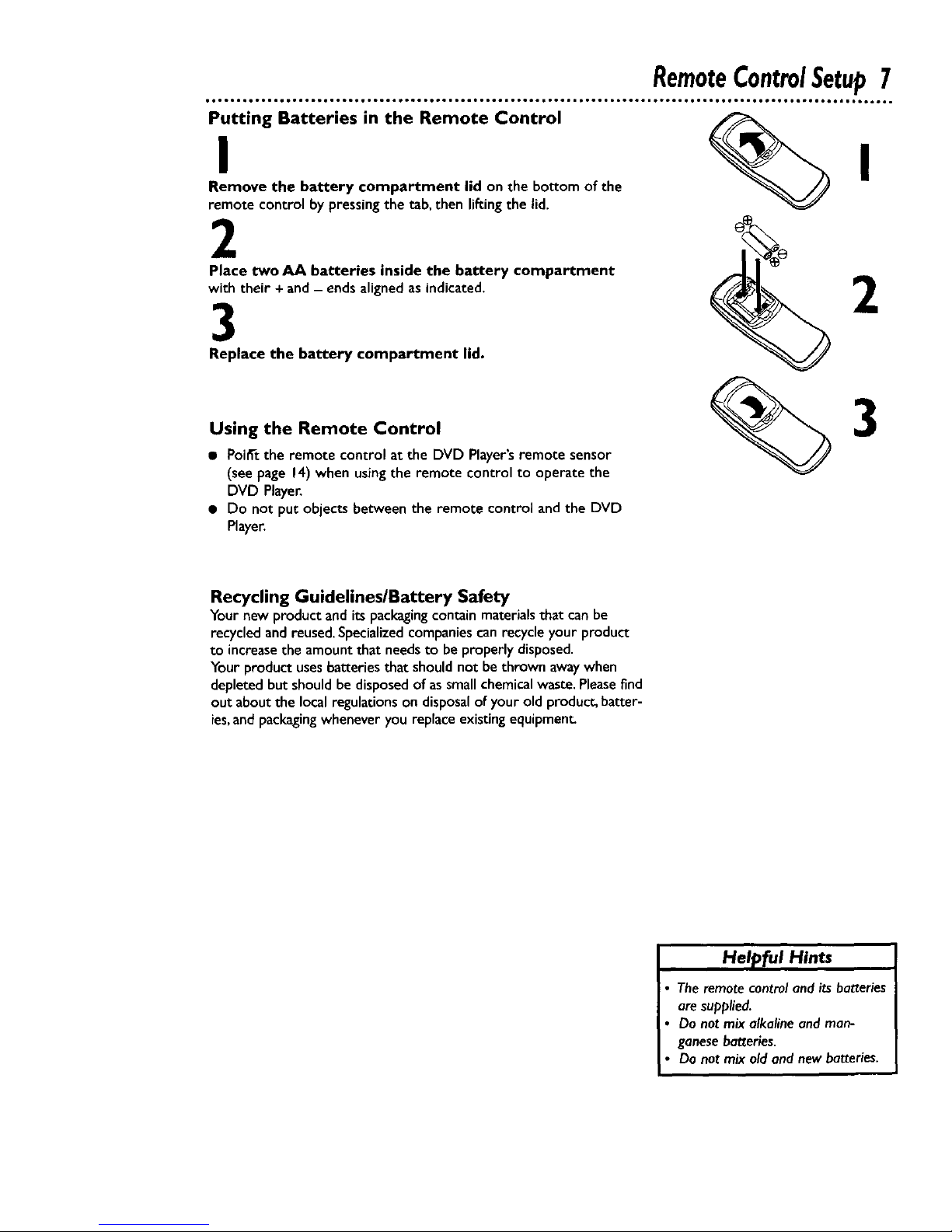
RemoteControlSetup7
Putting Batteries in the Remote Control
I
Remove the battery compartment lid on the bottom of the
remote control by pressingthe tab,then liftingthe lid.
2
Place two AA batteries inside the battery compartment
with their + and- ends alignedasindicated.
3
Replace the battery compartment lid.
I
Using the Remote Control
• Poi_'t the remote control at the DVD Player'sremote sensor
(seepage 14) when usingthe remote control to operate the
DVD Player.
• Do not put objects between the remote control and the DVD
Player.
3
Recycling Guidelines/Battery Safety
Your new product and itspackagingcontain materialsthat canbe
recycled and reused.Specializedcompaniescan recycleyour product
to increasethe amount that needsto be properly disposed.
Your product usesbatteriesthat should not be thrown awaywhen
depleted but should be disposedof assmallchemical waste.Pleasefind
out about the local regulationson disposalof your old product, batter-
ies,and packagingwhenever you replaceexistingecluipmen_
Helpful Hints
Theremotecontroland its batteries
are supplied.
Donot mix alkalineand man-
ganesebatteries.
Do not mix oldand newbatteries.
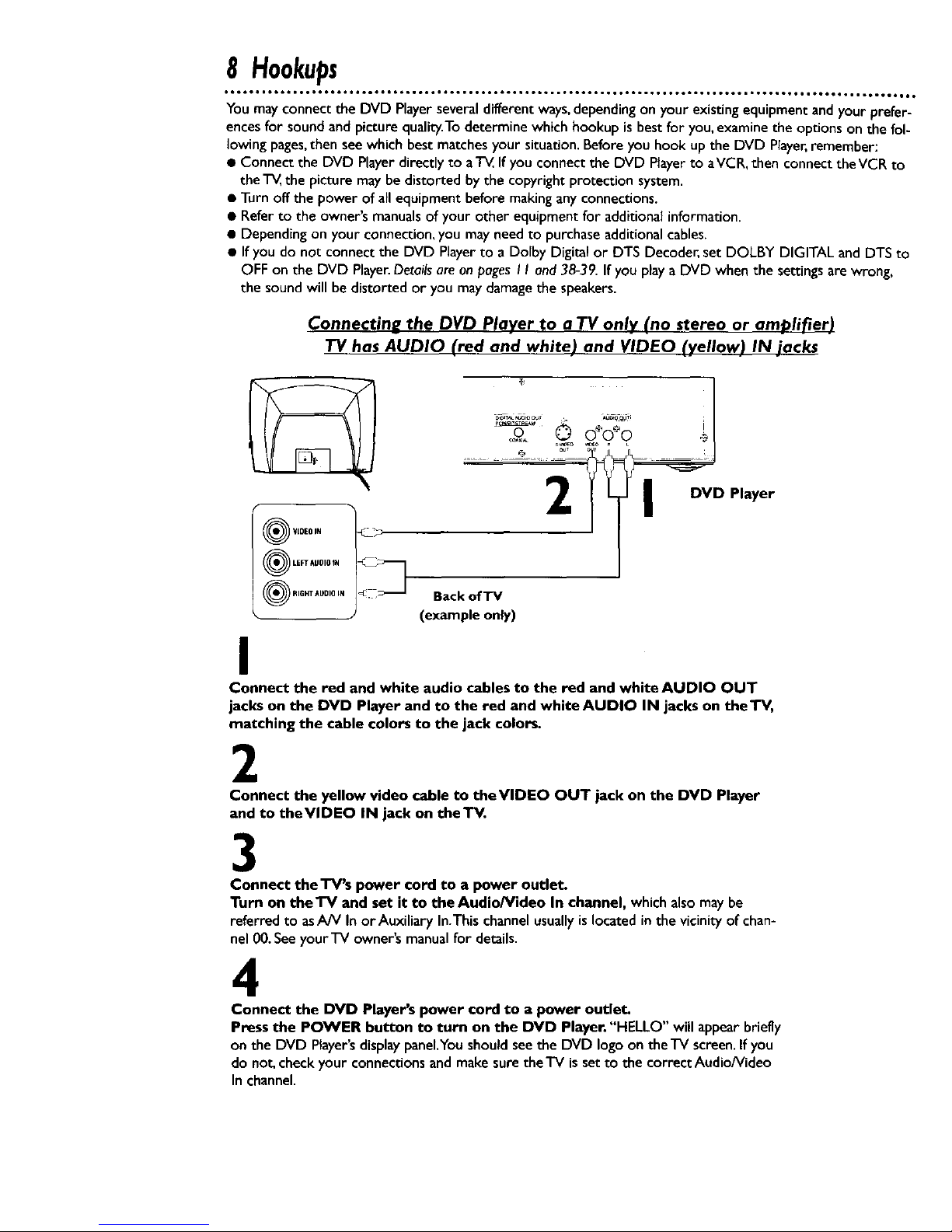
8 Hookups
• ooooo • oo6* t,too oo61 i. oeoo Loom • oQt • o°l, o_o • • 6°1 • • oil., ._ooo o°to • • oo°tJ • • o66oo • • oo6o • • to • • or, • • oo6oo° • • .oote6Q, t
You mayconnectthe DVD Playerseveraldifferent ways,dependingon your existingequipmentandyour prefer-
encesfor sound and picture quality.Todetermine which hookup is best for you,examine the options on the fol-
lowing pages,then seewhich best matchesyour situation. Before you hook up the DVD Player,remember:
• Connect the DVD Playerdirectly to ate. If you connect the DVD Playerto aVCR,then connect theVCR to
the _ the picture may be distorted by the copyright protection system.
• Turnoff the power of all equipment before makinganyconnections.
• Refer to the owner's manualsof your other equipment for additional information.
• Dependingon your connection, you may need to purchaseadditionalcables.
• If you do not connect the DVD Playerto a Dolby Digital or DTS Decoder,set DOLBY DIGITAL and DTSto
OFF on the DVD Player.Detailsareon pagesI I and 38-39.If you playa DVD when the settingsare wrong,
the sound will be distorted or you may damagethe speakers.
Connecting the DVD Player to a TV only (no stereo or amplifier)
TV has AUDIO (red and white) and VIDEO (yellow) IN jacks
C.q,_T_^U=ODUT _EO00_ii I
s _o
DVD Player
m
®,0EoN
LEFT AUDIO IN
RIGHT AUDIO IN
/
Back of'IV
(example only)
I
Connect the red and white audio cables to the red and white AUDIO OUT
jacks on the DVD Player and to the red and white AUDIO IN jacks on theTV,
matching the cable colors to the jack colors.
2
Connect the yellow video cable to theVIDEO OUT jack on the DVD Player
and to theVIDEO IN jack on the'IV.
3
Connect the TV's power cord to a power outlet.
Turn on the "IV and set it to the Audio/Video In channel, which alsomay be
referred to asA/V In or Auxiliary In.Thischannel usuallyislocated in the vicinity of chan-
nel 00.Seeyour'IV owner's manualfor details.
4
Connect the DVD Player's power cord to a power outlet.
Press the POWER button to turn on the DVD Player. "HELLO" will appearbriefly
on the DVD Player'sdisplaypanel.Youshould seethe DVD logo on the'IV screen.Ifyou
do not, check your connections and makesurethe'IV is setto the correct Audio/Video
In channel.
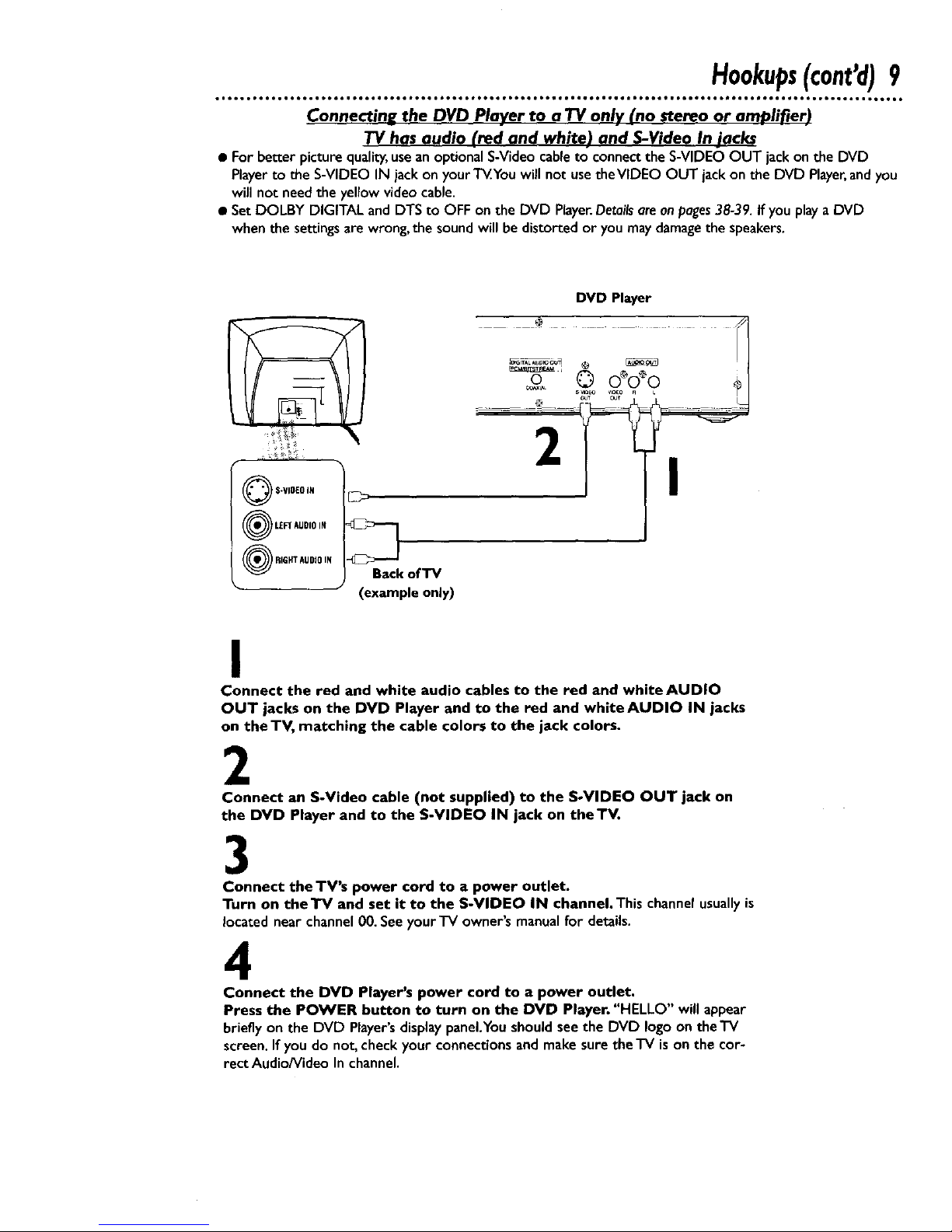
Hookups(cont'd)9
oeootoo,eoto,,o ° o.,66, oo6t i ooot*ooo e,oo_ o_,,Q_,o6oo oo6g leo*.ooeog,*,oeolo,,,eo,,_ _ J0QQt _0eet _O e _lt O ° Qtlll,tooo6
Connectine the DVD Player to a TV only (no stereo or arr_lifier)
TV has audio (red and white) and S-Video In jacks
• For better picturequality,useanoptionalS-Videocableto connectthe S-VIDEO OUT jackonthe DVD
Playerto the S-VIDEO IN jack on your T_.Youwill not use theVIDEO OUT jack on the DVD Player,andyou
will not needthe yellow video cable.
• SetDOLBY DIGITAL and DTS to OFFon the DVD Player.Detailsareonpages38-39. If you playa DVD
when the settingsare wrong, the sound will be distorted or you maydamagethe speakers.
Q S-VIDEO IN
O LEFT AUDIO IN
RIGHT AUDIO IN
• J
E_
DVO Player
° f
Back of TV
(example only)
I
Connect the red and white audio cables to the red and white AUDIO
OUT jacks on the DVD Player and to the red and whiteAUDIO IN jacks
on the TV, matching the cable colors to the jack colors.
2
Connect an S-Video cable (not supplied) to the S-VIDEO OUT jack on
the DVD Player and to the S-VIDEO IN jack on the'IV.
3
Connect the TV's power cord to a power outlet.
Turn on theTV and set it to the S-VIDEO IN channel.This channelusuallyis
located near channel 00. Seeyour'IV owner's manualfor details.
4
Connect the DVD Player's power cord to a power outlet.
Press the POWER button to turn on the DVD Player. "HELLO" will appear
brieflyon the DVD Player'sdisplaypanel.Youshouldseethe DVD logoon theTV
screen.Ifyou do not, checkyour connectionsand makesuretheTV isonthe cor-
rect Audio/Video In channel.
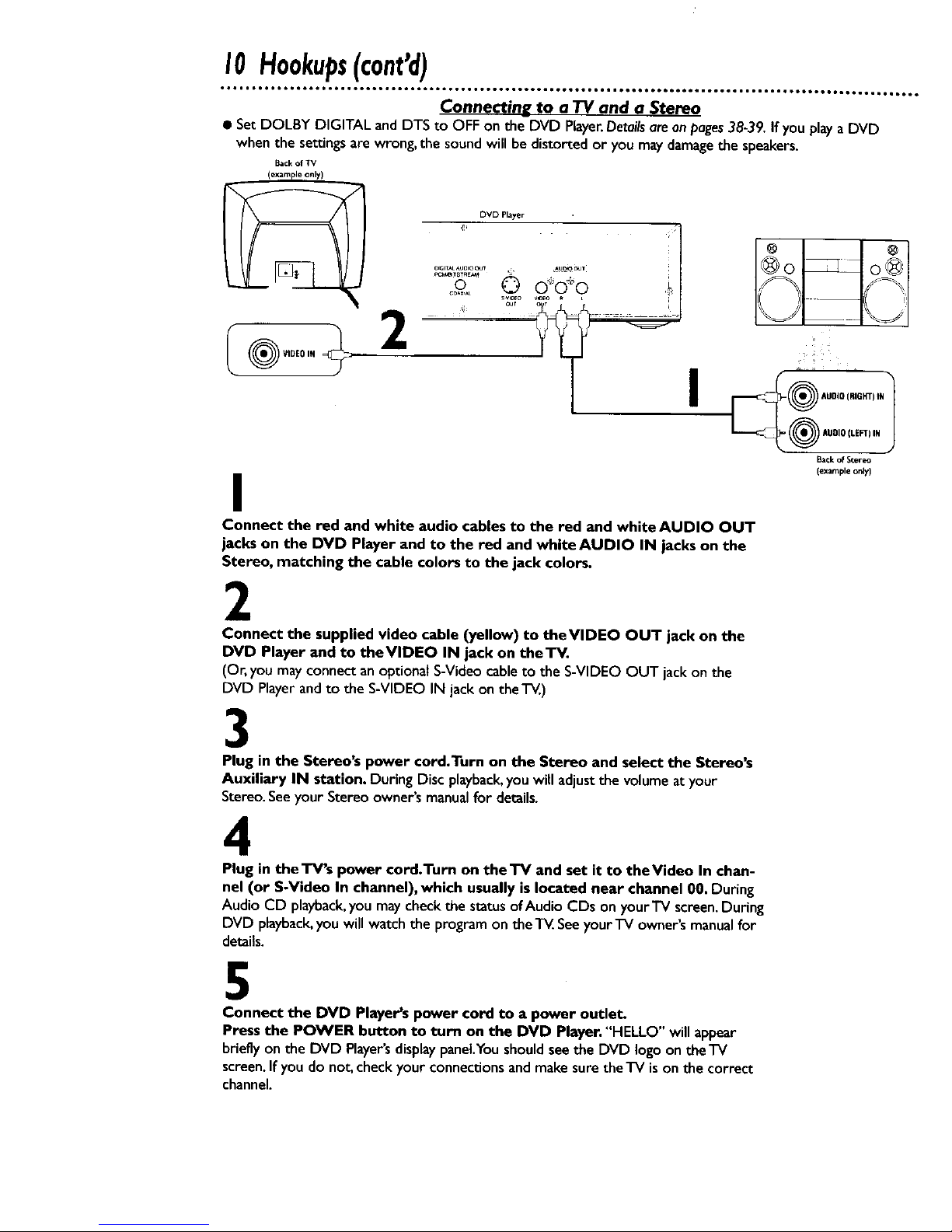
I0 Hookups(cont'd)
Connectin__ to a TV and a Stereo
• Set DOLBY DIGITAL and DTS to OFF on the DVD Player.Detailsareonpages38-39.If youplaya DVD
when the settings are wrong, the soundwill be distorted or you may damagethe speakers.
Backof TV
DVD Player I
oo © o,,ooo
I
Connect the red and white audio cables to the red and white AUDIO OUT
jacks on the DVD Player and to the red and white AUDIO IN jackson the
Stereo, matching the cable colors to the jack colors.
2
Connect the supplied video cable (yellow) to theVIDEO OUT jack on the
DVD Player and to theVIDEO IN jack on the'IV.
(Or, you may connect an optional S-Videocableto the S-VIDEO OUT jack on the
DVD Playerandto the S-VIDEO IN jack on the'l-_.)
3
Plug in the Stereo's power cord.Turn on the Stereo and select the Stereo's
Auxiliary IN station. During Disc playback,youwill adjustthe volumeat your
Stereo.Seeyour Stereo owner's manualfor details.
4
Plug in theTV's power cord.Turn on theTV and set it to theVideo In chan-
nel (or S-Video In channel),which usually is located near channel 00. During
Audio CD playback,youmay checkthe status ofAudio CDs on yourTV screen,During
DVD playback,youwill watch the programontheT_.Seeyour"iV owner'smanualfor
details.
1
j
I_¢k of Stereo
(example only)
5
Connect the DVD Player's power cord to a power outlet.
Press the POWER button to turn on the DVD Player."HELLO" willappear
brieflyon the DVD Player'sdisplaypanel.Youshouldseethe DVD logoontheTV
screen.If you do not, checkyourconnectionsandmake sure theTV ison the correct
channel.
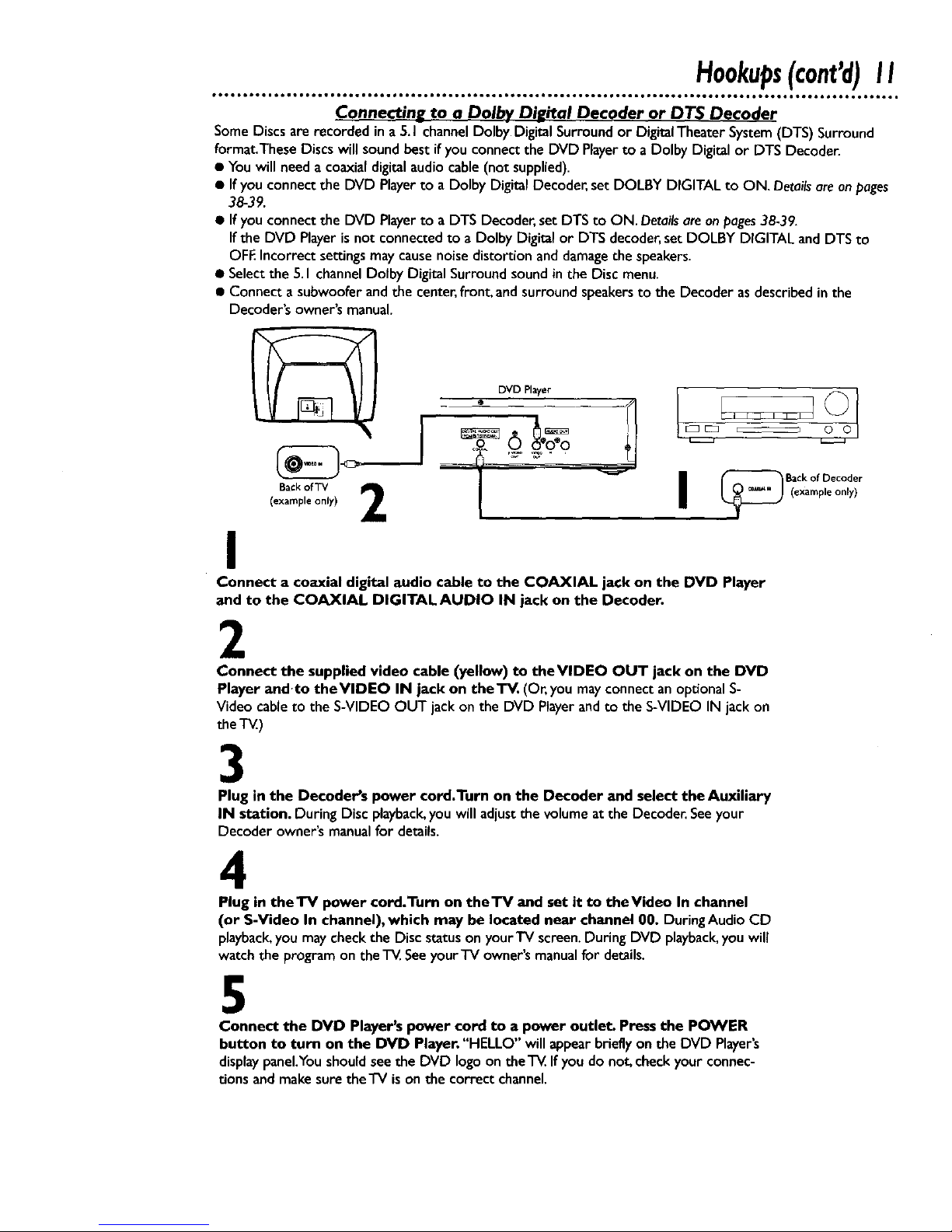
Connectin_ to a Dolb.v D_ital Decoder or DTS Decoder
Some Discsare recorded in a S.I channelDolby Digital Surroundor DigitalTheater System(DTS) Surround
format.These Discswill soundbestifyou connectthe DVD Playerto a Dolby Digital or DTS Decoder.
• Youwillneeda coaxialdigitalaudiocable(notsupplied).
• If you connect the DVD Playerto a Dolby Digital Decoder,setDOLBY DIGITAL to ON. Detailsareon pages
38-39.
• If you connect the DVD Playerto a DTS Decoder,set DTS to ON. Detailsareonpages38-39.
If the DVD Player isnot connected to a Dolby Digital or DTS decoder,set DOLBY DIGITAL and DTS to
OFF.Incorrect settingsmay causenoise distortion and damagethe speakers.
• Selectthe 5.I channelDolby Digital Surround soundinthe Disc menu.
• Connect a subwoofer and the center,front, and surround speakersto the Decoder asdescribed in the
Decoder's owner's manual.
DVD Player
Backof TV 2 1
(example only)
I
I {_ B(%CXkaO{PIDeOCOIdy;r
Connect a coaxial digital audio cable to the COAXIAL jack on the DVD Player
and to the COAXIAL DIGITAL AUDIO IN jack on the Decoder.
2
Connect the supplied video cable (yellow) to theVIDEO OUT jack on the DVD
Player andto theVIDEO IN jack on theTV. (Or'you mayconnect an optional S-
Video cableto the S-VIDEOOUT jack on the DVD Playerandto the S-VIDEOIN jack on
the'i-_.)
3
Plug in the Decoder's power cord.Turn on the Decoder and select the Auxiliary
IN station. During Disc playback,you will adjust the volume at the Decoder. See your
Decoder owner's manual for details.
4
Plug in theTV power cord.Turn on theTV and set it to theVideo In channel
(or S-Video In channel), which may be located near channel 00. DuringAudioCD
playback,youmay checkthe Discstatuson yourTV screen,DuringDVD playback,youwill
watchthe programontheTV.Seeyour'iV owner'smanualfor details.
5
Connect the DVD Player'spower cord to a power outlet. Pressthe POWER
button to turn on the DVD Player."HELLO" willappearbrieflyon the DVD Player's
displaypanel.Youshouldseethe DVD logoon theTV,If youdo not, checkyourconnec-
t.ionsand makesurethe'IV ison the correctchannel.
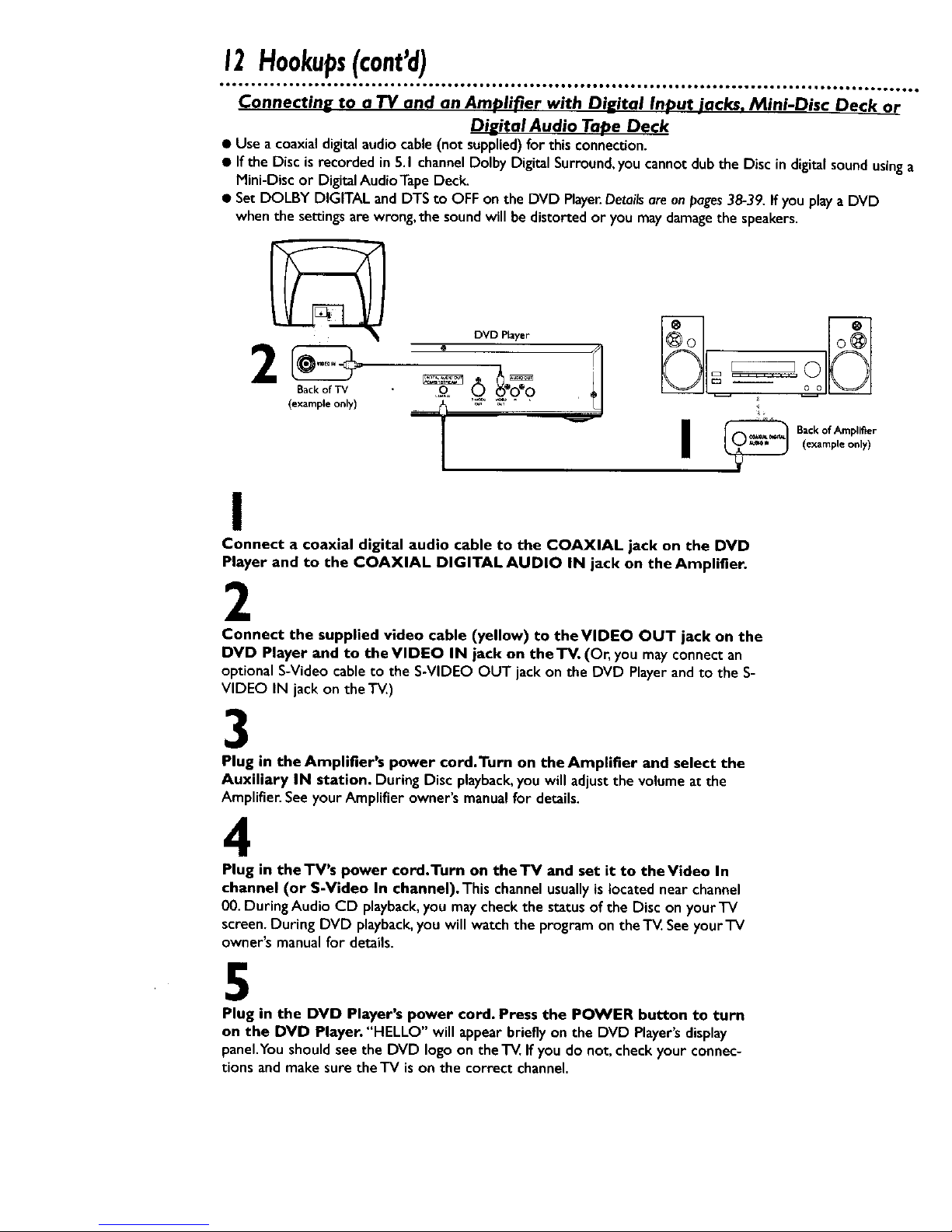
12Hookups(cont'd)
ooeoo .°°°o Jtoo ooQo oooooQmooo oooo .B°ol oooQ, oooooo oo.°ooo.ooeQoo • too° • JooQoo otoooo lot, ,ooo • oooot, ,,ooo • totoeooooo
Connectin_ to a TV and an Amplifier with DiE_ital In._ut iacks, Mini-Disc Deck or
Diu_ital Audio Tape Deck
• Use a coaxial digitalaudiocable (not supplied)for this connection.
• If the Disc is recorded in 5.I channelDolby Digital Surround,you cannot dub the Disc in digital soundusinga
Mini-Disc or Digital Audio TapeDeck.
• SetDOLBY DIGITAL and DTS to OFF on the DVD Player.Detailsareonpages38-39. If you playa DVD
when the settingsare wrong, the sound will be distorted or you maydamagethe speakers.
Back of TV
(example only)
I
Connect a coaxial digital audio cable to the COAXIAL jack on the DVD
Player and to the COAXIAL DIGITAL AUDIO IN jack on the Amplifier.
2
Connect the supplied video cable (yellow) to the VIDEO OUT jack on the
DVD Player and to theVIDEO IN jack on the TV. (Or, you may connect an
optionalS-Video cableto the S-VIDEO OUT jack on the DVD Player andto the S-
VIDEO IN jack on the T_.)
3
Plug in the Amplifier's power cord.Turn on the Amplifier and select the
Auxiliary IN station. During Disc playback,you will adjust the volume at the
Amplifier. See your Amplifier owner's manual for details.
4
Plug in theTV's power cord.Turn on theTV and set it to the Video In
channel (or S-Video In channel). This channelusuallyis locatednearchannel
00.During Audio CD playback,you may checkthe status of the Disc on your TV
screen.During DVD playback,you will watch the program on the "IV.Seeyour TV
owner's manual for details.
5
Plug in the DVD Player's power cord. Press the POWER button to turn
on the DVD Player. "HELLO" will appear briefly on the DVD Player's display
panel.You should see the DVD logo on the TV. If you do not, check your connec-
tions and make sure theTV is on the correct channel.
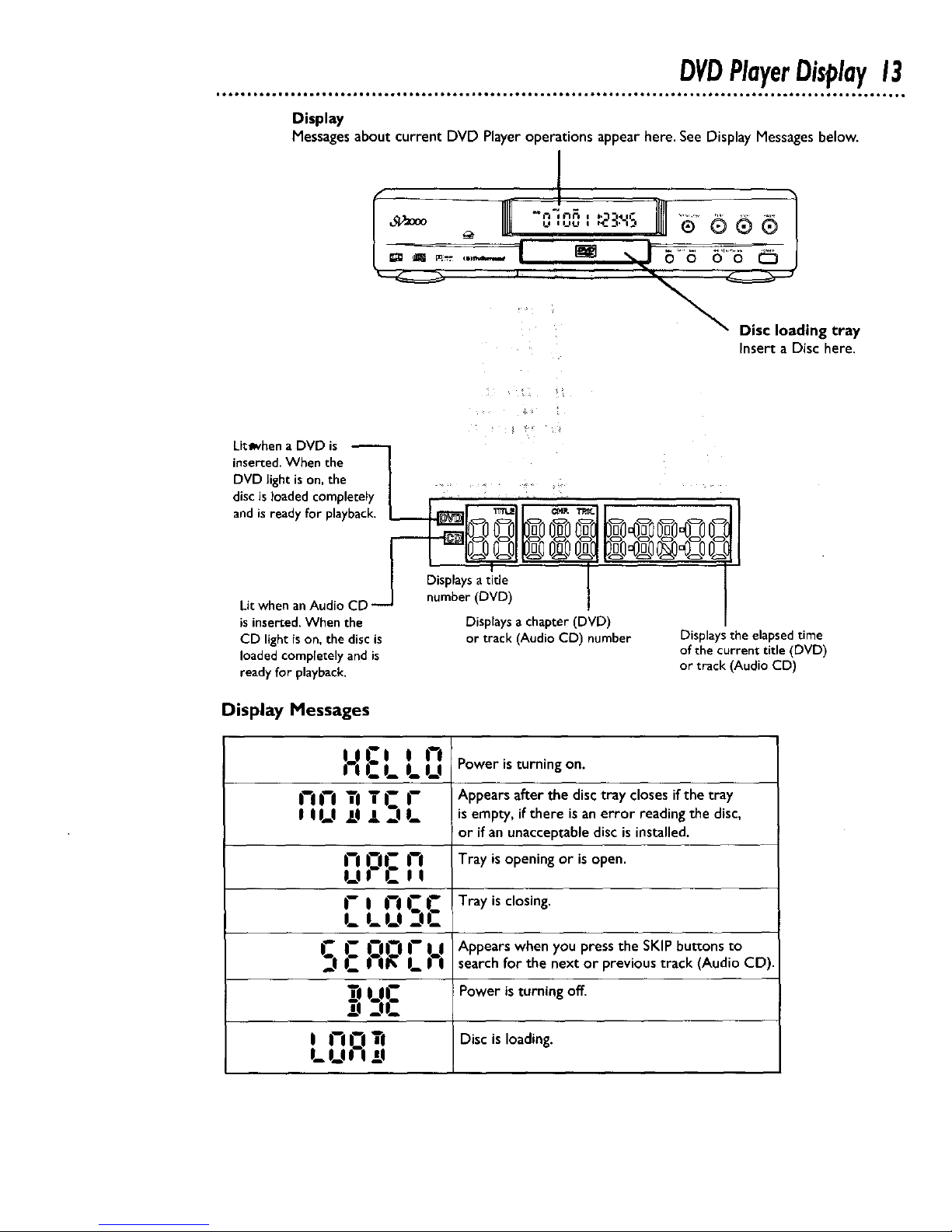
DVDPlayerDisplay13
Display
Messages about current DVD Player operations appear here. See Display Messages below.
I
Insert a Disc here.
Lit_when a DVD is
inserted.When the
DVD light is on, the ...... .
disc isloaded completely
andis ready for playback. _
Lit when anAudio CD
isinserted.When the
CD lightison, the disc is
loaded completely and is
ready for playback.
Display Messages
Displays atitle
number (DVD)
Displays a chapter (DVD)
or track (Audio CD) number
Displays the elapsedtime
of the current title (DVD)
or track (Audio CD)
LOCi in
I li_.L LLI
i-in i-
, ,,_, ili S,_
horn
Ul L-i;
r _ nrr
l_ l_!_l _-IL-
noru
'_sL:,,. ,_,,
D I-IL-I
I_L,,-i ,TII
Power is turning on.
Appears after the disc tray closes if the tray
Is empty, if there isan error reading the disc,
or if an unacceptable disc is installed.
Tray is opening or isopen.
Tray is closing.
Appears when you press the SKIP buttons to
search for the next or previous track (Audio CD).
Power is turning off.
Disc is loading.
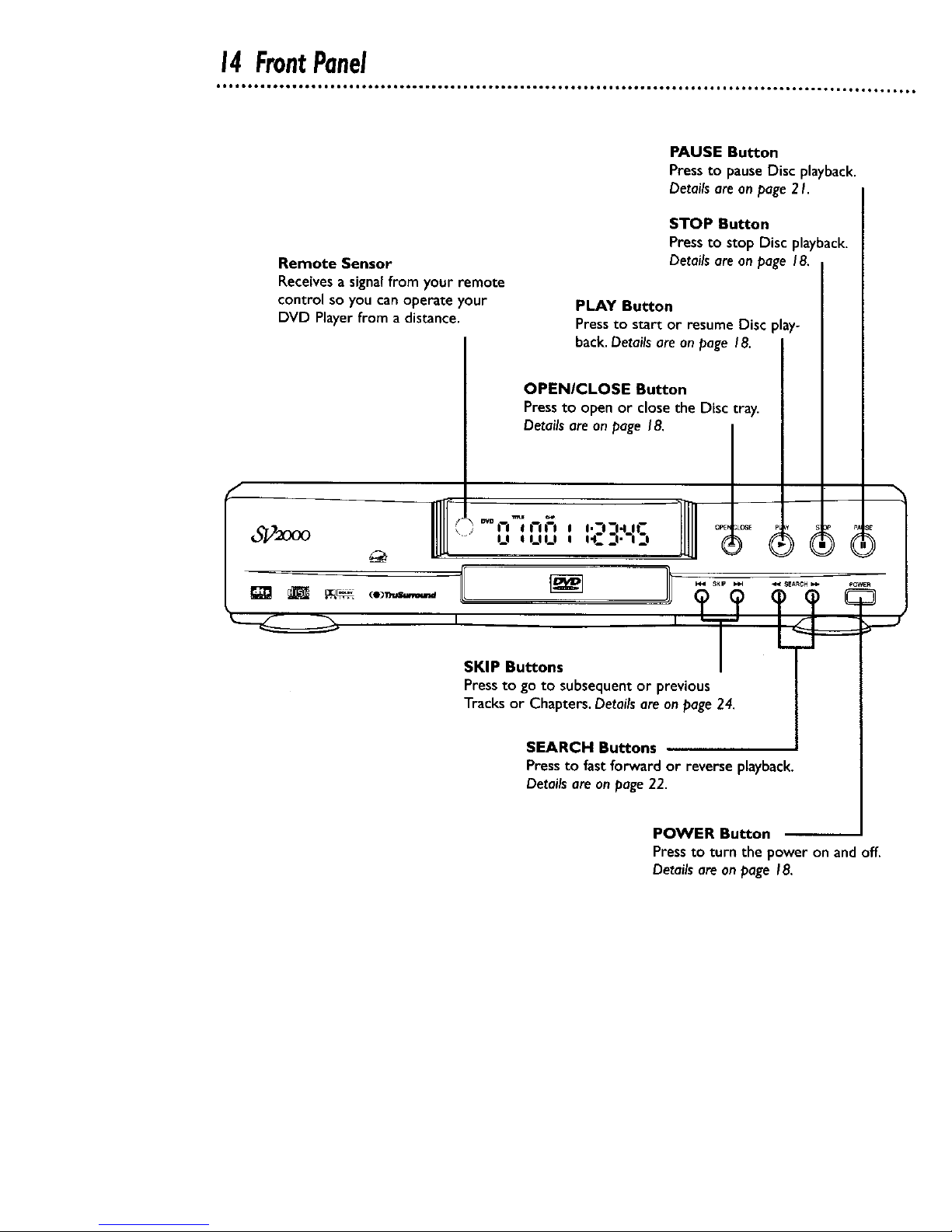
14FrontPanel
Remote Sensor
Receivesa signalfrom your remote
control so you canoperate your
DVD Playerfrom a distance.
PAUSE Button
Press to pause Disc playback.
Details are on page 2 I.
STOP Button
Pressto stop Disc playback.
Detailsare on page 18.
PLAY Button
Pressto start or resume Disc play-
back.Detailsare on page 18.
OPENICLOSE Button
Pressto openor close the Disc tray.
Detailsare on page 18.
_J-,"o,oi-i_, i'_i-I- *
,.-,-.,,- ........' u ,uu , ,'c:,.',:, ® (_
SKIP Buttons
Pressto go to subsequent or previous
Tracks or Chapters. Detailsare onpage24.
SEARCH Buttons
Pressto fast forward or reverse playback.
Detailsare on page22.
POWER Button
Pressto turn the power on and off.
Detailsare on page 18.
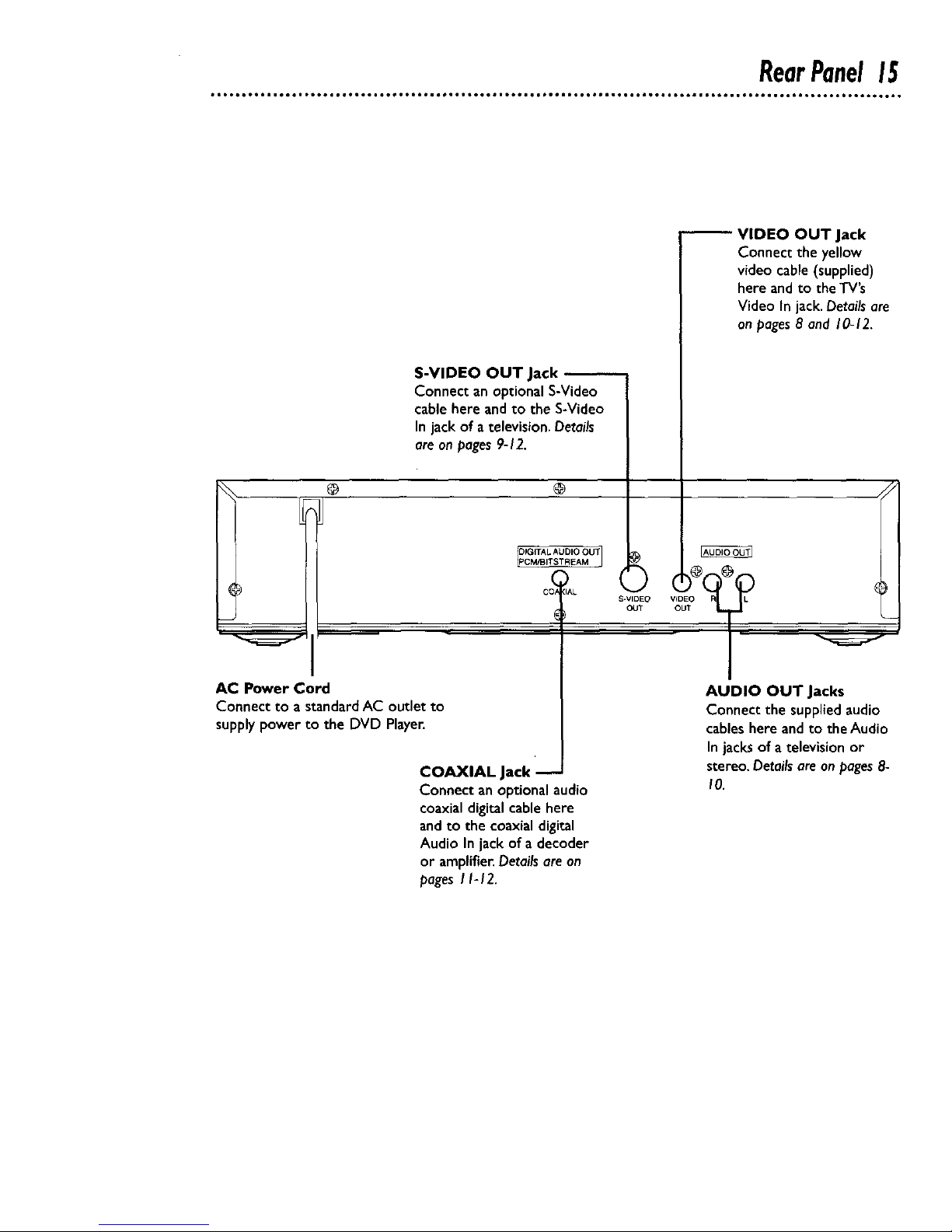
RearPanel15
@
AC Power Cord
Connect to a standardAC outlet to
supply power to the DVD Player.
S-VIDEO OUT Jack
Connect anoptional S-Video
cable here andto the S-Video
In jackof a television.Details
are onpages9-12.
VIDEO OUT Jack
Connect the yellow
video cable (supplied)
here and to the TV's
Video In jack.Details are
on pages8 and 10-12.
@
[PCM/BITSTREAM ]
COAXIAL Jack
Connect anoptionalaudio
coaxialdigital cable here
and to the coaxialdigital
Audio In jack of a decoder
or amplifier.Detailsare an
pages I I-12.
S-VIDEO
OUT
,zi
AUDIO OUT Jacks
Connect the supplied audio
cables here andto the Audio
Injacksof a television or
stereo. Detailsareonpages8-
I0.
I
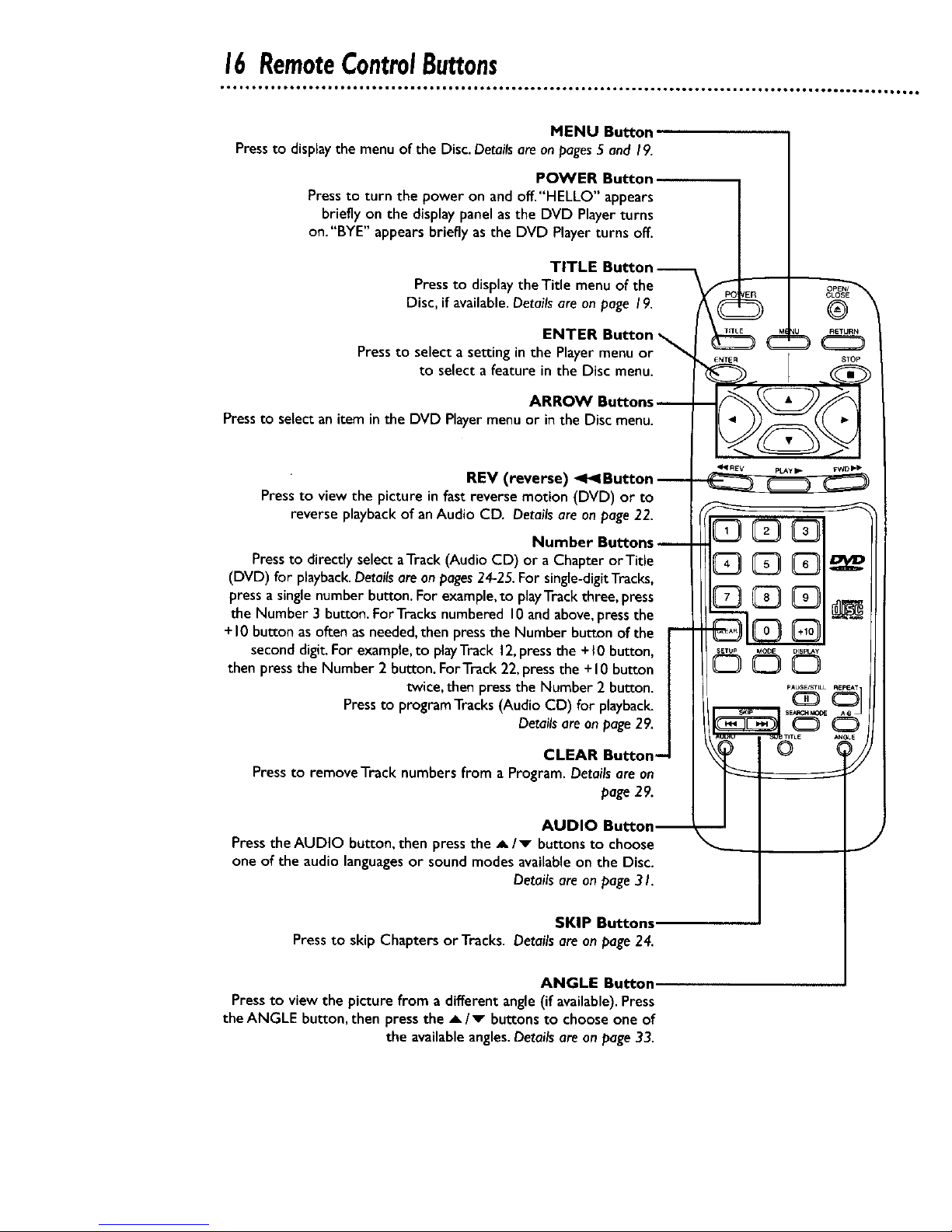
16RemoteControlButtons
• •..••n ••.. .•• •••...•• .. •
• OI••tOOO.6.O•,.OJO6OIIO •OmlOOOO_OOOOOII• Ot. OOOOO6011 OOee_O*II ••••._O t•.OOO_ Iol•_l•t
MENU Button
Pressto displaythe menu of the Disc.Detailsareonpages5 and 19.
POWER Button
Pressto turn the power on andoff."HELLO" appears
briefly on the displaypanel asthe DVD Playerturns
on."BYE" appears briefly as the DVD Playerturns off.
TITLE Button-
Pressto display theTitle menu of the
Disc, if available.Detailsareonpage 19.
ENTER Button
Pressto select a setting in the Playermenu or
to select a feature in the Disc menu.
ARROW Buttons
Pressto selectan item inthe DVD Playermenuor in the Disc menu.
REV (reverse) _ Button
Pressto view the picture in fast reverse motion (DVD) or to
reverse playbackof anAudio CD. Detailsare on page22.
Number Buttons
Pressto directly select aTrack(Audio CD) or a Chapter orTitle
(DVD) for playback.Detailsareonpages24-25.For single-digitTracks,
pressa singlenumber button. For example,to playTrackthree, press
the Number 3 button. ForTracks numbered 10and above,pressthe
+10 button asoften as needed,then pressthe Number button of the
second digit.For example,to playTrack 12,pressthe +I0 button,
then pressthe Number 2 button. ForTrack 22,pressthe + I0 button
twice, then pressthe Number 2 button.
Pressto programTracks(Audio CD) for playback.
Detailsareon page29,
CLEAR Button--
Press to remove Track numbers from a Program. Details are an
page 29.
AUDIO
Press the AUDIO button, then press the A/v buttons to choose
one of the audio languagesor sound modes availableon the Disc.
Detailsare onpage 31.
SKIP Buttons.
Pressto skip Chapters or Tracks. Detailsare on page24.
ANGLE Button.
Pressto view the picture from a different angle (if available).Press
the ANGLE button,then pressthe _,/v buttonsto chooseone of
the availableangles.Detailsare onpage33.
