Philips SRU 740/10 Instructions For Use Manual
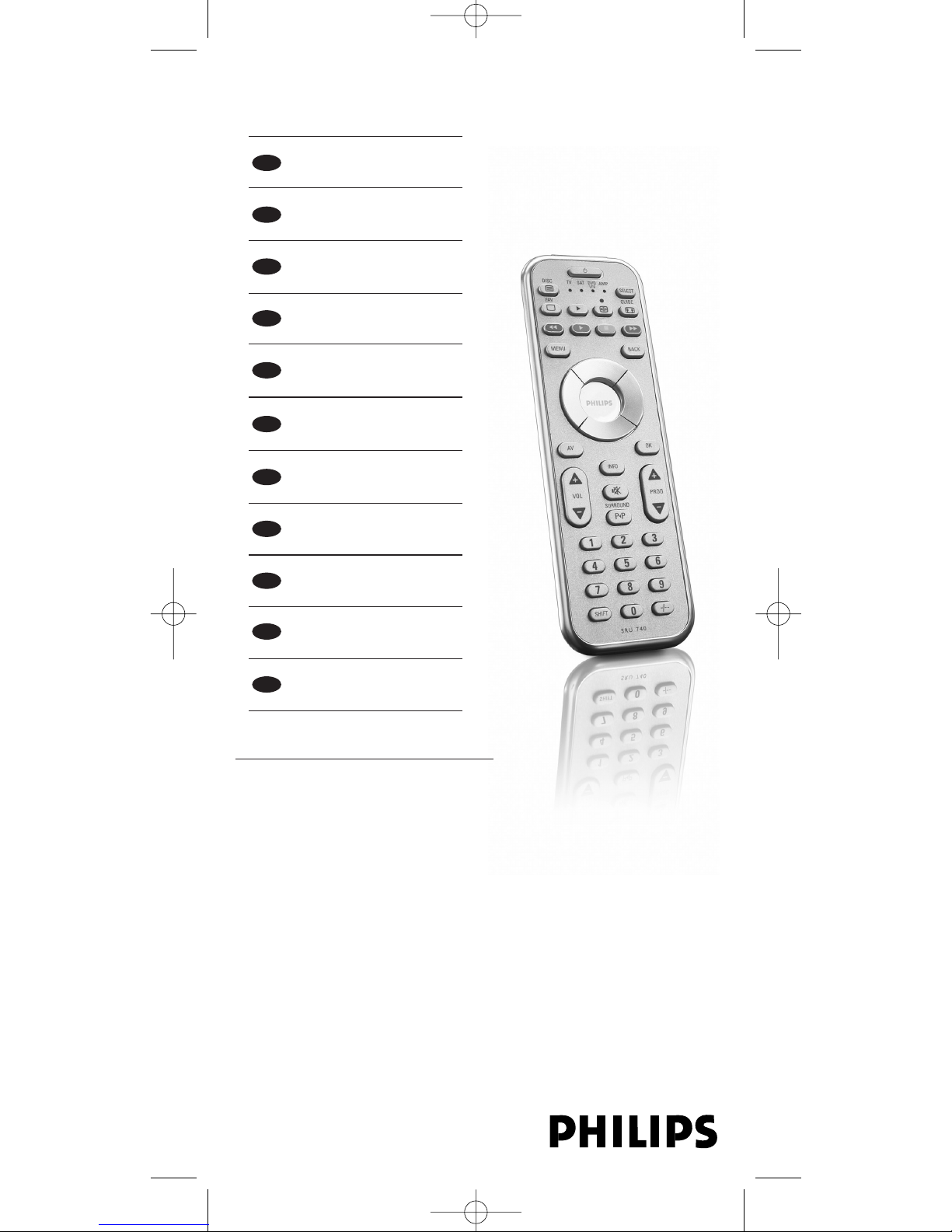
SRU 740/10
Quick, Clean & Easy Setup
www.philips.com/urc
Instructions for use 4
GB
Mode d'emploi 12
F
Bedienungsanleitung 20
D
Gebruiksaanwijzing 28
NL
Vejledning 36
DK
Bruksanvisning 44
S
Bruksanvisning 52
N
Käyttöohjeet 60
FIN
Instruzioni per l'uso 68
I
Instrucciones de
utilización
76
E
Manual de utilização 84
P
SRU740_10_v2.qxd 26-04-2005 15:18 Pagina 1
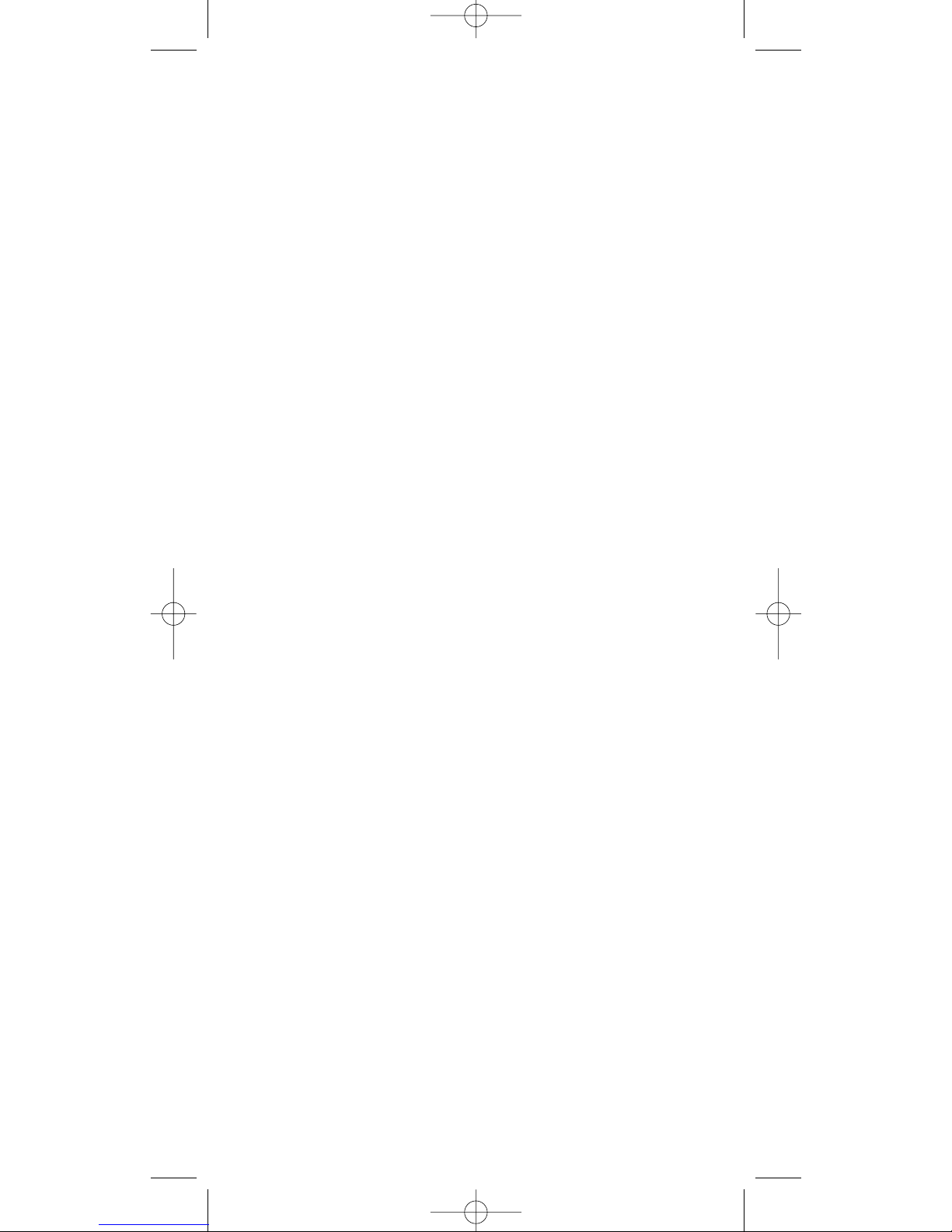
SRU740_10_v2.qxd 26-04-2005 15:18 Pagina 2
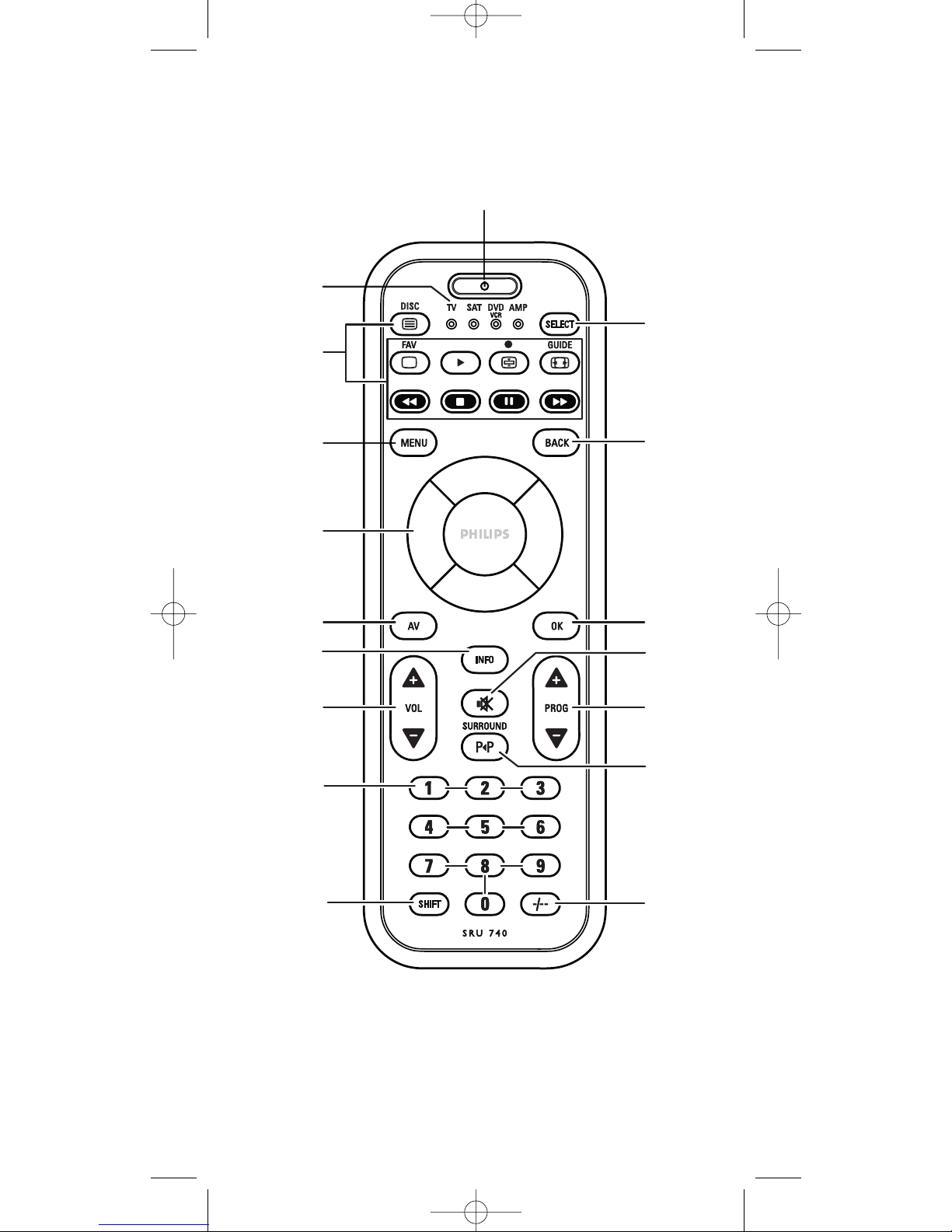
1
2
4
5
6
8
9
0
#
!
%
^
&
3
$
7
@
SRU740_10_v2.qxd 26-04-2005 15:18 Pagina 3
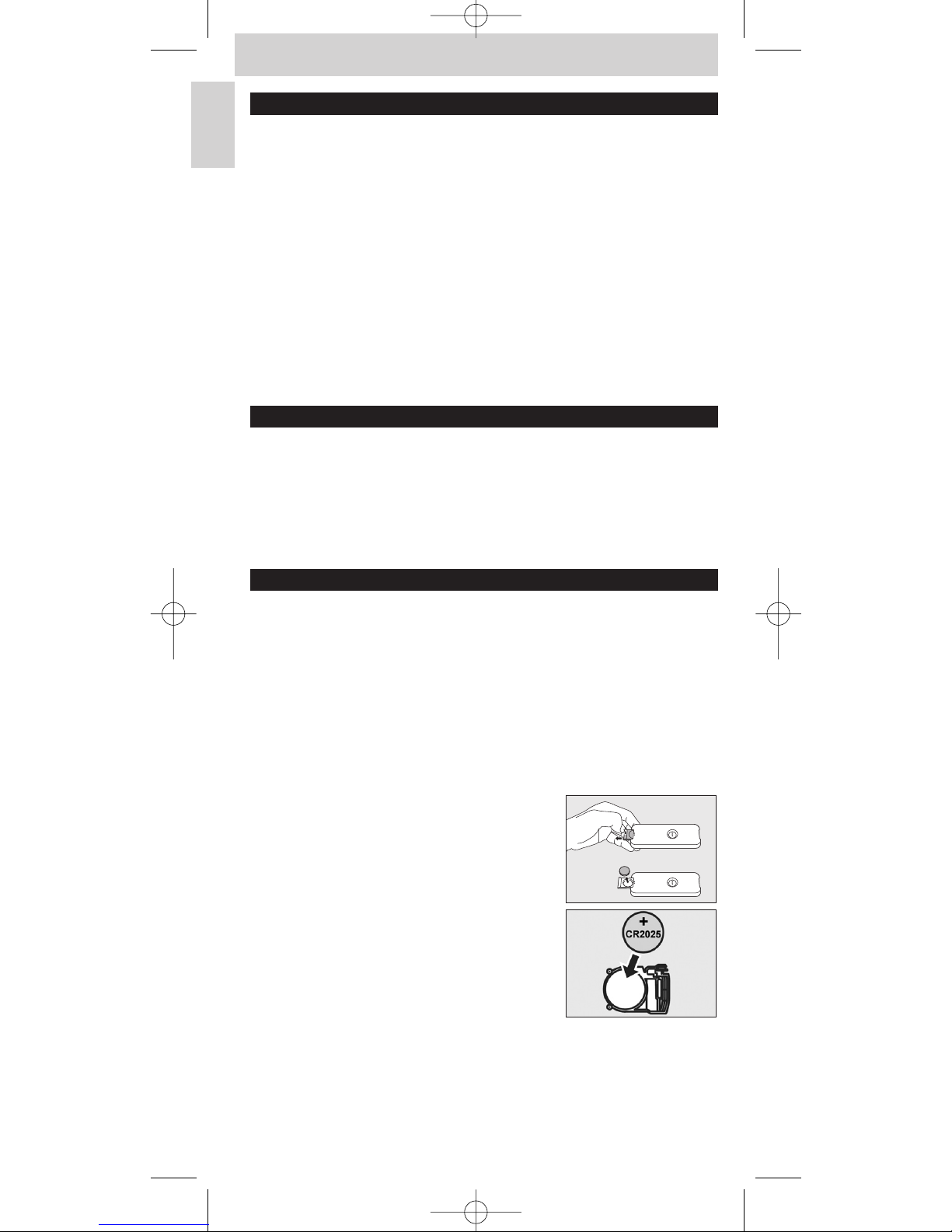
Contents
1. Introduction . . . . . . . . . . . . . . . . . . . . . . . . . . . . . . . . . . . . . . . . . . . . . 4
2. Installing the remote control . . . . . . . . . . . . . . . . . . . . . . . . . . . . 4-7
Replacing the battery . . . . . . . . . . . . . . . . . . . . . . . . . . . . . . . . . . . . . . . . 4
Testing the remote control . . . . . . . . . . . . . . . . . . . . . . . . . . . . . . . . . . . 5
Setting the remote control . . . . . . . . . . . . . . . . . . . . . . . . . . . . . . . . . . 5-7
3. Keys and functions . . . . . . . . . . . . . . . . . . . . . . . . . . . . . . . . . . . . . . . 8
4. Extra possibilities . . . . . . . . . . . . . . . . . . . . . . . . . . . . . . . . . . . . . . 9-10
Adjusting device selection (Mode-selector) . . . . . . . . . . . . . . . . . . . . . . 9
Adding a remote control function . . . . . . . . . . . . . . . . . . . . . . . . . . . . . . 9
Assigning the volume control to another mode . . . . . . . . . . . . . . . . . . 10
Restoring the original remote control settings . . . . . . . . . . . . . . . . . . . 10
5. Troubleshooting . . . . . . . . . . . . . . . . . . . . . . . . . . . . . . . . . . . . . . . . . 11
6. Need help? . . . . . . . . . . . . . . . . . . . . . . . . . . . . . . . . . . . . . . . . . . . . . 11
Code list of all brands / equipment . . . . . . . . . . . . . . . . . . . . . . . . 92-113
1. Introduction
Congratulations on your purchase of the Philips SRU740 universal remote
control. After installing the remote control you can operate a maximum of
4 different devices with it:TV, SAT (settop box, satellite or cable decoder),
DVD player/recorder or video recorder and amplifier/receiver.You can find
information about how to prepare this remote control for use in the chapter
‘Installing the remote control’.
2. Installing the remote control
• A battery is already placed in the battery compartment of the SRU740.
Just remove the protective foil from the battery and the SRU740 is
ready for use.
•
If the indicator LEDs (TV, SAT, DVD/VCR and AMP) blink four times after
every key press, the remote control is indicating that its battery is running
low. Replace the old battery with a new
CR2025 Lithium battery. See
‘Replacing the battery’.
Replacing the battery
The SRU740 comes with one spare battery in the packaging.
1 Press the edge of the battery compartment
as shown. Keep the edge pressed and slide
the compartment outwards.
2 Place the spare CR2025 Lithium battery
into the battery compartment, as shown.
Make sure to place the text side of the
battery upwards.
3 Slide the compartment back and click it firmly into place.
4
Instructions for use
English
SRU740_10_v2.qxd 26-04-2005 15:18 Pagina 4
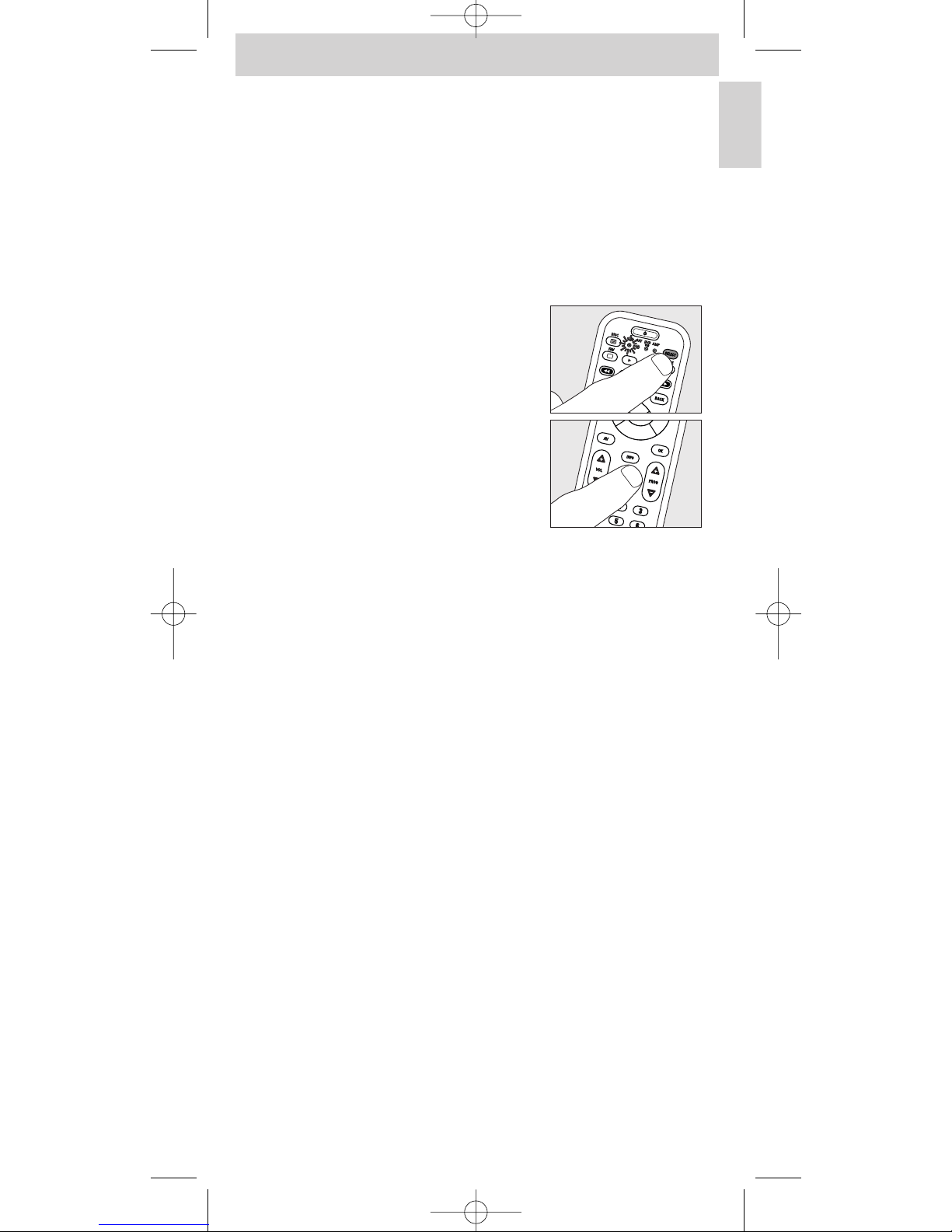
Instructions for use
English
5
Testing the remote control
The remote control has been programmed to operate most Philips devices.
Because the SRU740 may use different signals for each brand and even for
different models of the same brand, it is advisable to test whether your
device responds to the SRU740.The example below (TV) instructs you how
to do this.You can repeat the same steps for other devices (DVD, video
recorder, etc.) which you want to operate using the SRU740.
Example of TV:
1 Tu rn your TV on manually or use the original remote control.
Tune to channel 1.
2 Press the SELECT key to select TV.
Press the key until the TV LED lights up.
If the LED does not light up, check whether the
battery is properly inserted
(see ‘Replacing the battery’).
3 Check whether all keys are working.
For an overview of the keys and their
functions see ‘3. Keys and functions’.
– If the TV responds as it should to all of the
key commands the SRU740 is ready for use.
• If the device does not respond at all or not to all of the
key commands, follow the instructions under
‘Setting the remote control’, or for online setup go to:
www.philips.com/urc
Setting the remote control
This is only necessary if your device does not respond to the SRU740.
If that is the case, the SRU740 does not recognize the brand and/or model of
your device and you need to program the remote control to do so.
The example below (TV) instructs you how to do this.You can repeat the
same steps for other devices (DVD, video recorder, etc.) which you want to
operate using the SRU740.
Note:The third mode (DVD/VCR) can be used either for operating your
DVD player/recorder or your VCR (videorecorder).
SRU740_10_v2.qxd 26-04-2005 15:18 Pagina 5
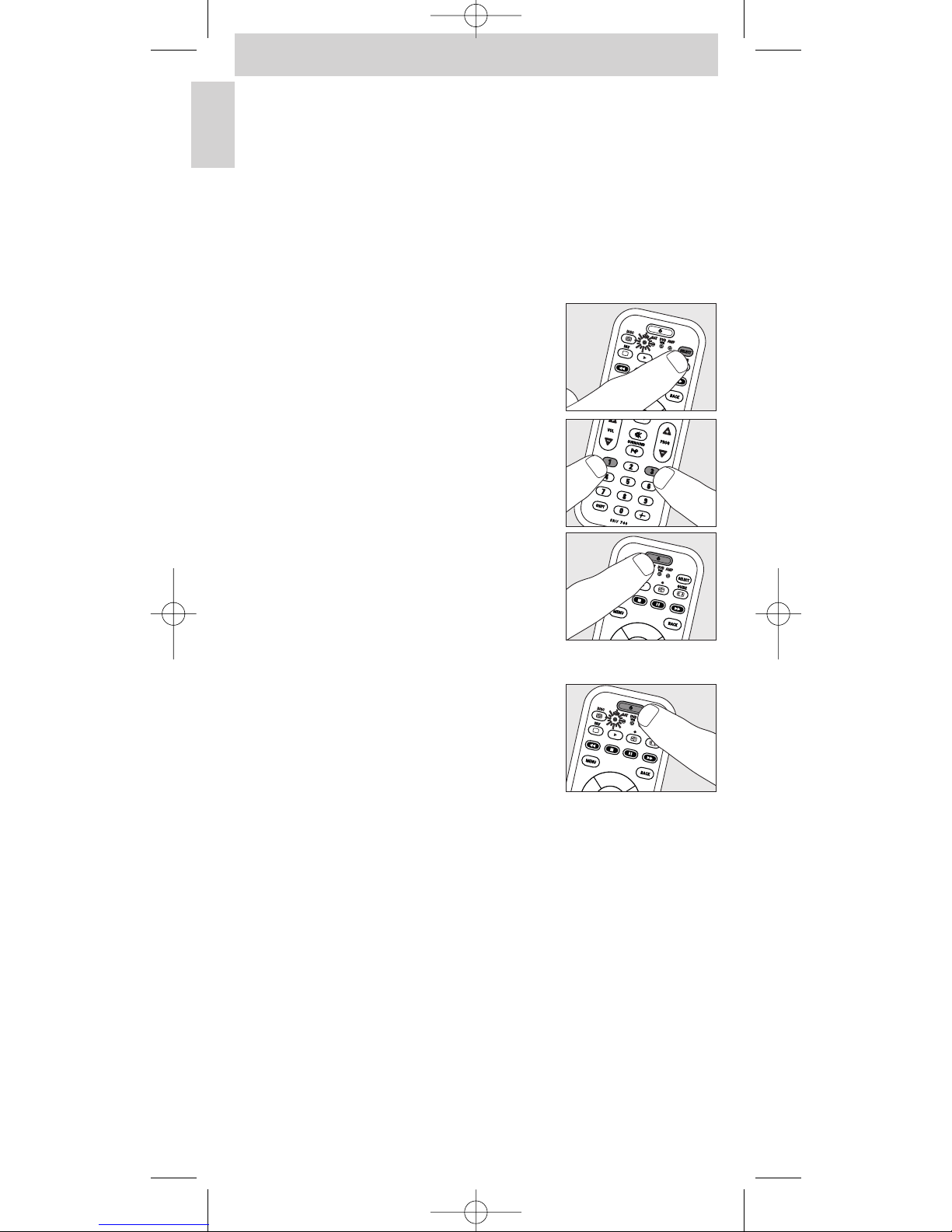
Automatically setting the remote control
The remote control will now automatically search for the right code for your
device.
Example of TV:
1 Make sure the TV is switched on and select a channel using the original
remote control or the keys on the TV (for example channel 1).
The SRU740 emits the ‘switch off TV’ signal for all models of TV that are
stored in the memory.
• If the device is a DVD player/recorder or video recorder, insert a disk or
tape and start playback.
2 Press the SELECT key to select TV.
Press the key until the TV LED lights up.
3 Then keep keys 1 and 3 pressed
simultaneously for three seconds until the TV
LED flashes twice and then remains lit.
4 Press and hold the Standby key of the
SRU740.
– The SRU740 now starts emitting all known
‘TV off’ signals, one by one.
Each time a code is sent, the TV LED
lights up.
5 When your TV switches off (stand-by), release
the Standby key of the SRU740 immediately.
– The SRU740 has now found a code that
works on your TV.
6 Check if you can operate all functions on your TV with the SRU740.
• If this is not the case, you can redo the automatic setting.
The SRU740 will then search for a code that works better.
– After the SRU740 has run through all the known codes, the search will
stop automatically and the TV LED will stop flashing.
– Automatic programming of a TV takes a maximum of 5 minutes.
For SAT, DVD/ VCR and AMP this time is 2 minutes.
6
Instructions for use
English
SRU740_10_v2.qxd 26-04-2005 15:19 Pagina 6
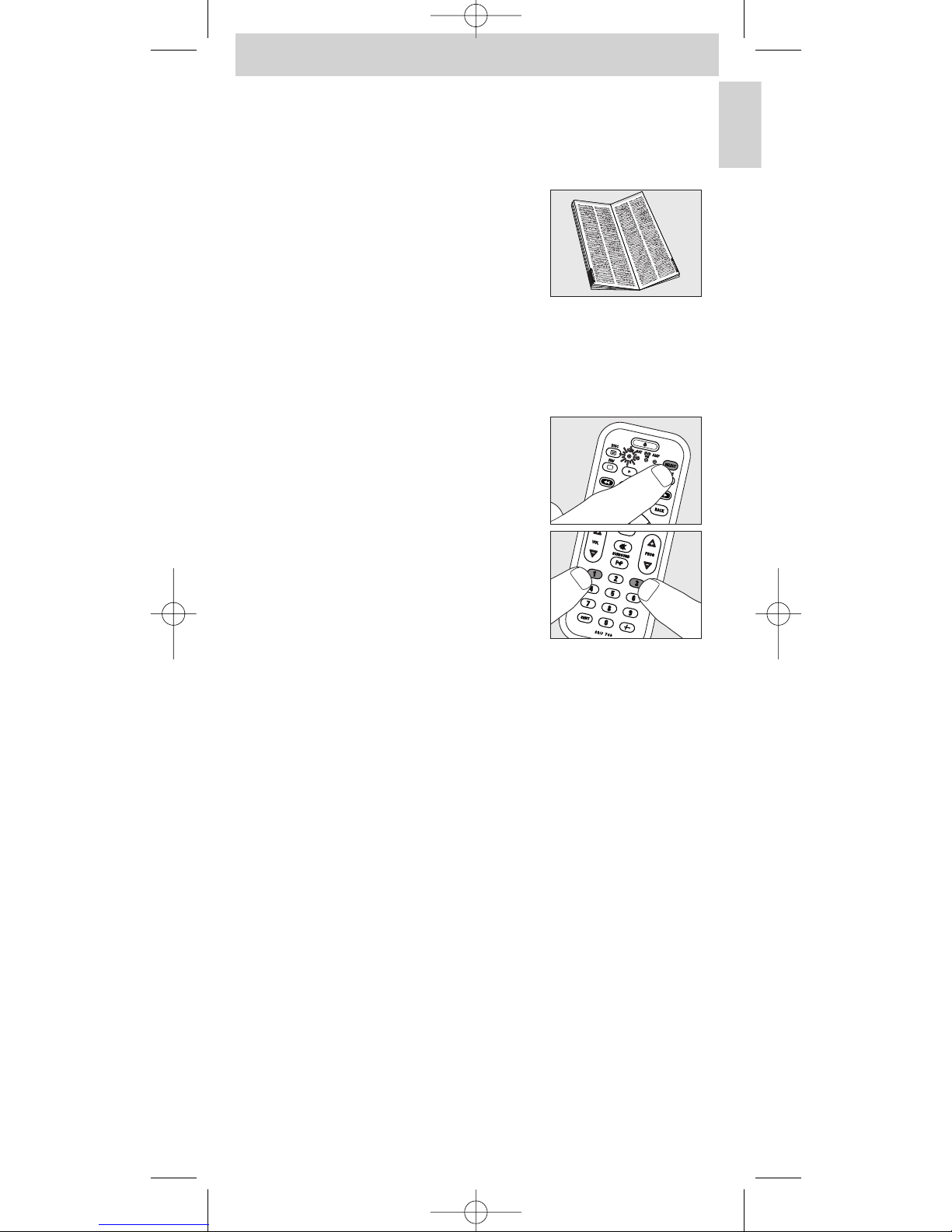
Manually setting the remote control
Example of TV:
1 Tu rn on the TV manually or use the original remote control.
Tune in to channel 1.
2 Look up the brand of your TV in the code list
at the back of this manual. One or more
four-figure codes are shown for each brand.
Note the first code.
Be careful! There are separate tables for TV,
video, DVD, etc.
On our website www.philips.com/urc you can directly select your device
typenumber to find the tight code.
Make sure you use the codes from the correct table.
3 Press the SELECT key to select TV.
Press the key until the TV LED lights up.
4 Keep keys 1 and 3 pressed simultaneously
for three seconds until the TV LED flashes
twice and then remains lit.
5 Then enter the code noted in step 2 using the digit keys.
– The TV LED key will now flash twice.
If the LED flashes once for an extended period, the code has not been
entered properly or the wrong code has been entered.
Start again from step 2.
6 Point the SRU740 at the TV and check that it responds as it should.
– If the TV responds to all of the key commands, the SRU740 is ready for
use. Do not forget to note your code.
• If the device does not respond at all, or not to all of the
key commands, start again from step 2 and try the next code
from the list.
7
Instructions for use
English
SRU740_10_v2.qxd 26-04-2005 15:19 Pagina 7
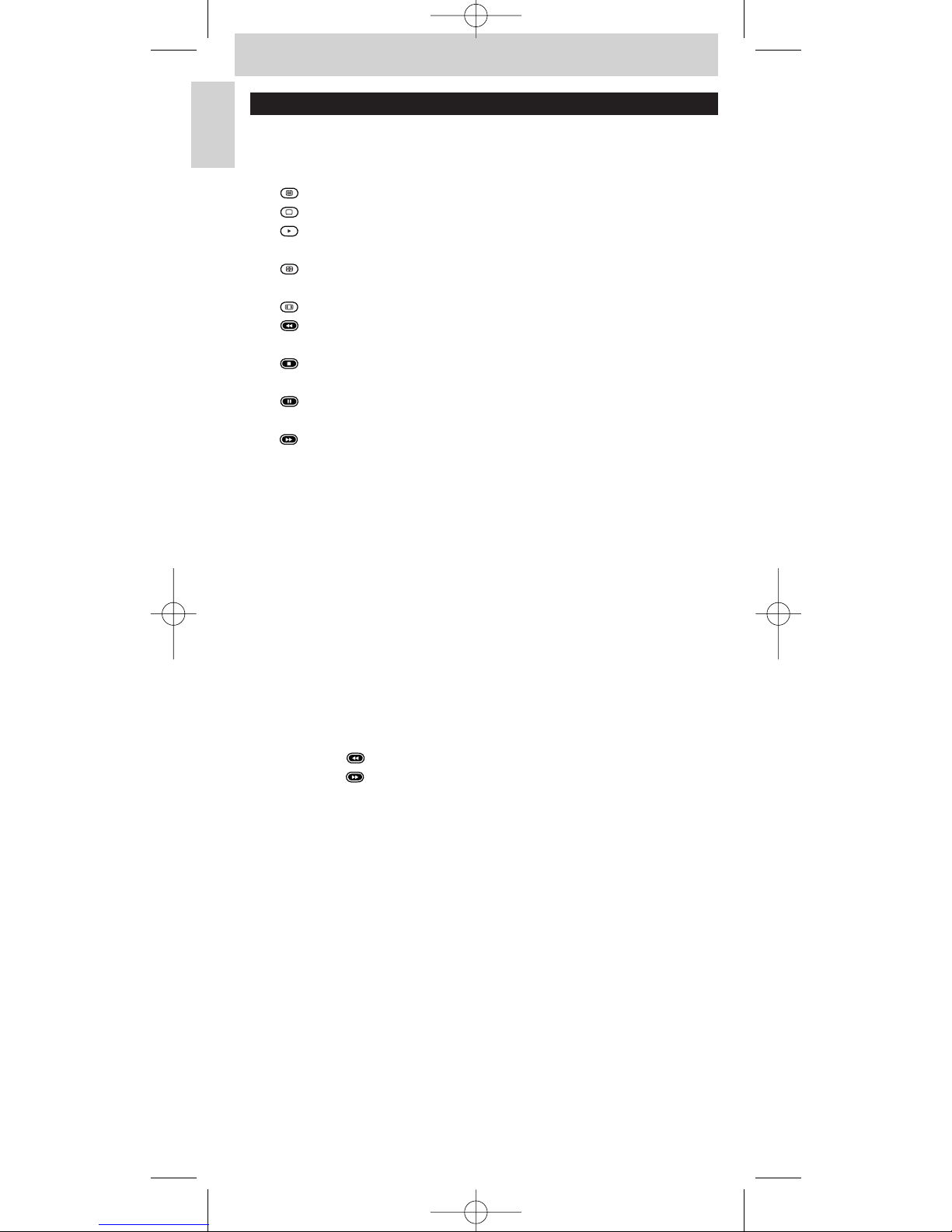
3. Keys and functions
The illustration on page 3 gives an overview of all keys and their functions.
1 y Standby . . . . . . . . switches TV, SAT, DVD,VCR or AMP on or off.
2 Indicator LEDs
3 - teletext on/off (disc menu)
- text off
- index
- play (VCR/DVD)
- text hold
- record (VCR/DVD)
- wide screen TV
- red teletext key
- rewind (VCR/DVD)
- green teletext key
- stop (VCR/DVD)
- yellow teletext key
- pause (VCR/DVD)
- blue teletext key
- wind (VCR/DVD)
4 MENU . . . . . . . . . . . turns the menu on and off.
5 Cursor keys . . . . . . cursor up, down, left, right in a menu.
6 AV . . . . . . . . . . . . . . . switches between external inputs of your
equipment.
7 INFO . . . . . . . . . . . . turns menu info on and off.
8 - VOL +. . . . . . . . . . . adjusts the TV or AMP volume.
9 Digit keys . . . . . . . . - direct choice of channels and other functions.
- source selection keys in amplifier mode
(together with SHIFT).
Tr y out other combinations with the Shift-key on your device in order to find
out which functions are available.
Only functions featured on the original remote control are available.
0 SHIFT . . . . . . . . . . . for extra functions.When pressed at the same
time as a second key, the second key will get
another function. For example:
SHIFT + . . . . . . installs your TV.
SHIFT + . . . . . . stores TV settings.
! / . . . . . . . . . . . . . . . selects between one- and two-figure channel
numbers.
@
22
/ SURROUND . selects previous programme/channel.
selects surround modes.
# - PROG + . . . . . . . . selects a previous or following channel.
$ s . . . . . . . . . . . . . . . . mutes the sound of the TV or DVD.
% OK. . . . . . . . . . . . . . . confirms your selection.
^ BACK . . . . . . . . . . . . jumps back one level in the menu or turns off the
menu.
& SELECT. . . . . . . . . . selects TV, VCR/DVD, SAT or AMP mode.
If you use the (fi) 'memory off' key to get to the next teletext page on your
Philips TV, you can press the Subtitle key for this. See also ‘Troubleshooting’.
If the device does not respond at all, or not to all of the key
commands, follow the instructions under ‘Setting the remote control’.
It is possible that you must enter another code for the device.
8
Instructions for use
English
SRU740_10_v2.qxd 26-04-2005 15:19 Pagina 8
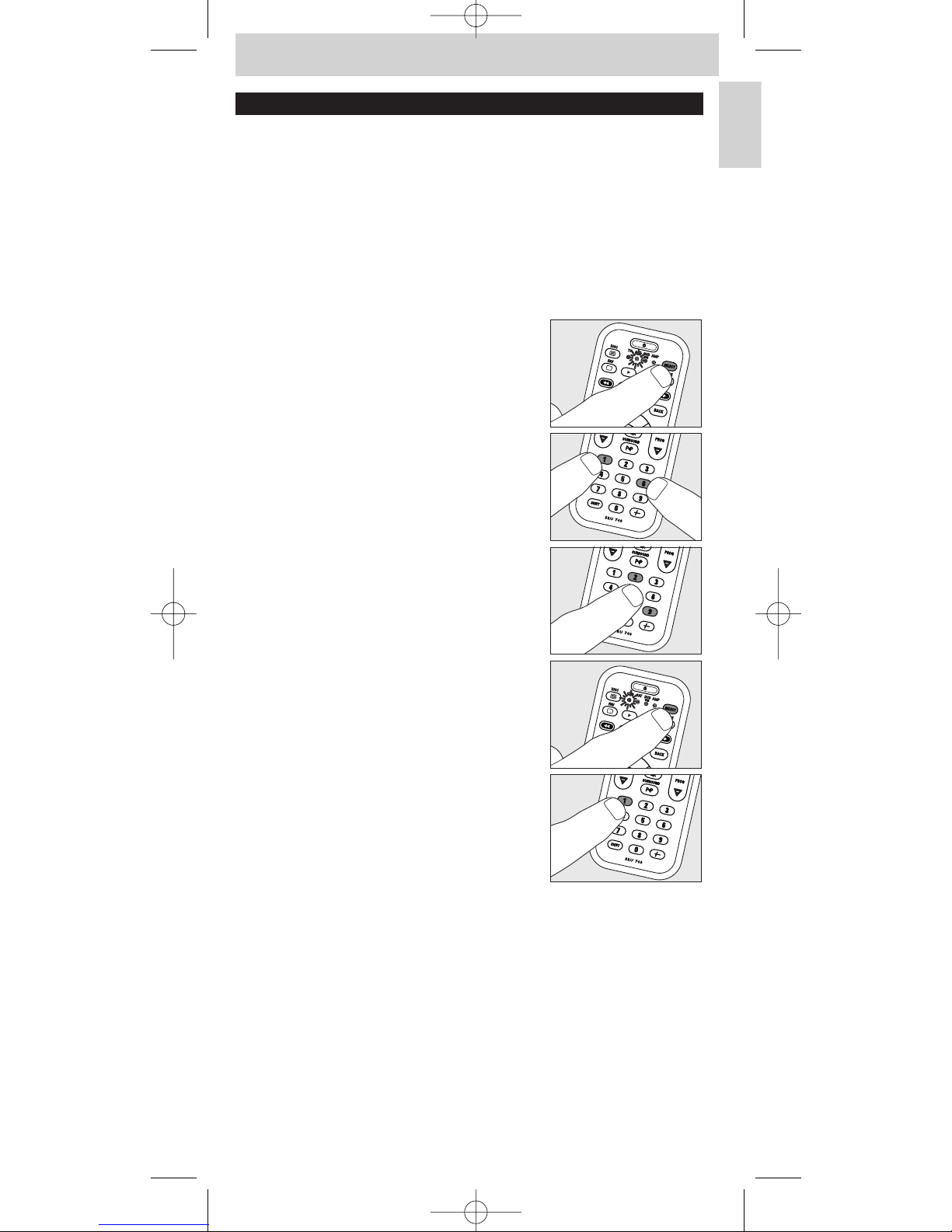
4. Extra possibilities
Adjusting device selection (Mode selector)
The SRU740 is default set for operating TV, SAT (settop box, satellite or cable
decoder), DVD (or VCR) and AMP (amplifier).You can select the device you
wish to operate with the SELECT key (mode selector). Each option allows
operation of one device only. If desired, you can program the SELECT key
(mode selector) to select a different kind of device. For example, if you want
to operate a second TV. In the following example you will see how to
configure the SAT mode for a second TV.
1 Switch on the second TV.
2 Press the SELECT key to select SAT.
Press the key until the SAT LED lights up.
3 Then keep keys 1 and 6 on the SRU740
pressed simultaneously for three seconds,
until the SAT LED lights up.
4 Press keys 9, 9 and 2 in that order.
5 Press the SELECT key to select TV.
Press the key until the TV LED lights up.
6 Press the 1 key.
– The SAT LED flashes twice.
SAT will now allow you to operate your
second TV.
7 Program the SRU740 to operate the second TV.
See ‘Setting the remote control’.
Adding a function to the remote control
If you want to add a function to the SRU740, you can contact the
Philips service line for Universal Remote Control to ask for the 5-figure code
for the extra function.
9
Instructions for use
English
SRU740_10_v2.qxd 26-04-2005 15:19 Pagina 9
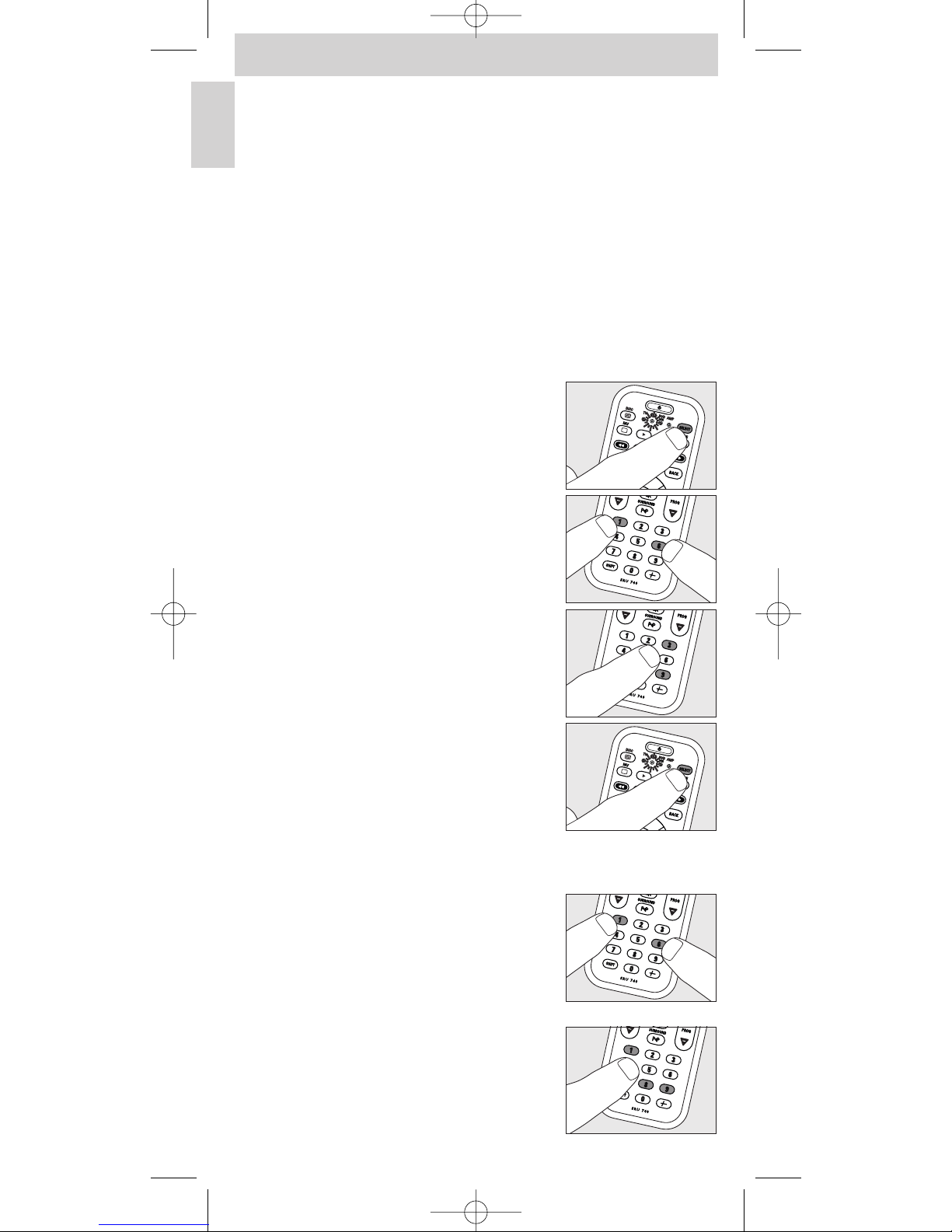
Assigning the volume control to another mode
The volume controls (Vol +,Vol - and s) on the SRU740 are assigned to
either your TV or your amplifier/receiver, depending on the device you have
selected:
MODE VOLUME CONTROLS
TV mode selected ............................Volume controls work with TV
DVD (VCR) mode selected........Volume controls work with TV
SAT mode selected..........................Volume controls work with TV
AMP mode selected........................Volume controls work with amplifier/ receiver
If you want a different setup, the volume control assignment can be changed.
Example: In SAT mode you want to operate the amplifier/receiver volume
control
1 Press the SELECT key to select SAT.
Press the key until the SAT LED lights up.
2 Then keep keys 1 and 6 on the SRU740
pressed simultaneously for three seconds,
until the SAT LED flashes twice and then
remains lit.
3 Press keys 9, 9 and 3 in that order.
4 Press the SELECT key to select SAT.
Press the key until the SAT LED lights up in
the selector window.
Restoring the original functions of your remote
control
1 Keep keys 1 and 6 on the SRU740
pressed simultaneously for three seconds,
until one of the LEDs (TV, SAT, DVD/VCR,
AMP) lights up.
2 Press keys 9, 8 and 1, in that order.
– The LED flashes twice. All original functions
have now been restored and any extra
functions have been deleted.
10
Instructions for use
English
SRU740_10_v2.qxd 26-04-2005 15:19 Pagina 10
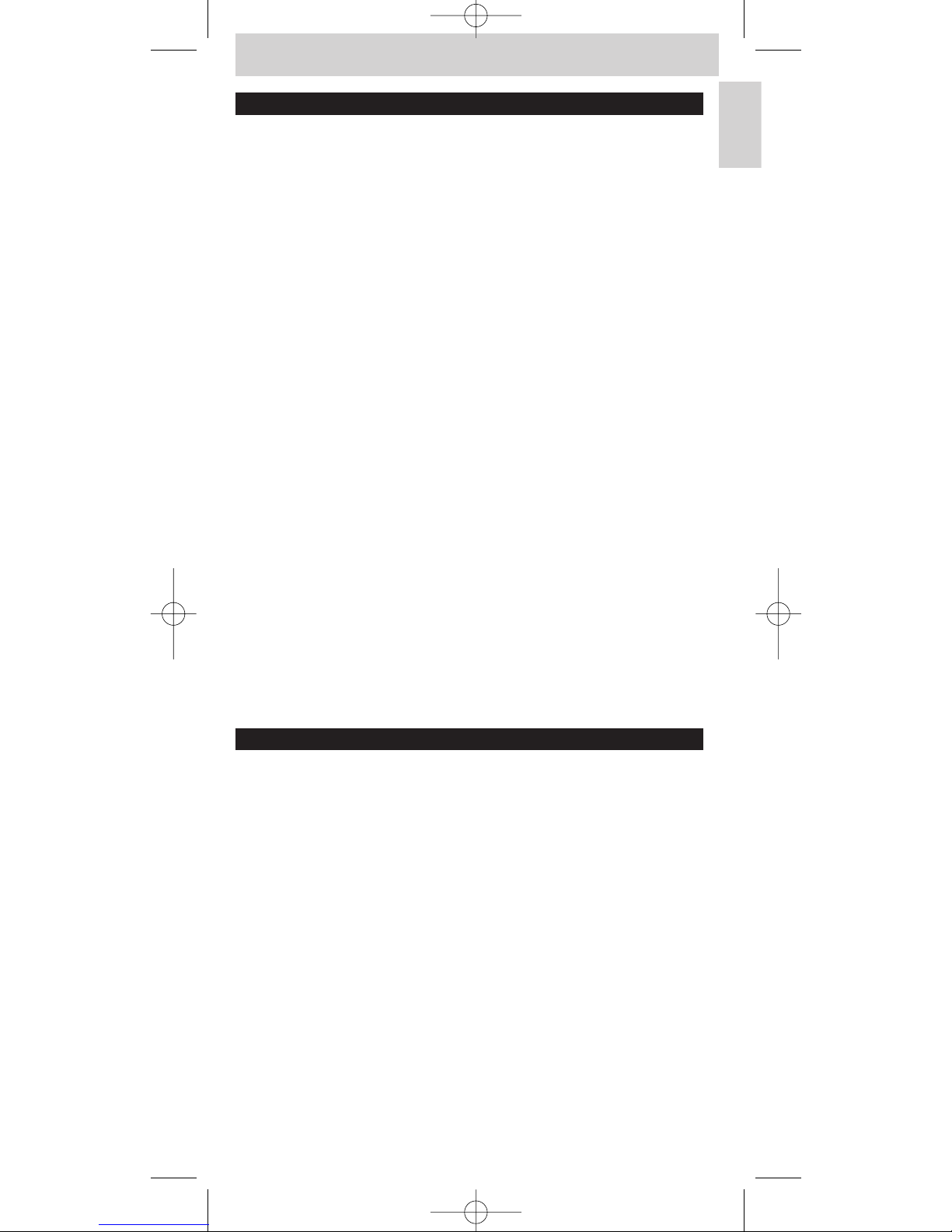
5. Troubleshooting
• Problem
– Solution
• The
indicator LEDs (TV, SAT, DVD/VCR and AMP) blink four times after
every key press.
–
The remote control is indicating that its battery is running low. Replace the old
battery with a new
CR2025 Lithium battery.
• The device you want to operate does not respond and it’s LED
(TV, SAT, DVD/VCR, AMP) does not flash when you press a key.
– Replace the old battery with a new CR2025 battery.
• The device you want to operate does not respond but it’s LED
(TV, SAT, DVD/VCR, AMP) does flash when a key is pressed.
–Point the SRU740 at the device and make sure that there are no
obstructions between the SRU740 and the device.
• The SRU740 does not respond properly to commands.
– Maybe you are using the wrong code.Try programming the SRU740 again
using another code, which is mentioned under the brand of your device, or
reset for automatic search to find the right code.
If the device still does not respond, call our helpline.
– Press the subtitling-key to get Teletext pages on your screen.
• The Teletext keys do not work.
– Find out whether your TV is equipped with Teletext.
•You have difficulties operating all of the functions on your device.
– Maybe the SRU740 has to be adapted to the model of the device.
Call our helpline for details.
•Your brand of device is not in the code list.
– Try to set the SRU740 automatically.
See ‘Automatically setting the remote control’.
• None of the codes works during manual setting of the remote control.
– If that is the case, follow the instructions under
‘Automatically setting the remote control’.
6. Need help?
If you have any questions about the SRU740/10, you can always contact us.
You will find our contact details after the code list at the back of this manual.
Read this manual carefully before you make a call.You can solve most of the
problems yourself. If you cannot find any answers to your problems, write
down the details of your device shown in the code list at the back of this
manual.This will help our operators to assist you better and more quickly.
Look up the numbers of the models in the instructions accompanying the
device or on the back of your device.When you call our helpline, make sure
the device is to hand so that our operators can help you determine whether
your remote control is working properly.
The model number of your Philips universal remote control is SRU740/10.
Date of purchase: ......../......../........
(day/month/year)
11
Instructions for use
English
SRU740_10_v2.qxd 26-04-2005 15:19 Pagina 11
