Philips SRU5107-27, SRU5107 User Manual

Register your product
and get support at
www.philips.com/welcome
SRU5107/27
EN User Manual 2
FR Mode d’emploi 14
ES Instrucciones de manejo 26
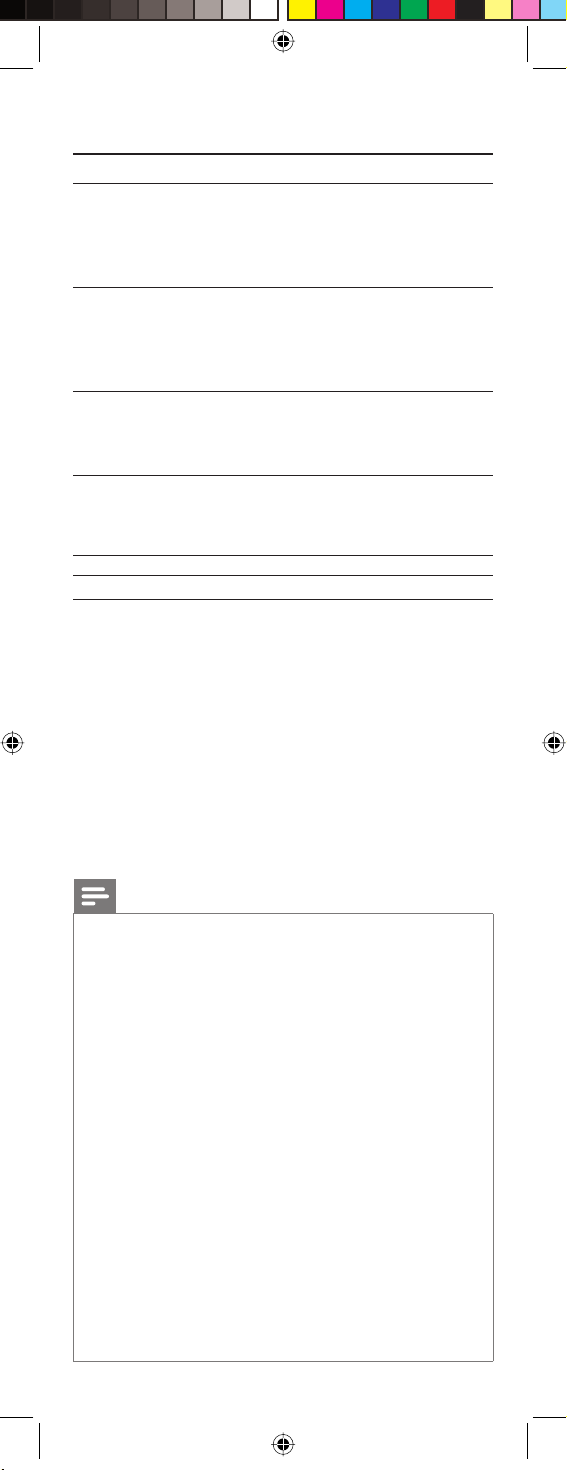
Table of contents
1 Your Philips remote control 3
2 Button functions 4
2.1 General functions 4
2.2 Dedicated DVR functions 6
2.3 Dedicated DVD functions 6
2.4 Dedicated SAT functions 6
3 Getting started 7
3.1 Battery installation 7
3.2 Code setup 7
3.3 Programming combo devices 8
3.4 Copy Volume / Mute buttons from another device 8
4 Using the remote control 9
4.1 Controlling devices requiring separate
Power On / Off buttons 9
4.2 Controlling combo devices 9
5 Keep updated for future devices 10
5.1 Learning commands 10
5.2 Clearing commands 11
5.3 Tips on learning 11
6 Troubleshooting 12
7 Limited Lifetime Warranty 13
Notes
• The remote control powers on in TV mode.
• Codes are stored in the permanent remote control
memory so you will not lose any codes stored while you
are changing batteries
• The remote control automatically turns off if buttons are
pressed for more than 30 seconds. This will save your
batteries in case the remote control gets stuck in a place
where the buttons remain pressed (e.g.,between the sofa
cushions).
• Some buttons on the remote control might have functions
that are referred to by different names on the device
you are controlling. E.g. PREV. CH may be called RECALL
or DISPLAY. These differences depend on the brand and
model of your device. Also, this remote control can only
operate features that exist on your device. E.g., your device
must have PREV. CHAN ability for the PREV. CH button to
operate this feature.
• The RECORD (0) button must be pressed twice to record.
For some brands of DVRs, you might need to press the
RECORD (0) once, then press it again for three seconds.
2 EN
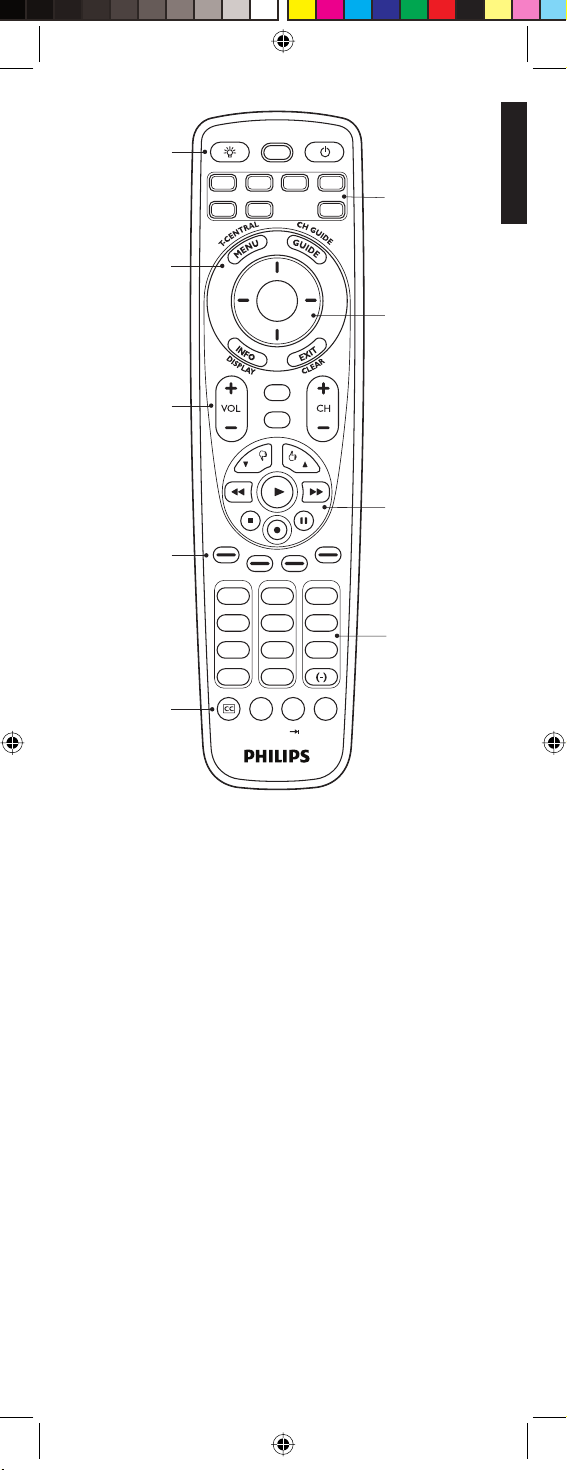
LEARN
1
TV DVR DVD CBL
SAT HD AUX
3
5
7
ENTER
SUBTITLE
9
VCR
SELECT
1
4
7
L1 L2
INST.REPLAY ADVANCE
C
SETUP POWER
OK
MUTE
LIVE TV
INPUT
PP
2
5
8
Q.SKIP
0
3
6
9
REPEAT
PREV.CH
2
4
Your Philips remote control English
6
8
1 Your Philips remote control
Congratulations on your purchase of this Philips universal remote
control. Philips universal remote controls enable you to combine
more than one remote control into one or replace a broken or
lost remote control.
We focused on making this remote control consumer friendly.
We have highlighted the DVR (Tivo/Replay) buttons in blue for
easy referencing on the keypad.
In addition to DVR functionality we have included Satellite
functionality.
The remote control is equipped with the most common functions
for operating your devices. However, if you miss certain functions,
this remote control can ‘learn’ these functions from the original
remote control.
Please carefully read this user manual to become familiar with
your Philips universal remote control.
To fully benefit from the support that Philips offers, register your
product at www.philips.com/welcome.
• At ‘www.philips.com/welcome’, select ‘Register my product’
and follow the on-screen instructions for registration.
3EN
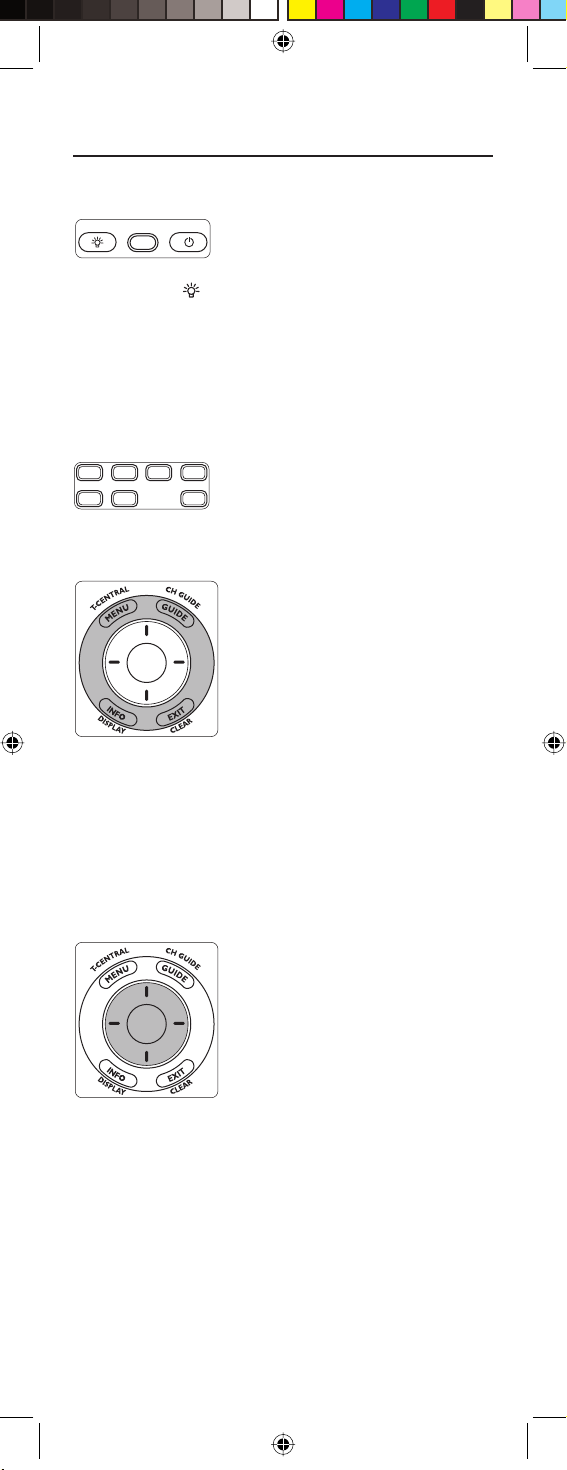
2 Button functions
2.1 General functions
Zone 1
LEARN SETUP POWER
LEARN .................................. Used to setup learning functions.
BACKLIGHT ( ) ............. Turns the backlighting On / Off.
SETUP
(Red light Indicator) ....... – Used for setting up the remote
control.
– Lights up when any button is
pressed.
POWER (y) ........................ Turns devices On / Off.
Zone 2
TV DVR DVD CBL
VCR
SAT HD AUX
Device mode buttons ..... Selects device to be operated.
Zone 3 (Outer ring)
SELECT
OK
MENU .................................... Brings up the menu screen. Use with
the UP, DOWN, LEFT and RIGHT
navigation buttons.
GUIDE ................................... Displays on-screen program or
channel guides.
INFO ...................................... Displays / selects on-screen channel
information.
EXIT ....................................... Exits menu functions.
Zone 4 (Inner ring)
SELECT
OK
SELECT OK ........................ Selects menu items for the device
you are controlling.
(I) UP / DOWN,
(–) LEFT / RIGHT............. Navigation buttons.
4 EN
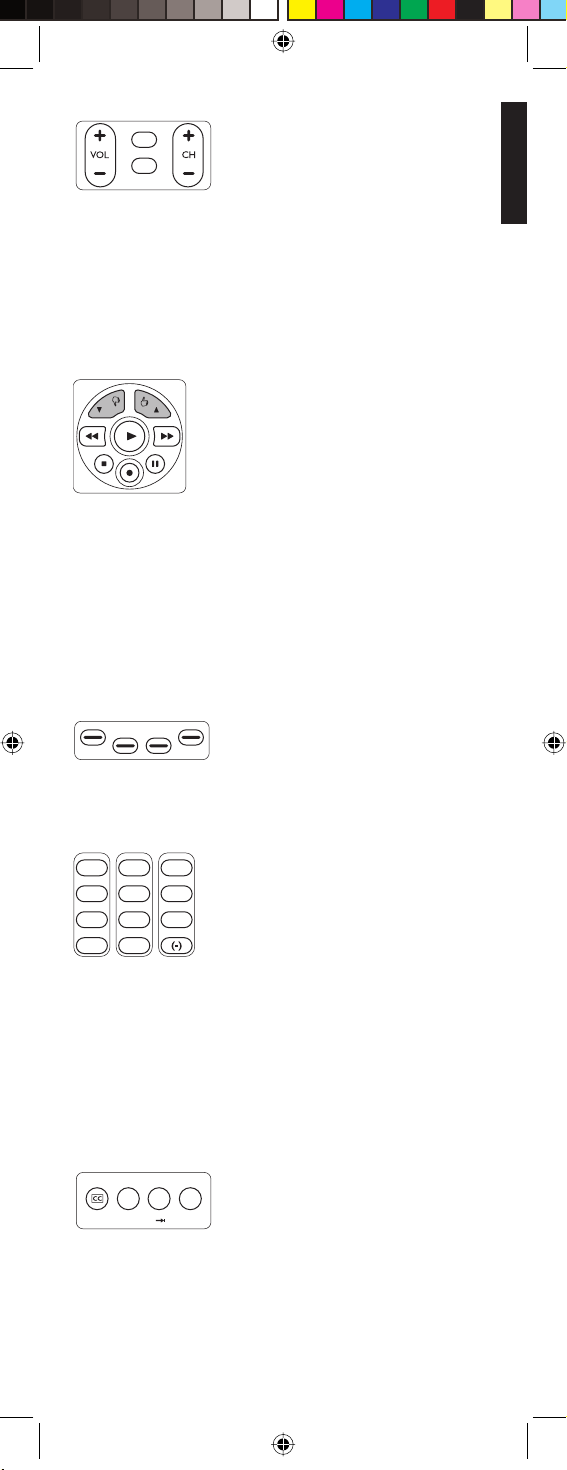
Zone 5
MUTE
LIVE TV
INPUT
VOL + / VOL – .................... Increases / decreases the volume
level of the device, normally TV.
MUTE ..................................... Turns the TV sound Off / On while
the picture remains.
INPUT ................................... Selects available source inputs
(Antenna, Cable, etc.)
CH + / CH – ......................... Selects next / previous channel.
Zone 6
PP
4 P and 3P .......................... Select next (3) / previous (4) page
in various modes (e.g. ReplayTV
guides and menus or on-screen
guide menus used by some Satellite
systems).
0 (Record), 2 (Play), 9 (Stop),
5 (Rewind), 6 (Fast Forward),
; (Pause) ....................... Control buttons. Operate DVR,
VCR, DVD, Aux, etc.
English
Button functions
Zone 7
Colored buttons ................ Ordered following the requirements
for cable boxes.
Zone 8
1
2
3
4
5
6
7
8
9
ENTER
Q.SKIP
0
Digit buttons....................... Direct channel selection.
Some devices require ENTER to be
pressed after channel selection.
ENTER................................... Used after direct channel number
selection to immediately change to
the selected channel.
(-).............................................. Selects between one and two-fi gure
channel numbers.
Zone 9
SUBTITLE
INST.REPLAY ADVANCE
L1 L2
C
REPEAT
PREV.CH
CC............................................ TV Closed Caption (if your TV has
this feature).
L1 / L2 .................................... Store learned commands.
PREV. CH.............................. Returns to the previously selected
channel.
5EN
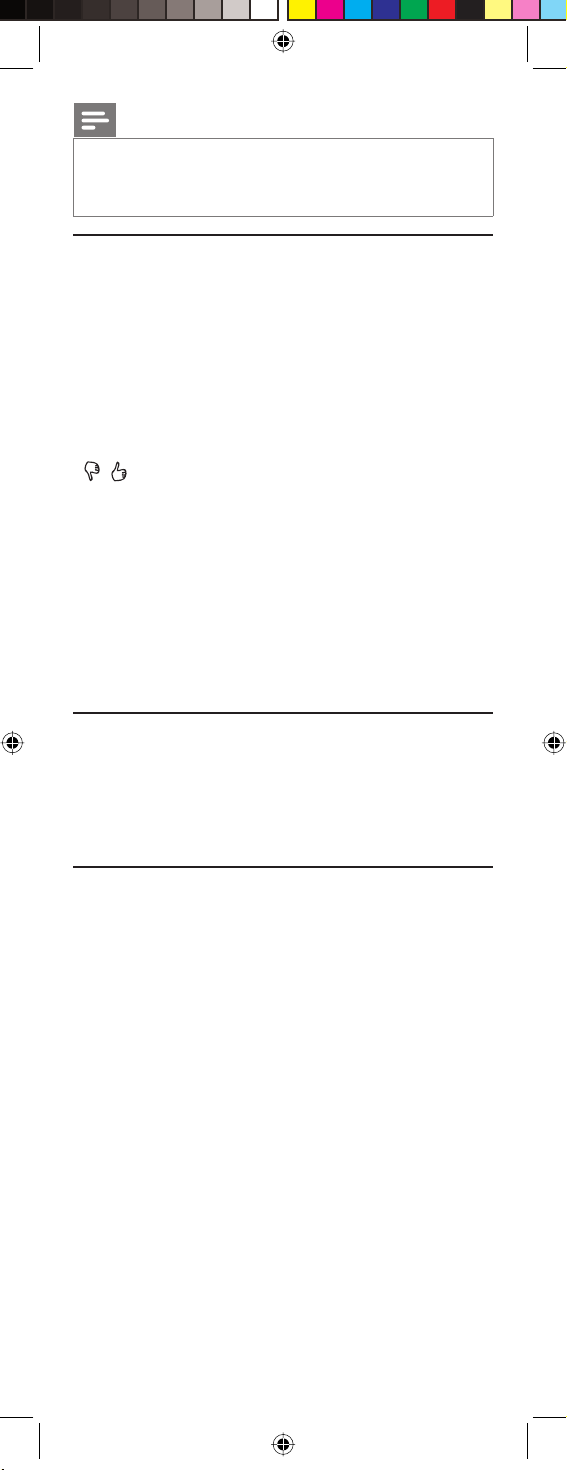
Note
For some devices of certain brands, the POWER (y) button
only turns the device Off. In order to turn the device On, press
any of the digit buttons.
2.2 Dedicated DVR functions - labeled in blue
(Tivo* code is 0738 / Replay* code is 0938)
When you select DVR mode by pressing the DVR button
(zone 2) all blue DVR function buttons will become active.
• T.CENTRAL - TiVo button for TiVo Central.
• CH GUIDE - TiVo Live Guide - the TiVo Program Guide.
• DISPLAY - Brings up the Channel Banner.
• CLEAR - Exits / clears on-screen menu displays.
• LIVE TV - Goes to Live TV broadcast.
•
• P 4 and P 3 - Select previous (4) / next (3) page in Replay
TV guides and menus.
• Q. SKIP - Skips 30 seconds of a recorded or delayed show.
• SUBTITLE - Turns the subtitles On / Off.
• INST. REPLAY - Replays the last 7 seconds (Replay) or
8 seconds (Tivo) of a program.
• ADVANCE - Catches you up to the live broadcast.
• REPEAT - Repeats current chapter / track.
* Tivo and Replay are registered trade marks of their respective
owners.
Thumbs Up / Down. Set your Thumbs ratings.
-
2.3 Dedicated DVD functions
• INPUT - Activates the DVD player’s Setup menu.
• CH + / – - Selects next / previous chapter or track on a disc.
• SUBTITLE - Turns the subtitles On / Off.
• REPEAT - Repeats current chapter / track.
2.4 Dedicated SAT functions
• INPUT - Selects TV or SAT input.
• P 4 and P 3 - Select previous / next on-screen guide menu.
6 EN
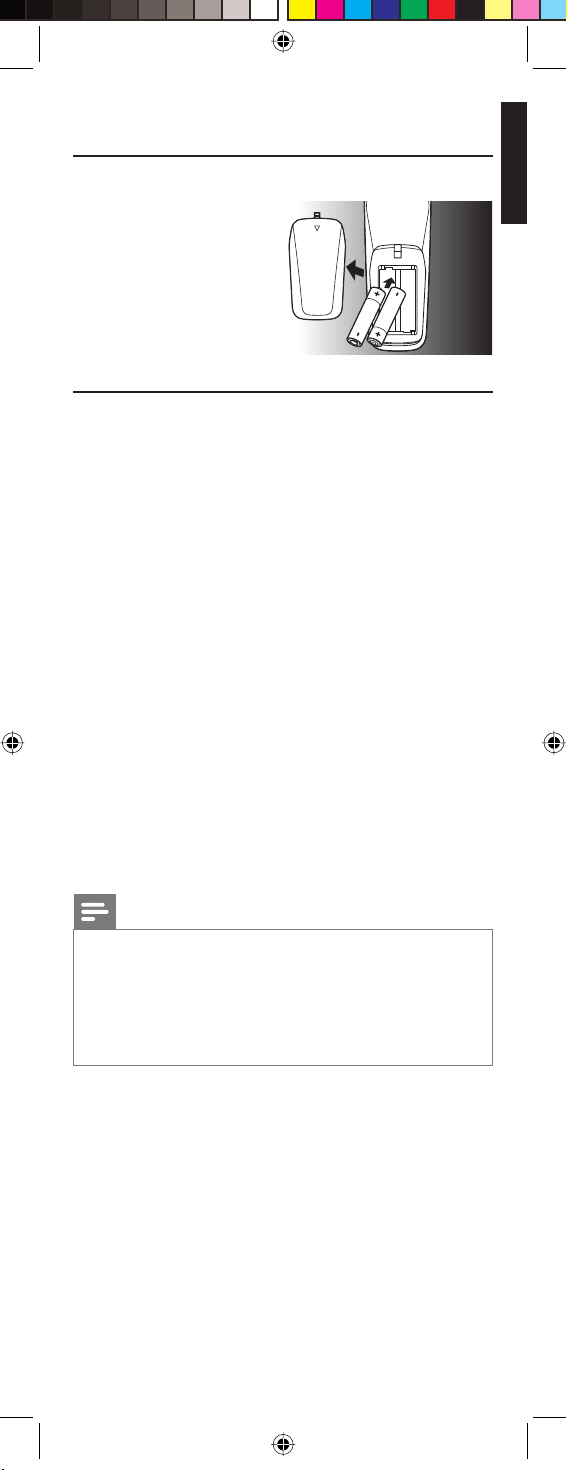
3 Getting started
3.1 Battery installation
• Insert 2 AA type
Alkaline batteries,
noting the + and –
configuration in the
battery
compartment.
3.2 Code setup
The SETUP button is used to setup the remote control.
Refer to ‘Code Tables’ (on separate sheet) to find the code(s) for
your device(s).
3.2.1 Code search by brand
Lets you search for a code for a specific brand within the code
library for a particular manufacturer.
1 Turn on the device (TV, DVR, etc.) you wish to operate.
2 Press and hold the SETUP button until the red light indicator
remains lit, then release the SETUP button.
3 Press and quickly release the desired mode button
(TV, DVR , etc.).
• The red light indicator flashes off once.
4 Press and release the digit button (0-9) corresponding to the
desired brand (see table on code list sheet).
• The red light indicator flashes off once.
5 Press the CH + button (or POWER (
only) repeatedly until the device changes channel.
• The red light indicator flashes off with each button press.
) or PLAY (2) - DVR
y
6 Press and release the MUTE button to install (store) the code.
• Code search by brand is now complete.
English
Getting started
Notes
• When all codes under a brand have been searched for, the
red light indicator flashes rapidly for 3 seconds.
• If you accidentally overshoot the required code in step 5,
press the CH – button to backtrack through the library
until the device changes channel. Pressing the CH + button
changes the search direction to forward again.
3.2.2 Direct code entry
1 Turn on the device (TV, DVR, etc.) you wish to operate.
2 Press and hold the SETUP button until the red light indicator
remains lit, then release the SETUP button.
3 Press and release the desired mode button (TV, DVR, etc.).
• The red light indicator flashes, then remains lit.
4 Enter the 4 digit code from the code tables (on separate
sheet).
5 With the device turned on, press several buttons to test if the
device responds.
• If the device responds properly, you have successfully
found a valid code for your device.
7EN
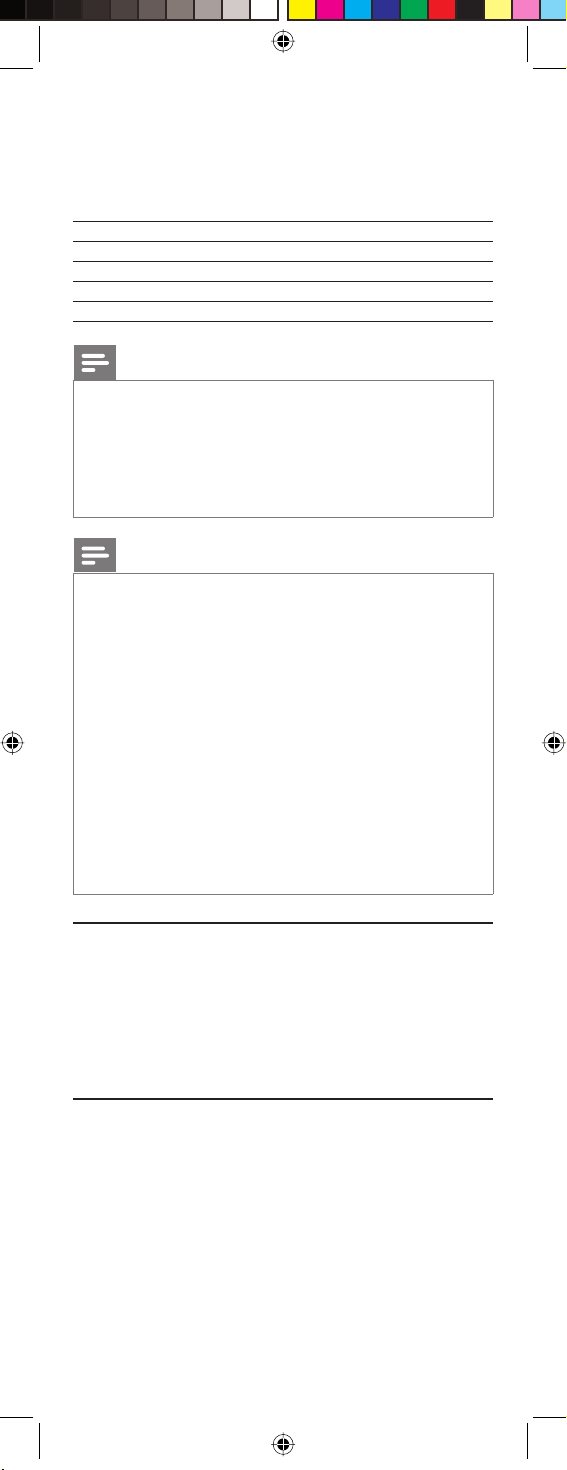
6 Repeat steps 1 to 4 for other devices you wish to set up the
remote control for.
Write your codes down here for easy reference later.
Device Code
TV
DVR
SAT
Notes
• After a valid code entry, the red light indicator turns off.
For an invalid code, the red light indicator flashes first, then
turns off. In this case you have to enter Setup mode again
and enter a new code.
• If some buttons do not operate your equipment, try one of
the other codes for your brand.
Note
You can store any kind of code under any mode (except
TV). For example: you can store a DVR code under the CBL
button, or a DVD code under the DVR button, etc. However,
you can only store TV codes under the TV button.
If you wish to store a DVR code under e.g. the CBL button:
• First follow the procedure for ‘Direct code entry’
(chapter 3.2.2) and press CBL in step 3.
• Enter any DVR code in step 4.
• Then follow the steps for ‘Code search by brand’ (chapter
3.2.1).
• If the device does not have a CH + button, use the
PLAY (2) - DVR only - or POWER (y) button instead.
• Code Search starts from the currently stored 4 digit
number under that mode.
3.3 Programming combo devices
For Combo Devices, in many cases a single code operates both
parts of the device (e.g. TV and DVD). In other cases you need
to set up two codes. For example, if you have a TV / DVD combo,
you need to set up one code under the TV button to control the
TV part and a separate code (under any other Mode button) to
control the DVD part.
3.4 Copy Volume / Mute buttons from
another device
When setting the remote control up for your devices, the remote
control copies the Volume / Mute settings as follows:
• If a device has its own Volume / Mute buttons in the remote
control database, then these buttons will be used.
• If a device has no Volume / Mute buttons in the remote
control database, the Volume / Mute buttons of the TV will be
used automatically.
8 EN
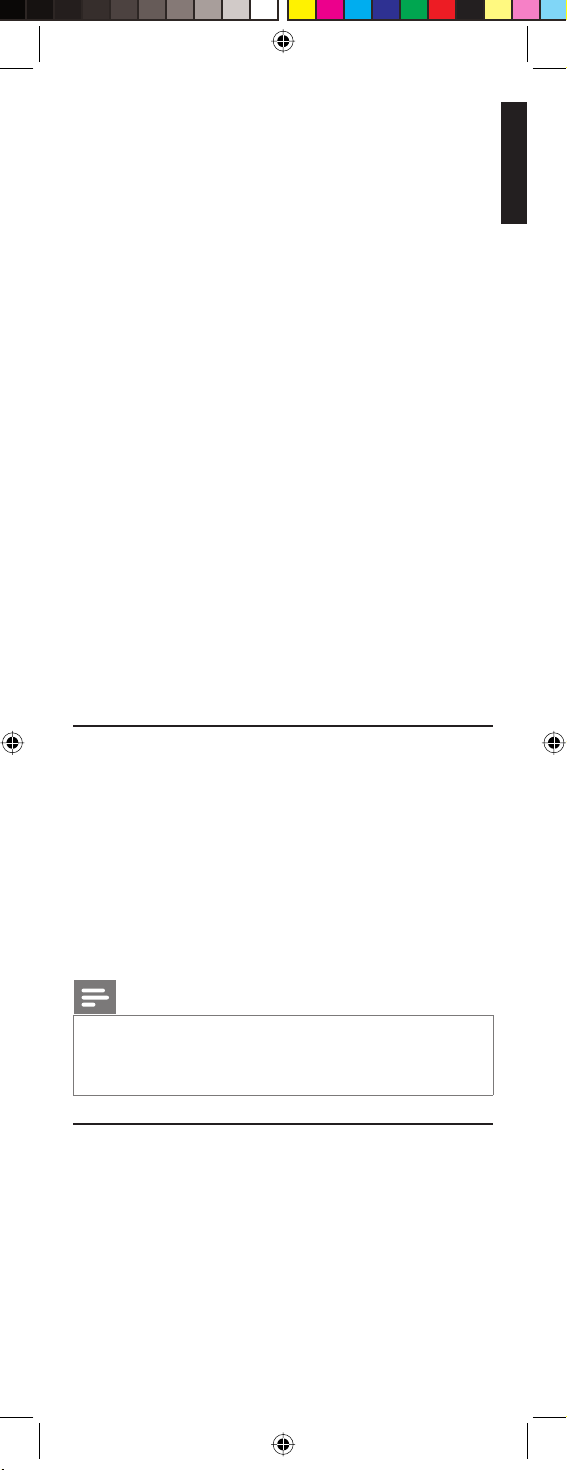
You can change which Volume / Mute buttons are used for a
device (e.g. use the Volume buttons of the amplifier to control the
volume of the DVD player).
3.4.1 Setting Volume / Mute control for all
devices to any single device
You can set all devices to use the Volume / Mute buttons of a
single device without needing to change to that device mode.
1 Press and hold the SETUP button until the red light indicator
turns on, then release the button.
2 Press and hold the MUTE button until the red light indicator
flashes off, then release the button.
3 Press and release the desired device Mode button (TV, DVR,
etc.) for Volume / Mute control, the red light indicator flashes
then remains lit.
4 Press and release the MUTE button.
• The red light indicator turns off.
• The red light indicator will blink rapidly for three seconds
if the device you have selected has no Volume / Mute
control.
• All other devices will now use the Volume / Mute buttons
of the selected device.
5 Press and release the MUTE button.
• The red light indicator turns off.
• The selected device will now use its own Volume / Mute
control.
4 Using the remote control
Using the remote control English
4.1 Controlling devices requiring separate
Power On / Off buttons
Some devices (e.g. certain RCA TVs) require separate Power On
and Power Off buttons to turn the device on and off.
The equivalent button functions can be found on your Philips
remote control.
1 Turn on the device by pressing the corresponding Mode
button for more than 1 second.
2 Press and release the POWER (y) button to turn off the
device.
Notes
• This method can be applied similarly to any device and is
available for all device modes.
• Note that this feature is not supported by all codes.
4.2 Controlling combo devices
Some combo devices (e.g. TV / DVR, TV / DVD, DVD / DVR, etc.)
have separate buttons on the original remote control to select
the part of the combo device to be controlled.
For example, if your combo device is a TV / DVD then its original
remote control might have separate TV and DVD buttons for
selection of the combo part you wish to operate. The equivalent
button functions can be found on your Philips remote control by
using the device Mode and SETUP buttons.
9EN
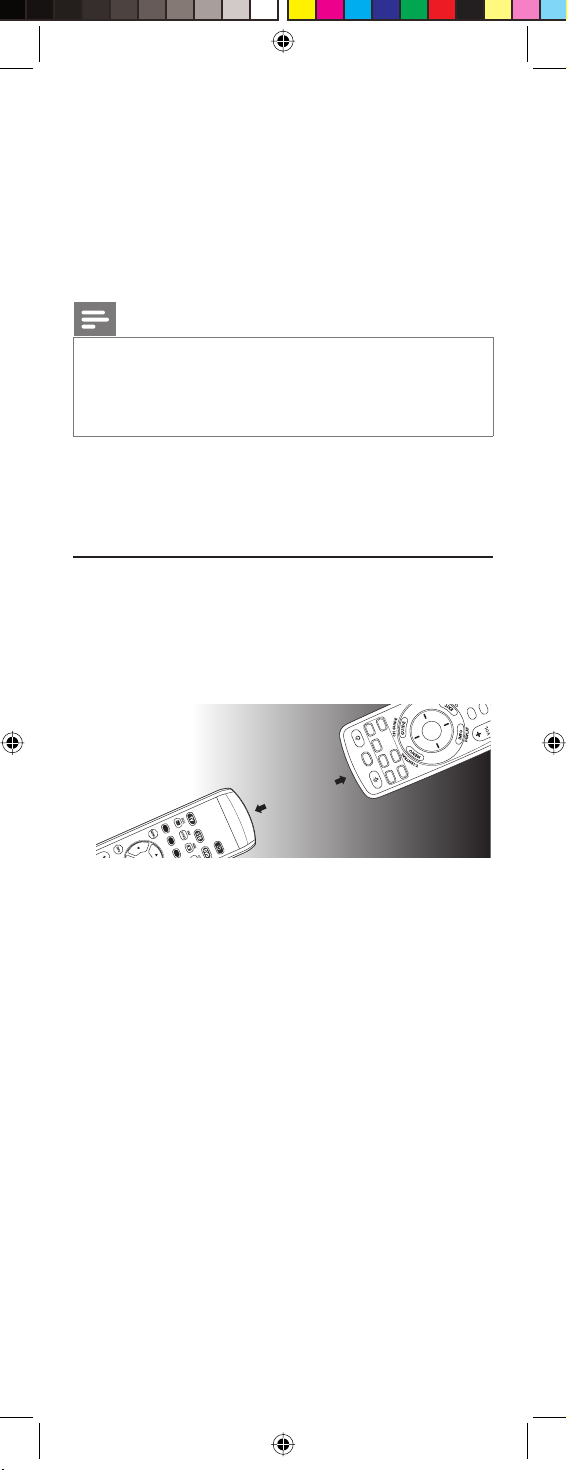
Example of DVD.
T
1 Set up the remote control for a device (in this example DVD)
as described in chapter 3.2.1 ‘Code search by brand’.
2 Select DVD by pressing the DVD mode button for more than 1
second.
• The remote control sends out the ‘Select DVD’ command.
3 Press and immediately release the SETUP button. Then press
and immediately release the DVD mode button to select DVR.
• The remote control sends out the ‘Select DVR’ command.
Notes
• This method can be applied similarly to all Combo devices
(TV / DVR, TV / VCR, DVD / DVR, etc.) and is available for
all device modes.
• Note that this feature is not supported by all codes.
5 Keep updated for future
devices
5.1 Learning commands
The learning feature allows you to ‘learn’ the remote control
functions from your original remote control.
For example: you may want to use your remote control to operate
the RANDOM PLAY feature from your original CD remote
control.
± 1 inch
X
U
A
BL
C
R
E
W
D
PO
V
D
D
R
H
R
C
V
V
ETUP
D
S
T
SA
V
T
RN
EA
L
V
T
E
E
T
IV
U
L
M
K
CT
E
O
SEL
U
P
N
I
1 Press and hold the SETUP button until the red light indicator
turns on, then release the button.
2 Press and release the desired mode button (TV, DVR, etc.).
• The red light indicator flashes, then remains lit.
3 Press and release the LEARN button.
• The red light indicator flashes, then remains lit.
4 Press and release the button on the SRU5107 that you wish
to learn a new function (e.g. POWER).
5 Point both remote controls facing each other by
approximately 1 inch apart (refer to chapter 5.4 ‘Tips on
learning’).
6 Press and hold the button from which you wish to learn on
the original remote control (e.g. POWER) until the red light
indicator flashes once and then remains lit.
• If there is a learning problem, the red light indicator flashes
for three seconds and then remains lit. If this happens,
repeat steps 4 to 6.
7 Repeat steps 4 to 6 for other buttons you wish to learn a new
function.
8 Press and release the SETUP button when all desired remote
control commands have been learned.
• Code Learning is now complete.
10 EN
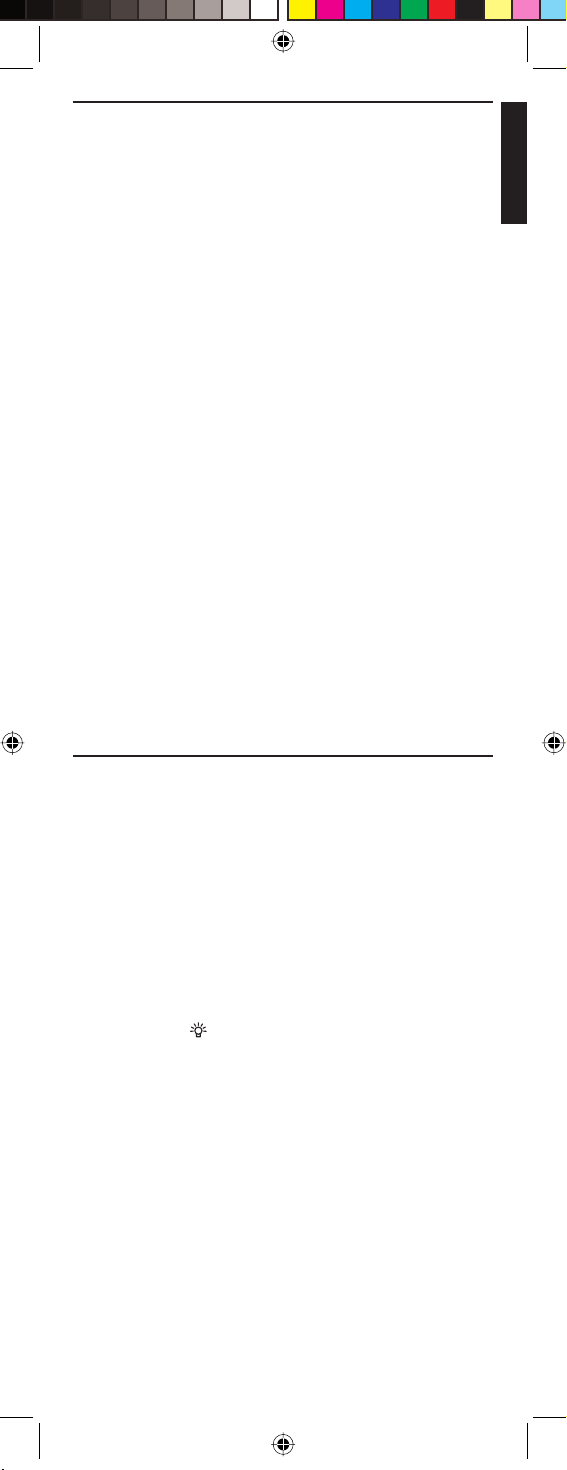
5.2 Clearing commands
5.2.1 Clearing all learned commands under
a mode
Clearing learned commands can be useful if, for example, you
replace your CD player with another brand or model. If you
had learned a feature from your old CD player’s original remote
control on to this remote control (such as RANDOM PLAY),
that feature would no longer work for your new CD player.
1
Press and hold the SETUP button until the red light indicator
turns on, then release the button.
2
Press and release the Mode button for the mode you wish to
clear learned functions from (TV, DVR, etc.).
• The red light indicator flashes off.
3
Press and release the LEARN button twice.
• The red light indicator flashes off.
4
Press and release the SETUP button.
• The red light indicator turns off. All learned commands
under that mode are now cleared.
5.2.2 Master clear - Clearing all learned
commands under all modes
1 Press and hold the SETUP button until the red light indicator
turns on, then release the button.
2 Press and release the LEARN button twice.
• The red light indicator flashes off.
3 Press and release the SETUP button.
• The red light indicator turns off. All learned commands,
stored in the remote control memory have now been
cleared.
English
Keep updated for future devices
5.3 Tips on learning
You can only learn one device type under a Mode button.
For example, you can only learn TV codes under the TV mode
button, DVR codes under the DVR mode button, etc. If you are
trying to learn from a ‘universal’ remote control, it might have
more than one code type stored under a Mode button.
Try learning from another remote control to see if there’s a
problem with the type or brand of remote control you are trying
to learn from.
• Some functions from some types of remote controls might
not be learned.
• No functions may be stored under the LEARN, SETUP or
BACKLIGHT (
• Only one original device type can be learned per individual
mode.
• Use fresh batteries for both the SRU5107 and the original
remote control.
• Keep at least three feet away from incandescent or low-
energy lights when learning.
• Place both remote controls on a flat surface (like a coffee
table) and aim them in such way that the IR transmitter of the
original remote control points at the IR transmitter of the
SRU5107.
• Keep about 1 inch in between the remote controls.
You may need to adjust the height of one of the remote
controls to achieve this.
) buttons.
11EN
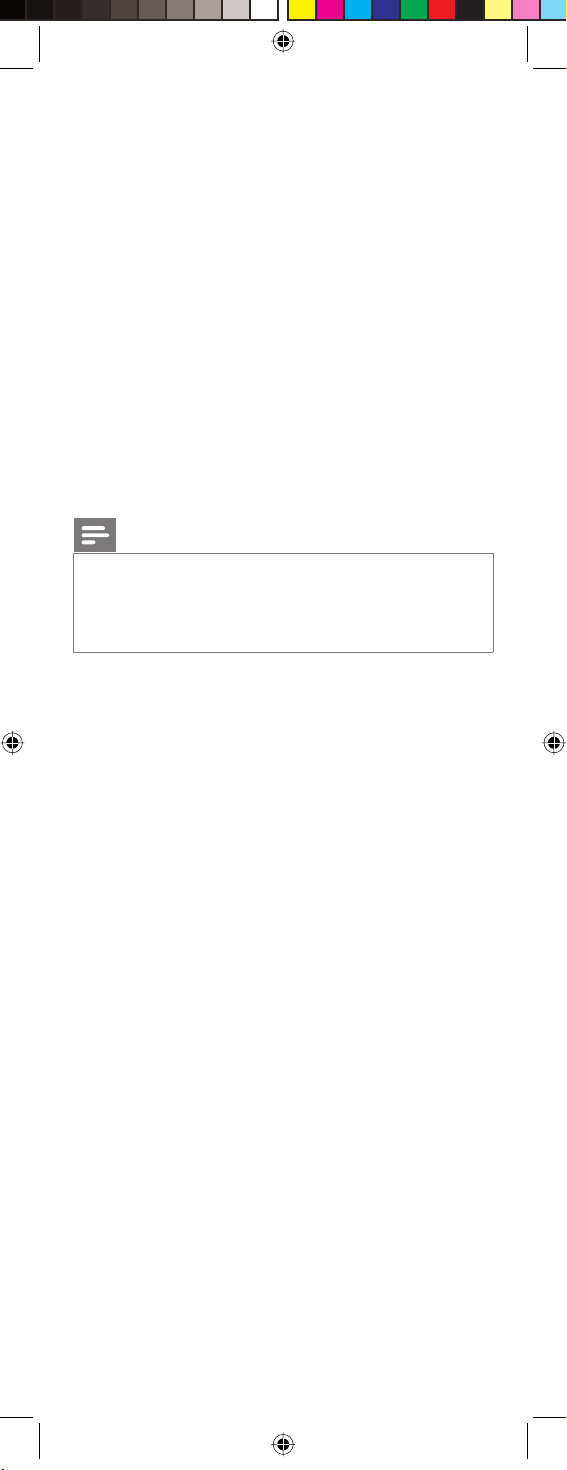
• Do not move or change the distance between the two remote
controls until you have learned all the required buttons for
the selected mode.
• When learning, do not release the button being learned until
the red light indicator has flashed off for half a second.
• Avoid learning your original remote control Volume / Mute
buttons unless you are sure these operate the same device
e.g. some original DVD remote controls include TV Volume /
Mute button control and can have two different types of code.
• Avoid learning your original remote control DVR control
buttons unless you are sure these operate the same device
e.g. some original TV remote controls include DVR button
control and can have two different types of code.
• If you have continual problems learning from your original
remote control, try clearing all learned commands as
described in chapter 5.2.1 ‘Clearing all learned commands
under a mode’.
6 Troubleshooting
Note
This remote control operates the common features of most
but not all models and brands of IR (Infrared) controlled
Audio / Video equipment. This remote control may provide
functions that are not available on your equipment.
The remote control does not operate your product.
Try the following hints to remedy the problem:
• Make sure you selected the correct device mode.
• Set up the remote control with a new code.
• Install new batteries.
• C
heck if you selected the correct device mode.
The remote control does not operate some features of
your product
• Use the L1 and L2 buttons to learn the remote control
commands that are not available.
The red light indicator flashes after you program a
product code
• The remote control did not accept the code.
• Try to program the code again or try a different code.
When you have additional questions about setup, usage, advanced
features, spare parts, warranty, etc. of the SRT5107/27, see
www.philips.com/support.
For further help with setup, please call: 919-573-7854.
12 EN
