Philips SPH8428 User Manual

Register your product and get support at
www.philips.com/welcome
PhotoAlbum
SPH8408
SPH8428
EN User manual
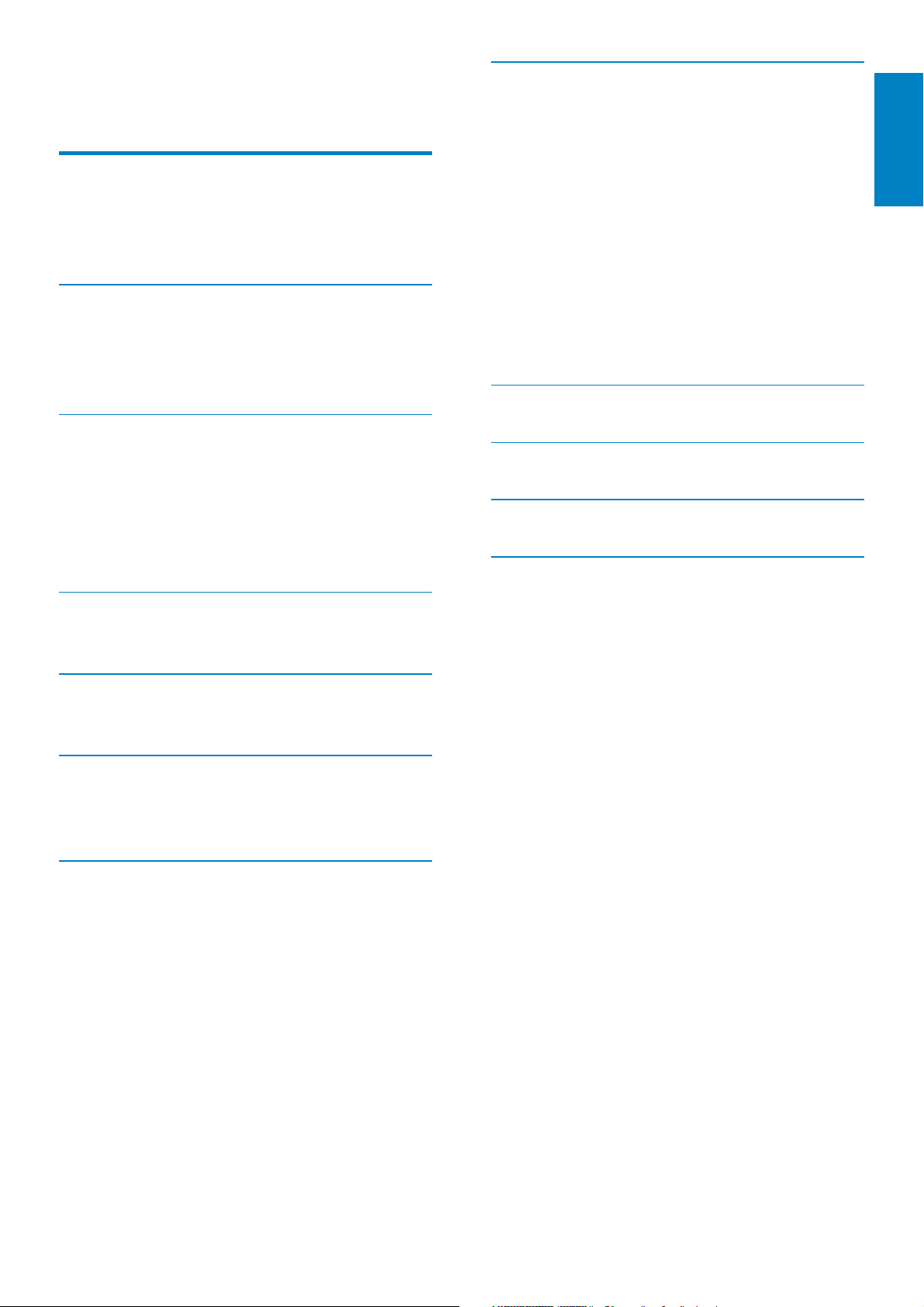
Contents
1 Important 4
Safety 4
Notice 4
Class II statement 5
2 Your PhotoAlbum 6
Introduction 6
What’s in the box 6
Overview of your PhotoAlbum 7
3 Get started 8
Charge the built-in battery 8
Turn on the PhotoAlbum 9
Transfer your media 10
Quick menu 12
Know these keypad icons 12
8 Settings 24
Select an on-screen language 24
Adjust brightness 24
Set time/date 25
Set SmartPower timer 25
Hibernate the PhotoAlbum 26
Set auto orientation 27
Turn button sound on/off 27
Slideshow setting 28
Unlock the touch panel 30
View information of the PhotoAlbum 31
Reset all settings to factory default 31
9 Upgrade the PhotoAlbum 32
10 Product information 33
11 Frequently asked questions 35
12 Glossary 36
English
4 Play 13
Display photos 13
5 Browse 15
Browse and manage albums and media 15
6 Clock 18
Display the clock 18
Clock menu 18
7 Event reminder 19
Create an event reminder 19
Edit an event reminder 20
View an event reminder 22
Need help?
Please visit www.philips.com/welcome where
you can access a full set of supporting materials
such as user manual, the latest software updates
and answers to frequently asked questions.
EN
3
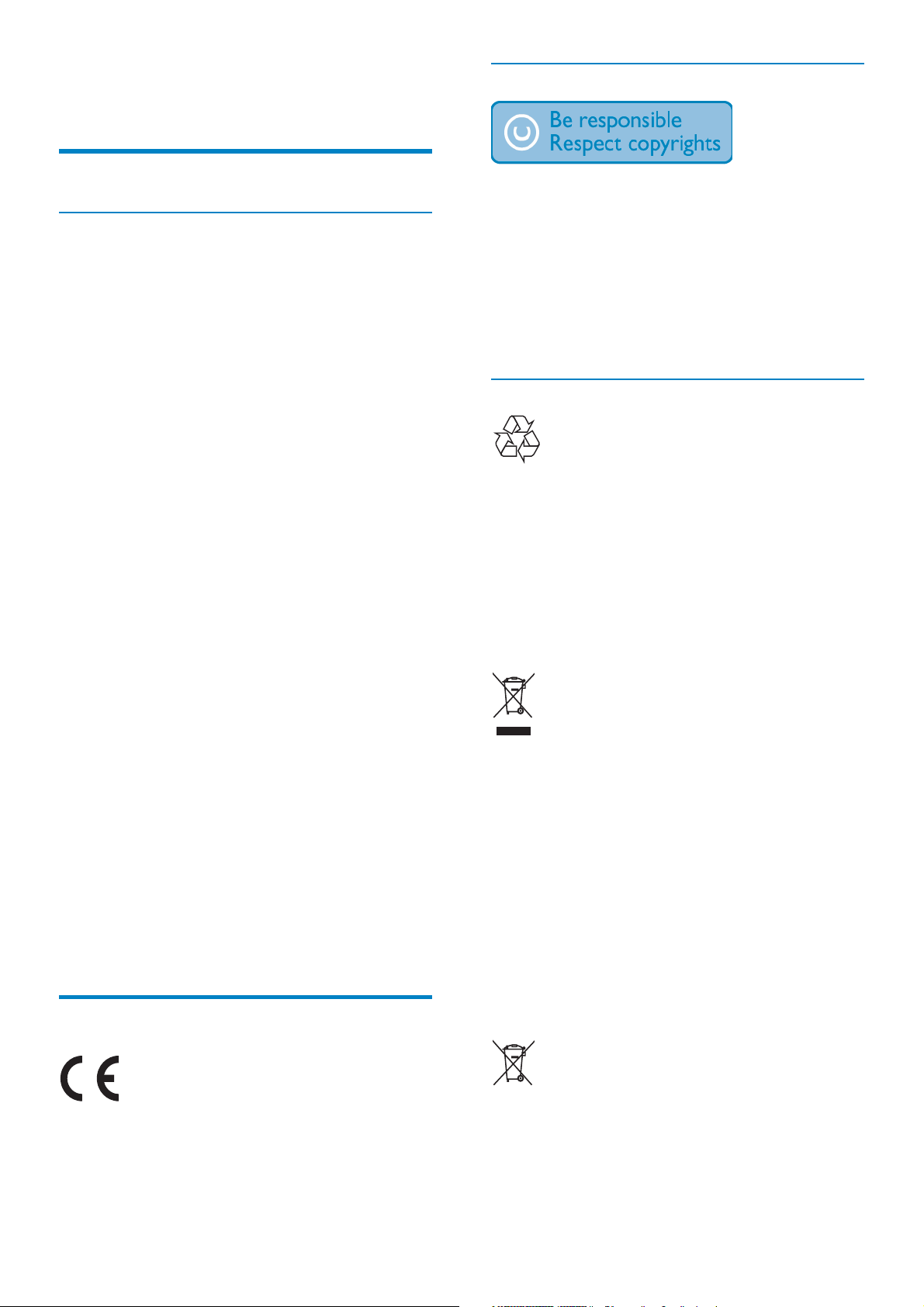
1 Important
Safety
Safety precautions and maintenance
Never touch, push, rub or strike the •
screen with hard objects as this may
damage the screen permanently.
When the product is not used for long •
periods, unplug it.
Before you clean the screen, turn off and •
unplug the power cord. Only clean the
screen with a soft, water-damp cloth.
Never use substances such as alcohol,
chemicals or household cleaners to clean
the product.
Never place the product near naked •
flames or other heat sources, including
direct sunlight.
Never expose the product to rain or •
water. Never place liquid containers, such
as vases, near the product.
Never drop the product. When you drop •
the product, it will be damaged.
Ensure that you install and use services or •
software only from trustworthy sources
free of virus or harmful software.
This product is designed for indoor use •
only.
Only use the supplied power adaptor for •
the product.
The socket-outlet shall be installed •
near the equipment and shall be easily
accessible.
Notice
Respect copyrights
The making of unauthorized copies of
copy-protected material, including computer
programs, files, broadcasts and sound
recordings, may be an infringement of
copyrights and constitute a criminal offence.
This equipment should not be used for such
purposes.
Recycling
Your product is designed and manufactured
with high quality materials and components,
which can be recycled and reused.
When you see the crossed-out wheel bin
symbol attached to a product, it means the
product is covered by the European Directive
2002/96/EC:
Never dispose of your product with other
household waste. Please inform yourself about
the local rules on the separate collection of
electrical and electronic products. The correct
disposal of your old product helps prevent
potentially negative consequences on the
environment and human health.
Your product contains a built-in rechargeable
battery covered by the European Directive
2006/66/EC, which cannot be disposed of
with normal household waste.
This product is in compliance with the
essential requirements and other relevant
provisions of Directives 2006/95/EC (Low
Voltage), 2004/108/EC (EMC).
4
EN
To safeguard the functionality and safety of
your product, take your product to an official
collection point or service center where
a professional can remove or replace the
battery.

Please inform yourself about the local rules on
separate collection of batteries. The correct
disposal of batteries helps prevent potentially
negative consequences on the environment
and human health.
ADVARSEL:
SØRG VED PLACERINGEN FOR, AT
NETLEDNINGENS STIK OG STIKKONTAKT
ER NEMT TILGÆNGELIGE.
Paikka/Ilmankierto
English
Caution
RISK OF EXPLOSION IF BATTERY IS •
REPLACED BY AN INCORRECT TYPE.
DISPOSE OF USED BATTERIES
•
ACCORDING TO THE INSTRUCTIONS.
•
Never remove the built-in battery except for
disposal of the product.
Always bring your product to a professional to
remove the built-in battery.
a
b
VAROITUS:
SIJOITA LAITE SITEN, ETTÄ VERKKOJOHTO
VOIDA AN TARVIT TAESSA HELPOSTI
IRROTTAA PISTORASIASTA.
Plassering/Ventilasjon
ADVARSEL:
NÅR DETTE UTSTYRET PLASSERES, MÅ
DU PASSE PÅ AT KONTAKTENE FOR
STØMTILFØRSEL ER LETTE Å NÅ.
Class II statement
Class II equipment symbol:
c
d
North Europe Information (Nordic
Countries)
VARNING:
FÖRSÄKRA DIG OM ATT HUVUDBRYTARE
OCH UTTAG ÄR LÄTÅTKOMLIGA, NÄR
DU STÄLLER DIN UTRUSTNING PÅPLATS.
Placering/Ventilation
This symbol indicates that this product has a
double insulation system.
Norge
Typeskilt finnes på apparatens underside.
Observer: Nettbryteren er sekundert innkoplet.
Den innebygde netdelen er derfor ikke
frakoplet nettet så lenge apparatet er tilsluttet
nettkontakten.
For å redusere faren for brann eller elektrisk
støt, skal apparatet ikke utsettes for regn eller
fuktighet.
EN
5
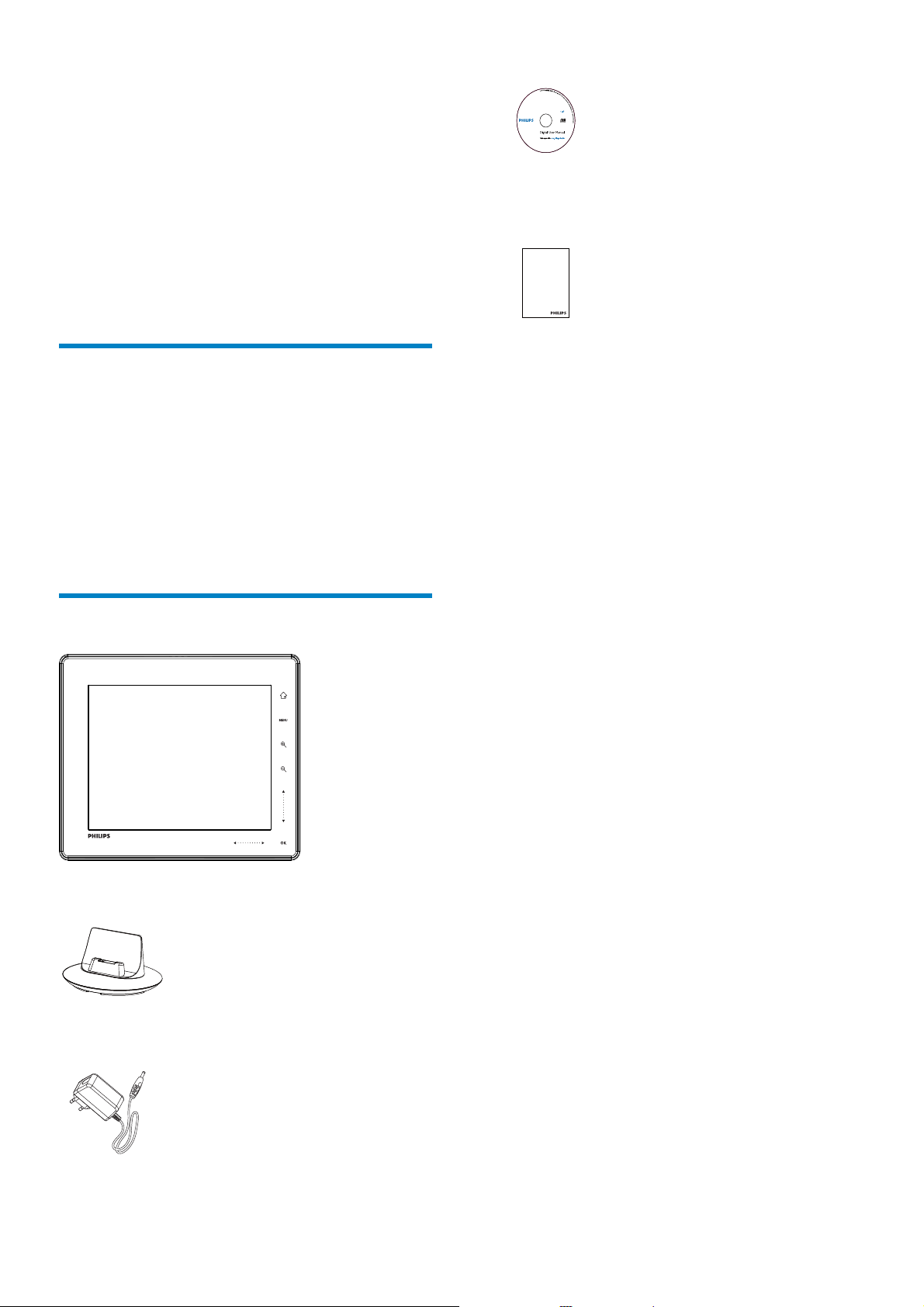
2 Your
PhotoAlbum
Congratulations on your purchase, and
welcome to Philips! To fully benefit from the
support that Philips offers, register your product
at www.philips.com/welcome.
PhotoAlbum
CD-ROM with User manual•
Register your product and get support at
PhotoAlbum
www.philips.com/welcome
Quick Start Guide
Introduction
This is a Philips Digital PhotoAlbum with built-in
rechargeable battery.
With Philips Digital PhotoAlbum, you can use
the PhotoAlbum to:
Display JPEG photos•
Create event reminders for special cases•
What’s in the box
Quick start guide•
Philips Digital PhotoAlbum•
Charging dock•
AC-DC power adaptor•
6
EN
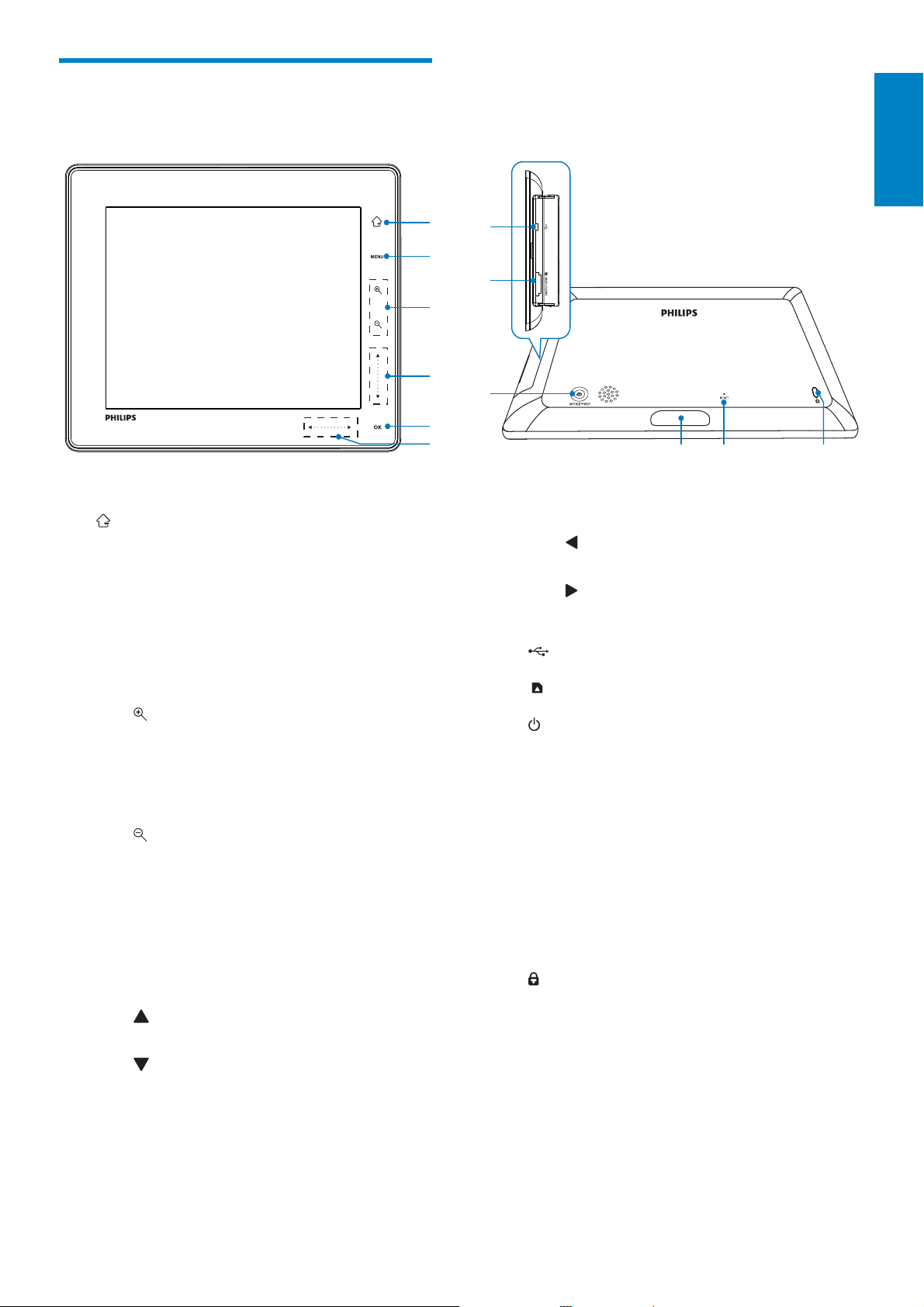
Overview of your
PhotoAlbum
a
b
c
d
e
f
g
h
i
j
k
English
l
a
Hold to go to the home screen•
Tap to return to the upper-level •
menu
b MENU
Tap to access/exit the option menu•
c Zoom buttons
•
Tap to zoom in
Tap to switch modes (wave mode ->
album mode -> slideshow mode ->
zoom in twice -> zoom in 4 times)
•
Tap to zoom out
Tap to switch modes (wave mode
<- album mode <- slideshow mode
<- zoom out twice <- zoom out 4
times)
d Up-down slider
•
Tap to scroll up
•
Tap to scroll down
f Left-right slider
•
Tap to skip left
•
Tap to skip right
g
h
i
j Charging dock connector
k RESET
l
Mini USB jack
SD/MMC/xD/MS/MS Pro card slot
Press to turn on the PhotoAlbum•
Press and hold to turn off the •
PhotoAlbum
Press to switch modes (between •
slideshow and clock/calendar; or,
between wave view and album view)
Kensington lock
e OK
Tap to play/pause slideshow•
Tap to confirm a selection•
EN
7
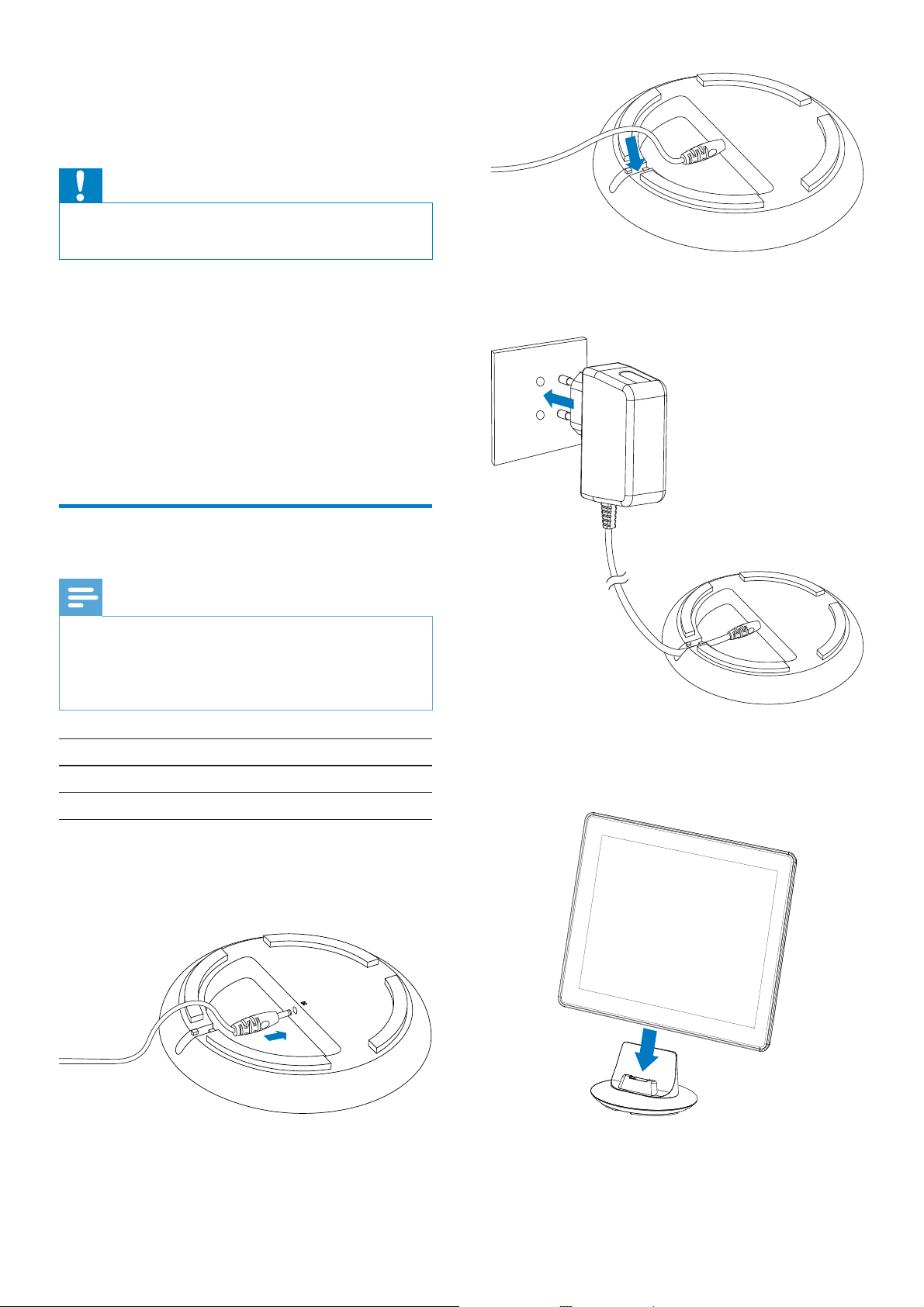
3 Get started
Caution
Use the controls only as stated in this user •
manual.
Always follow the instructions in this chapter in
sequence.
If you contact Philips, you will be asked for the
model and serial number of this apparatus. The
model number and serial number are on the
back of the apparatus. Write the numbers here:
Model No. __________________________
Serial No. ___________________________
Charge the built-in battery
Note
Charge the built-in battery before using •
the PhotoAlbum for the first time. The fully
charged built-in battery lets you operate the
PhotoAlbum for up to 1 hour.
3 Connect the AC plug of the power cord
to a power supply socket.
Mode Charging time
On 2.5 hours
Off 2.5 hours
1 Connect the DC plug of the supplied
power cord to the DC jack of the
supplied charging dock.
2 Feed the cord through the cord channel.
4 Connect the PhotoAlbum to the charging
dock.
8
EN
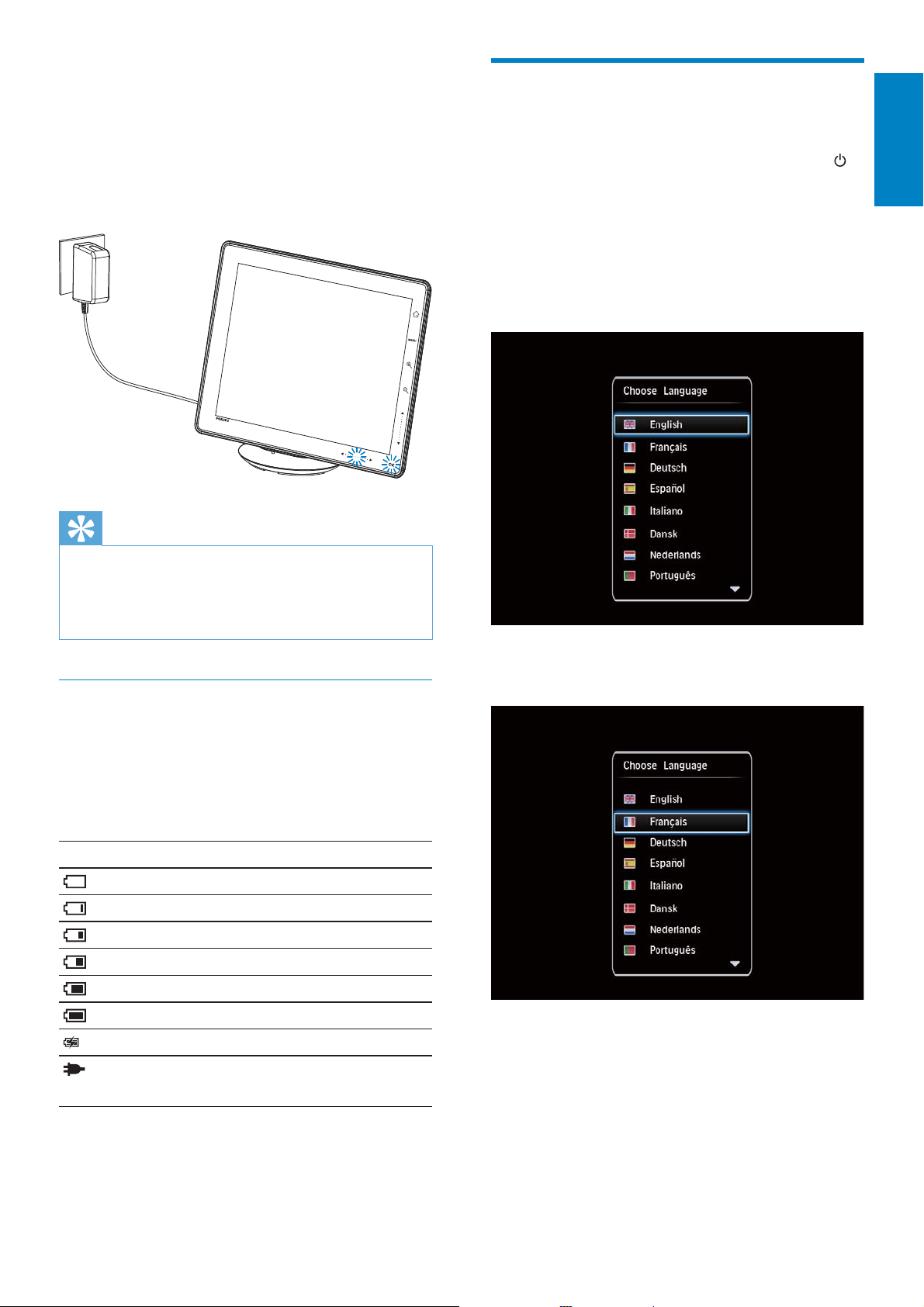
If the PhotoAlbum is powered off, the »
LED indicators under the left-right
slider and the OK button blink during
the charging process. When the builtin battery is fully charged, the LED
indicators stop blinking.
Tip
Turn on the PhotoAlbum
1
When the PhotoAlbum is turned off and
connected to the power supply, press
to turn on the PhotoAlbum.
For the first time you turn on the
PhotoAlbum:
The screen prompts you to select a •
language.
English
The lifespan of the battery varies with use. •
To maximize the lifespan of the battery, keep •
the PhotoAlbum connected to the power
supply socket.
Overview of the battery/status display
icons
The display indicates the approximate level
of the built-in battery and the power supply
status of the PhotoAlbum:
Icon Status
Battery level 0%~5%
Battery level 5%~20%
Battery level 20%~40%
Battery level 40%~60%
Battery level 60%~80%
Battery level 80%~100%
PhotoAlbum in charging
PhotoAlbum in dock, AC-
powered, not charging
Select a language, and then tap • OK
to confirm.
The screen prompts you to set time •
and date.
EN
9
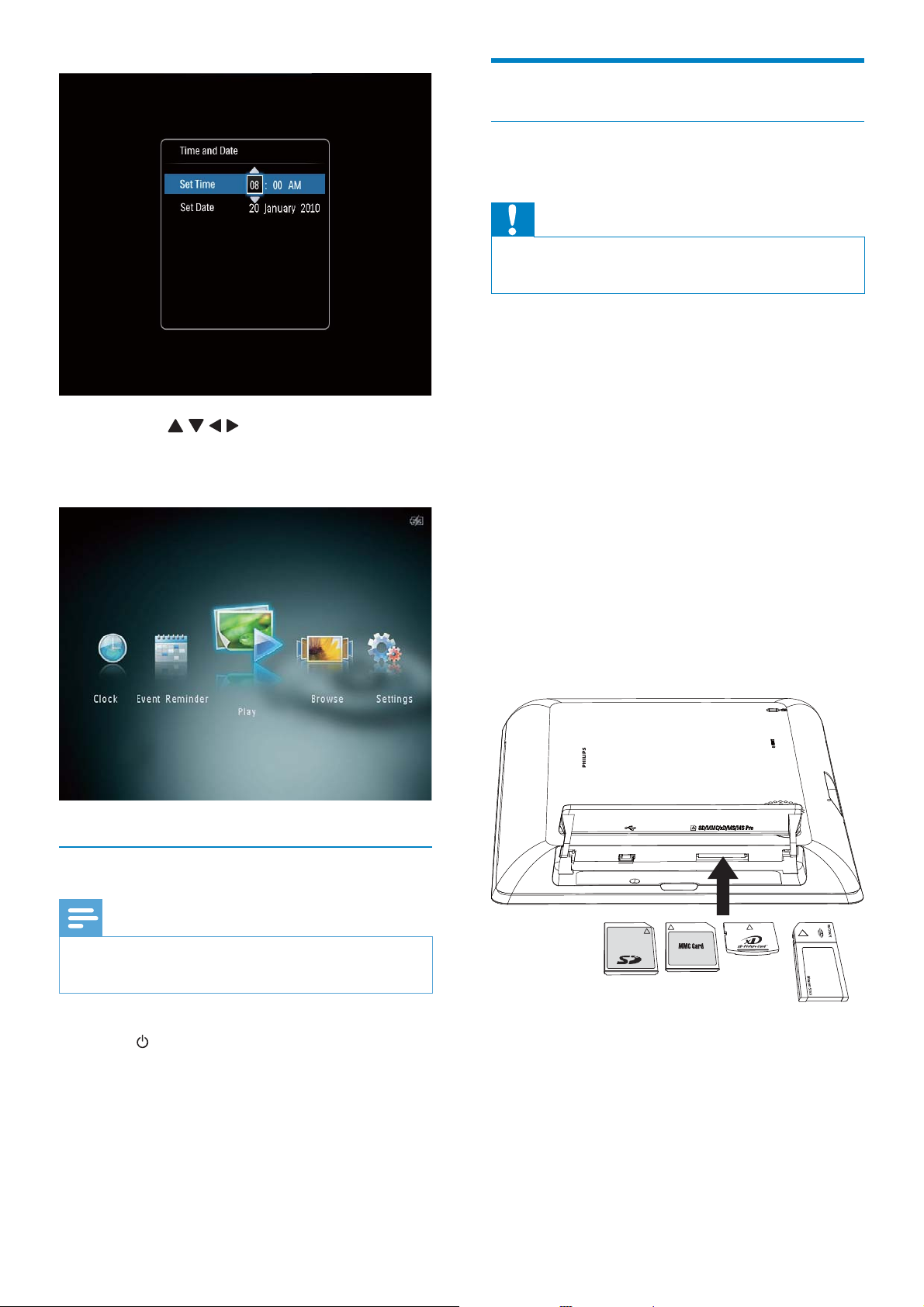
Tap • / / / to set time and date,
and then tap OK to confirm.
The home screen is displayed. »
Transfer your media
Transfer your media with a storage
device
Caution
Do not disconnect the storage device from the •
PhotoAlbum during media transfer.
The PhotoAlbum supports most types of the
following storage devices:
Secure Digital (SD)•
Secure Digital High Capacity (SDHC)•
Multimedia Card (MMC)•
Multimedia Card Plus (MMC Plus)•
xD card (xD)•
Memory Stick (MS)•
Memory Stick Pro (MS Pro) (with •
adaptor)
Turn off the PhotoAlbum
Note
You can only turn off the PhotoAlbum after all •
copy and save actions are complete.
To turn off the PhotoAlbum, press and •
hold
for about 2 seconds.
1 Open the cover on the side of the
PhotoAlbum.
2 Insert a storage device into the
PhotoAlbum.
An option menu is displayed. »
10
EN
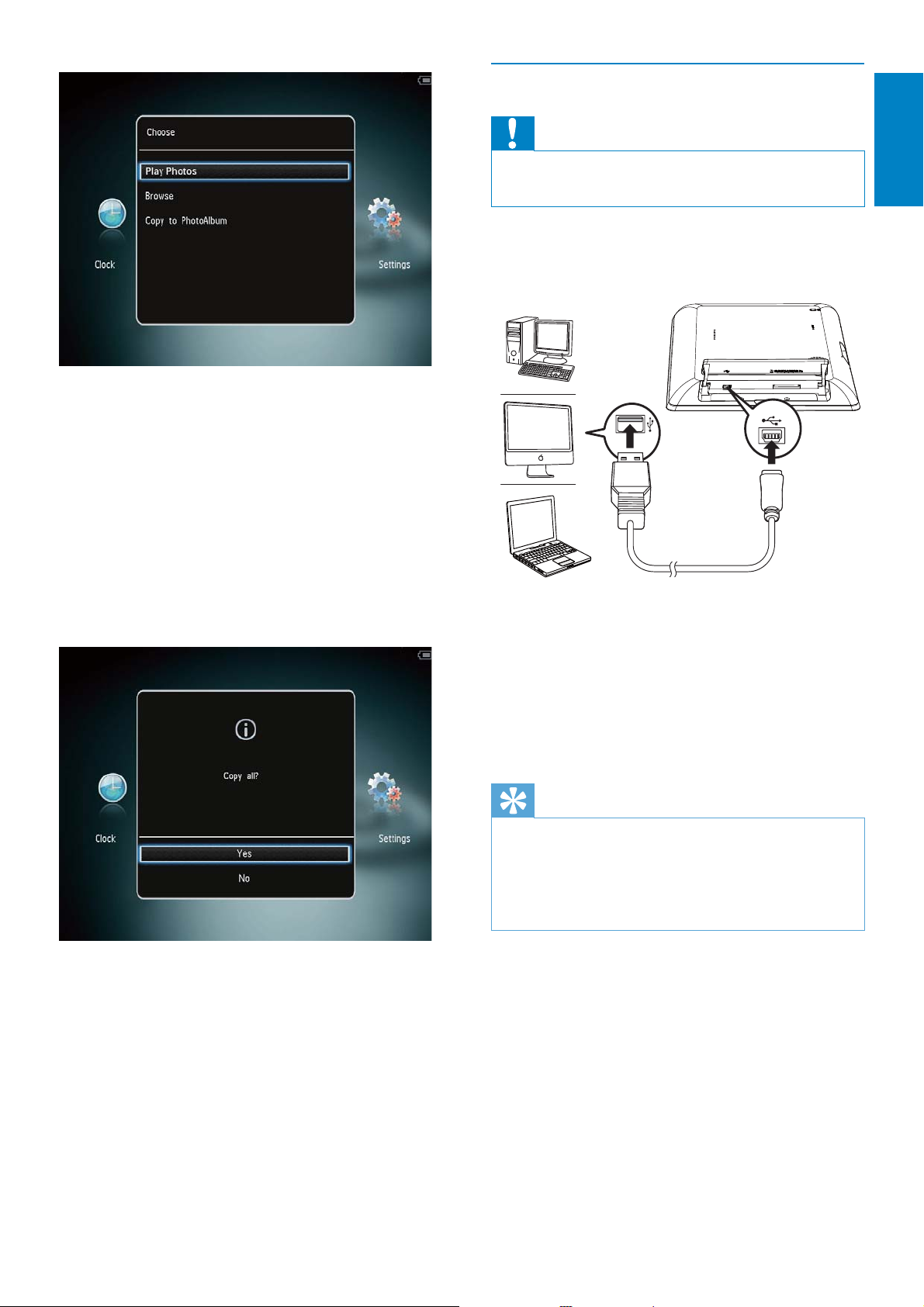
[Play Photos]: Select it to play media
on the device
[Browse]: Select it to browse media
on the device
[Copy to PhotoAlbum]: Select it to
start transfer operation
Transfer your media with PC
Caution
Do not disconnect the PhotoAlbum from the •
computer during media transfer.
1 Connect a USB cable to the PhotoAlbum
and to the computer.
English
3 Select [Copy to PhotoAlbum], and then
tap OK.
A confirmation message is displayed. »
You can drag and drop the media from »
the computer to an album on the
PhotoAlbum.
2 When the transfer is complete,
disconnect the USB cable from the
computer and the PhotoAlbum.
Tip
You can transfer media from the PhotoAlbum •
to a computer.
The transfer speed depends the operating
•
system and the software configuration of the
computer.
To copy photos to the PhotoFrame:
1 Select [Yes], and then tap OK.
• To remove a storage device, pull it out of
the PhotoAlbum.
EN
11
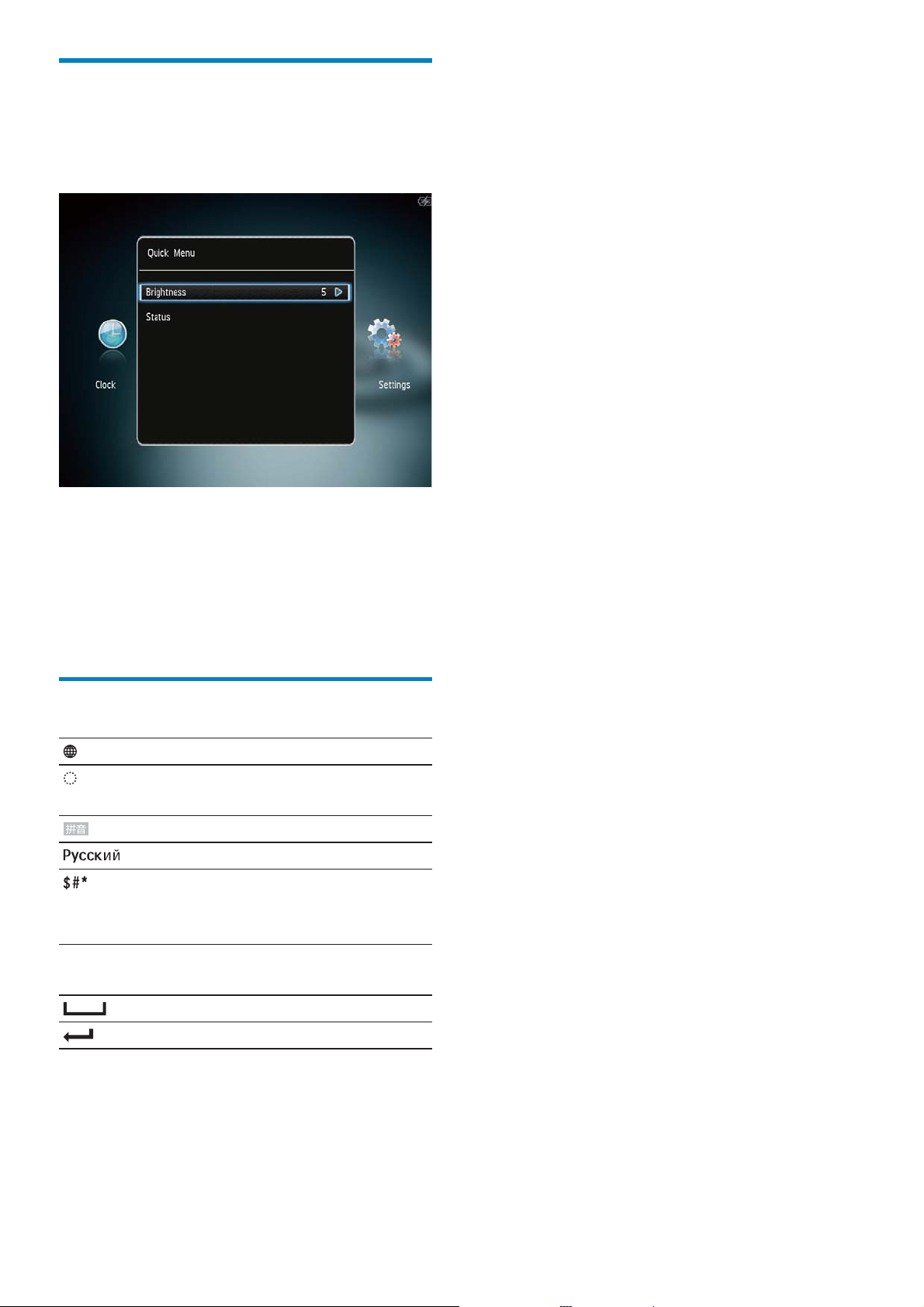
Quick menu
1
In the home screen, tap MENU.
The quick menu is displayed. »
2 Select an option, and then tap OK.
3 Follow the on screen instructions to
adjust the brightness or view the status of
the PhotoAlbum.
• To exit the quick menu, tap MENU again.
Know these keypad icons
Input in English
Input in supported
European languages
Input in Simplified Chinese
Input in Russian
/ ABC Switch to select symbols,
punctuations, alphabet or
numbers
aA Switch between upper and
lower case
12
Enter a blank space
Enter a line break
EN

4 Play
Display photos
Tip
If no button is activated for approximately •
15 seconds, the filmstrip disappears and the
slideshow resumes.
English
Note
You can display JPEG photos in slideshow •
mode on the PhotoAlbum.
1 In the home screen, select [Play] and
then tap OK.
Manage slideshow and photos
You can take the following steps to manage
the photo in slideshow mode or the
slideshow settings:
1 Tap MENU.
An option menu is displayed. »
Photos are displayed in slideshow »
mode.
In slideshow mode:
To select the previous/next photo, tap •
/ .
To pause the slideshow, tap • OK.
To resume the slideshow, tap • OK again.
To view photos in album mode, tap •
To view photos in wave mode, tap •
twice.
To view photos in filmstrip mode, tap •
In filmstrip mode:
Tap •
/ to view the previous/next photo.
To return to slideshow mode, tap • OK.
2 Select an option, and then tap OK.
• [View Mode]: Select the view mode
• [Add to Favorites]: Add the media to the
[Favorites] album on the PhotoAlbum
• [Slideshow Settings]
• [Interval]: Set the interval in
.
.
• [Rotate]: Select an orientation to rotate
• [Copy]: Copy the photo to another
• [Delete]: Delete the photo
slideshow
• [Shuffle]: Play media randomly or not
• [Color Tone]: Select the color for
the photo
• [Transition Effect]: Select the
transition effect
• [Background Color]: Select the
background color
the photo
album
EN
13
