Philips SPF2027-93 User Manual
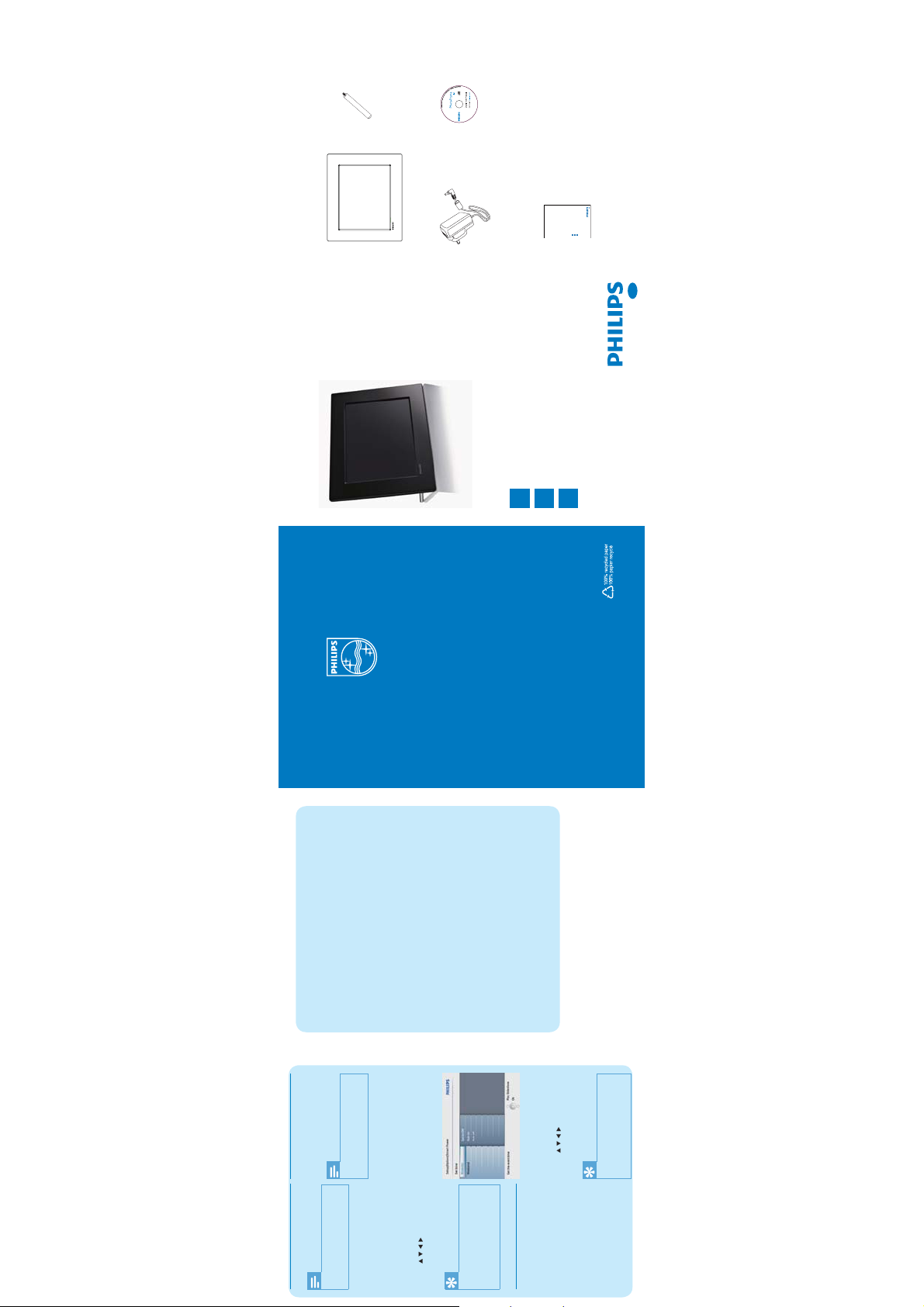
Stand
What’s in the box
PhotoFrame
CD-ROM (Digital User Manual)
AC-DC power adaptor
Eng
PhotoFrame
Get started
Play
Setup
123
Quick start guide
Quick Start Guide
SPF2017
PhotoFrame
SPF2027
Get started
1
Quick start guide
ENG
Play
Setup
2
3
Frequently asked questions
Set display auto on/off by time
You can confi gure the time for the
PhotoFrame to turn on or off the display
automatically.
Is the LCD screen touch-enabled?
The LCD scre en is not touch-e nabled.
Use the but tons on the back to c ontrol
the PhotoF rame.
Note
Ensure tha t you set the current tim e •
and date of th e PhotoFrame bef ore
you set the aut o on/off function .
Will the LCD be damaged, if I keep show-
ing the same photo for a long time?
No. The Pho toFram e can displ ay the
1 In the main me nu, select [Se tup] and
© Royal Philips Electronics N.V. 2009
All rights reserved.
Specifi cations are subject to change without notice.
Trademarks are the property of Koninklijke Philips
Electronics N.V. or their respective owners.
QSG_V1.0 Printed in China
same photo continuously for 72 hours
withou t any damage to the LCD sc reen.
Why does my PhotoFrame not show
some of my photos?
The PhotoFrame supports only JPEG
photos. Ensure that these JPEG photos
are not dam aged.
Why does the PhotoFrame not go into
auto-off status after I set it?
Ensure th at you set th e curren t time,
auto-o ff time, and au to-on time cor rectly.
The Photo Frame au tomatic ally tur ns off
its disp lay exact ly at the au to-off t ime. If
the time ha s alread y passed fo r the day,
it starts to enter auto-off status at the
specifi ed time from the next day.
select [S et On/Off] >[Off] .
then press O K to confi rm .
press OK to confi rm.
to confi rm.
then press OK to confi rm.
2 Select [S mart power], and th en
3 Select [S et time], and then pr ess OK
4 Select [Weekday] /[Weekend] , and
To cancel [A uto on] / [Auto of f] ,
then press OK to confi rm.
•
5 Select [Auto on] / [Auto off ] , and
Register your product and get support at
www.philips.com/welcome
Tip
time for aut o-on/auto- off function,
and then pre ss OK to confi rm.
Weekday: Mond ay 00:00 to Fr iday 23:59•
Weekend: Satu rday 00:0 0 to Sunday 23:59•
After th e PhotoFrame i s auto-of f, you can •
6 Press / / / and OK to set the
press any cont rol button t o activate it .
Note
Ensure tha t you set the current t ime •
Set event time and date
To set the reminde r off, select
on, and the n press OK to confi rm.
[Off] and then press OK to
confi rm.
then press O K to confi rm .
press OK to confi rm.
and date of th e PhotoFrame be fore you
set time and d ate for an event remi nder.
OK to confi rm.
1 In the main me nu, select [Se tup] and
2 Select [Eve nt Reminder], and the n
3 Select a re minder, and then press
4 Select [Set time] /[Set date] , a nd
Tip
then press OK to confi rm.
time/date , and then press OK to
confi rm.
When the reminder alerts, you •can press any b utton on ce to stop
the remind er. To stop the snooze
5 Press / / / and OK to set the
function , press the s ame butt on
then press O K to confi rm .
twice.
Set on/off a reminder
1 In the main me nu, select [Se tup] and
Select [On] to set the reminder
press OK to confi rm.
OK to confi rm.
•
•
confi rmn.
2 Select [Eve nt Reminder], and the n
3 Select a re minder, and then press
4 Select [Set] , and then p ress OK to
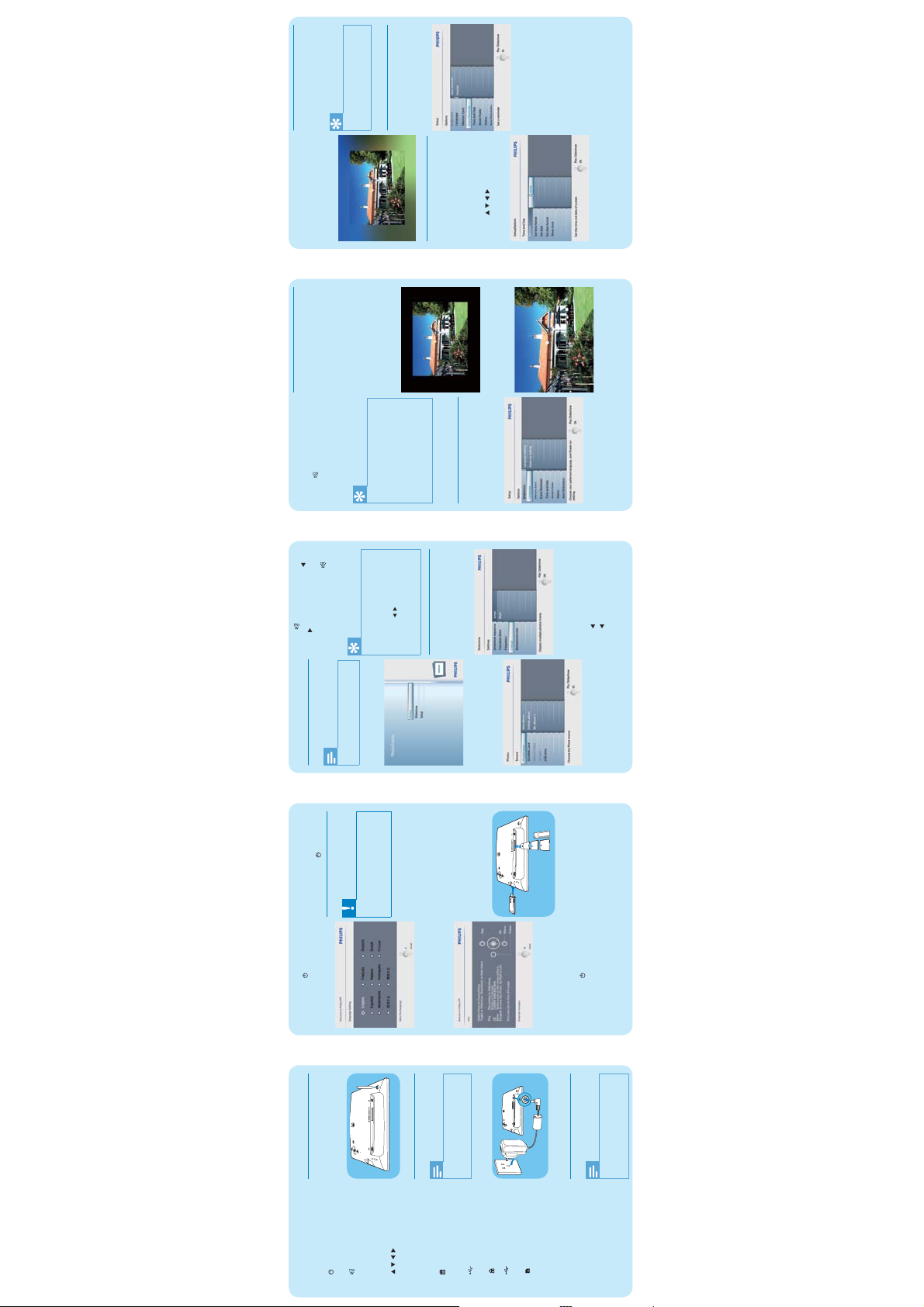
Tip
Set an event reminder
If you select [RadiantColor], the »
PhotoFrame extends the color
Select photo background
8 Repeat ste ps 5 to 7 until all photo s
Ensure tha t you set the current tim e •
You can create a reminder for a special
event, and you can also select a photo to
be displayed at a selected time.
on the edges of a photo that is
smaller than the full screen to fi ll
the screen without black bars or
aspect ratio distortion.
and then pre ss OK to confi rm.
press OK to confi rm.
You can select a background border
color for photos that are smaller than the
screen of the PhotoFrame.
1 In the main me nu, select [Sli deshow]
2 Select [Backg round Color] , a nd then
[Slideshow] >[Collage] >
To stop collage di splay, select
[Single] and then pres s OK to
confi rm.
are select ed for the format.
•
9 Press to start col lage display.
To switch betwe en uppercase
and lowerca se, select [abc] on
the display ed keypad and then
press OK to confi rm.
and date of th e PhotoFrame bef ore
you set an event re minder.
fi t ] / [RadiantColor] , and t hen press
OK to confi rm.
3 Select a ba ckground color / [Auto
Tip
If you select a c ollage layout , •the PhotoF rame disp lays a stati c
press OK to confi rm.
Create an event reminder
1 In the main me nu, select [Se tup] and
2 Select [Event Reminder] , and then
then press O K to confi rm .
press OK to confi rm.
1 In the main me nu, select [Se tup] and
2 Select [ Time and Date], and th en
3 Setup
then press O K to confi rm .
3 Select [S et time] / [Set date] , and
4 Press / / / and OK to enter
then press O K to confi rm .
Select on-screen language
1 In the main me nu, select [Se tup] and
2 Select [Language] , and th en press
Set time and date
PhotoFrame displays a photo with a
background color or black bar.
If you select a background color, the »
collage and t he slidesh ow mode is
deactivated.
If you select [Random] format, the •PhotoFrame automatically does the
random col lage base on t he optima l
layout of photos and displays the
collages i n slideshow mode.
A keypad is displayed.»
press OK to confi rm.
3 Select [N ew reminder], and the n
4 To enter the new na me (up to 24
the curren t time/date, and th en
press OK to confi rm.
If you select [Auto fi t], the Pho-»
toFrame extends a photo to fi ll
the screen with picture distortion.
OK to confi rm.
press OK to confi rm.
•
charact ers), select an alph abet/
number and t hen press OK to
confi rm.
[Enter] and then p ress OK to
confi rm.
5 When the na me is complete, se lect
press OK to confi rm.
OK to confi rm.
3 Select [Langua ge Setting] , and then
4 Select a la nguage, and the n press
photo.
In slidesh ow mode, press
to toggle b etween slidesh ow,
browse, cal endar mode.
/ to di splay the next/p revious
In slidesh ow mode, press
•
4 Press to start sli deshow play.
2 Play
mode.
Photos are displayed in slideshow »
1 Press and hol d for m ore than 1
For the fi rst time use :
•
Display photos
To turn off the Ph otoFrame,
press and hol d .
•
The language setting menu is »
second.
Tip
previous photo.
In calendar mode, the PhotoFrame
In slidesh ow mode, the PhotoFra me •displays al l photos automati cally.
In browse mode , the Photo Frame •displays th e current pho to and you
can press / to displ ay the next /
displays ph otos with the cal endar.
•
Note
and then pre ss OK to confi rm.
You can play only JP EG photos on •
the PhotoF rame.
1 In the main me nu, select [Photos]
Caution
Do not remove a st orage device •from the Phot oFrame when fi les are
Connect a storage device
displayed.
Secure Dig ital (SD)
•
transfe rring from or to the st orage
device.
You can play JPEG photos in one of the
following storage device which is con-
nected to the PhotoFrame:
and then pre ss OK to confi rm.
Display collage photos
1 In the main m enu, select [Slideshow]
Secure Digi tal (SDHC)•
Multimedia Card•
xD card•
Memory Stick•
Memory S tick Pro (with adap tor)•
Help message for control keys is »
displayed.
confi rm.
2 Select a la nguage, and pres s OK to
to confi rm.
2 Select [Collag e] , and the n press OK
Available photo sources are displayed.»
press OK to confi rm.
2 Select a ph oto source, and the n
USB memory drive•
However, we do not gua rantee the
operatio ns for all types of me mory
card media.
1 Insert a s torage device fi rmly.
confi rm.
photo source options.
3 Select [Multi] , and th en press OK to
4 Select a layo ut.
5 Press (Right) to sele ct [Photo 1] .
6 Press (Right) again t o access the
7 Select a ph oto from a photo source .
Photos in the album are dis-»
played in thumbnail mode.
to confi rm.
3 Select an a lbum, and then pre ss OK
To remove a storage d evice, pull
it out from th e PhotoFrame.
•
Photos in the storage device are displayed
in slideshow mode.
Photos are displayed in slideshow »
mode.
Help message for control keys is »
message.
3 Press any but ton to exit the he lp
displayed.
message.
second.
For other times :
1 Press and hol d for m ore than 1
2 Press any but ton to exit the he lp
1 Get started
Install the stand
To place the PhotoFrame on a fl at surface,
attach the supplied stand to the back of
the PhotoFrame.
1 Insert t he stand into th e PhotoFrame.
Turn on/off the Ph otoFrame
Play slideshow
•
PhotoFrame
Overview of your
•
a
b
a
Note
2 Screw t he stand into t he stand hole fi rmly.
Connect power
Select the previous/next/right/
Toggle betwe en slideshow •
mode, brows e mode, and
calendar mode
Confi rm a selection
left option
•
•
c / / /
d OK
socket of the P hotoFrame.
When you posi tion the PhotoFr ame, •
ensure tha t the power plug and ou tlet
are easily a ccessible.
Enter the m ain menu
Slot for a US B fl ash driv e
Enter/E xit photo menu•
•
•
e
f
b
1 Connect t he power cord to the DC
Slot for a US B cable to PC
Slot for an SD /MMC/xD/MS/
MS Pro card
SD/MMC/xD/MS/MS Pro
Kensingt on lock
•
•
h
g
i
Note
supply socket.
2 Connect t he power cord to a power
Turn on the PhotoFrame
Socket for t he AC-DC power
adaptor
•
j DC
k Stand hole
You can only turn of f the PhotoFr ame •after all c opy and save act ions are
complete.
l Wall mount ing hole
