Philips SE6352S User Manual

%.
5SERMANUAL


Contents
4 Important Information
4 For your safety
4 Installation requirements
4 Need Help?
5 What’s in the box?
6Your SE635
6 Overview of the handset
9 Overview of the base station
10 Main features of your SE635
12 Connect
13 Install
18 Call
22 Phonebook
26 Call log
28 SMS
35 Clock & Alarm
36 Personal Settings
41 Advanced Settings
EN
48 Network Services
51 Games
52 Telephone Answering Machine (TAM)
59 Troubleshooting
62 Information
63 Index
3

EN
Important Information
For your safety
In the event of a power failure, you cannot use this handset to make or receive calls. Alternative arrangements
should be made for access to emergency calls.
Your PIN code is preset to 0000. If you change your PIN code, keep the PIN details in a safe place where you
have easy access to them. Do not lose the PIN code.
To avoid damage or malfunction:
- Do not allow the product to come into contact with liquid.
- Do not open it as you could be exposed to high voltages.
- Never use any battery type other than the one supplied.
- Do not expose the phone to excessive heat caused by heating equipment or direct sunlight.
- Do not drop your phone or allow objects to fall on your phone.
- Do not use any cleaning agents containing alcohol, ammonia, benzene, or abrasives as these may harm the set.
- Active mobile phones in the vicinity may cause interference.
- Do not use the product in places where there are explosive hazards.
- Do not let small metal objects come into contact with the product. This can deteriorate audio quality
and damage the product.
About operating and storage temperatures:
- Operate in a place where temperature is always between 0 and 35º C (32 to 95º F).
- Store in a place where temperature is always between -20 and 45º C (-4 to 113º F).
- Battery life may be shortened in low temperature conditions.
Installation requirements
This product requires an electrical supply of 220-240 volts, alternating monophased power, excluding IT
installations defined in standard EN 60-950. In case of power failure, the communication can be lost.
The electrical network is classified as hazardous according to criteria in the standard EN 60-950. The only way
to power down this product is to unplug the power supply unit from the electrical outlet. Ensure the electrical
outlet is located close to the apparatus and is always easily accessible.
The voltage on the network is classified as TNV-3 (Telecommunication Network Voltages), as defined in the
standard EN 60-950.
Need Help?
For more information on troubleshooting and FAQs:
Troubleshooting: page 59
Online Help
www.p4c.philips.com
4
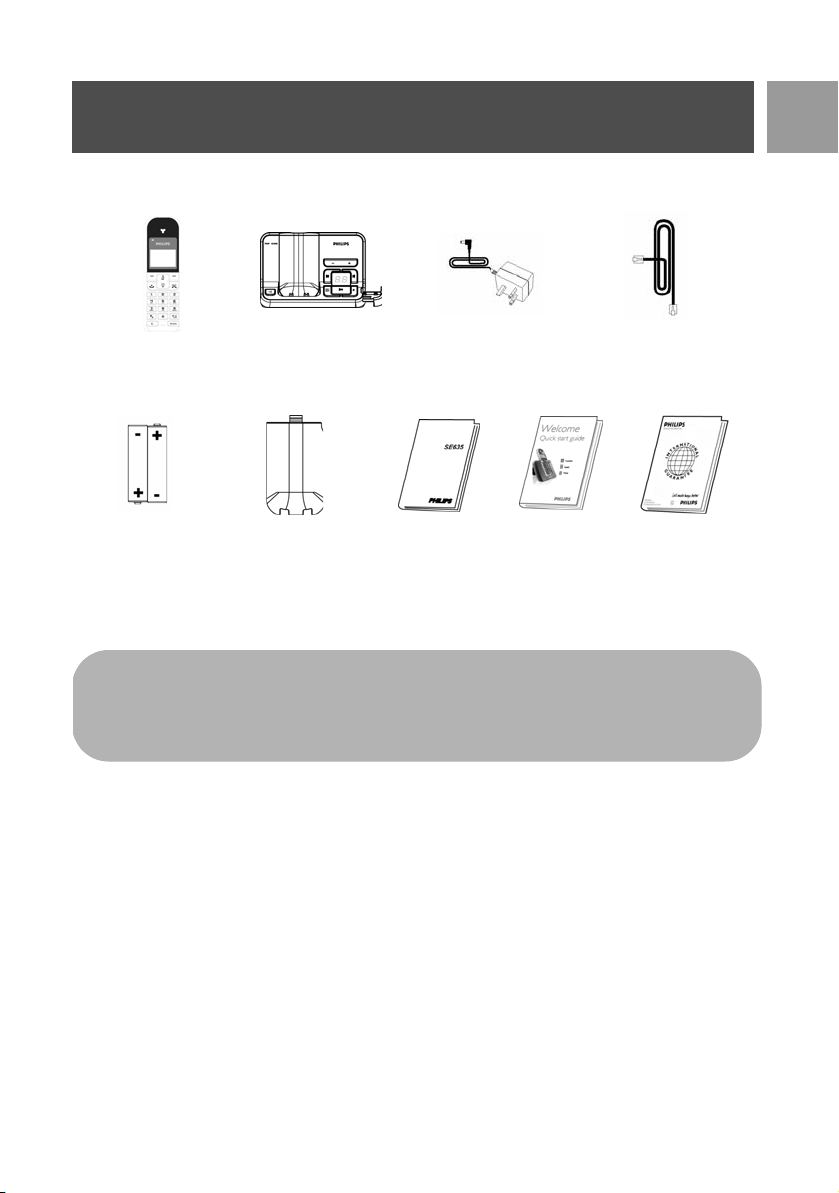
What’s in the box?
The following accessories are included with your SE635:
EN
Handset
2 AAA
rechargeable
batteries
The line adaptor may not be attached to the line cord. In this case, you have to connect the line adaptor
to the line cord first before plugging the line cord to the line socket.
In multihandset packs, you will find one or more additional handsets, chargers with power supply units
and additional rechargeable batteries.
Base station
Battery door
Power supply for
base station
User Guide
Quick Start
Guide
Line cord
Warranty card
5
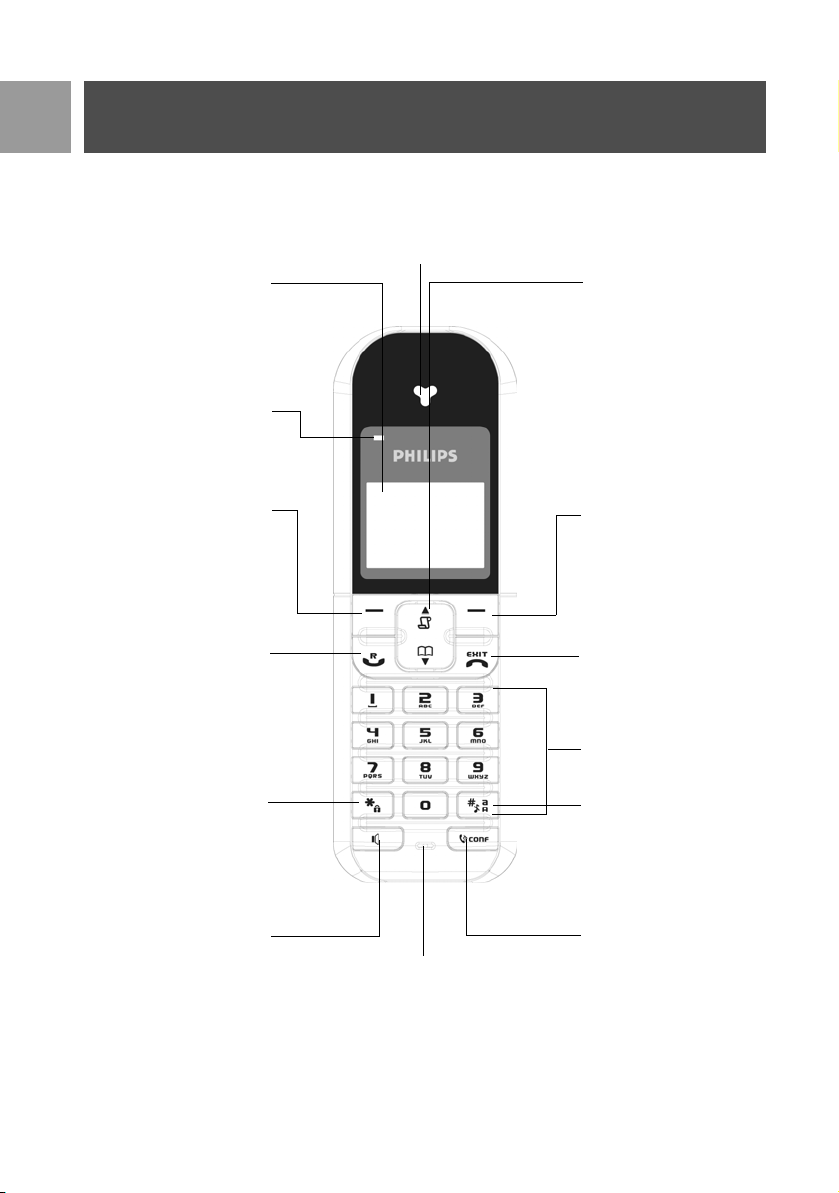
EN
Your SE635
Overview of the handset
Earpiece
LCD Screen
Event LED
Up/Down Navigation keys
Left Soft key
Talk key
Keypad lock key
.
Loudspeaker key
Microphone
Right Soft key
Hang-up key
Alphanumeric keypad
Case key / Pause key /
Ringer off key
Intercom key
6

Handset keys
Press To
m
>
r
e
u
d
c
v
#
Your SE635
Enter the main menu from stand-by mode.
Select the function displayed on the handset screen directly above it.
Activate mute function during a call.
Go to redial list from stand-by mode.
Select the function displayed on the handset screen directly above it.
Answer an incoming external or internal call.
Insert R for operator services when on the line.
Hang up a call.
Long press from menu browsing to return to stand-by mode, short press to return to
previous menu.
Long press in stand-by mode to switch off the handset, short press to switch on the hand-
set again.
Access call log from stand-by mode.
Scroll up a menu list or go to the previous phonebook or call log record.
Increase earpiece volume during a call.
Go to the previous character in editing mode.
Access phonebook from stand-by mode.
Scroll down a menu list or go to the next phonebook or call log record.
Decrease earpiece volume during a call.
Go to the next character in editing mode.
Initiate an internal call.
Answer an incoming call in handsfree mode.
Activate and deactivate the loudspeaker* during a call.
Dial # in stand-by mode.
Long press to mute the ringer in stand-by mode.
Insert a pause in dialling mode.
Switch between upper and lower case in editing mode.
EN
*
Dial * in stand-by mode.
Long press to activate and deactivate keypad lock.
Soft key
>BACK
*WARNING Handsfree activation can suddenly increase the volume in the earpiece to a very high
level. Make sure the handset is not too close to your ear.
Short press from menu browsing to return to the previous menu.
7
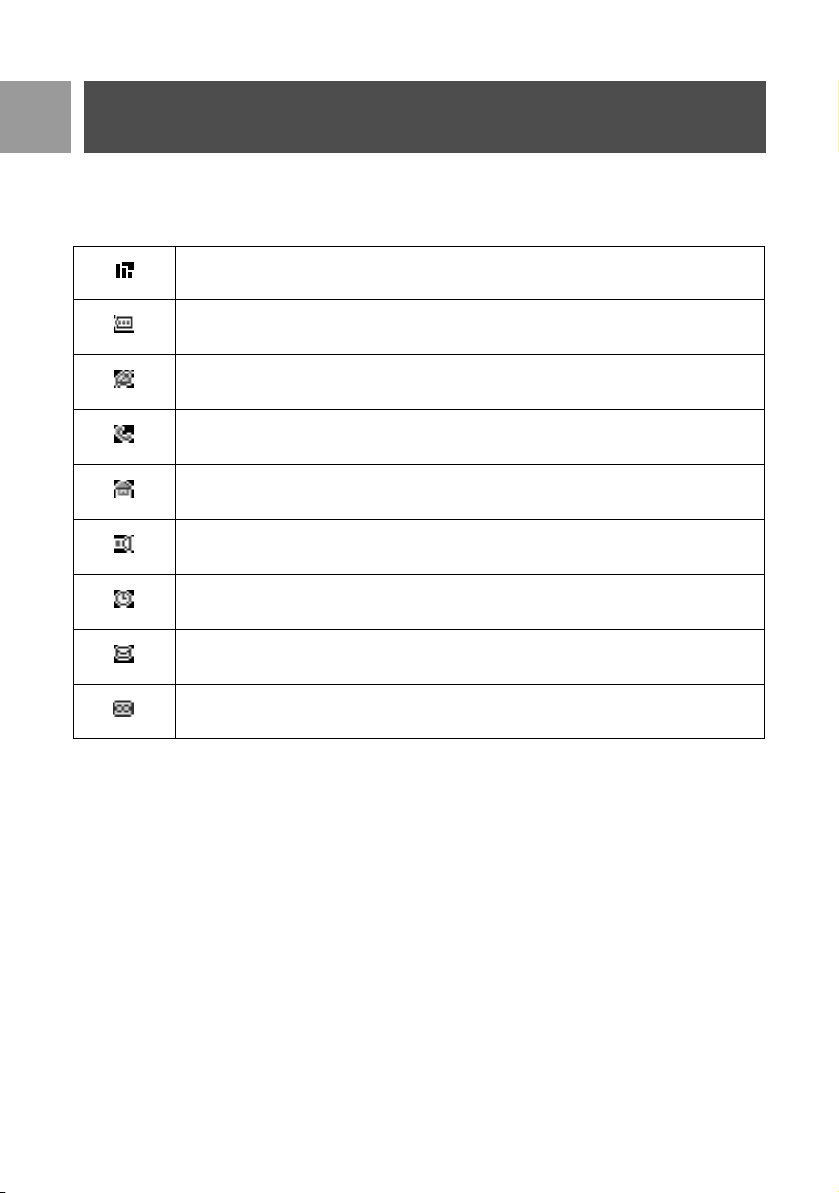
EN
Your SE635
Display icons & symbols
In stand-by mode, several icons & symbols may be displayed on the handset.
The handset is registered and within range of the base station. It blinks when the handset is
out of range or is searching for a base.
Battery symbol indicating 3 different battery levels.
The ringer volume is set to zero.
There is an external incoming call, an external call is connected or an external call is held.
There is an internal incoming call, an internal call is connected or an internal call is held.
The loudspeaker is ON.
Alarm clock is activated.
Blinks when there is a missed call, or when new SMS or voicemail messages are received
and not read yet. Steady when there are received SMS messages in the SMS box.
Telephone answering machine (TAM) is activated. It blinks when there are new messages
received.
8
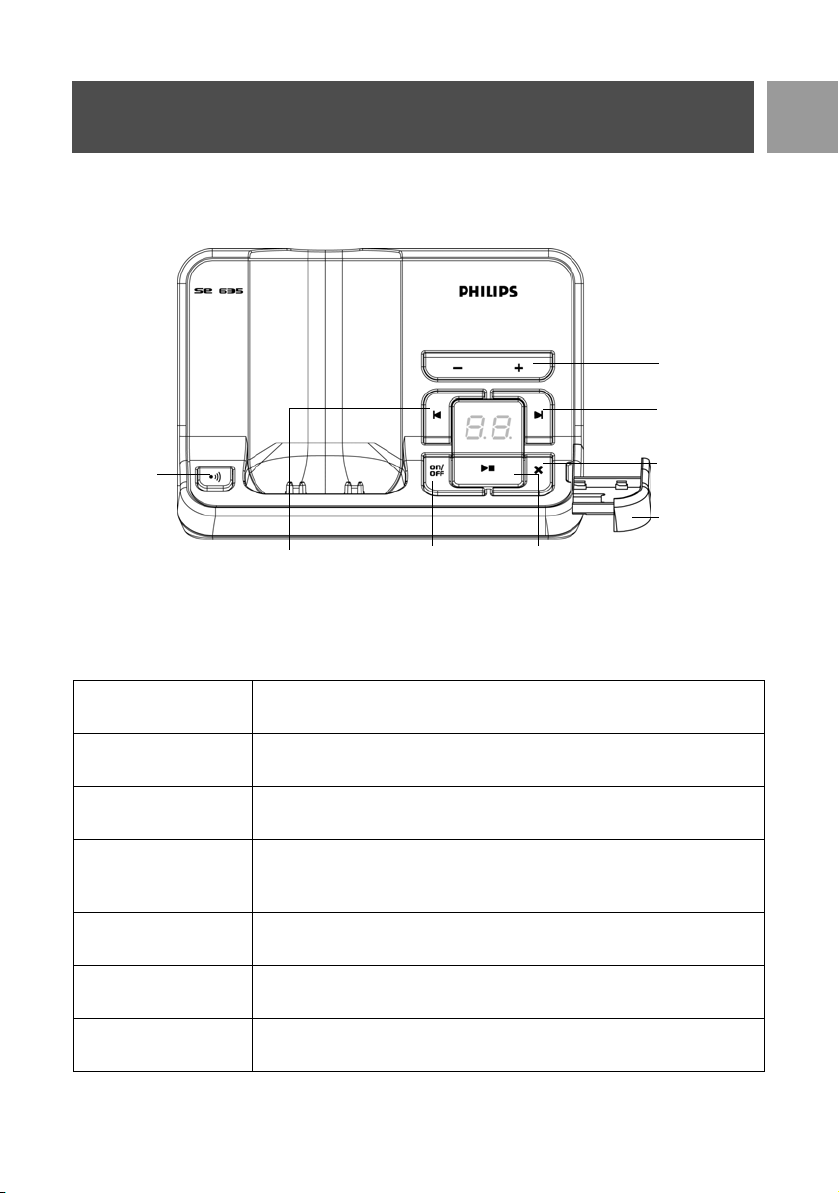
Your SE635
Overview of the base station
Paging key
EN
Volume keys
Next message
key
Delete key
SIM card tray
Previous message/
Replay message key
Base station keys
c
Page handset.
Long press to start registration procedure.
Long press to turn the answering machine On/Off.
o
v
x
p
l
Increase speaker volume during message playback.
Reduce speaker volume during message playback.
Delete current message during message playback.
Long press to delete all messages when TAM is in standby mode (unread
messages will not be deleted).
Play phone messages (the first recorded will be played first).
Stop message playback.
Go to previous message if pressed within 1 second of current message playback.
Replay current message if pressed after 1 second of current message playback.
Skip to the next message during message playback.
r
Answer Machine
On/Off key
Play/ Stop key
9
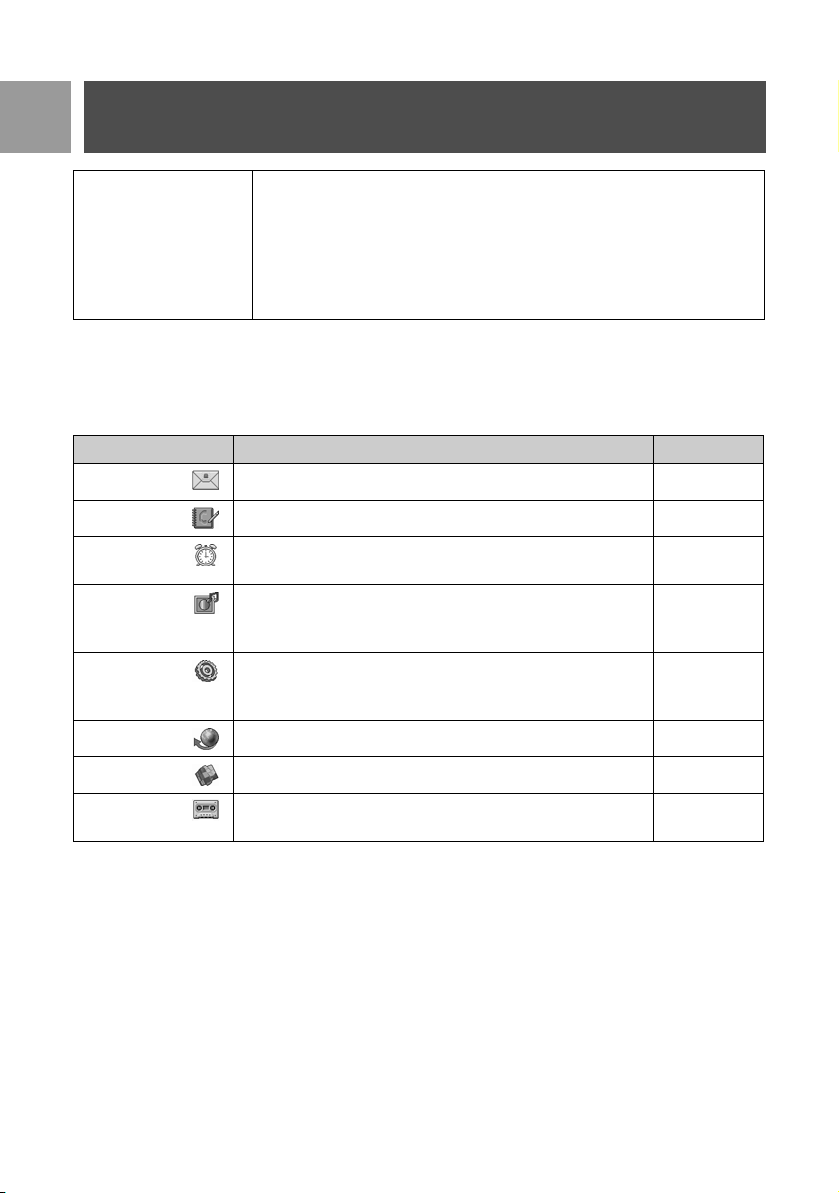
EN
Your SE635
LED Message counter No display: Indicates that the answering machine is switched off.
Blinking: Indicates number of new messages.
Steady: Indicates number of old messages.
2 bars flashing: Indicates that there is no more memory left.
Indicates the volume level (L0 - L9) when
Indicates the current message number during playback.
v is pressed.
Main features of your SE635
The following is an overview of the menu options that are available in your SE635. For detailed explanation of
the menu options, please refer to the corresponding sections in this User Guide.
Menu To Page
SMS Setup, write/read SMS, etc 28
PHONEBOOK Add, edit and manage phonebook entries 22
CLOCK &
ALARM
PERSONAL SET Set Handset tone, Wallpaper, Contrast level, Screensaver,
ADVANCED
SET
NET. SERVICE Set Call forwarding, Voice mail, Call back, Caller ID 48
GAMES Play games 51
ANSWER
MACHINE
Set date and time, alarm and alarm tone 35
Handset name, Auto pickup/Hang-up, Languages and Babysit
mode
Set Recall time, Dial mode, Call barring, Baby call mode,
Register/Unregister handset, Select Base, Change PIN, Reset
phone, Auto prefix, Country and Conference mode
Setup, play, delete phone messages, etc 52
10
36
41
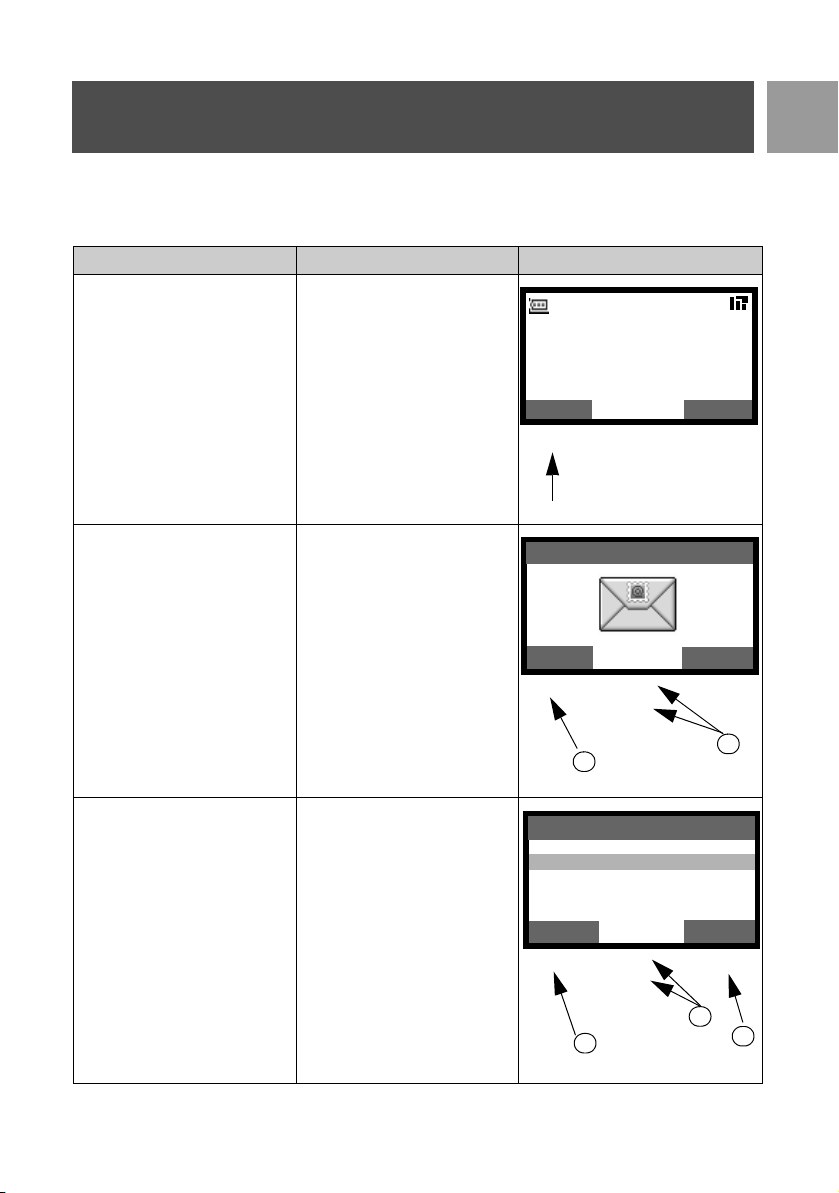
Your SE635
Menu navigation
The basic steps of navigating through the menus and options are as follows:
Task Action Illustration
Enter main menu/menu
options.
MENU by pressing the
Choose
key directly below it (left soft
key
m).
Philips
EN
1
• Go to a specific menu/
option
• Confirm your selection
In this example, the alarm is On
Once.
• To change your selection
• To confirm your selection
• Return to previous menu
level or stand-by screen
1. Press
2. Choose
1. Press
2. Choose
3. Choose
: key to scroll to
your desired menu/option.
SELECT by
pressing the key directly
below it (left soft key
m).
: key to scroll to
your desired option.
pressing the key directly
below it (left soft key
m).
the key
(right soft key
SELECT by
BACK by pressing
directly below it
>).
08-08
MENU
m
SELECT
m
Off
On Once
On Daily
SELECT
m
18:00
REDIAL
SMS
>
BACK
>
1
BACK
>
1
3
:
:
2
Alarm
:
2
11
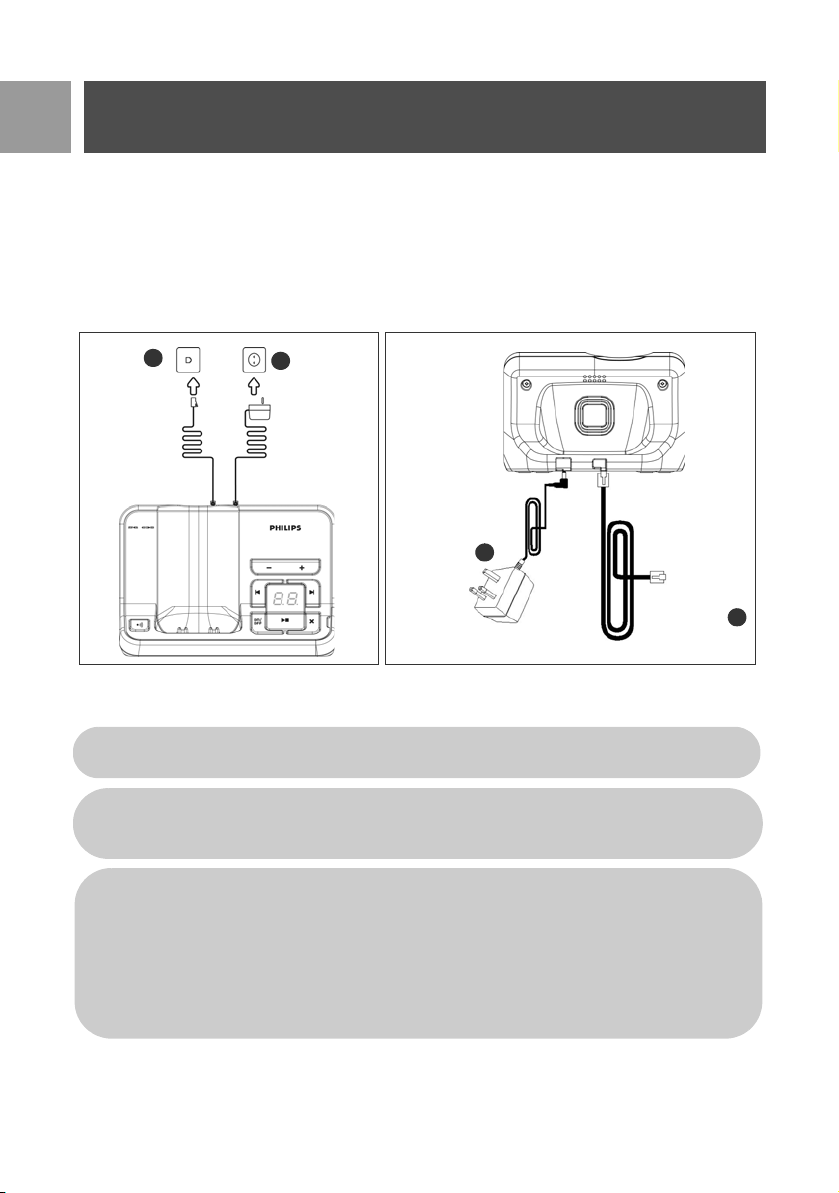
EN
Connect
The location of your base station can have an effect on the range and performance of your SE635 (see TIP
below).
Connecting the Base Station
1. Place the base station in a central location near the telephone line socket and electricity sockets.
2. Connect the line cord and the power cable to the proper connector at the back of the base station.
1.
B
A
2.
Connect the
power supply
3. Connect the other end of the line cord to the telephone line socket and the other end of the power cable
to the electricity socket.
The line adaptor may not be attached to the line cord. In this case, you have to connect the line
adaptor to the line cord first before plugging the line cord to the line socket.
TIP Avoid placing the base station too close to large metal objects such as filing cabinets, radiators or
electrical appliances. This can impair the range and sound quality. Buildings with thick internal and
external walls may impair transmission of signals to and from the base.
WARNING The base station does not have an ON/OFF switch. Power is applied when the power
adaptor is plugged into the unit and connected to the electricity socket. The only way to power
down the unit is to unplug the power adaptor from the electricity socket. Therefore, ensure that the
electricity socket is easily accessible.
The power adaptor and telephone line cord have to be connected correctly, as incorrect
connection could damage the unit.
Always use the telephone line cord supplied with the unit. Otherwise, you may not get a dial tone.
A
Connect
the line cord to
the line socket
B
12

Install
Install battery
Your SE635 is supplied with 2 rechargeable batteries allowing approximately up to 12 hours of talk-time and
up to 150 hours stand-by time. Before using the handset, the batteries have to be installed and fully charged.
1. Slide out the battery cover.
2. Place the batteries as indicated and replace the cover.
Charge battery
1. Place the handset on the charging cradle of the base station. A beep is emitted if the handset is placed
correctly.
2. A charging animation on the handset indicates that the battery is charging.
EN
REDIAL
1
18:00
Philips
08-08
MENU
3. Leave it there until the batteries are fully charged (at least 24 hours).
4. The handset is fully charged when the charging animation stops and is displayed.
The handset must be charged for at least 24 hours before using it for the first time.
13

EN
Install
Battery life and range
Talk time and stand-by time
When the battery is fully charged, the talk time of your SE635 is approximately 12 hours and the stand-by time
is approximately 150 hours.
Low battery warning
The battery level is shown at the top left of the handset screen. When the battery level becomes low, the low
battery sensor alerts you by sounding an audible tone and blinking the battery icon.
If the battery level becomes exceedingly low, the phone automatically switches off shortly after the alert and
any function in progress will not be saved.
The approximate power levels of your battery are indicated as follows:
Battery is fully charged - 3 bars in the battery icon
Battery is partially charged - 2 bars in the battery icon
Battery is running low - 1 bar in the battery icon
Battery is fully discharged - 0 bar in the battery icon
Out of range warning
The indoor and outdoor range of the phone is up to 50 metres and 300 metres respectively. When the
handset moves beyond operation range, the antenna icon will blink.
Configure your SE635
Before you use your SE635, you need to configure it according to the country of use. After charging it for a few
minutes, the WELCOME screen appears. Follow these steps to configure your phone:
1. Press any key to display the list of countries.
2. Scroll
3. Press
4. Scroll
5. Press
6. The default line settings and menu language for the selected country will be automatically configured.
: to your country.
mSELECT to confirm your selection.
: to your operator (if necessary).
mSELECT again to confirm your selection.
You can still make outgoing calls or receive incoming calls without first defining your country
selection.
Depending on your country, the WELCOME screen may not appear. In this case, you are not
required to select your country/operator/language settings.
14

Install
Set date and time
1. Press mMENU.
2. Scroll
3. Press
4. Enter current time (HH:MM) and current date (DD/MM/YY) and press
Now, you are ready to use your phone.
: to Clock & Alarm and press mSELECT.
mSELECT to enter Set Date/Time.
mSELECT.
WARNING If your phone is connected to an ISDN line through an adaptor, the date & time may
be updated after each call. The availability of date & time update is dependent on your network
provider. Please check the date & time settings in your ISDN system or contact your network
provider.
Basic operations of your SE635
Make a call
Enter the phone number (maximum 24 digits) and press r to dial the number.
For details, please refer to "Make a call" on page 18.
Answer or end a call
Press r key to answer a call.
e key to end a call.
Press
For details, please refer to "Answer a call" and "End a call" on page 19.
EN
Switch the handset on/off
Press and hold e key for 5 seconds to switch off the handset in stand-by mode.
Short press
e key to switch on the handset again.j
Keypad lock/unlock
Press and hold * key for 2 seconds to lock and unlock the keypad in stand-by mode.
Paging
The paging feature enables you to locate a missing handset if the handset is in range and contains
charged batteries.
Press c key on the base until the handset starts to ring.
Once retrieved, press
e to end the paging.
15
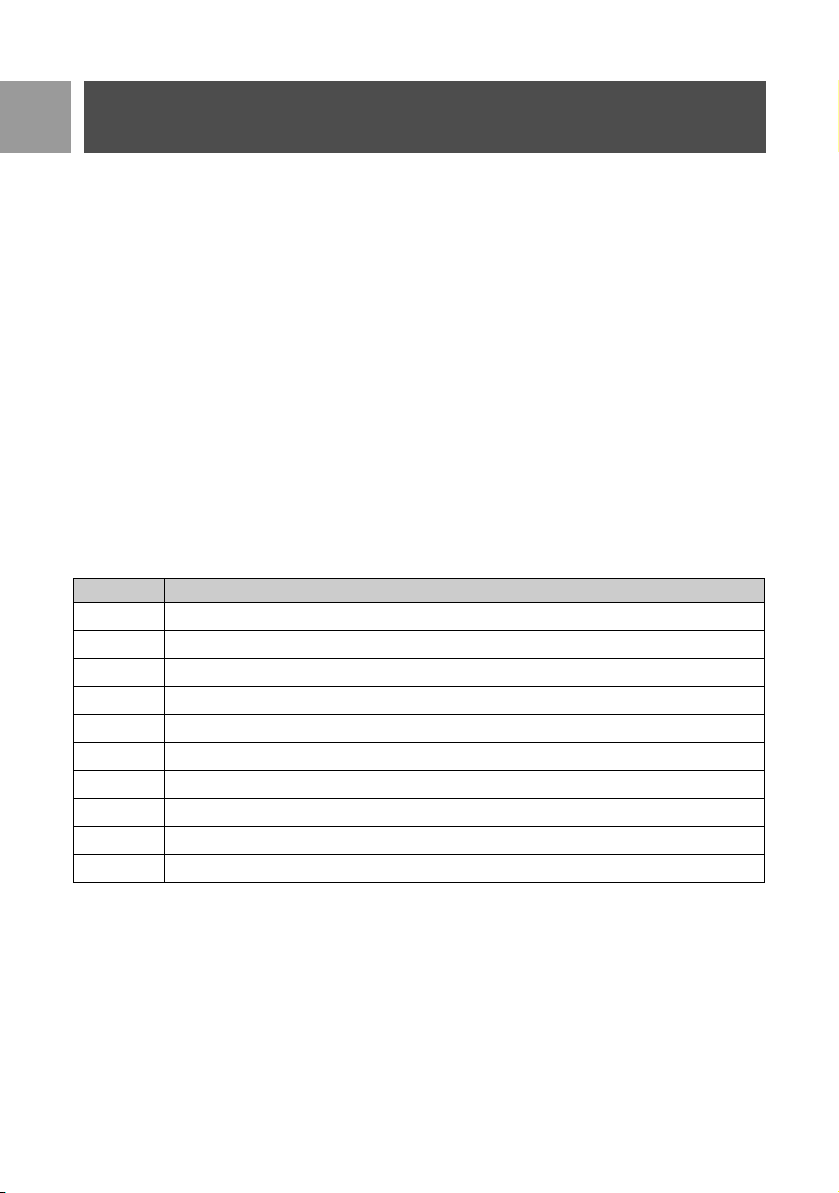
EN
Install
Stand-by mode
If the handset is idle for 30 seconds in settings mode, review mode, edit mode, etc. it will automatically return
to stand-by mode. It will also return to stand-by mode automatically when the handset is placed back on the
base station.
Screen and keypad backlight
The backlight remains on for 20 seconds after each activation such as an incoming call, key presses, lifting up
the handset off the base station, etc. The color of the keypad backlight is AMBER.
Event LED
The event LED on your handset blinks when there is a new message recorded on your telephone answering
machine. If you have subscribed to Caller Line Identification, the event LED also blinks when there is a new call,
a new SMS or a new voice mail message.
Text and number entry
Key Assignment
1
2
3
4
5
6
7
8
9
0
space 1 @ _ # = < > ( ) & £ $ ¥ [ ] { } ¤ §
a b c 2 à ä ç å æ
d e f 3 é è ∆ Φ
g h i 4 ì Γ
j k l 5 Λ
m n o 6 ñ ò ö
p q r s 7 β Π Θ Σ
t u v 8 ù ü
w x y z 9 ø Ω Ξ Ψ
. 0 , / : ; “ ‘ ! i ? * + - % \ ^ ~|
For example, to enter the name “Philips”:
1. Press
2. Press
3. Press
4. Press
5. Press
6. Press
7 once: P
4 twice: Ph
4 three times: Phi
5 three times: Phil
4 three times: Phili
7 once: Philip
16
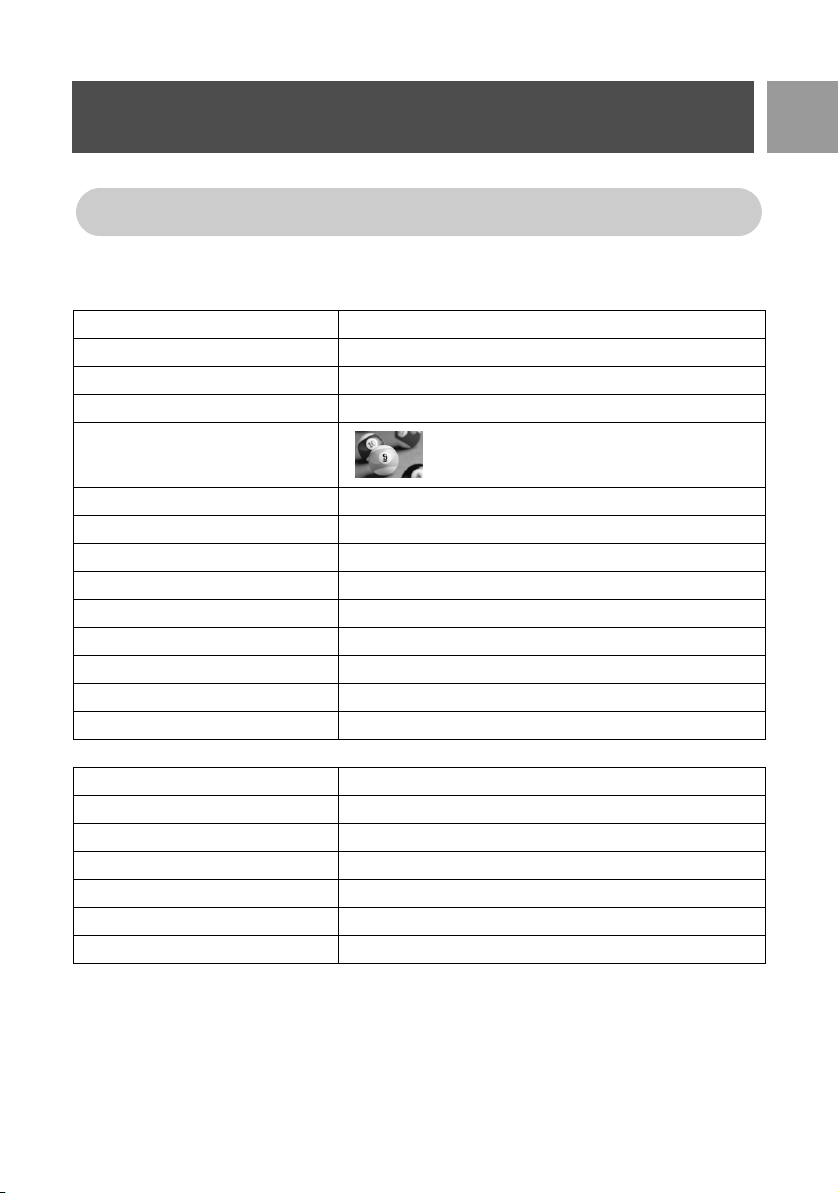
Install
7. Press 7 four times: Philips
By default, the first letter of a word is in upper case. Press # to switch between upper and
lower case.
Default settings
Ringer Volume Medium
Earpiece Volume Volume 3
Speaker Volume Volume 3
Key Beep On
Wallpaper
Contrast Level 2
Screensaver On
Auto Pick-up Off
Auto Hang-up On
Babysit mode Off
Alarm clock Off
Barring mode Off
SMS reception On
Master PIN 0000
Answering Machine
Answer Mode Answer & Rec.
Number of rings before answer 4
Outgoing Messages Predefined for Answer & Rec. mode
Base station screening On with default speakerphone level
Handset screening Off
Base speaker Level 5
Remote access Deactivated
EN
17
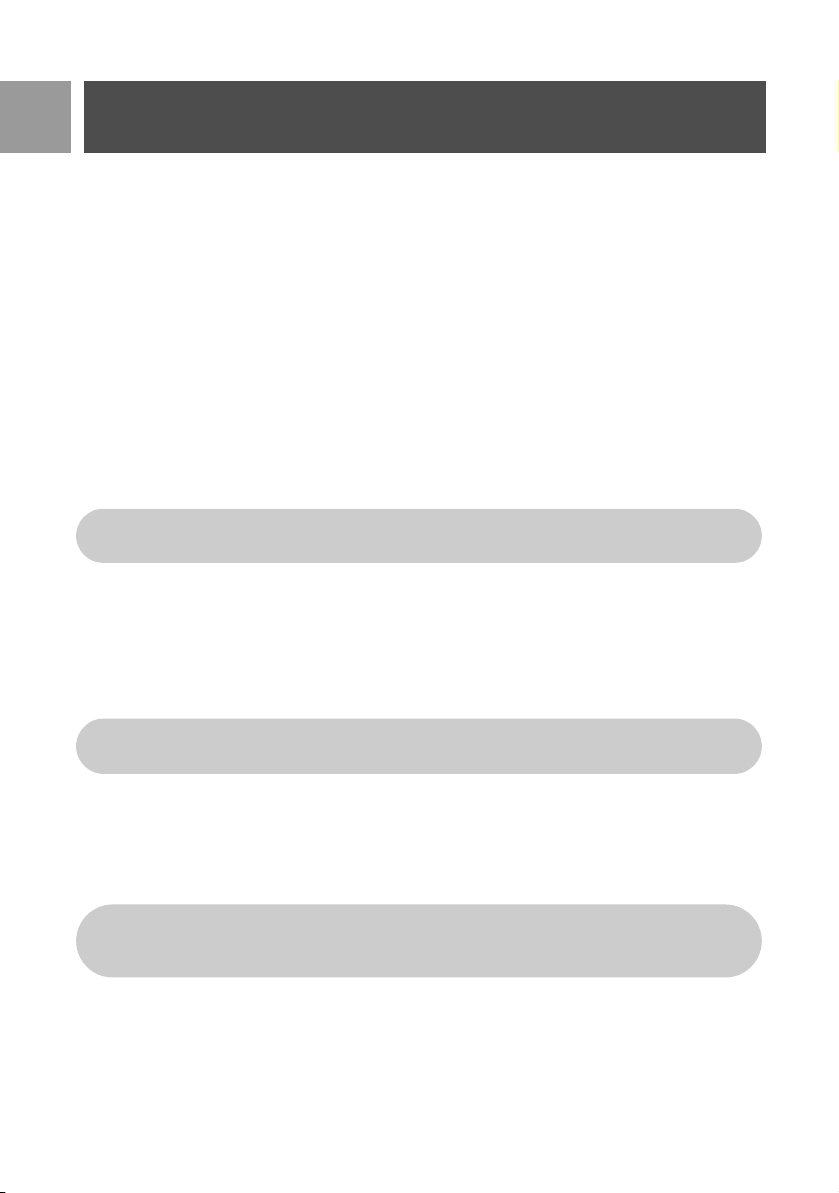
EN
Call
Make a call
Predialling
1. Enter the phone number (maximum 24 digits).
2. Press
Direct dialling
1. Press r or v to take the line.
2. Enter the phone number.
Call from redial list
1. Press > in stand-by mode.
2. Scroll
3. Press
Call from the call log
1. Press u in stand-by mode.
2. Press
3. Scroll
4. Press
r to dial the number.
: to an entry in the redial list.
r to dial the number.
TIP The handset stores the last 20 numbers dialled. The last number dialled will appear first in the
redial list. If the redial number matches a phonebook entry, the name will be displayed instead.
mSELECT to enter call log.
: to an entry in the call log.
r to dial the number.
You need to subscribe to Caller Line Identification service to be able to see the caller’s number or
name in the call log. See "Call log" on page 26 for details.
Call from the phonebook
1. Press d in stand-by mode.
2. Scroll
3. Press
18
: to a phonebook entry.
r to dial the number.
TIP Instead of scrolling : to browse the phonebook entries, press the numeric key corresponding
to the first letter of the entry you wish to locate. For example, pressing
starting with A. Pressing
2 again will show the entries starting with B, etc...
2 will show the entries

Call
Answer a call
When the phone rings, press r key.
Handsfree answering
When the phone rings, press v key.
Incoming call has priority over other events. Whenever there is an incoming call, other status in
progress such as phone setting, menu navigation, etc will be aborted.
TIP If Auto Pick-up mode (see page 39) is activated, you can simply lift up the handset from its base
station to answer the call. This feature is deactivated by default.
WARNING When the handset rings during an incoming call, please do not hold the handset too
close to your ear as the volume of the ringing tone may damage your hearing.
End a call
Press e key.
The call duration will be displayed on the handset screen for about 5 seconds.
TIP If Auto Hang-up mode (see page 39) is activated, you can simply place the handset back to its
base station to end the call. This feature is activated by default.
EN
Calls in-progress
The following options are available during a call:
Adjust earpiece volume
1. Press : to select from Volume 1 to Volume 5.
Mute/unmute the handset
1. During a call, press mMUTE to turn off the microphone so that your correspondent cannot hear you.
2. Press
Loudspeaker mode
1. Press v key to activate loudspeaker mode.
mUNMUTE to turn on the microphone.
19
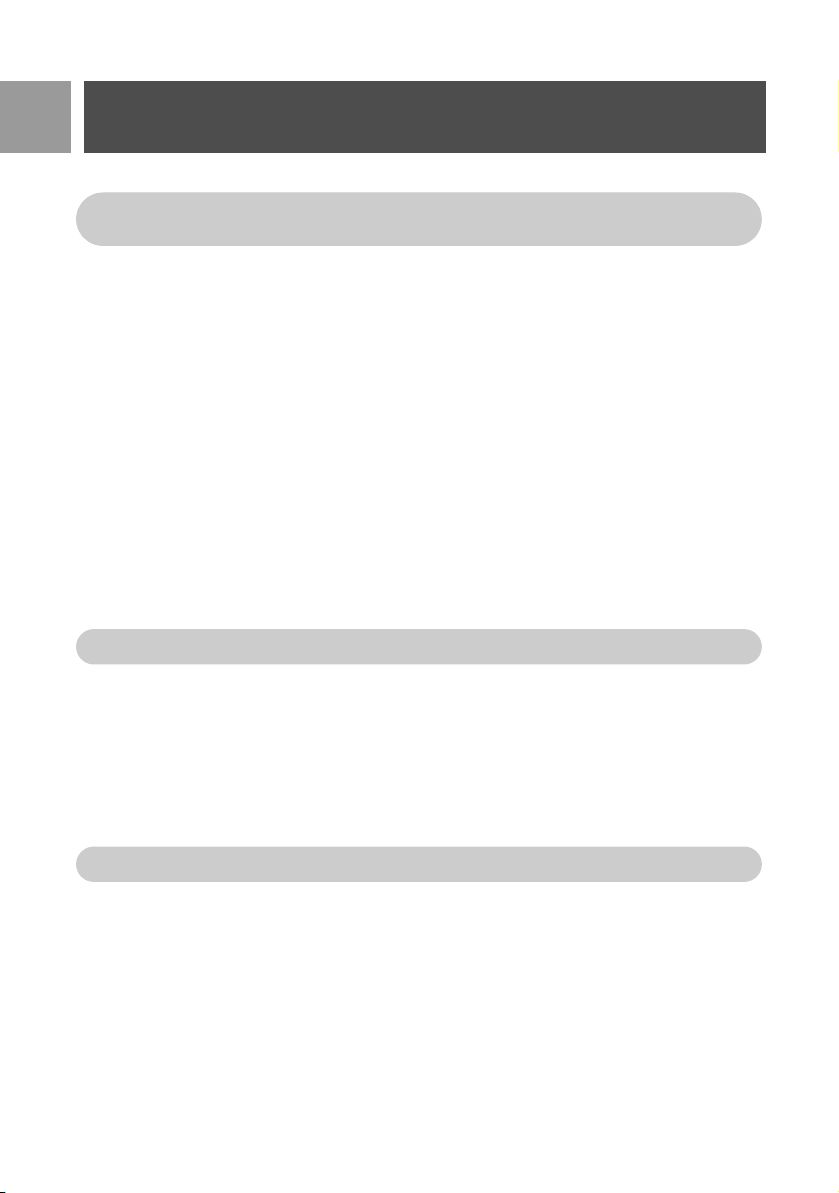
EN
Call
2. Press v key again to return to normal mode.
WARNING Activation of loudspeaker can suddenly increase the volume in the earpiece to a very
high level. Make sure the handset is not too close to your ear.
Adjust loudspeaker volume
1. Press : key to select from Volume 1 to Volume 5.
Intercom
This feature is only available when there are at least 2 registered handsets. It allows you to make free internal
calls, transfer external calls from one handset to another and use the conference option.
Intercom another handset
To be able to use intercommunication feature, you must have at least 2 handsets registered to your base
station (see page 44 "To register an additional handset").
1. Press c key in stand-by mode.
2. Intercom is established immediately if there are only 2 registered handsets. If there are more than 2 registered handsets, the handset numbers which are available for intercom will be displayed. Press mALL to
call all the handsets or press the handset number to select a specific handset, e.g. press
handset 2.
If the handset does not belong to SE630/635 range, this function may not be available.
Transfer an external call to another handset
1. Press c key to put the external call on hold (the caller can no longer hear you).
2. Intercom is established immediately if there are only 2 registered handsets. If there are more than 2 registered handsets, the handset numbers which are available for intercom will be displayed. Press
call all the handsets or press the handset number to select a specific handset, e.g. press
handset 2.
The called handset rings.
2 to call
mALL to
2 to call
If there is no answer from the called handset, press c key to resume the external call.
3. Press
4. Press
r key on the called handset to answer the internal call, where both internal callers can talk.
e key on the first handset to transfer the external call to the called handset.
Switch between an internal and external call
1. Press c key once to switch between an internal call and external call.
20
