Philips SA4427, SA4428 User Guide
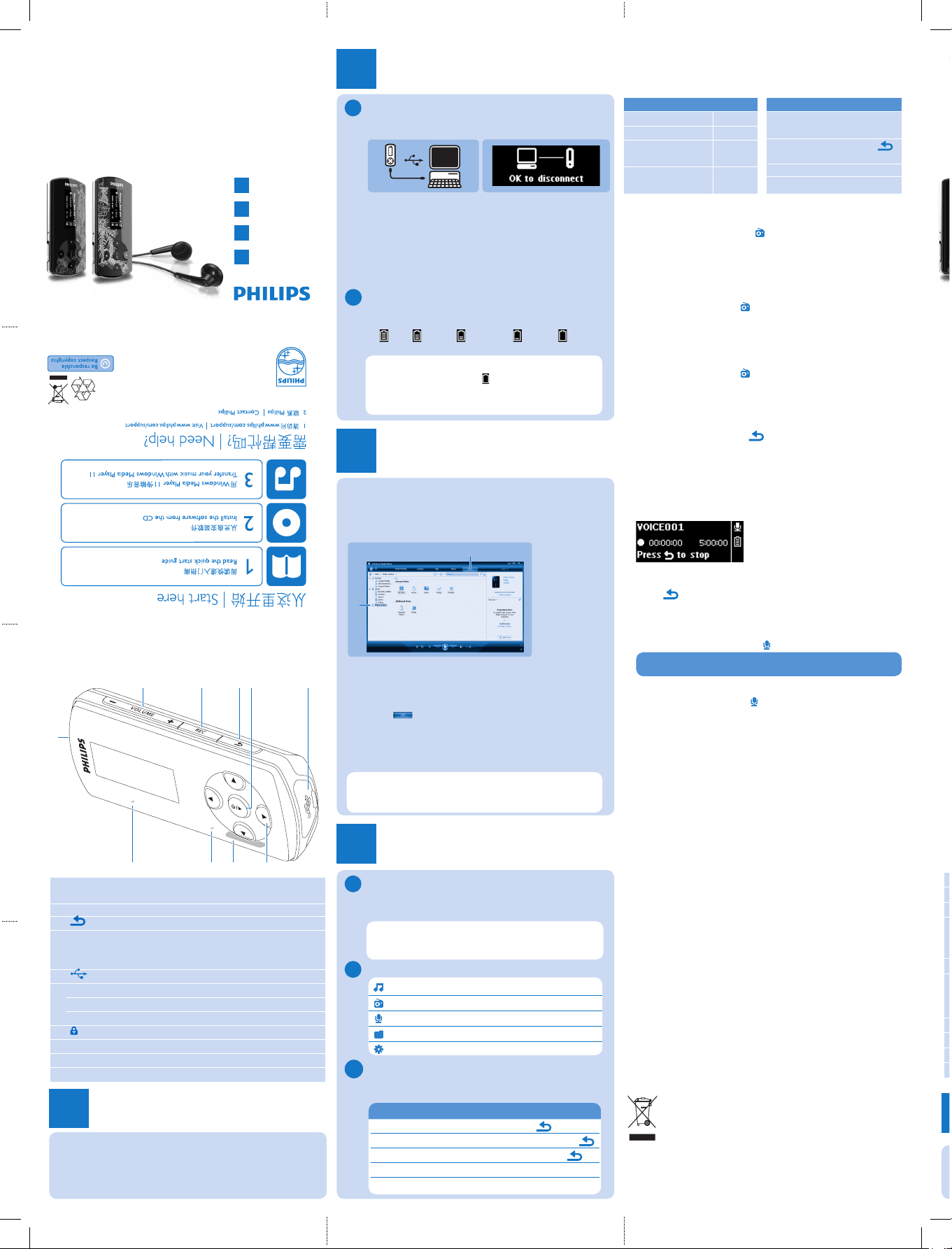
PB
A - VOL + 增大/减小音量 (按住可快速增大/减小)
B REC 录音 (长按)
C 返回一个级别 (按住可返回到根菜单)
D y / 2; 开/关
E USB 接口
F 1 向后跳转 (按住可快速跳转)
2 向前跳转 (按住可快速跳转)
3/4 向上/向下滚动 (按住可快速滚动)
G 滑块 按住滑块可锁定/解锁所有按键 (-VOL+ 除外)
H RESET 重置
I MIC 麦克风
J p 耳机插孔
1
控件和连接概述
J
Philips GoGear 音乐播放机
快速入门指南
* This feature is available only in some regions.
Philips GoGear audio player
Quick start guide
1
2
3
4
SA4427 SA4428
Install
Connect
and Charge
Transfer
Enjoy
A - VOL + Increases / decreases volume (hold to
increase / decrease fast)
B REC Record (long press)
C Back one level (hold to return to root menu)
D y / 2; On / Off
Play/Record / Pause
Confirm selection
E USB connector
F 1 Skip back (hold to quick skip)
2 Skip forward (hold to quick skip)
3/4 Scrolls up/down (hold to quick scroll)
G slider Hold slider to lock/unlock all keys (except -Vol+)
H RESET
I MIC Microphone
J p Headphone jack
Install
1
Insert the CD supplied with your product into the
CD ROM drive of your PC.
Follow the on-screen instructions to complete the
installation of
Windows Media Player and Philips
Device Manager.
1
2
Connect and charge
2
Connect to PC
When you connect the player to the PC, it
automatically charges.
Before you use the player for the first time, charge
it for at least 5 hours.
The battery has a 100% charge after 4 hours and
an 80% charge after 2 hours.
Connect the supplied USB cable to the mini USB port
at the bottom of the player, the other end to your PC.
The player will start to charge as soon as it is
connected to your PC.
Read the battery level indication of your player
The approximate power levels of your battery are
indicated as follows:
Full 2/3 full Half full Low Empty
1
>
2
>
A
Overview of controls
and connections
A
B
J
I
H G
F
ED
C
B
Note When the batteries are almost empty,
the low battery screen
blinks. The player
saves all settings and unfinished recordings and
switches off in less than 60 seconds.
Enjoy
Turn on and play
4
To turn on, press 2; until the display shows the Philips logo.
To turn off, press and hold 2; until the display shows ‘bye’.
A
Main menu
Music Play your digital music tracks
Radio* Listen to FM radio
Recording Create or listen to recordings
Folder view View files in folders
Settings
Customize the settings of your player
B
Tip If the player is idle and no button is pressed
for 10 minutes, it switches off automatically.
Transfer
3
Transfer music and pictures with
Windows Media Player 11
Download Windows Media Player11:
http://www.microsoft.com/windows/windowsmedia/player/11/default.aspx
3
4
Start Windows Media Player 11.
Connect the player to your computer using the
supplied USB cable.
Once the player is connected, the sync tab changes as
shown ( ) and the device and its contents become
visible in Windows Media Player 11(see figure above).
Windows Media Player 11will automatically start
synchronizing the contents of your music library to
your player.
1
2
3
4
For details on how to set synchronization options in
Windows Media Player 11, pls refer to the user manual.
Play back recordings
From the main menu, select
>
Voice.
Select the recording you want to hear.
Press 2; to confirm.
Troubleshooting
How do I reset my player?
Insert a small pin or other sharp object into the reset hole located
at the bottom of the player. Hold until the player shuts down.
If none of the above works, then you may have to
use the Device Manager to recover your player:
Launch the Philips Device Manager at Start > Programs
> Philips Digital Audio Player > SA44XX > Philips
SA44XX Device Manager on your PC.
Press and hold the VOL+ button while your player is
connecting to the PC.
Keep holding the key until the Philips Device Manager
acknowledges your player and goes into recovery mode.
Click the
Repair button and follow the instructions given
by the Device Manager.
After the player has been repaired, disconnect it from your
PC and re-start.
Need help?
User Manual
See the user manual that came with your player.
Online
Go to www.philips.com/welcome
Disposal of your old product
Your product is designed and manufactured with high quality materials and
components, which can be recycled and reused.
When this crossed-out wheeled bin symbol is attached to a product it means
the product is covered by the European Directive 2002/96/EC
Please inform yourself about the local separate collection system for electrical
and electronic products.
Please act according to your local rules and do not dispose of your old products with
your normal household waste. The correct disposal of your old product will help prevent
potential negative consequences for the environment and human health.
The built-in rechargeable battery contains substances that may pollute the environment.
Always hand the appliance in at an official collection point to remove the battery before
discarding the appliance. Battery should be disposed of at an official collection point.
1
2
1
2
3
4
5
TIP You can pause and restart a recording anytime with 2;.
Music mode (also play mode for recordings)
The player offers the following music mode options:
Navigate the menu
Your player has an intuitive menu navigation system
to guide you through various settings and operations.
Goal Action
Return to previous menu Press
Return to main menu Press and hold
Browse through menus Press 2; or
Scroll through a list Press 3 or 4
Selection an option
Press 2;
C
Goal Action
Play / Pause music
Press 2;
Skip to next audio file
Press 2
Return to previous Press 1
audio file
Fast forward Press and
hold 2
Goal Action
Fast rewind
Press and
hold 1
Return to Press
browsing menu key
Increase volume Press Vol +
Decrease volume Press Vol -
Radio*
From the main menu, select to enter radio mode.
Connect the headphones
The supplied headphones serve as a radio antenna. Ensure you
connect the headphones properly for an optimal reception.
Auto tune
From the Radio menu , select Auto tune.
The radio automatically tunes radio stations and saves the
frequencies to presets.
The radio can store up to 20 radio station to presets.
Play a preset radio station
From the Radio menu , select Presets.
Press 3/4 to select preset, 2; to start playing.
Press 1/2 to change to another preset.
To fine tune frequency, quick press 3/4.
To search for the next stronger signal, long press 3/4.
To exit radio, long press .
Recordings
You can record audio with the player.
Make recordings
Long press REC from all screens except Radio.
The player records and shows the recording display.
Press 2; to pause.
Press to stop and save the recording.
Your recording will be saved on the player. (Filename
format: VOICEXXX.WAV where XXX is the recording
number which will be automatically generated.)
You can find this file under
>
Voice.
1
>
1
2
3
4
5
1
>
2
3
>
4
Specifications are subject to change without notice.
Trademarks are the property of
Koninklijke Philips Electronics N.V. or their respective owners
© 2008 Koninklijke Philips Electronics N.V.
All rights reserved.
www.philips.com
Specifications are subject to change without notice.
Trademarks are the property of
Koninklijke Philips Electronics N.V. or their respective owners
© 2008 Koninklijke Philips Electronics N.V.
All rights reserved.
www.philips.com
Printed in China
wk8281
sa4427_QSG_21schi.1.indd 4 2008-07-07 3:18:36 PM
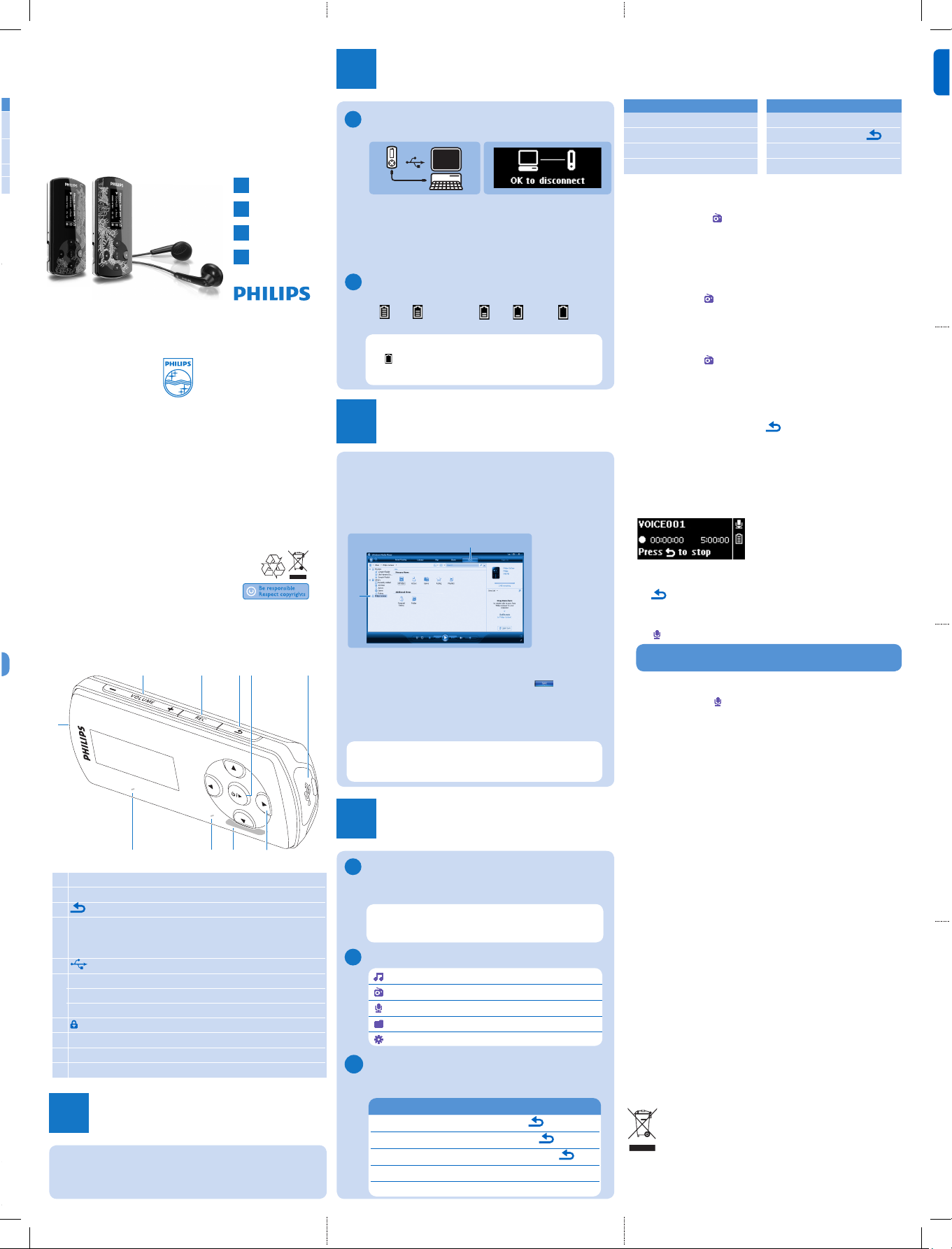
PB
SC
A - VOL + 增大/减小音量 (按住可快速增大/减小)
B REC 录音 (长按)
C 返回一个级别 (按住可返回到根菜单)
D y / 2; 开/关
播放/录音 暂停
确认选择
E USB 接口
F 1 向后跳转 (按住可快速跳转)
2 向前跳转 (按住可快速跳转)
3/4 向上/向下滚动 (按住可快速滚动)
G 滑块 按住滑块可锁定/解锁所有按键 (-VOL+ 除外)
H RESET 重置
I MIC 麦克风
J p 耳机插孔
安装
1
将产品随附的 CD 插入到电脑光驱中。
按照屏幕上的说明完成 Windows Media Player
和 Philips 设备管理器的安装。
1
2
连接和充电
2
连接至电脑
将播放机连接至电脑时,它会自动充电。
首次使用播放机之前,应至少充电 5 小时。
4
小时后,电池
100%
充满,2小时后,充满
80%
。
将随附的 USB 电缆连接至播放机底部的迷你 USB
端口,另一端连接至电脑。
连接至电脑后,播放机将开始充电。
查看播放机的电池电量指示
播放机的大致电量如下所示:
全满 三分之二满 半满 电量低 已耗干
1
>
2
>
A
控件和连接概述
A
B
J
I
H G
F
ED
C
B
注意:当电池电量差不多耗尽时,电量低的画
面 将闪烁。播放机将保存所有设置和未完成的
录音,并在 60 秒之内关机。
欣赏
开机和播放
4
要开机,请按 2;,直到显示屏显示 Philips 徽标为止。
要关机,请按住 2;,直到显示屏显示“bye” (再见) 为止。
A
主菜单
音乐 播放数字音乐曲目
收音机* 收听 FM 收音机
录音 创建或收听录音
文件夹视图 查看文件夹中的文件
设置 自定义播放机的设置
B
提示:如果播放机处于空闲状态且 10 分钟没有
按任何按键,它将自动关闭。
传输
3
使用 Windows Media Player 11 传输音乐
和图片
下载 Windows Media Player11:
http://www.microsoft.com/windows/windowsmedia/
player/11/default.aspx
3
4
启动 Windows Media Player 11。
使用随附的 USB 电缆将播放机连接至电脑。
连接播放机后,同步选项卡将变为如 ( ) 中所
示,并且该设备及其内容在 Windows Media
Player 11 中可见 (请参见上图)。
Windows Media Player 11 会自动将音乐媒体库
中的内容同步到您的播放机。
1
2
3
4
请参阅用户手册,了解有关如何设置 Windows
Media Player 11 中的同步选项的详细信息。
播放录音
从主菜单中,选择
> 语音。
选择您想听的录音。
按 2; 确认。
故障种类和处理方法
如何重置我的播放机?
将一根小针或其它尖锐物体插入到播放机底部的重置孔中。
按住不放,直到播放机关机为止。
如果上述方法无效,则必须使用设备管理器来恢复
播放机:
在电脑上,通过 开始 > 程序 > Philips Digital Audio
Player (Philips 数字音乐播放机) > SA44XX > Philips
SA44XX Device Manager (Philips SA44XX 设备管
理器) 来启动 Philips 设备管理器。
播放机连接至电脑时,按住 VOL+ 按键。
继续按住该按键,直到 Philips 设备管理器识别出您的播
放机并进入恢复模式。
单击“Repair” (修复) 按钮,并遵循设备管理器给出的说明。
修复播放机后,将其从电脑中断开连接并重新启动。
需要帮助?
用户手册 请参阅播放机随附的用户手册。
在线 访问 www.philips.com/welcome
旧产品的处理
本产品是采用优质的材料与元件设计和制造的,可以回收利用。
如果产品上贴有叉线有轮垃圾箱符号,则说明该产品符合欧洲指令
2002/96/EC
请熟悉当地针对电子和电器产品制订的分门别类的收集机制。
请遵循当地的规章制度,不要将旧产品与一般的生活垃圾一同弃置。
正确弃置旧产品有助于避免对环境和人类健康造成潜在的负面影响。
内置可充电电池含有可污染环境的物质。在丢弃该设备之前,务必将其交给官方
收集点以取出电池。电池应在官方的收集点进行处理。
1
2
1
2
3
4
5
提示:按 2; 可随时暂停并重新开始录音。
收音机*
从主菜单中,选择 进入收音机模式。
连接耳机
提供的耳机可用作收音机天线。请确保正确连接耳机,以便
获得最佳接收效果。
自动调谐
从收音机菜单 中,选择自动调谐。
收音机将自动调谐电台,并将频率保存到预设电台。收
音机最多可储存
20
个预设电台。
播放预设电台
从收音机菜单 中,选择预设电台。
按 3/4 选择预设电台,按 2; 开始播放。
按 1/2 更改为其它预设电台。
要微调频率,请快按 3/4。
要搜索下一个较强的信号,请长按 3/4。
要退出收音机模式,请长按 。
录音
您可用此播放机录制音频。
录音
在所有屏幕 (收音机屏幕除外) 中长按 REC。
播放机将开始播放并显示录音屏幕。
按 2; 暂停。
按 停止并保存录音。
您的录音内容将保存在播放机中。 (文件名格式:
VOICEXXX.WAV
,其中
XXX
是自动生成的录音编号。)
在
> 语音下可找到此文件。
1
>
1
2
3
4
5
1
>
2
3
>
4
音乐模式 (以及录音的播放模式)
播放机提供以下音乐模式选项:
目标 操作
播放/暂停音乐 按 2;
跳至下一个音频文件 按 2
返回上一个音频文件 按 1
快进 按住 2
目标 操作
快退 按住 1
返回浏览菜单 按 键
增大音量 按 Vol +
减小音量 按 Vol -
Philips GoGear 音乐播放机
快速入门指南
1
2
3
4
安装
连接和充电
传输
欣赏
导航菜单
播放机具有一个直观的菜单导航系统,可引导您完
成各种设置和操作。
目标 操作
返回上一级菜单 按
返回主菜单 按住
浏览菜单 按 2; 或
滚动查看列表 按 3 或 4
选择一个选项 按 2;
C
*
只有某些地区可使用此功能。
SA4427 SA4428
Printed in China
wk8281
Specifications are subject to change without notice.
Trademarks are the property of
Koninklijke Philips Electronics N.V. or their respective owners
© 2008 Koninklijke Philips Electronics N.V.
All rights reserved.
www.philips.com
sa4427_QSG_21schi.1.indd 5 2008-07-07 3:18:41 PM
