Philips SA1VBE04, SA1VBE08, SA1VBE16 User Manual

Register your product and get support at
www.philips.com/welcome
SA1VBE02
SA1VBE04
SA1VBE08
SA1VBE16
EN User manual
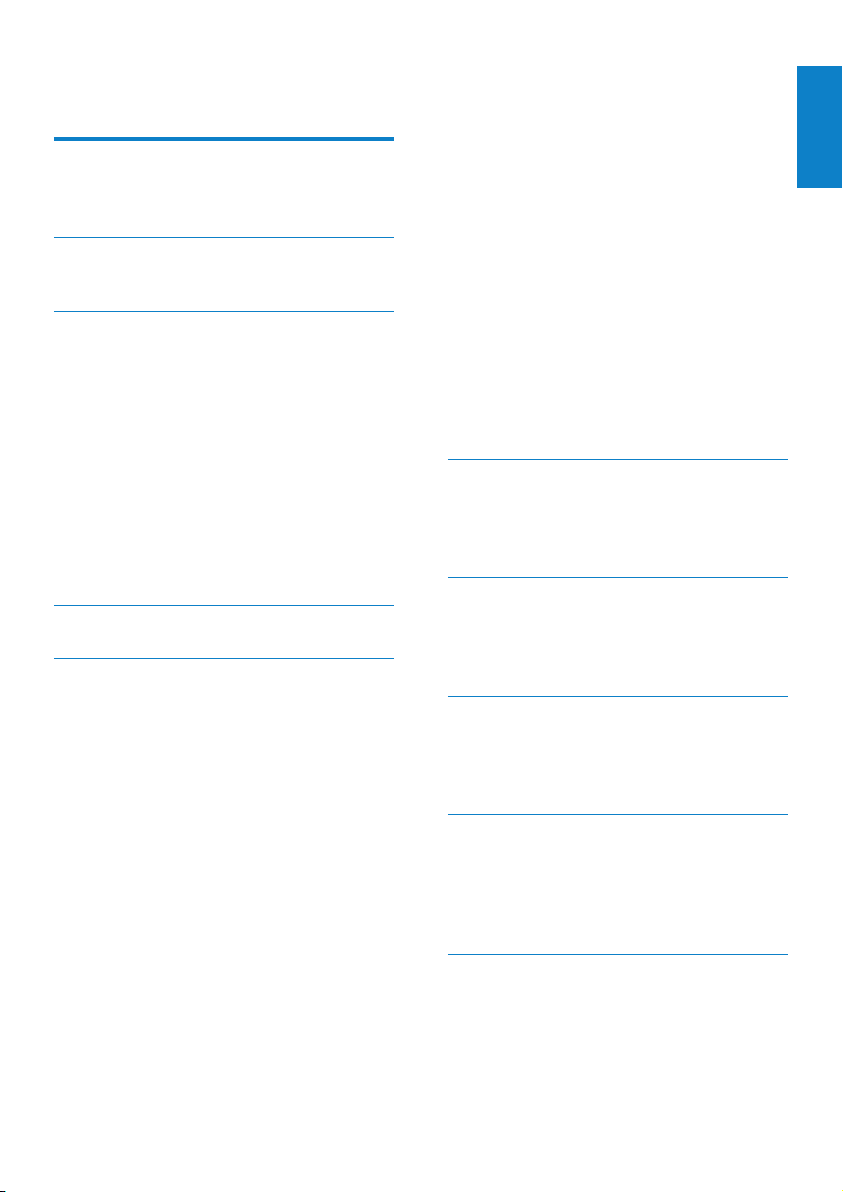
Contents
1 Important safety information 3
General maintenance 3
Recycling the product 4
2 Your new GoGear Vibe 6
What’s in the box 6
3 Getting started 7
Overview of the controls and
connections 7
Overview of the main menu 7
Install software 8
Connect and charge 8
Connect GoGear Vibe to a
computer 8
Battery level indication 9
Disconnect GoGear Vibe safely 9
Turn GoGear Vibe on and off 9
Automatic standby and shut-down 9
4 UseGoGearVibetocarryles 10
5 Windows Media Player 11
(WMP11) 11
Install Windows Media Player 11
(WMP11) 11
Transfer music and picture les to
WMP11 library 11
Switch between music and pictures
library in WMP and GoGear Vibe 12
Rip songs from a CD 12
Buy music online 13
Sync your Windows Media content to
GoGear Vibe 13
Set up GoGear Vibe for WMP11 13
Switch between automatic and
manual sync 14
Select and prioritize what syncs
automatically 14
Select les and playlists for manual
sync 15
Copy les from GoGear Vibe to your
computer 15
WMP11 playlists 15
Create a regular playlist 16
Create an auto playlist 16
Edit playlist 16
Transfer playlists to GoGear Vibe 17
Search for music or pictures with
WMP11 17
Delete les and playlists from WMP11
library 17
Delete les and playlists from GoGear
Vibe 17
Edit song information with WMP11 18
Format GoGear Vibe with WMP11 18
6 Music 19
Listen to music 19
Find your music 19
Delete music tracks 19
7 Audiobooks 20
Add audiobooks to GoGear Vibe 20
Audiobook controls 20
Select audiobook by book title 20
8 Video 21
Download, convert and transfer videos 21
Play videos 21
Delete videos 21
9 Pictures 22
View pictures 22
View slideshow 22
Add pictures to GoGear Vibe 22
Delete pictures 22
10 Radio 23
Listen to FM radio 23
Manually tune a radio station 23
Auto-tune preset radio station 23
Play a preset radio station 23
English
EN
1
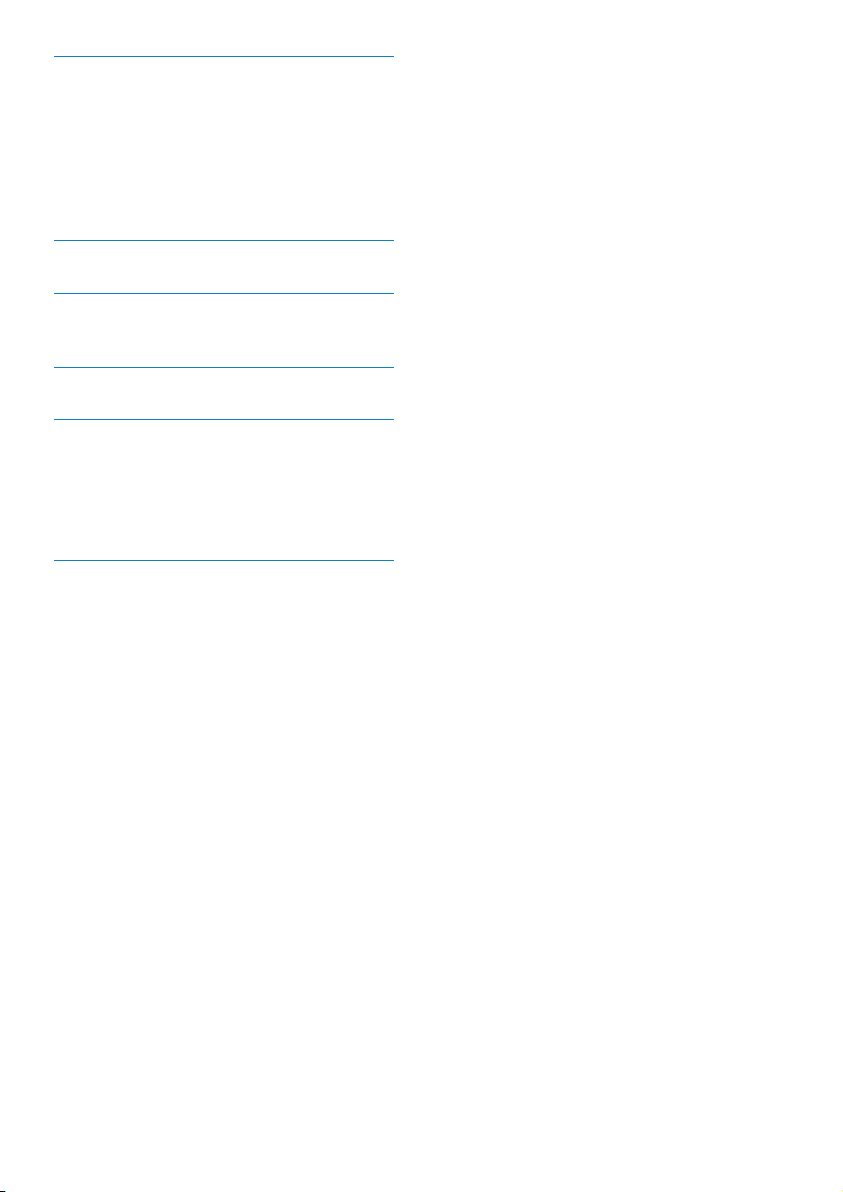
11 Recordings 24
Record from FM radio 24
Record audio/voices 24
Listen to FM recordings 24
Listen to voice/audio recordings 24
Upload your recordings to a computer 25
Delete recordings 25
12 Settings 26
13 Update GoGear Vibe 28
Manually verify / update rmware 28
14 Troubleshooting 29
15 Technical data 30
System requirements 30
Supported music le formats 30
Supported video le formats 30
Supported picture le formats 31
16 Glossary 32
2 EN
Need help?
Please visit
www.philips.com/welcome
where you can access a full set of supporting
materials such as the user manual, the latest
software updates, and answers to frequently
asked questions.
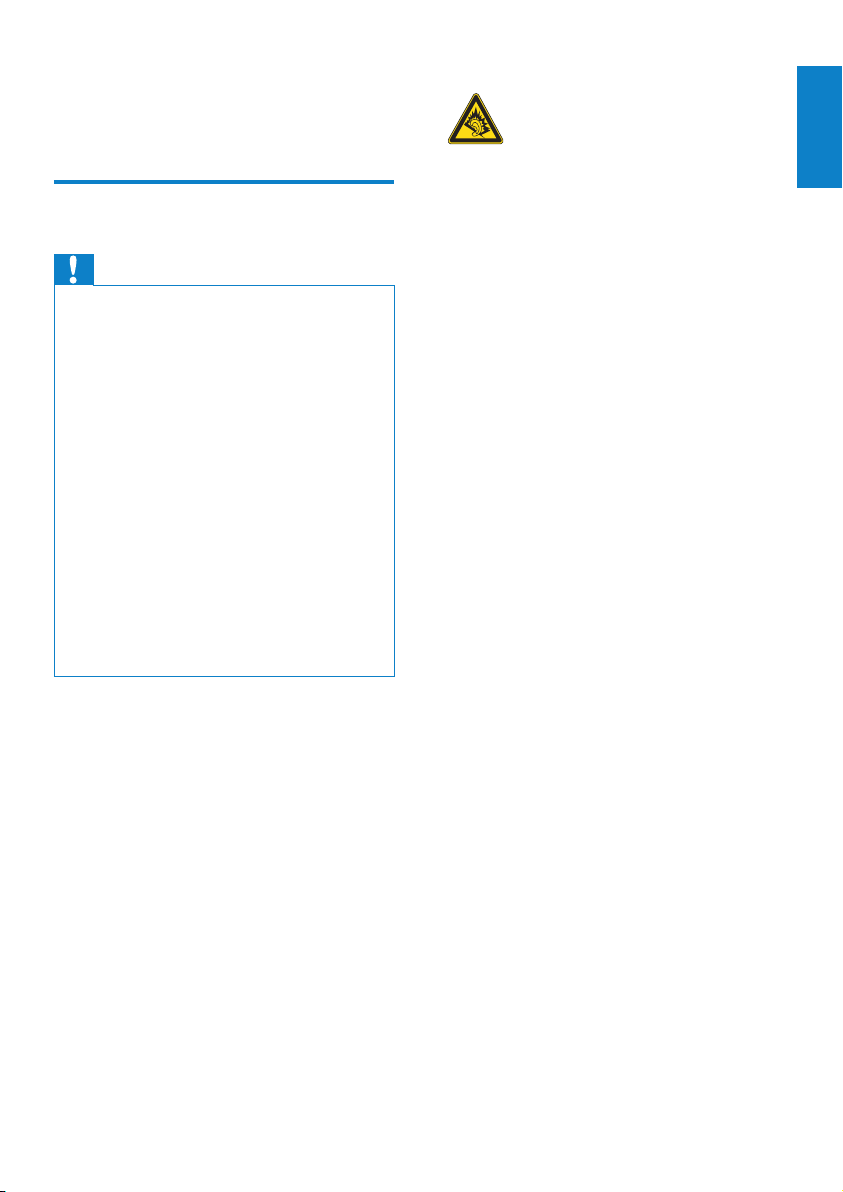
1 Important safety
Hearing Safety
information
General maintenance
Caution
To avoid damage or malfunction: •
Do not expose the product to excessive heat •
caused by heating equipment or direct sunlight.
Do not drop the product or allow objects to
•
fall on your player.
Do not allow the product to be submerged
•
in water. Do not expose headphone socket
or batter y compartment to water, as water
entering the set may cause major damage.
Active mobile phones in the vicinity may cause
•
inter ference.
Back up your les. Ensure that you retain the
•
original les you have downloaded to your
device. Philips is not responsible for any loss of
data if the produc t becomes damaged or not
readable / legible.
Manage (transfer, delete, etc.) your music les
•
only with the supplied music sof tware to avoid
problems.
Do not use any cleaning agents containing
•
alcohol, ammonia, benzene, or abrasives as
these may harm the produc t.
About operating and storage temperatures
Operate in a place where temperature is •
always between 0 and 35ºC (32 to 95ºF)
Store in a place where temperature is •
always between -20 and 45ºC (-4 to
113º F ).
Battery life may be shor tened in low •
temperature conditions.
Replacement parts/accessories:
Visit www.philips.com/support to order
replacement parts/accessories.
Listen at a moderate volume:
Using headphones at a high volume can impair
your hearing. This product can produce sounds
in decibel ranges that may cause hearing loss for
a normal person, even for exposure less than
a minute. The higher decibel ranges are offered
for those that may have already experienced
some hearing loss.
Sound can be deceiving. Over time your hearing
‘comfort level’ adapts to higher volumes of
sound. So after prolonged listening, what sounds
‘normal’ can actually be loud and harmful to
your hearing. To guard against this, set your
volume to a safe level before your hearing
adapts and leave it there.
To establish a safe volume level:
Set your volume control at a low setting.
Slowly increase the sound until you can hear it
comfortably and clearly, without distortion.
Listen for reasonable periods of time:
Prolonged exposure to sound, even at normally
‘safe’ levels, can also cause hearing loss.
Be sure to use your equipment reasonably and
take appropriate breaks.
Be sure to observe the following guidelines
when using your headphones.
Listen at reasonable volumes for reasonable
periods of time.
Be careful not to adjust the volume as your
hearing adapts.
Do not turn up the volume so high that you
can’t hear what’s around you.
You should use caution or temporarily
discontinue use in potentially hazardous
situations.
Do not use headphones while operating a
motorized vehicle, cycling, skateboarding, etc.; it
may create a trafc hazard and is illegal in many
areas.
English
EN
3
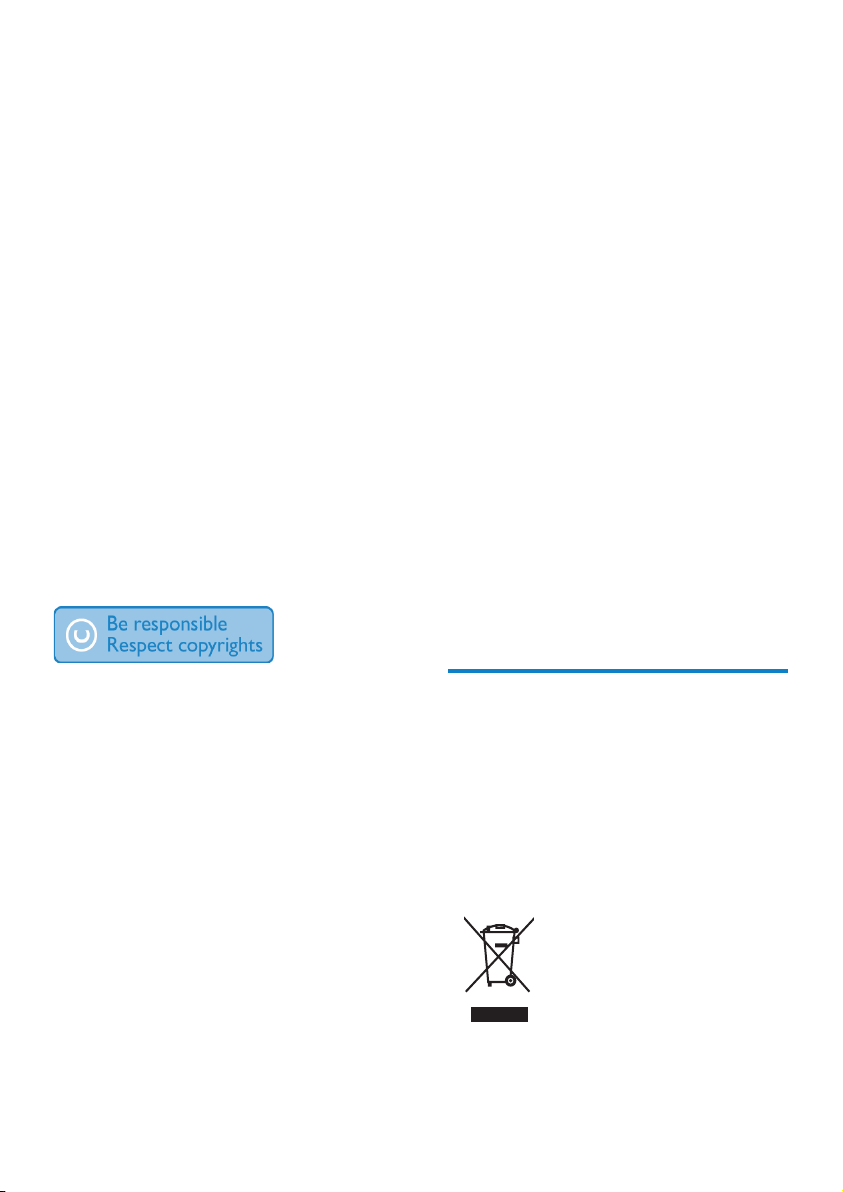
Modications
Modications not authorized by the
manufacturer may void user’s authority to
operate the product.
Copyright information
All other brands and product names are
trademarks of their respective companies or
organizations.
Unauthorized duplication of any recordings
whether downloaded from the Internet or
made from audio CDs is a violation of copyright
laws and international treaties.
The making of unauthorized copies of copyprotected material, including computer
programs, les, broadcasts and sound recordings,
may be an infringement of copyrights and
constitute a criminal offenseThis equipment
should not be used for such purposes.
The Windows Media and the Windows logo are
registered trademarks of Microsoft Corporation
in the United States and/or other countries.
Be responsible! Respect copyrights.
Video streams may include copy protection
technology that prohibits further copying. For
such situations the recording function will not
work and you will be notied with a message.
Data logging
Philips is committed to improving the quality
of your product and enhancing the Philips user
experience. To understand the usage prole of
this device, this device logs some info / data to
the non-volatile memory region of the device.
These data are used to identify and detect
any failures or problems you as a user may
experience while using the device. The data
stored, for example, will be the duration of
playback in music mode, duration of playback
in turner mode, how many times battery low
was encountered, etc. The data stored do not
reveal the content or media used on the device
or the source of downloads. The data stored on
the device are retrieved and used ONLY if the
user returns the device to the Philips service
center and ONLY to simplify error detection
and prevention. The data stored shall be made
available to user on user’s rst request.
Philips respects the intellectual property of
others, and we ask our users to do the same.
Multimedia content on the internet may have
been created and/or distributed without the
original copyright owner’s authorization.
Copying or distributing unauthorized content
may violate copyright laws in various countries
including yours.
Compliance with copyright laws remains your
responsibility.
The recording and transfer to the portable
player of video streams downloaded to your
computer is intended only for use with public
domain or properly licensed content. You
may only use such content for your private,
non-commercial use and shall respect eventual
copyright instructions provided by the copyright
owner of the work. Such instruction may
state that no further copies shall be made.
4 EN
Recycling the product
Your product is designed and manufactured
with high quality materials and components,
which can be recycled and reused.
When you see the crossed-out wheel bin
symbol attached to a product, it means the
product is covered by the European Directive
2002/96/EC:
Never dispose of your product with other
household waste. Please inform yourself about
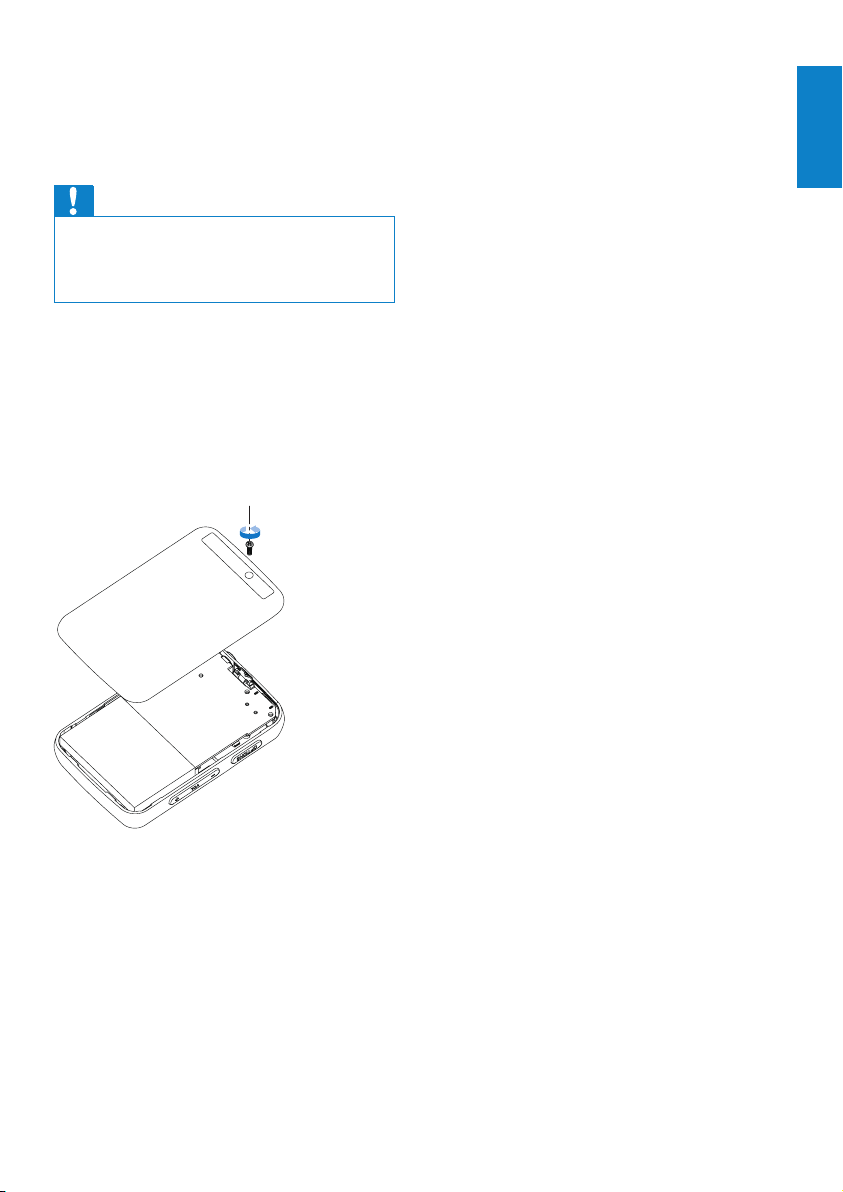
the local rules on the separate collection of
electrical and electronic products. The correct
disposal of your old product helps prevent
potentially negative consequences on the
environment and human health.
Caution
Removal of the built-in batter y invalidate the •
warranty and may destroy the product. The
following instructions are disposal instructions
at the end of the product’s life.
Your product contains a built-in rechargeable
battery covered by the European Directive
2006/66/EC, which cannot be disposed of
with normal household waste. To safeguard the
functionality and safety of your product, take
your product to an ofcial collection point or
service centre where a professional can remove
or replace the battery as shown:
English
Please inform yourself about the local rules on
separate collection of batteries. The correct
disposal of batteries helps prevent potentially
negative consequences on the environment and
human health.
Notice for the European Union
This product complies with the radio
interference requirements of the European
Union.
EN
5
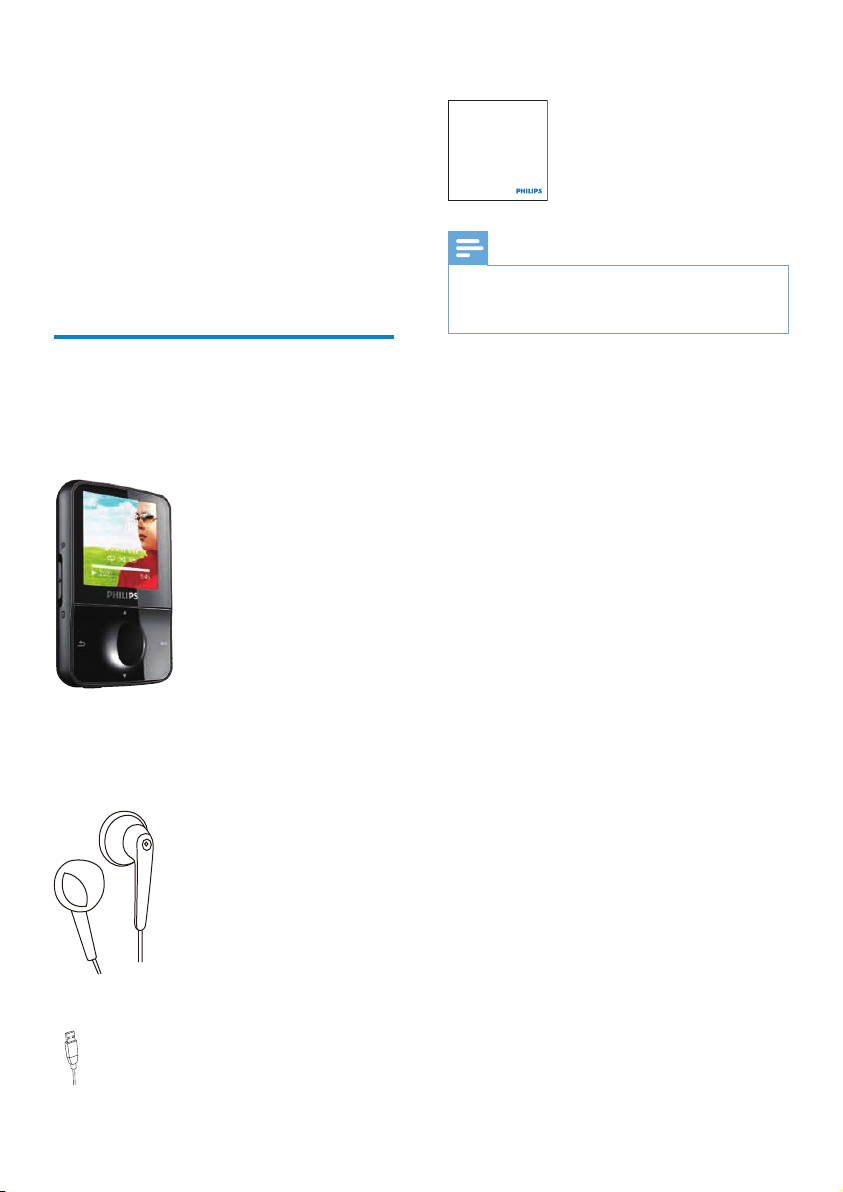
Philips GoGear audio player
Quick start guide
2 Your new
GoGear Vibe
Quick start guide
GoGear Vibe allows you to
play MP3 and WMA les•
view video les•
listen to FM radio•
make recordings•
What’s in the box
Check that you have received the following
items:
Player
Earphones
Note
The images serve as reference only. Philips •
reserves the right to change color/design
without notice.
USB cable
6 EN
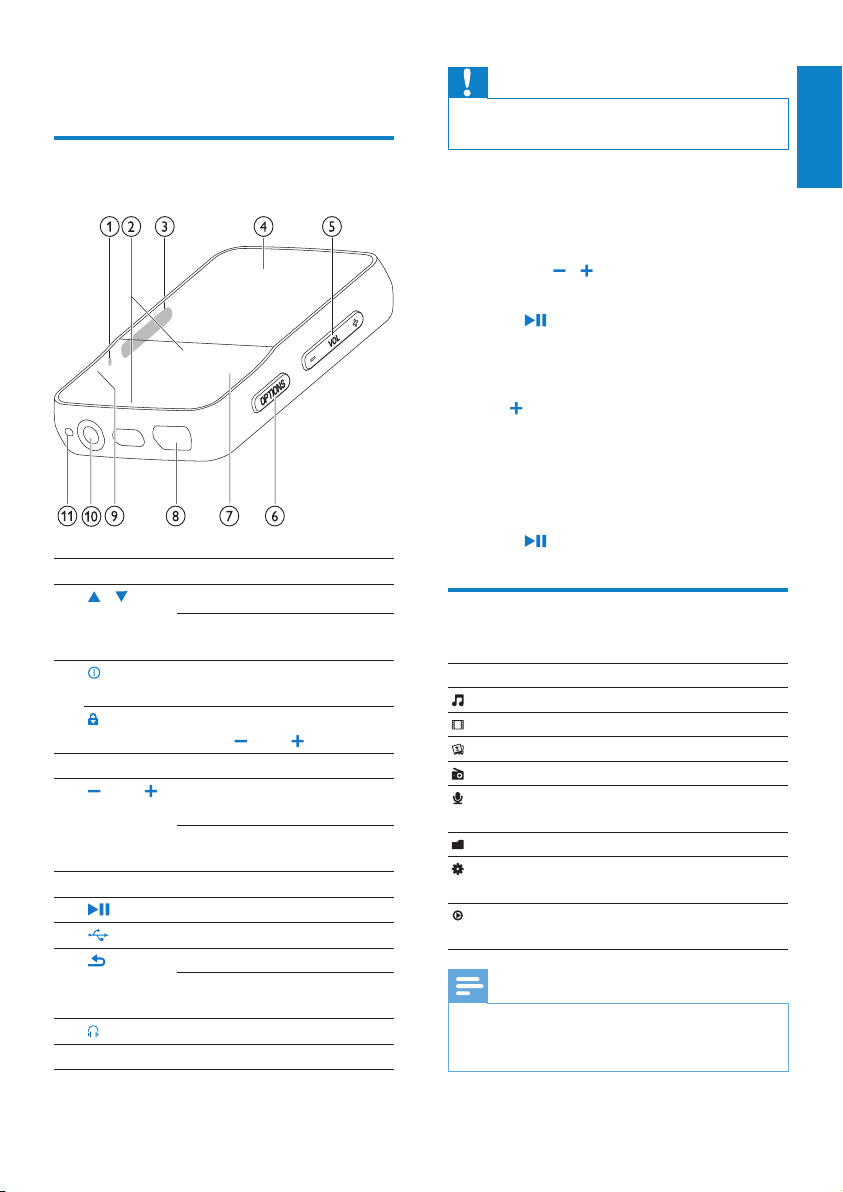
3 Getting started
Overview of the controls and connections
RESET press: reset GoGear Vibe
a
/ press: scroll up/down
b
press and hold: scroll up/
down at high speed
c
d
VOL press: increase/decrease the
e
OPTIONS view available options
f
g
h
i
j
MIC microphone
k
slide and hold: turn GoGear
Vibe on/off
slide: lock/unlock all buttons
except
display
volume
press and hold: increase/
decrease fast
press: play/pause
USB connection jack
press: back one level
press and hold: scroll back at
high speed
headphone jack
VOL
Caution
Listening to loud sounds for longer than a •
moment can be harmful to the listener.
You can set the volume level of GoGear Vibe
to limit the maximum volume output.
1 From the main menu, select [Settings]>
[Sound settings] > [Volume limit].
2 Press the / volume controls to adjust
the level.
3 Press to conrm.
When you set a volume limit, GoGear »
Vibe can no longer exceed the set
volume, even if you press the volume
button.
To enable maximum volume again:
1 Select [Settings] > [Sound settings] >
[Volume limit].
2 Set the volume limit to maximum.
3 Press to conrm.
Overview of the main menu
Menu Mode To
Music play music tracks
Video play videos
Pictures view pictures
FM radio listen to FM radio
Recording create or listen to
recordings
Folder view view les in folders
Settings customize the settings
of GoGear Vibe
Now playing show the current play
screen
Note
* Rhapsody channels are available to some US •
versions only and require an active Rhapsody
account.
English
EN
7
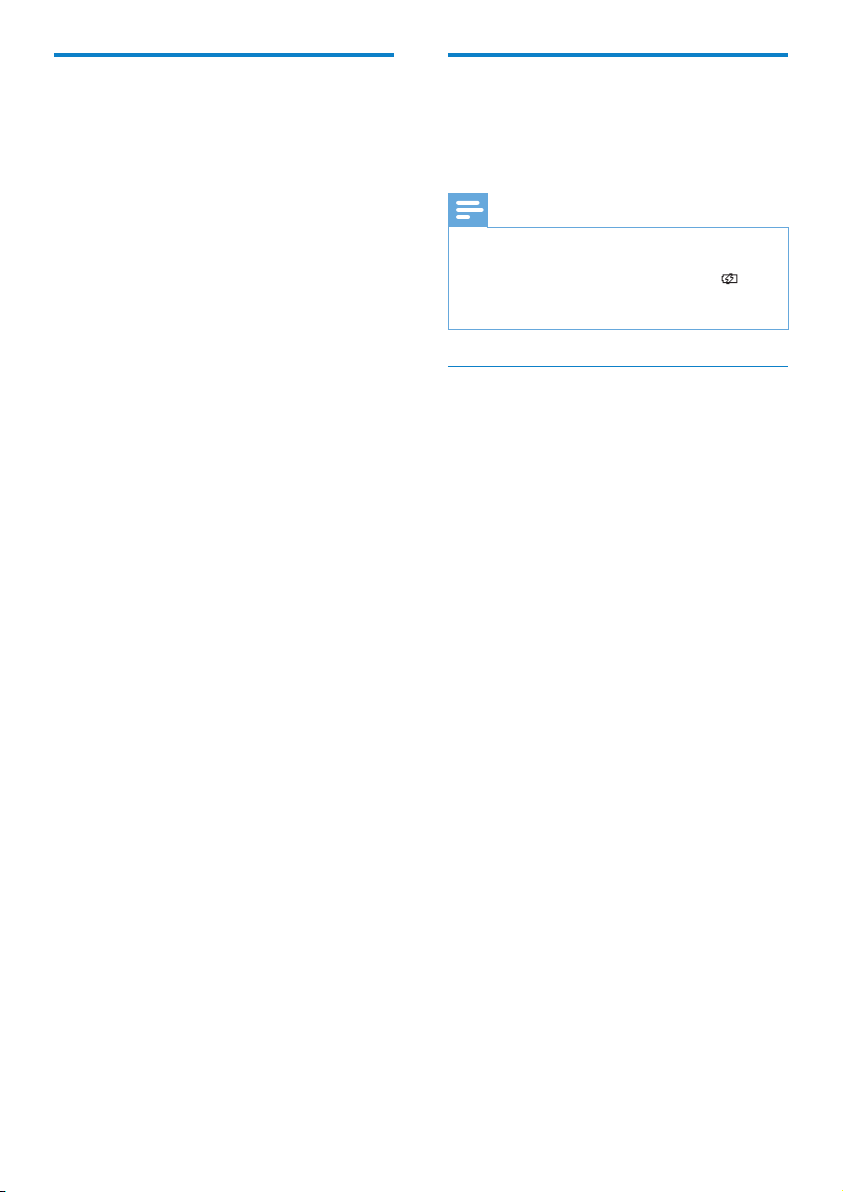
Install software
Connect and charge
GoGear Vibe comes with the following
software:
Philips Device Manager (helps you get •
rmware updates for GoGear Vibe)
Media Conver ter for Philips (helps you •
convert and transfer video les for
GoGear Vibe)
Windows Media Player (helps you •
convert and transfer WMP media les for
GoGear Vibe)
Important:
Remember to install the software provided in
the supplied CD-ROM for music and/or video
tr ans fer.
Important: Before installing the software,
check that your computer meets the
requirements (see section System
requirements in this user manual).
1 Connect GoGear Vibe to your computer.
2 Insert the CD that comes with GoGear
Vibe into the CD-ROM drive of your
computer.
3 Follow the on-screen instructions to
complete the installation of the software.
If the installation program fails to start
automatically:
1 Browse the CD contents with Windows
Expl o r er.
2 Double click on the le that ends with
‘.exe’.
GoGear Vibe has a built-in battery that can be
charged through the USB port of a computer
(USB cable included).
Note
For rst-time use, allow GoGear Vibe to •
charge for 3 hours.
The charging animation stops and the
•
icon is displayed when the charging process is
completed.
Connect GoGear Vibe to a computer
1 Connect the USB plug of the supplied
USB cable to a spare USB port on your
computer.
2 Connect the small USB plug of the USB
cable to the small USB jack on GoGear
Vibe.
3 Turn on your computer.
GoGear Vibe charges. »
8 EN
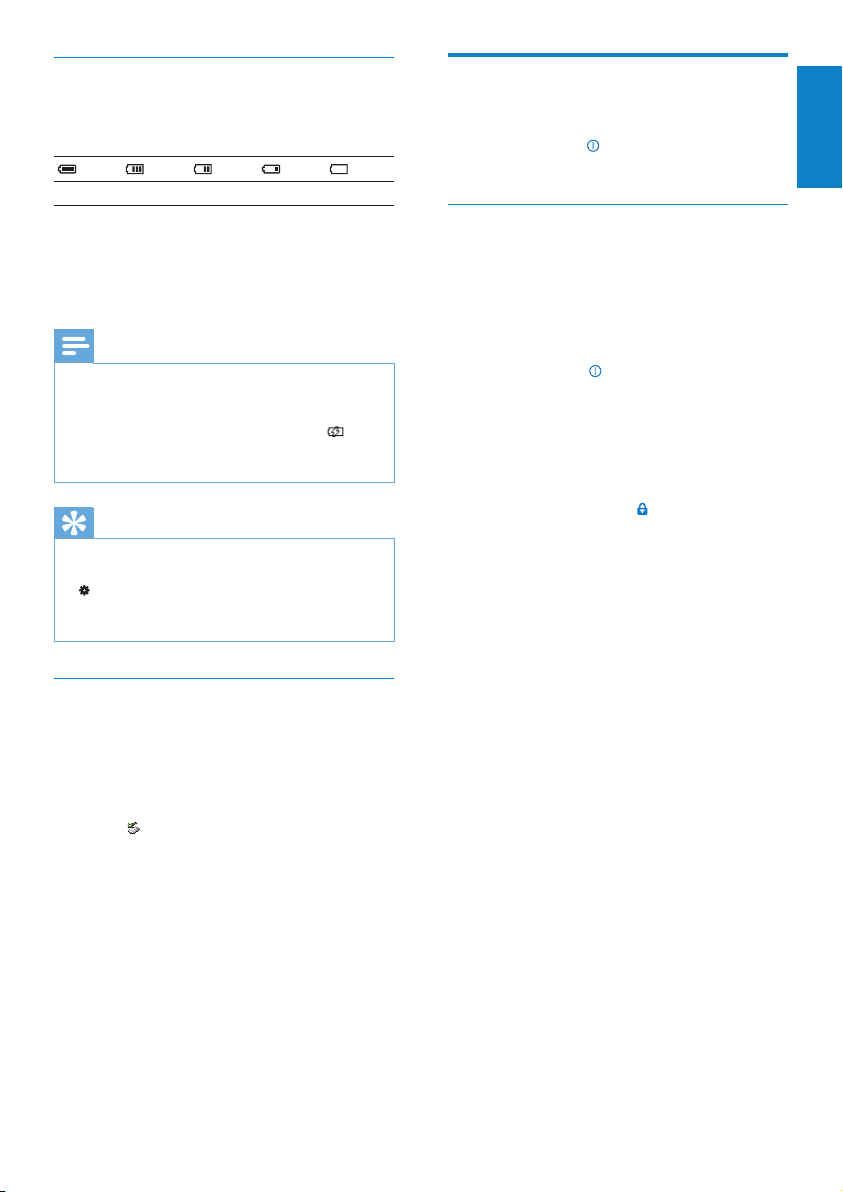
Battery level indication
The display indicates the approximate levels of
the batter y status as follows:
100% 75% 50% 25% 0%
A ashing battery screen indicates that »
the battery is low. The player saves
all settings and switches off within 60
seconds.
Note
Rechargeable batteries have a limited number •
of charge cycles. Battery life and number of
charge cycles var y by use and settings.
The charging animation stops and the
•
icon is displayed when the charging process is
completed.
Tip
You can conser ve battery power and increase •
the play time of the GoGear Vibe if you go to
> [Display settings] > [Screen off timer]
and ensure that the shor test timer setting is
selected.
Turn GoGear Vibe on and off
To toggle between modes on and off,
1
slide and hold
seconds.
for approximately 2
Automatic standby and shut-down
GoGear Vibe has an automatic standby and
shut-down feature that can save battery
power.
After 10 minutes in idle mode (no music plays,
no button is pressed), GoGear Vibe turns off.
1 Slide and hold for approximately 2
seconds to turn GoGear Vibe on again.
GoGear Vibe has a lock switch to prevent
accidental operation.
1 To lock the buttons when you play, move
the slider to position
All buttons except the volume keys are »
locked and the display shows a lock
icon.
.
2 To unlock the buttons again, move the
slider to the center position.
English
Disconnect GoGear Vibe safely
To avoid data loss, disconnect GoGear Vibe
from your computer as follows:
1 On your computer, exit all applications
that are working with GoGear Vibe.
2 Click in the task tray of your computer.
3 Wait for the conrmation that GoGear
Vibe can be safely removed, then
disconnect GoGear Vibe from the USB
port.
EN
9
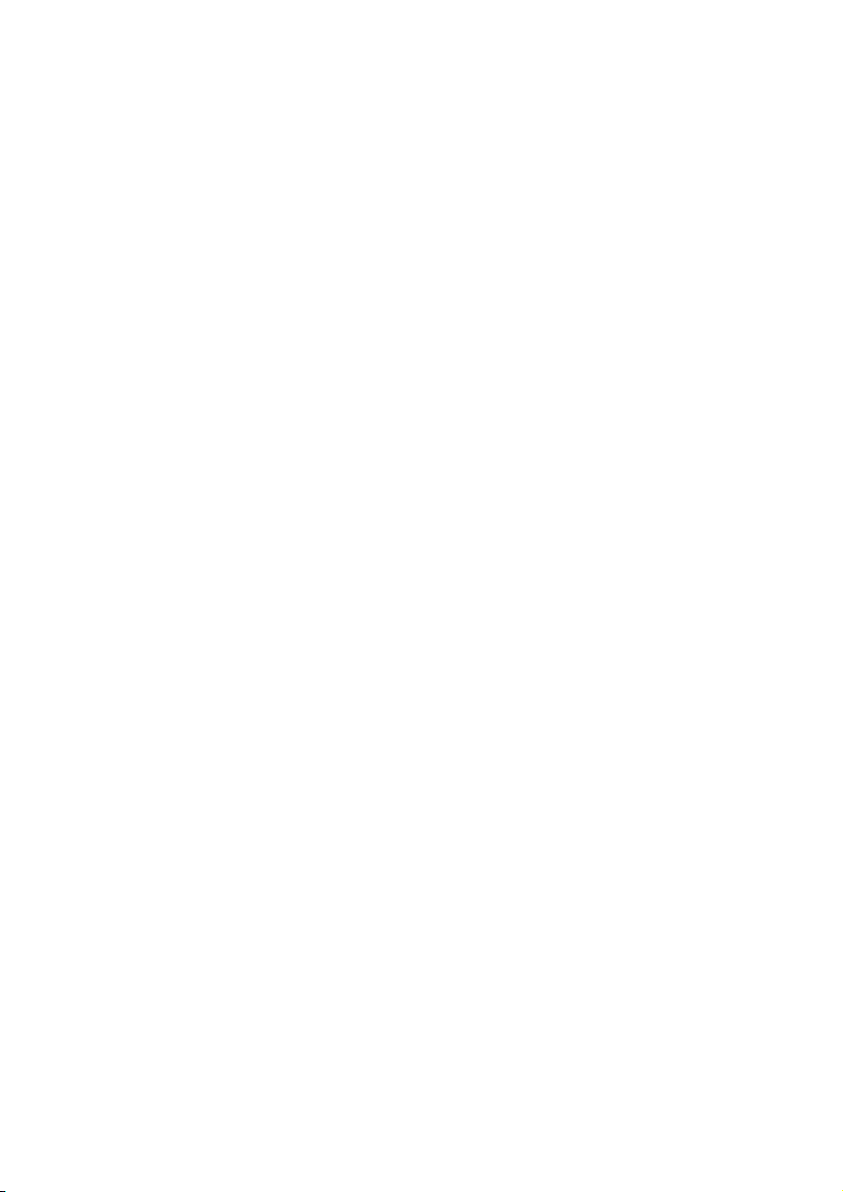
4 Use GoGear
Vibe to carry
files
GoGear Vibe allows you to carry les in
Windows Explorer.
1 With GoGear Vibe connected to
the USB port of the computer, open
Windows Explorer.
2 Create folders in GoGear Vibe.
3 Use drag and drop actions to sor t your
les into the folders.
10 EN
