Page 1

REM400
DSS Universal Remote Control
User’s Guide
TABLE OF CONTENTS
Introduction . . . . . . . . . . . . . . . . . . . . 2
Keys And Functions . . . . . . . . . . . . . . 2
Setting Up Your Remote Control . . . . . 3
About Batteries . . . . . . . . . . . . . . . . . 4
Using The Lighted Keypad . . . . . . . . . 4
Programming Your Remote Control. . . 5
Operating Your Remote Control. . . . . . 8
About Other Features . . . . . . . . . . . . 11
Quick Features Setup Guide . . . . . . . 12
Troubleshooting . . . . . . . . . . . . . . . . 14
Manufacturer’s Codes. . . . . . . . . . . . 15
Page 2
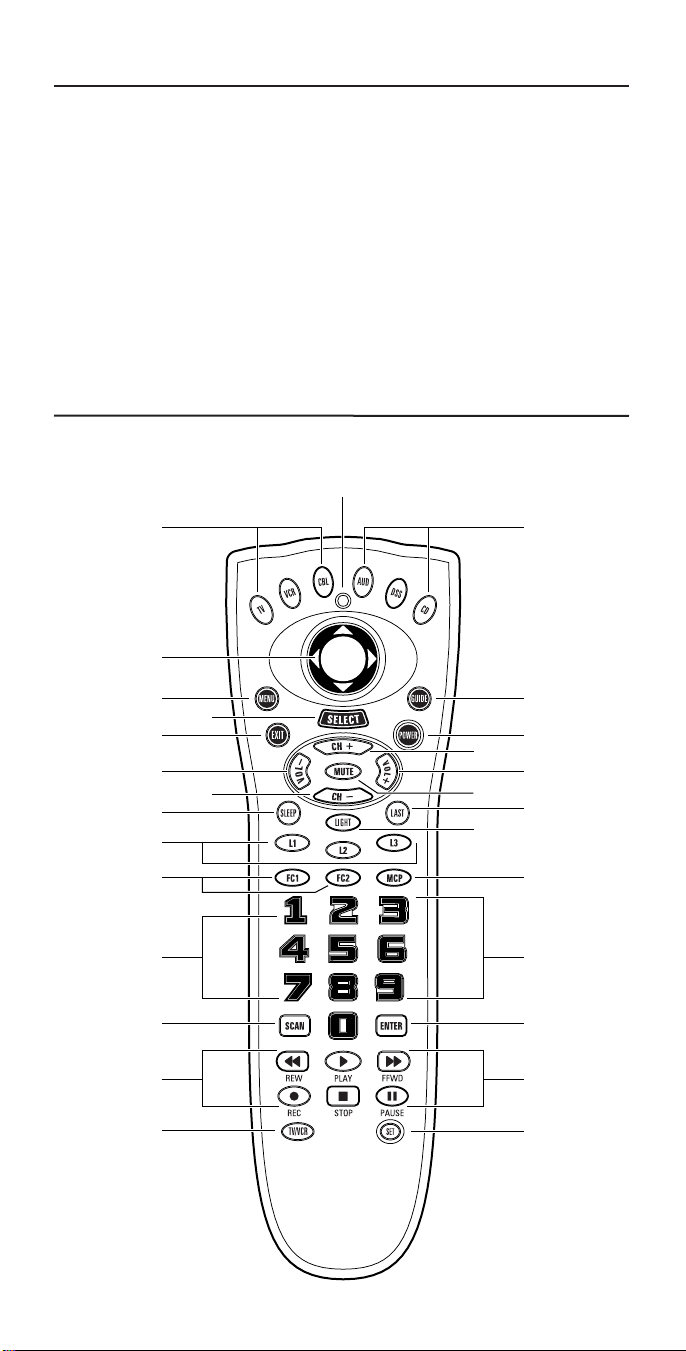
INTRODUCTION
1
2 2
w
o
y
3
7
4
5
0
r
u
e
0
6
8
9 9
i
a
p
s
d
i
a
t
q
The DSS Universal Remote Control is the
complete solution for all of your DSS remote
control needs. Specifically designed to operate the features of your DSS satellite system,it
can be programmed to operate a variety of
components, up to six at a time, and is packed
with easy-to-use features such as:
• Fingertip navigation control of interactive DSS on-screen menus (see page 8).
• Auto Scan code search to help program
remote control for a variety of components,
including older/discontinued models.
• Channel Scan, a convenient way to “channel
surf” by scanning channels.
• Multi-component Power Key for master
on/off control of home entertainment
components with a single key press.
• Favorite Command Keys that allow you to
define and program a number of key
presses into a sequence that can be
accessed by a single key press.
• Learning capability to store and recall
additional remote control functions.
KEYS AND FUNCTIONS
Use the illustration below to locate DSS keys
and then study the numbered Key Charts
(on the next page) to learn how each one
functions.
2
Page 3
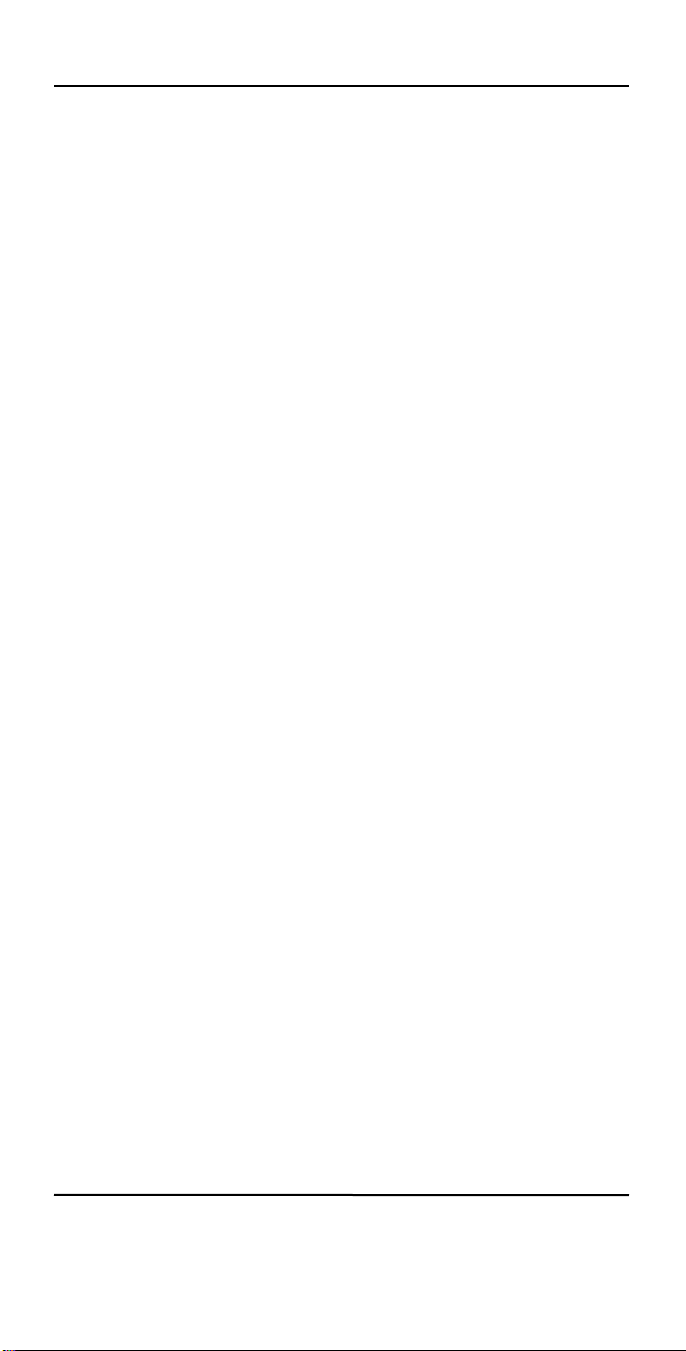
KEYS AND FUNCTIONS (continued)
Key Charts
Red Indicator Light
1
The Red Indicator Light blinks to show
that the remote control is working and
also provides feedback during programming sequences.
Component Keys
2
Press TV, VCR,CBL, AUD,DSS,or CD once
to select a home entertainment component to control.
DSS Directional Pad
3
Use the pad to move the cursor in the
program guide and menu screens.
MENU Key
4
Press MENU to access the menu of your
chosen component.
SELECT Key
5
Use SELECT to choose options from your
selected component’s menu or guide.
GUIDE Key
6
Use GUIDE to display the programming
guide for your components (if applicable).
e
r
t
y
u
i
LIGHT Key
Press LIGHT once to turn on or off the
keypad back light.
LAST Key
Press LAST once to recall the last channel
and to page back one screen in the
main menu.
L1~ L3 Keys
Use the learning keys, L1~L3, to store
and recall additional remote control
functions.
FC1 And FC2 Keys
User-programmable Favorite Command
Keys (see page 9 for details).
MCP Key
Multiple-component On/Off Key (see
page 9 for details).
Keypad
Use the keypad (0~9) to directly enter
in channels (for example,09 or 31).The
keypad is also used for all programming
sequences,such as entering in your programming codes.
EXIT Key
7
Use EXIT to exit out of the selected com-
ponent’s menu or guide.
POWER Key
8
Press POWER once to turn on or offthe
selected home entertainment component.
VOL Keys
9
Use VOL + (or VOL -) to raise (or lower)
the sound volume.
CH Keys
0
Use CH + (or CH -) to select the next
higher (or lower) channel for the selected
home entertainment component.
MUTE Key
q
Press MUTE once to turn sound off or on.
SLEEP Key
w
Press SLEEP to activate your TV’s internal
sleep timer. (Not available for all TVs.)
SCAN Key
o
Press SCAN once to change ch annels every
3 seconds. Press it again to stop the scan.
ENTER Key
p
Press ENTER once after entering channel
numbers on some TV models.
VCR Transport Keys
a
Use the VCR Transport Keys to control
your VCR,as well as CD or DVD player.
Press REC twice to record a tape.
TV/VCR Key
s
Press TV/VCR once to view VCR playback
or TV through the VCR.
SET Key
d
Use SET for all programming sequences.
SETTING UP YOUR REMOTE CONTROL
Before using your new DSS remote control,
you will need to obtain and install new batteries, as described on the next page.
Then you’ll also need to program the DSS
remote control with the correct code numbers for your specific components. See
instructions starting on page 5.
3
Page 4
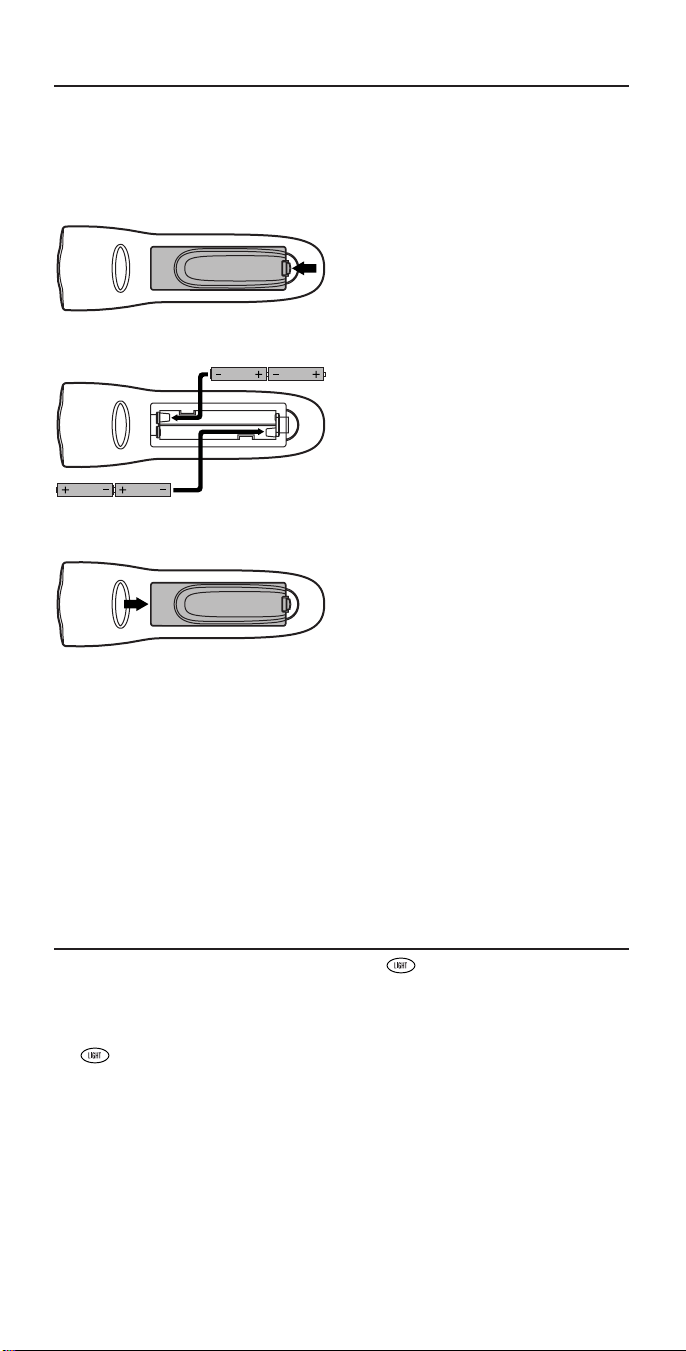
ABOUT BATTERIES
1
2
3
NOTE: The DSS requires four (4) new “AAA”
alkaline batteries (not supplied). Do not mix
old and new batteries or mix alkaline with
manganese-type batteries.
4. Test the unit by pressing POWER and any
Component key (e.g., TV,VCR, CBL, etc.).
If the batteries are inserted correctly, the
red indicator light will blink once.
Installing Batteries
1. On the back of the remote control, push
the tab and lift the battery compartment
cover off.
2. Match the + and – marks on the batteries
to the + and – marks in the battery case
and insert four (4) “AAA”alkaline batteries.
3. Press the battery cover back into place.
The tab should click when the cover is
locked.
Battery Saver
The DSS has a Time-Out feature that will
automatically deactivate the remote control if
a key is depressed for more than 30 seconds.
This feature will help conserve the battery life
should your remote control get stuck in a
place where keys remain depressed (e.g.,
between the sofa cushions).
Replacement And Code Saver
When the batteries need replacing, the DSS
remote control will stop working and will
require four (4) new “AAA”alkaline batteries
for continued operation. Simply replace the
batteries, and the DSS remote control will be
restored to its full functionality, complete
with your favorite settings.
All of the codes and programmed information will be stored,ensuring that you will not
have to reprogram the DSS remote control.
USING THE LIGHTED KEYPAD
When activated, the DSS remote control features a lighted keypad that illuminates all of
the remote control keys whenever you press
any key.
1. To turn on the keypad back light,
press LIGHT once.The keypad will
remain lit for 5 seconds after you
release any key.
4
2. To turn off the keypad back light,
press LIGHT once again. (The keypad will not light whenever you
press any key.)
Page 5
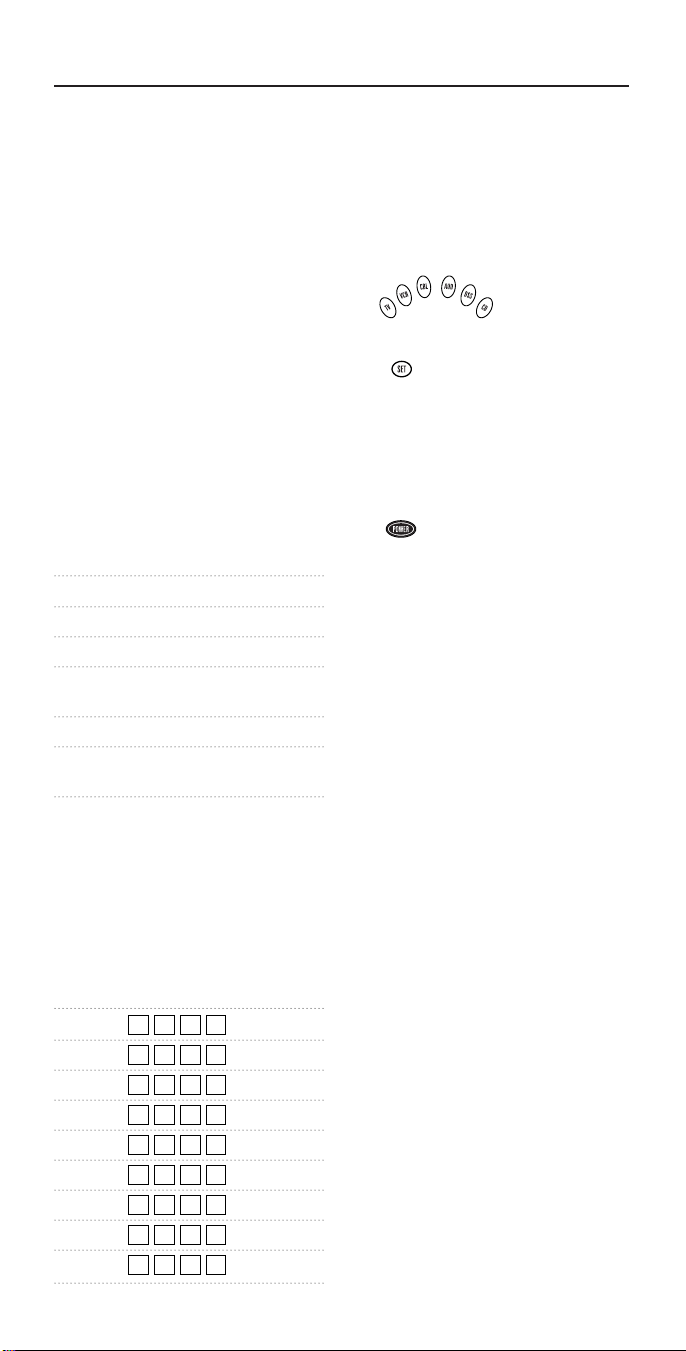
PROGRAMMING YOUR REMOTE CONTROL
Philips/Magnavox Components
The DSS remote control can control up to six
different components and is already pre-pro-
grammed for use with newer Philips/
Magnavox audio/video equipment. Unless
you want to change a factory setting, skip the
programming instructions and simply start
using your new remote control.
Programming Other Components
To control component brands other than
Philips/Magnavox,you’ll need to perform the
following steps to manually program the
DSS with codes listed under Manufacturer’s
Codes on pages 15 through 19.Or as alternative, you can use the Auto Scan feature, on
page 6, to program your component codes.
The following chart lists the remote control’s
component keys and what type of device
each key will control:
Key Programmed To Control
TV TV
VCR VCR, DVD or LD Player
CBL Cable Box
AUD Amplifier,Tuner, Misc.Audio,
or CD Player
DSS Digital Satellite System
CD CD Player,Amplifier, Tuner,or
Misc.Audio
NOTE: If you want the component keys to
control other types of devices, you’ll need to
reassign the component keys. See page 7.
IMPORTANT: Please completely read and
review the following steps before proceeding.We
recommend highlighting the codes (starting on
page 15) for the brands you wish to program or
writing them down in the supplied chart.
Setup Codes For My Components
TV
VCR
CBL
DSS
CD
DVD
AUDIO
LD
OTHER
To Manually Program The Remote Control:
NOTE: To program a TV/VCR Combo, skip
these instructions and follow the steps on the
next page.
1. Manually turn on a component
2. On the remote con-
3. Press and hold SET (approx.
4. Enter the first four-digit code for
5. Aim the remote control at the
6. Repeat steps 1 through 5 for each
NOTES: Press each key within 10 seconds of
the previous entry.Otherw ise,the remote control will exit the programming mode.
If you press
step 3), the remote control will exit the programming mode without saving your entries.
You will have to start with step 1 to begin programming again.
(e.g., TV, VCR,etc.) and, if applicable,insert media (e.g., cassette).
trol, press a compo-
TV, VCR,CBL, AUD,DSS,or CD).
5 seconds) until the red light
blinks twice, then release SET.
your brand of component. If
performed correctly, the red
light will blink twice.
component and press POWER
once. It should turn off. If it does
not respond, repeat steps 2 and
3, trying each code for your
brand until you find one that
works. If it still does not work,
try using Auto Scan (on page 6)
to program your component.
component you want to program
into the DSS remote control.
SET
nent key once (e.g.,
at any time (except during
5
Page 6
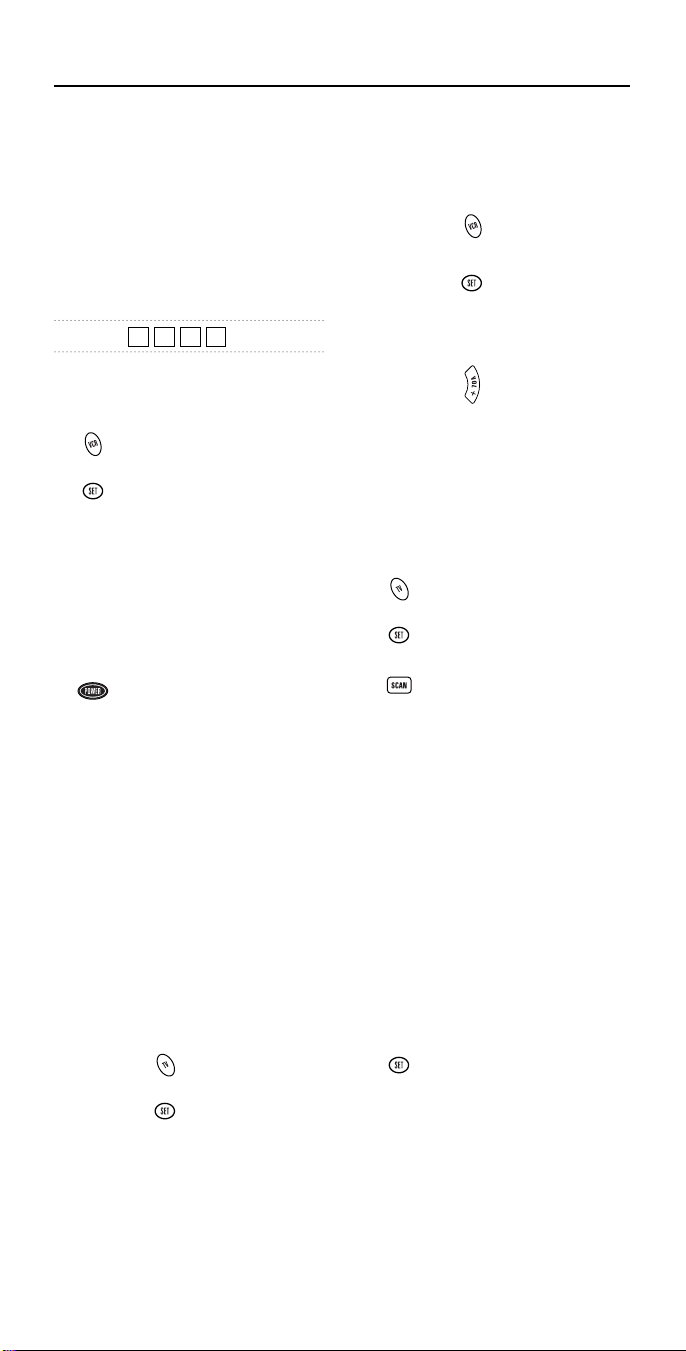
PROGRAMMING YOUR REMOTE CONTROL (continued)
Programming A TV/VCR Combo
Perform the following instructions to have
the DSS control a TV/VCR Combo. For
Sharp and Sony models, also see page 14.
IMPORTANT: Please completely read and
review thes e steps before proceeding. Highlight
the code (on page 17) for the brand you wish to
program or write it down in the supplied chart.
Setup Code For My Component
TV/VCR
1. Manually turn on the TV/VCR
2. On the remote control,press VCR
3. Press and hold SET until the red
4. Use the Setup Codes For TV/VCR
5. Aim the remote control at the
6. If you’ve located a TV/VCR code
6
Combo; insert a video cassette.
once.
light blinks twice, then release
SET.
Combos (on page 17) to find the
brand name.Enter the first fourdigit code for your component.If
performed correctly, the red
light will blink twice.
TV/VCR Combo. Press POWER
once. It should turn off. If it does
not respond, repeat steps 2-3,
trying each code for your brand
until you find one that works. If
it still doesn’t work, use Auto
Scan (later on this page) to program your TV/VCR combo.
NOTE: If the TV/VCR Combo
does not have a Power key, press
PLAY
on the DSS.
that works, but it has a separate
TV code, you’ll also need to program it into the remote control to
access volume control as follows:
a. Press TV once. The red
b. Press and hold SET
c. Enter the TV code for
light will blink twice.
until the red light
blinks twice, then
release SET.
the TV/VCR Combo.
If performed correctly, the red light
will blink twice.
6. (continued)
If there is no separate TV code
listed, you will need to perform
the following steps to access volume control:
a. Press VCR once.
b. Press and hold SET
c. Press VOL +.
until the red light
blinks twice, then
release SET.
Programming With Auto Scan
If your component does not respond to the
remote control after trying all codes listed for
your brand,or if your brand is not listed at all,
try searching for your code using Auto Scan.
For example,to search for a code for a TV:
1. On the remote control, press TV
2. Press and hold SET until the red
3. Aim the remote control at the TV
4. Continue aiming the remote con-
5. To lock in the code and exit Au to
6. To search for codes of other com-
once.
light blinks twice,then release SET.
and press SCAN.The red light will
blink twice.
trol at the TV (which may take up
to 5 minutes) until it turns off.
Immediately press any key except
VOL+, VOL–, EXIT, SCAN,or SET.
NOTES: In the search mode, the
remote will send IR (infrared)
codes from its library to the
selected device, starting with the
most popular code first.
If you have passed by the code
that turns off the TV, press
one or more times until the TV
turns on again.
Scan, press and release SET the
red light will blink twice.
ponents, repeat steps 1 through
5, but substitute the appropriate
key (e.g., VCR, CBL, AUD, DSS,or
CD) for the (VCR, Cable, Audio,
Satellite, or CD) component you
are searching for.
VOL–
Page 7

PROGRAMMING YOUR REMOTE CONTROL (continued)
Checking The Auto Scan Codes
If you have set up the remote control using
Auto Scan, you can now find out which fourdigit code is operating your component:
1. On the remote control, press a component key once (e.g.,
TV, VCR,CBL, AUD,DSS,or CD).
2. Press and hold SET until the red
light blinks twice, then release
SET.
3. Enter 9-9-0.The red light will
blink twice.
4. To view the code for the first
digit, press 1 once. Wait 3 sec-
onds, count the red light blinks
(e.g., 3 blinks = 3) and write
down the number.
NOTE: If a code digit is “0”, the
red light will not blink.
5. Repeat step 4 three more times
for remaining digits. Use 2 for
the second digit, 3 for the third
digit, and 4 for the fourth digit.
6. To find codes of other compo-
nents, repeat steps 1 through 5,
but substitute the appropriate
key (e.g., VCR, CBL, AUD, DSS,or
CD) for the component you are
checking. As before,write down
each four-digit code.
Re-Assigning Component Keys
The DSS remote can be set up to control any
combination of six home entertainment
components. By following these instructions,
you can re-assign or duplicate a component
key onto an unused component key.
1. Press and hold SET until the red
light blinks twice, then release
SET.
2. Enter 9-9-2.The red light will
blink twice.
3. Press the Component key (e.g.,
TV, VCR, etc.) to be moved once,
then press the Component key
(e.g.,AUD, etc.) to be re-assigned
once. When re-assignment is
done, the red light will blink
twice to confirm your choice.
4. The re-assigned key is now ready
to be programmed for the new
component. See Programming
Other Components on page 5.
Example – Re-assigning The AUD Key To
Be A DVD (Or VCR) Key:
For example, to have the DSS control a TV, a
Cable Converter, and two VCRs, you will
need to re-assign the unused AUD key to
operate the second VCR as follows:
1. Press and hold SET until the red
light blinks twice, then release
SET.
2. Enter 9-9-2.The red light will
blink twice.
3. Press VCR once.
4. Then press AUD once.When reassignment is done,the red light
will blink twice to confirm your
choice.
5. The AUD key is now ready to be
programmed for your DVD (or
VCR) player. See Programming
Other Components on page 5.
7
Page 8

2"
OPERATING YOUR REMOTE CONTROL
The DSS Universal Remote Control is
designed to be an enhanced replacement for
your original remote control.Although most
keys operate the same (see Key Charts on
page 3), some do differ or provide unique
features as described below.
DSS Directional Pad
The DSS remote control allows you to control the on-screen menu just like you would
with your original remote control. Pressing
the MENU key allows you to access the on-
screen menu of the component you have
selected (e.g. TV,VCR, CBL, AUD,DSS,or CD).
While in the menu, you can use the directional pad* to navigate and change the settings of the menu. To exit out of the Menu
mode, either press the MENU key again or
the EXIT key (depending on how the original
remote control functioned).
*NOTE: If your component’s On-Screen menu
requires the use of the Volume and Channel
keys to navigate and change the On-Screen
menu settings, you will need to use the
VOL–,CH+
,and
CH –
keys.
VOL+
GUIDE Key
The GUIDE key works just like the Guide key
of your original remote control and allows
you to access the On-Screen guide* of the
component you have selected (e.g. CBL,DSS,
and some newer TVs).
While in the Guide mode, the directional
pad will allow you to navigate Up, Down,
Left and Right just like you would with your
original remote control.
To exit out of the Guide mode, either press
the GUIDE key again or EXIT (depending on
how the original remote control functioned)
to return to normal operation.
NOTE: *On-Screen guide is an interactive
channel listings menu that is available on
most DSS Satellite systems and is also used
with advanced converters being offered by
some cable systems. This feature is not applicable for all DSS or cable boxes.
SELECT Key
The SELECT key lets you choose features displayed
on the On-Screen menu and programs while in
the Gui de mode.
If your original remote includes a Select key,
then the DSS’s SELECT key will operate in the
same manner for the selected component.
L1~L3 Keys
Use the learning (L1, L2, L3) keys to add
functions that are unique to your home
entertainment components (e.g., Tracking
Up or Down for a VCR).
NOTE: Please have your original remote controls handy before programming learning. Be
sure to press each key within 10 seconds of the
previous entry. If not, the remote control will
exit the programming mode.
To Program The L Keys:
1. On the DSS remote control,press
2. Enter 9-7-5.The red light will
3. Press the component
,
4. Press the Lkey once (e.g., L1~L3)
5. Place your original remote con-
6. On your original remote control,
7. To learn functions on the other
8. To lock in new feature(s) on the
9. To test a new feature, press the
and hold SET until the red light
blinks twice, then release SET.
blink twice.
key once in which
you want to learn a
feature (e.g.,TV).
in which the new feature is to be
learned. The red light will blink
rapidly.
trol head to head (about 2" apart)
from the DSS remote control.
press and hold the key (i.e., feature) to be learned until the red
light on the DSS remote control
blinks twice. If the red light does
not blink twice, stop and repeat
steps 1 through 5.
L keys, repeat steps 3 through 6.
DSS remote control,press and hold
SET until the red light blinks twice.
component key that was learned
once.Then press the L key where
the component’s feature was
learned.
8
Page 9

OPERATING YOUR REMOTE CONTROL (continued)
Deleting Functions From The L Keys:
1. On the DSS remote control,press
and hold SET until the red light
blinks twice, then release SET.
2. Enter 9 - 7 - 6.
3. Press the component
key once where the
learned feature to be
deleted is stored (e.g.,TV).
4. Press the L key to be deleted
twice. The red light will blink
twice after the second press.
5. To clear additional functions
stored on the L keys,repeat steps
1 through 4 .
4. Press a Component
5. Press POWER.
6. Repeat steps 4 and 5 for each
component you want under
master power on/off control.
7. Press and hold SET until the red
light blinks twice, then release
SET.
To Clear The MCP Key:
1. On the remote control,press and
hold SET until the red light
blinks twice, then release SET.
2. Enter 9-9-5.The red light will
blink twice.
key once (e.g., TV,
VCR, CBL, AUD, DSS,
or CD).
SCAN Key
The SCAN key allows the remote control to
scan the TV, VCR, CBL and DSS channels.
When activated, the remote control will
change channels every 3 seconds.
1. On the remote control, press TV, VCR,
CBL,or DSS once.
2. Press SCAN once. Scanning will
start with the current channel,
then proceed to the next channel
up, and continue until all channels of your TV,VCR,CBL or DSS
component are scanned.
3. To stop scanning channels, press
SCAN.
MCP Key
The DSS remote control includes a multicomponent power (MCP) key that can be
programmed for master power on/off control of components using a single key.
To program the MCP key:
1. On the remote control, press and
hold SET until the red light blinks
twice, then release SET.
2. Enter 9-9-5.The red light will
blink twice.
3. Press MCP once.
3. Press MCP once.
4. Press and hold SET until the red
light blinks twice, then release
SET.
FC1 And FC2 Keys
The FC1 and FC2 keys can be setup to per-
form a number of functions with a single
key press once the selection is programmed.
Repetitive, time-consuming operations can
be grouped for easy, convenient access
through the press of one key.
The FC keys are ideal for home theater operations, setting a favorite channel, adding to
multiple component uses, guide steps or
other multiple functions you would like to
control with one key press. On one key, you
can define and program a sequence of events.
Moreover, e ach FC key can hold up to 15 key
presses, allowing optimal individual customization.Below are a few examples to get
you started.
Programming A Favorite Channel
With so many channels available through
your cable system or satellite provider, a
favorite channel can be programmed for easy,
direct channel selection with one key press.
For example,let’s assume your favorite programs are on channel 71. Use the following
instructions to program the FC1 or FC2 key
for this channel:
continued on next page...
9
Page 10

OPERATING YOUR REMOTE CONTROL
FC1 And FC2 Keys
Programming A Favorite Channel (cont.)
1. On the remote control, press and
hold SET until the red light blinks
twice, then release SET.
2. Enter 9-9-5.The red light will
blink twice.
3. Press and release either FC1 or
FC2.
4. On the remote con-
trol, press TV, VCR,
CBL,or DSS once.
5. Enter 7-1.
NOTE: If you have access to over
100 channels, enter in 071.
6. Press and hold SET until the red
light blinks twice, then release
SET.
Programming A Secondary MCP Key With
Instant Channel Selection
Just like the MCP key, the FC1 and FC2 keys
can be programmed to turn on and off your
equipment. For instance, let’s say you want
your child to be able to easily turn on the
equipment and select their favorite channel.
You can setup a sequence on the FC1 or FC2
key to turn on the TV and cable box, and
then tune the cable box to a specific channel
(e.g., 11) with the push of one key.
1. On the remote control, press and
hold SET until the red light blinks
twice, then release SET.
2. Enter 9-9-5.The red light will
blink twice.
3. Press and release either FC1 or
FC2.
4. Enter the following sequence:
CBL,
POWER,
TV,
POWER,
CBL,and
1-1 (or 0-1-1 if you have access
to over 100 channels)
5. Press and hold SET until the red
light blinks twice, then release
SET.
Now when you press the programmed FC
key, the Cable box and TV will turn on and
the Cable box will tune to channel 11.
10
Page 11

ABOUT OTHER FEATURES
Volume Lock
The DSS remote control is set at the factory
to control the volume independently while in
the TV, VCR,DSS, CBL,AUD, and CD modes.
To control the volume from one mode (e.g.,
TV) while in another mode (e.g., CBL,DSS, or
VCR*),perform the instructions below to lock
the volume setting. This procedure will not
affect separate control of your audio component’s volume in the AUD and CD modes*.
*NOTE: By pressing
ing the sequence below, the DSS remote control will operate your stereo and home theater
volume controls in all modes.
Example –To Set Volume Lock To TV Mode:
1. On the remote control, press TV
2. Press and hold SET until the red
3. Press VOL+.The red light will
AUD
or
CD
before enter-
once.
light blinks twice, then release
SET.
blink twice.
Punch Through
The VCR Transport Keys (i.e., REW, P LAY,
FFWD, REC, STOP,and PAUSE) are set at the
factory to control the VCR, even if TV,CBL,or
DSS is the selected mode. In other words,
VCR control “punches through” regardless of
what mode is on. Moreover, you do not have
to press VCR before pressing the mode key.
Howeve r, if AUD or CD is the selected mode,
the VCR Transport Keys will not control the
VCR unless you press VCR first.In these two
modes, the VCR Transport Keys will operate
the functions for the selected component.
11
Page 12

QUICK FEATURES SETUP GUIDE
Turn on
component
(e.g., TV).
Press component
key once
(e.g., TV).
Press SET
until Red Light
blinks twice;
release SET.
Enter 4-digit code
for your brand;
Red Light blinks
twice after last #.
Press POWER
once; if no
response,
repeat steps
with next code.
x 2
x 2
#
# # #
12345
Turn on
component
(e.g., TV).
Press component
key once
(e.g., TV).
Press SET
until Red Light
blinks twice;
release SET.
Aim remote control
at component;
press SCAN once.
When off, press any
key* to stop.
x 2
Press SET
until Red Light
blinks twice;
release SET
to lock code.
x 2
12345
* NOTE: Not VOL+, VOL-, EXIT, SCAN, or SET.
Press component
key once
(e.g., TV).
Press SET
until Red Light
blinks twice;
release SET.
Enter 9-9-0;
the Red Light
will blink twice.
Press 1 once for 1st digit.
Wait 3 sec. and count blinks.
Number of blinks equals
value of code digit.
Repeat with 2, 3, and 4.
x 2
x 2
123 4
Press component*
key once (e.g., CBL).
Press SET
until Red Light
blinks twice;
release SET.
Press VOL+ once.
Volume now controlled
through component
selected in step 1.
x 2
123
* NOTE: Component must have
volume capabilities.
This guide is provided here for your convenience as a quick reference for performing
remote control sequences.
Component Setup
Auto Scan
If you need more details, reread the full
instructions presented in earlier pages.
Code Verification
Volume Lock
12
Page 13

QUICK FEATURES SETUP GUIDE (continued)
Press component key
to be moved once
(e.g.,VCR).
Press SET
until Red Light
blinks twice;
release SET.
x 2
3
Press component key
to be reassigned once
(e.g., AUD). Red Light will
blink twice. Reassigned key is
now ready for programming.
41
Enter 9-9-2;
the Red Light
will blink twice.
x 2
2
Press SET
until Red Light
blinks twice;
release SET.
x 2
1
Press SET
until Red Light
blinks twice;
release SET.
x 2
5
Enter 9-9-5;
the Red Light
will blink twice.
Press FC1 or
FC2 once.
or
x 2
23
Press component
key that controls
channels once (e.g.,
CBL). Then enter
channel # (e.g. 7-1)*.
4
* NOTE: If over 100 channels, enter 0-7-1.
Press component
key once
(e.g., TV).
Press an L key once
where new feature
is to be learned;
the Red Light will
blink rapidly.
Place remote controls
2" apart; on original one,
press and hold key to be
learned until Red Light on
DSS unit blinks twice.
To learn functions
onto other L keys (or
if Red Light does not
blink twice in step 5),
repeat steps 1~5.
Press SET
until Red Light
blinks twice;
release SET.
x 2
12 3 4
Enter 9-7-5;
the Red Light
will blink twice.
x 2
To lock in new feature,
press SET until
Red Light blinks twice;
then release SET.
x 2
567
2"
Device Re-Assignment (e.g., AUD Key Becomes Secondary VCR Key)
Programming The FC Keys (See Page 9 For Further Instructions)
Programming The L1~L3 Keys (See Page 8 For Further Instructions)
13
Page 14

TROUBLESHOOTING
PROBLEM: Red Indicator Light does not
blink when you press a key.
SOLUTION: Replace the batteries with
four (4) new “AAA” alkaline
batteries (see page 4).
PROBLEM: The VOL+, VOL–,and MUTE
keys are not functional.
SOLUTI ON: Make sure that volu me control
is locked to a component that
has volume capabilities and is
programmed into the DSS
remote control.
PROBLEM: The DSS remote control will
not learn a function properly
from your original remote
control.
SOLUTION: Make sure the IR LED from
your original remote control
is lined up with the IR LED
on the DSS remote control
(see step 5 on page 8).If your
original remote control has a
lens covering the IR LED, try
moving the original remote
to the left or right, until the
DSS remote control picks up
the signal.
PROBLEM: Red Indicator Light blinks
when you press a key, but
home entertainment component does not respond.
SOLUTION: Make sure you are aiming the
DSS remote control at your
home entertainment component and that you are within
15 feet of the component you
are trying to control.
PROBLEM: The remote control does not
control home entertainment
components or commands
are not working properly.
SOLUTION: Try all listed codes for the
component brand being set
up.Make sure all components
can be operated with an
infrared remote control.
PROBLEM: TV/VCR combo does not
respond properly.
SOLUTION: Use the VCR codes for your
brand. Some combo units
may require both a TV code
and a VCR code for full operation (see page 6).
PROBLEM: CH+, CH–,andLAST do not
work for your RCA TV.
SOLUTION: Due to an RCA design (1983-
1987), only the original
remote control will operate
these functions.
PROBLEM: Changing channels does not
work properly.
SOLUTION: If original remote control
required pressing ENTER to
change channels, press ENTER
on the DSS remote control
after entering a channel
number.
PROBLEM: Tried Auto Sca n and stil l could
not find a working code.
SOLUTION: Try Auto Scan again after
clearing out the component
key as follows:Press and hold
ENTER until Red Light blinks
twice, then release. Next enter
9 - 9 - 2. Then press and
release the component key to
be cleared twice.
PROBLEM: Remote control does not turn
on Sony or Sharp TV/VCR
Combo.
SOLUTION: For power on, these products
require programming TV
codes into the DSS remote
control. For Sony, use TV
code 0029 and VCR code
0061. For Sharp,use TV code
0112 and VCR code 0077.
14
Page 15

MANUFACTURER’S CODES
Setup Codes For TVs:
AOC 0048, 0059,0214
Admiral 0122, 0492
Aiko 0121
Akai 0059
Alaron 0208
Ambassador 0206
America Action 0209
Ampro 0780
Anam 0209
Anam National 0084
Audiovox 0121, 0209,0480, 0652
Baysonic 0209
Belcor 0048
Bell & Howell 0045, 0183
Bradford 0209
Brockwood 0048
Broksonic 0265, 0492
CXC 0209
Candle 0059, 0085
Carnivale 0059
Carver 0083
Celebrity 0029
Cineral 0121, 0480
Citizen 0059, 0068, 0085, 0089,0121, 0309
Clairtone 0214
Concerto 0085
Contec 0209, 0214
Craig 0209
Crosley 0083
Crown 0068, 0209
Curtis Mathes 0045, 0059,0068, 0076, 0080, 0083,
Daewoo 0048, 0068, 0121, 0480,0652, 0653
Daytron 0048
Denon 0174
Dumont 0046, 0048
Dwin 0749,0803
Electroband 0029, 0214
Emerson 0048, 0068,0183, 0206, 0207, 0208,
Envision 0059
Fisher 0183, 0188
Fujitsu 0208
Funai 0200, 0208,0209
Futuretech 0209
GE 0050, 0076,0080, 0084, 0122, 0164,
Gibralter 0046, 0048, 0059
GoldStar 0048, 0059, 0085, 0207
Gradiente 0082, 0085
Grunpy 0208, 0209
Hallmark 0207
Harley Davidson 0208
Harman/Kardon 0083
Harvard 0209
Hitachi 0085,0174, 0180
Infinity 0083
Inteq 0046
JBL 0083
JCB 0029
JVC 0082
KEC 0209
KTV 0059, 0068,0209, 0214, 0309
Kenwood 0048, 0059
LG 0085
LXI 0076, 0083, 0183,0185, 0207
Logik 0045
Luxman 0085
MEI 0214
0085, 0089,0122, 0174, 0183, 0195,
0480, 0495,1176, 1376
0209, 0214,0265, 0309, 0311, 0492,
0652, 0653
0207, 0311,0480, 1176, 1376
MGA 0048, 0059,0179, 0207
MTC 0048, 0059, 0085, 0089,0214
Magnavox 0049, 0059,0083, 0125, 0208, 0216
Majestic 0045
Marantz 0059, 0083
Matsushita 0279
Megatron 0174, 0207
Memorex 0045, 0085, 0179,0183, 0207, 0279,
Midland 0046,0068, 0076, 0080, 0164
Minutz 0050
Mitsubishi 0048, 0122, 0179,0207
Motorola 0084, 0122
Multitech 0209
NAD 0185, 0195, 0207
NEC 0048, 0059, 0085
NTC 0121
Nikko 0059, 0121, 0207
Noshi 0047
Onwa 0209
Optimus 0183, 0195, 0279
Optonica 0122, 0194
Orion 0208, 0265,0492
Panasonic 0080, 0084, 0279
Penney 0047,0048, 0050, 0059, 0068,0076,
Philco 0048, 0049,0059, 0083, 0125,0174,
Philips 0083
Pilot 0048, 0059, 0068
Pioneer 0195
Portland 0048, 0068,0121
Prism 0080
Proscan 0076
Proton 0207, 0495
Pulsar 0046,0048
Quasar 0080, 0084, 0194,0279
RCA 0047, 0048, 0076,0080, 0119, 0122,
Radio Shack 0048, 0059,0068, 0076, 0085, 0183,
Realistic 0048, 0059, 0068, 0085,0183, 0194,
Rhapsody 0214
Runco 0046, 0059,0632
SSS 0048, 0209
Sampo 0059, 0068
Samsung 0048, 0059, 0085, 0089,0207
Samsux 0068
Sansei 0480
Sansui 0492
Sanyo 0183, 0188
Scimitsu 0048
Scotch 0207
Scott 0048, 0207, 0208, 0209,0265
Sears 0076, 0083,0085, 0183, 0185, 0188,
Semivox 0209
Semp 0185
Sharp 0068,0122, 0194
Shogun 0048
Signature 0045
Simpson 0216
Sony 0029
Soundesign 0207, 0208,0209
Squareview 0200
Starlite 0209
Supreme 0029
Sylvania 0049, 0059,0083, 0125
Symphonic 0200
TMK 0085, 0206, 0207
Tandy 0122
0492
0080, 0085,0089, 0164, 0185, 0207,
1376
0492
0164, 1076,1176, 1276, 1376, 1476
0194, 0207,0209
0207, 0209
0200, 0207,0208
continued next page...
15
Page 16

MANUFACTURER’S CODES
Setup Codes For TVs (cont.):
Tatung 0084
Technics 0080, 0279
Technol Ace 0208
Techwood 0080, 0085
Teknika 0045,0048, 0068, 0083, 0085, 0089,
Telefunken 0085
Toshiba 0089, 0183,0185
Tosonic 0214
Totevision 0068
Vector Research 0059
Victor 0082
Vidikron 0083
Vidtech 0048,0207
Wards 0045, 0048, 0049,0050, 0059, 0083,
White Westinghouse 0492,0652, 0653
Yamaha 0048, 0059
Zenith 0045, 0046, 0121, 0492
Setup Codes For VCRs:
Admiral 0077, 0238
Adventura 0029
Aiko 0307
Aiwa 0029, 0066, 0336
Akai 0070, 0090, 0135
America Action 0307
American High 0064
Asha 0269
Audiovox 0066
Beaumark 0269
Bell & Howell 0133
Brocksonic 0238
Broksonic 0031, 0150,0213, 0238, 0508
CCE 0101, 0307
Calix 0066
Canon 0064
Capehart 0049
Carver 0110
Cineral 0307
Citizen 0066, 0307
Colt 0101
Craig 0066, 0076,0101, 0269, 0300
Curtis Mathes 0064, 0070,0089, 0191
Cybernex 0269
Daewoo 0049, 0074, 0307, 0590
Daytron 0049
Denon 0071
Dynatech 0029
Electrohome 0066
Electrophonic 0066
Emerex 0061
Emerson 0029, 0031,0066, 0072, 0090, 0150,
Fisher 0076, 0083,0133
Fuji 0062, 0064
Funai 0029
GE 0064, 0077,0089, 0231, 0269
Garrard 0029
Go Video 0461, 0555
GoldStar 0066, 0067
Gradiente 0029, 0037
HI-Q 0076
Harley Davidson 0029
Harman/Kardon 0067, 0110
Harwood 0101
Headquarter 0075
Hitachi 0029,0070, 0071, 0134
0121, 0179, 0208, 0209
0085, 0125,0194, 0207, 0208
0213, 0237,0238, 0241, 0307, 0508,
0590
Hughes Network Sys. 0071
JVC 0037, 0070,0096
Jensen 0070
KEC 0066, 0307
KLH 0101
Kenwood 0067, 0070, 0096
Kodak 0064, 0066
LXI 0066
Lloyd’s 0029, 0237
Logik 0101
MEI 0064
MGA 0072, 0090,0269
MGN Technology 0269
MTC 0029, 0269
Magnasonic 0307
Magnavox 0029, 0064,0068, 0110, 0178, 0592
Magnin 0269
Marantz 0064, 0110
Marta 0066
Matsushita 0064, 0191, 0483
Memorex 0029, 0064, 0066,0068, 0075, 0076,
Minolta 0071, 0134
Mitsubishi 0072, 0077, 0090,0096
Motorola 0064, 0077
Multitech 0029, 0101
NEC 0067, 0070, 0096,0133
Nikko 0066
Nikon 0063
Noblex 0269
Olympus 0064
Optimus 0066, 0077, 0133, 0191,0461, 0483,
Optonica 0091
Orion 0031, 0213,0238, 0508
Panasonic 0064, 0191, 0254, 0483,1191
Penney 0064,0066, 0067, 0071, 0083,0269
Pentax 0071, 0134
Philco 0064, 0238,0508
Philips 0064, 0091, 0110
Pilot 0066
Pioneer 0096
Portland 0049
Profitronic 0269
Proscan 0089, 0231
Protec 0101
Pulsar 0068
Quarter 0075
Quartz 0075
Quasar 0064, 0191, 0483,1191
RCA 0064, 0071, 0077,0089, 0134, 0135,
Radio Shack 0029, 1066
Radix 0066
Randex 0066
Realistic 0029, 0064, 0066, 0075,0076, 0077,
Ricoh 0063
Runco 0068
STS 0071
Samsung 0074, 0269
Sanky 0068, 0077
Sansui 0029, 0070, 0096, 0238,0300, 0508
Sanyo 0075, 0076, 0133,0269
Scott 0072, 0074, 0150, 0213,0241
Sears 0029, 0064,0066, 0071, 0075, 0076,
Semp 0074
Sharp 0077, 0091
Shintom 0101
Shogun 0269
Singer 0101
Sony 0029, 0061,0062, 0063, 0064
0077, 0133,0238, 0269, 0336, 1066,
1191, 1291
1077, 1091,1191, 1291
0178, 0231,0269
0091, 0133
0083, 0133,0134
16
Page 17

MANUFACTURER’S CODES
Setup Codes For VCRs (cont.):
Sylvania 0029, 0064,0072, 0110
Symphonic 0029
TMK 0237, 0269
Tatung 0070
Teac 0029, 0070
Technics 0064, 0191
Teknika 0029, 0064, 0066
Thomas 0029
Toshiba 0072, 0074, 0241
Totevision 0066, 0269
Unitech 0269
Vector 0074
Vector Research 0067
Video Concepts 0074, 0090
Videosonic 0269
Wards 0029, 0064, 0071,0076, 0077, 0089,
White Westinghouse 0238,0307
XR-1000 0029, 0064, 0101
Yamaha 0067
Zenith 0029, 0062, 0063, 0068,0238, 0508
Setup Codes For TV/VCR Combos:
American High 0064 (for TV use 0080)
Brocksonic 0031, 0323,
Colt 0101
Curtis Mathis 0064 (for TV use 0080)
Daewoo 0307
Emerson 0031, 0323,0508
Funai 0029
GE 0064 (for TV use 0080), 0089 (for
Hitachi 0064 (for TV use 0080), 0029
HQ 0029
Lloyds 0029
MGA 0269
Magnavox 0110 (for TV use 0083), 0064 (for
Magnin 0269
Memorex 0066, 0191 (for TV use 0279)
Mitsubishi 0077 (for TV use 0122)
Orion 0031, 0323,0508
Panasonic 0064 (for TV use 0080), 0191 (for
Penney 0064 (for TV use 0080), 0269, 0191
Quasar 0064 (for TV use 0080), 0191 (for
RCA 0089 (for TV use 0076), 0064 (for
Sansui 0029, 0508
Sanyo 0269
Sears 0029, 0066
Sharp 0077 (for TV use 0122)
Sony 0061 (for TV use 0029)
Symphonic 0029
Zenith 0029
Setup Codes For Cable Converters:
ABC 0032, 0036, 0037,0040, 0042, 0043,
Allegro 0182, 0344
Archer 0182, 0826
Bell & Howell 0043
0091, 0101,0110, 0178, 0241, 0269
TV use 0076), 0077 (for TV use
0122), 0269
TV use 0080), 0029
TV use 0279)
(for TV use 0279)
TV use 0279)
TV use 0080), 0077 (for TV use
0122)
0046
Century 0182
Citizen 0182, 0344
Comtronics 0069
Contec 0048
Eastern 0031
Emerson 0826
Everquest 0044, 0069
Focus 0429
Garrard 0182
Gemini 0044, 0826
General Instrument 0040, 0305, 0505,0839
GoldStar 0069, 0173
Goodmind 0826
Hamlin 0038, 0049,0063, 0288
Hitachi 0040
Hytex 0036
Jasco 0044, 0182, 0344
Jerrold 0032,0040, 0041, 0043, 0044, 0305,
Memorex 0029
Movie Time 0092
NSC 0092
Oak 0036, 0048
Optimus 0050
Panasonic 0029, 0050, 0136
Paragon 0029
Philips 0182
Pioneer 0173, 0562
Popular Mechanics 0429
Pulsar 0029
Quasar 0029
RCA 0050
Radio Shack 0044, 0344,0826
Recoton 0429
Regal 0049, 0288
Regency 0031
Rembrandt 0040
Runco 0029
SL Marx 0069
Samsung 0069, 0173
Scientific Atlanta 0037,0046, 0506, 0906
Signal 0044, 0069
Signature 0040
Sprucer 0050
Starcom 0032, 0044
Stargate 0044, 0069, 0826
Starquest 0044
TV86 0092
Teleview 0069
Tocom 0041, 0042
Toshiba 0029
Tusa 0044
Unika 0182
United Artists 0036
Universal 0182, 0220
Viewstar 0092
Zenith 0029, 0554
Zentek 0429
0505, 0839
Setup Codes For Satellite/DBS:
AlphaStar 0801
Echostar 0804
Expressvu 0804
General Instrument 0390, 0656, 0898
HTS 0804
Hitachi 0848
Hughes Network Sys. 0778
JVC 0804
Jerrold 0390, 0656
Magnavox 0751, 0753
continued on next page...
17
Page 18

MANUFACTURER’S CODES
Setup Codes For Satellite/DBS
(continued):
Memorex 0753
Next Level 0898
Panasonic 0730
Philips 0751, 0753
Primestar 0390, 0656
RCA 0172, 0421, 0595,0884
Radio Shack 0898
Sony 0668
Star Choice 0898
Toshiba 0819
Uniden 0751, 0753
Zenith 0885
Setup Codes For CD Players:
ADC 0047
Aiwa 0153, 0186
Burmester 0449
California Audio Labs 0058
Carver 0186, 0208, 0466
DKK 0029
Denon 0032, 0873
Emerson 0334
Fisher 0203, 0208
Garrard 0422, 0449
Genexxa 0061, 0334
Harman/Kardon 0186, 0202
Hitachi 0061
JVC 0101
Kenwood 0057, 0066, 0219, 0655, 0855, 0861
Krell 0186
Kyocera 0047
LXI 0334
Linn 0186
MCS 0058
MTC 0449
Magnavox 0186, 0334
Marantz 0058, 0186, 0209
Mission 0186
NSM 0186
Nikko 0203
Onkyo 0130, 0868
Optimus 0029, 0061, 0066, 0174, 0208, 0334,
Panasonic 0058, 0332, 0396
Parasound 0449
Philips 0186, 0655
Pioneer 0061, 0273, 0334, 0497
Proton 0186
QED 0186
Quasar 0058
RCA 0082, 0208, 0334, 0793
Realistic 0208, 0209, 0449
Rotel 0186, 0449
SAE 0186
STS 0047
Sansui 0186, 0334
Sanyo 0208
Scott 0334
Sears 0334
Sharp 0066,0209, 0890
Sherwood 0209
Sony 0029,0214, 0519, 0633, 0634
Soundesign 0174
Tascam 0449
Teac 0203, 0209, 0422, 0449
Technics 0058, 0332
Victor 0101
0449, 0466, 0497
Wards 0082, 0186
Yamaha 0065, 0216
Yorx 0490
Setup Codes For DVD Players:
Harman/Kardon 0611
JVC 0587, 0652
Kenwood 0563
Magnavox 0532
Mitsubishi 0550
Onkyo 0532, 0656
Panasonic 0519
Philips 0532, 0568
Pioneer 0554, 0600
Proscan 0551
RCA 0551
Samsung 0602
Sony 0562
Technics 0519
Theta Digital 0600
Toshiba 0532
Yamaha 0519, 0574
Zenith 0532, 0620
Setup Codes For LD Players:
Denon 0088
Mitsubishi 0088
NAD 0088
Panasonic 0233
Pioneer 0088
Quasar 0233
Sony 0222, 0230
Technics 0233
Setup Codes For Tuners/Receivers:
ADC 0560
Aiwa 0150, 0187, 0218,0434, 1118, 1434
Capetronic 0560
Carver 0071, 0218, 1118, 1218
Casio 0224
Clarinette 0224
Curtis Mathes 0109
Denon 0033, 1133, 1189
Fisher 0071
Garrard 0492
Harman/Kardon 0139, 0218,0920
JBL 0139
JVC 0103
Kenwood 0056, 0071, 0215, 1056,1342, 1598
LXI 0210
Linn 0218
Lloyd’s 0224
MCS 0068
Magnavox 0218, 0224, 0420, 0560, 1118, 1218
Marantz 0068,0218, 1118, 1218
Modulaire 0224
NAD 0349
Nakamichi 0126
Onkyo 0164
Optimus 0071, 0210, 0215, 0560, 0699, 0767,
Panasonic 0068,0338
Penney 0224
Philips 0218, 0420, 1118, 1218
Pioneer 0043, 0109, 0179, 0560, 0659, 1052
Quasar 0068
0830, 1052
18
Page 19

MANUFACTURER’S CODES
Setup Codes For Tuners/Receivers
(continued):
RCA 0083, 0560
Realistic 0210, 0224
Sansui 0218, 1118
Sanyo 0830
Sharp 0215
Sherwood 0520, 0531
Sony 0187, 0503, 1087, 1187, 1287
Soundesign 0699
Teac 0492
Technics 0068, 0338, 1337, 1338, 1547
Thorens 1218
Victor 0103
Wards 0043, 0083, 0109, 0187, 0218
Yamaha 0205, 0215
Yorx 0224
Zenith 0886
Setup Codes For DBS Audio:
Aiwa 0039, 0188
JVC 0102
Jerrold 0488, 0549
Scientific Atlanta 0489
Sony 0039, 0188
Starcom 0488
©1999
Setup Codes For Audio Amplifiers:
Aiwa 0435
Carver 0298
Curtis Mathes 0329
Denon 0189
GE 0107
Harman/Kardon 0921
JVC 0360
Linn 0298
Magnavox 0298
Marantz 0298
Optimus 0424
Panasonic 0337
Philips 0298, 0921
Pioneer 0042, 0329
Realistic 0424
Sony 0249, 0718
Soundesign 0107
Technics 0337
Victor 0360
Wards 0042, 0107
Yamaha 0383
19
