Philips REM250 Owner's Manual
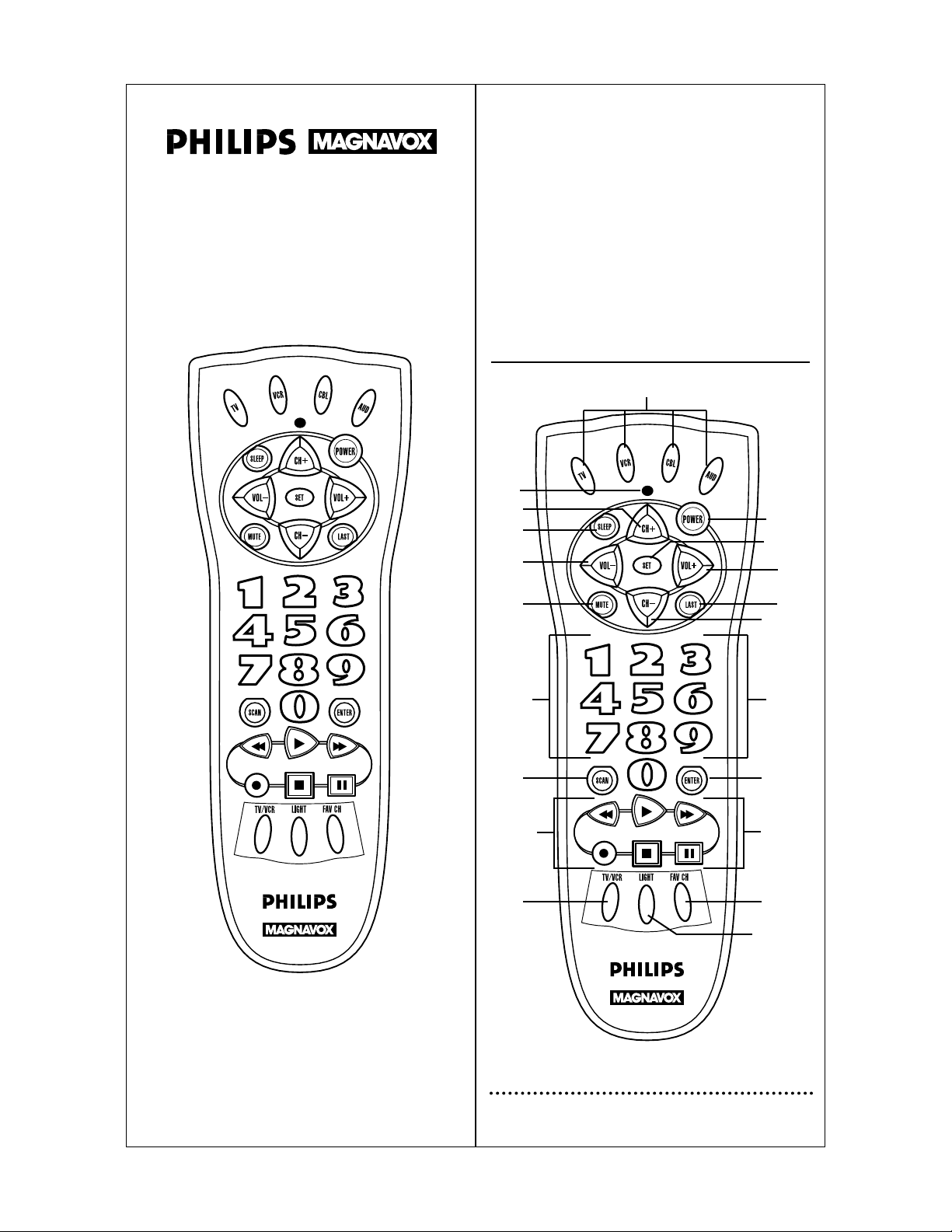
Thank you for purchasing a Philips Magnavox 4 device universal
remote control. This universal remote control will operate
your Television,Video Cassette Recorder,DVD, Cable Converter
Box or Audio Receiver/Amplifier. Before you can use your new
remote control,you will need to program it to operate the specific components you wish to control. This remote features:
• Channel Scan,a convenient way to "channel surf"
by scanning channels.
• Auto Scan code search to help program remote
control for a variety of components, including
older/discontinued models.
• Built-in Sleep Timer.
• Controls for basic functions, including Power,
Channel Selection,Volume,Play and Record.
KEYS AND FUNCTIONS
2
1
2
3
5
4
7
10
11
13
14
15
13
12
10
3
8
5
9
6
16
4 Function
with Back Lighted Keypad
Universal Remote
Instructions . . . . . . . . . . . . . 2
Instrucciones . . . . . . . . . . 10
Instructions . . . . . . . . . . . . 19
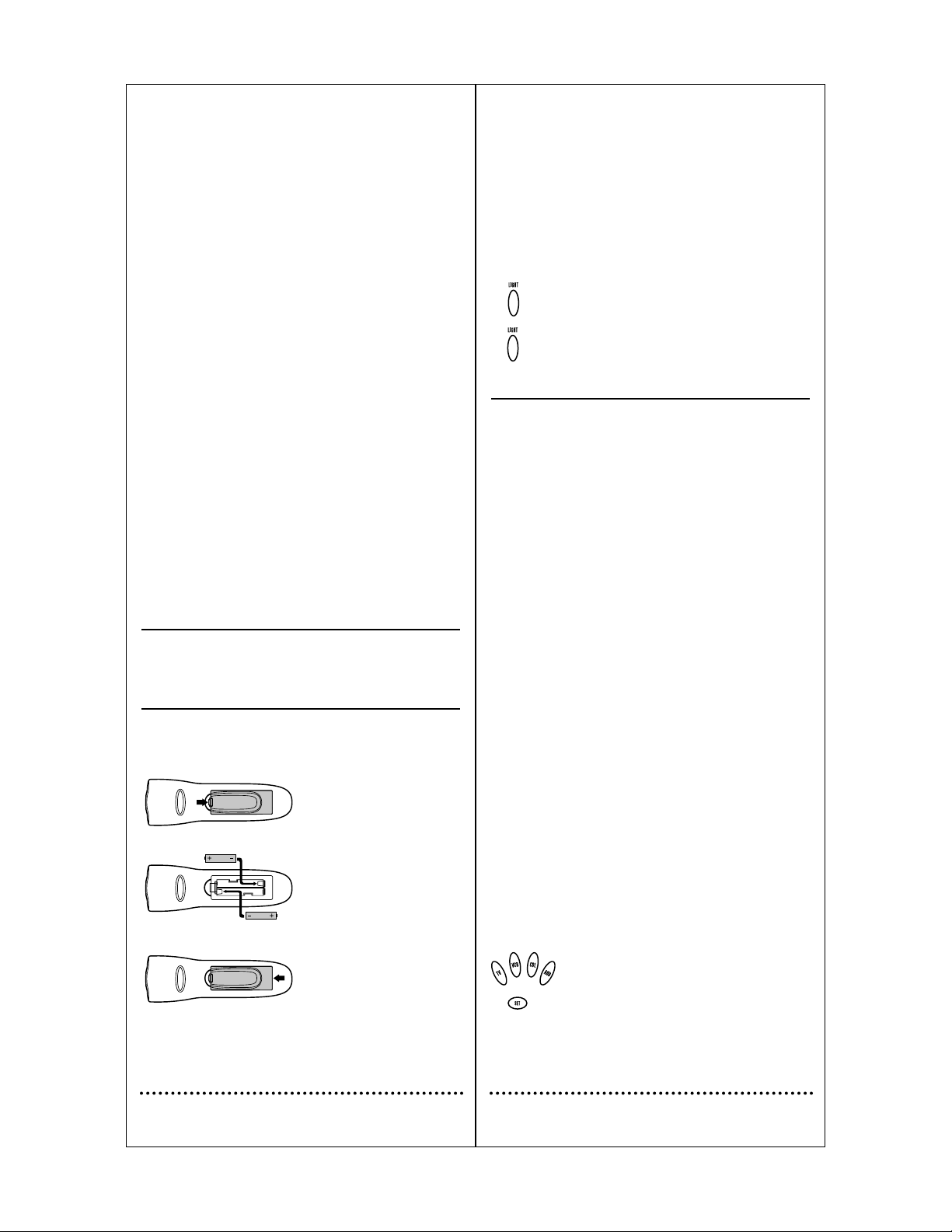
Replacement and Code Saver
When the batteries need replacing the remote control will stop working and will require two (2) new "AA" alkaline batteries for continued
operation. Once you remove the old batteries,program settings and
codes will be saved for 10 minutes,allowing adequate time to insert
new ones.
However,if you do not replace the batteries within the allotted time
(e.g., 10 minutes), you will have to reprogram the remote control.
USING THE LIGHTED KEYPAD
When activated,the remote control features a lighted keypad that illuminates all of the remote control keys whenever you press any key.
1. To turn on the keypad back light, press LIGHT once.
The keypad will remain lit for 5 seconds after you r elease
any key.
2. To turn off the keypad back light, press LIGHT once
again. (The keypad will not light whenever you press any
key.)
PROGRAMMING YOUR REMOTE CONTROL
Philips/Magnavox Components
The remote control can control up to three different components and
is already pre-programmed for use with newer Philips/Magnavox
audio/video equipment.Unless you want to change a factory setting,
skip the programming instructions and simply start using your new
remote control.
Programming Other Components
To control component brands other than Philips/Magnavox,you’ll need
to perform the following steps to manually program the remote with
codes listed under Manufacturer’s Codes on pages 28 through 37. Or
as an alternative,you can use the Auto Scan feature,on page 5, to program your component codes.
The following chart lists the remote component keys and what type of
device each key will control:
Key Programmed to Control
TV TV
VCR VCR or DVD
CBL Cable Box
AUD Amplifier/Receiver
NOTE: If you want the component keys to control other types of
devices,you’ll need to reassign the component keys.See page 5.
IMPORTANT: Please completely read and review the following
steps before proceeding. We recommend highlighting the codes (starting on page 28),for the brands you wish to program or writing them
down in the supplied chart.
Setup Codes for My components
TV ___ ___ ___ ___
VCR ___ ___ ___ ___
CBL ___ ___ ___ ___
AUD ___ ___ ___ ___
To Manually Program the Remote Control:
1. Manually turn on a component (e.g.,TV,VCR,etc.) and, if
applicable, inser t media (e . g., cassette).
2. On the remote control,press a component key
once (e.g., TV,VCR,CBL, orAUD).
3. Press and hold SET (approximately 5 seconds) until the
red light blinks twice,then release SET.
4. Enter the first four-digit code for your brand of component. If performed correctly, the red light will blink
twice.
4
SETTING UP YOUR REMOTE CONTROL
Before using your new remote control,you will need to obtain and
install new batteries,as described below. Then you’ll also need to program the remote control with the correct code numbers for your specific components. See instructions starting on page 4.
ABOUT BATTERIES
Note: The remote requires two (2) new "AA" alkaline batteries (not
supplied). Do not mix old and new batteries or mix alkaline with manganese-type batteries.
Installing Batteries
1. On the back of the remote control, push the tab and lift the battery compartment cover off.
2. Match the + and – marks on the
batteries to the + and – marks in
the battery case and insert two (2)
"AA" alkaline batteries.
3.Press the battery cover back into
place. The tab should click when
the cover is locked.
4. Test the unit by pressing
POWER and any Component key
(e.g., TV, VCR, CBL, etc.). If the
batteries are inserted correctly the
red indicator light will blink once.
Battery Saver
The remote has a Time Out feature that will automatically deactivate the
remote control if a key is depressed for more than 30 seconds. This feature will help conserve the battery life should your remote control get
stuck in a place where keys remain depressed (e.g., between the sofa
cushions).
3
1 Red Indicator Light
The Red Indicator Light blinks
to show that the remote control is working and also provides feed back during programming sequences.
2 Component Keys
Press TV, VCR, CBL or
AUD once to select a home
entertainment component to
control.
3 CH Keys
Use CH+ (or CH-) to select
the next higher (or lower)
channel for the selected home
entertainment component.
4 SLEEP Key
Press SLEEP to activate your
TV’s internal sleep timer (not
available for all TVs) or to program timer.
5 VOL Keys
Use VOL+ (or VOL-) to
raise (or lower) the sound
volume.
6 POWER Key
Press POWER once to turn
on or off the selected home
entertainment component.
7 MUTE Key
Press MUTE once to turn
sound off or on.
8 LAST Key
Press LAST once to recall
the last channel.
9 SET Key
Use SET for all programming
sequences.
10 Keypad
Use the keypad (0-9) to
directly enter in channels (for
example, 09 or 31). The keypad is also used for all programming sequences, such as
entering in your programming
codes.
11 SCAN Key
Press SCAN once to change
channels every 3 seconds.
Press it again to stop the scan.
12 ENTER
Use ENTER once after
entering channel numbers on
some TV models.
13 VCR T ransport Keys
Use the VCR Transport Keys
to control your VCR. Press
REC twice to record a tape.
14 TV/VCR
Press TV/VCR once to view
VCR playback or TV through
the VCR.
15 FAV CH Key
Use to pre-program up to 10
favorite channels.
16 LIGHT Key
Press LIGHTonce to turn on
or off the keypad backlight.
1
2
3
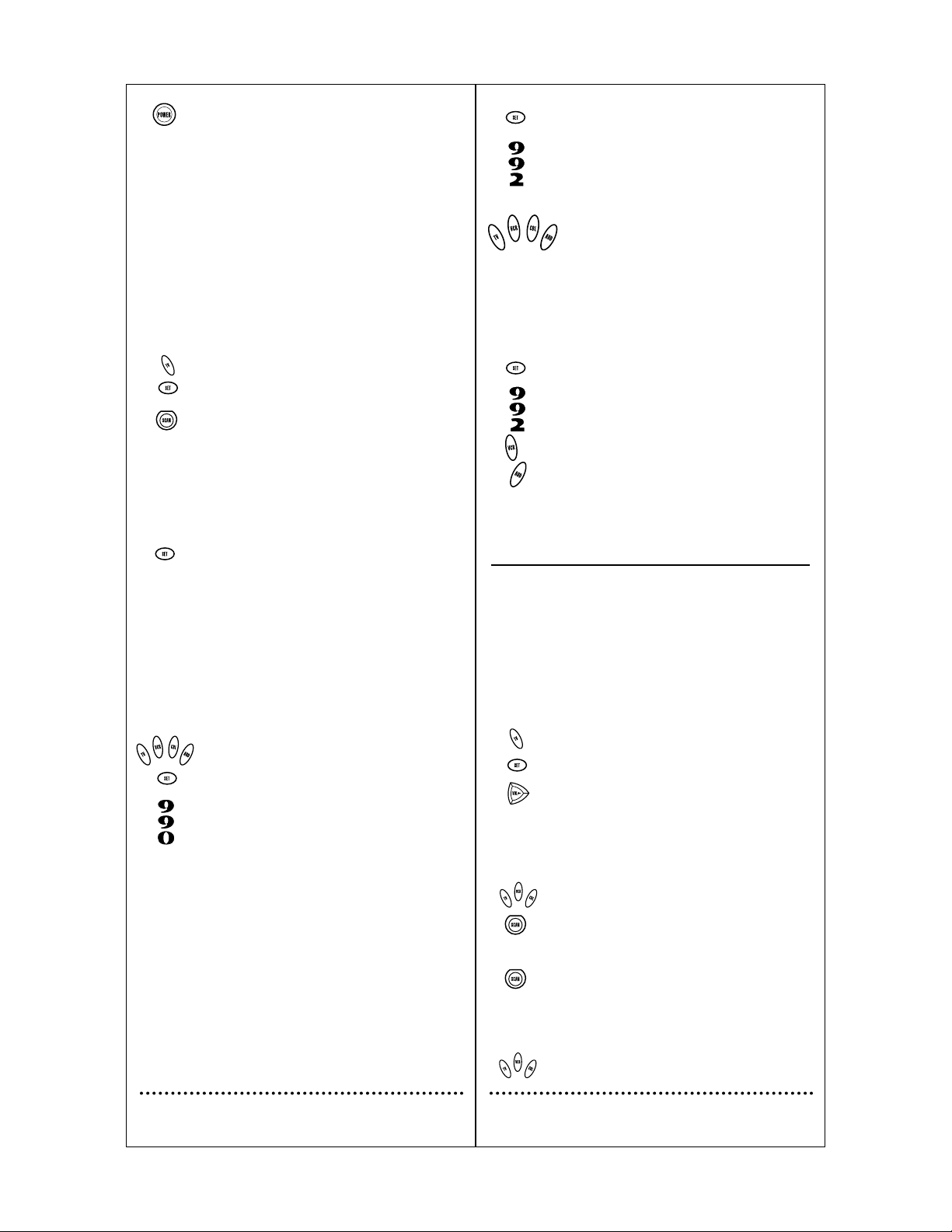
1. Press and hold SET until the red light blinks twice, then
release SET.
2. Enter 9-9-2. The red light will blink twice.
3. Press the Component key (e.g., TV,VCR, etc.) to be
moved once, then press the Component key (e.g.,
AUD, etc.) to be re-assigned once. When reassignment is done,the red light will blink twice to
confirm your choice.
4. The re-assigned key is now ready to be programmed for
the component. See Programming Your Remote Control on
page 4.
Example – Re-assigning The AUD key to be a DVD (Or VCR) key:
For example,to have the remote control a TV,a Cable Converter,and
two VCRs, you will need to re-assign the unused AUD key to operate
the second VCR as follows:
1. Press and hold SET until the red light blinks twice, then
release SET.
2. Enter 9-9-2. The red light will blink twice.
3. Press VCR once.
4. Then press AUD once. When re-assignment is done,
the red light will blink twice to confirm your choice.
5. The AUD key is now ready to be programmed for your
DVD (or VCR) player. See Programming Your Remote
Control on page 4.
ABOUT OTHER FEATURES
Volume Lock
The remote control is set at the factory to control the volume independently while in the TV,VCR,and CBL modes.
To control the volume from one mode (e. g., TV) while in another
mode (e.g., VCR or CBL), perform the instructions below to lock the
volume setting. This procedure will not affect separate control of your
audio component’s volume in the AUD modes.
NOTE: By pressing AUD before entering the sequence below,the
remote control will operate your home theater volume controls in all
modes.This feature does not apply to component keys that have been
re-assigned.
1. On the remote control,press TV once.
2. Press and hold SET until the red light blinks twice, then
release SET.
3. Press VOL+. The red light will blink twice.
Scan Key
The SCAN key allows the remote control to scan the TV,VCR and
CBL channels. When activated, the remote control will change channels every 3 seconds.
1. On the remote control,press TV,VCR or CBL once.
2. Press SCAN once . Scanning will star t with the current
channel, then proceed to the next channel up,and continue until all channels of your TV,VCR or CBL component are scanned.
3. To stop scanning channels, press SCAN.
Favorite Channel Scan
The FAV CH Key can be pre-programmed with up to 10 of your
favorite channels and scans these only.
1 On the remote control,press a component key once
(e.g., TV,VCR, CBL) .
6
5. Aim the remote control at the component and press
POWER ONCE. It should turn off. If it does not
respond,repeat steps 2 and 3, trying each code for your
brand until you find one that works. If it still does not
work, try using Auto Scan (see below) on how to program your component.
6. Repeat steps 1 through 5 for each component you want
to program into the remote control.
NOTES: Press each key within 10 seconds of the previous entry.
Otherwise, the remote control will exit the programming mode.
If you press SET at any time (except during step 3), the remote con-
trol will exit the programming mode without saving your entries. You
will have to start with step 1 to begin programming again.
Programming With Auto Scan
If your component does not respond to the remote control after trying all codes listed for your brand,or if your brand is not listed at all,
try searching for your code using Auto Scan. For example,to search
for a code for a TV:
1. On the remote control,press TV once.
2. Press and hold SET until the red light blinks twice,then
release SET.
3. Aim the remote control at the TV and press SCAN. The
red light will blink twice.
4. Continue aiming the remote control at the TV (which
may take up to 5 minutes) until it turns off. Immediately
press any key except VOL-, LAST,SCAN, or SET.
If SCAN is pressed again after any key stops Auto Scan,the remote
will continue Auto Scan of the next ID from where it stopped.
If you have passed by the code that turns off the TV,press VOL- one
or more times until the TV turns on again.
5. To lock in the code and exit Auto Scan,press and release
SET the red light will blink twice.
6. To search for codes of other components,repeat steps 2
through 5,but substitute the appropriate key (e.g.,VCR,
CBL) for the (VCR or Cable) component you are searching for.
NOTES: In the search mode, the remote will send IR (infrared)
codes from its library to the selected device, star ting with the most
popular code first.
Checking the Auto Scan Codes
If you have set up the remote control using Auto Scan,you can now
find out which four-digit code is operating your component:
1. On the remote control,press a component key once
(e.g., TV,VCR, CBL or AUD).
2. Press and hold SET until the red light blinks twice, then
release SET.
3. Enter 9-9-0. The red light will blink twice.
4. To view the code for the first digit, press 1 once. Wait
3 seconds, count the red light blinks (e. g., 3 blinks = 3)
and write down the number.
NOTE: If a code digit is "0" ,the red light will not blink.
5. Repeat step 4 three more times for remaining digits. Use
2 for the second digit, 3 for the third digit and 4 for the
fourth digit.
6. To find codes of other components, repeat steps 1
through 5,but substitute the appropriate key (e.g.,VCR
or CBL) for the component you are checking. As
before,write down each four-digit code.
Re-Assigning Component Keys
The remote can be set up to control any combination of four home
entertainment components. By following these instructions,you can
re-assign or duplicate a component key onto an unused component
key.
5
