Page 1
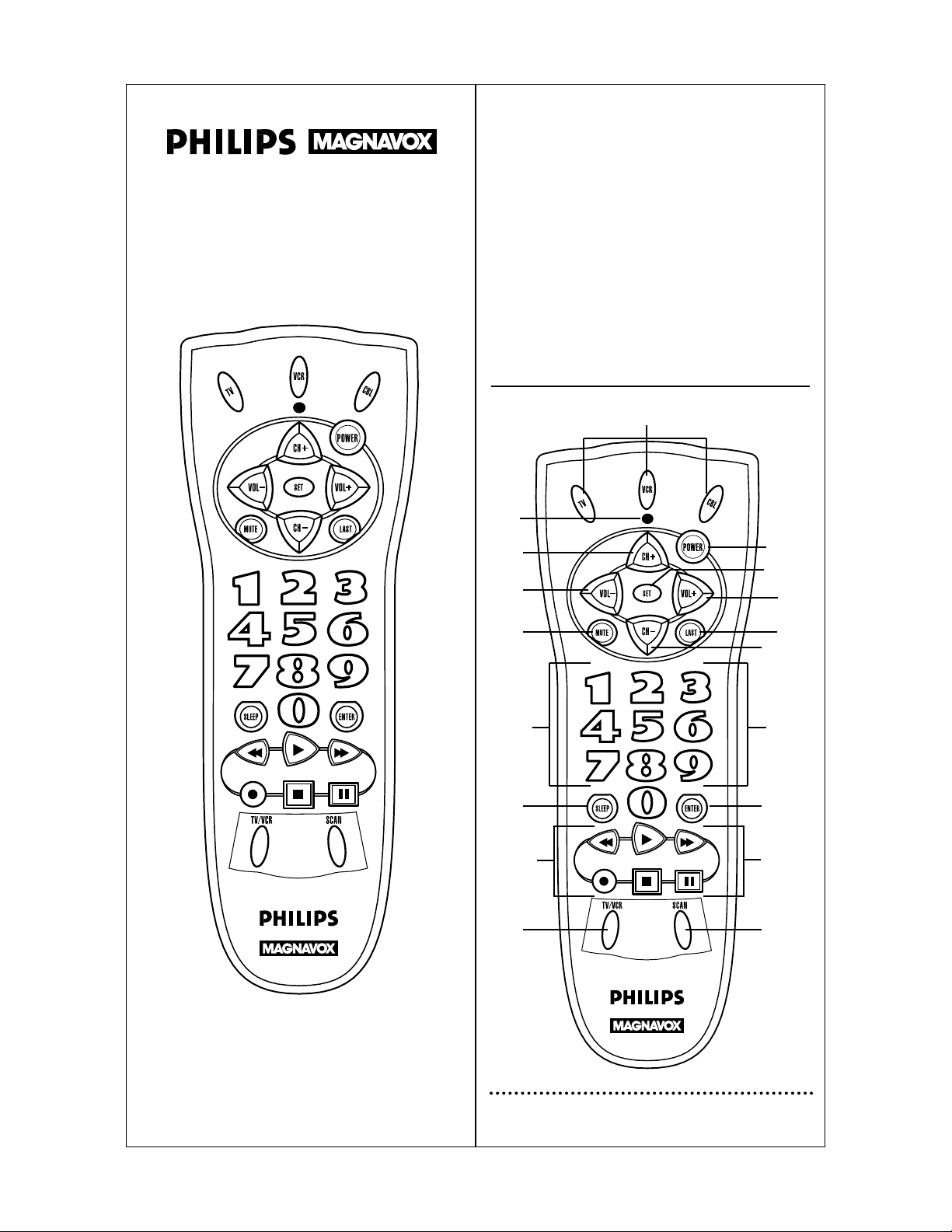
Thank you for purchasing a Philips Magnavox 3 device universal remote control. This universal remote control will operate
your Television,Video Cassette Recorder,and Cable Converter
Box. Before you can use your new remote control,you will
need to program it to operate the specific components you
wish to control. This remote features:
• Channel Scan,a convenient way to "channel surf"
by scanning channels.
• Auto Scan code search to help program remote
control for a variety of components, including
older/discontinued models.
• Built-in Sleep Timer.
• Controls for basic functions, including Power,
Channel Selection,Volume,Play and Record.
KEYS AND FUNCTIONS
2
1
2
3
4
6
9
10
12
13
14
12
11
9
3
7
4
8
5
REM110
Universal Remote
Page 2
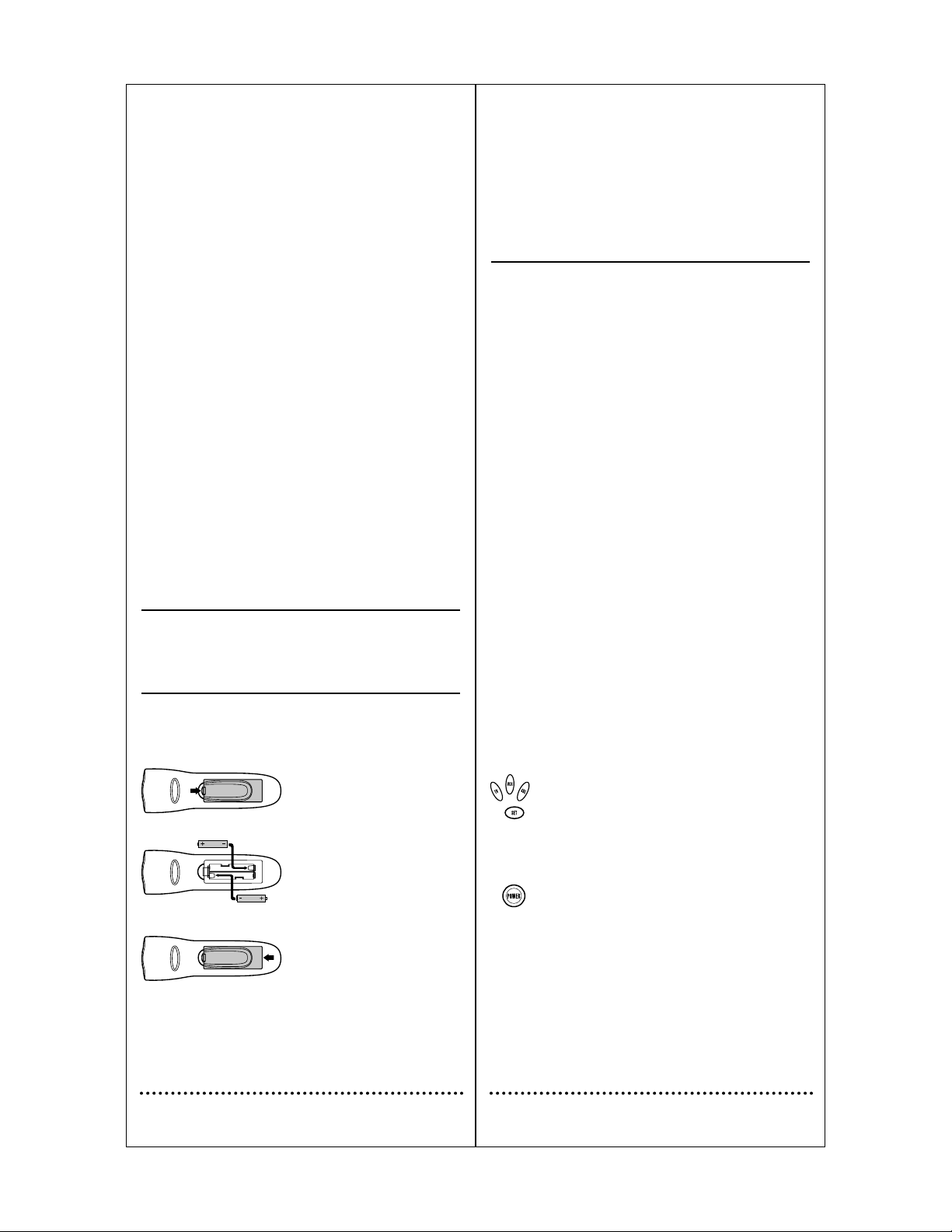
Replacement and Code Saver
When the batteries need replacing the remote control will stop working and will require two (2) new "AA" alkaline batteries for continued
operation. Once you remove the old batteries,program settings and
codes will be saved for 10 minutes,allowing adequate time to insert
new ones.
However,if you do not replace the batteries within the allotted time
(e.g., 10 minutes), you will have to reprogram the remote control.
PROGRAMMING YOUR REMOTE CONTROL
Philips/Magnavox Components
The remote control can control up to three different components and
is already pre-programmed for use with newer Philips/Magnavox
audio/video equipment.Unless you want to change a factory setting,
skip the programming instructions and simply start using your new
remote control.
Programming Other Components
To control component brands other than Philips/Magnavox,you’ll need
to perform the following steps to manually program the remote with
codes listed under Manufacturer’s Codes on pages 23 through 28. Or
as an alternative,you can use the Auto Scan feature,on page 5,to program your component codes.
The following chart lists the remote component keys and what type of
device each key will control:
Key Programmed to Control
TV TV
VCR VCR
CBL Cable Box
IMPORTANT: Please completely read and review the following
steps before proceeding. We recommend highlighting the codes (starting on page 23),for the brands you wish to program or writing them
down in the supplied chart.
Setup Codes for My components
TV ___ ___ ___ ___
VCR ___ ___ ___ ___
CBL ___ ___ ___ ___
To Manually Program the Remote Control:
1. Manually turn on a component (e.g.,TV,VCR,etc.) and, if
applicable, insert media (e . g., cassette).
2. On the remote control, press a component key once
(e.g., TV,VCR,CBL).
3. Press and hold SET (approximately 5 seconds) until the
red light blinks twice,then release SET.
4. Enter the first four-digit code for your brand of component. If performed correctly, the red light will blink
twice.
5. Aim the remote control at the component and press
POWER ONCE. It should turn off. If it does not
respond,repeat steps 2 and 3,trying each code for your
brand until you find one that works. If it still does not
work, try using Auto Scan (see below) on how to program your component.
6. Repeat steps 1 through 5 for each component you want
to program into the remote control.
NOTES: Press each key within 10 seconds of the previous entry.
Otherwise, the remote control will exit the programming mode.
If you press SET at any time (except during step 3),the remote con-
trol will exit the programming mode without saving your entries. You
will have to start with step 1 to begin programming again.
4
SETTING UP YOUR REMOTE CONTROL
Before using your new remote control,you will need to obtain and
install new batteries,as described on the next page. Then you’ll also
need to program the remote control with the correct code numbers
for your specific components. See instructions star ting on page 4.
ABOUT BATTERIES
Note: The remote requires two (2) new "AA" alkaline batteries (not
supplied). Do not mix old and new batteries or mix alkaline with manganese-type batteries.
Installing Batteries
1.On the back of the remote control,
push the tab and lift the battery compartment cover off.
2. Match the + and – marks on the
batteries to the + and – marks in the
battery case and insert two (2) "AA"
alkaline batteries.
3. Press the battery cover back into
place. The tab should click when the
cover is locked.
4. Test the unit by pressing POWER
and any Component key (e.g., TV,
VCR, CBL). If the batteries are
inserted correctly the red indicator
light will blink once.
Battery Saver
The remote has a Time Out feature that will automatically deactivate
the remote control if a key is depressed for more than 30 seconds.
This feature will help conserve the battery life should your remote
control get stuck in a place where keys remain depressed (e.g.,
between the sofa cushions).
3
1 Red Indicator Light
The Red Indicator Light blinks
to show that the remote control is working and also provides feed back during programming sequences.
2 Component Keys
Press TV,VCR or CBL once
to select a home entertainment component to control.
3 CH Keys
Use CH+ (or CH-) to select
the next higher (or lower)
channel for the selected home
entertainment component.
4 VOL Keys
Use VOL+ (or VOL-) to
raise (or lower) the sound
volume.
5 POWER Key
Press POWER once to turn
on or off the selected home
entertainment component.
6 MUTE Key
Press MUTE once to turn
sound off or on.
7 LAST Key
Press LAST once to recall
the last channel.
8 SET Key
Use SET for all programming
sequences.
9 Keypad
Use the keypad (0-9) to
directly enter in channels (for
example, 09 or 31). The keypad is also used for all programming sequences, such as
entering in your programming
codes.
10 SLEEP Key
Press SLEEP to activate your
TV’s internal sleep timer (not
available for all TVs) or to program timer.
11 ENTER
Use ENTER once after
entering channel numbers on
some TV models.
12 VCR Transport Ke ys
Use the VCR Transport Keys
to control your VCR. Press
REC twice to record a tape.
13 TV/VCR
Press TV/VCR once to view
VCR playback or TV through
the VCR.
14 SCAN Key
Press SCAN once to change
channels every 3 seconds.
Press it again to stop the scan.
1
2
3
Page 3
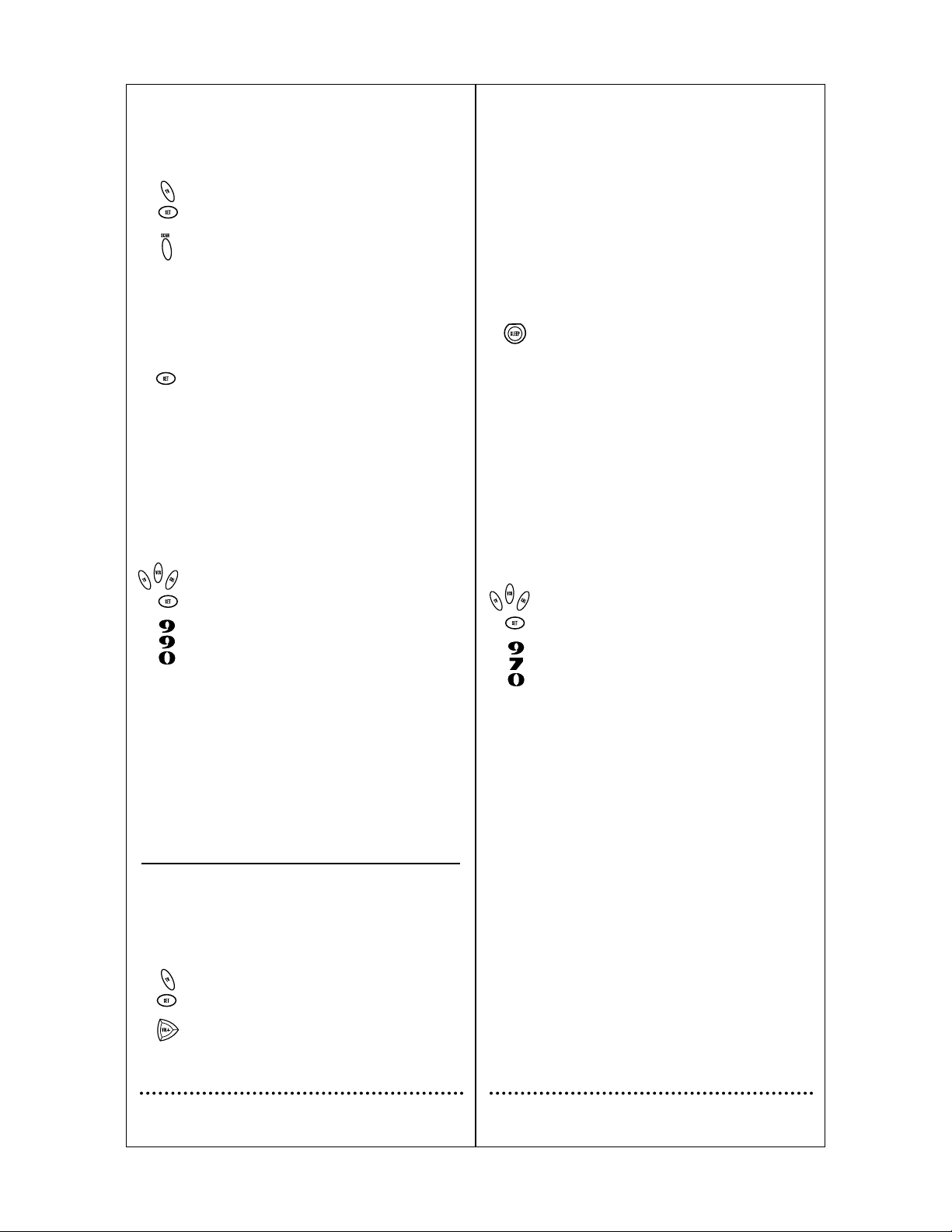
Punch Through
The VCR T ransport keys (e.g., REW,PLAY, FFWD,REC, STOP,
AND PAUSE) are set at the factory to control the VCR even if TV or
CBL is the selected mode. In other words,VCR control "punches
through" regardless of what mode is on. Moreover, you do not have to
press VCR before pressing the mode key.
Sleep Feature
Press SLEEP key to activate your component’s internal sleep timer.
(May not be available for all components.) If the component does not
have a sleep function,the first press of the SLEEP key activates the
remote’s built-in sleep timer. Timer can be set to a maximum of 90
minutes.
To Set the Remote’s Built-in Timer
1. Press SLEEP key once, 15 minute timer is set. Red light
blinks once.
2. Additional key presses within 10 seconds will increase
the timer value in 15 minute increments up to a maximum of 90 minutes. For each press of the SLEEP key,
the red light will blink to indicate how many 15 minute
increments have been programmed, e .g., one blink for
first press, two blinks for the second press, etc . Sleep
timer activates 10 seconds after the last press of the
SLEEP key. The red light will blink once every 15 seconds to indicate that the timer is running.
NOTE: Once the sleep timer is running,the sleep timer is automati-
cally canceled if any other key is pressed. The remote IR must be
pointed to the component to turn off component when timer ends.
To Activate Built-in Sleep Timer if component has
Sleep function
1. On the remote control, press a component key once
(e.g., TV,VCR,CBL).
2. Press and hold SET until the red light blinks twice,then
release SET.
3. Enter 9-7-0. The red light will blink twice.
4. Follow instructions above to Set Timer.
To reset to component Sleep function follow steps 1 through 3 above.
At the end of step three,the red light will blink four times to indicate
the remote is reset to component Sleep function.
6
Programming With Auto Scan
If your component does not respond to the remote control after trying all codes listed for your brand,or if your brand is not listed at all,
try searching for your code using Auto Scan. For example, to search
for a code for a TV:
1. On the remote control,press TV once.
2. Press and hold SET until the red light blinks twice,then
release SET.
3. Aim the remote control at the TV and press SCAN. The
red light will blink twice.
4. Continue aiming the remote control at the TV (which
may take up to 5 minutes) until it turns off. Immediately
press any key except VOL-, SCAN, or SET.
If SCAN is pressed again after any key stops Auto Scan,the remote
will continue Auto Scan of the next ID from where it stopped.
If you have passed by the code that turns off the TV,press VOL- one
or more times until the TV turns on again.
5. To lock in the code and exit Auto Scan,press and release
SET the red light will blink twice.
6. To search for codes of other components,repeat steps 2
through 5,but substitute the appropriate key (e.g.,VCR,
CBL) for the (VCR or Cable) component you are searching for.
NOTES: In the search mode,the remote will send IR (infrared)
codes from its library to the selected device, starting with the most
popular code first.
Checking the Auto Scan Codes
If you have set up the remote control using Auto Scan,you can now
find out which four-digit code is operating your component:
1. On the remote control, press a component key once
(e.g., TV,VCR, CBL).
2. Press and hold SET until the red light blinks twice,then
release SET.
3. Enter 9-9-0. The red light will blink twice.
4. To view the code for the first digit, press 1 once. Wait
3 seconds, count the red light blinks (e. g., 3 blinks = 3)
and write down the number.
NOTE: If a code digit is "0" , the red light will not blink.
5. Repeat step 4 three more times for remaining digits. Use
2 for the second digit, 3 for the third digit and 4 for the
fourth digit.
6. To find codes of other components, repeat steps 1
through 5,but substitute the appropriate key (e.g.,VCR
or CBL) for the component you are checking. As
before,write down each four-digit code.
ABOUT OTHER FEATURES
Volume Lock
The remote control is set at the factory to control the volume independently while in the TV,VCR,and CBL modes.
To control the volume from one mode (e. g., TV) while in another
mode (e.g., VCR or CBL), perform the instructions below to lock the
volume setting.
1. On the remote control,press TV once.
2. Press and hold SET until the red light blinks twice,then
release SET.
3. Press VOL+. The red light will blink twice.
5
Page 4

8
TROUBLESHOOTING
Red Indicator Light does not
blink when you press a key.
Replace the batteries with two
(2) "AA" alkaline batteries (see
Page 4).
The VOL+,VOL- and MUTE
keys are not functional.
Make sure that the volume control is locked to a component
that has volume capabilities and is
programmed into the remote
control.
Red Indicator Light blinks when
you press a key, but home entertainment component does not
respond.
Make sure you are aiming the
remote control at your home
entertainment component and
that you are within 15 feet of the
component you are trying to
control.
The remote control does not
control home entertainment
components or commands are
not working properly.
Try all listed codes for the component brand being set up. Make
sure all components can be operated with an infrared remote
control.
CH+, CH- and LAST do not
work for your RCA TV.
Due to an RCA design (1983-
1987),only the original remote
control will operate these functions.
Changing channels does not
work properly.
If original remote control
required pressing ENTER to
change channels,to change channels,press ENTER on the
remote after entering a channel
number.
Tried Auto Scan and still could
not find a working code.
Try Auto Scan again after clearing
out the component key as follows: Press and hold SET until
Red Light blinks twice, then
release. Next enter 9-9-2. Then
press and release the component
key to be cleared twice.
NOTE: To clear all set up codes and restore functions to Default,
press SET until red light blinks twice,release SET and enter 9-8-1.
Caution:When this clear feature is performed, please note that all of
your set up codes will be reset to the default codes and you will need
to reprogram components.
PROBLEM: SOLUTION:
7
Press component*
key once (e.g., CBL).
Press SET
until Red Light
blinks twice;
release SET.
Press VOL+ once.
Volume now controlled
through component
selected in step 1.
x 2
123
* NOTE: Component must have
volume capabilities.
Volume Lock
QUICK FEATURES SETUP GUIDE
This guide is provided here for your convenience as a quick reference for performing remote control sequences.
Turn on
component
(e.g., TV).
Press component
key once
(e.g., TV).
Press SET
until Red Light
blinks twice;
release SET.
Aim remote at
component; press
SCAN once. When
off, press any
key* to stop.
x 2
Press SET
until Red Light
blinks twice;
release SET
to lock code.
x 2
12 3 4 5
* NOTE: Not VOL-, SCAN, or SET.
Auto Scan
Press component
key once
(e.g., TV).
Press SET
until Red Light
blinks twice;
release SET.
Enter 9-9-0;
the Red Light
will blink twice.
Press 1 once for 1st digit.
Wait 3 sec. and count blinks.
Number of blinks equals
value of code digit.
Repeat with 2, 3, and 4.
x 2
x 2
12 3 4
Code Verification
Turn on
component
(e.g., TV).
Press component
key once
(e.g., TV).
Press SET
until Red Light
blinks twice;
release SET.
Enter 4-digit code
for your brand;
Red Light blinks
twice after last #.
Press POWER
once; if no
response,
repeat steps
with next code.
x 2
x 2
#
# # #
12 3 4 5
Component Setup
Page 5

Inteq 0046
JBL 0083
JCB 0029
JVC 0082
KEC 0209
KTV 0059,0209
Kenwood 0048,0059
LG 0085
LXI 0076, 0083, 0183, 0185,0207
Logik 0045
Luxman 0085
MGA 0048,0059, 0179, 0207
MTC 0048, 0059, 0085, 0089
Magnavox 0059,0083*, 0208
Majestic 0045
Marantz 0059,0083
Matsushita 0279
Megatron 0174, 0207
Memorex 0045, 0085,0179, 0183, 0207,
0279,0492
Midland 0046, 0076,0080
Minutz 0050
Mitsubishi 0048, 0122,0179, 0207
Motorola 0122
Multitech 0209
NAD 0185,0195, 0207
NEC 0048, 0059, 0085
NTC 0121
Nikko 0059,0121, 0207
Onwa 0209
Optimus 0183,0195, 0279
Optonica 0122
Orion 0208, 0265,0492
Panasonic 0080, 0279
Penney 0048,0050, 0059, 0076, 0080,
0085,0089, 0185, 0207
Philco 0048, 0059, 0083, 0174,0492
Philips 0083
Pilot 0048, 0059
Pioneer 0195
Portland 0048,0121
Prism 0080
Proscan 0076
Proton 0207
Pulsar 0046, 0048
Quasar 0080,0279
RCA 0048, 0076, 0080, 0119,0122,
1476
Radio Shack 0048,0059, 0076,0085, 0183,
0207,0209
Realistic 0048,0059, 0085,0183, 0207,
0209
Runco 0046,0059
SSS 0048,0209
Sampo 0059
10
* Default code
SETUP CODES FOR TELEVISION
CÓDIGOS DE PROGRAMACIÓN PARA TELEVISIÓN
CODES DE PROGRAMMATION DU TÉLÉVISEUR
AOC 0048, 0059
Admiral 0122, 0492
Aiko 0121
Akai 0059
Alaron 0208
America Action 0209
Anam 0209
Audiovox 0121, 0209,0480
Baysonic 0209
Belcor 0048
Bell & Howel 0045, 0183
Bradford 0209
Brockwood 0048
Broksonic 0265,0492
CXC 0209
Candle 0059, 0085
Carnivale 0059
Carver 0083
Celebrity 0029
Cineral 0121,0480
Citizen 0059, 0085,0089, 0121
Concerto 0085
Contec 0209
Craig 0209
Crosley 0083
Crown 0209
Curtis Mathes 0045,0059, 0076, 0080, 0083,
0085,0089, 0122, 0174, 0183,
0195,0480
Daewoo 0048, 0121, 0480
Daytron 0048
Denon 0174
Dumont 0046, 0048
Electroband 0029
Emerson 0048,0183, 0207,0208, 0209,
0265,0492
Envision 0059
Fisher 0183
Fujitsu 0208
Funai 0200, 0208, 0209
Futuretech 0209
GE 0050, 0076, 0080,0122, 0207,
0480
Gibralter 0046,0048, 0059
GoldStar 0048, 0059, 0085, 0207
Gradiente 0082,0085
Grunpy 0208,0209
Hallmark 0207
Harley Davidson 0208
Harman/Kardon 0083
Harvard 0209
Hitachi 0045, 0085, 0174
Infinity 0083
9
Page 6

Canon 0064
Carver 0110
Cineral 0307
Citizen 0066, 0307
Colt 0101
Craig 0066,0076, 0101, 0269,0300
Curtis Mathes 0064,0089, 0191
Cybernex 0269
Daewoo 0074, 0307
Denon 0071
Dynatech 0029
Electrohome 0066
Electrophonic 0066
Emerex 0061
Emerson 0029,0031, 0066,0072, 0150,
0213,0238, 0307
Fisher 0076, 0133
Fuji 0064
Funai 0029
GE 0064, 0077, 0089,0269
Garrard 0029
GoldStar 0066
Gradiente 0029
HI-Q 0076
Harley Davidson 0029
Harman/Kardon 0110
Harwood 0101
Hitachi 0029, 0071
Hughes Network Systems 0071
JVC 0096
KEC 0066,0307
KLH 0101
Kenwood 0096
Kodak 0064,0066
LXI 0066
Lloyd’s 0029
Logik 0101
MEI 0064
MGA 0072,0269
MGN T echnology 0269
MTC 0029, 0269
Magnasonic 0307
Magnavox 0029,0064, 0068, 0110*
Magnin 0269
Marantz 0064,0110
Marta 0066
Matsushita 0064,0191
Memorex 0029, 0064,0066, 0068, 0076,
0077,0133, 0238, 0269, 1191
Minolta 0071
Mitsubishi 0072, 0077,0096
Motorola 0064,0077
Multitech 0029, 0101
NEC 0096, 0133
Nikko 0066
12
* Default code
Samsung 0048, 0059, 0085,0089, 0207
Sansei 0480
Sansui 0492
Sanyo 0183
Scimitsu 0048
Scotch 0207
Scott 0048, 0207, 0208,0209, 0265
Sears 0076, 0083,0085, 0183, 0185,
0200,0207, 0208
Semivox 0209
Semp 0185
Sharp 0122
Shogun 0048
Signature 0045
Sony 0029
Soundesign 0207,0208, 0209
Squareview 0200
Starlite 0209
Supreme 0029
Sylvania 0059, 0083
Symphonic 0200
TMK 0085, 0207
Tandy 0122
Technics 0080,0279
T echnol Ace 0208
Techwood 0080,0085
Teknika 0045, 0048,0083, 0085, 0089,
0121,0179, 0208, 0209
Telefunken 0085
Toshiba 0089, 0183,0185
Vector Research 0059
Victor 0082
Vidikron 0083
Vidtech 0048,0207
Wards 0045,0048, 0050, 0059,0083,
0085,0207, 0208
White W estinghouse 0492
Yamaha 0048,0059
Zenith 0045, 0046, 0121, 0492
SETUP CODES FOR VCR
CÓDIGOS DE PROGRAMACIÓN PARA VIDEOCASETERA.
CODES DE PROGRAMMATION DU MAGNÉTOSCOPE.
Admira 0077, 0238
Adventura 0029
Aiko 0307
Aiwa 0029, 0066
America Action 0307
American High 0064
Asha 0269
Audiovox 0066
Beaumark 0269
Bell & Howell 0133
Broksonic 0031, 0150, 0213,0238
CCE 0101, 0307
Calix 0066
11
Page 7

SETUP CODES FOR CABLE
CÓDIGOS DE PROGRAMACIÓN PARA CABLE
CODES DE PROGRAMMATION DU CÂBLORÉCEPTEUR
ABC 0032, 0036,0037, 0043, 0046
Americast 0928
Archer 0826
Bell & Howell 0043
Bell South 0928
Contec 0048
Emerson 0826
Everquest 0044
Gemini 0044, 0826
General Instrument 0305,0505, 0839
GoldStar 0173
Goodmind 0826
Hamlin 0049
Hytex 0036
Jasco 0044
Jerrold 0032*,0041, 0043,0044,
0305,0505, 0839
Magnavox 0056
Memorex 0029
Oak 0036,0048
Panasonic 0029, 0136
Paragon 0029
Philips 0056
Pioneer 0173, 0562, 0906
Pulsar 0029
Quasar 0029
Radio Shack 0044,0826
Regal 0049
Runco 0029
Samsung 0173
Scientific Atlanta 0037,0046, 0506, 0906
Signal 0044
Starcom 0032, 0044
Stargate 0044,0826
Starquest 0044
Tocom 0041
Toshiba 0029
Tusa 0044
United Artists 0036
Viewstar 0056
Zenith 0029, 0554, 0928
14
* Default code
Noblex 0269
Olympus 0064
Optimus 0066,0077, 0133, 0191, 1191
Orion 0031, 0213,0238
Panasonic 0064, 0191,0254, 1191
Penney 0064,0066, 0071, 0269
Pentax 0071
Philco 0064, 0238
Philips 0064, 0110
Pilot 0066
Pioneer 0096
Profitronic 0269
Proscan 0089
Protec 0101
Pulsar 0068
Quasar 0064, 0191, 1191
RCA 0064, 0071, 0077, 0089,0269
Radio Shack 0029
Radix 0066
Randex 0066
Realistic 0029,0064, 0066,0076, 0077,
0133
Runco 0068
STS 0071
Samsung 0074, 0269
Sanky 0068, 0077
Sansui 0029, 0096,0238, 0300
Sanyo 0076,0133, 0269
Scott 0072, 0074, 0150,0213
Sears 0029, 0064,0066, 0071, 0076,
0133
Semp 0074
Sharp 0077
Shintom 0101
Shogun 0269
Singer 0101
Sony 0029,0061, 0064
Sylvania 0029, 0064, 0072,0110
Symphonic 0029
TMK 0269
Teac 0029
Technics 0064,0191
Teknika 0029, 0064,0066
Thomas 0029
Toshiba 0072, 0074
Totevision 0066, 0269
Unitech 0269
Vector 0074
Video Concepts 0074
Videosonic 0269
Wards 0029,0064, 0071, 0076,0077,
0089,0101, 0110, 0269
White W estinghouse 0238,0307
XR-1000 0029, 0064, 0101
Zenith 0029, 0068, 0238
13
