Page 1

User Guide
Multimedia Projector
ProScreen PXG30 Series
Page 2

2
1. Important Safeguards
RISK OF ELECTRIC SHOCK.
DO NOT REMOVE SCREWS
EXCEPT SPECIFIED USER
SERVICE SCREW.
CAUTION
CAUTION: TO REDUCE THE RISK OF ELECTRIC SHOCK,
DO NOT REMOVE COVER.
NO USER-SERVICEABLE PARTS EXCEPT LAMP UNIT.
REFER SERVICING TO QUALIFIED SERVICE PERSONNEL.
This "bolt of lightning" indicates uninsulated material
within your unit that may cause an electric shock. For
the safety of everyone in your household, please do
not remove product covering.
The "exclamation point" calls attention to features for
which you should read the enclosed literature closely
to prevent operating and maintenance problems.
Philips Consumer Electronics Company
One Philips Drive
Knoxville, TN 37914
Telephone (1888) 873-4672
IMPORTANT NOTE FOR USERS IN THE U.S.A.
The responsible party of this multi media projector is the
following:
WARNING:
TO REDUCE THE RISK OF FIRE OR
ELECTRIC SHOCK, DO NOT EXPOSE THIS
PRODUCT TO RAIN OR MOISTURE.
Note:
This equipment has been tested to comply with the limits for a
class B digital device in accordance with Part 15 of the FCC Rules
as well as the European CE marking.
Operation is subject to the following two conditions:
1. This device may not cause harmful interference, and
2..This device must accept any interference received, including
interference that may cause undesired operation.
These limits are designed to provide reasonable protection
against harmful interference when the equipment is operated
in a commercial environment.
This equipment generates, uses, and can radiate radio frequency
energy and, if not installed and used in accordance with the user's
guide, may cause harmful interference to radio communications.
Operation of this equipment in a residential area is likely to cause
harmful interference in which case the user will be required to
correct the interference at his own expense.
If this equipment does cause harmful interference to radio or
television reception, which can be determined by turning the
equipment off and on, the user is encouraged to try to correct
the interference by one or more of the following measures:
- Reorientate or relocate the receiving antenna.
- Increase the distance between the equipment and receiver.
- Connect the equipment into an outlet on a circuit different
from that to which the receiver is connected.
- Consult the dealer or an experienced radio/TV technician for help.
THINGS YOU SHOULD KNOW
FCC WARNING:
To assure continued compliance, use only the provided
grounded power supply cord and shielded interface cables
when connecting this device to a computer. Also, any
unauthorized changes or modifications to this equipment
could avoid the user's authority to operate this device.
CAUTION
This projector produces intense light from the projection
lens. Do not stare directly into the lens as it could possibly
damage your eyes. Be especially careful that children do
not stare directly into the beam.
TRADEMARKS
- Apple and Macintosh are trademarks or registered trademarks of Apple Computer,Inc.
- IBM, VGA, XGA, and PS/2 are trademarks or registered trademarks of International Business Machines, Inc.
- Windows is a registered trademark of Microsoft Corporation.
- Each name of corporations or products in the user guide is a trademark or a registered trademark of its respective corporation.
This symbol on the nameplate means
the product is Listed by Underwriters
Laboratories Inc. It is designed and
manufactured to meet rigid U.L. safety
standards against risk of fire, casualty
and electrical hazards.
The CE Mark is a Directive conformity mark of the
European Community (EC).
Page 3
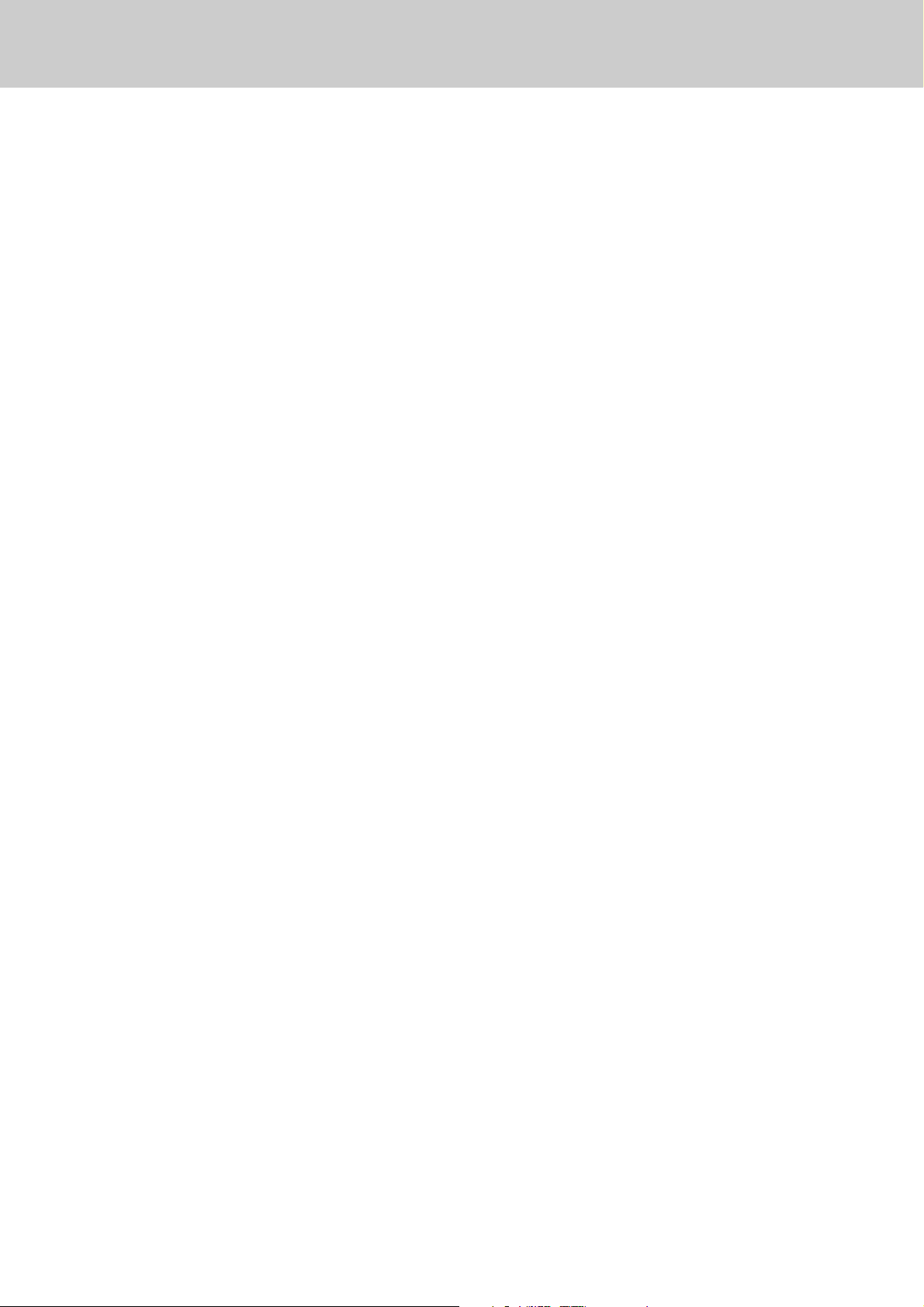
3
CAUTION: Please read all of these instructions before you operate
your projector. Save these instructions for future reference.
Electric energy can perform many useful functions.
This projector has been engineered and manufactured to meet applicable safety standards. IMPROPER USE CAN RESULT IN
POTENTIAL ELECTRICAL SHOCK OR FIRE HAZARDS. In order not to defeat the safeguards incorporated into this projector,
observe the following basic rules for its installation, use and servicing.
1. Unplug the projector from the wall outlet before cleaning or
lamp replacement.
2. Do not use liquid cleaners or aerosol cleaners. Use a soft
dry cloth to clean the projector unit. If the unit is very dirty,
wet a cloth with neutral detergent, squeeze it tight, wipe
the unit with it, and finish by wiping with a dry cloth.
Do not use a chemical duster or polisher-cleaner because it can
adversely affect the unit and peel the paint.
3. Do not use attachments not recommended by PHILIPS, as
they may cause hazards.
4. Do not use the projector near water- for example, near a
bathtub, washbowl, kitchen sink, or laundry tub, in a wet
basement, near a swimming pool, etc. Never spill liquid
into the projector.
5. Do not place the projector on an unstable cart, stand, or
table. The projector may fall, which may cause serious
injury to a child or an adult and/or serious damage to the
unit. Use only with a cart or stand recommended by its
manufacturer as being suitable for use with a projector.
6. Ceiling, wall or shelf mounting should be done with a
mounting kit approved by the manufacturer for use with a
projector and should follow the manufacturer's instructions.
7. Projector equipment and cart combinations should be
moved with care. Quick stops, excessive force, and uneven
surfaces may cause the equipment and cart combination to
overturn.
8. Slots and openings of the cabinet are provided for ventilation.
To ensure reliable operation of the projector and to protect it
from overheating, these openings must not be blocked or
covered. These openings should never be covered with cloth
or other material. The bottom opening should not be blocked
by placing the projector on a bed, sofa, rug, or other similar
surface. The projector should not be placed near or over a
radiator or heating vent. The projector should not be placed in a
built-in installation such as a bookcase unless proper ventilation
is provided.
9. The projector should be operated only from the type of power
source indicated on the bottom of the projector or in
the specifications and with the appropriate power cord. If
you are not sure of the type of power supplied to your
business or the right type of power cord, consult your
projector dealer or local power company.
10. Do not allow anything to rest on the power cord. Do not place
the projector where the cord will be walked on.
11. Follow all warnings and instructions marked on the
projector.
12. As a safety feature, this projector is equipped with the power
cord with a 3-pin grounded plug (for USA-versions only) or a 2pin grounded plug (for European versions only). The 3pin/2-pin grounded plug will fit only into a grounding type
power outlet. If the plug does not fit, use an adapter that is
properly grounded or have an electrician install a grounded
type outlet. Do not attempt to modify this AC plug.
13. For added protection of the projector during a lightning
storm, or when it is left unattended or not in use for long
periods of time, unplug it from the wall outlet and
disconnect any cable systems. This will prevent damage to
the projector due to lightning and power-line surges.
14. Do not overload wall outlets and extension cords with too
many products, because this can cause a fire or electric
shock.
15. Never push objects of any kind into the projector through
cabinet slots as they may touch dangerous voltage points
or short cut parts, which could result in a fire or electric
shock.
16. Do not attempt to service the projector yourself other than
maintenance issues presented in section " Maintenance".
Opening or removing covers may expose you to dangerous
voltage or other hazards.
Refer all servicing to qualified service personnel.
17. Unplug the projector from the wall outlet and refer
servicing to qualified service personnel under the following
conditions:
A. When the power cord or plug is damaged or frayed.
B. If liquid has been spilled into the projector.
C. If the projector has been exposed to rain or water.
D. If the projector does not operate normally when you
follow the operating instructions. Adjust only those
controls that are covered by the operating instructions;
improper adjustment of other controls may cause
damage and will often require extensive work by a
qualified technician to restore the projector to normal
operation.
E. If the projector has been dropped or the cabinet has
been damaged.
F. When the projector exhibits a distinct change in
performance – (this indicates a need for service).
18. Upon completion of any service or repairs to the projector,
ask the service technician to perform a routine safety check
to check that the projector is in safe operating condition.
19. When replacement parts are required, be sure the service
technician has used replacement parts specified by the
manufacturer that have the same characteristics as the
original parts. Unauthorized substitutions may result in fire,
electric shock, or other hazards.
20. It is recommended to clean the air filter after every 100
lamp hours. The projector may become too hot if the filter
is not cleaned when required.
21. If the lens becomes dirty or smudged, clean it with a clean,
dampened cloth. Never touch the lens with your fingers.
22. Do not look directly into the aperture and lens while
operating the projector as this may damage your eyes.
1. Important Safeguards
Page 4

4
1. Important Safeguards
CAUTION CONCERNING THE SETUP OF THE PROJECTOR
For minimal servicing and to maintain high image quality,
Philips recommends that this projector be installed in an
area free from humidity, dust and cigarettesmoke. If the
projector is used in these environments, the lens and filters
will need to be cleaned (or the filter replaced) more often,
and internal cleaning may become necessary. As long as
the projector is regularly cleaned, use in these environ-
ments will not reduce the overall operation life of the unit.
Internal cleaning should only be performed by a Philips
Authorised LCD Projector Dealer or Service Centre.
NOTES ON OPERATION
– The exhaust vent, the lamp cage cover and adjacent
areas may be extremely hot during projector operation.
To prevent injury, do not touch these areas until they
have sufficiently cooled.
– Do not put any flammable object or spray can near the
projector. Hot air is exhausted from the ventilation holes.
Note:
The cooling fan regulates the internal temperature, and its
performance is automatically controlled. The sound of the fan
may change during projector operation due to changes in the fan
speed.
– Provide appropriate space on the top, sides and rear of
the projector cabinet for allowing air circulation and cool-
ing the projector. Minimum clearance must maintained. If
the projector is to be built into a compartment or similarly
enclosed, the minimum distances must be maintained.
Do not cover the ventilation slot on the projector. Heat
build-up can reduce the service life of your projector, and
can also be dangerous.
Side and Top
Rear
INSTALLING THE PROJECTOR IN THE PROPER POSITION.
Do not tilt the projector more than 20 degrees to either side.
Do not point the projector up to project an image.
Do not point the projector down to project an image.
Do not put the projector on either side to project an image.
Install the projector properly. Improper Installation may reduce the lamp lifetime and cause a fire hazard.
NO UPWARD
NO DOWNWARD
NO SIDEWARD
20cm
50cm 50cm
20˚
20˚
50cm
Page 5

5
2.Table of Contents
Important Safeguards . . . . . . . . . . . . . . . . . . 2
Video Input. . . . . . . . . . . . . . . . . . . . . . . . 31-35
Selecting Input Source . . . . . . . . . . . . . . . . . . 31
Direct Operation . . . . . . . . . . . . . . . . . . . . . 31
Menu Operation . . . . . . . . . . . . . . . . . . . . . 31
Selecting the Video System . . . . . . . . . . . . . . 32
Video, S-Video, Input . . . . . . . . . . . . . . . . . 32
Y/Pb/Cb, Y/Pr/Cr Input. . . . . . . . . . . . . . . . . 32
Picture Image Adjustment . . . . . . . . . . . . . 32-35
Image Level Select (Direct). . . . . . . . . . . . . 33
Image Level Select (Menu). . . . . . . . . . . . . 33
Image Level Adjustment. . . . . . . . . . . . . . . . . 34
Picture Screen Adjustment . . . . . . . . . . . . . . . 35
Appendix . . . . . . . . . . . . . . . . . . . . . . . . . 43-50
Troubleshooting . . . . . . . . . . . . . . . . . . . . . . . 43
Indicators and Projector Condition . . . . . . . . . 45
Menu Tree . . . . . . . . . . . . . . . . . . . . . . . . . . . 46
Compatible Computer Specification . . . . . . . . 49
Technical Specifications . . . . . . . . . . . . . . . . . 50
Table of Contents . . . . . . . . . . . . . . . . . . . . . . 5
Projector Features. . . . . . . . . . . . . . . . . . . . . . 6
Functional Overview. . . . . . . . . . . . . . . . . . . . 7
1.
2.
3.
4.
5.
6.
7.
8.
9.
10.
11.
12.
13.
Operation . . . . . . . . . . . . . . . . . . . . . . . . . 17-22
Remote Control Operation . . . . . . . . . . . . . . . 17
Operating the On-Screen menu . . . . . . . . . . . 18
Turning On/Off the Projector . . . . . . . . . . . . . 20
Adjusting the Screen . . . . . . . . . . . . . . . . . 21-22
Zoom Adjustment . . . . . . . . . . . . . . . . . . . . 21
Focus Adjustment. . . . . . . . . . . . . . . . . . . . 21
Lens Shift Adjustment . . . . . . . . . . . . . . . . 21
Keystone Adjustment . . . . . . . . . . . . . . . . . 21
Picture Freeze. . . . . . . . . . . . . . . . . . . . . . . 22
AV Mute . . . . . . . . . . . . . . . . . . . . . . . . . . . 22
SmartTimer . . . . . . . . . . . . . . . . . . . . . . . . . 22
Sound Adjustment . . . . . . . . . . . . . . . . . . . . . 22
Direct Operation . . . . . . . . . . . . . . . . . . . . . 22
Menu Operation . . . . . . . . . . . . . . . . . . . . . 22
Computer Input . . . . . . . . . . . . . . . . . . . . 23-30
Selecting Input Source . . . . . . . . . . . . . . . . . . 23
Direct Operation . . . . . . . . . . . . . . . . . . . . . 23
Menu Operation . . . . . . . . . . . . . . . . . . . . . 23
Selecting Computer System . . . . . . . . . . . . . . 24
PC Adjustment . . . . . . . . . . . . . . . . . . . . . . . . 25
Auto Image Adjustment . . . . . . . . . . . . . . . 25
Manual PC Adjustment. . . . . . . . . . . . . . . . 26
Picture Image Adjustment . . . . . . . . . . . . . 28-29
Image Level Select (Direct). . . . . . . . . . . . . 28
Image Level Select (Menu). . . . . . . . . . . . . 28
Image Level Adjustment. . . . . . . . . . . . . . . 29
Picture Screen Adjustment . . . . . . . . . . . . . . . 30
Operating Wireless Mouse . . . . . . . . . . . . . . . . 38
Other Settings . . . . . . . . . . . . . . . . . . . . . 36-37
Maintenance. . . . . . . . . . . . . . . . . . . . . . . 39-42
Temperature Warning Indicator . . . . . . . . . . . 39
Air Filter Care and Cleaning. . . . . . . . . . . . . . . 40
Cleaning Projection Lens . . . . . . . . . . . . . . . . 40
Lamp Replacement. . . . . . . . . . . . . . . . . . . . . 41
Installation . . . . . . . . . . . . . . . . . . . . . . . . 15-16
Connecting to a Computer . . . . . . . . . . . . . . . 15
Connecting to Video Equipment . . . . . . . . . . . 16
Set Up . . . . . . . . . . . . . . . . . . . . . . . . . . . . 12-14
Connecting AC Power cord. . . . . . . . . . . . . . . 12
Positioning the Projector. . . . . . . . . . . . . . . . . 13
Adjustable Feet . . . . . . . . . . . . . . . . . . . . . . . . 14
Moving the Projector . . . . . . . . . . . . . . . . . . . 14
Page 6
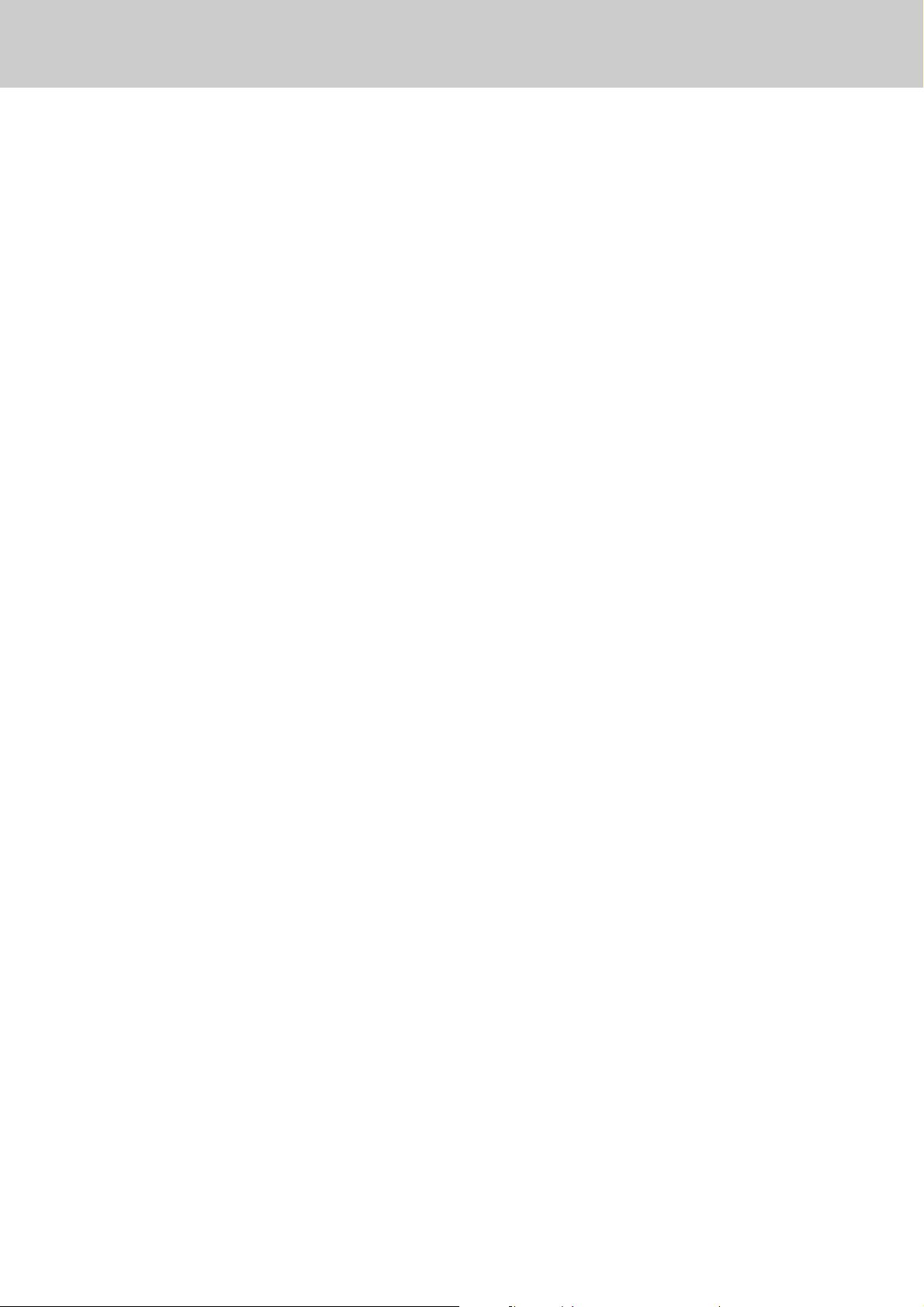
6
3. Projector Features
2. Motorised lens shift, zoom and focus systems
3. Advanced compatibility and extended
connectivity
Compatible with up to SXGA ( 1280 x 1024 dots, 80kHz
horizontal frequency ), 6 color systems ( NTSC, PAL,
SECAM, NTSC 4.43, PAL-M, PAL-N ), S-Video and
component video signals ( 480i, 480p, 575i, 575p, 720p,
1035i, 1080i ) through extended connectivity as :
3 x Data in ( 2 x mini D-sub, 1 x 5 BNC )
3 x Audio in ( 3 x 3.5mm jack )
Composite video in ( RCA )
S-Video in ( Y/ C DIN )
Component ( Y, Pb/Cb, Pr/Cr ) in ( 3 x RCA )
Audio R and L in ( 2 x RCA )
4. Universal remote control, ProntoNEO
Supplied with a universal learning touch screen remote
control with preprogrammed user interface and directaccess buttons to conveniently control the projector and
wireless mouse by USB connection between the
Projector and PC.
9. Optional accessories
Ceiling mount units for high and low ceiling, hard case,
Tele and Wide lenses are prepared to support various
applications.
6. Digital picture enhancement technologies
Featuring digital zoom ( 1/4 - 49 times ), digital freeze and
2D digital keystone correction ( correction range, vertically
+ / - 30º for Y axis, horizontally + / - 10º for axis ).
7. Smart settings
Supported by SmartTimer ( timer to count up punctual
finish of presentation ), SmartSet ( auto image for troublefree operation and optimal image quality ) and SmartSave
( power management to be green friendly ).
1. Large audience suitable
Best in class brightness and contrast suite applications in
boardrooms, lecture halls or auditoriums.
5. Superb video quality
Equipped with 3D Y/C separation, 3D noise reduction, 3D
digital color uniformity correction and motion adaptive
progressive scan conversion and cinema 2-3 pull down to
secure superb video quality with 800TV lines.
8. High reliability
Philips UHP lamp guarantees long life, sustained
brightness over the lamp's lifetime and excellent color
reproduction.
Motorised lens shift function moves an image up and
down to an optimum position without distortion of the
image and motorised zoom and focus complete a professional
way of installation.
Page 7
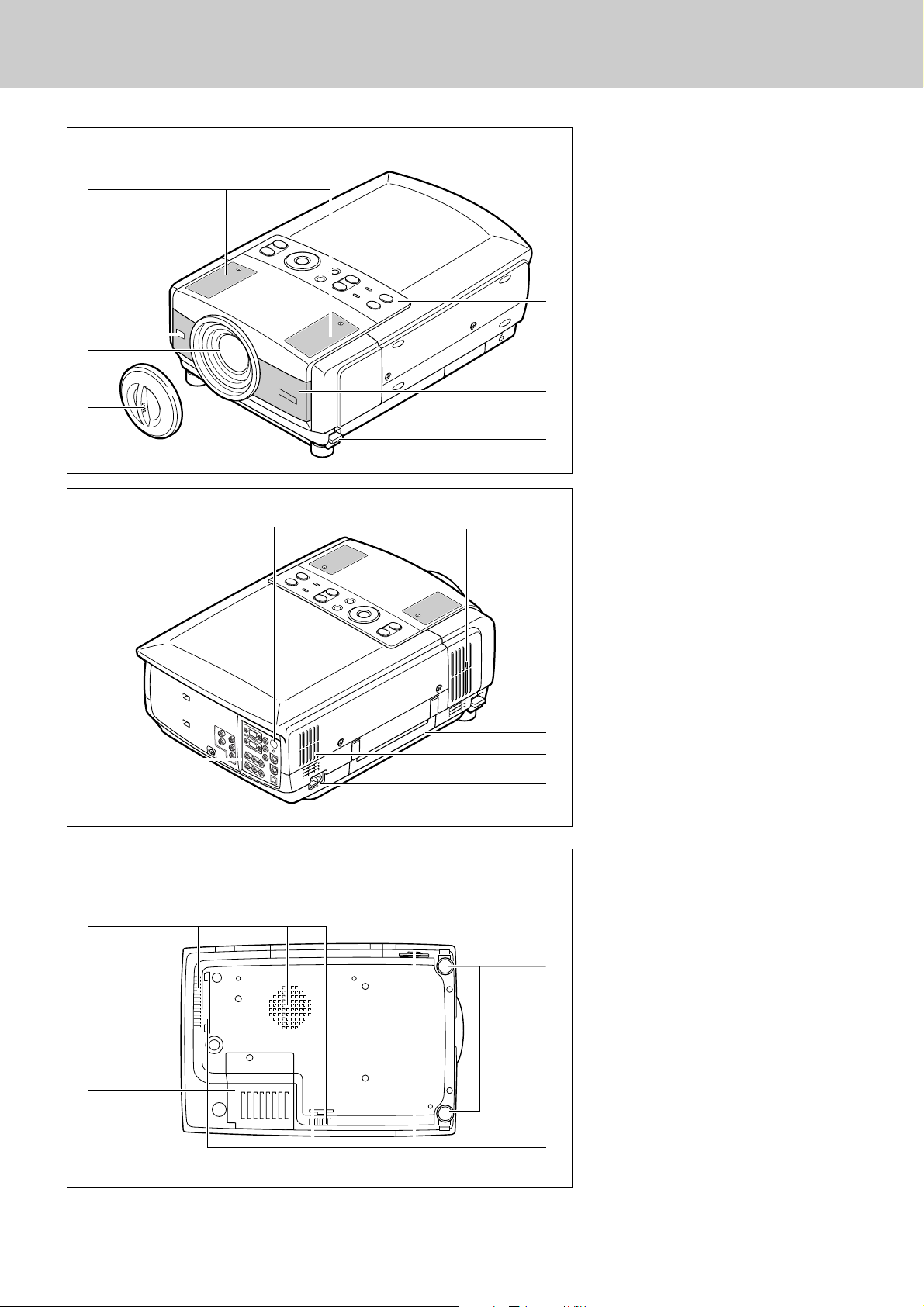
7
4. Functional Overview
Main Unit
y
r
e
w
q Speakers
w IR sensor
For receiving signals from the remote
control.
e Projection lends
r Lens cap
t Feet lock latches
y Air intake vent
Intake of air for ventilation.
u Top control
See the next page.
q Terminals
See page 9.
w AC socket
For connecting the projector to AC power
cord.
e Air exhaust vent
Exhaust of air for ventilation.
r Carry handle
t Air intake vent
Intake of air for ventilation.
y IR sensor
For receiving signals from the remote
control.
q Air intake vent
Intake of air for ventilation.
w Lamp cover
e Air filters
r Adjustable feet
For adjusting the picture tilt and projection
angle.
q
w
e
r
q
q
w
r
e
y
t
u
t
To p
Rear
Bottom
Page 8

8
Top Control
4. Functional Overview
q Standby / On
For turning on and off the projector.(P20,39,45)
w Power Indicator
Becomes dim red when the projector is turned on. Lights
bright red in standby mode.(P20,45)
e Standby Indicator
Lights green when the projector is ready to be turned on.
(P20)
r Lamp Indicator (Lamp)
Lights yellow when the life of the projection lamp draws to
an end.(P41,42,45)
t Source
For selecting the current input source.
– Data For selecting computer signal as a current input
source. The button toggles among Data1, Data
2 and Data3.(P23)
– Video For selecting video signal as a current input source.
The button toggles among Auto, Video, S-Video
and Y,Pb/Cb, Pr/Cr.(P31)
y Menu
For activating or de-activating the On-Screen Menu of the
projector. (P18)
u OK button
For executing the selected item.(P18)
i Cursor Control
For selecting an item or adjust the value in the On-Screen
Menu. (P18)
Top Control
q
w e
r
t
y u
i
o
!2!1!0
o Volume + / –
For adjusting the volume.(P22)
!0 Lens
For activating lens adjustment functions : zoom, focus and
lens shift.The button toggles among the three functions.
(P21)
!1Temperature Warning Indicator (Temp.)
Flashes red when the internal temperature of the projector
is too high. (P20,39,45)
!2 AV Mute
For muting the sound and picture of the projector.(P22)
Page 9
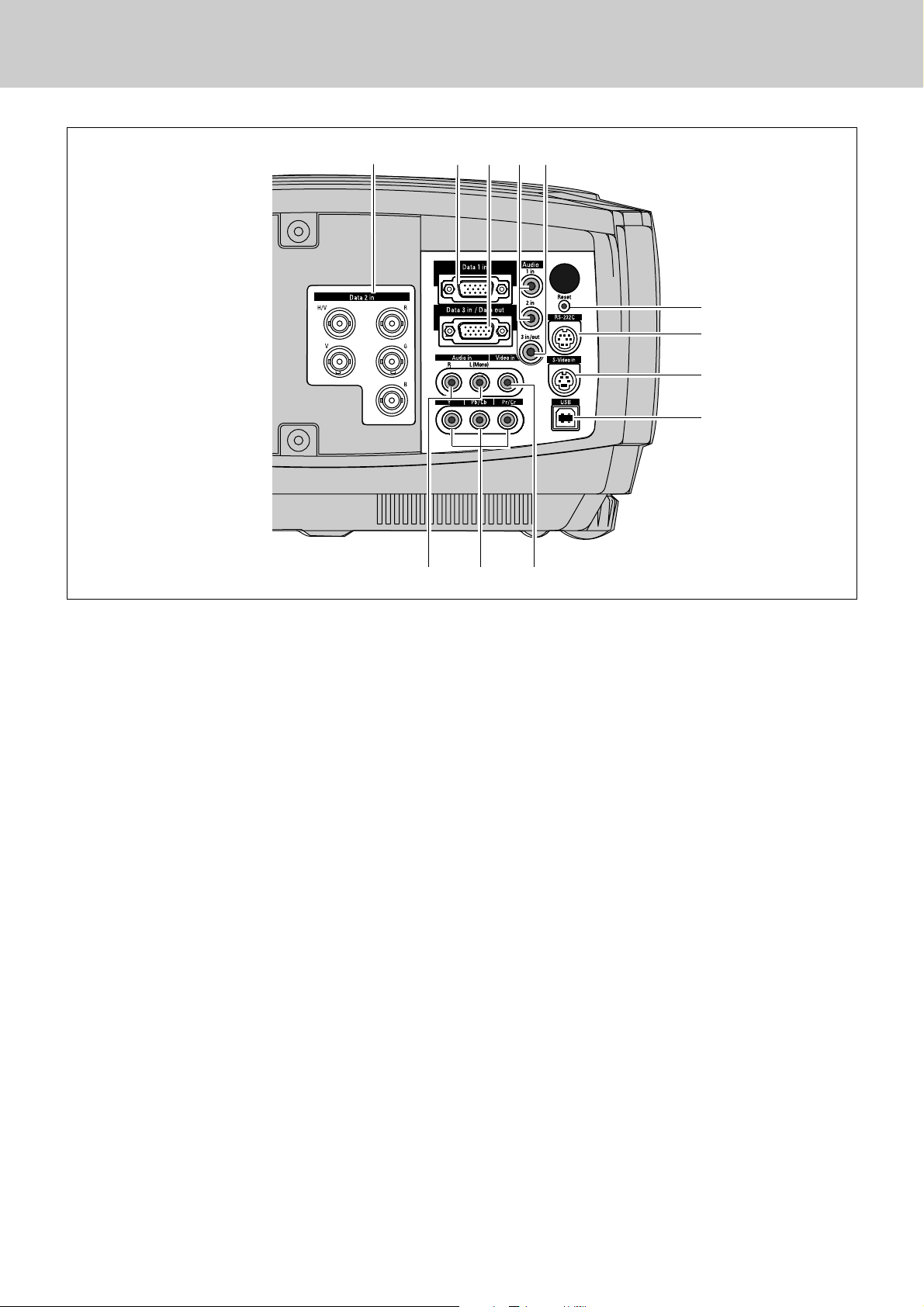
9
4. Functional Overview
Terminals
q Data 2 in
Input socket for connecting computer output [ 5 BNC Type
( Red, Green, Blue, Horiz.sync., Vert.sync.)].
w Data 1 in
Input socket for connecting computer output (Analog HDB
15-pin type) or 21-pin Scart (RGB) output from video
equipment.
e Data 3 in / Data out (Switchable)
– Input socket for connecting computer output (Analog
HDB 15-pin)
– Output socket for connecting to a Data monitor.
r Audio 1 in / Audio 2 in
Input sockets for connecting audio output (stereo) from a
computer.
t Audio 3 in / out (Switchable)
– Input socket for connecting audio output (stereo) from a
computer.
– Output socket for connecting an external audio amplifier.
y Reset button
A microprocessor included in the projector may
occasionally malfunction and need to be reset. If
necessary, press this button with a sharp tool to restart the
unit. Do not use it excessively.
Te rminals
q w e r t
y
u
i
o
!0!1!2
u RS-232C port
For connecting to mouse port of a computer which is
controlled via the remote control of the projector.
i S-video in
Input socket for connecting S-video output from video
equipment.
o USB
For connecting a PC or Apple Macintosh computer
equipped with a USB downlink connection to control the
mouse cursor of your computer via the remote control unit.
!0 Video in
Input socket for connecting the composite video output
from video equipment.
!1 Component video input
Input socket for connecting the component video output
from video equipment.
!2 Audio in R / L
Input sockets for connecting to Audio out sockets of video
equipment.
Page 10
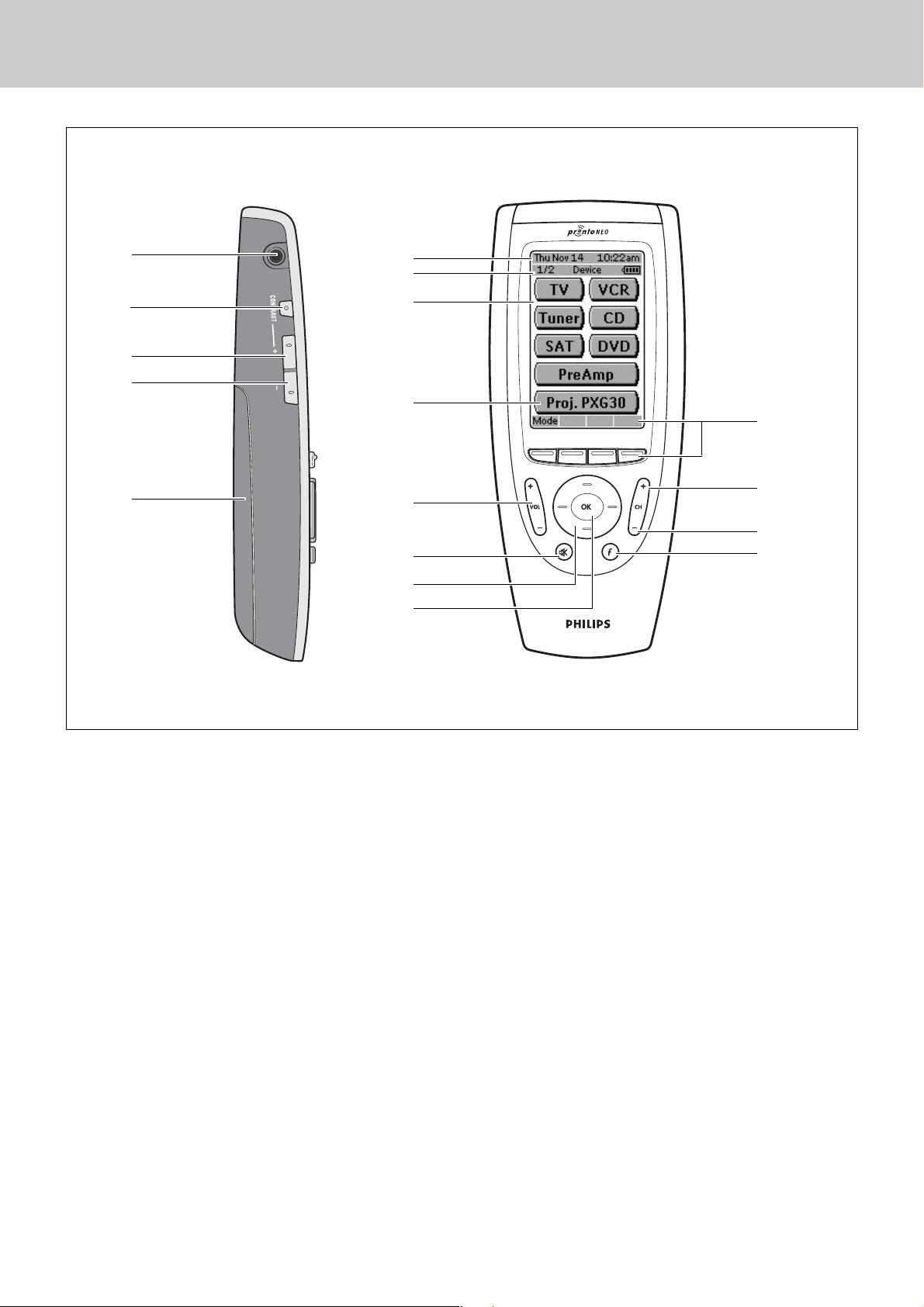
10
Remote Control Unit
4. Functional Overview
q Serial Port
For communicating with a PC
w Backlight
For activating the display and adjusting the contrast.
(See ProntoNEO User Guide for details)
e Page Up
r Page Down
t Battery Compartment
y Current Date and Time
u Page number, Active device and Battery Level Indicator
i LCD Touch Screen
Soft buttons are provided to operate a device.
o Proj. PXG30
For activating the projector, press this button.
(Jump to Main Menu, see the next page.)
!0 Volume Up / Down
For adjusting the volume.(P22)
!1 Mute
For muting the sound of the projector. (P22)
!2 Cursor Control
For operating and navigate through the activated menu via
Up/Down and Left/Right buttons.(P18)
!3 OK
For executing the action in the menu when the menu is on
the screen.(P18)
!4 Function
For jumping back to 1st(Main) page.
!5 CH
–
For switching video input sources. The button toggles
among Auto, Video, S-video and Y,Pb/Cb,Pr/Cr. (P31)
!6 CH
+
For switching data input sources. The button toggles
among Data 1, Data 2 and Data3.(P23)
!7 Labels and 4 hard buttons
See the next page.
q
w
e
r
t
y
u
i
o
!0
!1
!2
!3
!4
!5
Remote Control Unit
!6
!7
✽ This figure shows the Device Overview screen.
Page 11

11
Remote Control Unit
4. Functional Overview
q on
For turning on the projector. (P20)
w D1
For selecting Data 1 input. (P23)
e D2
For selecting Data 2 input. (P23)
r video
For selecting Video input. (P31)
t YPbPr
For selecting Y,Pb/Cb,Pr/Cr input. (P31)
y feature
For jumping to the Feature Menu.
u Mode
For jumping to the Mode Menu. (P17)
i Menu
For activating or de-activating the On-Screen Menu of the
projector. (P18)
o AV Mute
For muting the sound and picture of the projector. (P22)
!0 Device
For jumping to the Device Overview. (P10)
!1 mouse
For jumping to the Mouse Menu. (P38)
!2 lens
For jumping to the Lens Menu.
!3 S-video
For selecting S-video input. (P31)
!4 D3
For selecting Data 3 input. (P23)
!5 off
For turing off the projector. (P20)
!6 focus –/
+
For adjusting the lens focus. (P21)
!7 zoom –/
+
For adjusting the zoom. (P21)
!8 lens shift – /
+
For adjusting the lens shift. (P21)
!9 auto
For operating Auto Image function. (P 25)
@0 D-freeze
For capturing a moving picture. (P22)
@1 D-keyst
For correcting the keystone distortion. (P21)
@2 reset
Pressing this button resets the keystone adjustment while
the keystone dialog box is displayed on the screen. (P21)
@3 D-zoom
For resizing the projected image. (P30)
@4 timer
For activating SmartTimer function. (P22)
@5 V-effect
For selecting image level. (P28,33)
@6 mouse left / right
When using the remote control as a PC mouse in wireless
mouse operation, these buttons function as left and right
buttons of a PC. (P38)
@7 Cursor pointers
When using the remote control as a PC mouse in wireless
mouse operation, this functions as PC mouse cursor. (P38)
1/4 Main Menu 2/4 Lens Menu 3/4 Feature Menu 4/4 Mouse Menu
q
w
e
r
t
y
u i
o
!0
!1
!2
!3
!4
!5
!6
!7
!8
!9
@0
@1
@4
@5
@6
@7
@2
@3
✽ Pressing Page Up / Down buttons also switches these menus.
Remote Control Unit
Projector Menu
Page 12
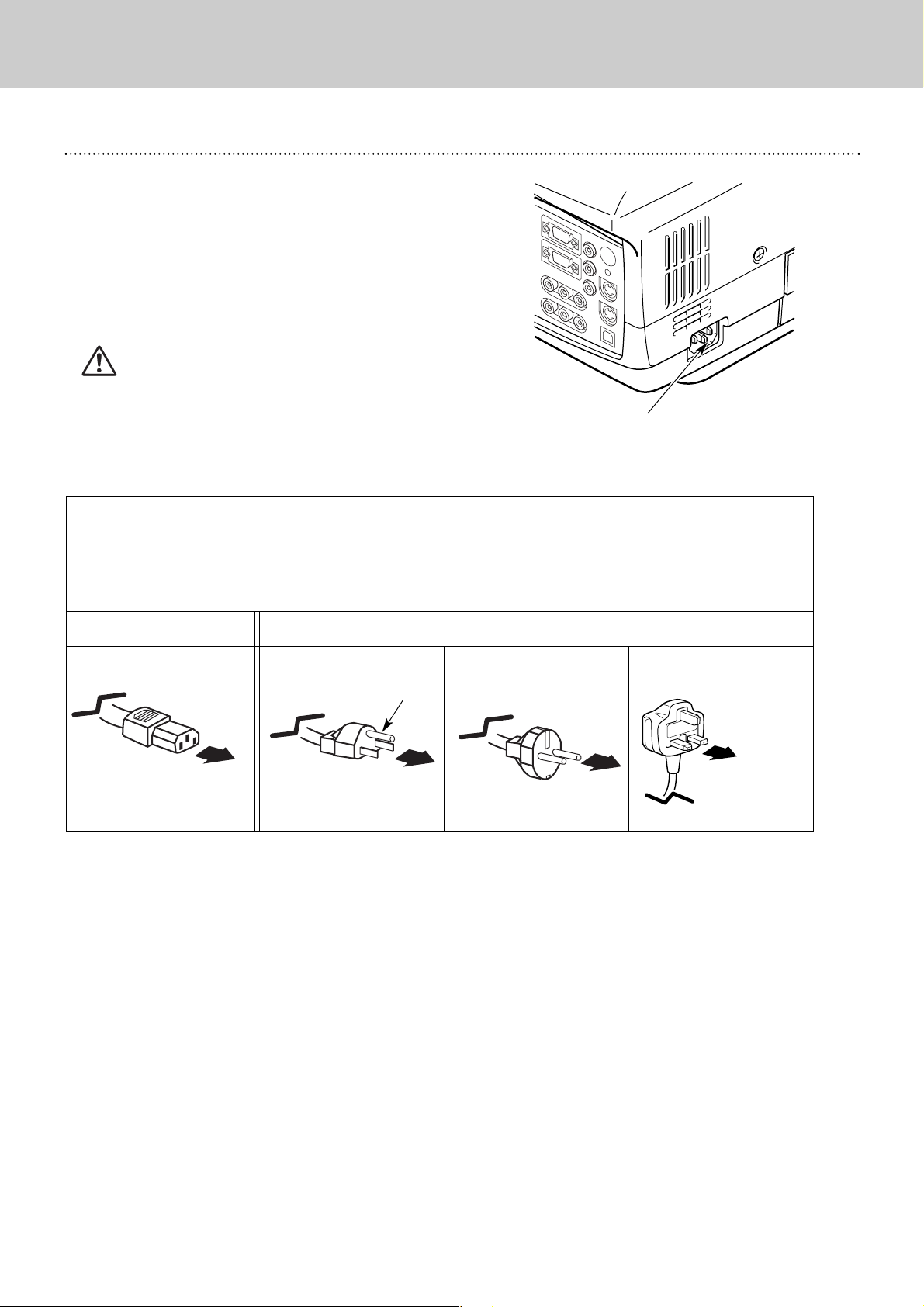
12
Connecting AC Power Cord
5. Set Up
Note:
AC power cord must meet requirement of the country where you use the projector.
Confirm the AC plug type with the chart below and proper AC power cord must be used.
If supplied AC power cord does not match your AC outlet, contact your sales dealer.
To the power cord
Connector on your projector.
Projector side
AC Outlet side
Ground
To the AC Outlet.
(120 V AC)
For Continental Europe
For the U.S.A. and Canada
This projector uses nominal input voltages of 100-120 V or 200-240 V
AC. This projector automatically selects the correct input voltage.
It is designed to work with single-phase power systems having a
grounded neutral conductor. To reduce risk of electrical shock, do
not plug into any other type of power system.
Consult your authorized dealer or service station if you are not sure
of the type of power supply being in use.
Connect the projector with peripheral equipment before turning the
projector on. (Refer to pages 15 ~ 16 for connection.)
CAUTION
For safety, unplug AC power cord when the projector is not
used. When this projector is connected to the outlet with AC
power cord, it is in Stand-by Mode and consumes a little electric
power.
Connecting AC Power cord
Connect AC power cord (supplied) to the
projector. The AC outlet must be near the
projector and easily accessible.
For the U.K.
To the AC Outlet.
(200 - 240 V AC)
To the AC Outlet.
(200 - 240 V AC)
Page 13
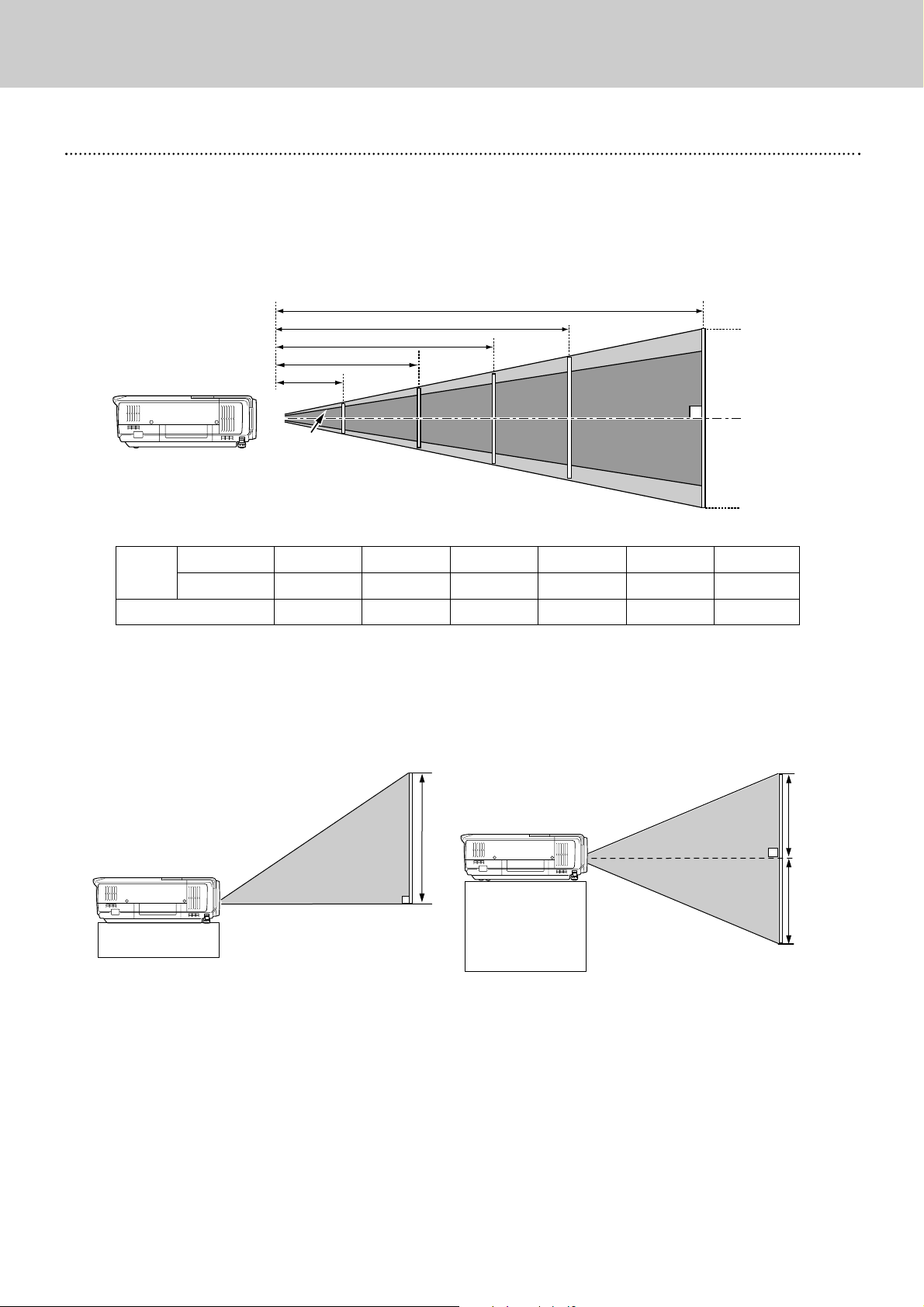
13
5. Set Up
Positioning the Projector
Positioning the Projector
– This projector is designed to project on a flat projection
surface.
– The projector can be focused from 4.1’ (1.2m) ~ 32.8’
(10.0m).
– Refer to the figure below to adjust the screen size.
Screen
Size
Distance
39”
30”
4.1’ (1.2m)
Min. Zoom
Max. Zoom
100”
77”
10.8’ (3.3m)
150”
115”
16.4’ (5.0m)
200”
154”
22.0’ (6.7m)
250”
192”
27.6’ (8.4m)
300”
231”
32.8’ (10.0m)
Lens Shift Adjustment
The Projection lens can be moved up and down with motorised lens shift function. This function makes it easy to
move up and down the projected image to an optimum position. Refer to page 21 for operation.
Note:
The brightness of a room has a great influence
on image quality. It is recommended to limit
ambient lighting to provide the best image.
The upper most lens shift.
The lower most lens shift.
16.4’(5.0m)
4.1’(1.2m)
39”
30”
10.8’(3.3m)
100”
77”
150”
11 5 ”
32.8’(10.0m)
22.0’(6.7m)
200”
154”
300”
231”
Max. Zoom
Min. Zoom
1
1
Page 14
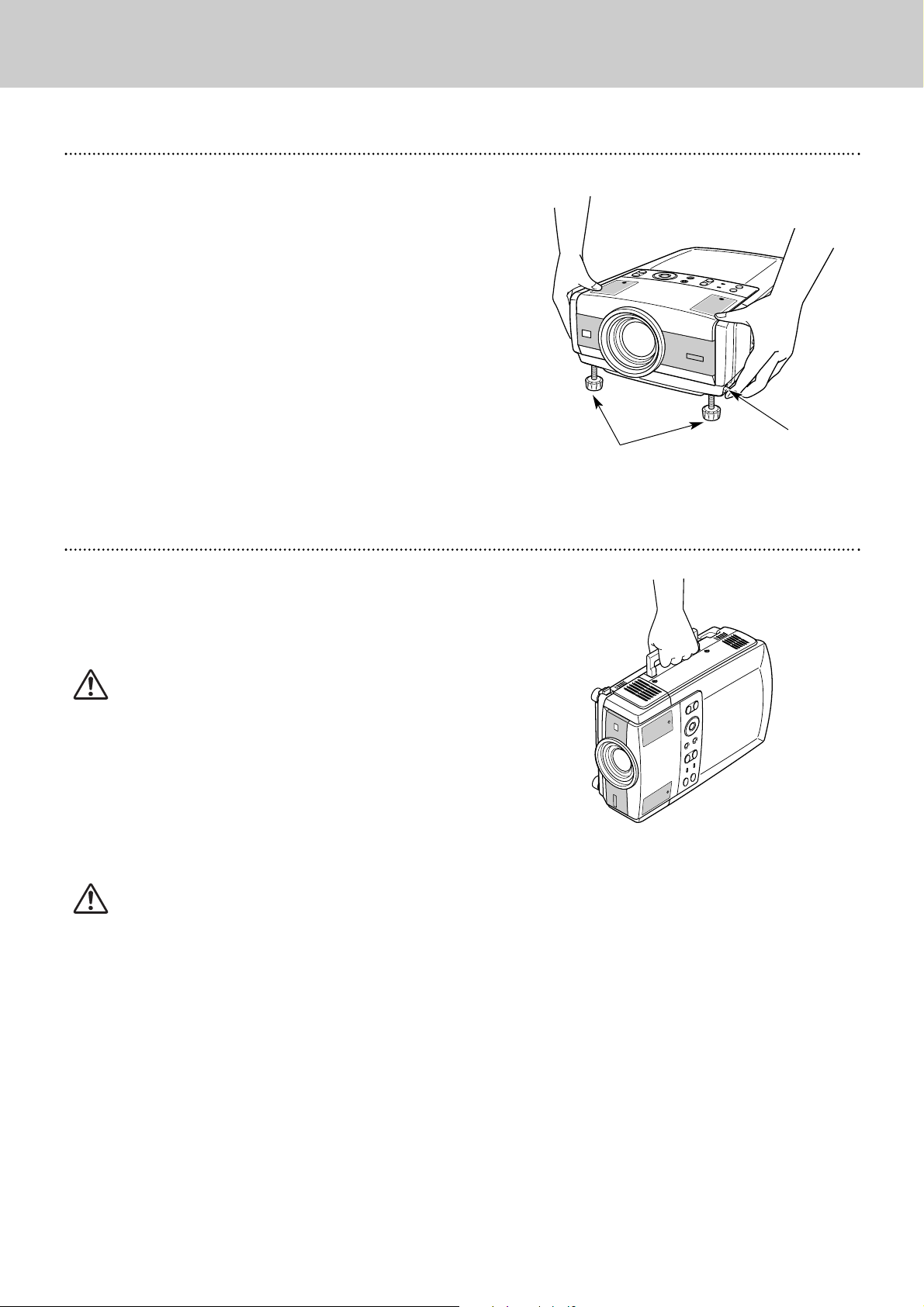
14
Adjustable Feet
Moving the projector
5. Set Up
– Do not drop or bump the projector, otherwise damages or
malfunctions may result.
– When carrying the projector, use a suitable carrying case.
– Do not transport the projector by using a courier or transport
service in an unsuitable transport case. This may cause damage
to the projector. To transport the projector through a courier or
transport service, consult a Philips Authorised LCD Projector
Dealer.
CAUTION
Dust Cover (supplied) is intended to protect from dust and
scratches on the surface of a cabinet, not from external forces. Do
not transport the projector through a courier or transport services
with this cover. The projector can be damaged. When handling
the projector, take care not to drop, bump, subject it to strong
forces or put other things on the cabinet.
Use the Carry Handle when moving the projector.
When moving the projector, attach the Lens cap and retract the
Adjustable Feet to prevent damage to the lens and cabinet.
When the projector is not in use for an extended period, put it into
the case (or cover with the supplied dust cover).
Picture tilt and projection angle can be adjusted by rotating the
Adjustable Feet. Projection angle can be adjusted up to
approximately 10 degrees.
Lift the front of the projector and pull the Feet Lock Latches on
both sides of the projector.
1
Adjustable Feet
Feet Lock
Latches
Release the Feet Lock Latches to lock the Adjustable Feet and
rotate the feet to fine-tune position and tilt.
2
To retract the Adjustable Feet, lift the front of the projector and
pull and undo the Feet Lock Latches.
3
Note:
– When you adjust the image vertical level, adjust it with the
Lens Shift function ahead of using the adjustable feet.
– When the height of the projector is adjusted, the image may
be distorted.(keystoned). This keystone distortion can be
adjusted by Menu Operation. (Refer to P21 and 36.)
CAUTION IN CARRYING OR TRANSPORTING
THE PROJECTOR
Adjustable Feet
Moving the Projector
Page 15

15
6. Installation
Connecting to a Computer
Connecting to a Computer
IBM-compatible computer or Macintosh computer (VGA / SVGA / XGA / SXGA)
BNC Cable ✽
Monitor Output
Desktop type Laptop type
Audio Speaker
(stereo)
Audio Amplifier
Audio Cable
(stereo)
✽
Audio Output
Audio Input
Audio 3 in/out
Data 3 in
Cables used for connection
Audio
Cable
✽
(stereo)
Note:
When connecting the cable, the power
cords of both the projector and the
external equipment should be
disconnected from AC outlet. Turn the
projector and peripheral equipment on
before the computer is switched on.
• VGA Cable (HDB 15 pin)
• BNC Cable (BNC x 5)
✽
• Audio Cables {Mini Plug (stereo) } ✽
External Audio Equipment
VGA
Cable
Monitor Output
Monitor Input
◆ MAC ADAPTER
Data 2 in
VGA
Cable
✽
VGA
Cable
✽
Audio Output Monitor Output Audio Output
Audio
Cable
✽
(stereo)
Audio
Cable
✽
(stereo)
Data out
Data 1 in
Audio 1 in
Audio 2 in
Audio 3 in
R
G
B
H/V
V
✽ The listed cables are not supplied with the projector.
Note:
Data 3 in / Data out socket is switchable
for Data Input and Monitor Out. Set this
socket according to the purpose of use.
(See page 23)
A Macintosh adapter may be required for
use with some Macintosh computers.
Contact your nearest Philips Authorised
LCD projector Dealer or Service Centre.
Page 16
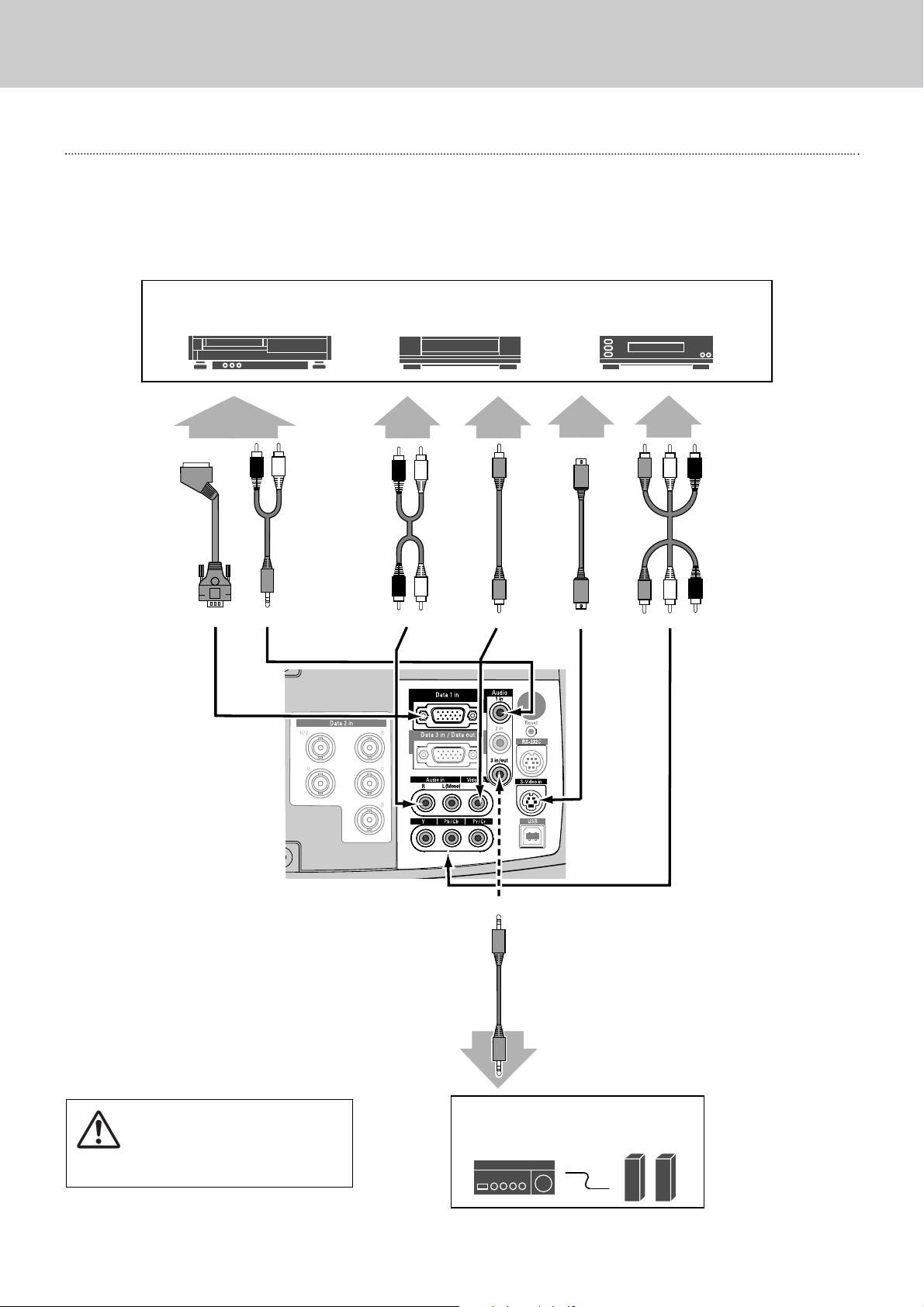
16
Connecting to Video Equipment
6. Installation
Connecting to Video Equipment
Video Source (example)
Video Cassette Recorder Video Disc Player
Video Cable
(RCA x 1)
S-Video
Cable
Audio Amplifier
Audio Speaker
(stereo)
Audio Cable
(Stereo)
Use any of Video socket, S-Video
socket, or Y,Pb/Cb,Pr/Cr sockets.
• When both Video socket and S-Video
socket are connected, S-Video socket
has priority over Video socket.
• When both Y-Pb/Cb-Pr/Cr sockets and
S-Video socket are connected,
Y,Pb/Cb,Pr/Cr sockets has priority over
S-Video socket.
S-Video
Output
Audio Input
Cables used for connection
• Video Cable (RCA x 1 or RCA x 3) • Audio Cable {Mini Plug (stereo)} • Audio Cable (RCA x 2)
• S-Video Cable • Scart Cable
Note:
When connecting the cable, the
power cords of both the projector and
the external equipment should be
disconnected from AC outlet.
Audio Output
(R, L)
Audio Cable
(RCA x 2)
External Audio Equipment
Audio in S-Video
Y,Pb/Cb,Pr/Cr
Video
Component video output equipment.
(such as DVD player or high-definition TV source.)
Composite
Video Output
Component Video Output
(Y, Pb/Cb, Pr/Cr)
Video Cable
(RCA x 3)
RGB Scart
21-pin Output
Scart
Cable
Audio Output
(R, L)
Audio 1 in
Data 1 in
Audio 3 in/out
Audio Cable
(RCA x 2)
R
L
Page 17

17
7. Operation
Remote Control Operation
Remote Control Operation
Basic operation and preparation of the remote control are provided in the ProntoNEO RU 930 User Guide. Read the manual
thoroughly for proper operation. Make sure to install the batteries into the remote control before use.
Operation
1. Press the Device Button to show the Device Overview screen.
2. Tap Proj. PXG 30 to go into the Projector Menu.
3. Main Menu (1st page) will be displayed. Select a menu page by using Page up / down buttons or directly tap the soft buttons
(lens, feature and mouse) on the LCD touch screen. Regarding the name and function of each button, refer to page10 and 11.
Changing the Remote Control Codeset
Eight selectable codes are provided for the remote control (code 1
~ code 8). Code 1 is set by default.
1. Press and hold the Mode button for 3 seconds when the
Projector Menu is displayed. The Mode screen will appear.
2. Tap Brand on the Mode screen. An instruction screen appears
indicating you can set the projector's codeset.
3. Tap Next to define your projector's codeset. The code set
screen appears.
4. Enter the Codeset No. from the right table and press OK to
complete the setting.
– If the codeset is correct, you will hear a confirmation beep.
– If you enter an incorrect code number, you will hear an error
beep and an error message screen will appear. In this case,
press OK and look up the correct codeset number. Then repeat
this procedure.
✽ To get back to the Projector Menu, tap Use button on the mode
screen.
code 1
code 2
code 7
code 6
code 5
code 8
code 3
code 4
codeset 9377
codeset 9384
codeset 9383
codeset 9382
codeset 9381
codeset 9380
codeset 9379
codeset 9378
16.4’
(5 m)
60°
16.4’
(5 m)
60°
Operating Range
Point the remote control toward the
projector (IR sensors) when pressing any
button. Maximum operating range for the
remote control is about 16.4’ (5m) and
60° in front and rear of the projector.
Note:
Codeset of the remote control must be conformed
with that of the projector. Accordingly, if you
change the codeset of either of the two, you also
need to change that of another. (See page 37)
Mode
OK
*Press Use to get back to
the Projector Menu.
Projector
codeset
Remote control
codeset
Page 18

18
Operating the On-Screen Menu
7. Operation
How to operate the On-Screen Menu
Press Menu button to display the On-Screen Menu.
Press Cursor Left/Right button to select a Menu icon to
adjust. Press Cursor Up/Down button to select an item to adjust.
(The selected icon is highlighted in orange.)
Press OK button to show the Item Data. Press Cursor Left/Right
to adjust the Data.
Refer to the following pages regarding respective adjustment.
Select an item to adjust the value
Adjust the value of the selected item
3
Adjustments and settings of this projector can be done via OnScreen Menu. Refer to the following pages regarding each
adjustment and setting procedure.
Operating the On-Screen Menu
Cursor Button
Top Control
MENU BAR
Menu icon
Item Data
Press Cursor Left/Right
buttons to adjust the value
or set function.
Press Cursor Up/Down
button to select an
item.
OK Button
Cursor Button
Remote Control Unit
OK Button
Display the On-Screen Menu
1
2
Menu Button
Menu Button
✽ The selected item is not in effective until OK button is pressed.
✽ The selected item is
highlighted in orange.
✽ The selected item is
highlighted in orange.
Page 19

19
7. Operation
Operating the On-Screen Menu
Menu Bar
PC System Menu
For selecting
computer system
(Refer to P24)
Image Adjust Menu
For adjusting the
computer image.
[Contrast/Brightness
/Color Temp.
/White Balance (R/G/B)
/Gamma]
(Refer to P29)
Setting Menu
For changing the
settings of the
projector or reset
Lamp Replace Counter
(Refer to P36, 37,42)
Sound Menu
For adjusting
volume or
muting sound.
(Refer to P22)
Image Select Menu
For selecting
image level among
Standard, Real and
Image 1 ~ 4.
(Refer to P28)
–
For PC Source
Press Menu button while connecting to PC input source.
AV System Menu
For selecting
system of
selected video
source.
(Refer to P32)
Image Adjust Menu
For adjusting picture image.
[Contrast/Brightness/Color
/Tint/Color Temp.
/White balance (R/G/B)
/Sharpness/Gamma
/Noise Reduction/Progressive]
(Refer to P34, 35)
–
For Video Source
Press Menu button while connecting to Video input source.
Same function as
Menu for PC source.
Input Menu
For selecting
input source
either Video or
Computer.
(Refer to P31)
PC Adjust Menu
For adjusting the
parameters to
match with input
signal format.
(Refer to P25-27)
Image Select Menu
For selecting image
level among Standard,
Cinema and Image 1
~ 4.(Refer to P33)
Screen Menu
For setting the
size of image to
Normal or Wide.
(Refer to P35)
Guide Window
Shows selected
item of the OnScreen Menu.
Same function as
Menu for PC source.
Input Menu
For selecting input
source either
Computer or Video.
(Refer to P23)
Screen Menu
For adjusting the
size of image.
[Normal /True/Wide
/Digital zoom +/–]
(Refer to P30)
Page 20

20
Turning On / Off the Projector
7. Operation
Turning On the Projector
Connect the projector's AC power cord into an AC outlet. The
Power Indicator lights red(dim), and the Standby Indicator
lights green.
2
3
Turning Off the Projector
Press Standby/On button on the top control or off button on
the remote control. The message "Power off?" appears on the
screen.
Press Standby/On button on the top control or off button on
the remote control again to turn off the projector. The Power
Indicator turns bright red and the Standby Indicator turns off.
The cooling fans remain running for 90 seconds after the
projector is turned off. During this "Cooling Down" period, the
projector cannot be turned on.
1
2
To maintain the lamp-life, once you turn on the projector,
wait at least 5 minutes before turning it off.
Tu r ning On / Off the Projector
1
Complete peripheral connections (with a computer, VCR, etc.)
before turning on the projector. (Refer to "Installation" on page
15~16)
3
When the projector has been cooled down, the Standby
Indicator lights on again and you can turn on the projector.
Then AC power cord can be disconnected if necessary.
Message disappears after 4 seconds.
When “Power management” function is ON, the projector turns off its lamp when the signal is interrupted and no button is
pressed for a certain period. Refer to “Power management” on page 37.
Note : When “On start” function is ON, this projector is
turned on automatically when connecting the AC
power cord to an AC outlet. (Refer to page 37.)
Press Standby/On button on the top control or on button on
the remote control. The Power Indicator dims, and the
cooling fans start to rotate. Preparation Display appears on the
screen and count-down starts. The signal from a PC or video
source comes up after 30 seconds.
Current Input position and Lamp mode status are also
displayed on the screen for 5 seconds. (Refer to "Lamp mode"
on page 37.)
Preparation Display disappears after 30 seconds.
Input position and Lamp mode status
When the Temperature Warning Indicator flashes red, the projector will automatically shut itself off. Wait at least 5 minutes,
and confirm if the Standby Indicator will light on and the projector can be turned on by pressing the Standby/On button.
If the Temperature Warning Indicator continues to flash, refer to the section "Maintenance" on page 39 to take a proper
maintenance.
Page 21

21
7. Operation
Adjusting the Screen
Adjusting the Screen
The message disappears after 4 seconds.
The message disappears after 4 seconds.
Zoom Adjustment
Focus Adjustment
Press zoom – / + button to adjust the image.
Keystone Adjustment
Press D-keyst button on the remote control or select
Keystone on Setting menu. (Refer to page 36.) Keystone
dialog box appears.
Correct the keystone distortion by pressing Cursor
Up/Down/Left/Right button(s). Press Cursor Up button to
reduce the upper part of the image, and press Cursor Down
button to reduce the lower part. Press Cursor Left button to
reduce the left part, and press Cursor Right button to reduce
the right part.
If a projected picture has keystone distortion, correct the image
with Keystone adjustment.
–
The arrows are white in no correction.
– The
arrow(s) of direction being corrected
turn(s) orange.
– The
arrow(s) disappear(s) at the maximum
correction.
–
If you press reset button on the remote
control while the keystone dialog box is
being displayed, the keystone adjustment
will be canceled.
Lens Shift Adjustment
Note:
Focus adjustment may not function properly if the image is
corrected by Keystone adjustment.
Reduce the upper width
with Cursor Up button.
Reduce the lower width with
Cursor Down button.
Reduce the left part with
Cursor Left button.
Reduce the right part with
Cursor Right button.
1
2
– Top Control
Press Lens button and select Zoom function. Press Cursor
Up/Down to adjust the image
– Remote Control
– Top Control
Press Lens button and select Focus function. Press Cursor
Up/Down to adjust the focus of the image.
Press focus – / + button to adjust the focus of the image.
– Remote Control
Press lens shift – / + button to move up / down the image.
– Top Control
Press Lens button and select Lens shift function. Press Cursor
Up/Down to move up / down the image.
– Remote Control
Page 22

22
Adjusting the Screen
Sound Adjustment
7. Operation
Press D-freeze button on the remote control to capture a moving
picture. To cancel, press D-freeze button once again or press any
other button.
Press AV Mute button on the top control or the remote control to
black out the image and to mute the sound . To restore to normal,
press AV Mute button again or press any other button.
A/V Mute Function
Picture Freeze Function
Message disappears after 4 seconds.
Press timer button on the remote control. The timer display
“00 : 00” appears on the screen and the timer starts to count time
(00 : 00 ~ 59 : 59).
To stop the timer display, press timer button. Press again to
cancel this function.
SmartTimer Function
Press Menu button to display the On-Screen Menu. Press
Cursor Left/Right buttons to select Sound Menu icon.
–
Volume
Press Volume + / – button(s) on the top control or on the remote
control to adjust volume. Volume dialog box appears on the
screen for a few seconds.
+ button for increasing volume, and – button for decreasing.
–
Mute
Press Mute button on the remote control to mute the sound. To
restore sound to its previous level, press Mute button again or
press Volume + / – button(s).
To increase volume, press Cursor Right button, and press Cursor
Left button to decrease volume.
Press Cursor Left/Right button(s) to mute the sound. Dialog box
display is changed to “On” and sound is muted. To restore sound
to its previous level, press Cursor Left/Right button(s) again.
Press Cursor Down button to select the item to be adjusted,
and then press OK button.
Indicates approximate
level of volume.
Close Sound Menu.
Sound Adjustment
Direct Operation
Menu Operation
Volume
Mute
Indicates approximate
level of volume.
Press Mute button to set
Mute function On or Off.
The display disappears after 4 seconds.
SOUND MENU
Sound Menu icon
1
2
Page 23

23
8. Computer Input
Selecting Input Source
Selecting Input Source
Menu Operation
Direct Operation
Select an Input source by any of the followings:
– Press Data button on the top control or CH+button on the
remote control.The button toggles among Data1, Data2 and
Data3.
– Press D1, D2 or D3 button on the remote control.
If the projector cannot project properly, select a correct input
source following the Menu Operation as shown below.
Press Menu button to display the On-Screen Menu. Press
Cursor Left/Right button to select the Input Menu icon.
Press Cursor Up/Down button to select Data 2 and then press
OK button.
Data/CH+ button
toggles as follows
Data1
Data 3
Select Data1 and press OK
button.
Select Data or RGB (Scart)
and press OK button.
Source Select Menu
INPUT MENU (Selecting Data 1)
Input Menu icon
When Data 3 in/Data out socket is used as Data 3
in, select Data (In)
When Data 3 in/Data out socket is used as Data
out, select Data (Out)
Data 2
Press Menu button to display the On-Screen Menu. Press
Cursor Left/Right button to select the Input Menu icon.
Press Cursor Up/Down button to select Data 1 and then press
OK button. Source Select Menu will appear.
Press Cursor Up/Down button select "Data" or "RGB(Scart)"
and press OK button.
Select Data(In) or Data(Out)
and press OK button.
Source Select Menu
INPUT MENU (Selecting Data 2)
Data 1 : Data / RGB (Scart)
Input Menu icon
Select Data 2 and press
OK button.
When computer output is connected to Data 1 in
socket, select Data.
Data
When video equipment is connected to Data 1 in
socket, select RGB (Scart). Refer to page 31.
RGB (Scart)
Remote Control
2
3
1
Data 2 : Data
2
1
Data 3 : Data(In) / Data (Out)
Press Menu button to display the On-Screen Menu. Press
Cursor Left/Right button to select the Input Menu icon.
Press Cursor Up/Down button to select Data 3 and then
press OK button. Source Select Menu will appear.
2
1
Press Cursor Up/Down button to select "Data (In)" or "Data
(Out)" and press OK button.
3
Data (In)
Data (Out)
INPUT MENU (Selecting Data 3)
Input Menu icon
Select Data 3 and press
OK button.
Note:
Data 3(D3) cannot be selected when Data (Out) is set as Data 3
source. Refer to the "Menu Operation" below.
Page 24

24
Selecting Computer System
8. Computer Input
This projector accepts various kinds of computer signals including VGA, SVGA, XGA and SXGA. By selecting a Data input as a
signal source, it automatically detects the signal format and tune itself to project a proper image without any additional
settings. (Signal formats provided in this projector is shown on Page 49.)
When the projector cannot recognize connected signal
as PC system provided in this projector, Auto Image
Adjustment function operates to adjust the projector
and the message “Auto” is displayed on System
Menu icon. (Refer to page 25.)
There is no signal input from a computer. Make sure
the computer and the projector are properly connected.
(Refer to "Installation" on page 15.)
Auto
––––
System Menu icon
Displays system being
selected.
PC SYSTEM MENU
Select Computer System Manually
System Menu icon
Displays selected system.
The systems on
this dialog box
can be selected.
Press Menu button to display the On-Screen Menu. Press
Cursor Left/Right buttons to select PC System Menu icon.
Press Cursor Down button to select the system that you want
to set, and then press
OK button.
PC SYSTEM MENU
Custom Mode (1~5) set in PC
Adjust Menu. (P26, 27)
PC system can be also selected manually.
Selecting Computer System
2
1
Note:
If the image is not provided properly, manual adjustment may be
required. Refer to the section "Manual PC Adjustment".(page 26~27)
Note : The projector may display one of the following messages.
Page 25

25
PC Adjustment
Auto Image Adjustment
Auto Image Adjustment function is provided to automatically conform Fine sync, Total dots and Picture Position to your
computer. This function can be operated as follows.
Press Menu button to display the On-Screen Menu. Press
Cursor Left/Right button to select PC Adjust Menu icon.
Press Cursor Down button to select Auto Image icon and
then press OK button twice.
This Auto Image can be also executed by pressing auto button
on the remote control.
Select Auto Image icon and press
OK button.
PC ADJUST MENU
Auto Image
PC Adjust Menu icon
✽To store adjusted parameters.
Parameters adjusted with Auto Image function can be store in
this projector. Once parameters are stored, the setting can be
done just by selecting Mode in PC System Menu (P24). Refer to
step 3 of "Manual PC Adjustment" section (P27).
Note:
– Fine sync, Total dots and Picture Position of some computers
can not be fully adjusted with Auto Image function. In this case,
manual adjustments will be required. (Refer to page 26, 27.)
– Auto Image function cannot be operated when “RGB”, “1035i
(HDTV)”, “1080i (HDTV)” is selected on PC System Menu (P24).
2
1
8. Computer Input
PC Adjustment
Page 26

26
8. Computer Input
PC Adjustment
This projector can automatically tune the display signals from the most of personal computers currently distributed. However,
some computers employ the special signal formats which may not be tuned by SmartSet of this projector. In this case, the
image may be recognized as a flickering picture, a non-synchronized picture, a non-centered picture or a skewed picture, and
projected improperly.
The Manual PC Adjustment function allows you to manually adjust several parameters to match these special signal formats.
Also, you can store these adjusted parameters in the 5 independent memory areas, enabling you to call up whenever you
need.
Press Menu button to display the On-Screen Menu. Press
Cursor Left/Right button to select PC Adjust Menu icon.
Press Cursor Down button to select the item to adjust and
then press OK button. Adjustment dialog box will appear.
Press Cursor Left/Right button to adjust the value.
Select the item and
press OK button.
PC ADJUST MENU
PC Adjust Menu icon
Adjusts an image as necessary to eliminate flicker from the
display. Press Cursor Left/Right button to adjust value.(From 0 to
31.)
Fine sync
Adjusts the number of total dots in one horizontal period. Press
Cursor Left/Right button(s) to adjust the number to match your
PC image.
Total dots
Adjusts horizontal picture position. Press Cursor Left/Right
button(s) to adjust the position.
Horizontal
Adjusts vertical picture position. Press Cursor Left/Right
button(s) to adjust the position.
Vertical
Press OK button to show the information of the selected
computer .
Current mode
Adjusts clamp level. When the image has a dark bar(s), try this
adjustment.
Clamp
Press OK button at this icon to adjust
“Clamp,” “Display area (H/V)” or set
“Full screen.”
Press Cursor Left/Right
button to adjust the value.
Shows status
(Stored / Free) of the
selected Mode.
Selected Mode
Press OK button at Current
mode icon to show the
information of the connected
computer
Current mode
2
1
Manual PC Adjustment
Page 27

27
PC Adjustment
8. Computer Input
Selects the area displayed by this projector. Select the resolution
at Display area dialog box.
Display area
Adjusts the horizontal area displayed by this projector. Press
Cursor Left/Right button(s) to decrease/increase value and then
press OK button.
Display area H
Adjusts the vertical area displayed by this projector. Press Cursor
Left/Right button(s) to decrease/increase value and then press OK
button.
Display area V
Press Cursor Left/Right button(s) to switch Full screen function to
“On” or “Off.” Set “On” to resize the image with 4 x 3 aspect
ratio to fit the screen.
Full screen
Reset
Store
Closes PC Adjust Menu.
Quit
To store adjusted parameters, select Store icon and press OK
button. Select any of Mode 1 to 5 that you want to store to
and then press OK button.
Resets all the adjusted parameters on adjustment dialog box to
previous figure.
Mode free
Vacant Mode
Shows values of “Total dots,”
“Horizontal,” “Vertical,”
“Display area H,” and “Display
area V.”
Store icon
Mode free icon
Close this dialog box.
To store adjustment data
To clear adjustment data
To clear adjusted parameters previously set, select Mode free
icon and press OK button. Select the Mode that you want to
clear and press OK button.
Display area
Press Cursor Left
/Right button(s) to
adjust value and then
press OK button.
Press OK button at Display area
icon and Display area dialog box
appears.
This Mode has parameters being stored.
Note : Fine sync, Display area, Display area H, Display area V and
Full screen cannot be adjusted when “RGB”, “1035i
(HDTV)”, “1080i(HDTV)”is selected on PC System Menu
(P24).
3
Page 28

28
8. Computer Input
Picture Image Adjustment
Picture Image Adjustment
Image Level Select (Menu)
Press Menu button to display the On-Screen Menu. Press
Cursor Left/Right button to select Image Select Menu icon.
Press Cursor Down button to select the level that you want to
set and then press OK button.
Select the level and
press OK button.
The selected level.
IMAGE SELECT MENU
Normal picture level preset on this projector.
Standard
Picture level with improved halftone for graphics.
Real
User preset picture adjustment in Image Adjust Menu (P29).
Image 1~4
Image Select
Menu icon
Image Level Select (Direct)
Select image level from Standard, Real, Image 1, Image 2, Image
3 and Image 4 by pressing V-effect button on the remote control.
V-effect button
Standard
Real
Image 1
Image 2
Image 3
Image 4
Normal picture level preset on this projector.
Picture level with improved halftone for graphics.
User preset image adjustment in Image Adjust Menu (P29).
Standard
Real
Image 1~4
2
1
Page 29

29
Picture Image Adjustment
8. Computer Input
Press Cursor Left/Right
buttons to adjust value.
Reset all adjustment to previous figure.
Reset
Store
Closes the Image Menu.
Quit
Press Menu button to display the On-Screen Menu. Press
Cursor Left/Right buttons to select Image Adjust Menu icon.
Press Cursor Down button to select the item that you want to
adjust. and then press OK button. The level of each item is
displayed. Adjust each level by pressing Cursor Left/Right
button(s).
Select an item and
then press OK button.
IMAGE ADJUST MENU
Image Level Adjustment
Press Cursor Left/Right button to adjust the image contrast
(From 0 to 63.)
Press Cursor Left/Right button to adjust the image brightness.
(From 0 to 63.)
Contrast
Brightness
Press either Cursor Left or Right button to obtain better balance
of contrast. (From 0 to 15.)
Gamma
To store manually preset image, select Store icon and press
OK button. Image Level Menu will appear. Select one from
Image 1 to 4 where you want to set and then press OK button.
Store icon
Press OK button at this icon to store
the adjustment.
Image Adjust
Menu icon
Press Cursor Left/Right button to adjust the red tone. (From 0 to 63.)
White balance (Red)
Press Cursor Left/Right button to adjust the green tone. (From 0 to 63.)
White balance (Green)
Press Cursor Left/Right button to adjust the blue tone. (From 0 to 63.)
White balance (Blue)
Selected Image level
Color temp.
Press either Cursor Left or Right button to select the Color temp.
level. (XLow, Low, Mid or High)
2
1
3
Image Level Menu
Select one from image 1
to 4 where you want to
set and then press OK
button.
Page 30

30
8. Computer Input
Picture Screen Adjustment
Picture Screen Adjustment
This projector has a picture screen resize function, which enables you to display the desirable image size.
Press Menu button to display the On-Screen Menu. Press
Cursor Left/Right button(s) to select Screen Menu icon.
When Digital zoom + is selected, the On-Screen Menu
disappears and the message “D-Zoom +” is displayed. Press OK
button to expand image size. And press Cursor
Up/Down/Left/Right button(s) to pan the image. Panning function
can work only when the image is larger than screen size.
A projected image can be also expanded by pressing D-zoom +
button on the remote control.
To cancel Digital Zoom +/– mode, press any button except D-
zoom + / –, OK, Cursor buttons.
Select the function
and press OK button.
Press Cursor Down button to select the function and then
press OK button.
Wide
Digital zoom +
Provides image to fit screen size.
Normal
True
SCREEN MENU
Screen Menu icon
When Digital zoom – is selected, the On-Screen Menu disappears
and the message “D-Zoom –” is displayed. Press OK button to
compress the image size.
A projected image can be also compressed by pressing D-zoom –
button on the remote control unit.
Digital Zoom –
Provides an image in its original size. When the original image size
is larger than the screen size (1024 x 768), this projector
automatically enters “Digital zoom +” mode.
Provides image to fit wide video aspect ratio (16 : 9) by expanding
image width uniformly. This function can be used for providing a
squeezed video signal at 16 : 9.
Note:
– Picture screen adjustment cannot be operated when
“1035i (HDTV)”, “1080i (HDTV)”is selected on PC
System Menu (P24).
– Wide cannot be selected when “720p (HDTV)” is
selected on PC System Menu (P24).
– True and Digital zoom +/– cannot be operated when
“RGB” is selected on PC System Menu (P24).
– This projector cannot display any resolution higher
than 1280 X 1024. If your computer’s screen
resolution is higher than 1280 X 1024, reset the
resolution to the lower before connecting the
projector.
– The image data in other than XGA (1024 x 768) is
modified to fit the screen size in initial mode.
– Panning function may not operate properly if the
computer system prepared on PC Adjust Menu is
used.
2
1
Page 31

31
Selecting Input Source
9. Video Input
Selecting Input Source
Menu Operation
Direct Operation
Press Menu button to display the On-Screen Menu. Press
Cursor Left/Right button to select Input Menu icon.
Press Cursor Up/Down button to select Video and then press
OK button. Source Select Menu will appear.
Select a video source and press
OK button.
Source Select Menu (VIDEO)
INPUT MENU
Select the type of video source and then press OK button.
The projector automatically detects incoming video
signal, and adjusts itself to optimize its performance.
– When both Video socket and S-video socket are
connected, S- video jack has priority over Video
socket.
– When both Y-Pb/Cb-Pr/Cr sockets and S-video
socket are connected, Y-Pb/Cb-Pr/Cr sockets have
priority over S-video socket.
Auto
When video input signal is connected to Video socket,
select Video.
Video
When video input signal is connected to S-video
socket, select S-Video.
S-Video
When video input signal is connected to Y-Pb/CbPr/Cr sockets, select Y, Pb/Cb, Pr/Cr.
Y,Pb/Cb,Pr/Cr
Select Input source by any of the followings:
– Press Video button on the top control. Press CH– button on the
remote control. (The button toggles among Auto, Video, S-video
and Y,Pb/Cb,Pr/Cr. )
– Press video, S-video or Y, Pb/Cb, Pr/Cr button on the remote
control.
If the projector cannot project properly, select correct input source
through Menu Operation (see below).
Video/CH– button
toggles as follows
Press Menu button to display the On-Screen Menu. Press
Cursor Left/Right button to select Input Menu icon.
Press Cursor Up/Down button to select Data 1 and then press
OK button. Source Select Menu will appear.
Press Cursor Up/Down button to select "RGB (Scart)" and
press OK button.
Select RGB (Scart) and
press OK button.
Source Select Menu
INPUT MENU
When connecting the 21-pin Scart (RGB) output from
video equipment to Data 1 in (HDB 15-pin) socket on
the projector.
Select Video and press OK
button.
Select Data 1 and press OK
button.
Input Menu icon
Auto
S-video
Video
2
1
3
Remote Control
✽ The projector decides the priority by socket connection, not
by incoming signals.
2
1
Y,Pb/Cb,Pr/Cr
Page 32

32
9. Video Input
Selecting Video System
AV SYSTEM MENU (VIDEO OR S-VIDEO)
AV SYSTEM MENU (COMPONENT VIDEO)
Selecting Video System
Press Menu button to display the On-Screen Menu. Press
Cursor Left/Right buttons to select AV System Menu icon.
Press Cursor Down button to select the system to be required
and then press OK button.
If the projector cannot reproduce proper video image, it is
necessary to select a specific broadcast signal format from PAL,
SECAM, NTSC, NTSC 4.43, PAL-M, and PAL-N.
Select the system and
press OK button.
–
PAL / SECAM / NTSC / NTSC4.43 / PAL-M / PAL-N
The projector automatically detects incoming video signal, and
adjusts itself to optimize its performance.
If the projector cannot reproduce proper video image, it is
necessary to select a specific component video signal format from
480i, 575i, 480p, 575p, 720p, 1035i and 1080i.
–
Auto
–
Component Video Signal Format
Video or S-video
Y, Pb/Cb, Pr/Cr
The projector automatically detects incoming Video system, and
adjusts itself to optimize its performance.
When Video System is PAL-M or PAL-N, select system manually.
–
Auto
AV System Menu icon
This box indicates the
system being selected.
Select the system and
press OK button.
AV System Menu icon
This box indicates the
system being selected.
2
1
Page 33

33
Picture Image Adjustment
9. Video Input
Picture Image Adjustment
Image Level Select (Menu)
Press Menu button to show the On-Screen Menu. Press
Cursor Left/Right button to select Image Select Menu icon.
Press Cursor Down button to select the level that you want to
set and then press OK button.
Select the level and press OK
button.
The level being selected.
IMAGE SELECT MENU
Normal picture level preset on this projector.
Standard
Picture level adjusted for the picture with fine tone.
Cinema
User preset picture adjustment in Image Adjust Menu (P34, 35).
Image 1~4
Image Select
Menu icon
Image Level Select (Direct)
Select image level among Standard, Cinema, Image 1, Image 2,
Image 3 and Image 4 by pressing V-effect button on the remote
control.
Normal picture level preset on this projector.
Standard
Picture level adjusted for the picture with fine tone.
Cinema
User preset picture adjustment in Image Adjust Menu (P34, 35).
Image 1~4
V-effect button
Standard
Cinema
Image 1
Image 2
Image 3
Image 4
2
1
Page 34

34
9. Video Input
Picture Image Adjustment
Press Cursor Left/Right buttons to
adjust value.
Press Menu button to display the On-Screen Menu. Press
Cursor Left/Right button(s) to select Image Adjust Menu
icon.
Press Cursor Down button to select the item to adjust and
then press OK button. The level of each item is displayed.
Adjust each level by pressing Cursor Left/Right button(s).
Select the item to
Adjust and then
press OK button.
IMAGE ADJUST MENU
Image Level Adjust
Press Cursor Left/Right button to adjust image contrast.
(From 0 to 63.)
Press Cursor Left/Right button to adjust image brightness.
(From 0 to 63.)
Contrast
Brightness
Press Cursor Left/Right button to obtain better balance of contrast.
(From 0 to 15.)
Gamma
Press OK button at this icon to display other items.
Image Adjust
Menu icon
Press Cursor Left/Right buttons to
adjust value.
Press Cursor Left/Right button to adjust color (From 0 to 63.)
Press Cursor Left/Right button to obtain proper color. (From 0 to 63.)
Color
Tint
Press Cursor Left/Right button to adjust the image sharpness.
(From 0 to 31.)
Sharpness
Press Cursor Left/Right button to adjust red tone (From 0 to 63.)
White balance (Red)
Press Cursor Left/Right button to adjust green tone. (From 0 to 63.)
White balance (Green)
Press Cursor Left/Right button to adjust blue tone. (From 0 to 63.)
White balance (Blue)
Press OK button at this icon to display previous items.
Press Cursor Left/Right button(s) to change progressive scan
mode. Dialog box display is changed to “Off”, “L1”, “L2”.
Off ··· Progressive scan mode to OFF.
L1 ···· Progressive scan mode to ON (for moving picture).
L2 ···· Progressive scan mode to ON (for still picture).
Press Cursor Left/Right button(s) to change noise reduction
mode. Dialog box display is changed to “On” to reduce noise
(rough parts) of image. Press Cursor Left/Right button(s) again, to
change noise reduction mode to off.
Noise reduction
Progressive
Color temp.
Press Cursor Left/Right button to select Color temp. level. (XLow,
Low, Mid or High)
2
1
Note:
– Tint cannot be adjusted when the video system is
PAL, SECAM, PAL-M or PAL-N.
– Progressive scan cannot be operated when “480p”,
“575p”, “720p”, “1035i” or “1080i” is selected on
AV System Menu (P32).
Page 35

35
Picture Image Adjustment
Picture Screen Adjustment
9. Video Input
Picture Screen Adjustment
This projector has a picture screen resize function, which enables
you to display the desirable image size.
Press Menu button to display the On-Screen Menu. Press
Cursor Left/Right button(s) to select Screen Menu icon.
Press Cursor Down button to select the function and then
press OK button.
Note : Screen Menu cannot be operated when
“720p,” “1035i,” or “1080i” is selected on AV
System Menu (P32).
Select the function and
press OK button.
SCREEN MENU
Screen Menu icon
Provides image at a wide screen ratio of 16 : 9.
Wide
Provides image at a normal video aspect ratio of 4 : 3.
Normal
To store the adjustment data, select Store icon and press OK
button. Image Level Menu will appear. Select from the Image
Level 1 to 4 and then press OK button.
Image Level Menu
Select any of Image icon
to be set and then press
OK button.
Reset all adjustment to previous figure.
Reset
Store
Closes Image Menu.
Quit
3
2
1
Press OK button at this icon to store
the value.
Store icon
Page 36

36
10. Other Settings
Setting Menu
Ceiling
When this function is “On,” picture is top / bottom and left / right
reversed. This function is used to project the image from a ceiling
mounting the projector.
Rear
When this function is “On,” picture is left / right reversed. This
function is used to project the image to a rear projection screen.
Ceiling function
Rear function
Keystone
When the image is distorted, select Keystone. The On-Screen
Menu disappears and Keystone dialog box is displayed.
Store ··· Store the keystone adjustment data even if
disconnecting AC power cord from an AC outlet.
Reset ··· Reset the keystone adjustment data when disconnecting
AC power cord from an AC outlet.
Correct keystone distortion by pressing Cursor Up/Down/Left
/Right button(s). Refer to Keystone Adjustment on page 21.
Setting Menu
Press Menu button to display the On-Screen Menu. Press
Cursor Left/Right button(s) to select Setting icon.
Language
Language used in the On-Screen Menu is selectable from English,
German, French, Italian, Spanish, Portuguese, Dutch, Swedish,
Chinese, Korean and Japanese.
Display
This function decides whether to display On-Screen Displays.
On ··· shows all the On-Screen Displays.
Off ···· sets On-Screen Displays disappeared except;
– On-Screen Menu
– “Power off?” message
Select the item and
press OK button.
Press Cursor Down button to select the item that you want to
set and then press
OK button. Setting dialog box appears.
Blue back
When this function is “On,” the projector will produce a blue
image instead of the video noise on the screen when any input
source is unplugged or turned off.
Logo
When this function is “On,” projector displays Philips logo when
starting up.
When pressing OK button
at Language, Language
Menu appears.
Select an item and then
press Cursor Left/Right
button(s).
SETTING MENU
Setting Menu icon
2
1
Page 37

37
Setting Menu
10. Other Settings
Power Management is a SmartSave function for reducing power
consumption as well as maintaining the Lamp-life. When the input
signal is interrupted and any button is not pressed over 5 minutes,
the Projection Lamp will be automatically turned off. (This
function is set "On" by default.)
This function operates as follows;
1. When any input signal is interrupted, the message“No
signal”is displayed and the counting down display appears
(for 5 minutes).
2. After counting down for 5 minutes, the Projection Lamp and
Standby Indicator will be turned off. (Cooling Fans keep
running.)
3. The Standby Indicator starts to flash after cooling down the
Projection Lamp for 90 seconds (Power Management mode).
In this Power Management mode, Projection Lamp is
automatically turned on when the input signal is connected
or the projector is operated with any button on the top
control or on the remote control again.
Power management
This function is used to reset Lamp Replace Counter. When
replacing Projection Lamp, reset Lamp Replace Counter by using
this function. Refer to page 42 for operation.
Lamp counter reset
Remote control
Eight different remote control codesets are provided in this
projector.(Code1~Code8) Code 1 is set by default. This function is
provided for avoiding mutual interference of the remote controls
when operating several projectors or video equipment together.
Select your desired code from Code 1 to Code 8.
✽ When you change the codeset of the projector, you must also change
that of the remote control in accordance with the table on Page17.
On start
When this function is “On,” the projector is automatically turned
on just by connecting AC power cord to a wall outlet.
Note ; Be sure to turn projector off properly (refer to the section
“Turning Off the Projector" on P20). If the projector is
turned off in the wrong steps, On Start function does not
operate properly.
Time left until Lamp off.
Lamp mode
When selecting the
""
(Eco), the projector reduce the
brightness and set into the low power consumption mode.
Select an item and then press
Cursor Left/Right button(s).
Press OK button at this icon to
display previous items.
Press OK button at this icon to display
other items.
When pressing OK button on the
Remote control, Remote control
code Menu appears.
Page 38

38
Installation
Operating the Wireless Mouse
11. Operating the Wireless Mouse
Operating the Wireless Mouse
Installation
The remote control is able to not only operate this projector but also function as a wireless mouse for most Personal
Computers. Left button, Right button and Cursor buttons in the mouse menu are used for wireless mouse operation.
This Wireless Mouse function is available only when PC mouse pointer is displayed on a projected screen. When the OnScreen Menu or any message / dialog box is displayed on the screen, this function does not work.
Connect the USB port (or mouse port) of your computer to the
USB socket (or RS-232C socket) of the projector with the
supplied USB Cable (or Serial Cable).
Turn on the projector, and then turn on your computer. When
the computer is switched on first, Wireless Mouse may not
work properly.
To use the remote control as the wireless mouse for a personal
computer. Make sure that the mouse driver is properly installed in
your computer and its USB port (or mouse port ) is activated.
Operating the Wireless Mouse
When controlling a PC mouse pointer, operate Wireless Mouse
with Cursor buttons, Left button and Right button on the remote
control.
Used to move PC mouse pointer. The pointer is moved
corresponding with the direction you are pressing.
Cursor buttons
This button has the same function as the left button on a PC
mouse.
Press this button and the Cursor button to drag a selected screen
object.
Left button
This button has the same function as the right button on a PC
mouse.
Right button
Cursor buttons
(Move the pointer)
Left button
(Left button of the mouse)
Right button
(Right button of the mouse)
2
1
USB
RS-232C
USB
Use either of these
cables according to the
terminal of your computer.
Serial
Page 39

39
The Temperature Warning Indicator flashes red and the projector will automatically shut down when the internal
temperature of the projector exceeds normal level. At this time, the Standby Indicator lights off and the Temperature
Warning Indicator continues flashing. After cooling-off period, the Standby Indicator lights on again and the projector can be
turned on by pressing the Standby / On button on the top control or on button on the remote control.
If the Temperature Warning Indicator continues to flash, check the followings:
– Ventilation Slots of the projector may be blocked. In such an event, reposition the projector so that Ventilation Slots
are not obstructed.
– Air Filters may be clogged with dust particles. Clean the Air Filters by following the section "Air-filter Care and
– If the Temperature Warning Indicator remains on after performing the above checks, Cooling Fans or the Internal
Circuits may be malfunctioning. Contact a Philips Authorised LCD Projector Dealer or Service Centre.
Temperature Warning Indicator
Temperature Warning Indicator
12. Maintenance
Ensure the Standby Indicator is lighted when turning on the projector. If the temperature is not lowered enough, the
Temperature Warning Indicator flashes and the projector will shut down again.
When the projector detects an internal problem, it will shut itself down and both the Temperature Warning and Standby
Indicators start flashing. In this condition, the projector cannot be turned on even if you press Standby/On button on the top
control or on button on the remote control. If this case happens, disconnect and connect the AC power cord, and then turn on
the projector again to check its operation. If the projector shuts itself down again or fails to be turned on, the internal check
and repair will be required. Plug off the AC power cord and contact a Philips Authorised LCD Projector Dealer or Service
Centre. Do not leave the AC power cord plugged into the AC outlet. It may cause fire hazard or accident.
Standby
Indicator
Temperature Warning
Indicator
Top Control
When both of the Temperature Warning and Standby Indicators are flashing
Page 40

40
Cleaning the Projection lens
Apply non-abrasive camera lens cleaner to a soft, dry cleaning
cloth. Avoid using excessive amount of the cleaner. Abrasive
cleaners, solvents or other harsh chemicals might scratch the
surface.
When the projector is not in use, attach the Lens Cap.
1
3
Lightly wipe a cleaning cloth over the Projection Lens.
2
Follow these steps to clean the Projection Lens:
Air-filter Care and Cleaning
Air Filters
Pull up to remove.
Turn off the projector, and disconnect AC power cord from the
AC outlet.
Turn the projector upside down and remove three Air Filters by
pulling the latches upward.
1
2
The Air Filters prevent dust from accumulating on the surface of the Projection Lens and the Projection Mirror. Should Air
Filters become clogged with dust particles, it will reduce Cooling Fans’ effectiveness and may result in internal heat build up
and adversely affect the life of the projector. Clean the Air Filters as follows:
Clean the Air Filters with a brush or wash out dust and
particles.
3
Replace three Air Filters properly. Make sure that the Air
Filters are fully inserted.
4
Do not operate the projector with the Air Filters removed. Dust
may accumulate on the LCD Panel and Projection Mirror degrading
picture quality.
Do not put any objects into the Air Intake Vents. It may result in
malfunction of the projector.
Recommendation:
For minimal servicing and to maintain high image quality, Philips
recommends that this projector be installed in an area free from
humidity, dust and cigarettesmoke. If the projector is used in
these environments, the lens and filters will need to be cleaned
(or the filter replaced) more often, and internal cleaning may
become necessary. As long as the projector is regularly cleaned,
use in these environments will not reduce the overall operation
life of the unit. Internal cleaning should only be performed by a
Philips Authorised LCD Projector Dealer or Service Centre.
CAUTION
Air-filter Care and Cleaning
Cleaning the Projection Lends
12. Maintenance
Page 41

41
12. Maintenance
Lamp Replacement
Lamp Replacement
When the life of the Projection Lamp of this projector draws to an
end, the Lamp Indicator lights yellow. If this indicator lights
yellow, replace the projection lamp with a new one promptly.
Turn off the projector and disconnect the AC plug. Allow the
projector to cool for at least 45 minutes.
Loosen 2 screws with a screwdriver and pull out the Lamp
Assembly by grasping Handle.
1
3
Replace the Lamp Assembly with a new one and tighten the 2
screws back into position. Make sure that the Lamp Assembly
is set properly. Replace Lamp Cover and tighten the screw.
4
To remove the Lamp Cover, unscrew the screw with a
screwdriver.
2
Connect AC power cord to the projector and turn on the
projector.
6
Follow these steps to replace the lamp assembly.
Reset the Lamp Replace Counter.
Refer to “Lamp Replace Counter Reset” on the next page .
5
Lamp
Assembly
Handle
Lamp Cover
Order Replacement Lamp
Replacement Lamp can be ordered through your dealer. Give the following information to the dealer when you order.
– Model No. of your projector : LC1345 or LC1341
–
Replacement Lamp Type No. : LCA3121/00(250W), 12nc: 8670 931 21009
(Service Parts No. 610 301 7167)
For continued safety, replace with a lamp assembly of the same
type. Do not drop the lamp assembly or touch the glass bulb! The
glass can shatter and may cause injury.
Cool the projector down, for at least 45 minutes before
opening the Lamp Cover. The inside of the projector can
become very hot.
Top Control
CAUTION
Screw
Screws
This indicator lights yellow
when the life of the projection
lamp draws to an end. Replace
the Projection Lamp with a new
one promptly.
Page 42

42
Lamp Replacement
12. Maintenance
Lamp Replace Counter Reset
Be sure to reset the Lamp Replace Counter after the Lamp
Assembly is replaced. When the Lamp Replace Counter is reset,
the Lamp Indicator will light off.
Note : Do not reset the Lamp Replace Counter when the Projection Lamp is not replaced.
1
2
3
This projector uses a high-pressure lamp which must be handled carefully and properly. Improper
handling may result in accidents, injury, or create a fire hazard.
– Lamp lifetime may differ from lamp to lamp and according to the environment of use. There is no
guarantee of the same lifetime for each lamp. Some lamps may fail or terminate their lifetime in a
shorter period of time than other similar lamps.
– If the projector indicates that the lamp should be replaced, i.e., if the LAMP INDICATOR lights up,
replace the lamp with a new one IMMEDIATELY after the projector has cooled down.
( Follow carefully the instructions in the LAMP REPLACEMENT section of this manual. ) Continuous
use of the lamp with the LAMP INDICATOR lighted may increase the risk of lamp explosion.
– A Lamp may explode as a result of vibration, shock or degradation as a result of hours of use as its
lifetime draws to an end. Risk of explosion may differ according to the environment or conditions in
which the projector and lamp are being used.
IF A LAMP EXPLODES,THE FOLLOWING SAFETY PRECAUTIONS SHOULD BE TAKEN.
If a lamp explodes, disconnect the projector’s AC plug from the AC outlet immediately. Contact an
authorized service station for a checkup of the unit and replacement of the lamp. Additionally, check
carefully to ensure that there are no broken shards or pieces of glass around the projector or coming out
from the cooling air circulation holes. Any broken shards found should be cleaned up carefully. No one
should check the inside of the projector except those who are authorized trained technicians and who are
familiar with projector service. Inappropriate attempts to service the unit by anyone, especially those
who are not appropriately trained to do so, may result in an accident or injury caused by pieces of broken
glass.
LAMP HANDLING PRECAUTIONS
Select Lamp counter reset and press OK button. The
message “Lamp replace counter reset?” is displayed.
Turn the projector on, press Menu button to display the OnScreen Menu. Press Cursor Left/Right button(s) to select
Setting Menu icon (refer to page 36, 37).
Press the Cursor Down button to select Lamp counter reset
and then press the
OK button. The message "Lamp replace
counter reset?" is displayed. Select [Yes] and then press the
OK button.
Another confirmation dialog box appears and select [Yes] to
reset Lamp Replace Counter.
Total time of
lamp use.
Total time of
projector use
Page 43

43
Tr oubleshooting
Before calling your dealer or service center for assistance, check the matters below once again.
– Make sure you have properly connected the projector to peripheral equipment as described in the section "Installation" on
page15 and 16.
– Make sure all equipment is connected to AC outlet and turned on the power.
– When you operate the projector with a computer, and it does not project an image, restart the computer.
No power.
–
Plug the power cord of the projector into the AC outlet.
–
Make sure Standby Indicator lights on.
–
After turning off the projector, wait 90 seconds(cool-down period) to turn it on again.
Note : After pressing Standby/On button to turn off, make sure the projector works as
follows:
1. The Power Indicator lights bright and the Standby Indicator turns off.
2. After 90 seconds, the Standby Indicator lights green again and the projector
may be turned on by pressing Standby/On button.
–
Check the Temperature Warning and the Standby Indicator. If both indicators flash, the
projector cannot be turned on.
(Refer to the section "Maintenance" on page 39.)
–
Check the Projection Lamp. (Refer to page 41.)
Image is out of focus.
–
Adjust focus of the projector.
–
Make sure the projection screen is at least 4.1’ (1.2m) from the projector.
–
Check the Projection Lens to see if it needs cleaning.
Note : Moving the projector from a cool temperature location to a warm temperature
location may result in moisture condensation on the Projection Lens. In such an
event, leave the projector OFF and wait until condensation disappears.
Picture is Left/Right
reversed.
–
Check Ceiling / Rear feature. (See “Other Settings” section on page 36.)
Problem:
–
Try these Solutions
Picture is Top/Bottom
reversed.
–
Check Ceiling feature. (See “Other Settings” section on page 36.)
Some displays are not
seen during the
Operation.
–
Check Display feature.(See “Other Settings” section on page 36.)
No image.
–
Check the connection between your computer or video equipment and the projector.
–
It takes about 30 seconds to display an image after turning on the projector.
–
Check if the selected system is corresponding with your computer or video equipment.
–
Make sure the temperature is not out of the Operating Temperature (5°C ~ 35°C).
No sound.
–
Check audio cable connection from audio input source.
–
Adjust the audio source.
–
Press Volume + button.
–
Press Mute button.
Data 3 in cannot be
selected.
–
Check the Data 3 in / Data Out socket is set as Data 3 in. ( See "Computer Input" section on
page 23 )
Computer signal not
output from Data Out
–
Check the Data 3 in / Data Out socket is set as Data Out in. ( See "Computer Input" section
on page 23 )
13. Appendix
Troubleshooting
Page 44

44
13. Appendix
Troubleshooting
WARNING :
High voltages are used to operate this projector. Do not attempt to open the cabinet.
If the problem still persists
after following all operating instructions,
contact
a Philips Authorised LCD Projector Dealer or
Service Centre. Give the model number and explain the difficulty. Advice to obtain service will be given.
The Remote Control
does not work.
–
Check the batteries.
–
Make sure no obstruction is between the projector and the remote control.
–
Make sure you are not too far from the projector when using remote control.
Maximum operating range is 16.4’ (5m).
–
Make sure the code of the remote control is conformed to the projector.
(See “Other Settings” section on page 36, 37.)
Problem:
–
Try these Solutions
Wireless Mouse function
does not work.
–
Check cable connection between the projector and your computer.
–
Check the mouse setting on your computer.
–
Turn the projector on before turning on a computer.
Page 45

45
Indicators and Projector Condition
13. Appendix
Indicators and Projector Condition
Check the Indicators for projector condition.
• • • on • • • dim • • • off• • • flashing
✽ When the life of the projection lamp draws to an end, the Lamp Indicator lights yellow. When this indicator lights yellow, replace
the projection lamp with a new one promptly. Make sure to reset the Lamp Replace Counter after its replacement.
The projector is Off. (The AC power cord is unplugged.)
The projector is ready to be turned on with Standby/On button
on the top control or on button on the remote control.
The temperature inside the projector is abnormally high. The
projector cannot be turned on. When the projector is cooled
down enough and the temperature returns to normal, the
Standby Indicator lights on and the projector can be turned on.
(The Temperature Warning Indicator keeps flashing.) Check
and clean the Air Filter.
The projector is being cooled down. It cannot be turned on until
the Standby Indicator lights on.
Projector Condition
The projector is operating normally.
The projector is cooled down enough and the temperature
returns to normal. When turning on the projector, the
Temperature Warning Indicator stops flashing. Check and
clean the Air Filter.
Lamp
yellow
Indicators
Standby
green
Power
red
Temperature
Warning
red
The projector detects an abnormal condition and cannot be turned
on. For details of this symptom, refer to page 39.
The projector is in the Power management mode.
✽
✽
✽
✽
✽
✽
✽
Page 46

46
System
SVGA 1
VGA 1
MODE 1
MODE 2
- - - - - -
Auto image
Fine sync.
Total dots
Horizontal
Vertical
Current mode
Clamp
Display area
Display area - H
Display area - V
Full screen
Reset
Mode free
Store
Quit
Standard
Real
Image 1
Image 2
Image 3
Image 4
Image Adjust
Contrast
Brightness
Color temp.
Red
Green
Blue
Gamma
Reset
Store
Quit
Normal
True
Wide
Digital zoom +
Digital zoom –
0 - 31
On / Off
0 - 63
0 - 63
Input
Data 2
Data
RGB( Scart )
System
System
Data 3 Data ( In )
Data ( Out )
System
Data Input
Main menu
Main menu
Video Auto
System
System
System
1)
2)
1)
1)
3)
2)
1)
Data 1
Video
S-Video
Y, Pb / Cb, Pr / Cr
PC Adjust
640 x 480
720 x 400
800 x 600
1024 x 768
1152 x 864
1280 x 1024
1400 x 1050
Mode 1
Mode 2
Mode 3
Mode 4
Mode 5
Image Select
XLow
Low
Mid
High
0 - 63
0 - 63
0 - 63
0 - 15
Image 1
Image 2
Image 3
Image 4
Screen
Menu Tree (Projector)
Menu Tree
13. Appendix
Quit
Quit
Yes / No
Quit
Yes / No
✽Systems displayed in the system menu vary
depending on the using environment.
Page 47

47
13. Appendix
Menu Tree
Auto
PAL
SECAM
NTSC
NTSC 4.43
PAL-M
PAL-N
Main menu
Video Input
Auto
1080i
1035i
720p
575p
480p
575i
480i
Standard
Cinema
Image 1
Image 2
Image 3
Image 4
Quit
Normal
Wide
0 - 63
0 - 63
0 - 63
0 - 63
On / Off
L1 / L2 / Off
Main menu
Settings
Volume
Mute
Quit
On / Off
Language
2)
3)
Image Select
System
System
Image Adjust
Contrast
Brightness
Color temp.
Color
Tint
XLow
Low
Mid
High
Red
Green
Blue
Sharpness
Reset
Store
Gamma
Noise reduction
Progressive
0 - 63
0 - 63
0 - 63
0 - 31
0 - 15
Image 1
Image 2
Image 3
Image 4
Screen
Sound
Setting
English
German
French
Italian
Spanish
Portuguese
Dutch
Swedish
Chinese
Korean
Japanese
Store / Reset
On / Off
On / Off
On / Off
On / Off
On / Off
On / Off
On / Off
Normal / Eco
Code 1
Yes / No
Keystone
Blue back
Display
Logo
Ceiling
Rear
Power management
On start
Lamp mode
Remote control
Lamp counter reset
Yes / No
Quit
Code 2
Code 3
Code 4
Code 5
Code 6
Code 7
Code 8
Quit
Quit
0 - 63
Page 48

48
Device
D1
on
D2
Brand
Code input
( 4 digit )
Proj. PXG30
Next
off
video
S-video
D3
lens
zoom - / +
YPbPr
Feature
V-effect
lens shift - / +
D-freeze
timer
mouse
Cursor pointer
D-keyst - reset
focus - / +
auto
D-zoom - / +
mouse left / right
OK
Cancel
Code set
Code canceled
Use
Mode
Remote Control Code Set
1/4
2/4
3/4
4/4
f
f
f
✽
stands for the hard buttons on the remote control.
Menu Tree
13. Appendix
Menu Tree (Remote Control)
Page 49

49
Compatible Computer Specifications
Basically this projector can accept the signal from all computers with the V, H-Frequency below mentioned and less than 140
MHz of Dot Clock.
Note : Specifications are subject to change without notice.
On-Screen
Display
Resolution
H-Freq.
(kHz)
V-Freq.
(Hz)
VGA 1 640 x 480 31.47 59.88
VGA 2 720 x 400 31.47 70.09
VGA 3 640 x 400 31.47 70.09
VGA 4 640 x 480 37.86 74.38
VGA 5 640 x 480 37.86 72.81
VGA 6 640 x 480 37.50 75.00
MAC LC13
640 x 480 34.97 66.60
MAC 13 640 x 480 35.00 66.67
MAC 16 832 x 624 49.72 74.55
SVGA 1 800 x 600 35.156 56.25
SVGA 2 800 x 600 37.88 60.32
SVGA 3 800 x 600 46.875 75.00
SVGA 4 800 x 600 53.674 85.06
SVGA 5 800 x 600 48.08 72.19
SVGA 6 800 x 600 37.90 61.03
SVGA 7 800 x 600 34.50 55.38
SVGA 8 800 x 600 38.00 60.51
SVGA 9 800 x 600 38.60 60.31
SVGA 11 800 x 600 38.00 60.51
On-Screen
Display
Resolution
H-Freq.
(kHz)
V-Freq.
(Hz)
XGA 8 1024 x 768
XGA 9
1024 x 768
63.48 79.35
36.00
87.17
(Interlace)
XGA 1 1024 x 768
XGA 2 1024 x 768
XGA 3 1024 x 768
XGA 4 1024 x 768
48.36 60.00
68.677 84.997
XGA 6 1024 x 768
60.023 75.03
XGA 7 1024 x 768
56.476 70.07
48.50 60.02
44.00 54.58
XGA 5 1024 x 768 60.31 74.92
VGA 7 640 x 480 43.269 85.00
RGB
––––––––
15.734
60
(Interlace)
RGB
––––––––
15.625
50
(Interlace)
SVGA 10 800 x 600 32.70 51.09
XGA 10 1024 x 768
62.04 77.07
MAC 19 1024 x 768 60.24 75.08
MAC 21
1152 x 870
68.68 75.06
MAC 1280 x 960
75.00
75.08
MAC 1280 x 1024
80.00
75.08
XGA 11 1024 x 768
XGA 12 1024 x 768
XGA 13 1024 x 768
XGA 14 1024 x 768
61.00 75.70
XGA 15 1024 x 768
35.522
86.96
(Interlace)
46.90 58.20
47.00 58.30
58.03 72.00
SXGA 1 1152 x 864
SXGA 2 1280 x 1024
SXGA 3
1280 x 1024
SXGA 4 1280 x 1024
64.20 70.40
SXGA 5 1280 x 1024
62.50 58.60
SXGA 6 1280 x 1024
63.90 60.00
SXGA 7 1280 x 1024
63.34 59.98
SXGA 8 1280 x 1024
63.74 60.01
SXGA 11 1152 x 900
71.69 67.19
SXGA 12 1152 x 900
81.13 76.107
SXGA 13 1280 x 1024
63.98 60.02
SXGA 14 1280 x 1024
61.20 65.20
71.40 75.60
50.00
86.00
(Interlace)
720p (HDTV)
––––––––
50.00
94.00
(Interlace)
45.00 60.00
SXGA 9 1280 x 1024
SXGA 10 1280 x 960
79.976 75.025
60.00 60.00
SXGA 15 1280 x 1024
SXGA 16 1280 x 1024
SXGA 17 1152 x 900
SXGA 18 1280 x 1024
63.37 60.01
76.97 72.00
61.85 66.00
46.43
86.70
(Interlace)
SXGA 19 1280 x 1024 63.79 60.18
1080i (HDTV)
––––––––
33.75
60.00
(Interlace)
1035i (HDTV)
––––––––
33.75
60.00
(Interlace)
1080i (HDTV)
––––––––
28.125
50.00
(Interlace)
SXGA 21 1400 x 1050 63.93 60.00
13. Appendix
Compatible Computer Specifications
Page 50

50
13. Appendix
Te chnical Specifications
Te c hnical Specifications
LC1345/00 : 3 x 1.0" HT Poly Silicon TFT with µ lens
Multi-media Projector
7.9 kg (17.4 lbs)
306mm x 166mm x 436mm (12.0" x 6.5" x 17.2" ) (W x H x D)
XGA (1024 x 768 ), RGB Stripe
2,359,296 (1024 x 768 x 3 panels)
PAL, SECAM, NTSC, NTSC4.43, PAL-M and PAL-N
H-sync. 15 ~ 100 KHz, V-sync. 50 ~ 100 Hz
Adjustable from 30” to 300
”
800 TV lines (video input)
2W + 2W Stereo
+5 ˚C ~ +35 ˚C (41 ˚F ~ 95 ˚F)
-10 ˚C ~ +60 ˚C (14 ˚F ~ 140 ˚F)
Printed user guide (8 languages)
AC power cord x 2 (US and Europe type)
Remote control ProntoNEO (including batteries, CD-ROM, Instruction for use, Quick start guide)
VGA cable
USB cable
Control cable for serial port
Dust cover
Lens cap
Quick setup card
Warranty card + envelopes
Projector type
Net weight
Dimensions
Resolution
Number of pixels
Video
Data
Projection image size (Diagonal)
Horizontal resolution
Built-in speakers
Operational
Storage
Supplied accessories
LCD
– The specifications are subject to change without notice.
F 1.7 ~ 2.1, f=34.0 mm ~ 44.0 mm
1.2 m ~ 10.0 m (4.1’ ~ 32.8’)
UHP™ 250 W, user replaceable
Lens
Projection distance
Lamp
Audio
1 x Component video (3 x RCA), 1 x CVBS (RCA), 1 x S-video (Y/C DIN)
5 BNC
1 x Stereo audio (3.5mm jack)
Video
Data 2
Data 1 ~Data 3
S-Video / S-VHS (Y/C)
USB type B
Mouse
AC 100-120 V / 200-240V, 50 / 60 Hz
Operating voltage
– LCD panels are manufactured to the highest possible standards. Even though 99.99% of the pixels are effective, a tiny fraction of the pixels
(0.01% or less) may be ineffective by the characteristics of the LCD panels.
Data 3
Mini D-sub
Mini D-sub
Data 1
LC1341/00 : 3 x 1.0" HT Poly Silicon TFT
Input compatibilities
Component video input (RGB-Y,YCbCr,YPbPr)
Input connectors
1 x Stereo audio (2 x RCA)
Video
Output connectors
Mini D-sub (user selectable with Data 3)
Data out
1 x Stereo audio (3.5mm jack, user selectable with Audio Data 3)
Audio out
350W
Power consumption
EDTV / HDTV video input ( 480p, 575p, 720p, 1035i, and 1080i )
13W
Standby power
Temperature range
Optional accessories
UHP™ 250 W replacement lamp (LCA3121/00)
Ceiling mount for high ceiling (LCA2215/00)
Ceiling mount for low ceiling (LCA2216/00)
Tele zoom lens (LCA3003/00)
Wide zoom lens (LCA3004/00)
Page 51

51
Page 52

1AA6P1P3757-- (MC3W)
Printed in Japan
