Philips Q548.1E Schematic
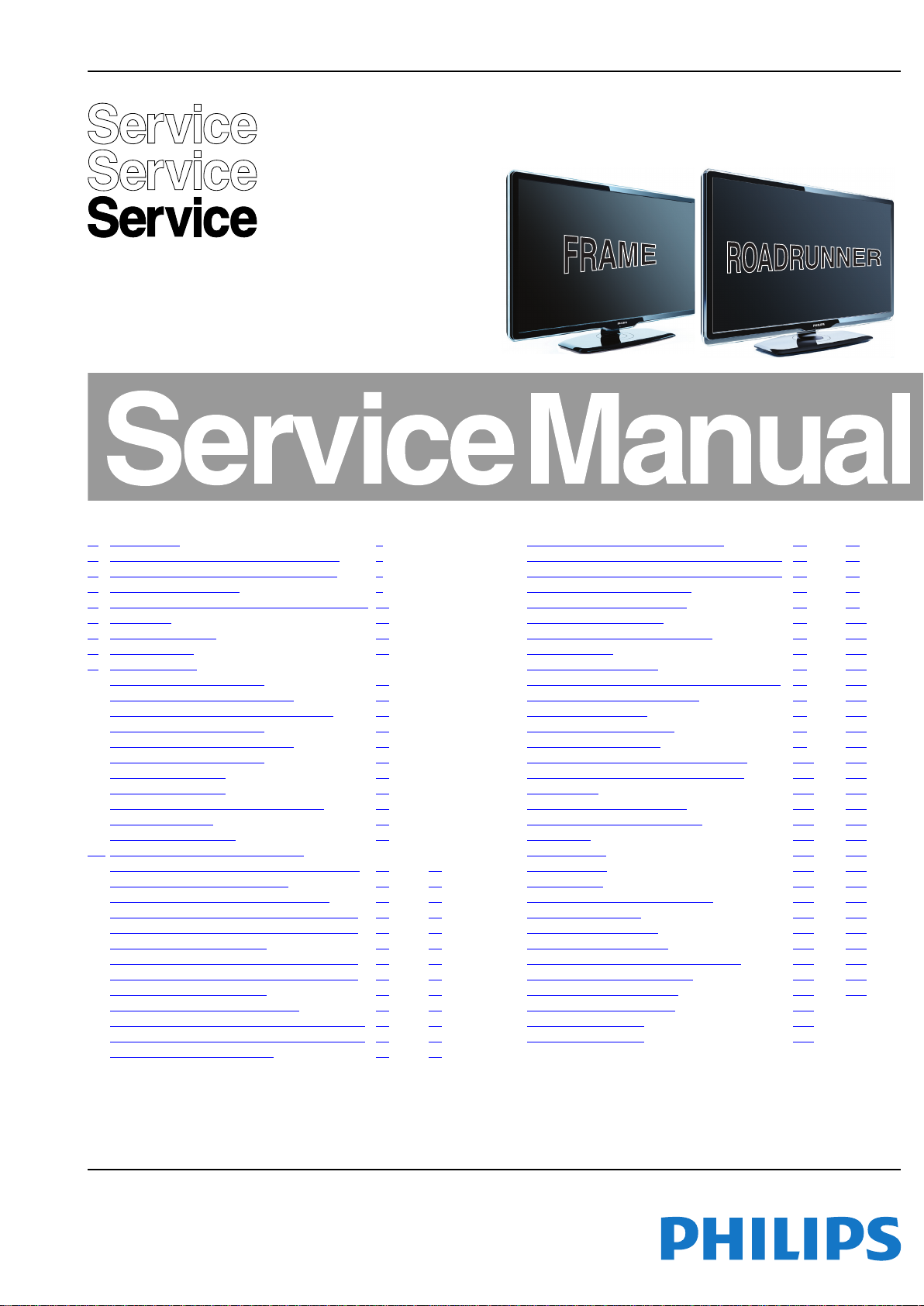
Published by ER/TY 0964 BU TV Consumer Care, the Netherlands Subject to modification EN 3122 785 18560
2009-Apr-03
©
Copyright 2009 Koninklijke Philips Electronics N.V.
All rights reserved. No part of this publication may be reproduced, stored in a
retrieval system or transmitted, in any form or by any means, electronic, mechanical,
photocopying, or otherwise without the prior permission of Philips.
Colour Television Chassis
Q548.1E
LA
18560_000_090401.eps
090401
Contents Page Contents Page
1. Revision List 2
2. Technical Specifications and Connections 2
3. Precautions, Notes, and Abbreviation List 5
4. Mechanical Instructions 9
5. Service Modes, Error Codes, and Fault Finding 16
6. Alignments 34
7. Circuit Descriptions 39
8. IC Data Sheets 49
9. Block Diagrams
Wiring Diagram 32" (Frame) 57
Wiring Diagram 37" (Roadrunner) 58
Wiring Diagram 42" (Frame/Roadrunner) 59
Wiring Diagram 47" (Frame) 60
Wiring Diagram 47" (Roadrunner) 61
Wiring Diagram 52" (Frame) 62
Block Diagram Video 63
Block Diagram Audio 64
Block Diagram Control & Clock Signals 65
Block Diagram I2C 66
Supply Lines Overview 67
10. Circuit Diagrams and PWB Layouts Drawing PWB
Interface Ambilight: Interface + Single DC-DC
68 71
Interface Ambilight: Dual DC-DC 69 71
Interface Ambilight: Microcontrollerblock 70 71
6 LED Low-Pow: Microcontroller Block Liteon 72 75
6 LED Low-Pow: Microcontroller Block Liteon 73 75
6 LED Low-Pow: LED Liteon 74 75
8 LED Low-Pow: Microcontroller Block Liteon 76 80
8 LED Low-Pow: Microcontroller Block Liteon 77 80
8 LED Low-Pow: LED Liteon 78 80
8 LED Low-Pow: LED Drive Liteon 79 80
10 LED Low-Pow: Microcontroller Block Liteon 81 85
10 LED Low-Pow: Microcontroller Block Liteon 82 85
10 LED Low-Pow: LED Liteon 83 85
10 LED Low-Pow: LED Drive Liteon 84 85
12 LED Low-Pow: Microcontroller Block Liteon 86 90
12 LED Low-Pow: Microcontroller Block Liteon 87 90
12 LED Low-Pow: LED Liteon 88 90
12 LED Low-Pow: LED Drive 89 90
SSB: DC/DC +3V3 +1V2 91 119
SSB: DC/DC +3V3 +1V2 Standby 92 119
SSB: Front End 93 119
SSB: PNX8543 - Power 94 119
SSB: PNX8543 - Video Streams/LVDS Output 95 119
SSB: PNX8543 Audio Amplifier 96 119
SSB: PNX8543 Audio 97 119
SSB: PNX8543 Analog AV 98 119
SSB: PNX8543 SDRAM 99 119
SSB: PNX8543 Control MIPS/Flash/PCI 100 119
SSB: PNX8543 Standby Control/Debug 101 119
SSB: Bolt-on 102 119
SSB: Analog IO - Scart 1 & 2 103 119
SSB: YPbPr / Side I/O / S-video 104 119
SSB: HDMI 105 119
SSB: Ethernet 106 119
SSB: PCMCIA 107 119
SSB: Class-D 108 119
SSB: Display Interface (Common) 109 119
SSB: Display Supply 110 119
SSB: PNX5100 - Power 111 119
SSB: PNX5100 - SDRAM 112 119
SSB: PNX5100 - Control / PCI / Debug 113 119
SSB: PNX5100 - LVDS In/Out 114 119
SSB: PNX5100 - AmbiLight 115 119
SSB: SRP List Explanation 116
SSB: SRP List Part 1 117
SSB: SRP List Part 2 118
www.dtforum.net
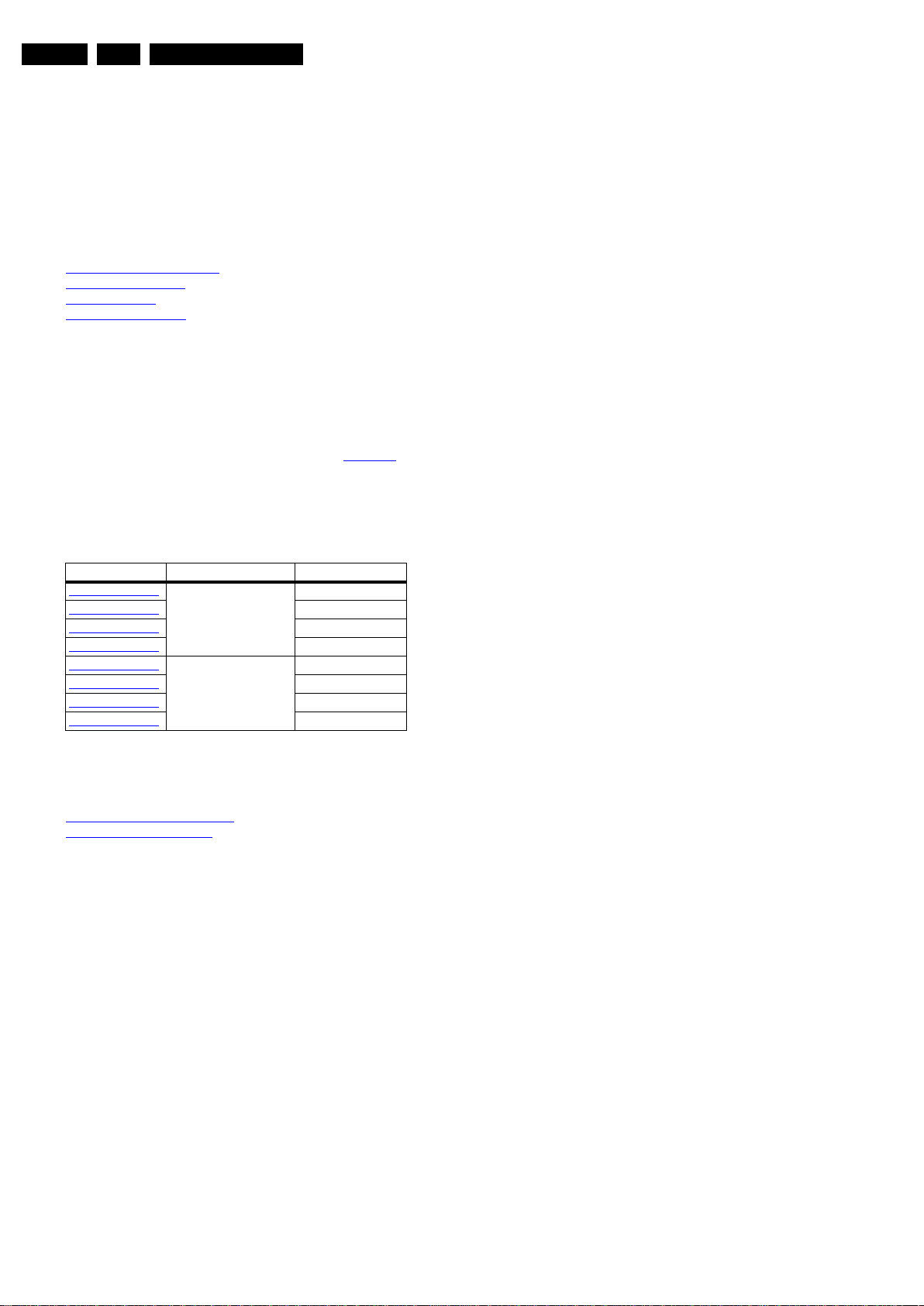
Revision List
EN 2 Q548.1E LA1.
2009-Apr-03
1. Revision List
Manual xxxx xxx xxxx.0
• First release.
2. Technical Specifications and Connections
Index of this chapter:
2.1
Technical Specifications
2.2 Directions for Use
2.3 Connections
2.4 Chassis Overview
Notes:
• Figures can deviate due to the different set executions.
• Specifications are indicative (subject to change).
2.1 Technical Specifications
For on-line product support please use the links in Table 2-1.
Here is product information available, as well as getting started,
user manuals, frequently asked questions and software &
drivers.
Table 2-1 Described Model numbers
2.2 Directions for Use
You can download this information from the following websites:
http://www.philips.com/support
http://www.p4c.philips.com
CTN Styling Published in:
32PFL7404H/12
Frame 3122 785 18560
42PFL7404H/12
3122 785 18560
47PFL7404H/12
3122 785 18560
52PFL7404H/12
3122 785 18560
32PFL8404H/12
Roadrunner 3122 785 18560
37PFL8404H/12
3122 785 18560
42PFL8404H/12
3122 785 18560
47PFL8404H/12
3122 785 18560
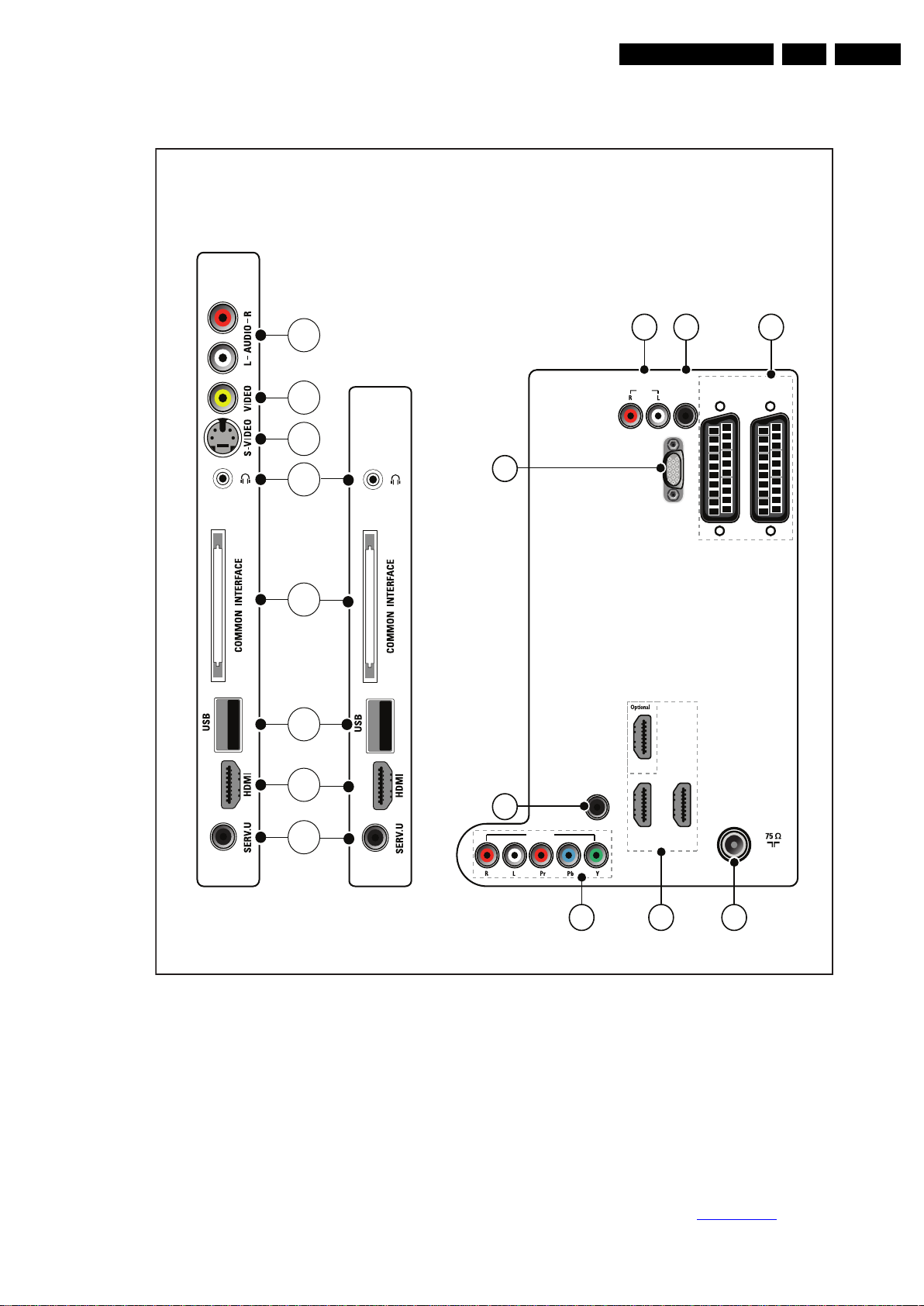
Technical Specifications and Connections
EN 3Q548.1E LA 2.
2009-Apr-03
2.3 Connections
Figure 2-1 Connection overview
Note: The following connector colour abbreviations are used
(according to DIN/IEC 757): Bk= Black, Bu= Blue, Gn= Green,
Gy= Grey, Rd= Red, Wh= White, Ye= Yellow.
2.3.1 Side Connections
1 - Cinch: Audio - In
Rd - Audio R 0.5 V
RMS
/ 10 kΩ jq
Wh - Audio L 0.5 V
RMS
/ 10 kΩ jq
2 - Cinch: Video CVBS - In
Ye - Video CVBS 1 V
PP
/ 75 Ω jq
3 - S-Video (Hosiden): Video Y/C - In
1 - Ground Y Gnd H
2 - Ground C Gnd H
3 - Video Y 1 V
PP
/ 75 Ω j
4 - Video C 0.3 V
PP
/ 75 Ω j
4 - Head phone (Output)
Bk - Head phone 32 - 600 Ω / 10 mW ot
5 - Common Interface
68p - See diagram B05C SSB: PCMCIA
jk
18440_001_090217.eps
090217
Back connectors
EXT 2
(RGB/CVBS)
EXT 1
(RGB/CVBS)
SPDIF
OUT
AUDIO
VGA
TV ANTENNA
HDMI 3
AUDIO IN:
LEFT / RIGHT
HDMI 1 / DVI
HDMI 2 / DVI
HDMI 3 / DVI
VGA
EXT 3
11
12
13
10 9
14
15 16
HDMI 2 HDMI 1
OUT
1
2
6
3
4
5
7
8
26-52”
19-22”
Side connectors
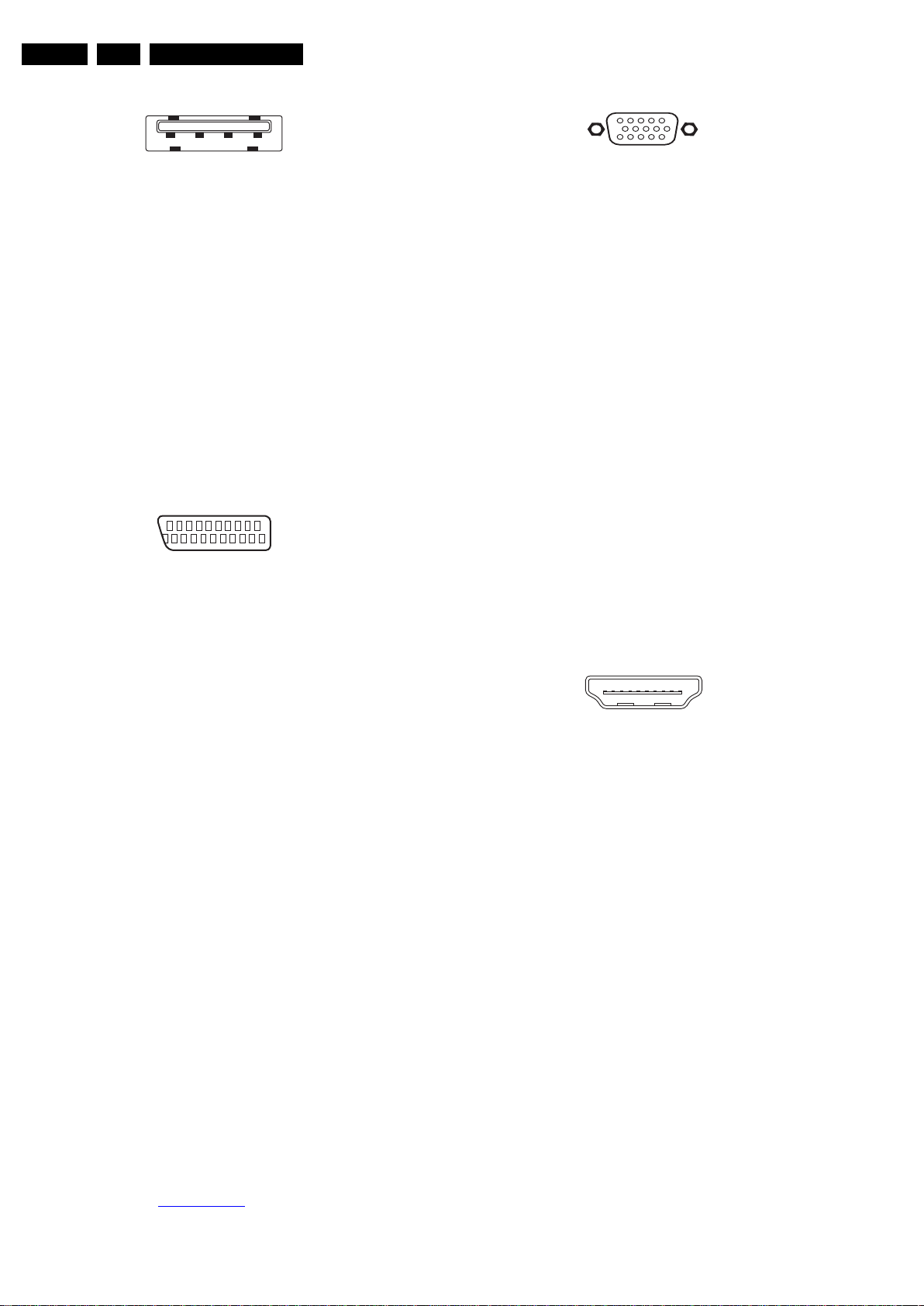
Technical Specifications and Connections
EN 4 Q548.1E LA2.
2009-Apr-03
6 - USB2.0
Figure 2-2 USB (type A)
1-+5V k
2 - Data (-) jk
3 - Data (+) jk
4 - Ground Gnd H
7 - HDMI: Digital Video, Digital Audio - In
(see connector 15)
8 - Service Connector (UART)
1 - Ground Gnd H
2 - UART_TX Transmit k
3 - UART_RX Receive j
2.3.2 Rear Connections
9 - EXT1 & 2: Video RGB - In, CVBS - In/Out, Audio - In/Out
Figure 2-3 SCART connector
1 - Audio R 0.5 V
RMS
/ 1 kΩ k
2 - Audio R 0.5 V
RMS
/ 10 kΩ j
3 - Audio L 0.5 V
RMS
/ 1 kΩ k
4 - Ground Audio Gnd H
5 - Ground Blue Gnd H
6 - Audio L 0.5 V
RMS
/ 10 kΩ j
7 - Video Blue 0.7 V
PP
/ 75 Ω jk
8 - Function Select 0 - 2 V: INT
4.5 - 7 V: EXT 16:9
9.5 - 12 V: EXT 4:3 j
9 - Ground Green Gnd H
10 - n.c.
11 - Video Green 0.7 V
PP
/ 75 Ω j
12 - n.c.
13 - Ground Red Gnd H
14 - Ground P50 Gnd H
15 - Video Red 0.7 V
PP
/ 75 Ω j
16 - Status/FBL 0 - 0.4 V: INT
1 - 3 V: EXT / 75 Ω j
17 - Ground Video Gnd H
18 - Ground FBL Gnd H
19 - Video CVBS/Y 1 V
PP
/ 75 Ω k
20 - Video CVBS 1 V
PP
/ 75 Ω j
21 - Shield Gnd H
10 - Cinch: S/PDIF - Out
Bk - Coaxial 0.4 - 0.6V
PP
/ 75 Ω kq
11 - Cinch: Audio - Out
Rd - Audio - R 0.5 V
RMS
/ 10 kΩ kq
Wh - Audio - L 0.5 V
RMS
/ 10 kΩ kq
12 - VGA: Video RGB - In
Figure 2-4 VGA Connector
1 - Video Red 0.7 V
PP
/ 75 Ω j
2 - Video Green 0.7 V
PP
/ 75 Ω j
3 - Video Blue 0.7 V
PP
/ 75 Ω j
4-n.c.
5 - Ground Gnd H
6 - Ground Red Gnd H
7 - Ground Green Gnd H
8 - Ground Blue Gnd H
9-+5V
DC
+5 V j
10 - Ground Sync Gnd H
11 - n.c.
12 - DDC_SDA DDC data j
13 - H-sync 0 - 5 V j
14 - V-sync 0 - 5 V j
15 - DDC_SCL DDC clock j
13 - Mini Jack: Audio - In
Wh - Audio L 0.5 V
RMS
/ 10 kΩ jo
Rd - Audio R 0.5 V
RMS
/ 10 kΩ jo
14 - EXT3: Cinch: Video YPbPr - In, Audio - In
Gn - Video Y 1 V
PP
/ 75 Ω jq
Bu - Video Pb 0.7 V
PP
/ 75 Ω jq
Rd - Video Pr 0.7 V
PP
/ 75 Ω jq
Rd - Audio - R 0.5 V
RMS
/ 10 kΩ jq
Wh - Audio - L 0.5 V
RMS
/ 10 kΩ jq
15 - HDMI 1, 2 & 3: Digital Video, Digital Audio - In
Figure 2-5 HDMI (type A) connector
1 - D2+ Data channel j
2 - Shield Gnd H
3 - D2- Data channel j
4 - D1+ Data channel j
5 - Shield Gnd H
6 - D1- Data channel j
7 - D0+ Data channel j
8 - Shield Gnd H
9 - D0- Data channel j
10 - CLK+ Data channel j
11 - Shield Gnd H
12 - CLK- Data channel j
13 - Easylink Control channel jk
14 - n.c.
15 - DDC_SCL DDC clock j
16 - DDC_SDA DDC data jk
17 - Ground Gnd H
18 - +5V j
19 - HPD Hot Plug Detect j
20 - Ground Gnd H
16 - Aerial - In
- - IEC-type (EU) Coax, 75 Ω D
2.4 Chassis Overview
Refer to chapter Block Diagrams for PWB/CBA locations.
1 2 3 4
10000_022_090121.eps
090121
21
20
1
2
10000_001_090121.eps
090121
1
6
10
11
5
15
10000_002_090121.eps
090127
19
1
18 2
E_06532_017.eps
250505
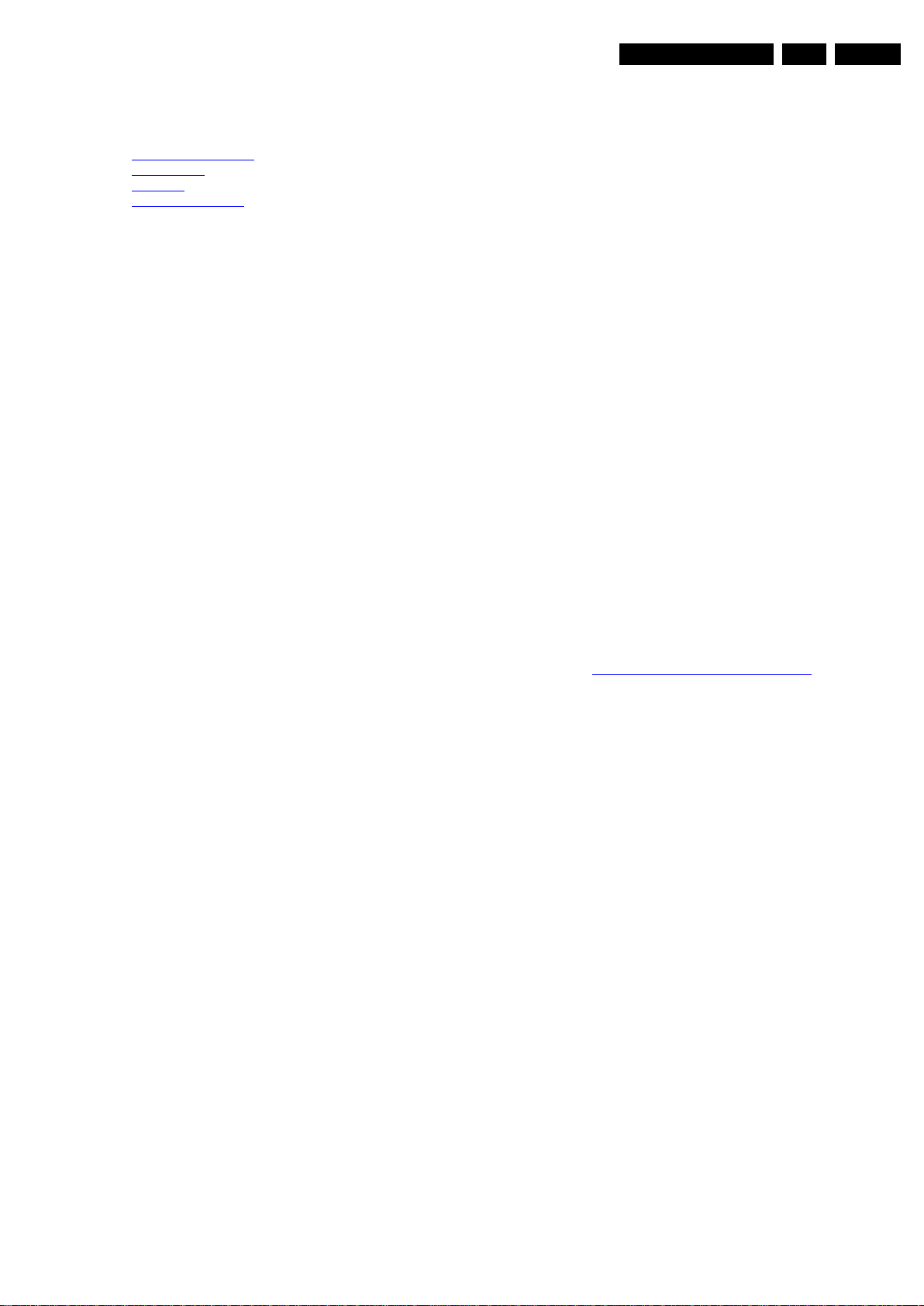
Precautions, Notes, and Abbreviation List
EN 5Q548.1E LA 3.
2009-Apr-03
3. Precautions, Notes, and Abbreviation List
Index of this chapter:
3.1
Safety Instructions
3.2 Warnings
3.3 Notes
3.4 Abbreviation List
3.1 Safety Instructions
Safety regulations require the following during a repair:
• Connect the set to the Mains/AC Power via an isolation
transformer (> 800 VA).
• Replace safety components, indicated by the symbol h,
only by components identical to the original ones. Any
other component substitution (other than original type) may
increase risk of fire or electrical shock hazard. Of de set
ontploft!
Safety regulations require that after a repair, the set must be
returned in its original condition. Pay in particular attention to
the following points:
• Route the wire trees correctly and fix them with the
mounted cable clamps.
• Check the insulation of the Mains/AC Power lead for
external damage.
• Check the strain relief of the Mains/AC Power cord for
proper function.
• Check the electrical DC resistance between the Mains/AC
Power plug and the secondary side (only for sets that have
a Mains/AC Power isolated power supply):
1. Unplug the Mains/AC Power cord and connect a wire
between the two pins of the Mains/AC Power plug.
2. Set the Mains/AC Power switch to the “on” position
(keep the Mains/AC Power cord unplugged!).
3. Measure the resistance value between the pins of the
Mains/AC Power plug and the metal shielding of the
tuner or the aerial connection on the set. The reading
should be between 4.5 MΩ and 12 MΩ.
4. Switch “off” the set, and remove the wire between the
two pins of the Mains/AC Power plug.
• Check the cabinet for defects, to prevent touching of any
inner parts by the customer.
3.2 Warnings
• All ICs and many other semiconductors are susceptible to
electrostatic discharges (ESD w). Careless handling
during repair can reduce life drastically. Make sure that,
during repair, you are connected with the same potential as
the mass of the set by a wristband with resistance. Keep
components and tools also at this same potential.
• Be careful during measurements in the high voltage
section.
• Never replace modules or other components while the unit
is switched “on”.
• When you align the set, use plastic rather than metal tools.
This will prevent any short circuits and the danger of a
circuit becoming unstable.
3.3 Notes
3.3.1 General
• Measure the voltages and waveforms with regard to the
chassis (= tuner) ground (H), or hot ground (I), depending
on the tested area of circuitry. The voltages and waveforms
shown in the diagrams are indicative. Measure them in the
Service Default Mode with a colour bar signal and stereo
sound (L: 3 kHz, R: 1 kHz unless stated otherwise) and
picture carrier at 475.25 MHz for PAL, or 61.25 MHz for
NTSC (channel 3).
• Where necessary, measure the waveforms and voltages
with (D) and without (E) aerial signal. Measure the
voltages in the power supply section both in normal
operation (G) and in stand-by (F). These values are
indicated by means of the appropriate symbols.
3.3.2 Schematic Notes
• All resistor values are in ohms, and the value multiplier is
often used to indicate the decimal point location (e.g. 2K2
indicates 2.2 kΩ).
• Resistor values with no multiplier may be indicated with
either an “E” or an “R” (e.g. 220E or 220R indicates 220 Ω).
• All capacitor values are given in micro-farads (μ=× 10
-6
),
nano-farads (n =× 10
-9
), or pico-farads (p =× 10
-12
).
• Capacitor values may also use the value multiplier as the
decimal point indication (e.g. 2p2 indicates 2.2 pF).
• An “asterisk” (*) indicates component usage varies. Refer
to the diversity tables for the correct values.
• The correct component values are listed on the Philips
Spare Parts Web Portal.
3.3.3 Spare Parts
For the latest spare part overview, consult your Philips Spare
Part web portal.
3.3.4 BGA (Ball Grid Array) ICs
Introduction
For more information on how to handle BGA devices, visit this
URL: http://www.atyourservice-magazine.com
. Select
“Magazine”, then go to “Repair downloads”. Here you will find
Information on how to deal with BGA-ICs.
BGA Temperature Profiles
For BGA-ICs, you must use the correct temperature-profile.
Where applicable and available, this profile is added to the IC
Data Sheet information section in this manual.
3.3.5 Lead-free Soldering
Due to lead-free technology some rules have to be respected
by the workshop during a repair:
• Use only lead-free soldering tin. If lead-free solder paste is
required, please contact the manufacturer of your soldering
equipment. In general, use of solder paste within
workshops should be avoided because paste is not easy to
store and to handle.
• Use only adequate solder tools applicable for lead-free
soldering tin. The solder tool must be able:
– To reach a solder-tip temperature of at least 400°C.
– To stabilize the adjusted temperature at the solder-tip.
– To exchange solder-tips for different applications.
• Adjust your solder tool so that a temperature of around
360°C - 380°C is reached and stabilized at the solder joint.
Heating time of the solder-joint should not exceed ~ 4 sec.
Avoid temperatures above 400°C, otherwise wear-out of
tips will increase drastically and flux-fluid will be destroyed.
To avoid wear-out of tips, switch “off” unused equipment or
reduce heat.
• Mix of lead-free soldering tin/parts with leaded soldering
tin/parts is possible but PHILIPS recommends strongly to
avoid mixed regimes. If this cannot be avoided, carefully
clear the solder-joint from old tin and re-solder with new tin.
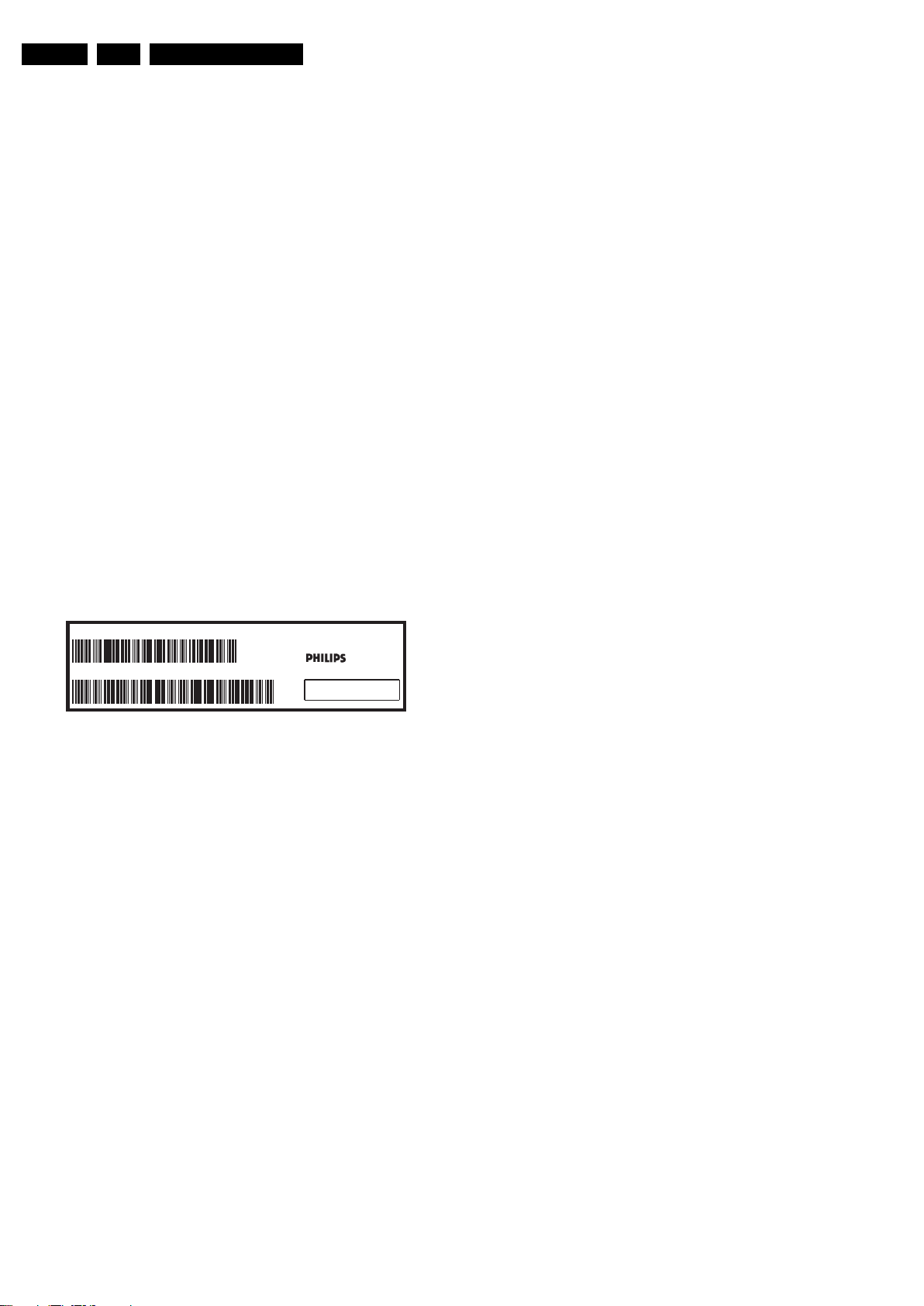
Precautions, Notes, and Abbreviation List
EN 6 Q548.1E LA3.
2009-Apr-03
3.3.6 Alternative BOM identification
It should be noted that on the European Service website,
“Alternative BOM” is referred to as “Design variant”.
The third digit in the serial number (example:
AG2B0335000001) indicates the number of the alternative
B.O.M. (Bill Of Materials) that has been used for producing the
specific TV set. In general, it is possible that the same TV
model on the market is produced with e.g. two different types
of displays, coming from two different suppliers. This will then
result in sets which have the same CTN (Commercial Type
Number; e.g. 28PW9515/12) but which have a different B.O.M.
number.
By looking at the third digit of the serial number, one can
identify which B.O.M. is used for the TV set he is working with.
If the third digit of the serial number contains the number “1”
(example: AG1B033500001), then the TV set has been
manufactured according to B.O.M. number 1. If the third digit is
a “2” (example: AG2B0335000001), then the set has been
produced according to B.O.M. no. 2. This is important for
ordering the correct spare parts!
For the third digit, the numbers 1...9 and the characters A...Z
can be used, so in total: 9 plus 26= 35 different B.O.M.s can be
indicated by the third digit of the serial number.
Identification: The bottom line of a type plate gives a 14-digit
serial number. Digits 1 and 2 refer to the production centre (e.g.
AG is Bruges), digit 3 refers to the B.O.M. code, digit 4 refers
to the Service version change code, digits 5 and 6 refer to the
production year, and digits 7 and 8 refer to production week (in
example below it is 2006 week 17). The 6 last digits contain the
serial number.
Figure 3-1 Serial number (example)
3.3.7 Board Level Repair (BLR) or Component Level Repair
(CLR)
If a board is defective, consult your repair procedure to decide
if the board has to be exchanged or if it should be repaired on
component level.
If your repair procedure says the board should be exchanged
completely, do not solder on the defective board. Otherwise, it
cannot be returned to the O.E.M. supplier for back charging!
3.3.8 Practical Service Precautions
• It makes sense to avoid exposure to electrical shock.
While some sources are expected to have a possible
dangerous impact, others of quite high potential are of
limited current and are sometimes held in less regard.
• Always respect voltages. While some may not be
dangerous in themselves, they can cause unexpected
reactions that are best avoided. Before reaching into a
powered TV set, it is best to test the high voltage insulation.
It is easy to do, and is a good service precaution.
3.4 Abbreviation List
0/6/12 SCART switch control signal on A/V
board. 0 = loop through (AUX to TV),
6 = play 16 : 9 format, 12 = play 4 : 3
format
AARA Automatic Aspect Ratio Adaptation:
algorithm that adapts aspect ratio to
remove horizontal black bars; keeps
the original aspect ratio
ACI Automatic Channel Installation:
algorithm that installs TV channels
directly from a cable network by
means of a predefined TXT page
ADC Analogue to Digital Converter
AFC Automatic Frequency Control: control
signal used to tune to the correct
frequency
AGC Automatic Gain Control: algorithm that
controls the video input of the feature
box
AM Amplitude Modulation
AP Asia Pacific
AR Aspect Ratio: 4 by 3 or 16 by 9
ASF Auto Screen Fit: algorithm that adapts
aspect ratio to remove horizontal black
bars without discarding video
information
ATSC Advanced Television Systems
Committee, the digital TV standard in
the USA
ATV See Auto TV
Auto TV A hardware and software control
system that measures picture content,
and adapts image parameters in a
dynamic way
AV External Audio Video
AVC Audio Video Controller
AVIP Audio Video Input Processor
B/G Monochrome TV system. Sound
carrier distance is 5.5 MHz
BLR Board-Level Repair
BTSC Broadcast Television Standard
Committee. Multiplex FM stereo sound
system, originating from the USA and
used e.g. in LATAM and AP-NTSC
countries
B-TXT Blue TeleteXT
C Centre channel (audio)
CEC Consumer Electronics Control bus:
remote control bus on HDMI
connections
CL Constant Level: audio output to
connect with an external amplifier
CLR Component Level Repair
ComPair Computer aided rePair
CP Connected Planet / Copy Protection
CSM Customer Service Mode
CTI Color Transient Improvement:
manipulates steepness of chroma
transients
CVBS Composite Video Blanking and
Synchronization
DAC Digital to Analogue Converter
DBE Dynamic Bass Enhancement: extra
low frequency amplification
DDC See “E-DDC”
D/K Monochrome TV system. Sound
carrier distance is 6.5 MHz
DFI Dynamic Frame Insertion
DFU Directions For Use: owner's manual
DMR Digital Media Reader: card reader
DMSD Digital Multi Standard Decoding
DNM Digital Natural Motion
10000_024_090121.eps
090121
MODEL :
PROD.NO:
~
S
32PF9968/10
MADE IN BELGIUM
220-240V 50/60Hz
128W
AG 1A0617 000001
VHF+S+H+UHF
BJ3.0E LA
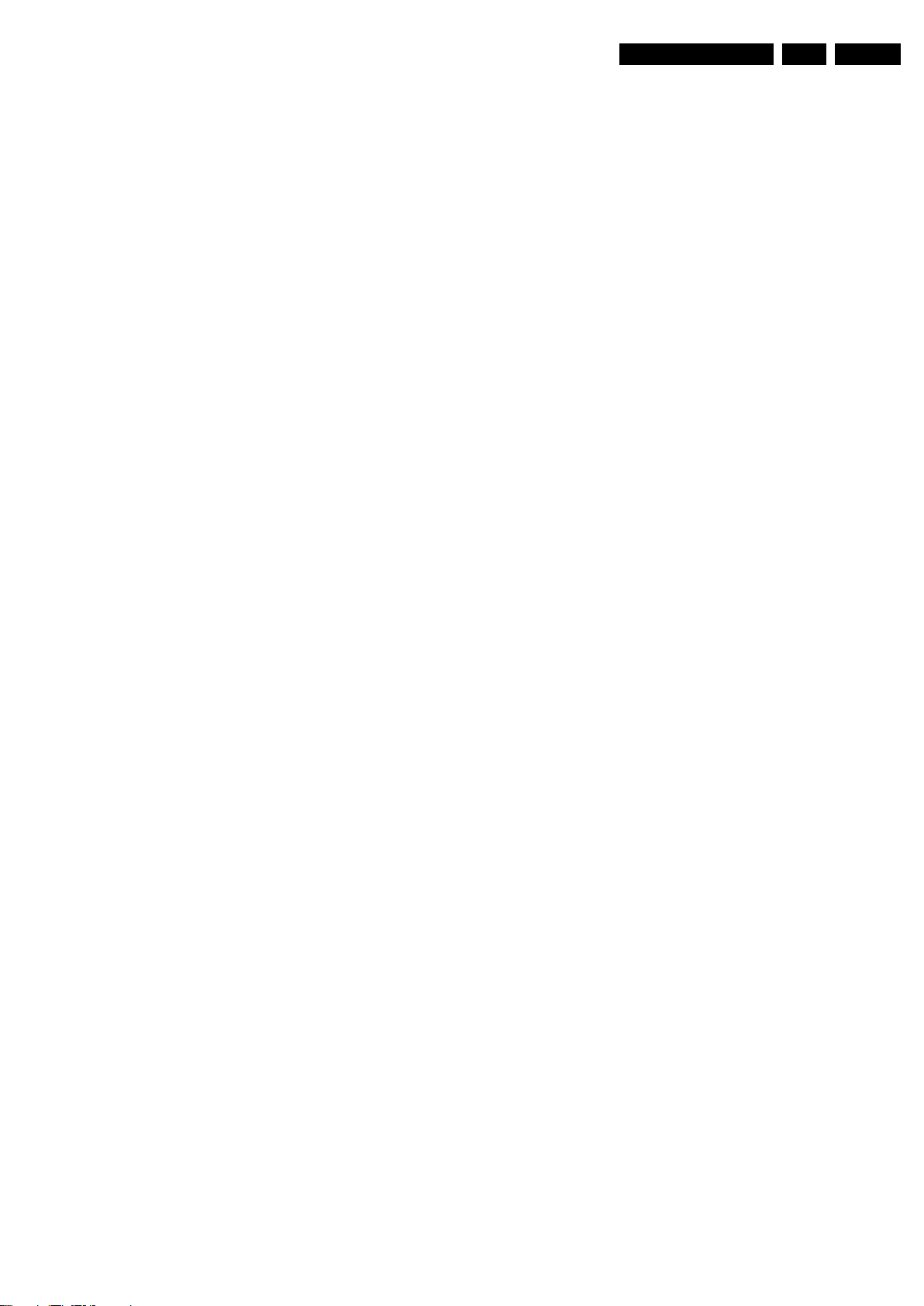
Precautions, Notes, and Abbreviation List
EN 7Q548.1E LA 3.
2009-Apr-03
DNR Digital Noise Reduction: noise
reduction feature of the set
DRAM Dynamic RAM
DRM Digital Rights Management
DSP Digital Signal Processing
DST Dealer Service Tool: special remote
control designed for service
technicians
DTCP Digital Transmission Content
Protection; A protocol for protecting
digital audio/video content that is
traversing a high speed serial bus,
such as IEEE-1394
DVB-C Digital Video Broadcast - Cable
DVB-T Digital Video Broadcast - Terrestrial
DVD Digital Versatile Disc
DVI(-d) Digital Visual Interface (d= digital only)
E-DDC Enhanced Display Data Channel
(VESA standard for communication
channel and display). Using E-DDC,
the video source can read the EDID
information form the display.
EDID Extended Display Identification Data
(VESA standard)
EEPROM Electrically Erasable and
Programmable Read Only Memory
EMI Electro Magnetic Interference
EPLD Erasable Programmable Logic Device
EU Europe
EXT EXTernal (source), entering the set by
SCART or by cinches (jacks)
FDS Full Dual Screen (same as FDW)
FDW Full Dual Window (same as FDS)
FLASH FLASH memory
FM Field Memory or Frequency
Modulation
FPGA Field-Programmable Gate Array
FTV Flat TeleVision
Gb/s Giga bits per second
G-TXT Green TeleteXT
H H_sync to the module
HD High Definition
HDD Hard Disk Drive
HDCP High-bandwidth Digital Content
Protection: A “key” encoded into the
HDMI/DVI signal that prevents video
data piracy. If a source is HDCP coded
and connected via HDMI/DVI without
the proper HDCP decoding, the
picture is put into a “snow vision” mode
or changed to a low resolution. For
normal content distribution the source
and the display device must be
enabled for HDCP “software key”
decoding.
HDMI High Definition Multimedia Interface
HP HeadPhone
I Monochrome TV system. Sound
carrier distance is 6.0 MHz
I
2
C Inter IC bus
I
2
D Inter IC Data bus
I
2
S Inter IC Sound bus
IF Intermediate Frequency
IR Infra Red
IRQ Interrupt Request
ITU-656 The ITU Radio communication Sector
(ITU-R) is a standards body
subcommittee of the International
Telecommunication Union relating to
radio communication. ITU-656 (a.k.a.
SDI), is a digitized video format used
for broadcast grade video.
Uncompressed digital component or
digital composite signals can be used.
The SDI signal is self-synchronizing,
uses 8 bit or 10 bit data words, and has
a maximum data rate of 270 Mbit/s,
with a minimum bandwidth of 135
MHz.
ITV Institutional TeleVision; TV sets for
hotels, hospitals etc.
LS Last Status; The settings last chosen
by the customer and read and stored
in RAM or in the NVM. They are called
at start-up of the set to configure it
according to the customer's
preferences
LATAM Latin America
LCD Liquid Crystal Display
LED Light Emitting Diode
L/L' Monochrome TV system. Sound
carrier distance is 6.5 MHz. L' is Band
I, L is all bands except for Band I
LPL LG.Philips LCD (supplier)
LS Loudspeaker
LVDS Low Voltage Differential Signalling
Mbps Mega bits per second
M/N Monochrome TV system. Sound
carrier distance is 4.5 MHz
MIPS Microprocessor without Interlocked
Pipeline-Stages; A RISC-based
microprocessor
MOP Matrix Output Processor
MOSFET Metal Oxide Silicon Field Effect
Transistor, switching device
MPEG Motion Pictures Experts Group
MPIF Multi Platform InterFace
MUTE MUTE Line
NC Not Connected
NICAM Near Instantaneous Compounded
Audio Multiplexing. This is a digital
sound system, mainly used in Europe.
NTC Negative Temperature Coefficient,
non-linear resistor
NTSC National Television Standard
Committee. Color system mainly used
in North America and Japan. Color
carrier NTSC M/N= 3.579545 MHz,
NTSC 4.43= 4.433619 MHz (this is a
VCR norm, it is not transmitted off-air)
NVM Non-Volatile Memory: IC containing
TV related data such as alignments
O/C Open Circuit
OSD On Screen Display
OTC On screen display Teletext and
Control; also called Artistic (SAA5800)
P50 Project 50: communication protocol
between TV and peripherals
PAL Phase Alternating Line. Color system
mainly used in West Europe (color
carrier= 4.433619 MHz) and South
America (color carrier PAL M=
3.575612 MHz and PAL N= 3.582056
MHz)
PCB Printed Circuit Board (same as “PWB”)
PCM Pulse Code Modulation
PDP Plasma Display Panel
PFC Power Factor Corrector (or Pre-
conditioner)
PIP Picture In Picture
PLL Phase Locked Loop. Used for e.g.
FST tuning systems. The customer
can give directly the desired frequency
POD Point Of Deployment: a removable
CAM module, implementing the CA
system for a host (e.g. a TV-set)
POR Power On Reset, signal to reset the uP
PTC Positive Temperature Coefficient,
non-linear resistor
PWB Printed Wiring Board (same as “PCB”)
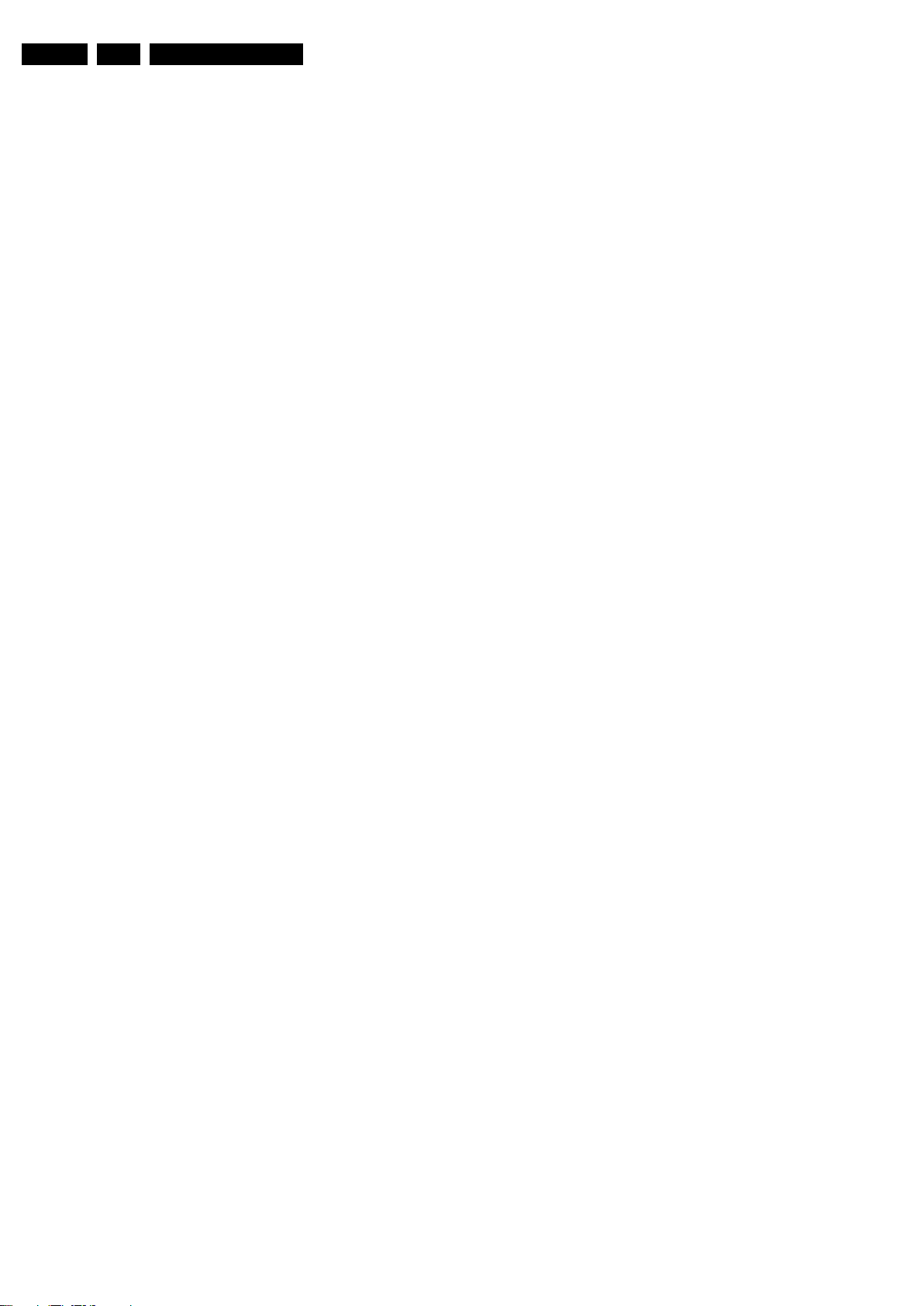
Precautions, Notes, and Abbreviation List
EN 8 Q548.1E LA3.
2009-Apr-03
PWM Pulse Width Modulation
QRC Quasi Resonant Converter
QTNR Quality Temporal Noise Reduction
QVCP Quality Video Composition Processor
RAM Random Access Memory
RGB Red, Green, and Blue. The primary
color signals for TV. By mixing levels
of R, G, and B, all colors (Y/C) are
reproduced.
RC Remote Control
RC5 / RC6 Signal protocol from the remote
control receiver
RESET RESET signal
ROM Read Only Memory
RSDS Reduced Swing Differential Signalling
data interface
R-TXT Red TeleteXT
SAM Service Alignment Mode
S/C Short Circuit
SCART Syndicat des Constructeurs
d'Appareils Radiorécepteurs et
Téléviseurs
SCL Serial Clock I
2
C
SCL-F CLock Signal on Fast I
2
C bus
SD Standard Definition
SDA Serial Data I
2
C
SDA-F DAta Signal on Fast I
2
C bus
SDI Serial Digital Interface, see “ITU-656”
SDRAM Synchronous DRAM
SECAM SEequence Couleur Avec Mémoire.
Color system mainly used in France
and East Europe. Color carriers=
4.406250 MHz and 4.250000 MHz
SIF Sound Intermediate Frequency
SMPS Switched Mode Power Supply
SoC System on Chip
SOG Sync On Green
SOPS Self Oscillating Power Supply
SPI Serial Peripheral Interface bus; a 4-
wire synchronous serial data link
standard
S/PDIF Sony Philips Digital InterFace
SRAM Static RAM
SRP Service Reference Protocol
SSB Small Signal Board
STBY STand-BY
SVGA 800x600 (4:3)
SVHS Super Video Home System
SW Software
SWAN Spatial temporal Weighted Averaging
Noise reduction
SXGA 1280x1024
TFT Thin Film Transistor
THD Total Harmonic Distortion
TMDS Transmission Minimized Differential
Signalling
TXT TeleteXT
TXT-DW Dual Window with TeleteXT
UI User Interface
uP Microprocessor
UXGA 1600x1200 (4:3)
V V-sync to the module
VESA Video Electronics Standards
Association
VGA 640x480 (4:3)
VL Variable Level out: processed audio
output toward external amplifier
VSB Vestigial Side Band; modulation
method
WYSIWYR What You See Is What You Record:
record selection that follows main
picture and sound
WXGA 1280x768 (15:9)
XTAL Quartz crystal
XGA 1024x768 (4:3)
Y Luminance signal
Y/C Luminance (Y) and Chrominance (C)
signal
YPbPr Component video. Luminance and
scaled color difference signals (B-Y
and R-Y)
YUV Component video
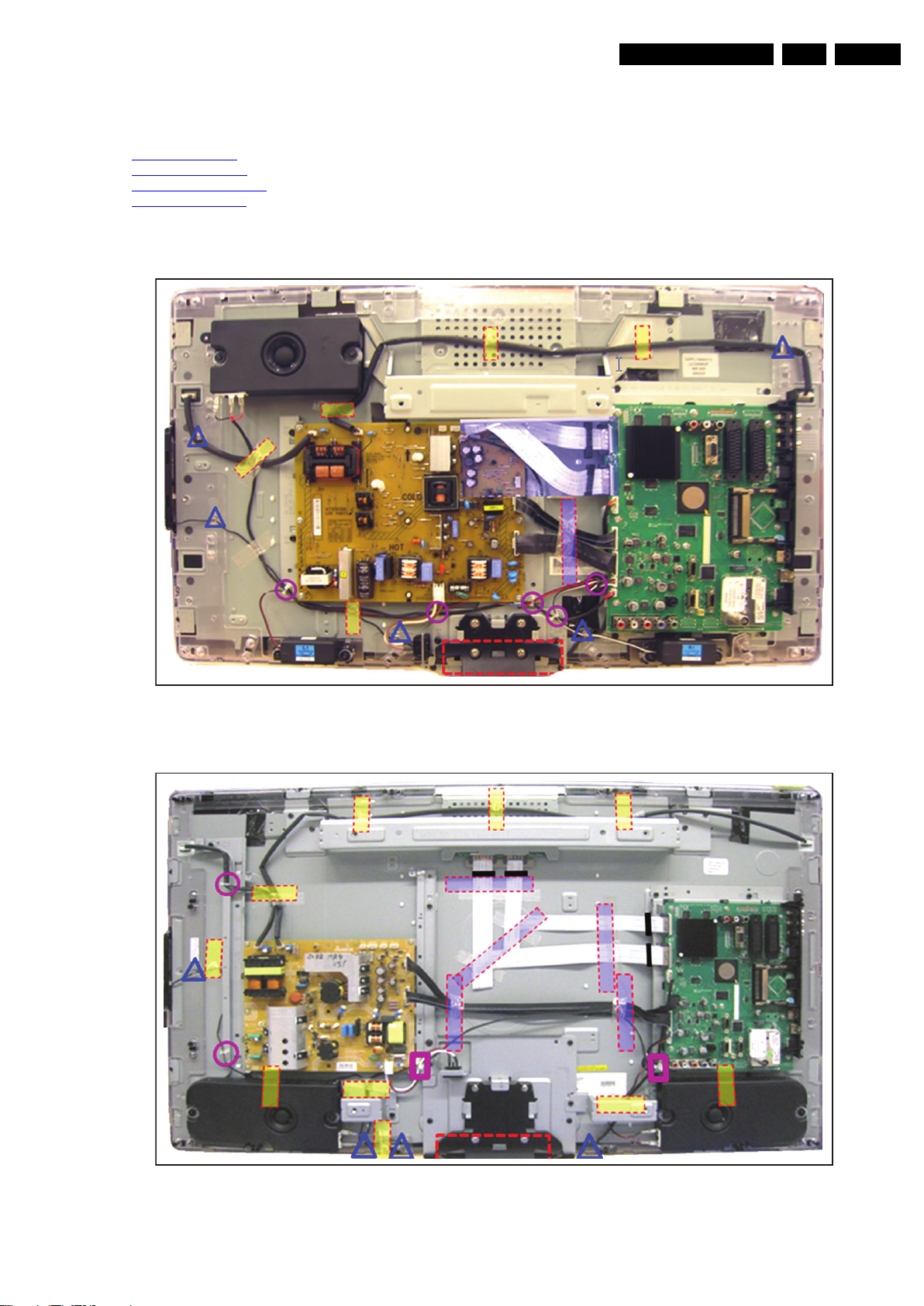
Mechanical Instructions
EN 9Q548.1E LA 4.
2009-Apr-03
4. Mechanical Instructions
Index of this chapter:
4.1
Cable Dressing
4.2 Service Positions
4.3 Assy/Panel Removal
4.4 Set Re-assembly
Notes:
• Figures below can deviate slightly from the actual situation,
due to the different set executions.
4.1 Cable Dressing
Figure 4-1 Cable dressing 32PFL7404H/12
Figure 4-2 Cable dressing 42PFL7404H/12
18560_104_090401.eps
090402
18560_102_090401.eps
090402

Mechanical Instructions
EN 10 Q548.1E LA4.
2009-Apr-03
Figure 4-3 Cable dressing 47PFL7404H/12
Figure 4-4 Cable dressing 52PFL7404H/12
18560_101_090401.eps
090402
18560_100_090401.eps
090401
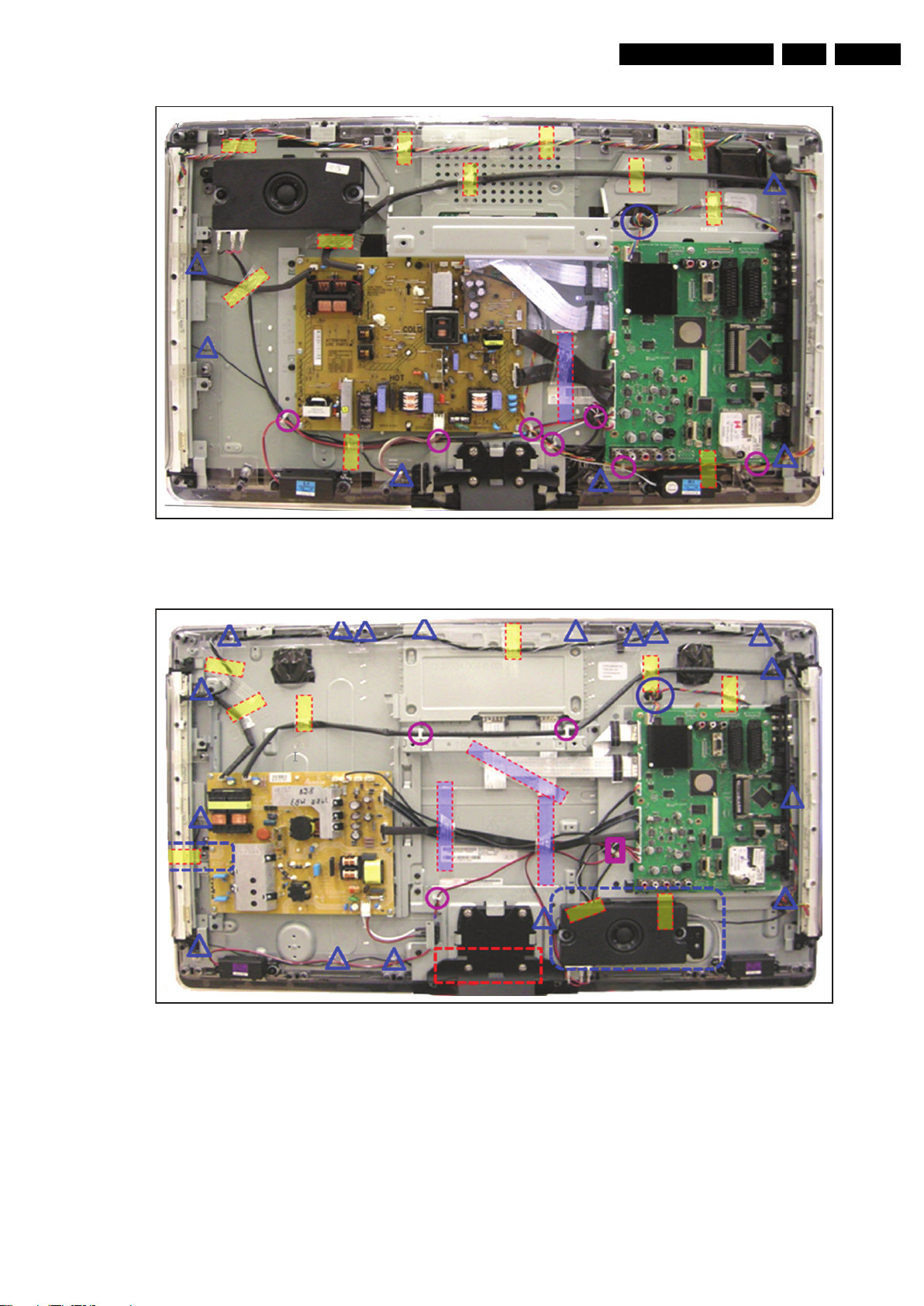
Mechanical Instructions
EN 11Q548.1E LA 4.
2009-Apr-03
Figure 4-5 Cable dressing 32PFL8404H/12
Figure 4-6 Cable dressing 37PFL8404H/12
18560_103_090401.eps
090402
18560_105_090401.eps
090402
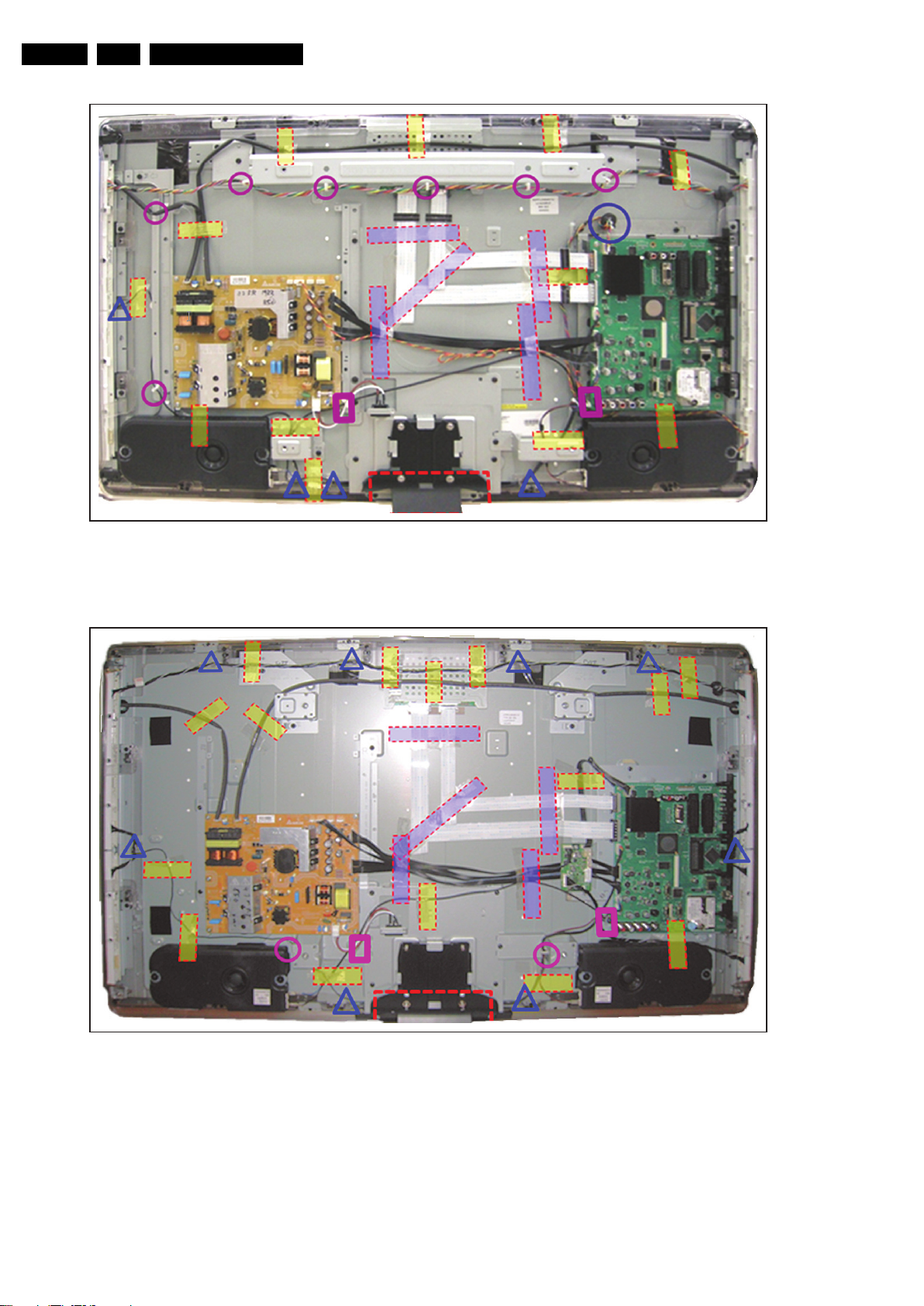
Mechanical Instructions
EN 12 Q548.1E LA4.
2009-Apr-03
Figure 4-7 Cable dressing 42PFL8404H/12
Figure 4-8 Cable dressing 47PFL8404H/12
18560_106_090401.eps
090402
18560_107_090401.eps
090402
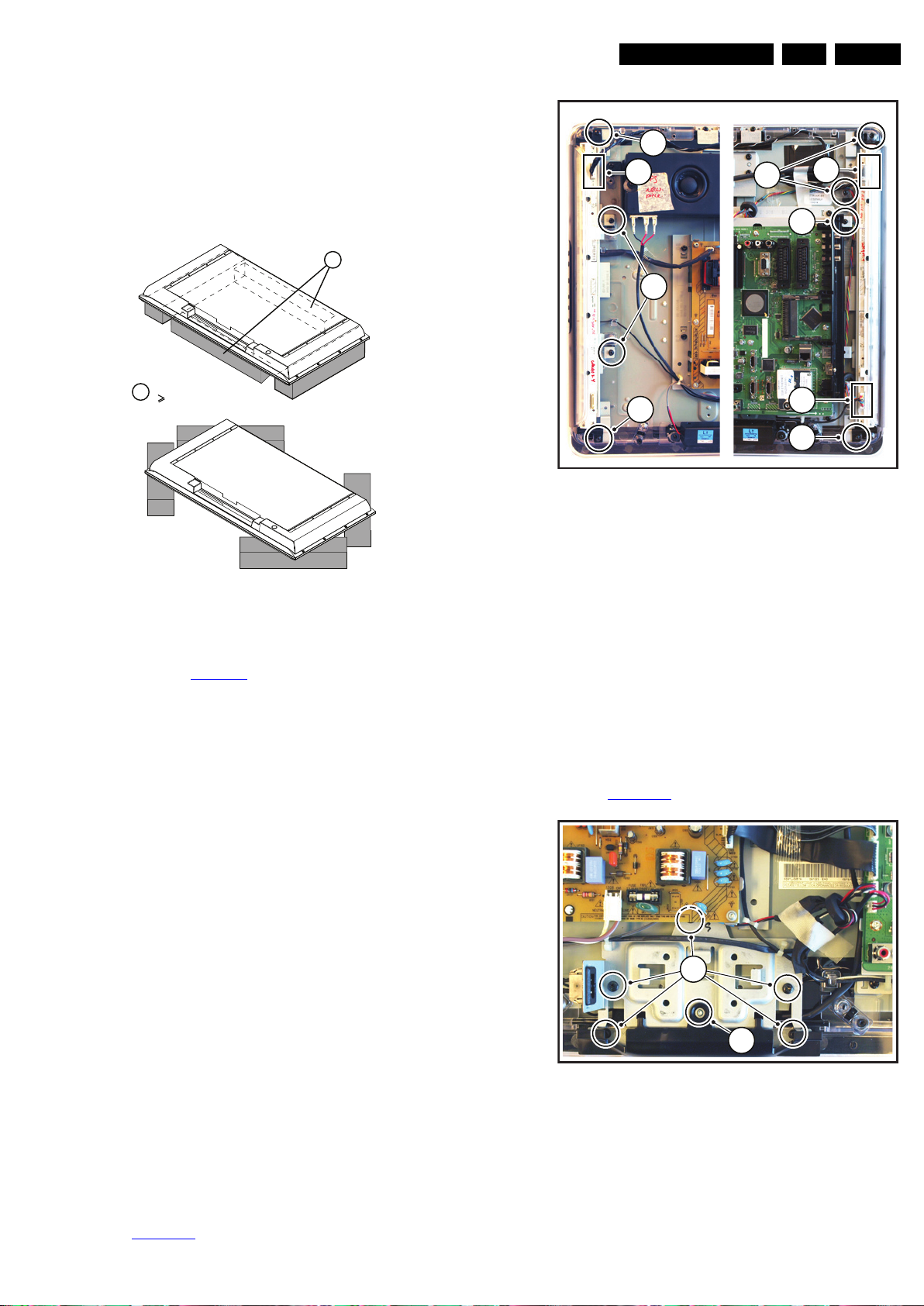
Mechanical Instructions
EN 13Q548.1E LA 4.
2009-Apr-03
4.2 Service Positions
For easy servicing of this set, there are a few possibilities
created:
• The buffers from the packaging.
• Foam bars (created for Service).
4.2.1 Foam Bars
Figure 4-9 Foam bars
The foam bars (order code 3122 785 90580 for two pieces) can
be used for all types and sizes of Flat TVs.
See figure Figure 4-9
for details. Sets with a display of 42" and
larger, require four foam bars [1]. Ensure that the foam bars
are always supporting the cabinet and never only the display.
Caution: Failure to follow these guidelines can seriously
damage the display!
By laying the TV face down on the (ESD protective) foam bars,
a stable situation is created to perform measurements and
alignments. By placing a mirror under the TV, you can monitor
the screen.
4.3 Assy/Panel Removal
The instructions apply to the 8000 series (Roadrunner - with
AmbiLight).
4.3.1 Rear Cover
Warning: Disconnect the mains power cord before you remove
the rear cover.
Note: it is not necessary to remove the stand while removing
the rear cover.
1. Remove all screws of the rear cover.
2. Lift the rear cover from the TV. Make sure that wires and
flat coils are not damaged while lifting the rear cover from
the set.
4.3.2 Speakers
Each speaker unit is mounted with two screws.
When defective, replace the whole unit.
4.3.3 Ambi Light
Each Ambi Light unit is mounted on a subframe. Refer to
Figure 4-10
for details.
Figure 4-10 Ambi Light unit
1. Remove the Ambi Light cover [1].
2. Unplug the connector(s) [2].
3. Remove the subframe [3].
4. The PWB can now be taken from the subframe.
When defective, replace the whole unit.
4.3.4 Main Supply Panel
1. Unplug all connectors.
2. Remove the fixation screws.
3. Take the board out.
When defective, replace the whole unit.
4.3.5 IR & LED Board / Stand Support
Refer to Figure 4-11
for details.
Figure 4-11 IR & LED Board / Stand Support
1. Remove the stand.
2. Remove the IR/LED cover [1].
3. Remove the connectors on the IR/LED board.
4. Remove the fixation screws from the IR/LED board.
When defective, replace the whole unit.
E_06532_018.eps
171106
1
Required for sets
42"
1
18560_408_090401.eps
090402
3
1
2
1
1
3
1
2
2
18560_109_090401.eps
090402
2
1
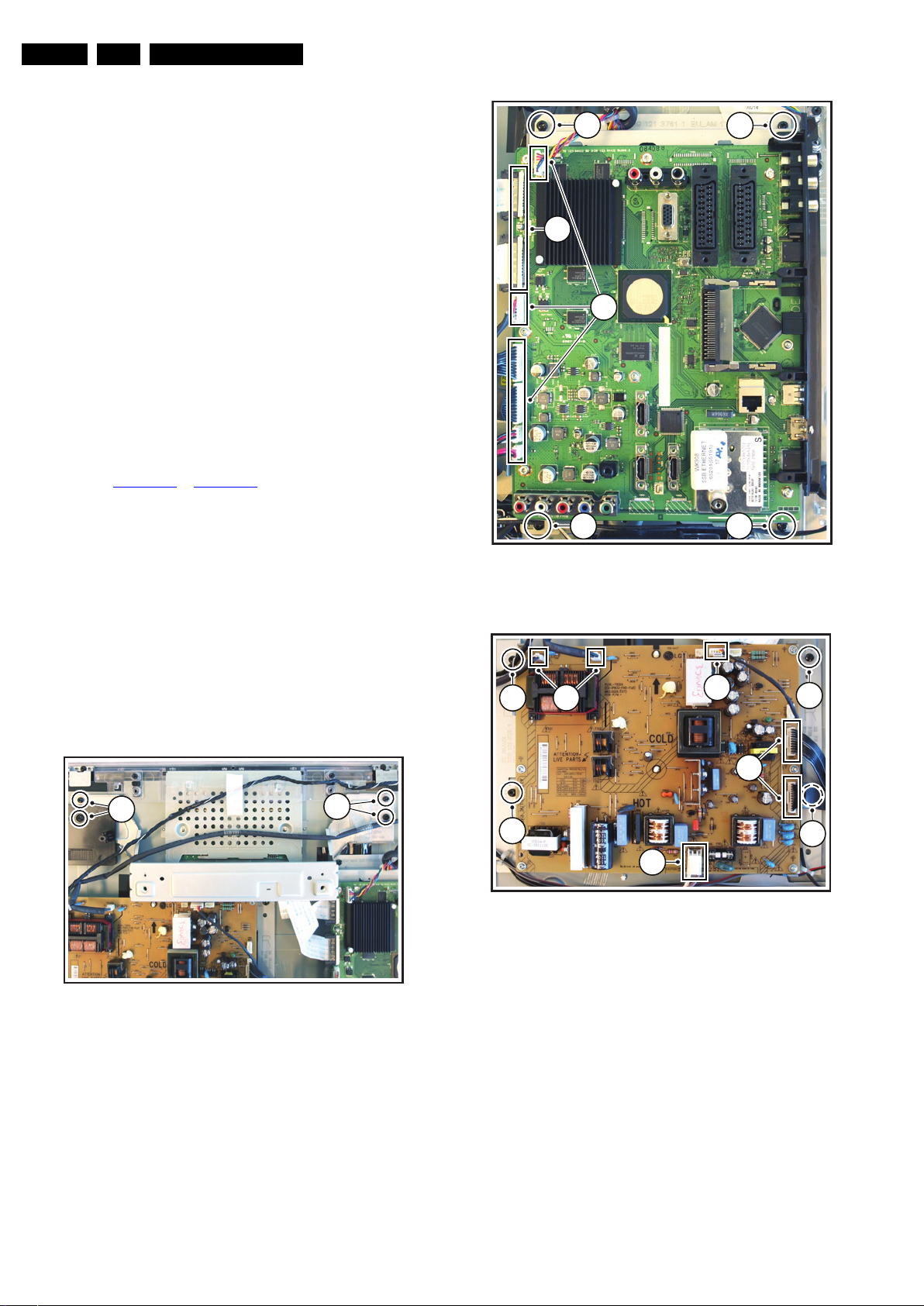
Mechanical Instructions
EN 14 Q548.1E LA4.
2009-Apr-03
Stand Support Removal for LCD panel removal
1. Remove the Main Supply Panel as earlier described.
2. Remove the screws [2] and take the support out.
4.3.6 Small Signal Board (SSB)
Caution: It is mandatory to remount screws at their original
position during re-assembly. Failure to do so may result in
damaging the SSB.
1. Unplug all connectors.
2. Remove the screws that secure the board.
3. The SSB can now be taken out of the set.
4.3.7 Keyboard Control Panel
1. Remove the right AmbiLight unit.
2. Follow instructions for removing the IR/LED board until 3.
3. Remove the connector on the IR/LED board.
4. Release the cable.
5. Release the clip on top of the unit and take the unit out.
When defective, replace the whole unit.
4.3.8 LCD Panel
Refer to Figure 4-12
to Figure 4-15 for details.
1. Remove the AmbiLight units as earlier described.
2. Remove the subwoofer as earlier described.
3. Remove the Top Support [1].
4. Release the LVDS [2] - and other connectors [3] from the
SSB.
5. Remove the subframe of the SSB [4] with the SSB still
mounted on it.
6. Release all connectors [5] from the PSU.
7. Remove the subframe of the PSU [6] with the PSU still
mounted on it.
8. Remove the stand support as earlier described.
9. Release the connectors [7] on the IR/LED Panel as earlier
described.
10. Remove the clips that secure the flare [8].
11. Remove the flare.
12. Now the LCD Panel can be lifted from the front cabinet.
Figure 4-12 LCD Panel - top support
Figure 4-13 LCD Panel - SSB subframe
Figure 4-14 LCD Panel - PSU subframe
18560_110_090401.eps
090402
1
1
18560_111_090401.eps
090402
4
4
2
44
3
18560_112_090401.eps
090402
5
5
6
6
6
5
6
5

Mechanical Instructions
EN 15Q548.1E LA 4.
2009-Apr-03
Figure 4-15 LCD Panel - panel removal
4.4 Set Re-assembly
To re-assemble the whole set, execute all processes in reverse
order.
Notes:
• While re-assembling, make sure that all cables are placed
and connected in their original position.
See Figure 4-1
, Figure 4-2 and Figure 4-3
• Pay special attention not to damage the EMC foams in the
set. Ensure that EMC foams are mounted correctly.
18560_113_090401.eps
090402
8
8
8
8
8
7
8
8
8
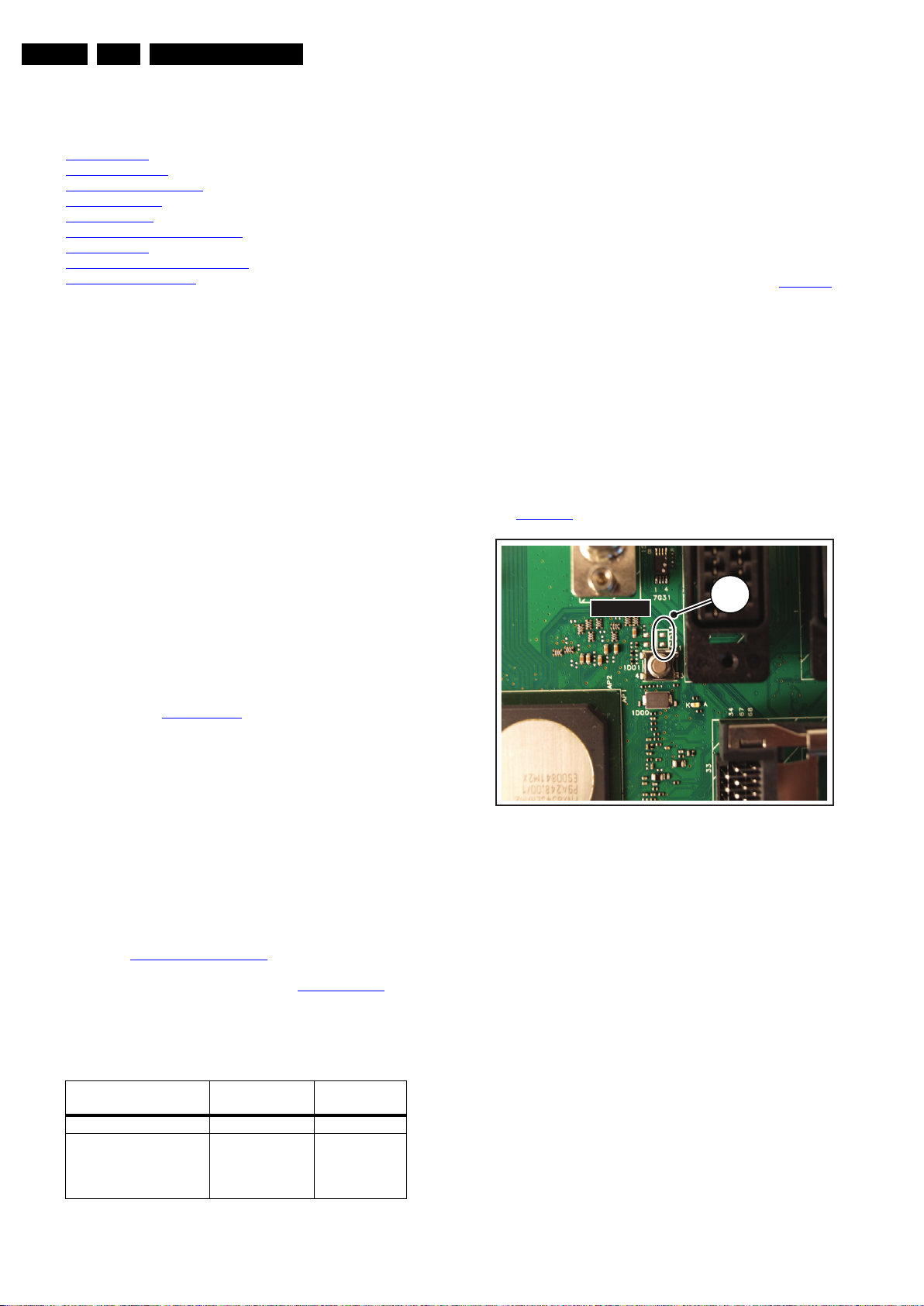
Service Modes, Error Codes, and Fault Finding
EN 16 Q548.1E LA5.
2009-Apr-03
5. Service Modes, Error Codes, and Fault Finding
Index of this chapter:
5.1
Test Points
5.2 Service Modes
5.3 Step by step Start-up
5.4 Service Tools
5.5 Error Codes
5.6 The Blinking LED Procedure
5.7 Protections
5.8 Fault Finding and Repair Tips
5.9 Software Upgrading
5.1 Test Points
As most signals are digital, it will be difficult to measure
waveforms with a standard oscilloscope. However, several key
ICs are capable of generating test patterns, which can be
controlled via ComPair. In this way it is possible to determine
which part is defective.
Perform measurements under the following conditions:
• Service Default Mode.
• Video: Colour bar signal.
• Audio: 3 kHz left, 1 kHz right.
5.2 Service Modes
Service Default mode (SDM) and Service Alignment Mode
(SAM) offers several features for the service technician, while
the Customer Service Mode (CSM) is used for communication
between the call centre and the customer.
This chassis also offers the option of using ComPair, a
hardware interface between a computer and the TV chassis. It
offers the abilities of structured troubleshooting, error code
reading, and software version read-out for all chassis.
(see also section 5.4.1
ComPair).
Note: For the new model range, a new remote control (RC) is
used with some renamed buttons. This has an impact on the
activation of the Service modes. For instance the old “MENU”
button is now called “HOME” (or is indicated by a “house” icon).
5.2.1 Service Default Mode (SDM)
Purpose
• To create a pre-defined setting, to get the same
measurement results as given in this manual.
• To override SW protections detected by stand-by
processor and make the TV start up to the step just before
protection (a sort of automatic step by step start up). See
section 5.3
Step by step Start-up.
• To start the blinking LED procedure where only layer 2
errors are displayed (see also section 5.5
Error Codes).
Specifications
Table 5-1 SDM default settings
• All picture settings at 50% (brightness, colour, contrast).
• All sound settings at 50%, except volume at 25%.
• All service-unfriendly modes (if present) are disabled, like:
– (Sleep) timer.
– Child/parental lock.
– Picture mute (blue mute or black mute).
– Automatic volume levelling (AVL).
– Skip/blank of non-favourite pre-sets.
How to Activate SDM
For this chassis there are two kinds of SDM: an analog SDM
and a digital SDM. Tuning will happen according to Table 5-1
.
• Analog SDM: use the standard RC-transmitter and key in
the code “062596”, directly followed by the “MENU” (or
HOME) button.
Note: It is possible that, together with the SDM, the main
menu will appear. To switch it “off”, push the “MENU” (or
HOME) button again.
• Digital SDM: use the standard RC-transmitter and key in
the code “062593”, directly followed by the “MENU” (or
HOME) button.
Note: It is possible that, together with the SDM, the main
menu will appear. To switch it “off”, push the “MENU” (or
HOME) button again.
• Analog SDM can also be activated by, on the SSB,
shorting for a moment the solder pads SDM [1] (see
Figure 5-1
).
Figure 5-1 Service mode pads
After activating this mode, “SDM” will appear in the upper right
corner of the screen (when a picture is available).
How to Navigate
When the “MENU” (or HOME) button is pressed on the RC
transmitter, the set will toggle between the SDM and the normal
user menu (with the SDM mode still active in the background).
How to Exit SDM
Use one of the following methods:
• Switch the set to STAND-BY via the RC-transmitter.
• Via a standard customer RC-transmitter: key in “00”-
sequence.
Region Freq. (MHz)
Default
system
Europe, AP(PAL/Multi) 475.25 PAL B/G
Europe, AP DVB-T 546.00 PID
Video: 0B 06 PID
PCR: 0B 06 PID
Audio: 0B 07
DVB-T
1
SDM
1
SDM
18440_200_090225.eps
090306
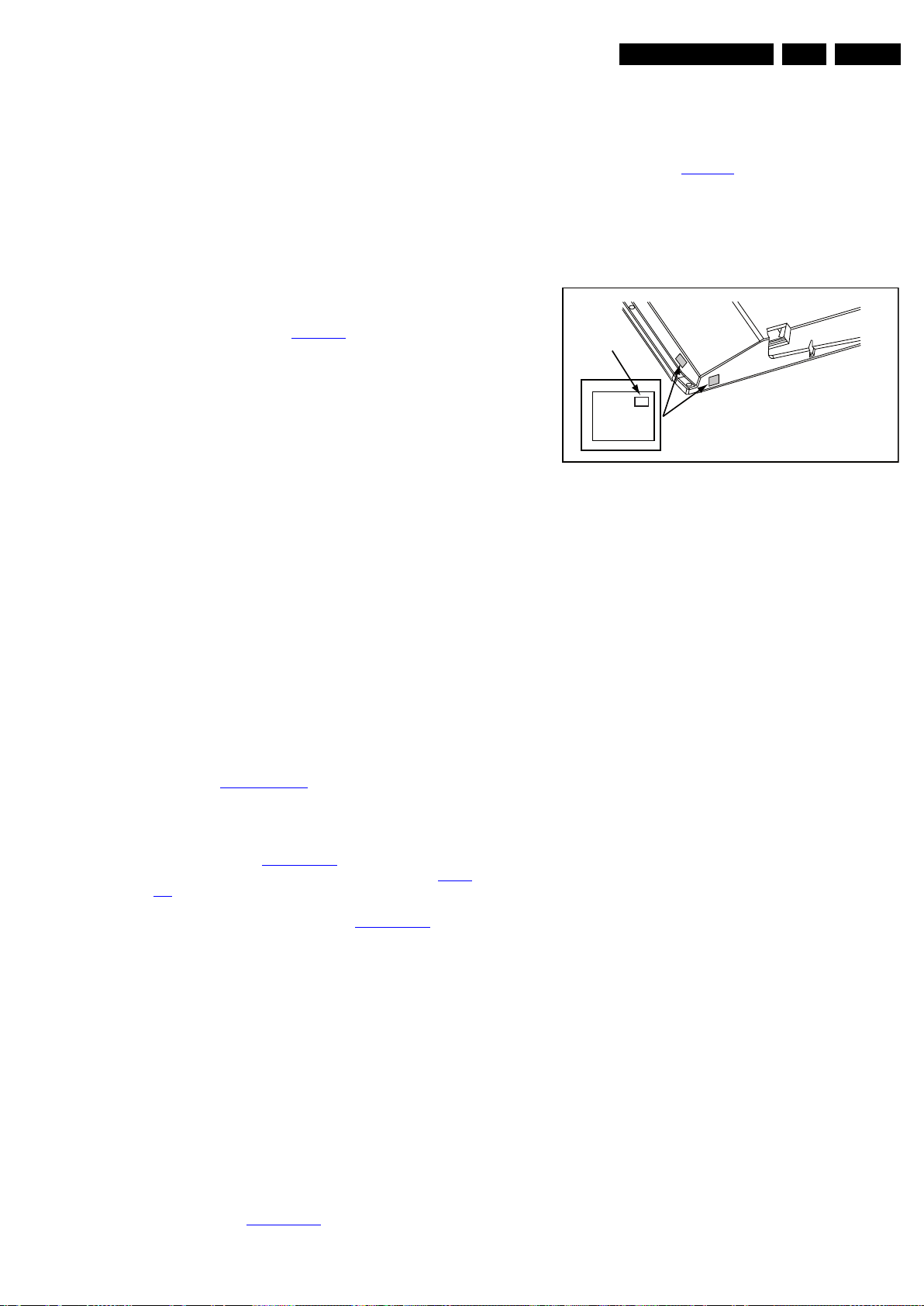
Service Modes, Error Codes, and Fault Finding
EN 17Q548.1E LA 5.
2009-Apr-03
5.2.2 Service Alignment Mode (SAM)
Purpose
• To perform (software) alignments.
• To change option settings.
• To easily identify the used software version.
• To view operation hours.
• To display (or clear) the error code buffer.
How to Activate SAM
Via a standard RC transmitter: key in the code “062596”
directly followed by the “INFO” or “I+” button. After activating
SAM with this method a service warning will appear on the
screen, continue by pressing the red button on the RC.
Contents of SAM (see also Table 6-5
):
• Hardware Information
– A. SW Version. Displays the software version of the
main software (example: Q5431-0.26.2.0=
AAAaB_X.Y.W.Z).
• AAAA= the chassis name, where “a” indicates the
chip version: e.g. TV543/32= Q543, TV543/82=
Q548, Q543/92= Q549.
• B= the SW branch version. This is a sequential
number (this is no longer the region indication, as
the software is now multi-region).
• X.Y.W.Z= the software version, where X is the
main version number (different numbers are not
compatible with one another) and Y.W.Z is the sub
version number (a higher number is always
compatible with a lower number).
– B. SBY PROC Version. Displays the software version
of the stand-by processor.
– C. Production Code. Displays the production code of
the TV, this is the serial number as printed on the back
of the TV set. Note that if an NVM is replaced or is
initialized after corruption, this production code has to
be re-written to NVM. ComPair will foresee in a
possibility to do this.
• Operation Hours. Displays the accumulated total of
operation hours (not the stand-by hours). Every time the
TV is switched “on/off”, 0.5 hours is added to this number.
• Errors (followed by maximum 10 errors). The most recent
error is displayed at the upper left (for an error explanation
see section 5.5
Error Codes).
• Reset Error Buffer. When “cursor right” (or the “OK
button) is pressed and then the “OK” button is pressed, the
error buffer is reset.
• Alignments. This will activate the “ALIGNMENTS” sub-
menu. See chapter 6.
Alignments.
• Dealer Options. Extra features for the dealers. See Table
6-5.
• Options. Extra features for Service. For more information
regarding option codes, see chapter 6.
Alignments.
Note that if the option code numbers are changed, these
have to be confirmed with pressing the “OK” button before
the options are stored. Otherwise changes will be lost.
• Initialize NVM. The moment the processor recognizes a
corrupted NVM, the “initialize NVM” line will be highlighted.
Now, two things can be done (dependent of the service
instructions at that moment):
– Save the content of the NVM via ComPair for
development analysis, before initializing. This will give
the Service department an extra possibility for
diagnosis (e.g. when Development asks for this).
– Initialize the NVM.
• Note: When the NVM is corrupted, or replaced, there is a
high possibility that no picture appears because the display
code is not correct. So, before initializing the NVM via the
SAM, a picture is necessary and therefore the correct
display option has to be entered.
Refer to chapter 6.
Alignments for details. To adapt this
option, it’s advised to use ComPair (the correct HEX values
for the options can be found in chapter 8 “Alignments”) or
a method via a standard RC (described below).
Changing the display option via a standard RC: Key in the
code “062598” directly followed by the “MENU” (or HOME)
button and “XXX” (where XXX is the 3 digit decimal display
code as mentioned in Table 6-4
. Make sure to key in all three
digits, also the leading zero’s. If the above action is successful,
the front LED will go out as an indication that the RC sequence
was correct. After the display option is changed in the NVM, the
TV will go to the Stand-by mode. If the NVM was corrupted or
empty before this action, it will be initialized first (loaded with
default values). This initializing can take up to 20 seconds.
Figure 5-2 Location of Display Option Code sticker
• Store - go right. All options and alignments are stored
when pressing “cursor right” (or the “OK” button) and then
the “OK”-button.
• SW Maintenance.
– SW Events. Not useful for Service purposes. In case
of specific software problems, the development
department can ask for this information.
– HW Events. Not useful for Service purposes. In case
of specific software problems, the development
department can ask for this information.
• Test settings. For development purposes only.
• Development file versions. Not useful for Service
purposes, this information is only used by the development
department.
• Upload to USB. To upload several settings from the TV to
an USB stick, which is connected to the SSB. The items are
“Channel list”, “Personal settings”, “Option codes”,
“Display-related alignments” and “History list”. First a
directory “repair\” has to be created in the root of the
USB stick. To upload the settings select each item
separately, press “cursor right” (or the “OK button), confirm
with “OK” and wait until “Done” appears. In case the
download to the USB stick was not successful “Failure” will
appear. In this case, check if the USB stick is connected
properly and if the directory “repair” is present in the root of
the USB stick. Now the settings are stored onto the USB
stick and can be used to download onto another TV or
other SSB. Uploading is of course only possible if the
software is running and if a picture is available. This
method is created to be able to save the customer’s TV
settings and to store them into another SSB.
• Download from USB. To download several settings from
the USB stick to the TV. Same way of working as with
uploading. To make sure that the download of the channel
list from USB to the TV is executed properly, it is necessary
to restart the TV and tune to a valid preset if necessary.
Note: The “History list item” can not be downloaded from
USB to the TV. This is a “read-only” item. In case of
specific problems, the development department can ask
for this information.
How to Navigate
• In SAM, the menu items can be selected with the
“CURSOR UP/DOWN” key (or the scroll wheel) on the RC-
transmitter. The selected item will be highlighted. When not
PHILIPS
MODEL:
32PF9968/10
PROD.SERIAL NO:
AG 1A0620 000001
040
39mm
27mm
(CTN Sticker)
Display Option
Code
E_06532_038.eps
240108
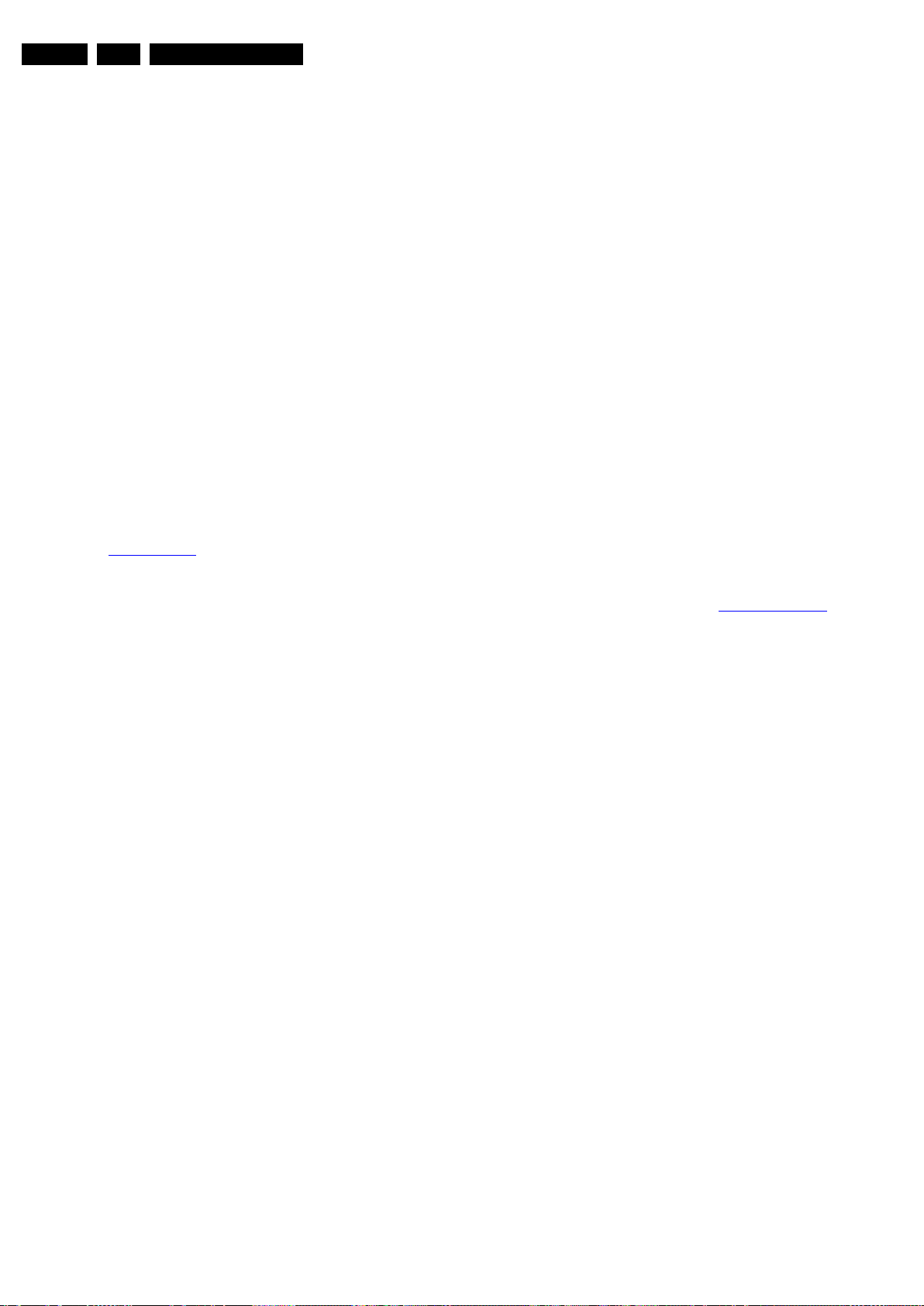
Service Modes, Error Codes, and Fault Finding
EN 18 Q548.1E LA5.
2009-Apr-03
all menu items fit on the screen, move the “CURSOR UP/
DOWN” key to display the next/previous menu items.
• With the “CURSOR LEFT/RIGHT” keys (or the scroll
wheel), it is possible to:
– (De) activate the selected menu item.
– (De) activate the selected sub menu.
• With the “OK” key, it is possible to activate the selected
action.
How to Exit SAM
Use one of the following methods:
• Switch the set to STAND-BY via the RC-transmitter.
• Via a standard RC-transmitter, key in “00” sequence, or
select the “BACK” key.
5.2.3 Customer Service Mode (CSM)
Purpose
When a customer is having problems with his TV-set, he can
call his dealer or the Customer Helpdesk. The service
technician can then ask the customer to activate the CSM, in
order to identify the status of the set. Now, the service
technician can judge the severity of the complaint. In many
cases, he can advise the customer how to solve the problem,
or he can decide if it is necessary to visit the customer.
The CSM is a read only mode; therefore, modifications in this
mode are not possible.
When CSM is activated, the layer 1 error is displayed via
blinking LED. Only the latest error is displayed. (see also
section 5.5
Error Codes).
When CSM is activated and there is a USB stick connected to
the TV, the software will dump the complete CSM content to the
USB stick. The file (Csm.txt) will be saved in the root of the USB
stick. This information can be handy if no information is
displayed.
Only for Q548.1:
When in the Q548.1 chassis CSM is activated, a test pattern
will be displayed during 5 s.: 1 s. blue, 1 s. green, and 1 s. red,
then again 1 s. blue and 1 s. green. This test pattern is
generated by the PNX5120.
So if this test pattern is shown, it could be determined that the
back end video chain (PNX5120, LVDS, and display) of the
SSB is working.
For LED backlight TV sets, the test pattern is build as follows:
1 s. blue, 1 s. green, 1 s. red (generated by the PNX5120) and
further on with 3 seconds RGB pattern from the LED Dimming
Panel.
How to Activate CSM
Key in the code “123654” via the standard RC transmitter.
Note: Activation of the CSM is only possible if there is no (user)
menu on the screen!
How to Navigate
By means of the “CURSOR-DOWN/UP” knob (or the scroll
wheel) on the RC-transmitter, can be navigated through the
menus.
Contents of CSM
The contents are displayed on three pages: General, Software
versions, and Quality items. However, these group names itself
are not shown anywhere in the CSM menu.
General
• Set Type. This information is very helpful for a helpdesk/
workshop as reference for further diagnosis. In this way, it
is not necessary for the customer to look at the rear of the
TV-set. Note that if an NVM is replaced or is initialized after
corruption, this set type has to be re-written to NVM.
ComPair will foresee in a possibility to do this.
• Production Code. Displays the production code (the serial
number) of the TV. Note that if an NVM is replaced or is
initialized after corruption, this production code has to be
re-written to NVM. ComPair will foresee a in possibility to
do this.
• Installed date. Indicates the date of the first installation of
the TV. This date is acquired via time extraction.
• Options 1. Gives the option codes of option group 1 as set
in SAM (Service Alignment Mode).
• Options 2. Gives the option codes of option group 2 as set
in SAM (Service Alignment Mode).
• 12NC SSB. Gives an identification of the SSB as stored in
NVM. Note that if an NVM is replaced or is initialized after
corruption, this identification number has to be re-written to
NVM. ComPair will foresee in a possibility to do this. This
identification number is the 12nc number of the SSB.
Remark: the content here can also be a part of the 12NC of
the SSB in combination with the serial number.
• 12NC display. Shows the 12NC of the display
• 12NC supply. Shows the 12NC of the supply.
• 12NC “fan board”. Shows the 12NC of the “fan board”-
module (for sets with LED backlight).
• 12NC “LED Dimming Panel”. Shows the 12NC of the
LED dimming Panel (for sets with LED backlight).
Software versions
• Current main SW. Displays the built-in main software
version. In case of field problems related to software,
software can be upgraded. As this software is consumer
upgradeable, it will also be published on the Internet.
Example: Q5431E_1.2.3.4.
• Stand-by SW. Displays the built-in stand-by processor
software version. Upgrading this software will be possible
via ComPair or via USB (see section Software U
pgrading).
Example: STDBY_1.2.3.4.
• MOP ambient light SW. Displays the MOP ambient light
EPLD SW.
• MPEG4 software. Displays the MPEG4 software (for sets
with MPEG4).
• PNX5120 boot NVM. Displays the SW-version that is used
in the PNX5120 boot NVM (for sets with PNX5120).
• LED Dimming SW. Displays the LED dimming EPLD SW
(for sets with LED backlight).
Quality items
• Signal quality. Poor/average/good
• Child lock. Not active/active. This is a combined item for
locks. If any lock (Preset lock, child lock, lock after or
parental lock) is active, the item shall show “active”.
• HDMI HDCP key. Indicates of the HDMI keys (or HDCP
keys) are valid or not. In case these keys are not valid and
the consumer wants to make use of the HDMI functionality,
the SSB has to be replaced.
• Ethernet MAC address. Not applicable.
• Wireless MAC address. Not applicable.
• BDS key. Indicates if the “BDS level 1” key is valid or not.
• CI slot present. If the common interface module is
detected the result will be “YES”, else “NO”.
• HDMI input format. The detected input format of the
HDMI.
• HDMI audio input stream. The HDMI audio input stream
is displayed: present / not present.
• HDMI video input stream. The HDMI video input stream
is displayed: present / not present.
How to Exit CSM
Press the “MENU” (or HOME) button twice on the RC-
transmitter.
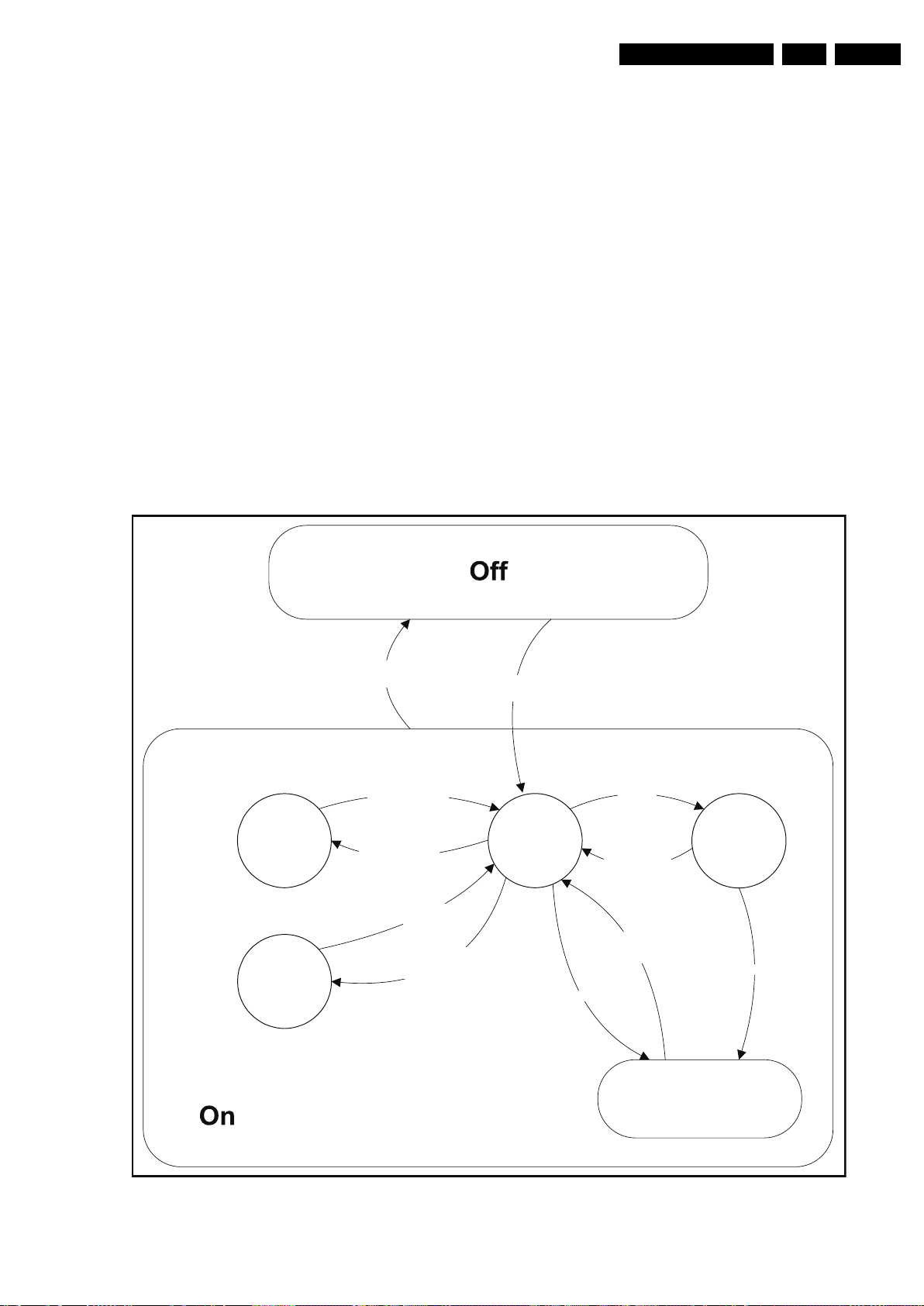
Service Modes, Error Codes, and Fault Finding
EN 19Q548.1E LA 5.
2009-Apr-03
5.3 Step by step Start-up
When the TV is in a protection state due to an error detected by
stand-by software (error blinking is displayed) and SDM is
activated via short cutting the pins on the SSB, the TV starts up
until it reaches the situation just before protection. So, this is a
kind of automatic step by step start-up. In combination with the
start-up diagrams below, it is shown which supplies are present
at a certain moment. Important to know is, that if e.g. the 3V3
detection fails and thus layer 2 error = 18 is blinking while the
TV is restarted via SDM, the Stand-by Processor will enable
the 3V3, but the TV set will not go to protection now. The TV
will stay in this situation until it is reset (Mains/AC Power supply
interrupted).
Caution: in case the start-up in this mode with a faulty FET
7101-1 is done, all ICs supplied by the +3V3 could be
destroyed, due to over voltage (12V on 3V3-line). It is
recommended to measure first the FET 7101-1 or others FETs
on short-circuit before activating SDM via the service pads.
The abbreviations “SP” and “MP” in the figures stand for:
• SP: protection or error detected by the Stand-by
Processor.
• MP: protection or error detected by the MIPS Main
Processor.
Figure 5-3 Transition diagram
18440_215_090227.eps
270209
Active
Semi
St by
St by
Mains
on
Mains
off
GoToProtection
- WakeUp requested
- Acquisition needed
- Tact switch pushed
- stby requested and
no data Acquisition
required
-St by requested
- tact SW pushed
WakeUp
requested
Protection
WakeUp
requested
(SDM)
GoToProtection
Hibernate
- Tact switch pushed
- last status is hibernate
after mains ON
Tact switch
pushed
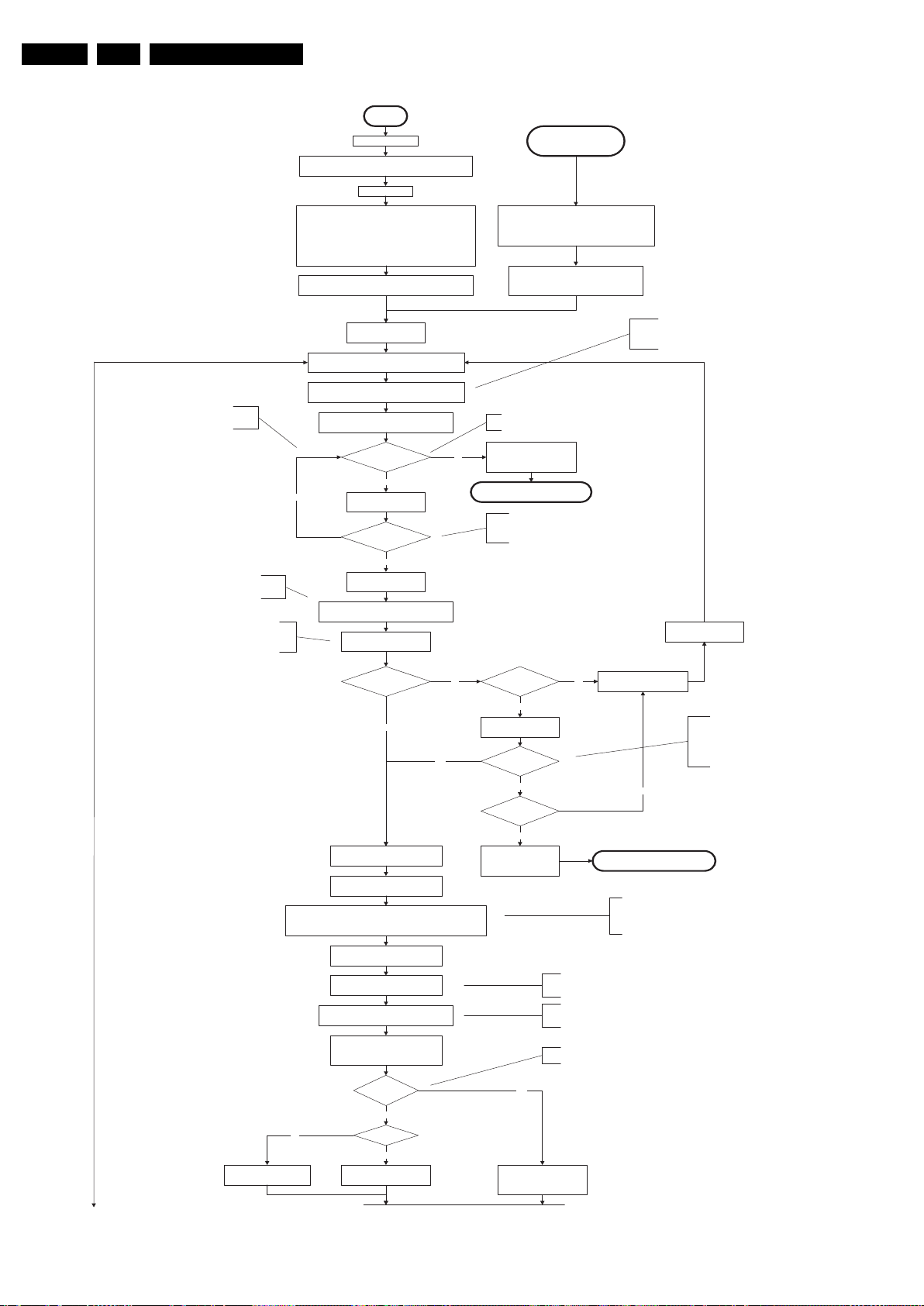
Service Modes, Error Codes, and Fault Finding
EN 20 Q548.1E LA5.
2009-Apr-03
Figure 5-4 “Off/Stand-by” to “Semi Stand-by” flowchart (part 1)
18440_216a_090227.eps
270209
No
EJTAG probe
connected ?
No
Yes
ReleaseAVCsystem reset
Feed warm boot script
Cold boot?
Yes
No
Set I²C slave address
of StandbyµPto(A0h)
An EJTAG probe (e.g. WindPower ICE probe) can be
connected for Linux Kernel debugging purposes.
This will allow access to NVM and
NAND FLASH and cannotbedone
earlier becausetheFLASH needs to
be in Write Protect as long as the
suppliesare not available.
Detect EJTAG debugprobe
(pulling pin of the probeinterfaceto
ground byinserting EJTAG probe)
Release AVC system reset
Feed cold boot script
ReleaseAVCsystem reset
Feed initializing boot script
disable alive mechanism
Initialise I/O pins of the st-byµP:
- Switch reset-AVC LOW (reset state)
- Switch WP-NandFlash LOW (protected)
- Switch reset-system LOW (reset state)
- Switch reset-5100 LOW (reset state)
- Switch reset-Ethernet LOW (reset state)
-keepreset-NVM high, Audio-reset and Audio-Mute-Up HIGH
Off
Standby Supply starts running.
All standby supply voltagesbecome available.
st-byµPresets
Stand byor
Protec tio n
Mains isapplied
- Switch Audio-Reset high.
It is low in the standby mode if the standby
mode lasted longer than10s.
start keyboard scanning, RC detection. Wake upreasonsare
off.
If the protection state was left by short circuiting the
SDM pins, detection of a protection condition during
startup will stall the startup. Protection conditions in a
playing set will be ignored. The protection mode will
not be entered.
Switch LOW the RESET-NVM line to allow access to NVM. (Add a
2ms delay before trying to address the NVM to allow correct NVM
initialization, this is no issueinthissetup, the delayisautomatically
covered by the architectural setup)
ReleaseReset-PNX5100.
PNX5100 will start booting.
This 10ms delayisstill present to give some relaxation
to the supplies.(ThePCIarbiter on the PNX5100 is
never used and is not the reason anymore)
Switch HIGH the WP-NandFlashto
allow access to NAND Flash
This enables the +3V3and+5V converter. Asa
result, also+5V-tuner, +2V5, +1V8-PNX8541 and
+1V8-PNX5100 (if present) become available.
Confirmation received from NXP that there does not need to
be a delay between the riseofthe+1V2and the +3V3.Only
requirement is to have the +1V2 before or atthesametime
as the +3V3.150msdelayisdeleted.
Delayo
f50msneeded becauseofthelatencyof
the detect-1 circuit. This delayisalsoneeded for
the PNX5100. The reset of the PNX5100 should
only bereleased 10msafter powering the IC.
Detect2 should bepolledonthestandard40ms
interval and startup should becontinuedwhen
detect2 becomes high.
+12V, +24Vs,ALand Bolt-on power
isswitched on, followed by the +1V2 DCDC converter
Enable the supply detection algorithm
No
Yes
Detect-1 I/O line
High?
Switch ON Platform and display supply by switching
LOW the Standbyline.
Enable the DCDC converter for +3V3and
+5V. (ENABLE-3V3)
Voltage output error:
Layer1: 2
Layer2: 18
No
Detect2 high received
within 2 seconds?
Power-OK error:
Layer1: 3
Layer2: 16
Enter p rot ection
Yes
Wait 50ms
Enter protection
Yes
No
Detect-2 I/O line
High?
Disable 3V3, switch standby
line high and wait 4 seconds
Delay1.5second before checking detect2 line
if the detect2_delay_flagisset
Set detect2_delay_flag
Reset detect2_delay_flag
Carefull we don’t hit this error
directly if the delayflagisset.
Wait fixed time of 15ms
Detect2 high?
Yes
No
Detect-1 I/O line
High?
Wait 50ms
No
Yes
If the supply is hicking, the firstdetect2could
bepositive (12V still present), followed by
negative Supply-fault (already low). Adding a
fixed delay bringsusbehind this delaygap.
These checks prevent the set from going in to
standbyonthefalse error condition where the
first 3V3 is negative becauseofahickup,
although the 12V was abouttoreappear.
Becauseofthis reappearance,
the 12V check
is OK which would cause protection. If we wait
50ms,the3V3shouldbe back as well.
Detect-2 I/O line
High?
Yes
No
Reset detect2_delay_flag
Only usefull in case of PNX5100 present. To avoid
diversity in standbyµP,thereset-PNX5100 will still be
switched bythestandbyµP.
To: 18440_216b_090227.eps
To: 18440_216b_090227.eps
Wait 10 ms
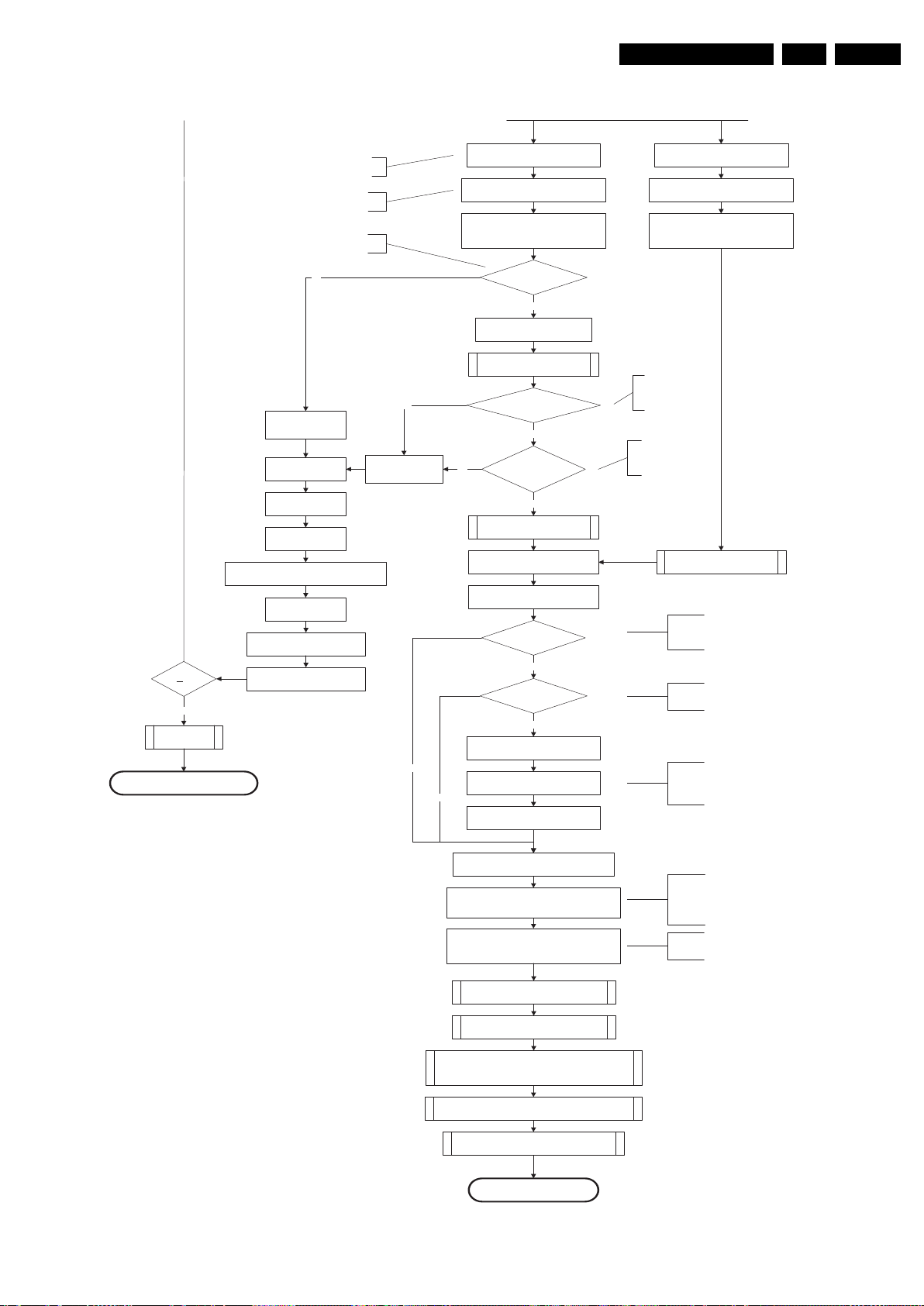
Service Modes, Error Codes, and Fault Finding
EN 21Q548.1E LA 5.
2009-Apr-03
Figure 5-5 “Off/Stand-by” to “Semi Stand-by” flowchart (part 2)
18440_216b_090227.eps
270209
Yes
MIPS reads the wake upreason
from standbyµP.
Semi-Standby
Initialize tuner and Multi Standard decoder
Initialize video processing IC's
:
-localcontrast FPGA
-PNX5100(ifpresent)
Initialize source selection
Init ialize AutoTV
3-th try?
Blink Code as
error code
Bootscript ready
in 1250 ms?
Yes
No
Enable Alive check mechanism
Wait until AVC starts to
communicate
SW initialization
succeeded
within 20s?
No
Switch Standby I/O line high
and wait 4 seconds
RPC start (comm. protocol)
Set I²C slave address
of StandbyµPto(60h)
Yes
Disable all supply related protectionsand
switch off the +3V3 +5V DC/DC converter.
switch off the remaining DC/DC
converters
Wait 5ms
Switch AVC PNX8543
in reset (active low)
Wait 10ms
Switch the NVM reset
line HIGH.
FlashtoRam
image transfer succeeded
within 30s?
No
Yes
Code =
Layer1: 2
Layer2: 53
Code =
Layer1: 2
Layer2: 15
Initialize Ambilight with Lights off.
Timing need to be updated if
more mature info isavailable.
Timing needs to
be updated if more
mature info is
available.
Timing needs to be
updated if more
mature info is
available.
Initialize audio
Enter protection
Reset-system isswitched HIGH bythe
AVC attheendofthebootscript
AVC releases Reset-Ethernet when the
end of the AVC boot-script is detected
This cannot be done through the bootscript,
the I/O is on the standbyµP
Reset-system is connectedtothe
Micronas MultiStandard decoder.
Reset-Audio and Audio-Mute-Up are
switched byMIPS code lateroninthe
startup process
Reset-system isswitched HIGH bythe
AVC attheendofthebootscript
AVC releases Reset-Ethernet when the
end of the AVC boot-script is detected
Reset-Audio and Audio-Mute-Up are
switched byMIPS code lateroninthe
startupprocess
Switch on the displayincaseofa LED backlight
display by sending the TurnOnDisplay(1) (I²C)
command to the PNX5100
In caseofa LED backlight display, a LED DIM panel is present
which is fed bytheVdisplay. To power the LED DIM Panel, the
Vdisplay switch driven by the PNX5100 must beclosed. The
display startup sequence is taken care of bytheLEDDIM
panel. Secondly,
this cmd will alsoenable the LVDS outputof
the 5100 towards the LED DIM panel.
Enable the PWM output towards the displayLVDS
cable in caseofa LED Backlight set.
(CTRL4-PNX5100)
In caseofa LED backlight display, the PWM-dimming signal
needs to berouted to the LVDS cable. This routing is not
allowed in non-LED sets (see alsodisplay configuration)
Wake upreason
coldboot & not semi-
standby?
5100 SW start
MIPSsends displayparametersand
Bitmap to 5100
Startup screen cfg file
present?
MIPS triggers 5100 to displaythe
startup screen
Startup screen visible
yes
yes
To keep this flowchart readable, the exact displayturn on
description is not copied here. Please see the Semi-standby
to On description for the detailed display startup sequence.
During the complete displaytimeoftheStartup screen, the
preheat condition of 100% PWM is valid.
No
No
Startup screen shall only bevisiblewhen there isacoldboot
to an active state end situation. The startup screen shall not
bevisiblewhen waking upforreboot reasons or waking upto
semi-standby conditions.
The firsttimeafter the option turn on of the startup screen or
when the set is virgin, the cfg file is not present and
hence
the startup screen will not be shown.
From : 18440_216a_090227.eps
From: 18440_216a_090227.eps
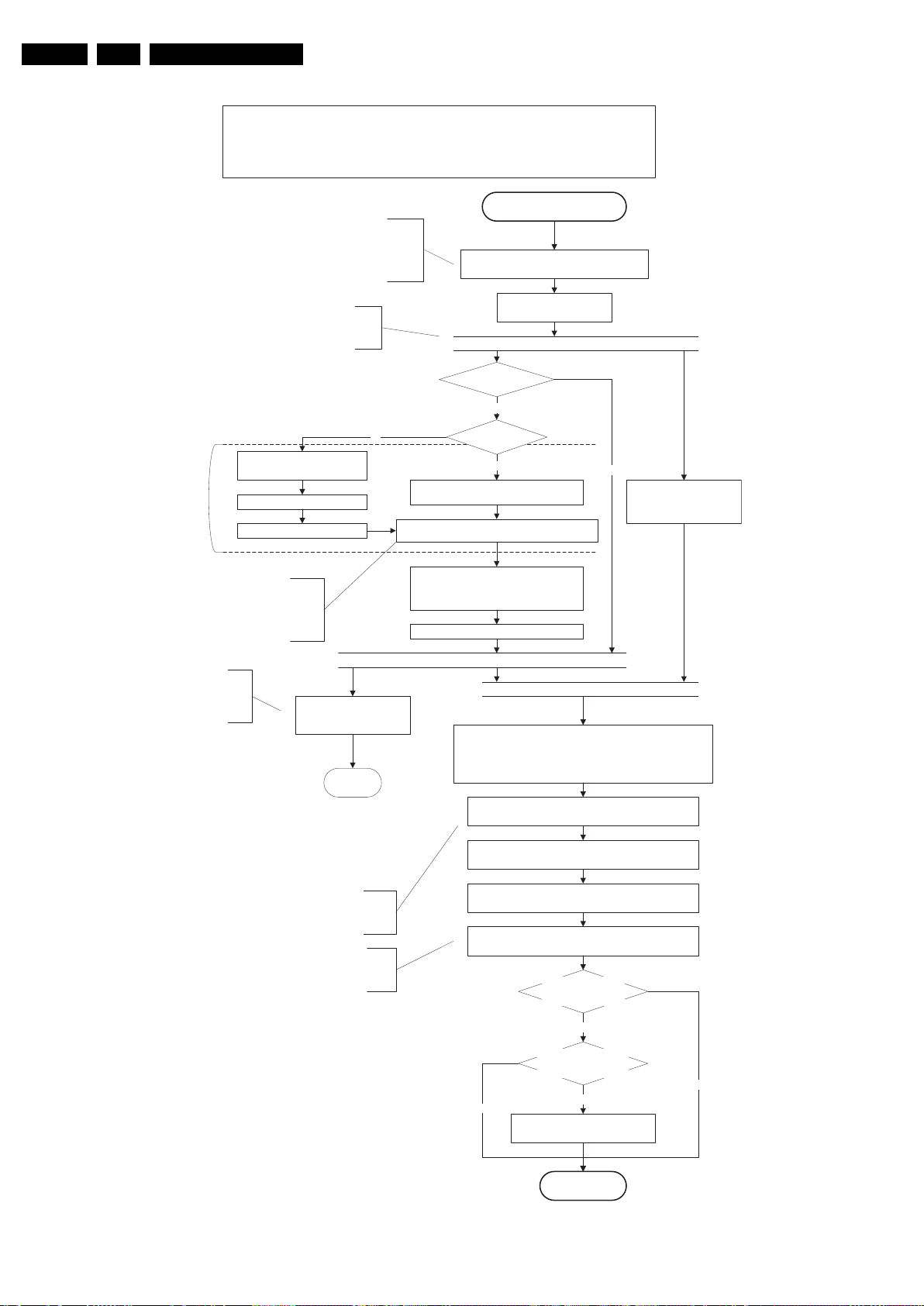
Service Modes, Error Codes, and Fault Finding
EN 22 Q548.1E LA5.
2009-Apr-03
Figure 5-6 “Semi Stand-by” to “Active” flowchart
Active
Semi Standby
Initialize audio and video
processing IC's and functions
according needed use case.
Assert RGB video blanking
and audio mute
Wait until previous on-state is left more than 2
seconds ago. (to prevent LCD display problems)
The assumption here is that a fast toggle (<2s) can
only happen during ON->SEMI ->ON. In these states,
the AVC is still active and can provide the 2s delay. A
transition ON->SEMI->STBY->SEMI->ON cannot be
made in less than 2s, because the standby state will
be maintained for at least 4s.
Switch Audio-Reset low and wait 5ms
Constraints taken into account:
- Display may only be started when valid LVDS output clock can be delivered by the AVC.
- To have a reliable operation of the backlight, the backlight should be driven with a PWM duty cycle of 100%
during the first seconds. Only after this first one or two seconds, the PWM may be set to the required output level
(Note that the PWM output should be present before the backlight is switched on). To minimize the artefacts, the
picture should only be unblanked after these first seconds.
Restore dimming backlight feature, PWM and BOOST output
and unblank the video.
Wait until valid and stable audio and video, corresponding to the
requested output is delivered by the AVC
AND
the backlight has been switched on for at least the time which is
indicated in the display file as preheat time.
The higher level requirement is that audio and video
should be demuted without transient effects and that
the audio should be demuted maximum 1s before or
at the same time as the unblanking of the video.
Release audio mute and wait 100ms before any other audio
handling is done (e.g. volume change)
CPipe already generates a valid output
clock in the semi-standby state: display
startup can start immediately when leaving
the semi-standby state.
Switch on LCD backlight (Lamp-ON)
Switch off the dimming backlight feature, set
the BOOST control to nominal and make sure
PWM output is set to 100%
Switch on the display by sending the
TurnOnDisplay(1) (I²C) cmd to the PNX5100
Switch on the Ambilight functionality according the last status
settings.
The higher level requirement is that the
ambilight functionality may not be switched on
before the backlight is turned on in case the
set contains a CE IPB inverter supply.
Delay Lamp-on with the sum of the LVDS delay and
the Lamp delay indicated in the display file
PNX5100 present?
Yes
Switch on the display power by
switching LCD-PWR-ON low
Wait x ms
Switch on LVDS output in 8543
No
The exact timings to
switch on the
display (LVDS
delay, lamp delay)
are defined in the
display file.
Start POK line detection
algorithm
return
The complete algorithm description is
removed here.
Only the start of the algorithm
is mentioned here as reminder.
The sum of the LVDS delay and the Lamp delay needs
to be used because the Lamp delay is specified with
the appearance of the LVDS on the display as
reference. This moment is not known by ceplf, only the
switch on of the LCD power is known. The delta
between both is the LVDS delay.
Display already on?
(splash screen)
No
Yes
Display cfg file present
and up to date, according
correct display option?
Startup screen Option
and Installation setting
Photoscreen ON?
Yes
No
Prepare Start screen Display config
file and copy to Flash
No
Yes
18440_217_090227.eps
270209
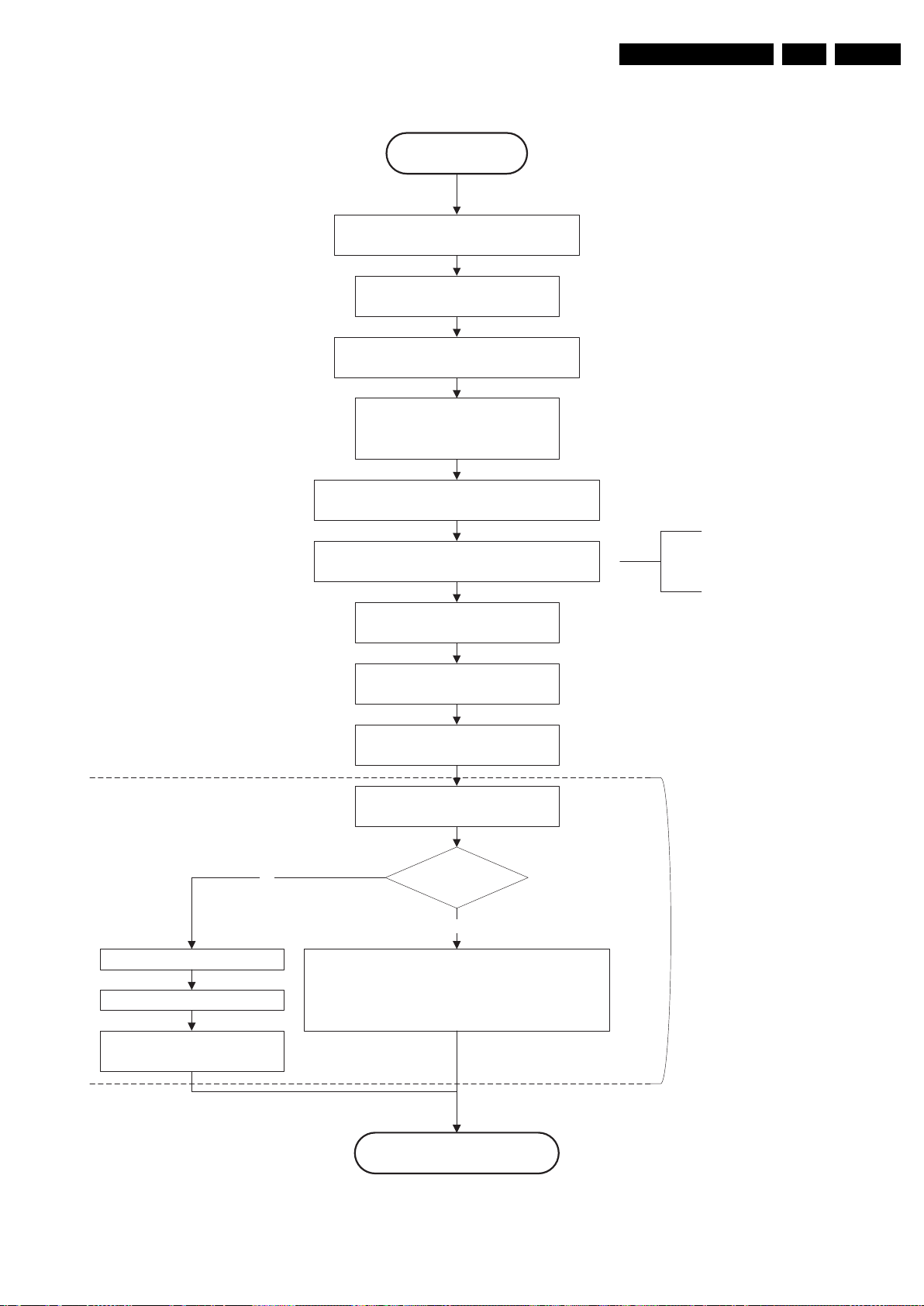
Service Modes, Error Codes, and Fault Finding
EN 23Q548.1E LA 5.
2009-Apr-03
Figure 5-7 “Active” to “Semi Stand-by” flowchart
18440_219_090227.eps
270209
Semi Standby
Active
Wait x ms (display file)
Mute all sound outputs via softmute
Mute all video outputs
Switch off LCD backlight
Force ext audio outputs to ground
(I/O: audio reset)
and wait 5ms
Switch off the display by sending:
- TurnOnDisplay(0) (I²C) command to the PNX5100
- or sending OUTPUT-ENABLE(0) to the LED DIM
panel in case of a LED BL set.
Switch off Ambilight
Set main amplifier mute (I/O: audio-mute)
Wait 100ms
Wait until Ambilight has faded out: Output power
Observer on PNX5100 should be zero
The higher level requirement is that the
backlight may not be switched off before the
ambilight functionality is turned off in case the
set contains a CE IPB inverter supply.
PNX5100 present?
Yes
No
Switch off the display power by
switching LCD-PWR-ON high
Wait x ms
Switch off LVDS output in 8543
The exact timings to
switch off the
display (LVDS
delay, lamp delay)
are defined in the
display file.
Switch off POK line detection
algorithm
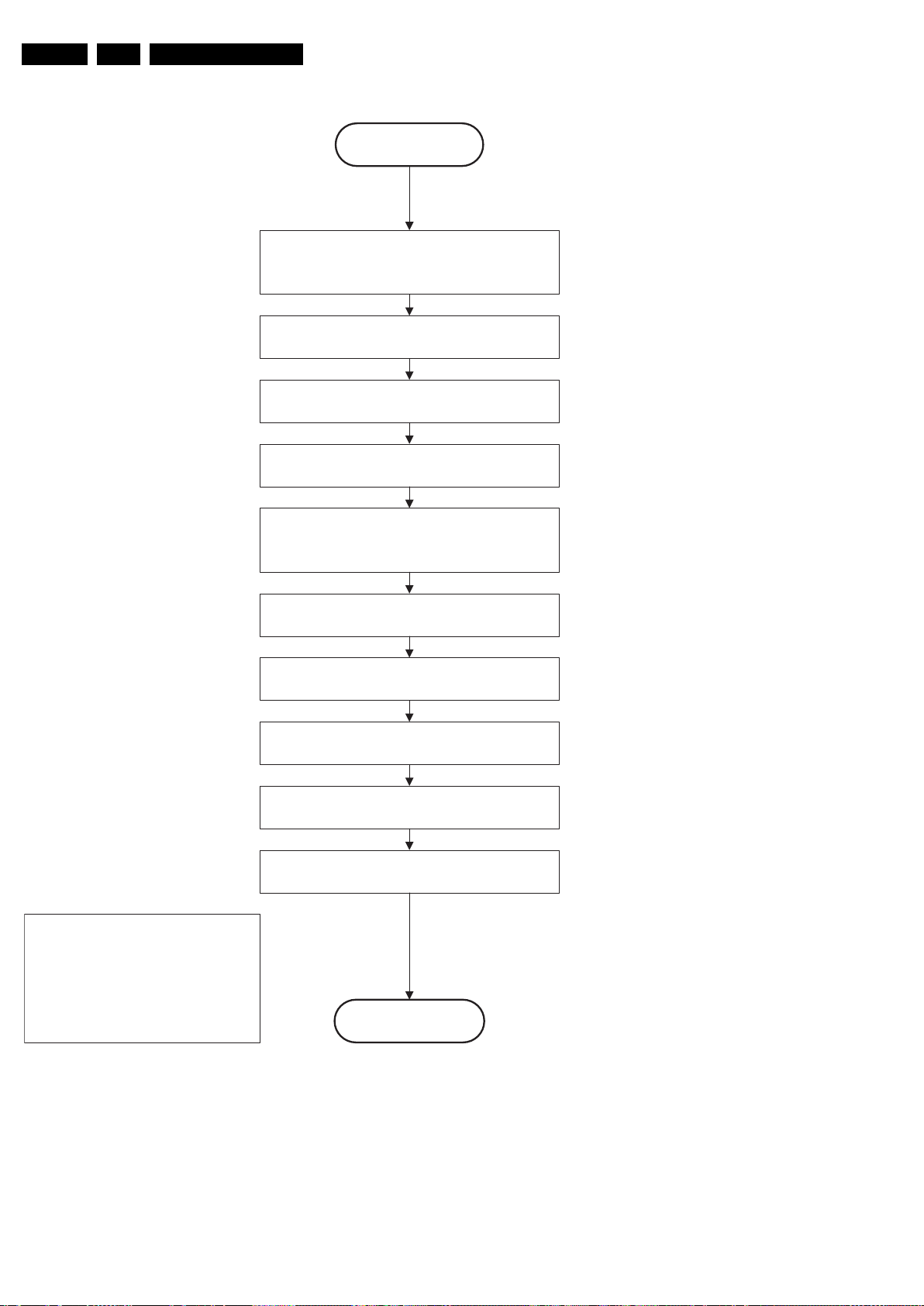
Service Modes, Error Codes, and Fault Finding
EN 24 Q548.1E LA5.
2009-Apr-03
Figure 5-8 “Semi Stand-by” to “Stand-by” flowchart
18440_220_090227.eps
270209
Transfer Wake up reasons to the Stand by µP.
Stand by
Semi Stand by
Disable all supply related protections and switch off
the DC/DC converters (ENABLE-3V3)
Switch OFF all supplies by switching HIGH the
Standby I/O line
Switch AVC system in reset state (reset-system and
reset-AVC lines)
Switch reset-PNX5100 LOW
Switch Reset-Ethernet LOW
Important remarks:
release reset audio 10 sec after entering
standby to save power
Also here, the standby state has to be
maintained for at least 4s before starting
another state transition.
Wait 5ms
Wait 10ms
Switch the NVM reset line HIGH
Switch WP-Nandflash LOW
Delay transition until ramping down of ambient light is
finished. *)
If ambientlight functionality was used in semi-standby
(lampadaire mode), switch off ambient light
*) If this is not performed and the set is
switched to standby when the switch off of
the ambilights is still ongoing, the lights will
switch off abruptly when the supply is cut.
Switch Memories to self-refresh (this creates a more
stable condition when switching off the power).
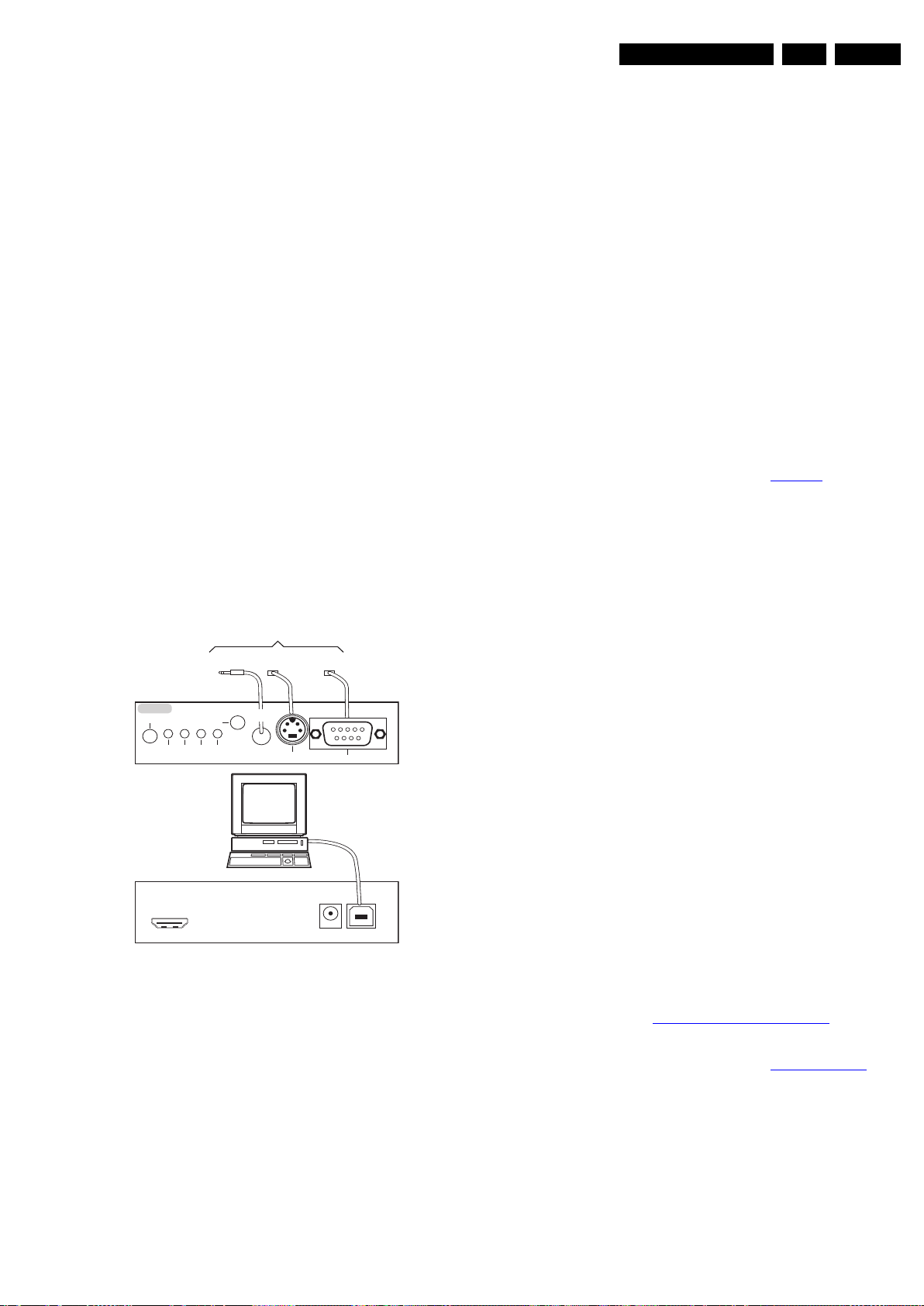
Service Modes, Error Codes, and Fault Finding
EN 25Q548.1E LA 5.
2009-Apr-03
5.4 Service Tools
5.4.1 ComPair
Introduction
ComPair (Computer Aided Repair) is a Service tool for Philips
Consumer Electronics products. and offers the following:
1. ComPair helps to quickly get an understanding on how to
repair the chassis in a short and effective way.
2. ComPair allows very detailed diagnostics and is therefore
capable of accurately indicating problem areas. No
knowledge on I
2
C or UART commands is necessary,
because ComPair takes care of this.
3. ComPair speeds up the repair time since it can
automatically communicate with the chassis (when the uP
is working) and all repair information is directly available.
4. ComPair features TV software up possibilities.
Specifications
ComPair consists of a Windows based fault finding program
and an interface box between PC and the (defective) product.
The ComPair II interface box is connected to the PC via an
USB cable. For the TV chassis, the ComPair interface box and
the TV communicate via a bi-directional cable via the service
connector(s).
The ComPair fault finding program is able to determine the
problem of the defective television, by a combination of
automatic diagnostics and an interactive question/answer
procedure.
How to Connect
This is described in the chassis fault finding database in
ComPair.
Figure 5-9 ComPair II interface connection
Caution: It is compulsory to connect the TV to the PC as
shown in the picture above (with the ComPair interface in
between), as the ComPair interface acts as a level shifter. If
one connects the TV directly to the PC (via UART), ICs will be
blown!
How to Order
ComPair II order codes:
• ComPair II interface: 3122 785 91020.
• Software is available via the Philips Service web portal.
• ComPair serial interface cable for Q52x.x.
(using 3.5 mm Mini Jack connectors): 3138 188 75051.
Note: When having problems, please contact your local
support desk.
5.5 Error Codes
5.5.1 Introduction
The error code buffer contains all detected errors since the last
time the buffer was erased. The buffer is written from left to
right, new errors are logged at the left side, and all other errors
shift one position to the right.
When an error occurs, it is added to the list of errors, provided
the list is not full. When an error occurs and the error buffer is
full, then the new error is not added, and the error buffer stays
intact (history is maintained).
To prevent that an occasional error stays in the list forever, the
error is removed from the list after more than 50 hrs. of
operation.
When multiple errors occur (errors occurred within a short time
span), there is a high probability that there is some relation
between them.
New in this chassis is the way errors can be displayed:
There is a simple blinking LED procedure for board level repair
(home repair) so called LAYER 1 errors next to the existing
errors which are LAYER 2 errors (see Table 5-3
).
– LAYER 1 errors are one digit errors
– LAYER 2 errors are two digit errors.
• In protection mode.
– From consumer mode: LAYER 1.
– From SDM mode: LAYER 2.
• Fatal errors, if I
2
C bus is blocked and the set re-boots, CSM
and SAM are not selectable.
– From consumer mode: LAYER 1.
– From SDM mode: LAYER 2.
Important remark:
For all errors detected by MIPS which are fatal =>
rebooting of the TV set (reboot starts after LAYER 1
error blinking), one should short the solder paths at
start-up from the power OFF state by mains
interruption and not via the power button to trigger the
SDM via the hardware pins.
• In CSM mode
– When entering CSM: error LAYER 1 will be displayed
by blinking LED. Only the latest error is shown.
• In SDM mode
– When SDM is entered via Remote Control code or the
hardware pins, LAYER 2 is displayed via blinking LED.
• In the ON state
– In “Display error mode”, set with the RC commands
“mute_06250X _OK” LAYER 2 errors are displayed via
blinking LED.
• Error display on screen.
– In CSM no error codes are displayed on screen.
– In SAM the complete error list is shown.
Basically there are three kinds of errors:
• Errors detected by the Stand-by software which lead to
protection. These errors will always lead to protection and
an automatic start of the blinking LED LAYER 1 error.
(see section 5.6
The Blinking LED Procedure).
• Errors detected by the Stand-by software which not
lead to protection. In this case the front LED should blink
the involved error. See also section
Extra Information. Note
that it can take up several minutes before the TV starts
blinking the error (e.g. LAYER 1 error = 2, LAYER 2
error = 15 or 53).
• Errors detected by main software (MIPS). In this case
the error will be logged into the error buffer and can be read
out via ComPair, via blinking LED method LAYER 1-2
error, or in case picture is visible, via SAM.
E_06532_036.eps
150208
TO
UART SERVICE
CONNECTOR
TO
UART SERVICE
CONNECTOR
TO
I
2
C SERVICE
CONNECTOR
TO TV
PC
HDMI
I
2
C only
Optional power
5V DC
ComPair II Developed by Philips Brugge
RC out
RC in
Optional
Switch
Power ModeLink/
Activity
I
2
C
ComPair II
Multi
function
RS232 /UART
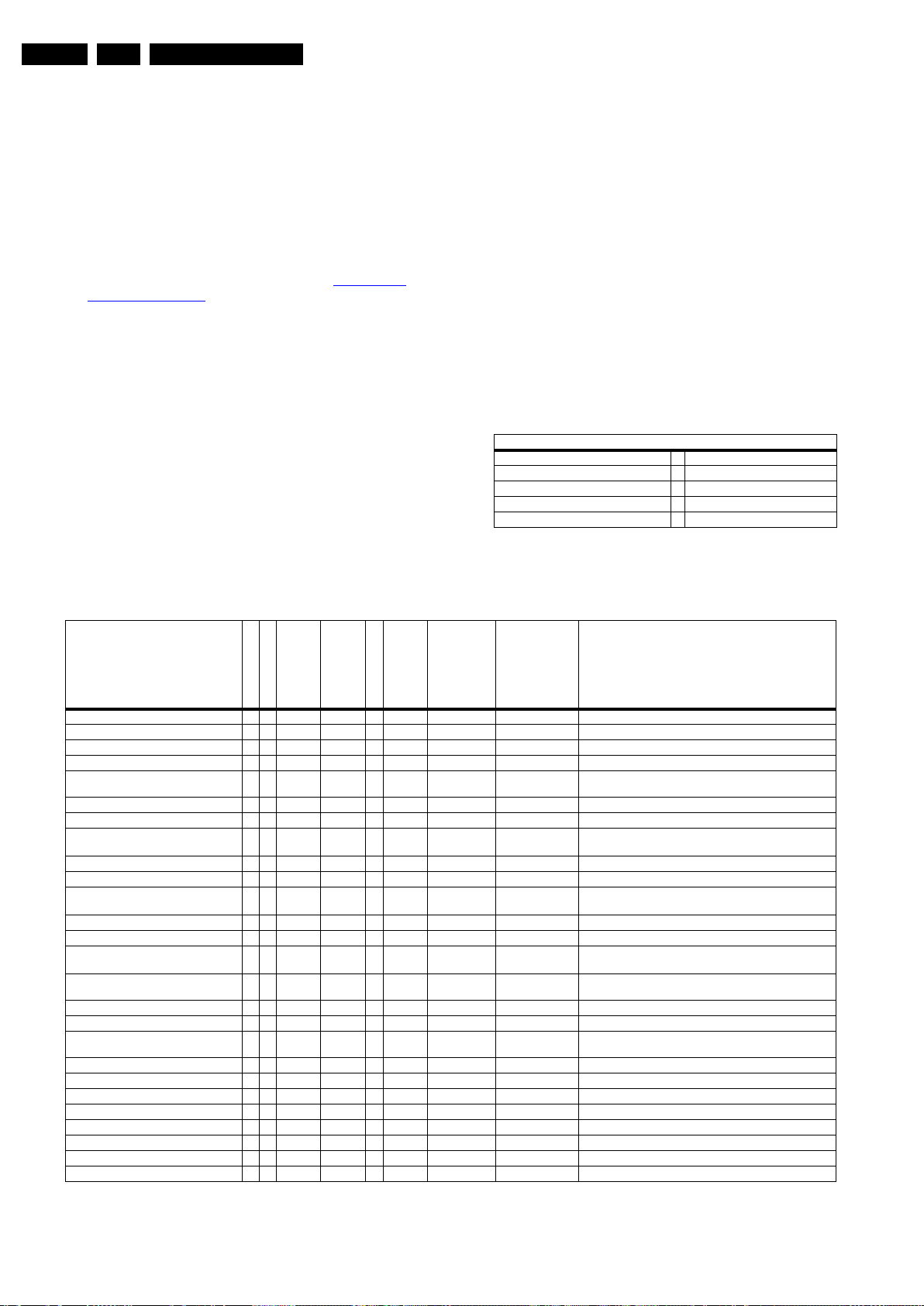
Service Modes, Error Codes, and Fault Finding
EN 26 Q548.1E LA5.
2009-Apr-03
5.5.2 How to Read the Error Buffer
Use one of the following methods:
• On screen via the SAM (only when a picture is visible).
E.g.:
– 00 00 00 00 00: No errors detected
– 23 00 00 00 00: Error code 23 is the last and only
detected error.
– 37 23 00 00 00: Error code 23 was first detected and
error code 37 is the last detected error.
– Note that no protection errors can be logged in the
error buffer.
• Via the blinking LED procedure. See section 5.5.3
How to
Clear the Error Buffer.
•Via ComPair.
5.5.3 How to Clear the Error Buffer
Use one of the following methods:
• By activation of the “RESET ERROR BUFFER” command
in the SAM menu.
• With a normal RC, key in sequence “MUTE” followed by
“062599” and “OK”.
• If the content of the error buffer has not changed for 50+
hours, it resets automatically.
5.5.4 Error Buffer
In case of non-intermittent faults, clear the error buffer before
starting to repair (before clearing the buffer, write down the
content, as this history can give significant information). This to
ensure that old error codes are no longer present.
If possible, check the entire contents of the error buffer. In
some situations, an error code is only the result of another error
code and not the actual cause (e.g. a fault in the protection
detection circuitry can also lead to a protection).
There are several mechanisms of error detection:
• Via error bits in the status registers of ICs.
• Via polling on I/O pins going to the stand-by processor.
• Via sensing of analogue values on the stand-by processor
or the PNX8543.
• Via a “not acknowledge” of an I
2
C communication.
Take notice that some errors need several minutes before they
start blinking or before they will be logged. So in case of
problems wait 2 minutes from start-up onwards, and then
check if the front LED is blinking or if an error is logged.
Table 5-2 Layer 1 code overview (multi chassis overview)
Table 5-3 Error code overview (multi chassis overview)
LAYER 1 codes
SSB 2
Display supply 3
Platform supply 4 Only for display option 196 and 197
Fan 7
AmbiLight or DC/DC or 3D LED dim panel 8
Description
LAYER 1 error
LAYER 2 error
Monitored
Medium
Error/Prot.
EB: in Error Buffer
BL: Blinking LED
Device
Defective board
Special Remarks
Main NVM 2 0 MIPS I
2
C1 E x STM24C128 SSB TV shut down with red LED blinking 2.
Temp. protection 3 12 MIPS I
2
C4 P BL/EB Supply
I
2
C3213MIPSI
2
C3 E BL/EB SSB SSB
TV is rebooting endlessly with red LED blinking “2”.
I
2
C2214MIPSI
2
C2 E BL/EB SSB SSB
PNX does not boot (HW cause)
PNX 5100 does not boot
215St-by µP I
2
C1 P BL SSB SSB
TV is rebooting endlessly with red LED blinking “2”
12V 3 16 St-by µP I/O P BL Supply
TV shut down with red LED blinking “3”.
12V 3 16 St-by µP I/O P BL Platform Supply
Inverter or display supply 3 17 Mips I/O E EB Supply
TV still in normal operation mode, but without backlights.
Enter CSM Layer 1 red LED blinking “3”.
Only for display option 196 and 197 4 17 Mips I/O E EB Display Supply
1V2, 1V2, 3V3, 5V to low 2 18 St-by µP I/O P BL SSB
TV shut down with red LED blinking “2”.
PNX 5100 2 21 MIPS I
2
C3 E EB PNX 5100 SSB
TV is rebooting endlessly, with red LED blinking “2” (shown
every 20 second).
HDMI MUX 2 23 MIPS I
2
C3 E EB TDA9996 SSB
Activate CSM red LED blinking “2”.
I
2
C switch 2 24 Mips I
2
C2 E EB PCA9540 SSB
Boot-NVM PNX5120 2 25 MIPS
I
2
C3 E EB STM24C08 SSB
TV is rebooting endlessly, with red LED blinking “2” (shown
every minute).
Multi Standard demodulator (Micronas IF) 2 27 MIPS I
2
C3 E EB DRX3616K
DRX3626K
SSB
TV is in normal operation but without video displayed (RF).
ARM (AL) 8 28 MIPS
I
2
C3 E EB NXP LPC2103 AL mod. or DC/DC
TV is in normal operation but without AMBILIGHT “on”.
FPGA (Local contrast) 2 29 MIPS
I
2
C3 E EB Altera SSB
Tuner1 2 34 MIPS I
2
C3 E EB UV1783S
HD1816
SSB
TV is in normal operation but without video displayed (RF).
FAN I
2
C expander 7 41 MIPS I
2
C2 E EB PCA 9533 FAN mod.
T× sensor 7 42 MIPS I
2
C2 E EB LM 75 T×sensor
FAN 1 7 43 MIPS
I
2
C2EEB FAN
FAN 2 7 44 MIPS
I
2
C2EEB FAN
MIPS does not boot (SW cause) 2 53 St-by µP I
2
C1 P BL PNX8543 SSB TV is rebooting endlessly with white LED blinking.
Display 5 64 MIPS
I
2
C2 E BL/EB Altera Display
FPGA LED dim 2D 2 65 MIPS
I
2
C3 E EB Xilinx SSB
FPGA LED dim 3D 8 65 MIPS I
2
C2 E EB Altera SSB
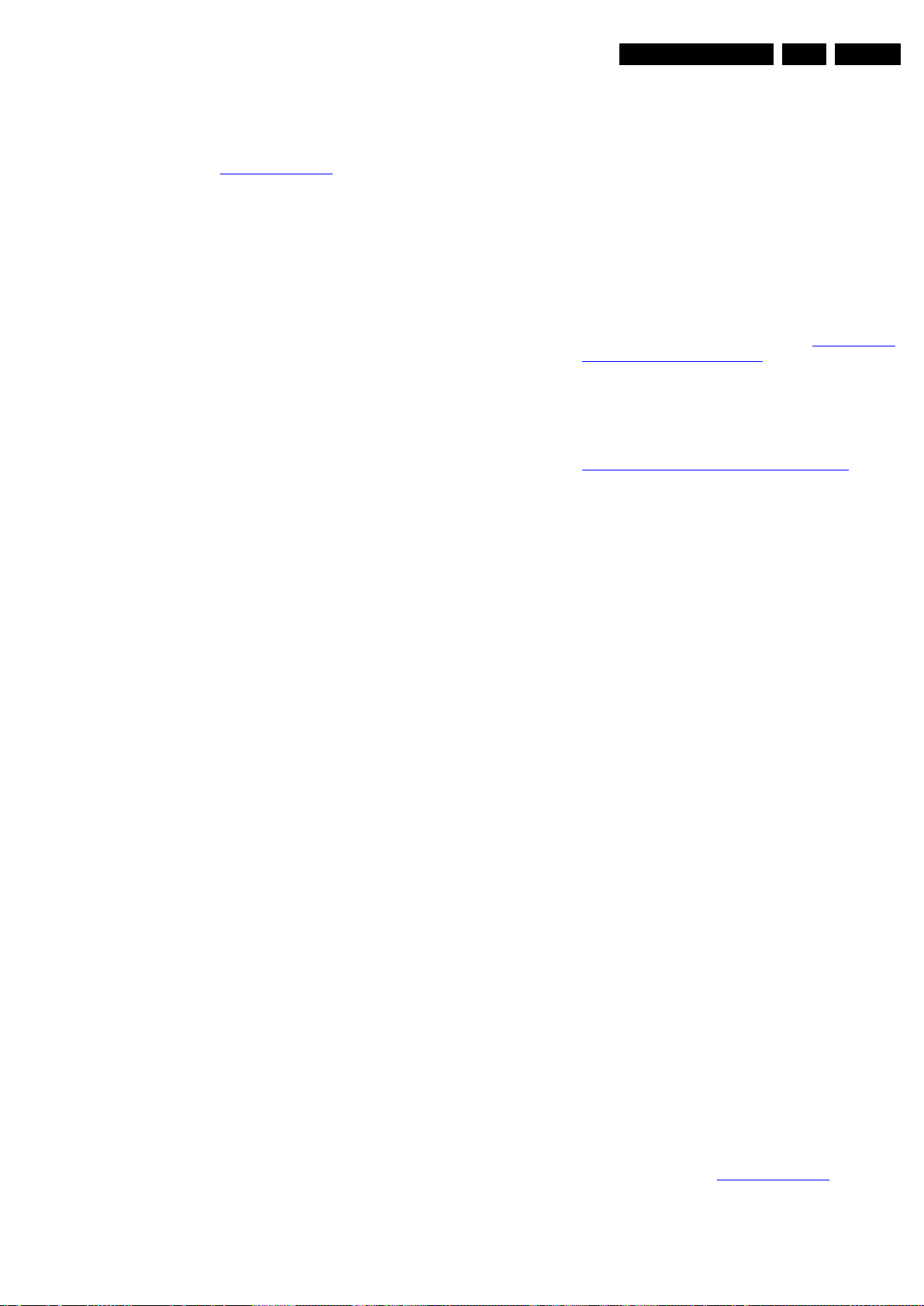
Service Modes, Error Codes, and Fault Finding
EN 27Q548.1E LA 5.
2009-Apr-03
Extra Information
• Rebooting. When a TV is constantly rebooting due to
internal problems, most of the time no errors will be logged
or blinked. This rebooting can be recognized via a ComPair
interface and Hyperterminal (for Hyperterminal settings,
see section 5.8.6
UART Logging). It’s shown that the
loggings which are generated by the main software keep
continuing. In this case diagnose has to be done via
ComPair.
• Main NVM. When there is no I
2
C communication towards
the main NVM, LAYER 1 error = “2” will be displayed via
the blinking LED procedure. In SDM, LAYER 2 error can be
“19”. Check the logging for keywords like “I
2
C bus blocked”.
• Error 13 (I
2
C bus 3 blocked). When this error occurs, the
TV will constantly reboot due to the blocked bus. The best
way for further diagnosis here, is to use ComPair.
• Error 15 (PNX8543 doesn’t boot). Indicates that the main
processor was not able to read his bootscript. This error will
point to a hardware problem around the PNX8543
(supplies not OK, PNX 8541 completely dead, I
2
C link
between PNX and Stand-by Processor broken, etc...).
When error 15 occurs it is also possible that I
2
C2 bus is
blocked (NVM). I
2
C2 can be indicated in the schematics as
follows: SCL-UP-MIPS, SDA-UP-MIPS, SCL-2 or SDA-2.
Other root causes for this error can be due to hardware
problems with: NVM PNX5120, PNX5120 itself, or DDRs.
• Error 16 (12V). This voltage is made in the power supply
and results in protection (LAYER 1 error = “3”). When SDM
is activated we see blinking LED LAYER 2 error = “16”.
• Error 17 (POK). The display is switched “on” with the
signal “Lamp On”. If the inverter starts (or 24V display is
OK) the POK line becomes “high”. If the POK line is not
“high”, the set backlight will be switched “off” and “on” again
for 3 times (start-up). If the set POK line becomes “high”
after the retries, no error is logged; if the POK stays “low”,
error is logged: LAYER 1 error = “3”, LAYER 2 error = “17”.
No protection is required, the start-up goes on.
• Error 18 (1V2-3V3-5V too low). All these supplies are
generated by the DC/DC supply on the SSB. If one of these
supplies is too low, protection occurs and blinking LED
LAYER 1 error = “2” will be displayed automatically. In
SDM this gives LAYER 2 error = “18”.
• Error 21 (PNX5120). When there is no I
2
C communication
towards the PNX5120 after start-up (power “off” by
disconnection of the mains cord), LAYER 2 error will blink
continuously via the blinking LED procedure in SDM. (start-
up the TV with the solder paths short to activate SDM).
• Error 23 (HDMI). When there is no I
2
C communication
towards the HDMI multiplexer after start up, LAYER 2
error = “23” will be logged and displayed via the blinking
LED procedure if SDM is switched “on”.
• Error 25 (Boot-NVM PNX5120). When there is no I
2
C
communication towards the PNX5120 NVM after start-up,
TV is rebooting endlessly with blinking LAYER 1 error = 2
(shown every minute). When SDM is activated we see
blinking LED LAYER 2 error = “25”.
• Error 27 (Multi Standard demodulator). When there is no
I
2
C communication towards the Multi Standard
demodulator after start up, LAYER 2 error = “27” will be
logged and displayed via the blinking LED procedure when
SDM is switched “on”.
• Error 28 (FPGA ambilight). When there is no I
2
C
communication towards the FPGA ambilight after start up,
LAYER 2 error = “28” will be logged and displayed via the
blinking LED procedure if SDM is switched “on”. Note that
it can take up several minutes before the TV starts blinking
LAYER 1 error = “2” in CSM or in SDM, LAYER 2
error = “28”.
• Error 34 (Tuner). When there is no I
2
C communication
towards the tuner after start up, LAYER 2 error = “34” will
be logged and displayed via the blinking LED procedure
when SDM is switched on.
• Error 53. This error will indicate that the PNX8543 has
read his bootscript (when this would have failed, error 15
would blink) but initialization was never completed because
of hardware problems (NAND flash,...) or software
initialization problems. Possible cause could be that there
is no valid software loaded (try to upgrade to the latest main
software version). Note that it can take up to 2 minutes
before the TV starts blinking LAYER 1 error = “2” or in
SDM, LAYER 2 error = “53”.
5.6 The Blinking LED Procedure
5.6.1 Introduction
The blinking LED procedure can be split up into two situations:
• Blinking LED procedure LAYER 1 error. In this case the
error is automatically blinked when the TV is put in CSM.
This will be only one digit error, namely the one that is
referring to the defective board (see table 5-3
Error code
overview (multi chassis overview)) which causes the failure
of the TV. This approach will especially be used for home
repair and call centres. The aim here is to have service
diagnosis from a distance.
• Blinking LED procedure LAYER 2 error. Via this procedure,
the contents of the error buffer can be made visible via the
front LED. In this case the error contains 2 digits (see table
5-3
Error code overview (multi chassis overview)) and will
be displayed when SDM (hardware pins) is activated. This
is especially useful for fault finding and gives more details
regarding the failure of the defective board.
Important remark:
For all errors detected by MIPS which are fatal (rebooting
of the TV set, with reboot starts after LAYER 1 error
blinking), one should short the SDM solder paths at start-
up from the power OFF state by mains interruption and not
via the power button, to trigger the SDM via the hardware
pins.
When one of the blinking LED procedures is activated, the front
LED will show (blink) the contents of the error-buffer. Error
codes greater then 10 are shown as follows:
1. “n” long blinks (where “n” = 1 to 9) indicating decimal digit
2. A pause of 1.5 s
3. “n” short blinks (where “n”= 1 to 9)
4. A pause of approximately 3 s,
5. When all the error codes are displayed, the sequence
finishes with a LED blink of 3 s
6. The sequence starts again.
Example: Error 12 8 6 0 0.
After activation of the SDM, the front LED will show:
1. One long blink of 750 ms (which is an indication of the
decimal digit) followed by a pause of 1.5 s
2. Two short blinks of 250 ms followed by a pause of 3 s
3. Eight short blinks followed by a pause of 3 s
4. Six short blinks followed by a pause of 3 s
5. One long blink of 3 s to finish the sequence
6. The sequence starts again.
5.6.2 How to Activate
Use one of the following methods:
• Activate the CSM. The blinking front LED will show only
the latest layer 1 error, this works in “normal operation”
mode or automatically when the error/protection is
monitored by the stand-by processor. At the time of this
release, this layer 1 error blinking was not working as
expected.
In case no picture is shown and there is no LED blinking,
read the logging to detect whether “error devices” are
mentioned. (see section 5.8.6
UART Logging).
• Activate the SDM. The blinking front LED will show the
entire contents of the layer 2 error buffer, this works in
“normal operation” mode or when SDM (via hardware pins)
is activated when the tv set is in protection.
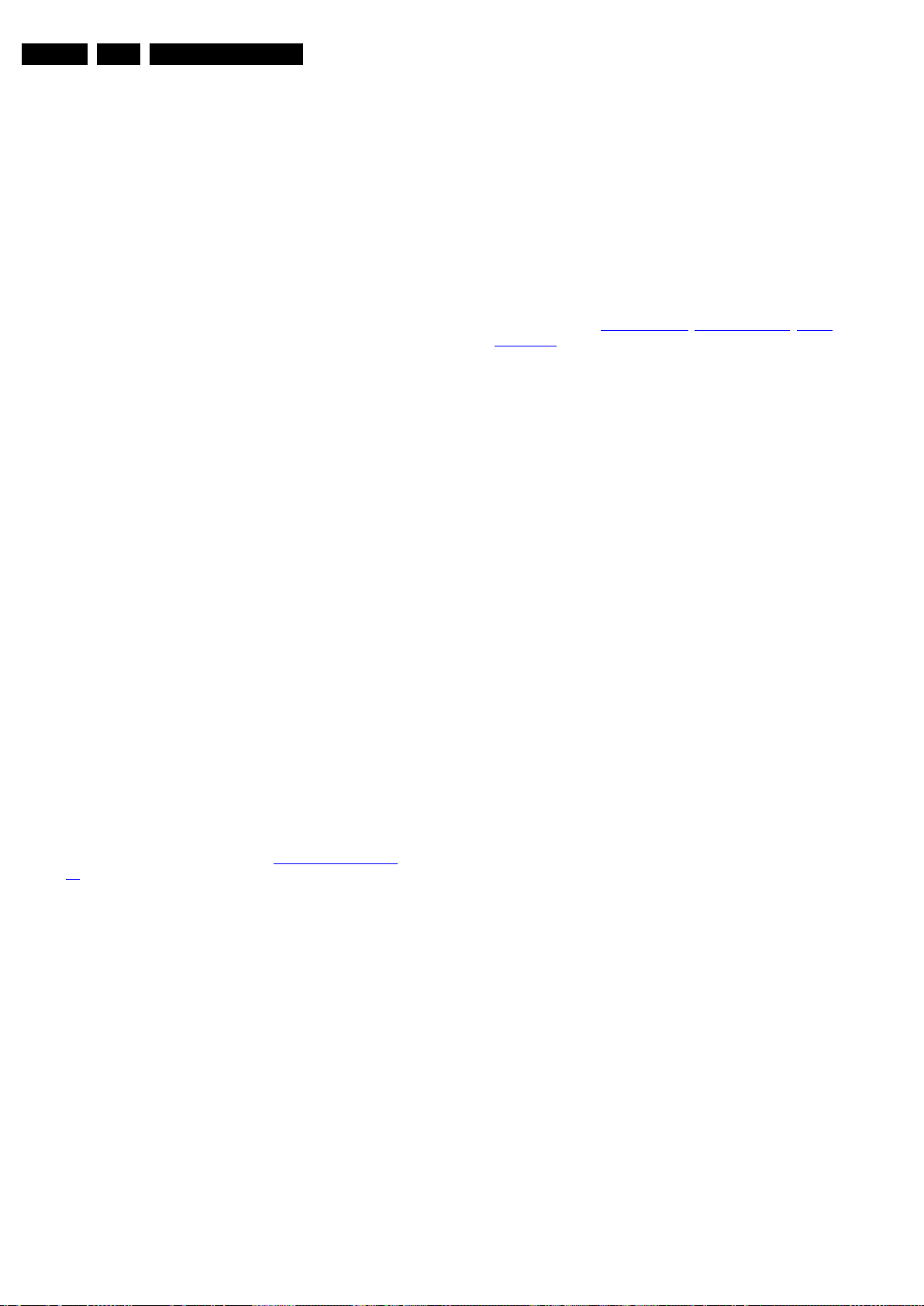
Service Modes, Error Codes, and Fault Finding
EN 28 Q548.1E LA5.
2009-Apr-03
Important remark:
For all errors detected by MIPS which are fatal =>
rebooting of the TV set (reboot starts after LAYER 1 error
blinking), one should short the solder paths at start-up from
the power OFF state by mains interruption and not via the
power button to trigger the SDM via the hardware pins.
• Transmit the commands “MUTE” - “062500” - “OK”
with a normal RC. The complete error buffer is shown.
Take notice that it takes some seconds before the blinking
LED starts.
• Transmit the commands “MUTE” - “06250x” - “OK”
with a normal RC (where “x” is a number between 1
and 5). When x = 1 the last detected error is shown, x = 2
the second last error, etc.... Take notice that it takes some
seconds before the blinking LED starts.
5.7 Protections
5.7.1 Software Protections
Most of the protections and errors use either the stand-by
microprocessor or the MIPS controller as detection device.
Since in these cases, checking of observers, polling of ADCs,
and filtering of input values are all heavily software based,
these protections are referred to as software protections.
There are several types of software related protections, solving
a variety of fault conditions:
• Protections related to supplies: check of the 12V, +5V,
+3V3 and 1V2.
• Protections related to breakdown of the safety check
mechanism. E.g. since the protection detections are done
by means of software, failing of the software will have to
initiate a protection mode since safety cannot be
guaranteed any more.
Remark on the Supply Errors
The detection of a supply dip or supply loss during the normal
playing of the set does not lead to a protection, but to a cold
reboot of the set. If the supply is still missing after the reboot,
the TV will go to protection.
Protections during Start-up
During TV start-up, some voltages and IC observers are
actively monitored to be able to optimise the start-up speed,
and to assure good operation of all components. If these
monitors do not respond in a defined way, this indicates a
malfunction of the system and leads to a protection. As the
observers are only used during start-up, they are described in
the start-up flow in detail (see section 5.3
Step by step Start-
up).
5.7.2 Hardware Protections
The only real hardware protection in this chassis appears in
case of an audio problem e.g. DC voltage on the speakers. The
audio protection circuit pulls the “supply-fault” low and the tv set
will blink LAYER 1 error = 2 or in SDM, LAYER 2 error = 19.
Be very careful to overrule this protection via SDM (not to
cause damage to the Class D audio amplifier). Check audio
part first before activating via SDM. In case one of the
speakers is not connected, the protection can also be
triggered.
Repair Tips
• It is also possible that the set has an audio DC protection
because of an interruption in one or both speakers (the DC
voltage that is still on the circuit cannot disappear through
the speakers).
Caution: (Dis)connecting the speakers during the ON
state of the TV can damage the audio amplifier.
5.7.3 Important remark regarding the blinking LED indication
As for the blinking LED indication, the blinking LED of layer 1
error displaying can be switched “off” by pushing the power
button on the keyboard.
This condition is not valid after the set was unpowered (via
mains interruption). The blinking LED starts again and can only
be switched “off” by unplugging the mains connection.
This can be explained by the fact that the MIPS can not load
the keyboard functionality from software during the start-up and
does not recognise the keyboard commands at this time.
5.8 Fault Finding and Repair Tips
Read also section “5.5 Error Codes, 5.5.4 Error Buffer, Extra
Information”.
5.8.1 Ambilight
Due to degeneration process of the AmbiLights, there can be a
difference in the colour and/or light output of the spare
ambilight module in comparison with the originals ones
contained in the TV set. Via ComPair, the light output can be
adjusted.
5.8.2 CSM
When CSM is activated and there is a USB stick connected to
the TV, the software will dump the complete CSM content to the
USB stick. The file (Csm.txt) will be saved in the root of the USB
stick. If this mechanism works it can be concluded that a large
part of the operating system is already working (MIPS, USB...)
5.8.3 Exit “Factory Mode”
When an “F” is displayed in the screen’s right corner, this
means the set is in “Factory” mode, and it normally
happens after a new SSB is mounted. To exit this mode, push
the “VOLUME minus” button on the TV’s local keyboard for 10
seconds (this disables the continuous mode).
Then push the “SOURCE” button on the TV’s local keyboard
for 10 seconds until the “F” disappears from the screen.
5.8.4 DC/DC Converter
Introduction
• The best way to find a failure in the DC-DC converters is to
check their starting-up sequence at “power-on via the
mains cord”, presuming that the stand-by microprocessor
is operational.
• If the input voltage of DC-DC converters is around 12.7 V
(measured on decoupling capacitors 2107 and 2123 and
the enable signals are “low” (active), then the output
voltages should have their normal values. The +12V and
+5VPOD supplies start-up first (enabled by PODMODE
signal from the stand-by microprocessor). There is a
supplementary condition for 12V to start-up: if the +5V-
POD does not start up due to a local defect, then +12V will
not be available as well. The +5V-ON supply is enabled by
the ONMODE signal (coming also from the stand-by
microprocessor). The +1V2 supply starts up when the
+12V appears, then at least 100 ms later, the +3V3 will be
activated via the ENABLE-3V3 signal from the stand-by
microprocessor. If the +12V value is less than 10 V, the last
enumerated voltages will not show up due to the under-
voltage detection circuit 7105-1 + 6101 and surrounding
components. Furthermore, if the +12V is less than 8 V,
then also the +1V2 will not be available. The +5V5-TUN
generator 7202 (present only for the analogue version of
China platforms) will start to operate as soon as the 12V
(PSU) is present.
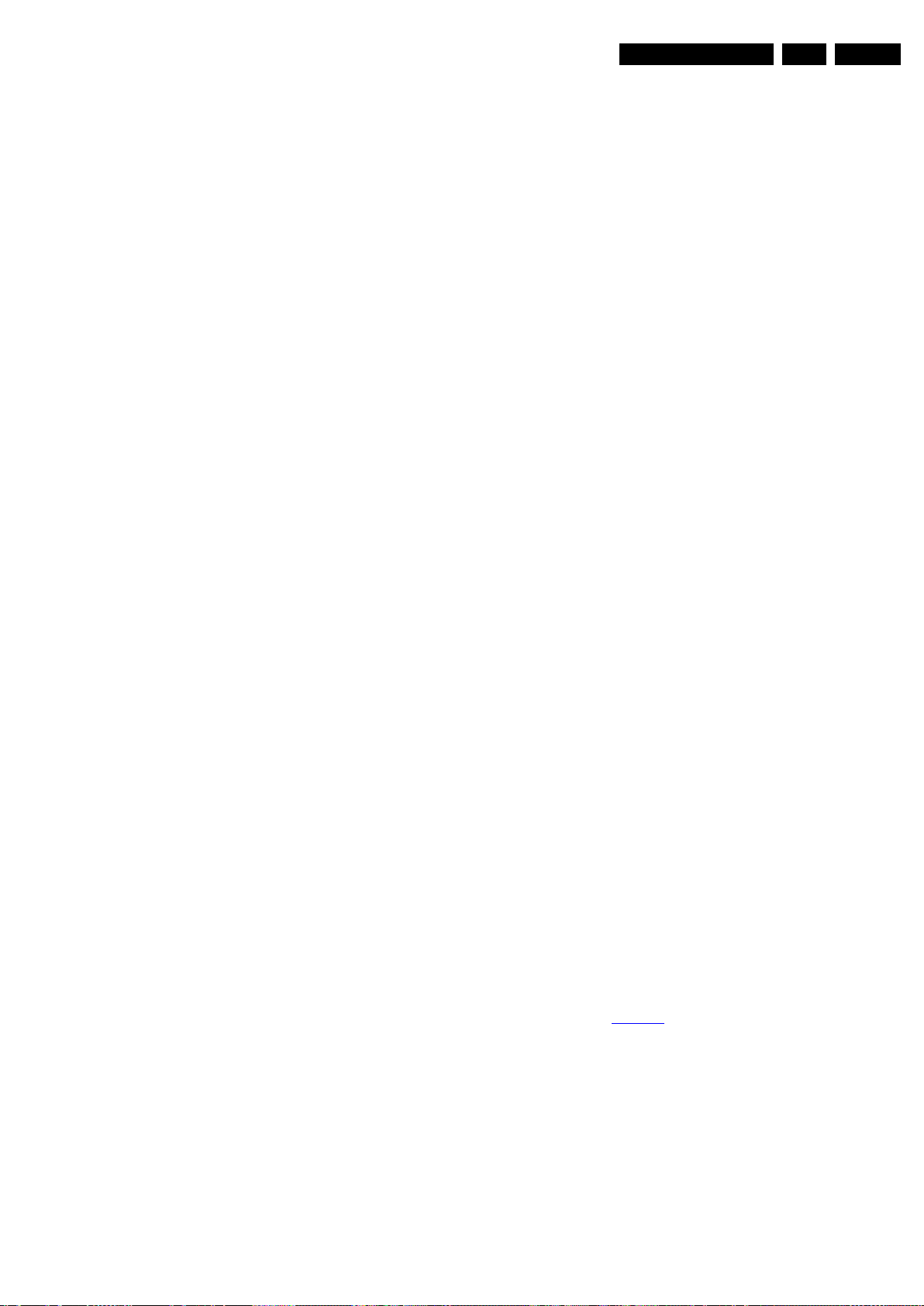
Service Modes, Error Codes, and Fault Finding
EN 29Q548.1E LA 5.
2009-Apr-03
• The consumption of controller IC 7103 is around 19 mA
(that means almost 200 mV drop voltage across resistor
3108).
• The current capability of DC-DC converters is quite high
(short-circuit current is 7 to 10 A).
• The DETECT1 signal (active “low”) is an internal protection
(error 18) of the DC-DC convertor and will occur if the
output voltage of any DC-DC convertor is out of limits (10%
of the normal value).
Fault Finding
• Symptom: +1V2 not present (even for a short while ~10
ms)
– Check 12 V availability (resistor 3108, MOS-FETs
7101 and 7102), value of +12 V, and surrounding
components)
– Check the voltage on pin 9 (1.5 V),
– Check for +1V2 output voltage short-circuit to GND that
can generate pulsed over-currents 7...10 A through coil
5103.
– Check the over-current detection circuit (2106 or 3131
interrupted).
• Symptom: +1V2 present for about 100ms, +3V3 not rising.
– Check the ENABLE-3V3 signal (active “low”),
– Check the voltage on pin 8 (1.5 V),
– Check the under-voltage detection circuit (the voltage
on collector of transistor 7105-1 should be less than
0.8 V),
– Check for output voltages short-circuits to GND (+3V3)
that can generate pulsed over currents 7...10 A
through coil 5101,
– Check the over-current detection circuit (2105 or 3127
interrupted).
• Symptom: +1V2 OK, +3V3 present for about 100 ms.
Possible cause: SUPPLY-FAULT line stays “low” even
though the +3V3 and +1V2 is available - the stand-by
microprocessor is detecting that and switching “off” all
supply voltages.
– Check the drop voltage across resistor 3108 (they
could be too high, meaning a defective controller IC or
MOS-FETs),
– Check if the boost voltage on pin 4 of controller IC 7103
is less than 14 V (should be 19 V),
– Check if +1V2 or +3V3 are higher than their normal
values - that can be due to defective DC feedback of
the respective DC-DC convertor (ex. 3152, 3144).
• Symptom: +1V2 and +3V3 show a high level of ripple
voltage (audible noise can come from the filtering coils
5101, 5103). Possible cause: instability of the frequency
and/or duty cycle of a DC-DC converter or stabiliser.
– Check the resistor 3164, capacitors 2102 and 2103,
input and output decoupling capacitors.
– Check AC feedback circuits (2120, 2129, 3141, 3153,
2110, 2114 and 3135).
• Symptom: +1V2, +3V3 ok, no +5V5-TUN (analogue sets
only). Possible cause: the “+5V5-TUN GENERATOR”
circuit (7202 and surroundings components) is defective:
check transistor 7202 (it has to have gate voltage pulses of
about 10 V amplitude and drain voltage pulses of about 35
V amplitude) and surrounding components. A high
consumption (more than 6 mA) from +5V5-TUN voltage
can cause also +5V5-TUN voltage to be too low or zero.
Note: when a pair of power MOSFETs (7101 or 7102)
becomes defective, the controller IC 7103 should be replaced
as well.
5.8.5 Fan self test (only for sets with LED backlight)
In case fans are present, a softest can be done by pushing the
red coloured button on the remote control while the TV set is in
CSM. Exit CSM and check the status of the fans in the error
buffer by entering SAM (062596 + info button on the RC). In
case of failure (fully red screen) more detailed information is
available in the error buffer (error 41, 42, 43, 44).
5.8.6 UART Logging
When something is wrong with the TV set (f.i.the set is
rebooting) checking the UART logging using hyperterminal can
be done to find more information. Hyperterminal is a standard
Windows application. It can be found via Programs,
Accessories, Communications, Hyperterminal. Connect a
“ComPair UART”-cable (3138 188 75051) from the Service
connector in the TV set, via the ComPair interface (this is
compulsory, otherwise ICs are blown in the PC), to the
“COMx”-port of the PC. After start-up of Hyperterminal, fill in a
name (f.i. “logging”) in the “Connection Description” box, then
apply the following settings:
1. COMx
2. Bits per second = 115200
3. Data bits = 8
4. Parity = none
5. Stop bits = 1
6. Flow control = none
During the start-up of the TV set, the logging will be displayed.
This is also the case during rebooting of the TV set (the same
logging appears time after time). Also available in the logging
is the “Display Option Code” (useful when there is no picture),
look for item “DisplayRawNumber” in the beginning of the
logging.
Tip: When there is no picture available during reboot, it is
possible to check for “error devices” in the logging (LAYER 2
error). This can be very helpful to determine the failure cause
of the reboot. For protection state, there is no logging.
5.8.7 Loudspeakers
Make sure that the volume is set to minimum during
disconnecting the speakers in the “on” state of the TV. The
audio amplifier can be damaged by disconnecting the speakers
during “on” state of the set! Sometimes the set can go into
protection, but that is not always the case.
5.8.8 Tuner
Attention: In case the tuner is replaced, always check the tuner
options!
5.8.9 Display option code
Attention: In case the SSB is replaced, always check the
display option code in SAM, even when picture is available.
Performance with the incorrect display option code can lead to
unwanted side-effects for certain conditions.
See also Table 6-4
for the code.
5.8.10 Upgrade HDMI EDID NVM
To upgrade the HDMI EDID, see ComPair for further
instructions.
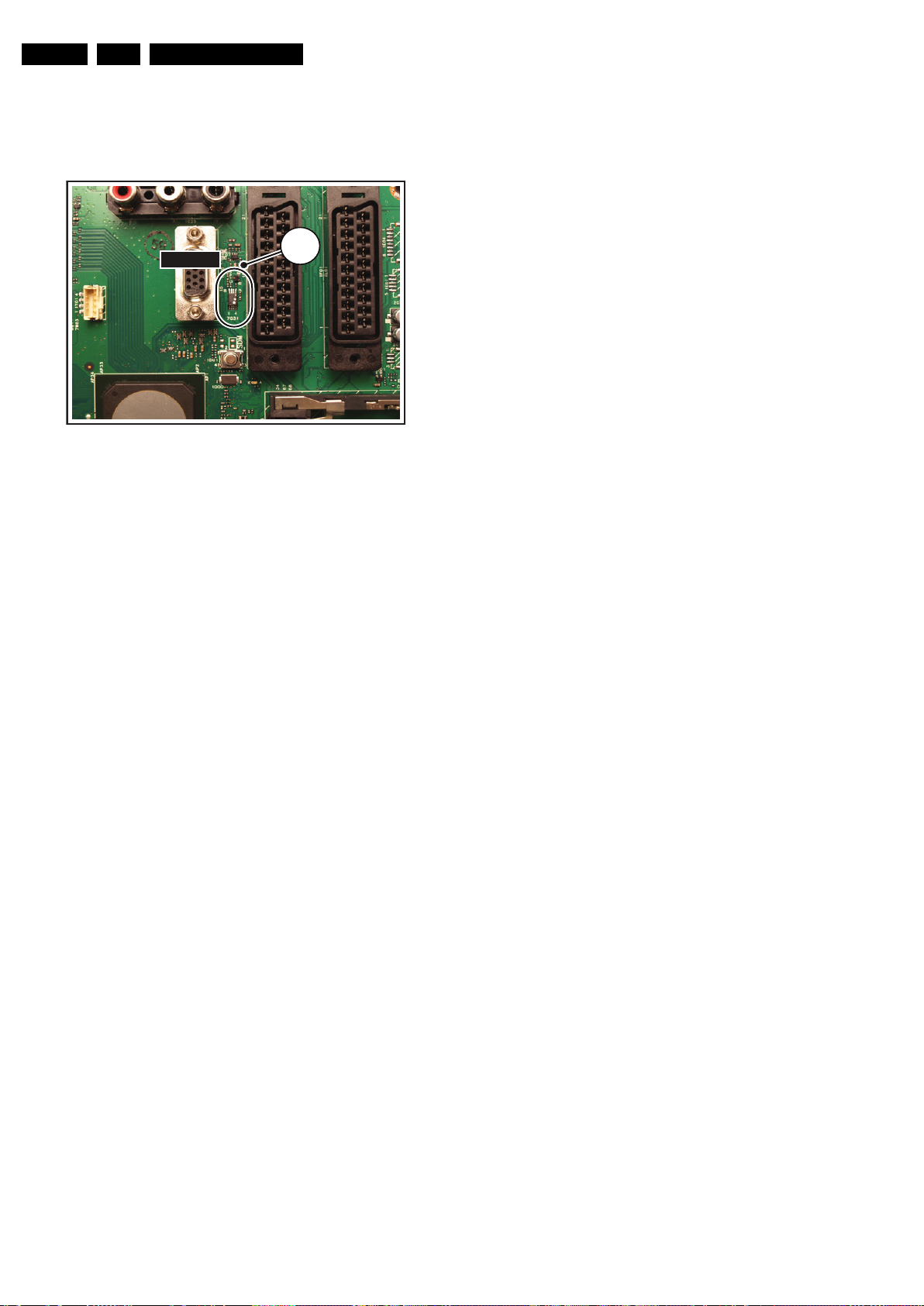
Service Modes, Error Codes, and Fault Finding
EN 30 Q548.1E LA5.
2009-Apr-03
5.8.11 Upgrade VGA EDID NVM
To upgrade the VGA EDID NVM, pin 7 of the EDID NVM [2] has
to be short circuited to ground. See ComPair for further
instructions.
Figure 5-10 VGA EDID NVM
1
SDM
2
EDID
18440_201_090225.eps
090306
