Philips PSS115 User manual

user manual
manuel d’utilisation | benutzerhandbuch | manual del usuario
gebruikershandleiding | manuale per l'utente | manual do usuário
användar-handbok
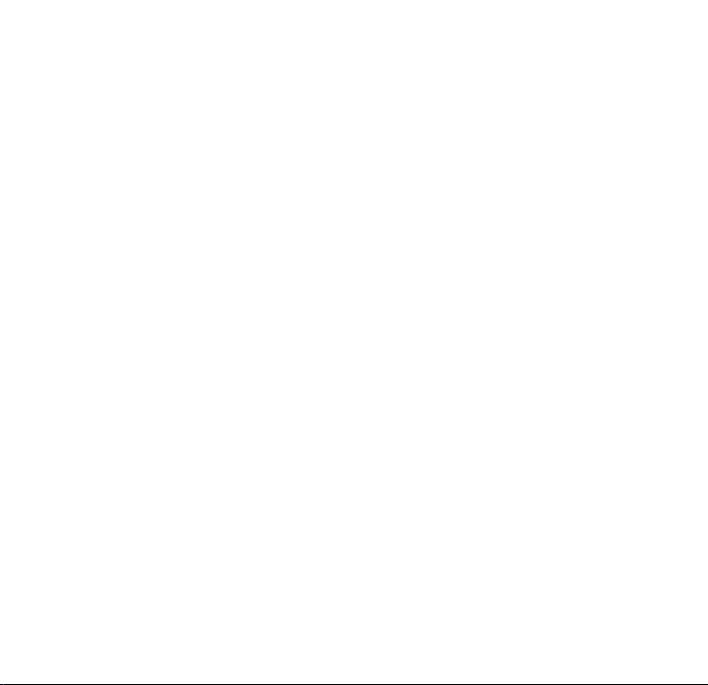
1
We hope you enjoy your Philips ShoqBox
Please visit www.philips.com/support
and enter your model number to view:
· FAQ, Frequently Asked Questions
· Latest user manuals
· Latest computer software downloads
· Firmware upgrade files
Register
Since it is possible for you to upgrade your product,
we recommend that you register your product on
www.philips.com/register so we can inform you as
soon as new free upgrades become available.
The typeplate is located on the back of the connections cover. Open connections cover to see.
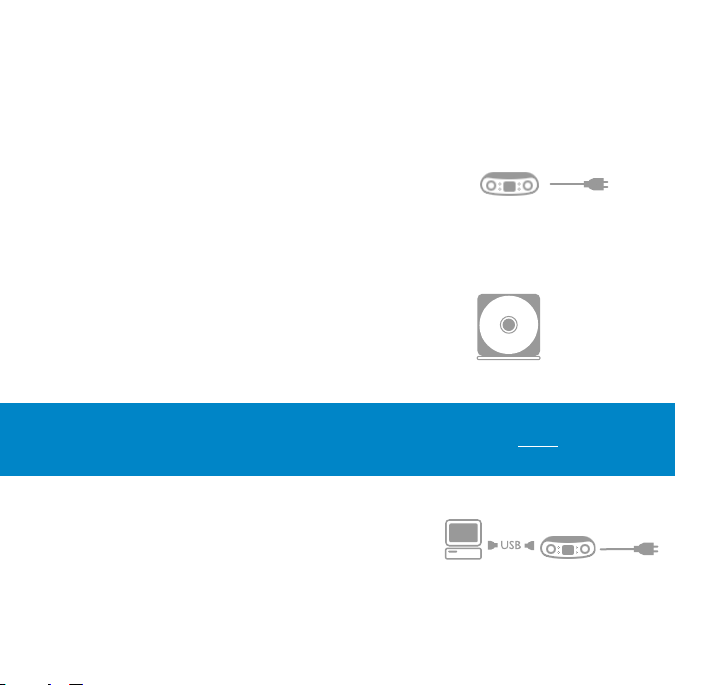
2
Quick start
1 Charge
Open the connections cover at the back of your ShoqBox.
Connect the included multi-voltage adaptor / charger into the
jack marked 5V DC, and then plug the multi-voltage
adaptor / charger into a standard AC outlet.
Charge 1 hour for fast charge or 4 hours for 100% batter y power.
(Battery life may vary according to use.)
2 Install music software
Insert the included CD into your PC's CD-ROM drive.
Follow screen instructions to complete installation.
3 Connect
Connect your ShoqBox to your PC using the included
USB cable, with ShoqBox powered by included adapter.
The USB connection screen will automatically appear.
ATTENTION! WINDOWS 98SE USERS:
To avoid installation problems, DO NOT CONNECT ShoqBox to the PC until AFTER
installation completes.
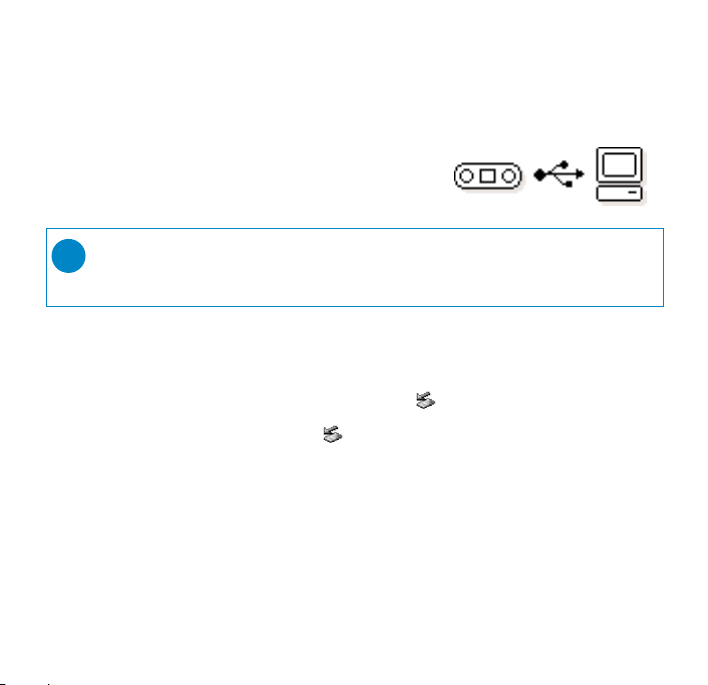
3
4 Organize and Transfer Music
Launch your music software from Windows desktop or
Start menu. Organize your music. Transfer files from
your PC to your ShoqBox.
5 Unplug /Eject
Exit your music software.
Disconnect ShoqBox safely from your PC by clicking on the
task bar to avoid file error.
(WINDOWS 98SE users: there is no icon.
Simply disconnect ShoqBox after file transfer completes.)
6 Immerse in your music everywhere you go
Press and hold 2; to switch on ShoqBox.
Use scroll controls to browse and press 2; to enjoy music!
➯
TIP
Detailed information is given in selected music software’s Help.
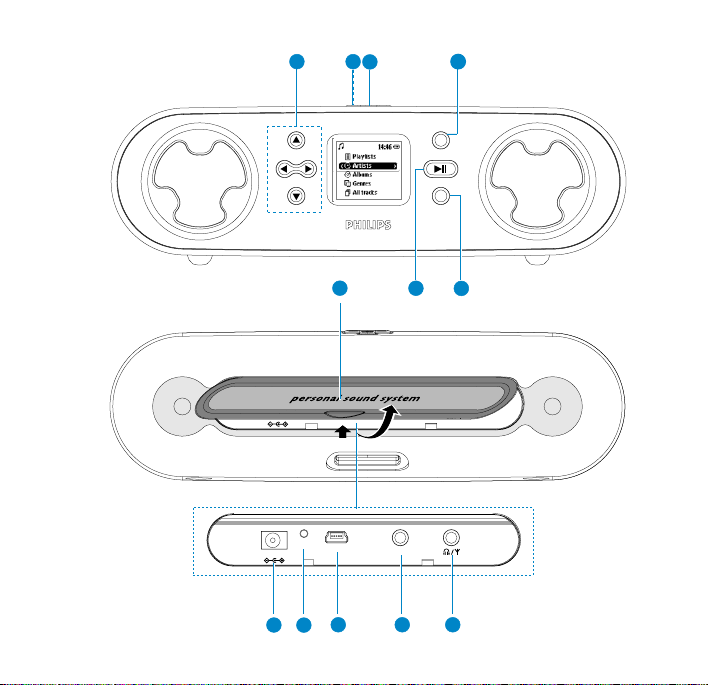
MENU
SOURCE
USB
RESET
LINE IN
5V DC
USB
RESET
LINE IN
5V DC
1
2
3
1010 1111
7
8
9
6
5
4
1212
y
4
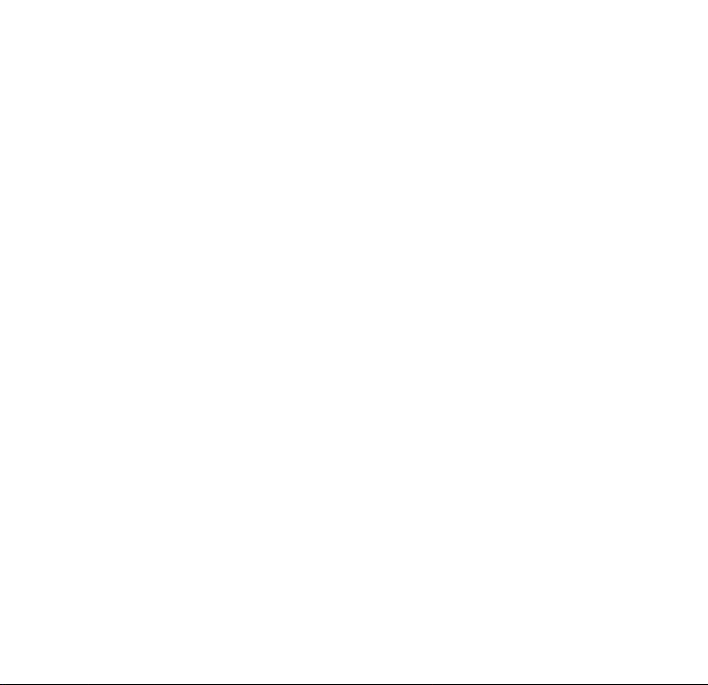
5
Overview of controls and connections
1 Navigation
3
Up / previous / fast search backwards
4
Down / next / fast search forwards
1
Left / return to previous menu or library levels
2
Right / confirm a menu setting
2 + / – Increases / decreases volume
3 DBB Enables or disables Dynamic Bass Boost to enhance bass tones
4 MENU For menu options
5 2; y On / off ; plays / pauses music; plays / stores a radio station
6 SOURCE Returns to root menu / displays playscreen or library options
7 Connections cover
8 5V DC
Charger /adapter connection for power supply
9 Reset opening Press here to reset if the device “hangs” or “freezes”
0 USB USB cable connector
! LINE IN 3.5mm socket for audio cable: connects to LINE OUT
of auxiliary equipment
@ p
/
b 3.5mm jack for headphones (not included) or for
FM antenna (included)- if listening via speakers
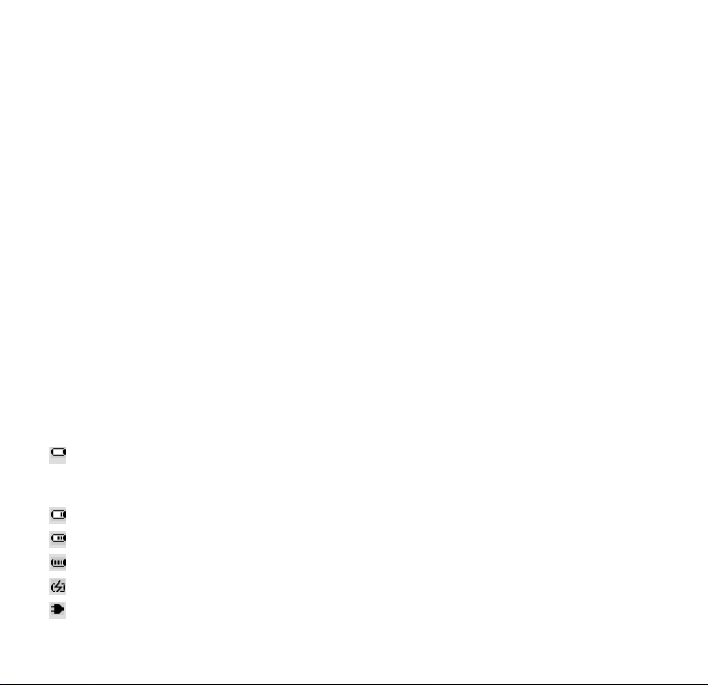
Included Accessories
1 x multi-voltage 5V AC/DC power adapter/charger
1 x CD-ROM with user manual, drivers, FAQ, music management softwares
1 x USB cable
1 x audio cable
1 x travel case
1 x pigtail FM antenna
1 x Quick Start
Switching your ShoqBox on / off
Power on: Press 2; for 2 seconds.
➔ PHILIPS splash screen appears briefly.
Power off: Press
2; again for 2 seconds or more.
Indication of power level
Low battery warning: appears when battery power is very low.
Please use the 5V adapter to recharge/ operate your ShoqBox, otherwise
ShoqBox enters the power shutdown mode within a minute.
Battery one-third full
Battery two-thirds full
Battery full
appears when charging batter y
appears when operating on adapter fully charged
6
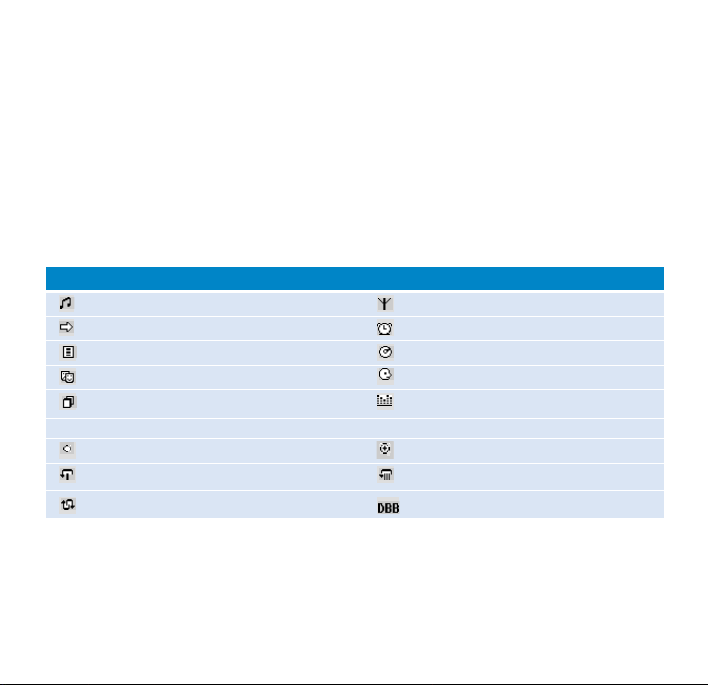
7
Auto power down
Your ShoqBox automatically switches off:
- if the set is left idle for a while (you can adjust the Auto Shutdown period, see Settings).
- if sleep timer is activated and the end of the timer period is reached.
Understanding ShoqBox display
- Your ShoqBox shows a brief animation when an activity takes more than 2 seconds to perform.
- When you adjust volume, a brief volume adjustment screen is shown.
Music mode Tuner mode
Line-in mode Alarm clock
Playlists Albums
Genres Ar tists
All tracks Equalizer
< Previous menu / library level available > Next menu / library level available
Option available for selection Option selected
Repeat 1 Repeat all
Shuffle
Dynamic Bass Boost selected
ShoqBox has an intuitive display to show various information:
