Philips PRI920CI User Manual
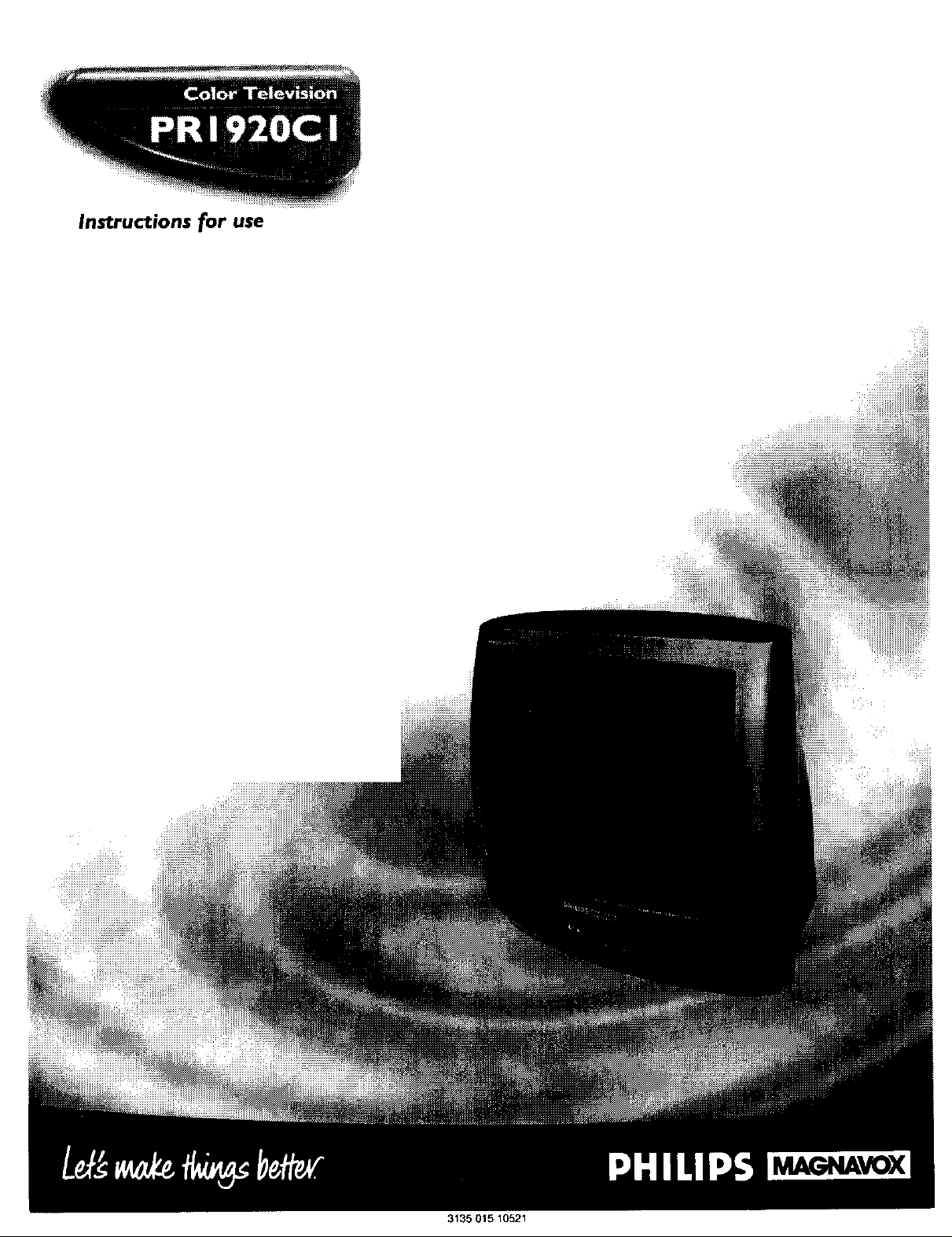
Instructions for use
_i!!iiiii
3135 015 10521
_AVOX
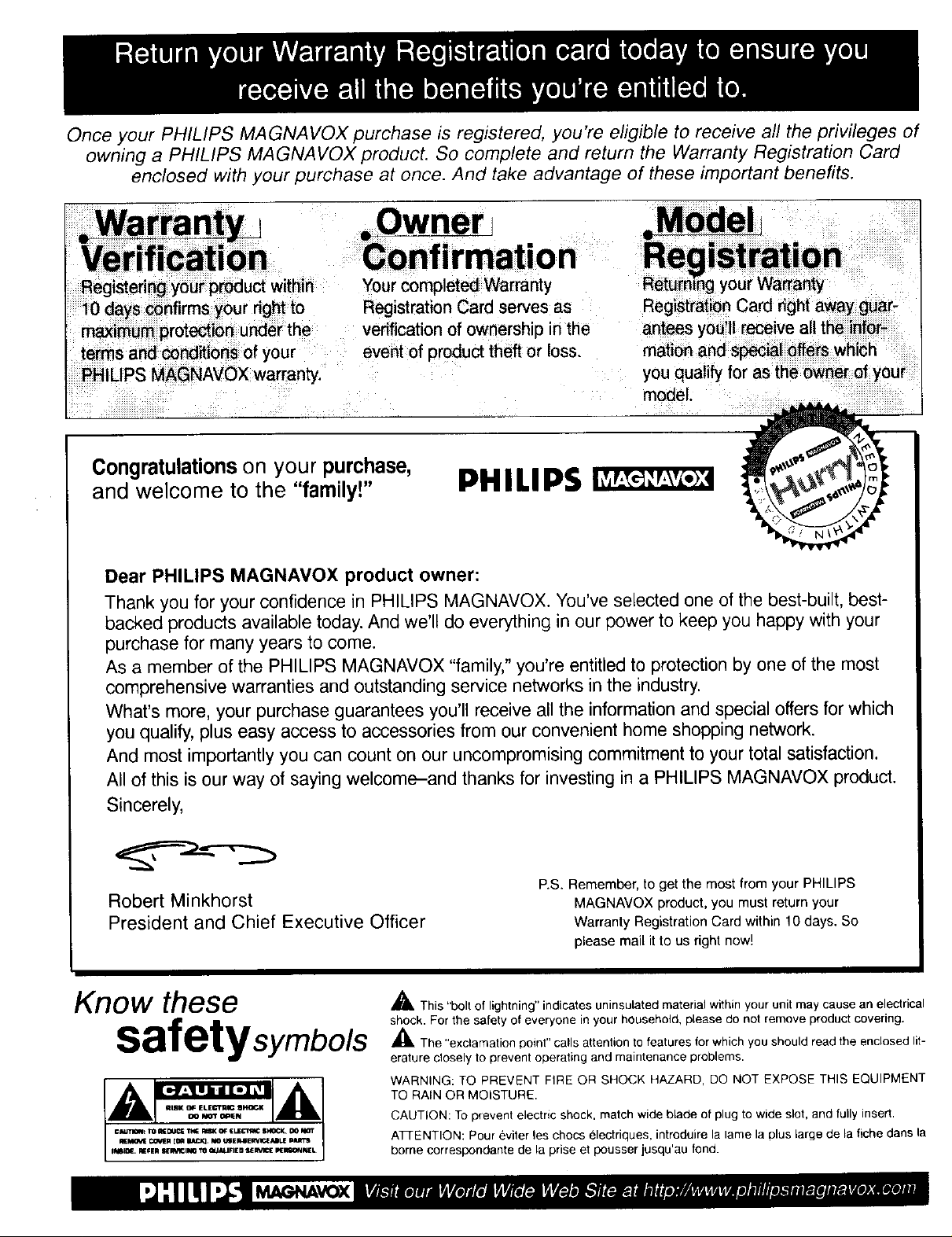
Once your PHILIPS MAGNAVOX purchase is registered, you're eligible to receive all the privileges of
owning a PHILIPS MAGNAVOX product. So complete and return the Warranty Registration Card
enclosed with your purchase at once. And take advantage of these important benefits.
_Model
Registering your product within
10 days confirms your right to
maximum protection under the
terms and conditions of your
PHIUPS MAGNAVOX warranty.
Congratulations on your purchase,
Your completed Warranty
Registration Card serves as
verification of ownership in the
event of product theft or loss.
PHILIPS
antees you'll receive all the infor-
mation and special often which
you qualify for as the owner of your
model.
and welcome to the "family!"
Dear PHILIPS MAGNAVOX product owner:
Thank you for your confidence in PHILIPS MAGNAVOX. You've selected one of the best-built, best-
backed products available today. And we'll do everything in our power to keep you happy with your
purchase for many years to come.
As a member of the PHILIPS MAGNAVOX "family," you're entitled to protection by one of the most
comprehensive warranties and outstanding service networks in the industry.
What's more, your purchase guarantees you'll receive all the information and special offers for which
you qualify, plus easy access to accessories from our convenient home shopping network.
And most importantly you can count on our uncompromising commitment to your total satisfaction.
All of this is our way of saying welcome-and thanks for investing in a PHILIPS MAGNAVOX product.
Sincerely,
Robert Minkhorst
President and Chief Executive Officer
Know these
safetysymbols
P.S. Remember, to get the most from your PHILIPS
MAGNAVOX product, you must return your
Warranty Registration Card within 10 days. So
please mail it to us right now!
_- This "bolt of lightning" indicates uninsulated material within your unit may cause an electrical
shock. For the safety of everyone in your household, please do not remove product covering.
_f_ The "exclamation point" calls attention to features for which you should read the enclosed lit-
erature closely to prevent operating and maintenance problems.
WARNING: TO PREVENT FIRE OR SHOCK HAZARD, DO NOT EXPOSE THIS EQUIPMENT
TO RAIN OR MOISTURE.
CAUTION: To prevent electric shock, match wide blade of plug to wide slot, and fully insert.
A_ENTION: Pour eviter les chocs electriques, introduire la lame la plus large de la fiche darts la
borne correspondante de la prise et pousser jusqu'au fond.

SAFETYINSTRUCTIONS- Readbeforeoperatingequipment
This product was designed and manufactured to meet strict quality and 11. Power-Cord Protection - Power supply cords should be routed so
safetystandards.Thereare, however,some installation and operation pre- that they are not likely to be walked on or pinched by items placed
cautions which you should be particularly aware of. upon or against them, paying particular attention to cords and plugs,
1. Read Instructions - All the safety and operating instructions should
be readbefore the appliance is operated.
2, Retain Instructions - The safety and operating instructions should
be retained for future reference
3. Reed Warnings- All warnings on the appliance and in the operating
instructions should be adhered to.
4, Follow Instructions - All operating and use instructions should be
followed.
5. Water and Moisture - The appliance should not be used near water
- for example, near a bathtub, washbowl, kitchen sink, laundry tub,
in awet basement or neara swimming pool, etc.
6. Carts and Stands- Theappliance should beused only with a cart or
standthat is recommended by the manufacturer.
6A. _ An appliance and cart combination should be moved
q9
6B. Tilt/Stability - All televisions must comply with recommended inter-
national global safetystandards for tilt and stability properties of its
cabinet design.
7. Wall or Ceiling Mounting - The appliance should be mounted to a
wall or ceiling only as recommended by the manufacturer.
8. Ventilation - Theappliance should be situated so that its locationor
position does not interfere with its properventilation. For example,
the appliance should not be situated on a bed, sofa, rug, or similar
surface that may block the ventilation openings; or, placedin a built-
in installation, such as a bookcaseor cabinet that may impede the
flow of air through the ventilation openings.
9. Heat - The appliance should be situated away from heat sources
such as radiators, heat registers, stoves, or otherappliances (includ-
ing amplifiers) that produce heat.
10. Power Sources- Theappliance should be connectedto apower sup-
ply only of the type described in the operating instructionsor as
marked on the appliance.
with care.Quick stops, excessive force, and unevensur-
facesmay cause the appliance and cart combination to
overturn.
Do not compromise these design standards by applying exces-
sive pull forceto the front, or top, of the cabinet which could
ultimately overturn the product.
Also, do not endangeryourself, or children, by placing elec-
tronic equipment/toys on the top of the cabinet. Such items
could unsuspectingly fall from the top of the set andcause
product damage and/or personal injury.
convenience receptacles, and the point where they exit from the
appliance.
12. Cleaning - The appliance should be cleaned only as recommended
bythe manufacturer
13. Power Lines - An outdoor antenna should be located away from
power lines.
14. OutdoorAntennaGrounding- If an outside antenna is connected to
the receiver,be sure the antenna system is grounded so as to pro-
vide some protection against voltage surges and built up static
charges.
Section 810 of the National Electric Code, ANS!/NFPANo. 70-1984,
provides information with respect to proper grounding of the mats
andsupporting structure grounding of the lead-in wire 1oan anten-
nadischarge unit, sizeof grounding connectors, location of antenna-
discharge unit, connection to grounding electrodes and require-
ments for the grounding electrode. SeeFig. below
15. Non-use Periods - The power cord of the appliance should be
unpluggedfrom the outlet when left unused for along period of time.
16. Object andLiquidEntry - Careshould betakenso that objects do not
fall andliquids are not spilled into the enclosure through openings.
17. Damage Requiring Service - The appliance should be serviced by
qualified service personnel when:
A. The power supply cord or the plughas been damaged; or
B. Objectshavefallen, or liquidhasbeenspilled into the appliance;
or
C. The appliance has beenexposed to rain; or
D. The appliancedoes not appearto operatenormally or exhibits a
markedchange in performance; or
E. The appliance has beendropped, or the enclosure damaged.
18. Servicing - The user should not attempt to service the appliance
beyond that described inthe operating instructions. All other servic-
ing should be referred to qualified service personnel
Noteto the CATVsysteminstaller: This reminder is providedto call the
CATVsystem installer'sattention to Article 820-40 of the NEC that pro-
vides guidelines for proper grounding and, inparticular, specifies that the
cable ground shall be connected to the grounding system of the building,
as close to the point of cable entry as practical.
Exampleof AntennaGrounding
asper NEC- NationalElectricCode
GROUND ('I,AMP ANTENNA LEAD IN WIRE
ELECTRI( SERVICE EQUIPMENT
ANTENNA I)ISCIIAR(;E UNIT
IN_C "_Et. I ION _10 ZOI
(;ROIINI)IN(; (;()NDt_CTr)RS
INl_t ,F{ lION _It_Zll
GROUNI) ('I,AM PS
POWER SERVICE GR(IUNDIN(_ EI,E{._'rRrrDE SYX'I EM
INF(" AR I l_ik J'ARL _lj
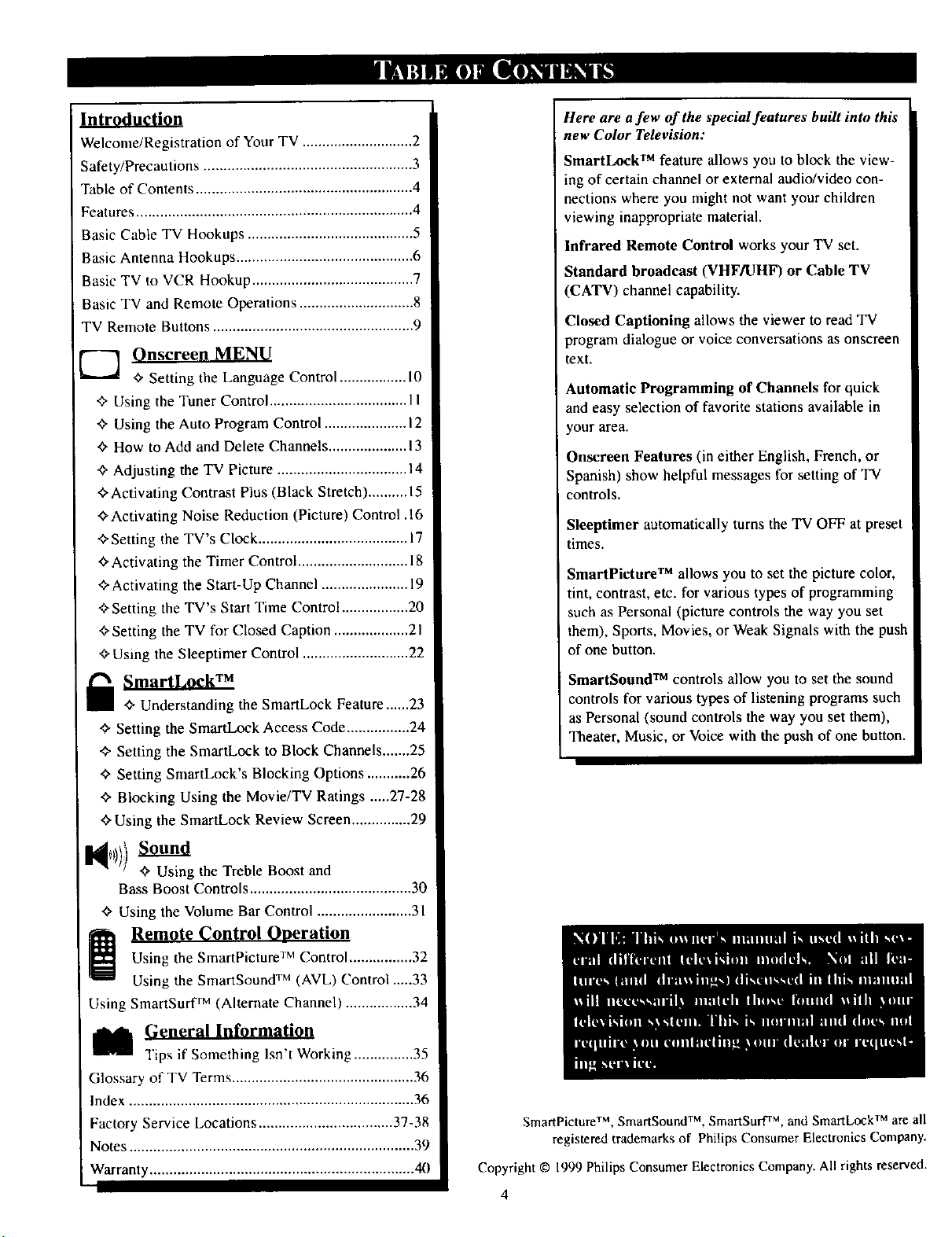
Introduction
Welcome/Registration of Your TV ............................ 2
Safety/Precautions ..................................................... 3
Table of Contents ....................................................... 4
Features...................................................................... 4
Basic Cable TV Hookups .......................................... 5
Basic Antenna Hookups ............................................. 6
Basic TV to VCR Hookup ......................................... 7
Basic TV and Remote Operations ............................. 8
TV Remote Buttons ................................................... 9
Onscreen MENU
Setting the Language Control ................. l0
+ Using the Tuner Control................................... 11
_" Using the Auto Program Control ..................... 12
"ffHow to Add and Delete Channels .................... 13
'ff Adjusting the TV Picture ................................. 14
Activating Contrast Plus (Black Stretch).......... 15
Activating Noise Reduction (Picture) Control .16
<_Setting the TV's Clock...................................... 17
_'Activating the Timer Control............................ 1g
"_"Activating the Start-Up Channel ...................... 19
"_Setting the TV's Start Time Control ................. 20
•'>Setting the TV for Closed Caption ................... 21
Using the Sleeptimer Control ........................... 22
+ Understanding the SmartLock Feature......23
_" Setting the SmartLock Access Code ................ 24
+ Setting the SmartLock to Block Channels .......25
+ Setting SmartLock's Blocking Options ........... 26
+ Blocking Using the Movie/TV Ratings .....27-28
+ Using the SmartLock Review Screen ............... 29
Here are afew of the special features built into this
new Color Television:
SmartLock TM feature allows you to block the view-
ing of certain channel or external audio/video con-
nections where you might not want your children
viewing inappropriate material.
Infrared Remote Control works your TV set.
Standard broadcast (VHF/UHF) or Cable TV
(CATV) channel capability.
Closed Captioning allows the viewer to readTV
program dialogue or voice conversations as onscreen
text.
Automatic Programming of Channels for quick
and easy selection of favorite stations available in
: yonr area.
Onsereen Features (in either English, French, or
Spanish) show helpful messages for setting of TV
controls.
Sleeptimer automatically turns the TV OFF at preset
times.
SmartPicture TM allows you to set the picture color,
tint, contrast, etc. for various types of programming
such as Personal (picture controls the way you set
them), Sports, Movies, orWeak Signals with the push
of one button.
SmartSound TM controls allow you to set the sound
controls for various types of listening programs such
as Personal (sound controls the way you set them),
Theater, Music, or Voice with the push of one button.
+ Using the Treble Boost and
Bass Boost Controls ......................................... 30
_" Using the Volume Bar Control ........................ 31
Using the SmartPicture TM Control ................ 32
Remote Control Oneration
Using the SmartSound TM (AVL) Control .....33
Using SmartSurf TM (Alternate Channel) ................. 34
i _eneral Information
Tips if Something lsn' Workng ............... 35
Glossary of TV Terms .............................................. 36
Index ........................................................................ 36
Factory Service Locations .................................. 37-38
Notes ........................................................................ 39
[ Warranty ................................................................... 40
SmartPicture TM, SmartSound TM, SmartSuff TM, and SmartLock TM are all
registered trademarks of Philips Consumer Electronics Company.
Copyright © 1999 Philips Consumer Electronics Company. All rights reserved.
4
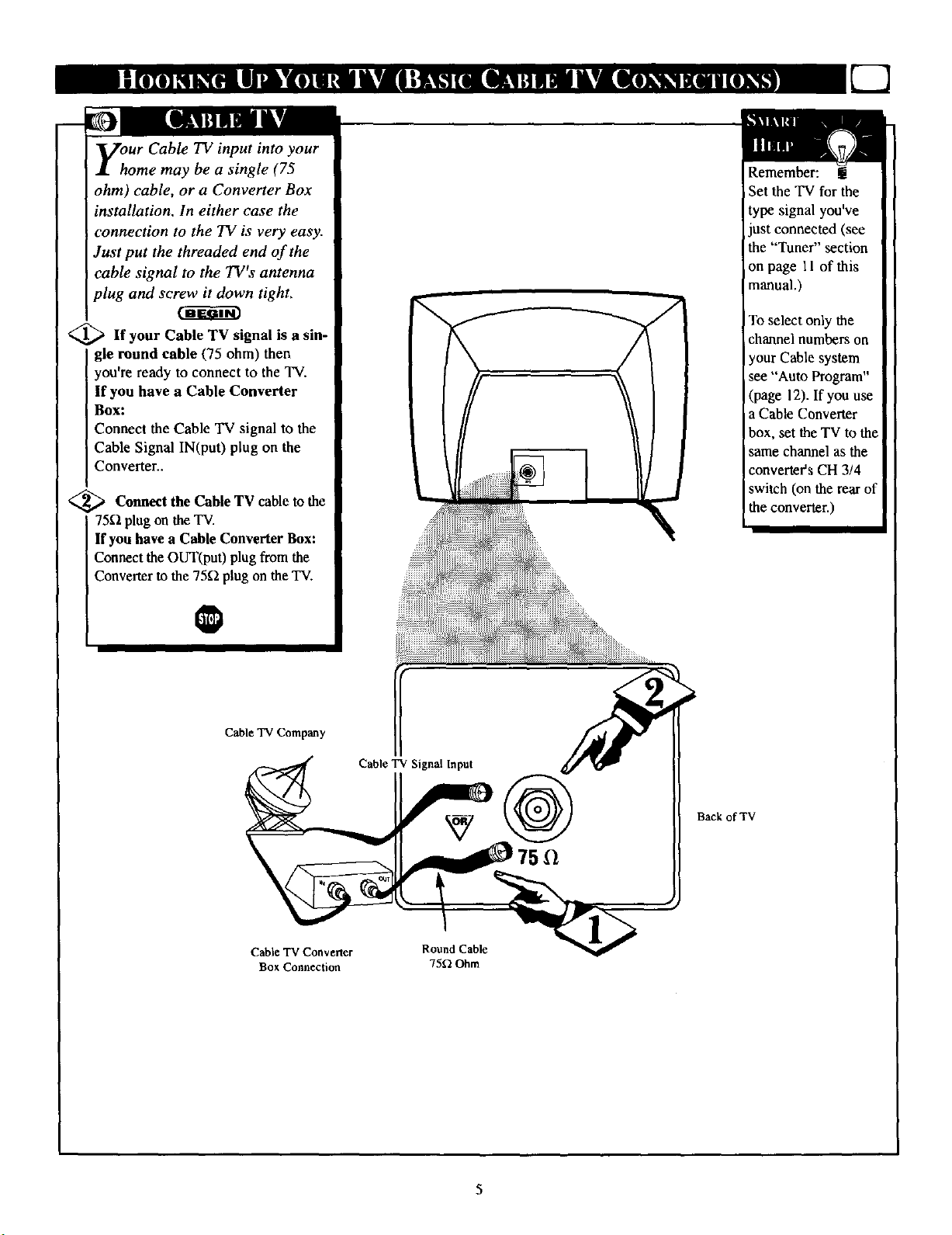
yhur Cable TV input into your
ome may be a single (75
ohm) cable, or a Converter Box
installation. In either case the
connection to the TV is very easy.
Just put the threaded end of the
cable signal to the TWs antenna
plug and screw it down tight,
_If your Cable TV signal is a sin-
gle round cable (75 ohm) then
you're ready to connect to the TV.
if you have a Cable Converter
Box:
Connect the Cable TV signal to the
Cable Signal IN(put) plug on the
Converter..
<_ Connect the Cable to
TV cable the
75_ plug on theTV.
If you have a Cable Converter Box:
Connect the OUT(put)plugfromthe
Converter to the 75[2 plug on the "IV.
Remember: !
Set the TV for the
type signal you've
just,connected (see
the Tuner' section
on page 11 of this
manual.)
To select only the
channel numbers on
your Cable system
see "Auto Program"
(page 12). If you use
a Cable Converter
box, set the TV to the
same channel as the
converter's CH 3/4
switch (on the rear of
the converter.)
O
Cable TV Company
Cable TV Converter
Box Connection
Back of TV
Round Cable
75_ Ohm
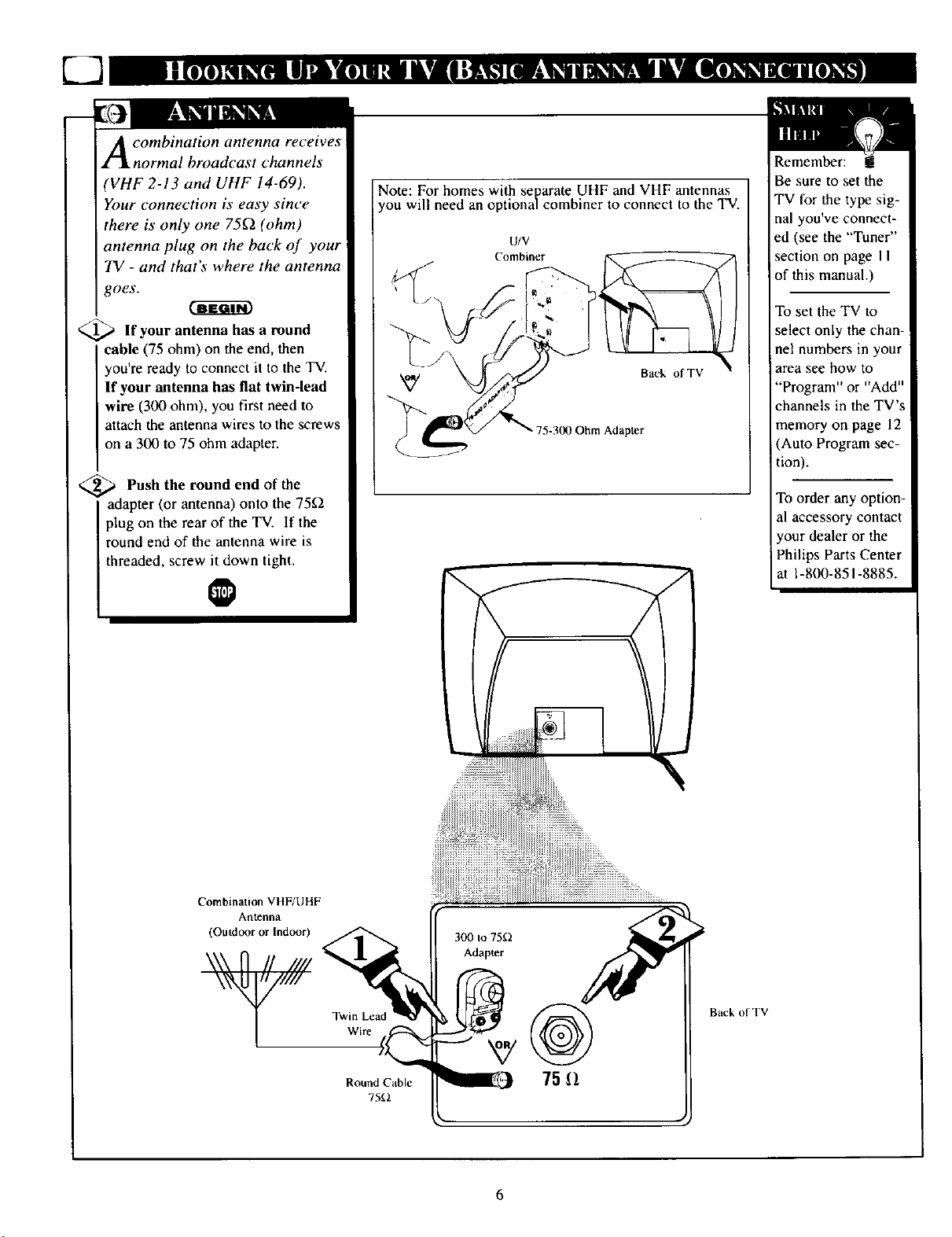
A combination antenna receives
normal broadcast channels
(VHF 2-13 and UHF 14-69).
Your connection is easy since
there is only one 75C_ (ohm)
antenna plug on the back of your
TV - and that's where the antenna
goes.
,_ If your antenna a
has Found
cable (75 ohm) on the end, then
you're ready to connect it to the TV.
If your antenna has flat twin-lead
wire (300 ohm), you first need to
attach the antenna wires to the screws
on a 300 to 75 ohm adapter.
,_ Push the round end of the
adapter (or antenna) onto the 75_
plug on the rearof the TV. If the
round end of the antenna wire is
threaded, screw it down tight.
Note: For homes with separate UHF and VHF antennas
you will need an optionalcombiner to connect to the TV.
u/v
Combiner
Back of TV
75-300 Ohm Adapter
Remember: t
Be sure to set the
TV for the type sig-
nal you've connect-
ed (see the "Tuner"
section on page I I
of this manual.)
To set the TV to
select only the chan-
nel numbers in your
area see how to
"Program" or "Add"
channels in the TV's
memory on page 12
(Auto Program sec-
tion).
To order any option-
al accessory contact
your dealer or the
Philips Parts Center
at 1-800-851-8885.
Combination VHF/UHF
Antenna
(Outdoor or Indoor)
Back of TV
Round Cable
7512
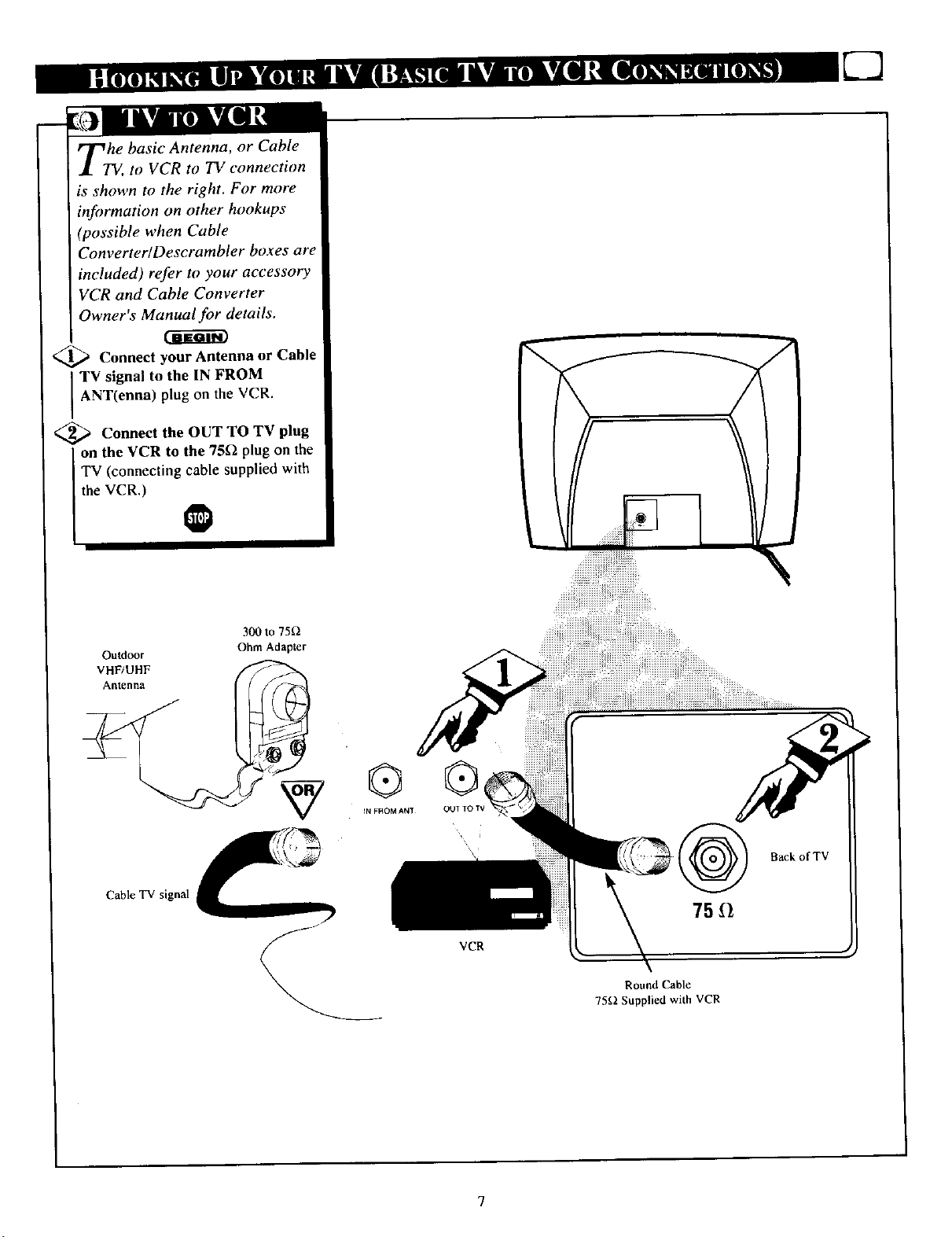
TTv,he basic Antenna, or Cable
to VCR to TV connection
is shown to the right. For more
information on other hookups
(possible when Cable
Converter/Descrambler boxes are
included) refer to your accessory
VCR and Cable Converter
Owner's Manual for details.
<_ Connect yourAntenna or Cable
TV signal to the IN FROM
ANT(enna) p ug on the VCR.
<_ Connect the OUT TO TV plug
TV (connecting cable supplied with
the VCR.)
on the VCR to the 75£2 plug on the
300 to 750
Outdoor Ohm Adapter
VHF/UHF
__Anlenna
Cable TV signal
OUT TO TV
Back of TV
75 II
VCR
Round Cable
75_ Supplied with VCR
7
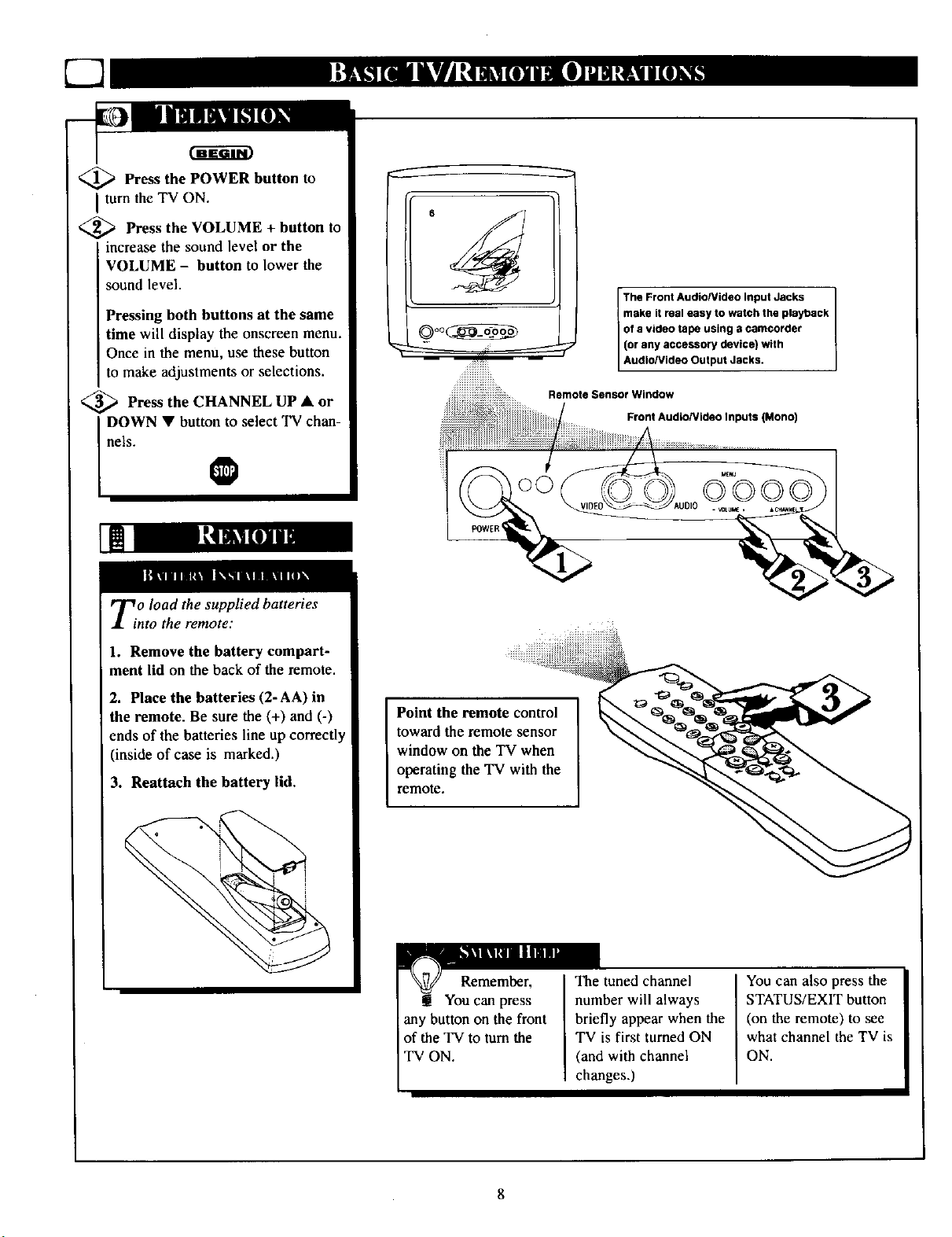
71
<_ Press the POWER button to
I turn the TV ON.
<_ Press the VOLUME + button to
increase the sound level or the
VOLUME - button to lower the
sound level.
Pressing both buttons at the same
time will display the onscreen menu.
Once in the menu, use these button
to make adjustments or selections.
_ Press the CHANNEL UP •
DOWN • button to select TV chan-
nels.
0
or
The Front AudioNideo Input Jacks
make it real easy to watch the playback
of a video tape using a camcorder
(or any accessory device) with
AudlolVideo Output Jacks.
Remote Sensor Window
Front AudloNideo Inputs (Mono)
Zo load the supplied batteries
nto the remote:
1. Remove the battery compart-
ment lid on the back of the remote.
2. Place the batteries (2- AA) in
the remote. Be sure the (+) and (-)
ends of the batteries line up correctly
(inside of case is marked.)
3. Reattach the battery lid.
Point the remote control
toward the remote sensor
window on the TV when
operating the TV with the
remote.
Remember,
! You can press
any button on the front
of the TV to turn the
TV ON.
The tuned channel
number will always
briefly appear when the
TV is first turned ON
(and with channel
changes.)
You can also press the
STATUS/EXIT button
(on the remote) to see
what channel the TV is
ON.
8
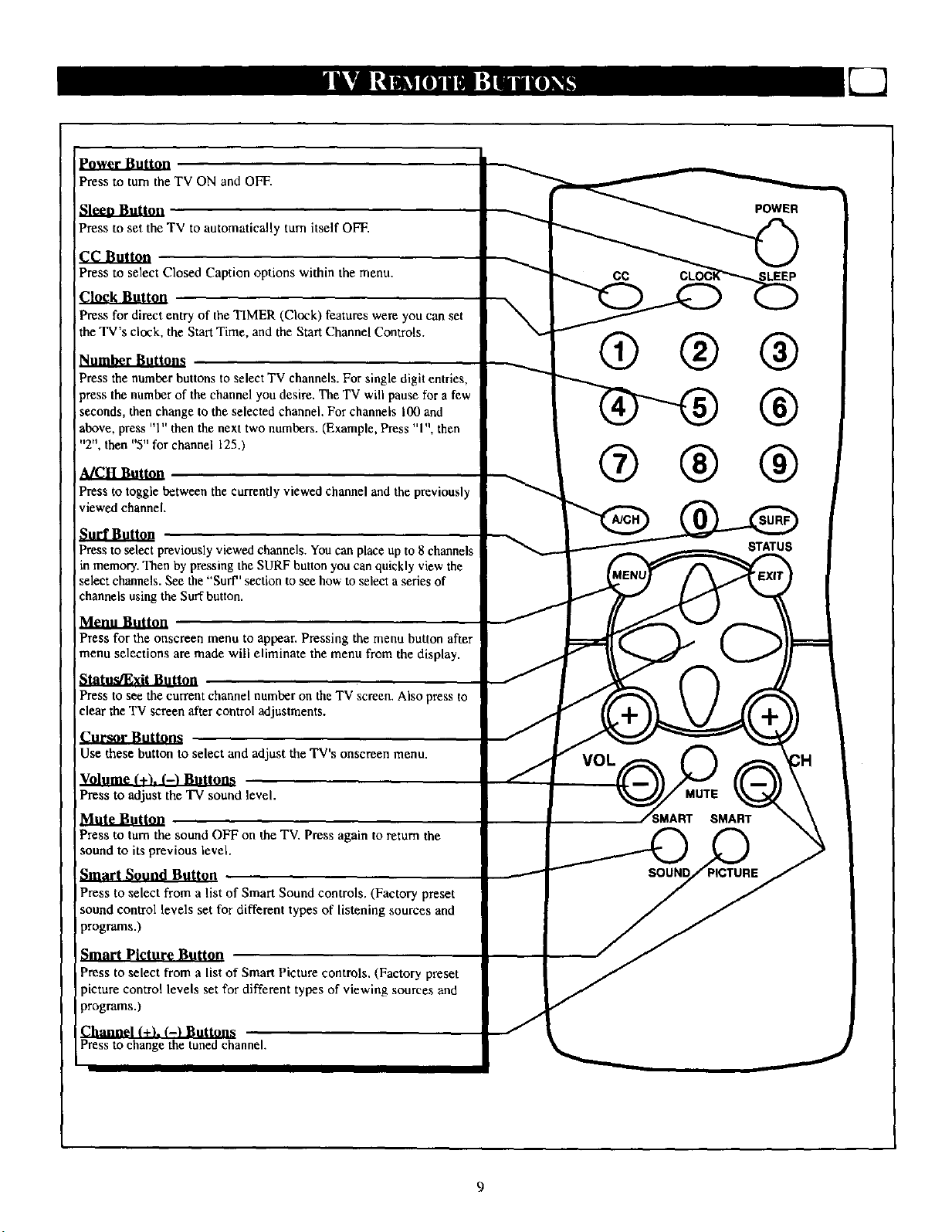
Press to tam the TV ON and OFF.
Press to set the TV to automatically turn itself OFF.
cc Button
Press to select Closed Caption options within the menu.
Clock Button
Press for direct entry of the TIMER (Clock) features were you can set
the TV's clock, the Start Time, and the Start Channel Controls.
Press the number buttons to select TV channels. For single digit entries,
press the number of the channel you desire, The TV will pause for a few
seconds, then change to the selected channel, For channels 100 and
above, press "1" then the next two numbers. (Example, Press "1", then
"2", then "5"for channel 125.)
MCH Button
Press to toggle between the currently viewed channel and the previously
viewed channel.
Press to select previously viewed channels. Youcan place up to 8 channels
m memory. Then by pressing the SURF buuon you can quickly view the
select channels. See the "Surf" section to see how to select a series of
channels using the Surf button.
® ® ®
Press for the onscreen menu to appear. Pressing the menu button after
menu selections are made will eliminate the menu from the display.
Press to see the current channel number on the TV screen, Also press to
clear the TV screen after control adjustments.
Cursor Buttons
Use these button to select and adjust the TV's onscreen menu.
IPress to adjust the TV sound level.
Mute Button
Press to turn the sound OFF on the TV. Press again to return the
sound to its previous level.
Press to select from a list of Smart Sound controls. (Factory preset
sound control levels set for different types of listening sources and
Iprograms.)
Smart Picture Button
Press to select from a list of Smart Picture controls. (Factory preset
picture control levels set for different types of viewing sources and
programs.)
Channel (+). (-) Buttons
Press to change the tuned channel.
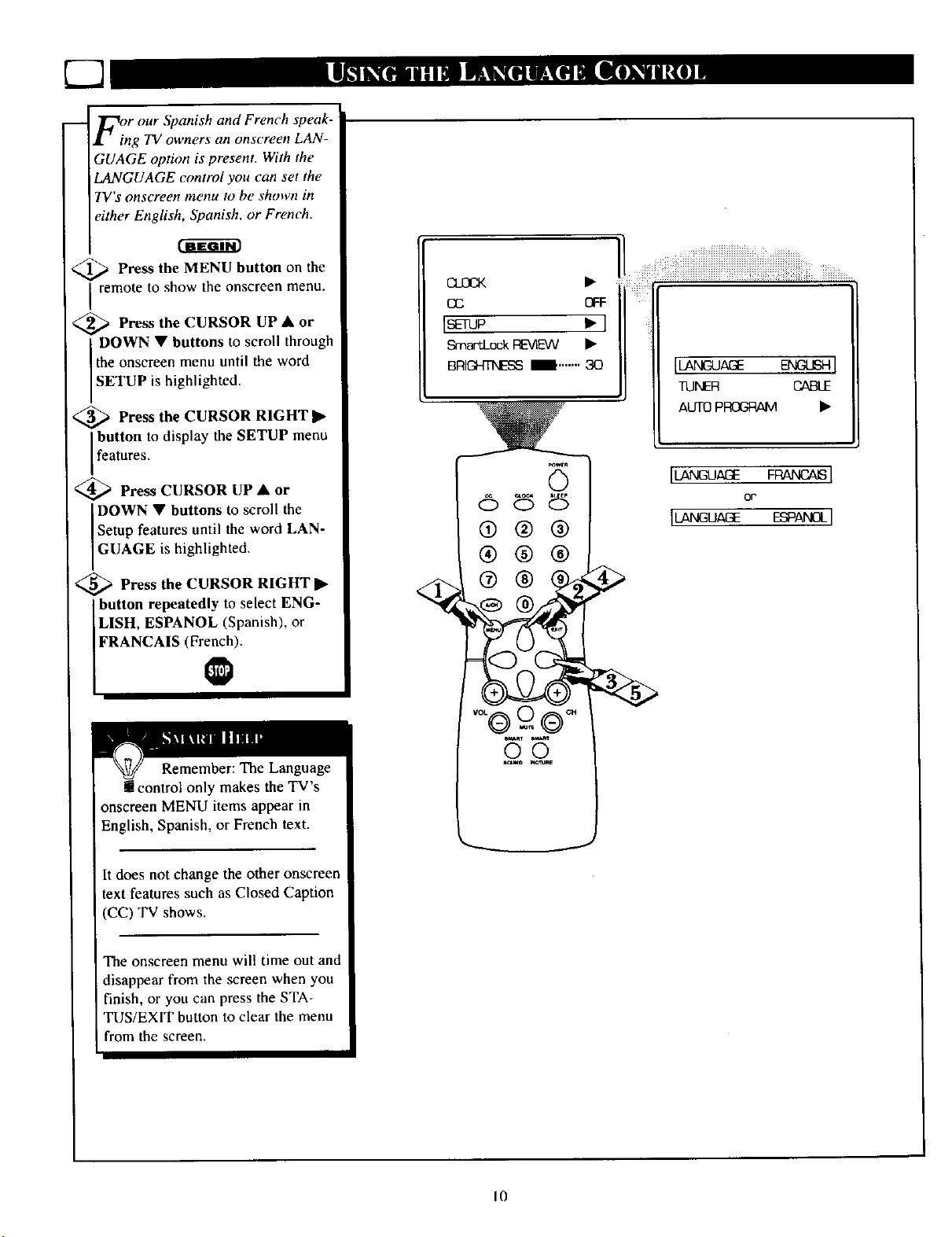
Z2
For our Spanish and French speak-i
ing TV owners an onscreen LAN- l
GUAGE option is present. With the l
LANGUAGE control you can set the
I_,, GUAGE control you can set the I
TV's onscreen menu to he shown in
TV s onscreen menu to he shown in I
either English, Spanish, or French.
either English_ or French. l
L_ Press the MENU button on the /
<_ Press the MENU button on the
remote to show the onscreen menu.
I rem°te t° sh°w the °nscreen menu" / _ _Q::F
2_ Press the CURSOR UP • or I • I
<_ Press the CURSOR UP • or
DOWN • buttons to scroll throughI 9mar*__ •
the onscreen menu until the word l
ISETUP is highlighted" l BR,_,__ _ :
Press the CURSOR RIGHT • l
<_ Press the CURSOR RIGHT •
button to display the SETUP menu /
SmartLock REVIEW
BRIGHTNESSl',..'"' 30
[_AGE ENGLISHI
TONER CABLE
AUTOPROGRAM •
Ifeatures /
<_ Press CURSOR UP • or
t_ Press CURSOR UP • or I
DOWN • buttons to scroll the l
Setup features until the word LAN- l
IGUAGEishighlighted" l I (_ _ (_)
<_ Press the CURSOR RIGHT •
_ Press the CURSOR RIGHTll 1 _ (_) _) (_ _
[LISH, ESPANOL (Spanish), or l
IFRANCAIS (Fr_)" /
button repeatedly to select ENG- 1 __
@_®°"
-d-6
Remember: The Language
! control only makes the TV's
onscreen MENU items appear in
English, Spanish, or French text.
It does not change the other onscreen
text features such as Closed Caption
(CC) TV shows.
lU GUAGE FP J I
or
lU UAGE ESPmOLI
The onscreen menu will time out and
disappear from the screen when you
finish, or you can press the STA-
TUS/EXIT button to clear the menu
from the screen.
I0
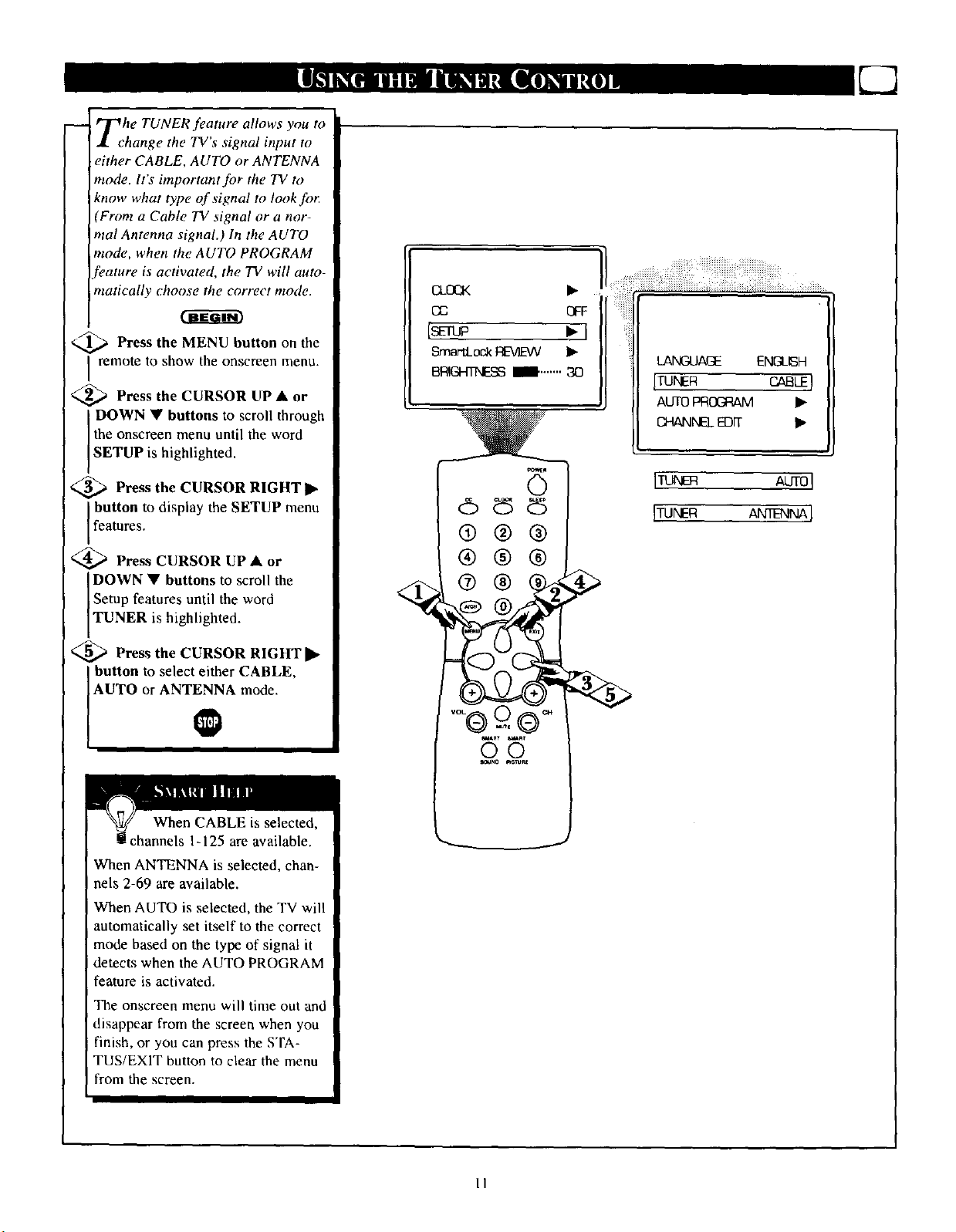
Tehe TUNER feature allows you to
hange the TV s signal input to
either CABLE, AUTO or ANTENNA
mode. It's important for the TV to
know what type of signal to look.for:
From a Cable TV signal or a nor-
hal Antenna signal.) In the AUTO
mode, when the AUTO PROGRAM
/Oature is activated, the TV will auto-
matically choose the correet mode.
<_ Press the MENU button on the
I remote to show the onscreen menu.
_--_ Press the CURSOR UP • or
DOWN • buttons to scroll through
the onscreen menu until the word
SETUP s h ghl ghted,
<_ Press the CURSOR RIGHT I_
button to display the SETUP menu
features.
<_ Press CURSOR UP • or
DOWN • buttons to scroll the
Setup features until the word
TUNER s high ghted.
_ Press the CURSOR RIGHT I_
button to select either CABLE,
CC F
[_-rw • I
SmartLock REVIBN •
BRIGHTNESSmlB,...... 30
®®®
®®®
LANGUAGE ENGLISH
ITU R c uq
AUTOPROGRAM •
CHANNELEDIT •
[TUI',,E-R AUTOJ
ITUNER ANTENNAI
AUTO or ANTENNAI_mode.
When CABLE is selected,
! channels 1-125 are available.
When ANTENNA is selected, chan-
nels 2-69 are available.
When AUTO is selected, the TV will
automatically set itself to the correct
mode based on the type of signal it
detects when the AUTO PROGRAM
feature is activated.
The onscreen menu will time out and
disappear from the screen when you
finish, or you can press the STA-
TUS/EXIT button to clear the menu
from the screen.
mAn_ SU_nT
O0
_Nrn _v_
II
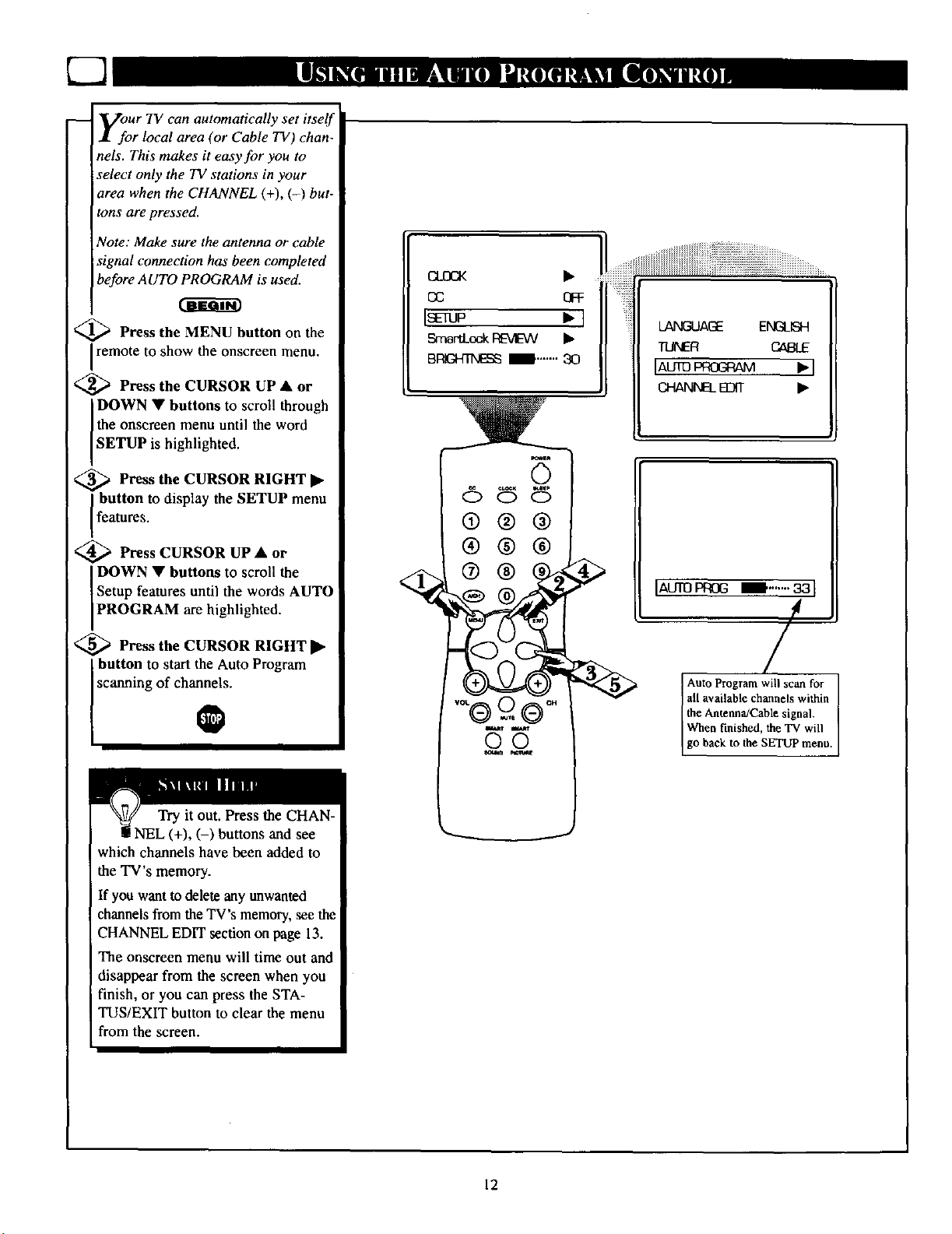
7q
-- Vour TV can automatically set itself
I for local area (or Cable TV) chan-
nels. This makes it easy for you to
select only the TV stations in your
area when the CHANNEL (+), (-) but-
tons are pressed.
Note: Make sure the antenna or cable
signal connection has been completed
before AUTO PROGRAM is used.
<_ Press the MENU button on the
remote to show the onscreen menu.
<_ Press the CURSOR UP • or
DOWN • buttons to scroll through
the onscreen menu until the word
SETUP is highlighted.
CC _q:
I rup •1
SmaFtLockREVEVV •
BRIGHTNESS_........ 30
LANGUAGE EN(_ISH
TUNER CABLE
lAUramOemU •1
CHANNB_EDIT •
<_ Press the CURSOR RIGHT •
button to display the SETUP menu
features.
<_ Press CURSOR UP • or
DOWN • buttons to scroll the
Setup features until the words AUTO
PROGRAM are high ghted.
<_ Press the CURSOR RIGHT •
button to start the Auto Program
scanning of channels.
Try it out. Press the CHAN-
NEL (+), (-) buttons and see
which channels have been added to
the TV's memory.
If you want to dele_ any unwanted
channels from the TV's memory, see the
CHANNEL EDIT section on page 13.
The onscreen menu will time out and
disappear from the screen when you
finish, or you can press the STA-
TUS/EXIT button to clear the menu
from the screen.
@®@
®®®j
®®
®,®
O
IAUTOPP_]6 W...,,.. 33 I
/
Auto Program will scan for
all available channels within
the Antenna/Cable signal.
When finished, the TV will
go back to the SETUP menu.
12
