Page 1

US
PPX3407
PPX3410
User Manual
Register your product and get support at
www.philips.com/welcome
BC
Page 2
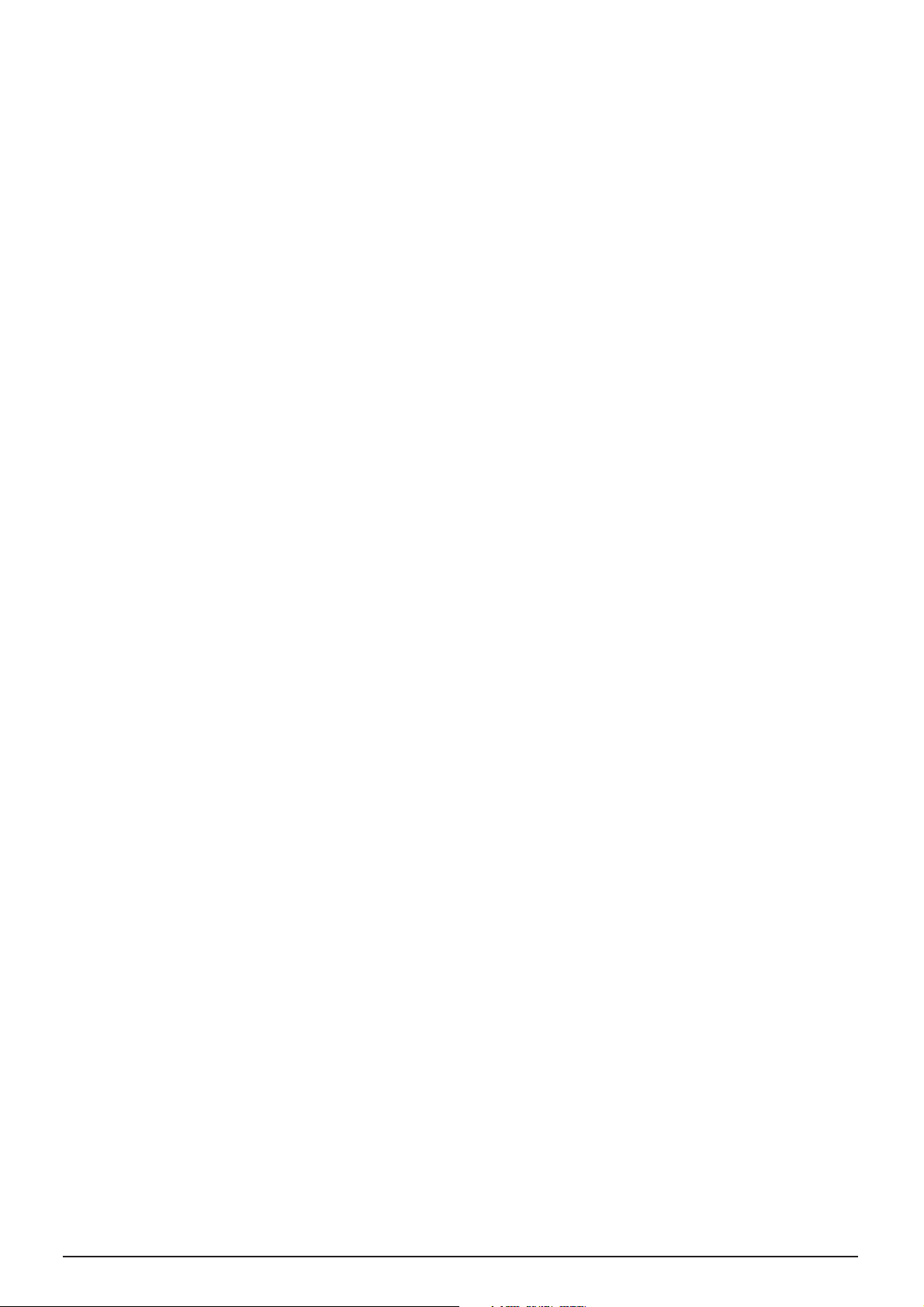
2 Philips · PPX3407 · PPX3410
Table of Contents
Overview ................................................... 3
Dear Customer ................................................................... 3
About this User Manual ..................................................... 3
1 General Safety Information................ 4
Setting Up the Device ........................................................ 4
Repairs ................................................................................... 4
Power Supply
....................................................................... 4
2 Overview............................................... 6
Top of the Device ............................................................... 6
Side view ............................................................................... 6
Bottom of the Device ........................................................ 6
Remote Control .................................................................. 7
Overview of the Menu Functions ......................
.............. 8
3 Initial Operation .................................. 9
Setting up the Device ......................................................... 9
Connecting power supply / Charging battery .............. 9
Initial Installation .................................................................. 9
Installing or Changing the Batteries of the Remote
Control ............................................................................... 10
Using the Remote Control ............................................ 11
4 Connect to the playback device ....... 12
Connecting to Devices with HDMI output ............... 12
Connecting to a Computer (VGA) .............................. 12
Connecting using Audio/Video (CVBS) Adaptor Cable
................................................................................................13
Connecting using Component-Video (YPbPr/YUV)
Cable ................................................................................... 13
Connecting the headphones .......................................... 14
5 Memory card / USB storage medium
............................................................. 15
Inserting a Memory Card ............................................... 15
Connecting USB Storage Medium ................................ 15
6 Media Playback................................... 16
Video Playback .................................................................. 16
Photo Playback ................................................................. 17
Music Playback ................
.................................................. 18
Managing les .................................................................... 18
7 Settings ............................................... 21
8 Service................................................. 23
Care Instructions for the Battery ................................ 23
Battery deep discharge ................................................... 23
Cleaning ........................................................
...................... 24
Device overheated ........................................................... 24
Troubleshooting ............................................................... 25
9 Appendix............................................. 26
Technical Data .................................................................. 26
Accessories ........................................................................ 26
Page 3
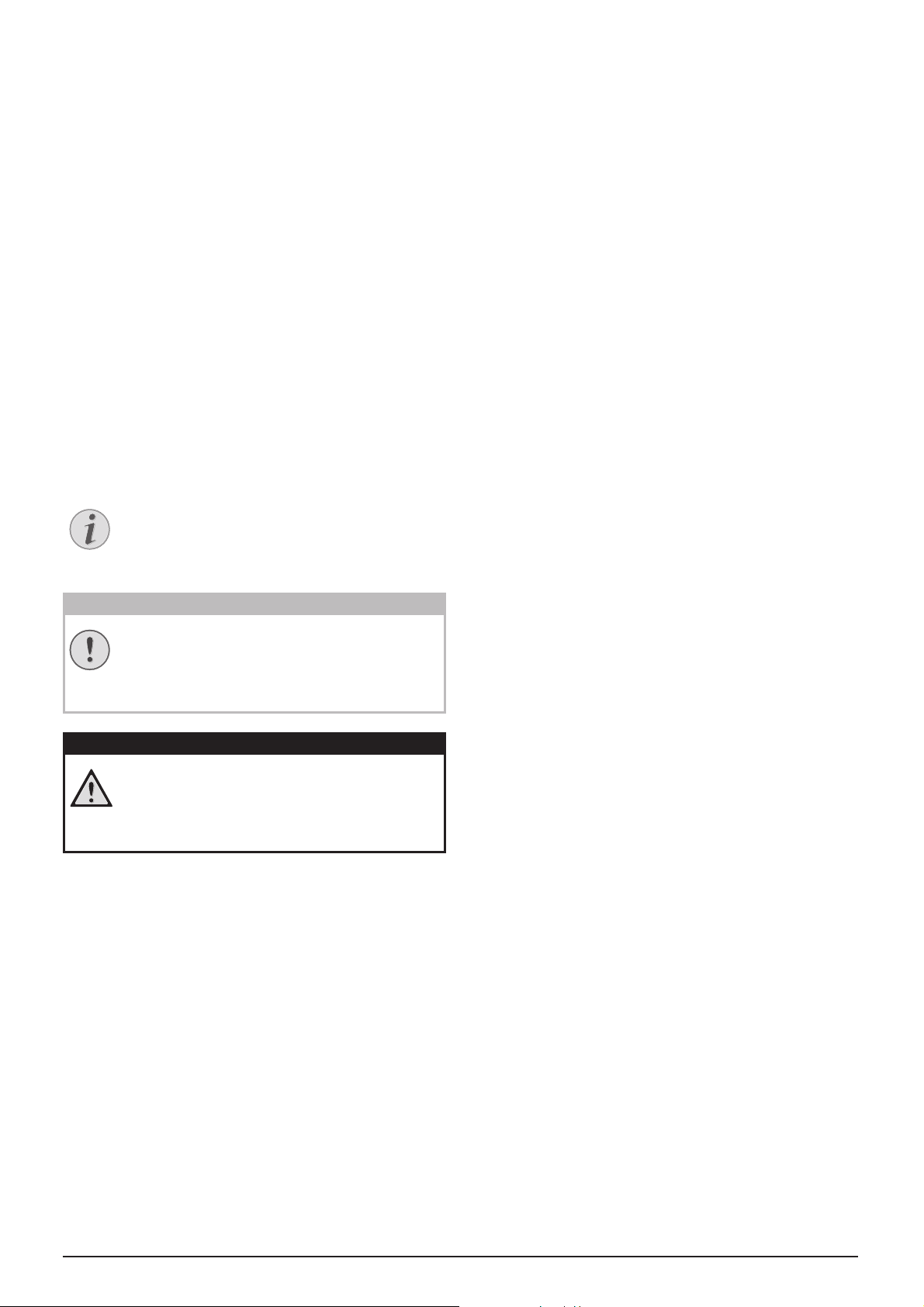
3
Overview
Dear Customer
Thank you for purchasing our Pocket Projector.
We hope you enjoy your device and its many functions!
About this User Manual
With the installation guide on the following pages, you
can start using your device quickly and easily. Detailed
descriptions can be found in the following sections of
this user manual.
Read the entire user manual carefully. Follow all safety
instructions in order to ensure proper operation of
your device. The manufacturer accepts no liability if
these instructions are not followed.
Symbols Used
Note
Troubleshooting
This symbol designates tips that will help you
to use your device more effectively and easily.
CAUTION!
Damage to the Device or Loss of Data!
This symbol gives warning of damage to the
device and possible loss of data. These damages can result from improper handling.
DANGER!
Danger to Persons!
This symbol gives warning of danger to persons. Physical injury or damage can result
from improper handling.
Page 4
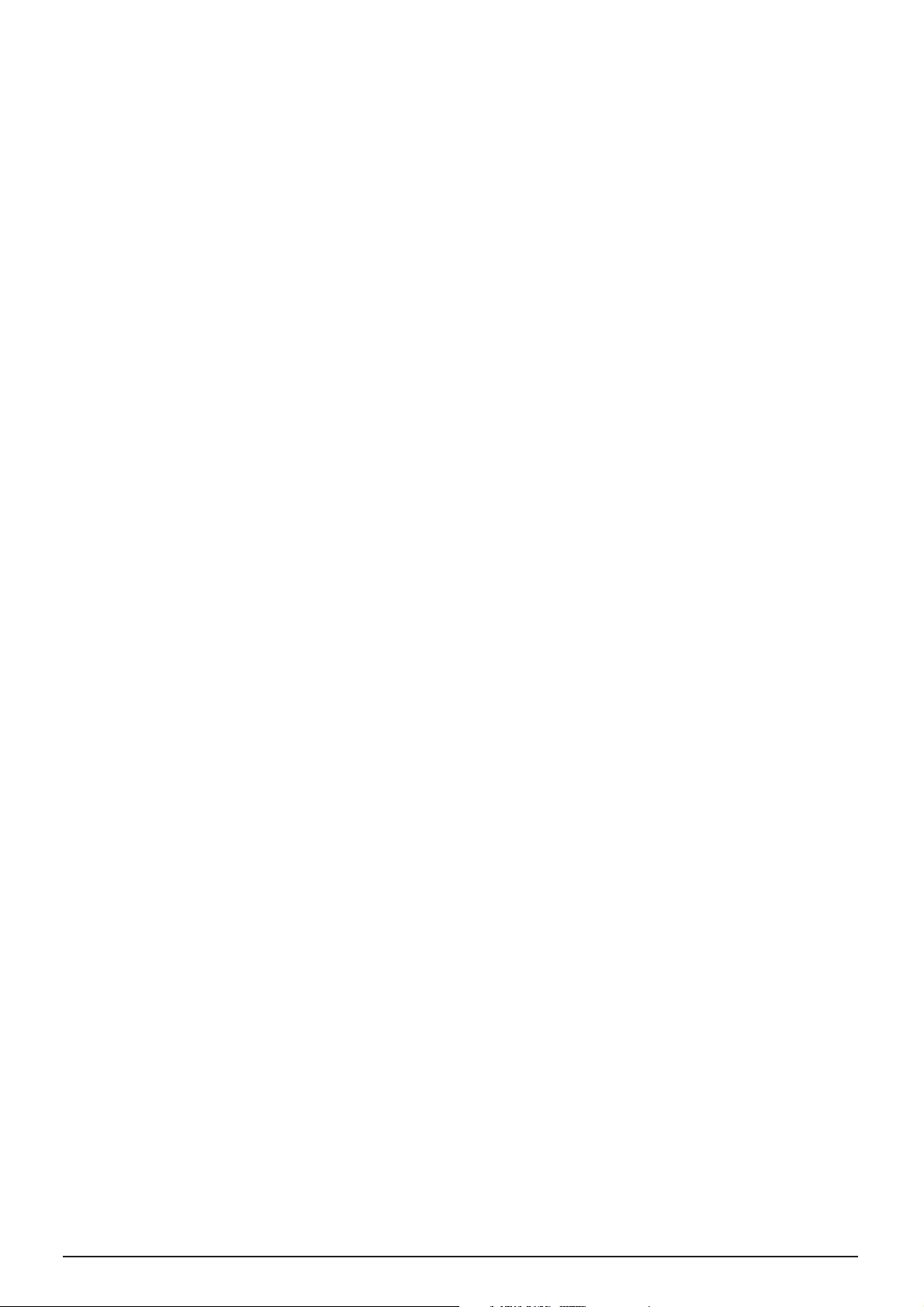
4 Philips · PPX3407 · PPX3410
1 General Safety Information
Do not make any changes or settings that are not
described in this user manual. Physical injury or damage
to the device or loss of data can result from improper
handling. Take note of all warning and safety notes indicated.
Setting Up the Device
The device is exclusively for indoor use. The device
should be placed securely on a stable, at surface. Position all cables in such a way that no one will stumble on
them, thus avoiding possible injuries to persons or damage to the device itself.
Do not plug in the device in moist rooms. Never touch
the electrical cable or the electrical connecti
on with
wet hands.
The device must have sufcient ventilation and may not
be covered. Do not put your device in closed cabinets
or boxes.
Do not place the machine on soft surfaces such as tablecloths or carpets and do not cover the ventilation slits.
Otherwise the device could overheat or catch re.
Protect the device against direct sunlight, heat, large
temperature uctuations and moisture. Do not place
the device in the vicinity of heaters or air conditioners.
Observe the information on temperature and humidity
in the technical data.
When the device is running for a long period of time,
the surface becomes hot and a warning symbol appears
on the projection. The device switches automatically to
stand-by mode when it gets too hot. Af
ter the device
has cooled down, you can continue playback by pressing
any key.
Do not allow liquids to enter into the device. Switch off
the device and disconnect it from the power supply if
liquids or foreign substances end up inside the device.
Have the product inspected by a technical service
department.
Always handle the product with care. Avoid touching
the lens. Never place heavy or sharp objects on the projector or the power cable.
If the projector gets too hot or emits smoke, shut it
down immediately and unplug the power cable. Have
your device examined by trained professionals at a technical service location. To prevent the spread of re,
open ames should be kept away from the device.
Unde
r the following conditions, a layer of moisture can
appear inside the device which can lead to malfunctions:
· if the device is moved from a cold to a warm area;
· after a cold room is heated;
· when this device is placed in a damp room.
Proceed as follows to avoid any moisture build-up:
1 Seal this device in a plastic bag before moving it to
another room, in order for it to adapt to room conditions.
2 Wait one to two hours before you take the device
out of the plastic bag.
The device should not be used in a very dusty environment. Dust particles and other foreign objects may
damage the product.
Do not expose the device to extreme vibrations. It may
damage the internal components.
Do not allow children to handle the device without
supervision. The packing materials should be kept out of
the hands of children.
Repairs
Do not make any repairs to the device yourself.
Improper maintenance can result in injuries or damage
to the device. Have your device repaired only by an
authorised service center.
Do not remove the type label from your device; this
would void the warranty.
Power Supply
Use only the enclosed power adapter (see chapter Appendix / Technical Data). Check whether the electrical voltage
of the power supply matches the electrical voltage available
at the setup location. This equipment complies with the
voltage type specied on the product.
The product
should be supplied by a power system com-
pliant with LPS requirements of 2.5 of UL60950-1.
The capacity of the battery diminishes with time. If the
device functions only with the power supply, the battery
is defective. Contact an authorised service center to
replace the battery.
Do not try to replace the battery yourself. Incorrect
handling of the battery or using the wrong type of battery can cause damage to the device or cause injury.
Batteries (battery pack or batteries installed) must not
be exposed to ame or excessive heat including from
direct sunshine or the like.
Attention should be drawn to the environment aspects
of battery disposal.
The AC main plug of adaptor is used as the power disconnect device, the socket-outlet shall be installed near the
equipment and shall be easily accessible.
Page 5
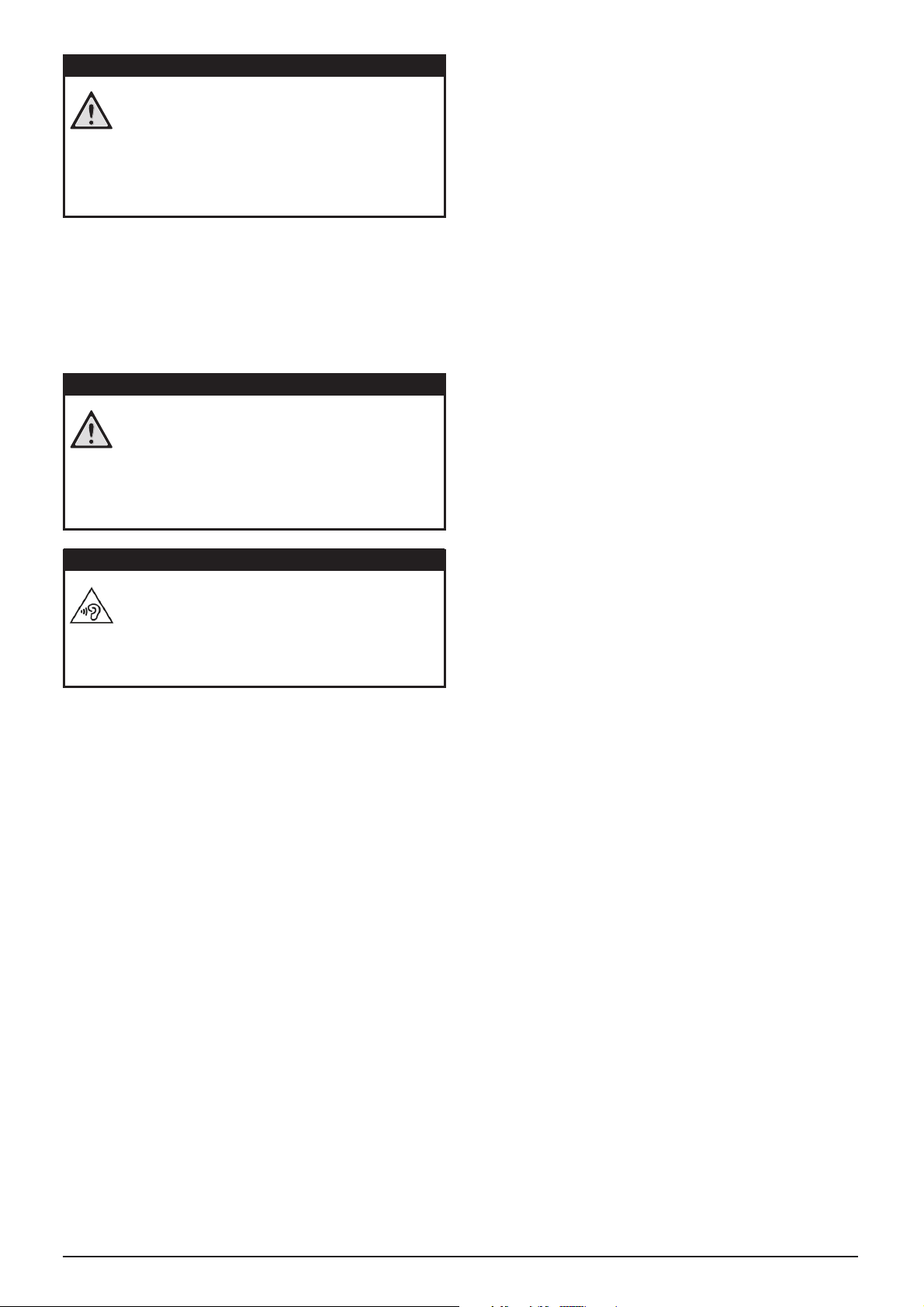
General Safety Information 5
Switch the device on or off using the power switch
before removing the power supply from the socket.
Turn off the device and remove it from the power supply before cleaning the surface. Use a soft, lint-free
cloth. Never use liquid, gaseous or easily ammable
cleansers (sprays, abrasives, polishes, alcohol). Do not
allow any moisture to reach the interior of the device.
DANGER!
Risk of explosion with incorrect type of
batteries
Only replace the batteries with the same or
comparable batteries.
There is a risk of explosion if the incorrect battery type is used.
DANGER!
Danger of Damage to the Eye by High
Power LED
This device is equipped with an high power
LED (Light Emitting Diode), which emits very
bright light. Do not stare directly into the projector lens to avoid eyes injury or irritations.
DANGER!
Danger of Hearing Damage
Do not use the device over a longer time at
high volume—especially when using headphones. This could lead to the risks of hearing
damage.
Page 6
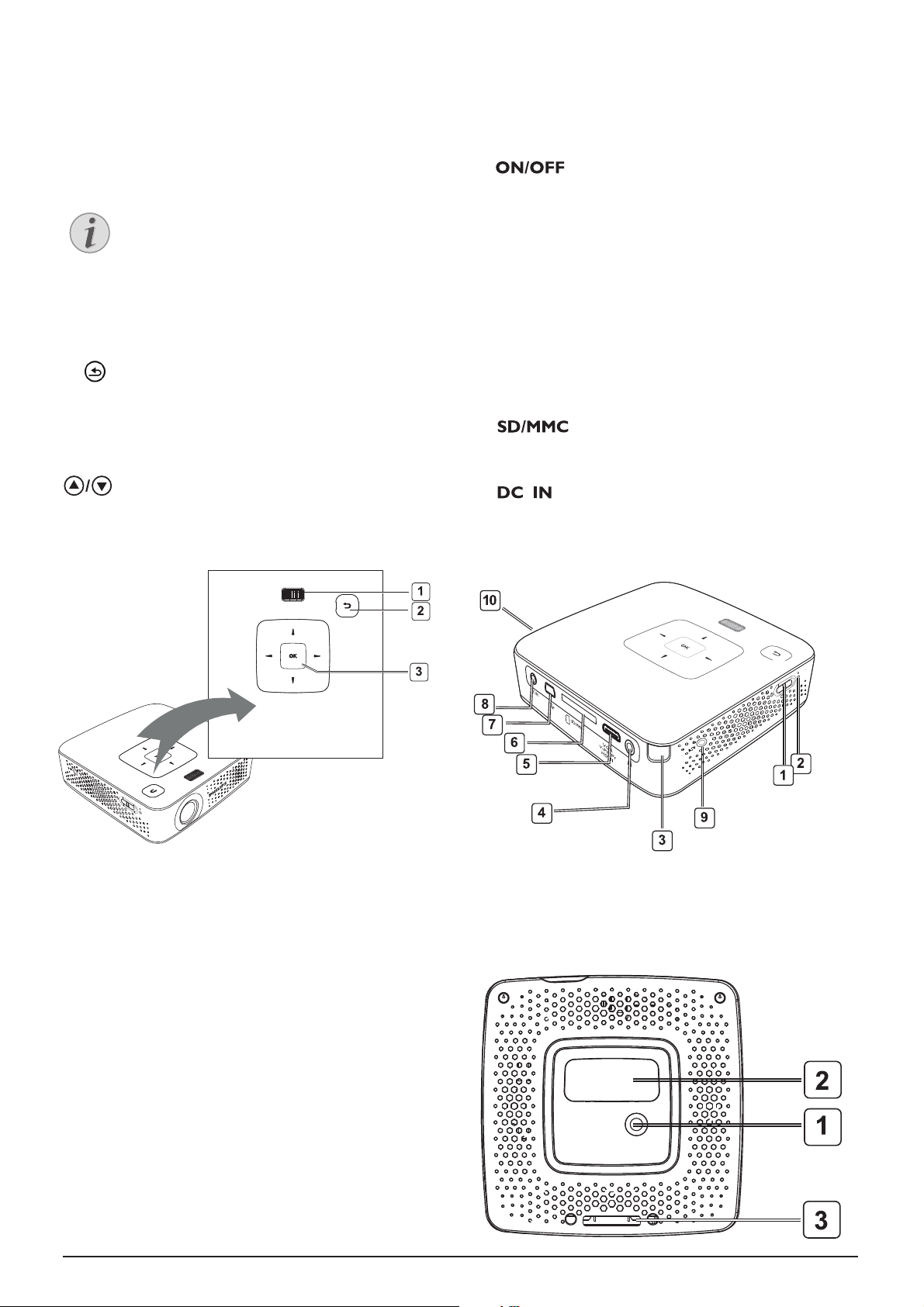
6 Philips · PPX3407 · PPX3410
2 Overview
Top of the Device
—Focus wheel for image sharpness.
—One menu step back, one directory level back
/ cancelling a function
—Navigation key / OK key
à—Conrm entry / start, stop video/music playback
or slideshow.
—Navigating / during music playback select pre-
vious, next title when image display is switched off
À/Á—Navigating / during music playback: adjust vol-
ume level / during video playback review, cue
Side view
—On/Off switch
—Battery status monitor
Red: battery is in charging.
Green: battery stops charging.
Red/Green ash: battery capacity is low, or stops charging because of temperature protection.
—Remote-control signal receiver
Ï—Audio output – headphone connection or con-
nection for external speakers
—Connection for a playback
device with an HDMI/YPbPr/VGA output via an adapter
cable
Bottom of the Device
Tripod socket
Note
Note that the distance to the projection surface must be a minimum of 0.5 meters and a
maximum of 5 meters. If the Pocket Projector
is located outside of this range, it will not be
possible to focus the image. Turn the focus
wheel carefully so as to avoid damaging the
lens.
(1)
(2)
(3)
(1)
(2)
(3)
(4)
(6)
(7)
(8)
(9)
(10)
(1)
(2)
HDMI/YPbPr/VGA
(5)
—Memory card slot (SD/SDHC/SDXC/MMC)
— connection for a computer (data exch-
ange)
—Port for power supply
—Connection for a playback device with an A/V
A/V
(CVBS) output via an adapter cable
—Connection for a USB storage medium
USB
Mini USB
Pico Station connector
(3)
Pico Station connection socket
Page 7
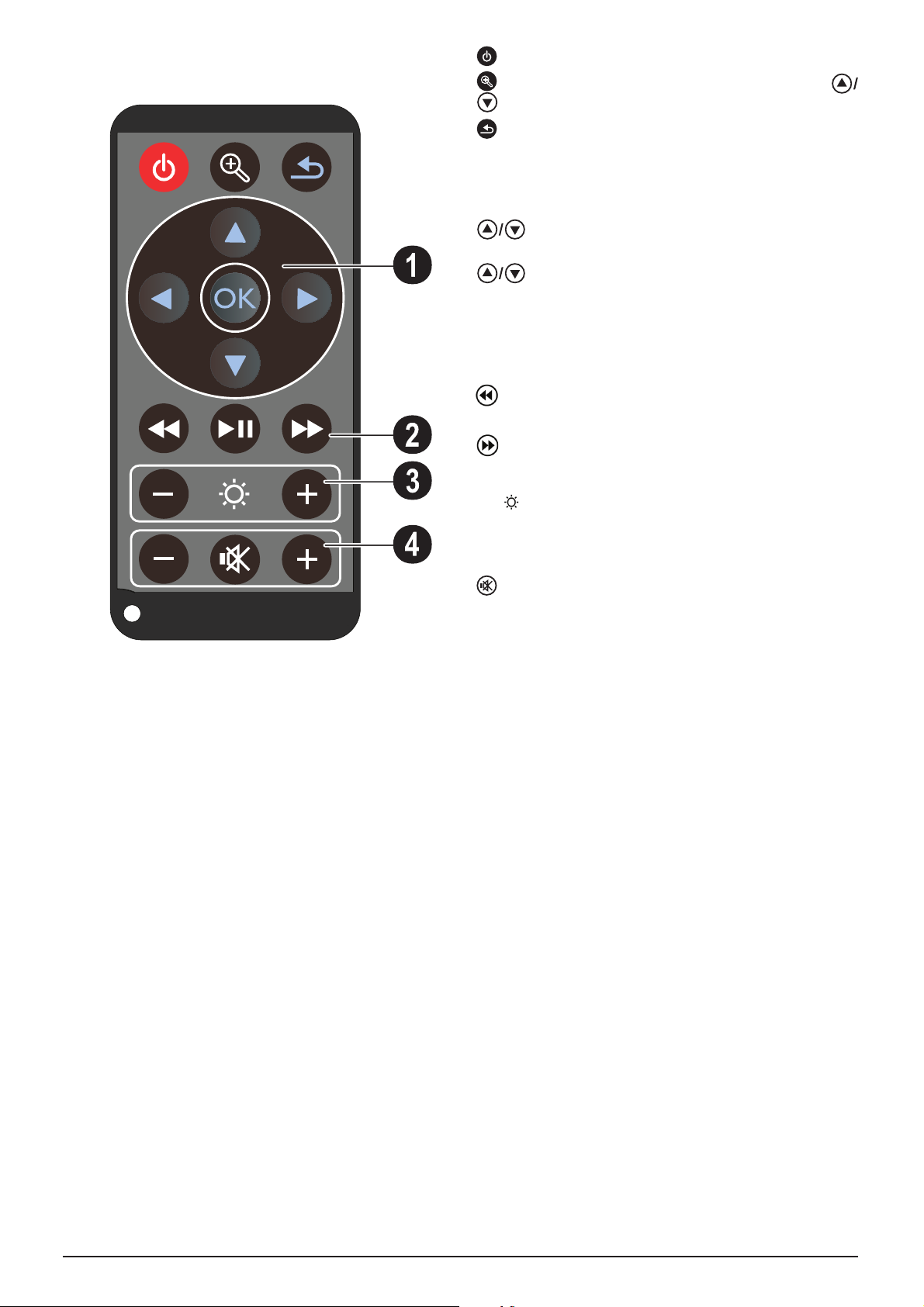
Overview 7
Remote Control
—Magnify still. Pan using the navigation keys (
, À/Á)
—One menu step back, one directory level back /
cancelling a function
Direction Buttons
à—Conrms selection
, À/Á—Navigation keys / navigate the menu /
modify settings
—Modify settings / during music playback select
previous, next title
À/Á—During music playback adjust volume level /
during video playback review, cue
Playback keys
—During video playback review
T—Start / stop playback
—During video playback cue
Brightness keys
N O —Decrease / increase the brightness
Volume keys
N—Decrease the volume
—Deactivate sound
O—Increase the volume
—Standby / Activate the device
(1)
(2)
(3)
(4)
Page 8
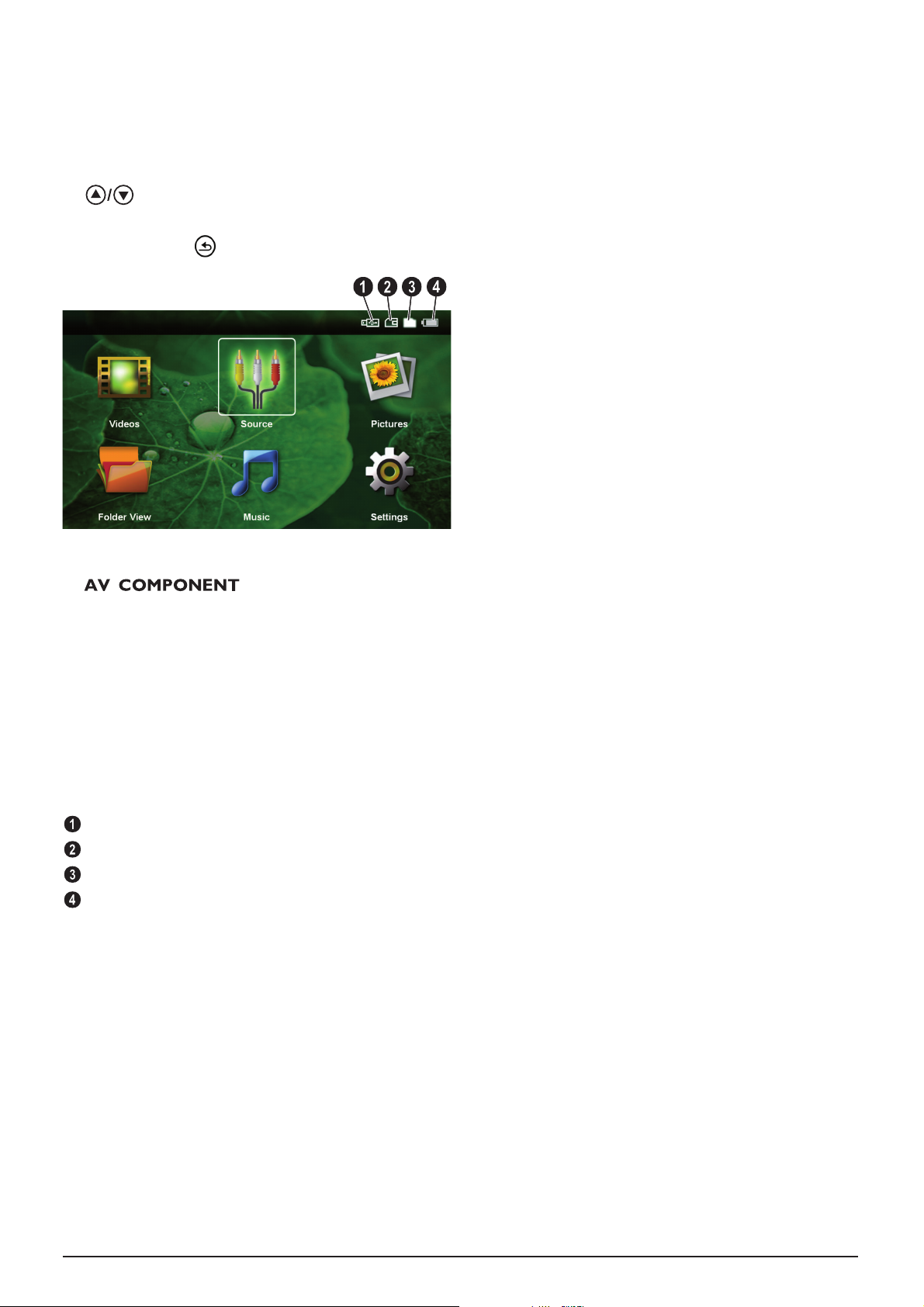
8 Philips · PPX3407 · PPX3410
Overview of the Menu
Functions
1 After switching on the device the main menu
appears.
2 Select the desired menu using the navigation keys
, À/Á.
3 Conrm with à.
4 By pressing the key several times you will return
to the main menu.
Videos—Selecting les for video playback
Source—Switch to the external video input HDMI,
, or VGA
Pictures—Selecting les for the slideshow
Folder View—Selecting les for Playback. Copy or
Delete Files (Mark the les with Á and conrm
using à).
Music—Selecting music les for playback
Settings—Congure settings for playback and for
the device
Symbols in the Main Menu
The chosen storage appears highlighted in white.
—USB storage medium
—Memory card
—Internal memory
—Charge level of the internal battery The icon will
ash red, when the battery needs to be recharged. If the
power supply is connected, no symbol is displayed.
Page 9
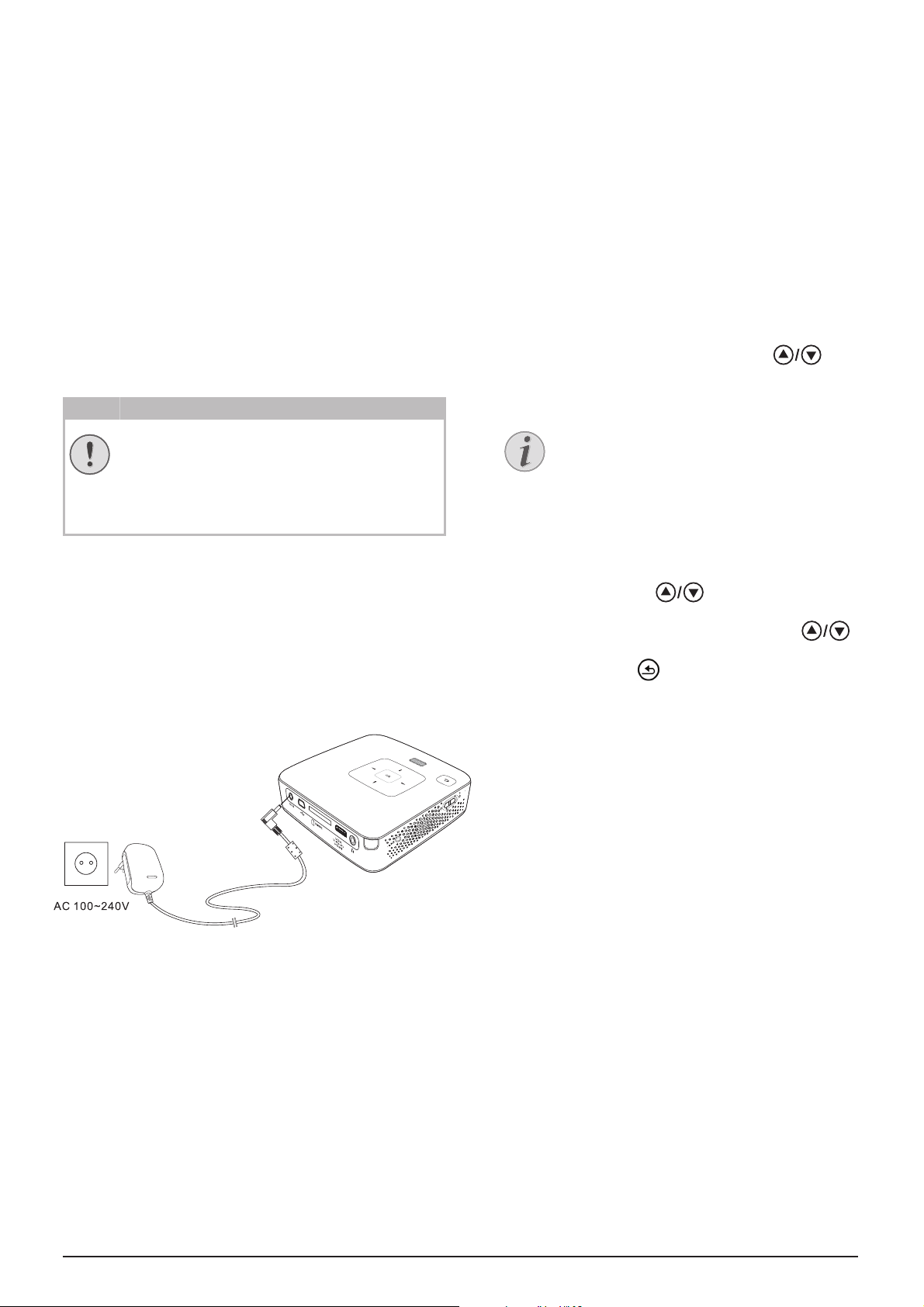
Initial Operation 9
3 Initial Operation
Setting up the Device
You can position the device so that it lies at on a table
in front of the projection surface; it is not necessary to
tilt it towards the projection surface. The device compensates for the distortion from the slanted projection
(pincushion distortion).
A tripod accessory is available if you want to elevate the
device (Pico Tripod / 253521272).
Connecting power supply /
Charging battery
1 Insert the small plug of the power supply into the
socket on the rear side of your device.
2 Plug the power supply into the power outlet.
3 During the charging process, the indicator light on
the side of the device will be red. When the battery
is fully charged, i
t will turn green.
4 Charge the built-in battery before using for the rst
time for at least 3 hours. This will prolong the life of
the battery.
Initial Installation
1 Switch the device on using the on/off switch on the
side.
2 Turn the device towards a suitable projection sur-
face or wall. Note that the distance to the projection
surface must be a minimum of 0.5 meters and a maximum of 5 meters. Make sure the projector is in a
secure position.
3 Use the focus wheel on the top to adjust the image
sharpness.
4 Select the desired menu language using
.
5 Conrm with à.
CAUTION!
Electrical Voltage at the Site of Installation!
Check whether the electrical voltage of the
power supply matches the electrical voltage
available at the setup location.
Note
The main menu appears instead of
the language selection
The device has already been installed. In
order to change the menu language, proceed as follows:
1 Use the navigation keys to select Set-
tings.
2 Conrm with à.
3 Select with Language.
4 Conrm with à.
5 Select the desired language with
.
6 Conrm with à.
7 Exit with .
Page 10

10 Philips · PPX3407 · PPX3410
Installing or Changing the
Batteries of the Remote
Control
1 To access the battery, disengage the locking mecha-
nism (
) and slide out the battery compartment
(
).
2 Insert the new batteries into the battery compart-
ment with the positive and negative poles as shown
on the back of the remote control. Make sure the
polarities(+ and -) are aligned correctly.
3 Push the battery compartment back into the remote
control until the locking mechanism engages.
DANGER!
Risk of explosion with incorrect type of
batteries
Only use the CR 2025 type battery.
There is a risk of explosion if the incorrect battery type is used.
Note
Normally the batteries will last for around
one year. If the remote control stops working,
please replace the batteries. If the device is
not used for a long time, take out the batteries. This will prevent leakage and possible
damage to the remote control.
The used batteries should be disposed of
according to the recycling regulations of your
country.
Page 11

Initial Operation 11
Using the Remote Control
Point the remote control at the remote sensor on the
back of the device. The remote can be used within an
angle of 60 degrees and up to 5 meters from the device.
When using the remote control, no obstacle should be
placed between the remote control and remote sensor.
CAUTION!
rThe improper use of batteries can lead to
overheating, explosion, risk of re and
injury. Leaking batteries can possibly damage
the remote control.
rNever expose the remote control to direct
sunlight.
rAvoid deforming, dismantling or charging
the batteries.
rAvoid exposure to open re and water.
rReplace empty batteries immediately.
rRemove the battery from the remote con-
trol if not in use for long period of time.
Page 12

12 Philips · PPX3407 · PPX3410
4 Connect to the playback device
Only use the supplied cable or cables that are available
as accessories to connect the projector.
Supplied Cables
Mini-USB to USB Cable
HDMI to mini-HDMI Cable (PPX3410 included)
Cables available as Accessories
Component Video Cable ........(PPA 1210 / 253447083)
VGA-Audio Cable .................... (PPA 1250 / 253447070)
iPhone Cable ............................. (PPA 1280 / 253447091)
Connecting to Devices with
HDMI output
Use the HDMI to mini HDMI cable to connect the projector to a computer or laptop.
1 Switch to HDMI in Menu > Source
2 Connect the HDMI cable to the projector's mini-
HDMI socket.
3 Connect the cable to the HDMI socket of the play-
back device.
Connecting to a Computer
(VGA)
Use the VGA-Audio cable (available as an accessory)
to connect the projector to a computer, laptop, or some PDAs. The projector supports the following resolutions: VGA/SVGA/XGA. For best results, set the computer's resolution to SVGA (800x600).
1 Connect the VGA-Audio cable to the projector
's
mini-HDMI socket.
2 Connect the VGA plug to the computer's VGA
socket and the audio plug to the computer's audio
output.
3 Adjust the computer's resolution to the correct set-
ting and switch the VGA signal to an external monitor. The following resolutions are supported:
4 Select Menu > Source and switch to VGA.
Note
Many laptops do not activate the external
video output automatically when you connect
a second display such as a projector. Check
your laptop's manual to nd out how to activate the external video output.
Resolution Image
refresh rate
VGA 640 x 480 60 Hz
SVGA 800 x 600 60 Hz
XGA 1024 x 768 60 Hz
Note
Screen Resolution
You can obtain the best results with the
800¦×¦600 (60Hz) resolution.
MHL to mini-HDMI cable .......(PPA 1240 / 253520048)
Pico Station
................................. (PPA 7300 / 253529749)
Page 13

Connect to the playback device 13
Connecting using Audio/
Video (CVBS) Adaptor
Cable
Use the projector's audio/video adaptor cable (A/V
cable) to connect camcorders, DVD players or digital
cameras. The jacks for these devices are yellow (video),
red (audio right) and white (audio left).
1 Connect the supplied A/V cable to the projector's
A/V socket.
2 Connect the video device's audio/video jacks to the
A/V cable using a conventional composite video
(RCA) cable.
3 Select Menu > Source and switch to AV.
Connecting to mobile multimedia devices
Some video devices (e.g.: pocket multimedia players, ...)
require specic connection cables. There are either
supplied with the device or acquired
from the manufacturer of the multimedia device. Please note that only the
original cables from the device manufacturer may function.
Connecting using
Component-Video (YPbPr/
YUV) Cable
Please use this type of connection to obtain the highest
possible image quality. This cable is available as an accessory. The device jacks have the colours green (Y), blue
(U/Pb), red (V/Pr) for the video signal and red (audio
right) and white (audio left) for the audio signal.
1 Connect the video component cable (accessory) to
the projector's mini-HDMI socket.
2 Connect the video device's appropriate colored
sockets to the component video cable of the projector using a conventional component
video (RCA)
cable.
3 Select Menu > Source and switch to Component.
Note
Switching to the multimedia device signal output
See the multimedia device instruction manual
to nd out how to switch the signal output to
this jack.
Note
YCbCr
Note that the YPbPr outlets are labelled
YCbCr on some devices.
Note
Two red phono (RCA) connectors
When connecting, note that there are two
red phono (RCA) connectors on the cable.
One is for the right audio signal and the
other for the V/Pr element of the component video signal. If these two connectors
are inserted incorrectly, the projected
image appears green and the audio signal
for the right speaker will not work.
Page 14

14 Philips · PPX3407 · PPX3410
Connecting to mobile multimedia devices
Some video devices (e.g.: pocket multimedia players, ...)
require specic connection cables. There are either
supplied with the device or acquired from the manufacturer of the multimedia device. Please note that only the
original cables from the device manufacturer may function.
Connecting the headphones
1 Before connecting the headphones, turn down the
volume on the device.
2 Connect the headphones to the projector's head-
phone slot. The device speakers deactivate automatically when the headphones are connected.
3 After connecting the headphones, increase the vol-
ume to a comfortable
level.
Note
Switching to the multimedia device signal output
See the multimedia device instruction manual
to nd out how to switch the signal output to
this jack.
DANGER!
Danger of Hearing Damage
Do not use the device over a longer time at
high volume—especially when using headphones. This could lead to the risks of hearing
damage. Before connecting the headphones,
turn down the volume on the device. After
connecting the headphones, increase the volume to a comfortable level.
Page 15

51muidemegarotsBSU/dracyromeM
5 Memory card / USB storage medium
Inserting a Memory Card
1 Insert a memory card with the contacts facing
upwards into the
slot at the back of the
device. Your device supports the following memory
cards: SD/SDHC/SDXC/MMC.
2 Insert the memory card into the slot until it snaps
into position.
3 Press lightly on the memory card to remove it.
4 The memory card is ejected.
Connecting USB Storage
Medium
1 Connect the USB storage medium directly to the
USB socket on the left side of the device.
DANGER!
Prematurely remove a Memory
Card!
Never pull out the memory card while the
device is accessing it. This could cause data
to be damaged or lost.
In order to make sure that the device does
not access the memory card, press the
key in the main menu until the symbol for
the internal memory has been selected.
Page 16

16 Philips · PPX3407 · PPX3410
6 Media Playback
Video Playback
Video Playback (USB/SD card/
internal memory)
1 Switch the device on using the on/off switch on the
side.
2 After the initial screen the main menu appears.
3 Use the navigation keys to select Videos.
4 Conrm with à.
5 With an inserted memory card or USB stor-
age device: Select the internal memory, the USB
storage medium or the memory card using the keys
.
6 Conrm with à.
7 Use
to select the video le that you wish to
play.
8 Press à to start playback.
9 Press to end playback and return to the over-
view.
10 When you press again, you will return to the
main menu.
During playback you can adjust the volume using N/
O on the remote control. Press
or N repeatedly
to shut off the volume completely.
File Format
There are various video le formats as *.mov, *.avi,
*.m4v. Many of these formats function as a container
that contains the various encoded audio and video les.
MPEG-4, H.264, MP3, and AAC are all examples of
encoded audio/video les. In order to play these les,
the projector must read them and decode the audio/
video signals.
Please note that some les cannot be played as a result
of different video and audio encoders.
Supported File Formats
Note
Navigation keys
All the keys shown are buttons on the
remote control.
Note
Displaying video les
Only those videos that are compatible
with the Pocket Projector will be displayed.
Note
Navigation during playback
Review / cue: Press / on the remote
control or À/Á on the device.
Press T to stop or continue playback.
Container Video Format
*.avi, *.mkv MJPEG, MPEG-4, H.264
*.mov, *.mp4 MPEG-4, H.264
*.ts MPEG-2, H.264
*.m2ts H.264
*.3gp H.263
*.rm, *.rmvb Real video
*.dat, *.vob MPEG-1, MPEG-2
*.mpg, *.mpeg MPEG-1, MPEG-2
Page 17

Media Playback 17
Video Playback (Mini-HDMI
socket)
1 Connect the audio/video output of the external
device to the Pocket Projector's mini-HDMI socket.
Use the corresponding cable and cable adapter for
this purpose (see also chapter Connect to the playback device, page 12).
2 To nd out how to deactivate the video output for
the external device, please see the relevant instruction manual. Most often, this option is labeled "TV
out" or "TV Output" in the corresponding menu.
3 Start the video playback on the external device.
4 Modify the volume with N/O.
Modify settings during playback
1 Press the
or key.
2 Use the
keys to choose from the following
settings:
Brightness: Adjust brightness
Contrast: Adjust contrast
Saturation: Adjust colour saturation
Smart Settings: Select predened settings for
brightness / contrast / colour saturation
Volume: Adjust volume level
3 Modify the setting using À/Á.
The device saves the modied settings automatically.
Modify other settings
1 Press the à button.
2 Use the
keys to choose from the following
settings:
Image Settings: Adjust brightness, contrast, colour
saturation
Sound Settings: Adjust treble, bass and volume
Power Save: This function reduces the light output
in order to increase the operating time for the builtin battery.
3 Conrm with à.
4 Modify the setting using à and
.
5 Conrm with à.
Photo Playback
1 Switch the device on using the on/off switch on the
side.
2 After the initial screen the main menu appears.
3 Use the navigation keys to select Pictures.
4 Conrm with à.
5 With an inserted memory card or USB stor-
age device: Select the internal memory, the USB
storage medium or the memory card using the keys
.
6 Conrm with à.
7 Miniature photos are displayed on the screen as an
overview.
8 Use À/Á or
to select the image that you
want to start the slide show with.
9 Press à to start the slide show.
10 Press T to pause the slide show.
11 Press to end the slide show and return to the
overview.
12 When you press again, you will return to the
main menu.
Note
Miniature view or list
In the settings, you are able to select
whether the overview will be displayed as
miniatures or in a list.
Note
Many photos on the memory card or
the USB medium
If there are a lot of photos on the memory
card or the USB storage medium it can
take a moment before the overview
appears.
Note
Zoom in / Zoom out
You can enlarge the displayed image during
the slide show using the key. Use the
keys to move around the
magnied image.
Page 18

18 Philips · PPX3407 · PPX3410
Music Playback
1 Switch the device on using the on/off switch on the
side.
2 After the initial screen the main menu appears.
3 Use the navigation keys to select Music.
4 Conrm with à.
5 With an inserted memory card or USB stor-
age device: Select the internal memory, the USB
storage medium or the memory card using the keys
.
6 Conrm with à.
7 Use
to select the le that you wish to play.
8 Press à to start playback.
9 Press T to stop or continue playback.
During playback you can adjust the volume using N/
O on the remote control. Press
or N repeatedly
to shut off the volume completely.
Managing les
Copy Files
You can copy les back and forth from the internal
memory to the connected USB storage medium or
memory card.
1 Switch the device on using the on/off switch on the
side.
2 After the initial screen the main menu appears.
3 Use the navigation keys to select Folder View.
4 Conrm with à.
5 With an inserted memory card or USB stor-
age device: Select the internal memory, the USB
storage medium or the memory card using the keys
.
6 Conrm with à.
7 Use
to select the le that you want to copy.
8 Mark the le using Á. Pressing the key again dese-
lects the chose le(s).
9 Use
to select other les.
10 Press à.
Note
Switch off the image playback
You can turn off image playback while playing
music in order to save power (see also chapter Music Settings, page 21). As soon as you
press the key, the image reappears and the
fan starts again.
Note
Navigating when image playback is
switched off
Press
to skip to the previous or
next song.
Press T to stop or continue playback.
Press to return to the selection.
Note
No Files Found (0 les)
Only those les that are compatible with
the Projector will be displayed.
Note
Mark the entire folder
You can also mark an entire folder to copy
all les from the folder. Note that the copy
process of large folders can takes some
time.
Page 19

Media Playback 19
11 Select with Copy.
12 Conrm with à.
13 Use
to select the destination memory: SD
card, internal memory or USB storage medium.
14 Conrm with à.
15 The les are copied.
Delete Files
You can delete les from the internal memory, the connected USB storage medium or the memory card.
1 Switch the device on using the on/off switch on the
side.
2 After the initial screen the main menu appears.
3 Use the navigation keys to select Folder View.
4 Conrm with à.
5 With an inserted memory card or USB stor-
age device: Select the internal memory, the USB
storage medium or the memory card using the keys
.
6 Conrm with à.
7 Use
to select the le that you want to delete.
8 Mark the le using Á. Pressing the key again dese-
lects the chose le(s).
9 Use
to select other les.
10 Press à.
11 Select with
Delete.
12 Conrm with à.
13 Use
if you want to delete the les or cancel
the deletion process.
14 Conrm with à.
Note
Files already exist
If the les you are copying already exist in
the target folder, you must choose
whether or not you want to overwrite
them using
and à. If you choose
not to overwrite these les, copies will be
created. The copies can be recognised by a
number added to the le names.
Note
Error
If errors occur during the copying process,
make sure that enough free space is available on the medium.
Note
Removing storage medium
Only remove the storage medium after the
copy process is complete.
Note
No Files Found (0 les)
Only those les that are compatible with
the Projector will be displayed.
Note
Error
If errors occur during the deletion process, make sure that the storage medium is
not write-protected.
Note
Deleting photos on the memory card
When deleting photos via the computer, note
that the photos may not be correctly displayed when the memory card is inserted into
the digital camera again. Digital cameras
sometimes store additional information in
specic folders, including previews and orientation information.
For this reason, only delete the photos using
the digital camera.
Page 20

20 Philips · PPX3407 · PPX3410
Connect to a Computer (USB)
1 Connect the mini-USB socket to the Pocket Projec-
tor and the USB socket to the computer.
2 Switch the device on using the on/off switch on the
side.
3 A conrmation appears when the devices are con-
nected successfully.
4 If a memory card has been inserted, it will be dis-
played as another disk drive.
5 You can move, copy or delete data from the compu-
ter, the memory card (if inserted) and the internal
memory.
Note
Successful connection
Microsoft® Ofce & Adobe® PDF
Files Playback
1 Switch the device on using the on using the on/off
switch on the side.
2 After the initial screen the main menu appears.
3 Use the navigation keys to select Folder View.
4 Conrm with à.
5 With an inserted memory card or USB stora-
ge device: Select the internal memory, the USB st-
6 Conrm with à.
orage medium or the memory card using the keys
.
7 Use to select the Microsoft® Ofce file or A-
8 Press à to start view.
9 Press to end view and return to the overview.
10 When you press again, you will return to the
dobe® PDF le that you wish to view.
main menu.
Note
Zoom in / Zoom out
You can enlarge the displayed image during
the slide show using the key. Use the
keys to move around the
magnied image.
,
À/Á
You can use the USB cable to connect the Pocket Project to a computer. In this way, you are able to copy les
back and forth between the internal memory, an
inserted memory card and the computer. You can also
delete the les. You can playback the les saved on the
Pocket Projector on your computer.
You cannot use the projection function of
the Pocket Projector when it is connected
to a computer via USB.
Page 21

Settings 21
7 Settings
1 Switch the device on using the on/off switch on the
side.
2 After the initial screen the main menu appears.
3 Use the navigation keys to select Settings.
4 Conrm with à.
5 Use
to select from the following settings.
6 Conrm with à.
7 Modify the settings using à,
,
8 Conrm with à.
The key takes you one step back in the menu.
Image settings
Wall paper—Select background images
Fit Screen—Convert videos and images to 16:9 resolu-
tion
Projection mode
Front—Normal projection; the device is located in
front of the projection surface/screen.
Rear—Rear projection; the device is located behind
the projection surface; the image is horizontal mirrored.
Ceiling—The device is hanging from the ceiling in an
upside-down position; the image is rotated by 180
degrees.
Rear ceiling—The device is hanging from the ceiling
in an upside-down position behind the projection
surface; the image is rotated by 180 degrees and horizontal mirrored.
Wall color correction—Colour correction of the projected image to adjust to coloured projection surfaces
Smart Settings—Select predened settings for brightness / contrast / colour saturation. If you modify these
settings, the setting is switched to Manual.
Brightness—Adjust brightness
Contrast—Adjust contrast
Saturation—Adjust colour saturation
Sound Settings:
Volume—Adjust the volume
Bass—Set the playback of the low frequencies
Treble—Set the playback of the high frequencies
Key tones—Turn key tones on and off
Video Settings
View—Display all videos in a list or a corresponding
folder structure on the drive.
Repeat—Set the repeat type for video les: Repeat
deactivated (Off), repeat all videos in a direct
ory
(Directory), repeat only the current video (Movie),
repeat all videos (
All).
Resume play—If this function is activated, playback will
continue at the position it was last stopped. If deactivated, playback will always start at the beginning of the
video.
Music Settings
View—Show all songs in a list or a corresponding folder
structure on the drive.
Screen—Activate or deactivate the projection during
playback.
Repeat—Set the repeat type for music les: Repeat
deactivated (Off), repeat all songs in a directory
(Directory), repeat only the current song (Song),
repeat all songs (All).
Shufe—Activate this function for random playback.
Othe
rwise, playback will take place in sequence.
Picture Settings
View—Display the images as a thumbnail or as a list
during selection in the main menu.
Time per slide—Image viewing time during slide show
Repeat—Set the type of repeat for slide show photos:
Repeat off (Off), repeat all photos in the directory
(Directory), repeat all stored photos (All).
Slide transition—Set image transitions
Slideshow order—Play slide show in order or ran-
domly
Power Save
Sleep mode—With this function, the projector automatically shuts down after a specied period of time or
at the end of a movie.
Brightness mode—Adjust the brightness level in order
to save the power consumption and increase battery
play time.
Page 22

22 Philips · PPX3407 · PPX3410
Language
Select the desired language for the menu.
Maintenance
Reset settings—Reset settings to factory defaults.
Firmware Update—Update Firmware
Note
Keep the device connected to a power outlet
for the duration of the rmware update.
Information—Display free space in the internal memory and information on the device (Capacity: / Free
space: / Firmware Version / Device name: / Model / Mcu
Version)
Auto demo mode
Play automatically demonstration videos when product
is powered on.
Page 23

Service 23
8 Service
Care Instructions for the
Battery
The capacity of the battery diminishes with time. You
can prolong the life of the battery if you observe the following points:
rWithout a power supply, the device operates from
the built-in battery. When the battery does not
have sufcient capacity, the device switches to
stand-by mode. Connect the device to the power
supply.
rWhen the battery does not have sufcient capac-
ity, the battery symbol in the display and the battery status light on the side of the device turns red.
rWhen the device is running for a long period of
time, the surface becomes hot and a warning symbol appears on the projection. The device
switches automatically to stand-by mode when it
gets too hot. After the device has cooled down,
yo
u can continue playback by pressing any key.
rUse the device at least once a week.
rCharge the battery regularly. Don’t store the
device with a completely discharged battery.
rIf the device is not used for several weeks, dis-
charge the battery a little by using the device
before storing it.
rIf the device only works using the USB connection
or with the power supply, the battery is defective.
rKeep the device and the battery away from
sources of heat.
Battery deep discharge
When the battery is in deep discharge or the device is
not used for a longer period, proceed as followed:
1 Connect the device to the power supply (see also
chapter Connecting power supply / Charging battery, page 9). The device behaves as follows:
2 The device can be turned on and is r
eady to use after
approximately ve minutes of charging time.
Battery recharge time with device off
DANGER!
Do not replace the battery yourself
Do not try to replace the battery yourself.
Incorrect handling of the battery or using the
wrong type of battery can cause damage to
the device or cause injury.
Device off Device on
Connect
to a computer (U-
SB 5V DC
min. 0.7A)
Slow charging Device turns on
and off again.
Connect
to the
power
adapter
Fast charging
Device remains
turned on.
Slow charging
Turning on
possible
Completely
charged
Slow charging 5 minutes 10 hours
Fast charging 5 minutes 3 hours
Page 24

24 Philips · PPX3407 · PPX3410
Cleaning
Cleaning the Lens
Use a brush or lens cleaning paper for cleaning the lens
of the projector.
Device overheated
A overheat symbol appears if the device is overheated.
rAt maximum level of brightness the symbol
appears in the status bar and the device turns
automatically to minimum level of brightness.
rAt minimal level of brightness the symbol shows
for three seconds in the middle of the screen.
Then the device turns off automatically.
DANGER!
Switching off the device!
Switch the device on or off using the power
switch before removing the power supply
from the socket.
DANGER!
Instructions for Cleaning!
Use a soft, lint-free cloth. Never use liquid or
easily ammable cleansers (sprays, abrasives,
polishes, alcohol, etc.). Do not allow any
moisture to reach the interior of the device.
Do not spray the device with any cleaning uids.
Wipe over the surfaces gently. Be careful that
you do not scratch the surfaces.
DANGER!
Do not use any liquid cleaning agents
Do not use any liquid cleaning agents for
cleaning the lens, to avoid damaging the coating lm on the lens.
Page 25

Service 25
Troubleshooting
Power Cycling
If a problem occurs that cannot be corrected with the
instructions in this user manual (see also the help
below), follow the steps given here.
1 Switch the device off using the on/off switch on the
side.
2 Wait at least ten seconds.
3 Switch the device on using the on/off switch on the
side.
4 If the problem repeats, please contact our technical
customer service or your retailer.
Problems Solutions
The Pocket Projector cannot be switched on rConnect the supplied power supply to recharge the
internal battery.
ehtgnisuemulovehttsujdArdnuosoN O / N key on the
remote control.
No sound from the external connected device rCheck the cables to the external device
rSet the volume on the external device
rOnly the original cables from the device manufac-
turer may function
Bad sound quality with your computer connection rCheck if the audio cable is connected to the comput-
ers headphone socket or the line-out socket.
rThe volume setting on the computer should not be
too high.
Only the initial screen appears and not the image from
the external device
rCheck if the cables are connected to the right sock-
ets.
rPlease check that the external device is switched on
rCheck if the video output of the external device is
switched on.
Only the initial screen appears and not the image from
the connected computer
rPlease check that the VGA-output of the computer
is switched on.
rCheck if the resolution of the computer is set to
800x600.
Device switches to stand-by mode rWhen the device is running for a long period of time,
the surface becomes hot and a warning symbol
appears on the projection. The device switches automatically to stand-by mode when it gets too hot.
After the device has cooled down, you can continue
playback by pressing any key.
rWhen the battery does not
have sufcient capacity,
the device switches to stand-by mode. Connect the
device to the power supply.
Devices changes from maximum level of brightness to
minimum level of brightness when the device is connected over USB to play videos.
rWhen the environment temperature is too high, the
devices turns automatically from maximum level of
brightness to minimum level of brightness in order to
protect the high power LED.
rUse the device with lower environment tempera-
tures.
Device can not connect with an Android device (for example mobilephone/smartphone with Android operating
system) when connected via USB.
rDeactivate the function „USB debugging“ in the set-
tings menu of your Android device before connecting the Pocket Projector via USB; your Android
device should be recognized as USB storage me
dium.
Page 26

26 Philips · PPX3407 · PPX3410
9 Appendix
Technical Data
Dimensions (L¦×¦H¦×¦W).......................105¦×¦31¦×¦105¦mm
Weight ..........................................................................0,27¦kg
Recommended Ambient........................................5¦–¦35¦ºC
Relative Humidity..................20¦–¦80¦% (non-condensing)
File format................................ *.mp4, *.avi, *.mov, *.mkv,
..................................... *.dat, *.mpg, *.mpeg, *.vob, *.ts
............................................. *.m2ts, *.rm, *.rmvb, *.3gp
Photo
formats ..................................................... JPEG, BMP
Music formats............... MP3, WAV, WMA, OGG, AAC
Video Standard (CVBS).......... PAL, SECAM, NTSC, HD
Video Standard (YPbPr)....480i/p, 576i/p, 720p, 1080i/p
Video connection ............... Mini-HDMI & A/V-in socket
Headphone connection.......... Stereo - jack plug: 3,5¦mm
Audio Output...................................................................1¦W
Internal memory.............................................................4¦GB
Compatible Memory Cards ......SD/SDHC/SDXC/MMC
Technology / Optical
Display technology..................................WVGA 0,3" DLP
Light source........................................................... RGB LED
Resolution .......................................... 854¦x¦480¦Pixel¦(16:9)
...........................................................800¦x¦600¦Pixel¦(4:3)
Supported Resolutions..................... VGA/SVGA/WVGA
..................................................................... XGA/WXGA
Brightness (Bright Mode)...up to 100 lumen (PPX3410)
.............................................up to 65 lumen (PPX3407)
Contrast ratio ............................................................. 1000:1
Projected image size........................................ 12¦–120¦inch
Screen distance...........................................0,5¦m up to 5¦m
Horizontal Scan Rate...........
..............................31¦–¦69¦kHz
Vertical Scan Rate ................................................56¦–¦85¦Hz
Power supply
Model No................................................................ MPA-630
Manufacturer ............................. Wanlida Group Co., Ltd.
Built-in rechargeable battery
Battery type.................................................................... LiPol
Capacity.........................................................1800mAh 7.4V
Charging time.............................................................
........ 3¦h
Operating time................................................................... 1¦h
Operating time (ECO mode switched on).................. 2¦h
Manufacturer ................................................... Great Power
Accessories
Following accessories are available for your device:
YUV /YPbPr Adapter Cable.......PPA 1210 / 253447083
VGA-Audio Cable ........................PPA 1250 / 253447070
iPod / iPhone /iPad cable ............PPA 1280 / 253447091
MHL to mini-HDMI cable...........PPA 1240 / 253520048
All data are provided for reference purposes only.
Sagemcom Documents SAS reserves the right to
make any changes without prior notice.
Pico Station.................................... PPA 7300 / 253529749
Page 27

Appendix 27
The CE marking certies that the product meets the
main requirements of the European Parliament and
Council directives 1999/5/CE, 2006/95/CE, 2004/108/CE and 2009/125/CE on information technology equipment, regarding safety and health of users and regarding
electromagnetic interference.
The declaration of compliance can be consulted on the
site www.picopix.philips.com.
Preservation of the environment as part of a sustainable
development plan is an essential concern of Sagemcom
Documents SAS. The desire of Sagemcom Documents
SAS is to operate systems observing the environment.
The desire of Sagemcom Documents SAS is to operate
systems observing the environment and consequently it
has decided to integrate environmental performances in
th
e life cycle of this product, from manufacturing to
commissioning use and elimination.
FCC notice: This device has been tested and found to
comply with the limits for a Class B digital device pursuant to Part 15 of the FCC rules. These limits are
designed to provide reasonable protection against
harmful interference in a residential installation. This
device generates, uses, and can radiate radio frequency
energy and, if not installed and used in accordance with
the instructions, may cause harmful interference to
radio communications.
However, there is no guarantee that interference will
no
t occur in a particular installation. If this device does
cause harmful interference to radio or television reception, which can be determined by turning the device off
and on, the user is encouraged to try to correct the
interference by one or more of the following measures:
rReorient or relocate the receiving antenna.
rIncrease the separation between the device and
receiver.
rConnect the device into an outlet on a circuit different
from that to which the receiver is connected.
r$POTVMUUIe dealer or an experienced radio/te
levision
technician for help.
Batteries: If your product contains batteries, they
should be disposed of at an appropriate collection point.
Trademarks: The mentioned references in this manual are trademarks of the respective companies. The
lack of the trademarks É and Ë does not justify the
assumption that these dedicated terminologies are free
trademarks. Other product names used herein are for
identication purposes only and may be trademarks of
their respective owners. Sagemcom Documents SAS
disclaims any and all rights in those marks.
Neither Sagemcom Documents SAS nor its afliates
shall be liable to the purchaser of this product or third
parties for damages,
losses, costs, or expenses incurred
by the purchaser or third parties as a result of accident,
misuse, or abuse of this product or unauthorized modications, repairs, or alterations to this product, or failure to strictly comply with Sagemcom Documents SAS
operating and maintenance instructions.
Sagemcom Documents SAS shall not be liable for any
damages or problems arising from the use of any
options or any consumable materials other than those
designated as original Sagemcom Documents SAS /
PHILIPS products or Sagemcom Documents SAS /
PHILIPS approved products.
Sagemcom Documents SAS shall not be held liable for
any
damage resulting from electromagnetic interference
that occurs from the use of any interface cables other
than those designated as Sagemcom Documents SAS /
PHILIPS products.
All rights reserved. No part of this publication may be
reproduced, stored in a retrieval system or transmitted
in any form or by any means, electronic, mechanical,
photocopying, recording, or otherwise, without the
prior written permission of Sagemcom Documents SAS.
The information contained herein is designed only for
use with this product. Sagemcom Documents SAS is not
responsible for any use of this informati
on as applied to
other devices.
This user manual is a document that does not represent
a contract.
Errors, printing errors and changes are reserved.
Copyright È
2013 Sagemcom Documents SAS
Canada Regulatory Compliance
This device complies with Industry Canada CAN
ICES-3 (B)/NMB-3(B)
Packaging: The presence of the logo (green dot)
means that a contribution is paid to an approved
national organisation to improve package recovery and
recycling infrastructures. Please respect the sorting
rules set up locally for this kind of waste.
Page 28

PPX3407 · 3410
US
253528536-B
PHILIPS and the PHILIPS’ Shield Emblem are registered trademarks of Koninklijke Philips Electronics N.V.
and are used by Sagemcom Documents SAS under license from Koninklijke Philips Electronics N.V.
È 2013 Sagemcom Documents SAS
All rights reserved
Sagemcom Documents SAS
Documents Business Unit
Headquarters: CS 50001
92848 Rueil Cedex - FRANCE
Tel: +33 (0)1 57 61 10 00 · Fax: +33 (0)1 57 61 10 01
www.sagemcom.com
Simplied Joint Stock Company · Capital 8.479.978 € · 509 448 841 RCS
Nanterre
