Philips PPC136C User Manual

Institutional
Television
Instructions for use
PA0II3C
PA0I27C
PA0I32C
*
PA90I9C
PA9027C
PA9032C
PPCI27C
PPCI32C
PPCI36C
PPC927C
PPC932C
SC3I32N
SC3I36N
TELEVISION
3135 015 20912

Introduction
Your Philips Institutional Television tuning system is set to operate in either "Consumer" or "Commercial" type product modes. In the
Consumer mode the tuning system operates as a standard TV, allowing normal initial power ON, channel selection, and volume control
(as well as a variety of select Menu features). Use the supplied remote control to adjust the TV in the Consumer mode. Refer to the
"On-Screen Features (Consumer)" section in this manual for descriptions on the use and operation of Consumer mode Menu controls.
Use a T374AH (RG4172-BK03) remote with its TV Setup, Guest, and Data Communication Mode capabilities to set the TV for the
various Commercial mode settings. (Note: On some select Institutional TV models you may also be able to use the buttons at the set to
select a Setup Mode. Again, this may not apply or be available on your current model. Commercial setup and verification procedures
may be performed which are backward compatible with previous Commercial chassis setup remotes. (See T374AH Remote Control
Instructions, part # IB7166E002, for specific operating details.)
CONSUMER ONSCREEN MENU
(For basic television Menu and supplied remote operation instructions, refer to
the Onscreen Features (Consumer) section of this owner’s manual.)
LANGUAGE ENGLISH
CHANNEL INSTALL
CABLE TUNING 0N
BRIGHTNESS
COLOR lili
CONTRAST
SHARPNESS
TINT
NOISE REDUCTION
SOUND MODE
SAP
TREBLE
BASS liliULTRA BASS
INCREO STEREO
AVL
VOLUME BAR OH
AUDIO/VIDEO MUTE
REMINDER
CC
V-CHIP SETUP
SLEEPTIMER
SET TIME 12:00 PM
CLOCK DISPLAY ON
EXIT
W
...........
.........
mili-- 29
linill- 40
-+..... 0
STEREO
illll-— 31
.......
34
22
OFF
OFF
- -t— i
OFF
OFF
BLUE
OFF
OFF
ON
31
ON
►
►
►
COMMERCIAL SETUP MENU
(For Menu control operations and use, refer to the OnScreen Features
1 TV SETUP MENU
LANGUAGE
CHANNEL INSTALL
IPROPI.IIS SETUP
CABLE TUNING
BRIGHTNESS
COLOR
CONTRAST
SHARPNESS
TINT
NOISE REDUCTION
SOUND MODE
AUUlU UUI
BALANCE
TREBLE
BASS
ULTRA BASS
INCREO STEREO
AVL
VOLUME BAR
MINVOLUME
MAX VOLUME
SWITCH ON VOLUME
SWITCH ON CHANNEL
POWER ON
CHANNEL DISPLAY
KEYBOARD LOCK
ESP
AUDIO/VIDEO MUTE
WELCOME MESSAGE
CHANNELGUIDE
REMINDER
3 DIGIT ENTRY
A/CH A/V SWITCH
V-CHIP MENU ITEM
SAVE V-CHIP
V-CHIP SETUP
SLEEPTIMER
SECURITY
EXIT
(Commercial) section of this owner’s manual.)
1
ENGLISH
►
________
y
ON
34
22
llli-
29
40
0
....
f-
OFF
STEREO
l-IXbU
-f--
\[
.....
31
h
.......
31
ON
OFF
OFF
ON
miiiiiiiiiiiiiii 63
STANDARD
STANDARD
STANDARD
ALL
OFF
OFF
BLUE
OFF
ON
OFF
ON
OFF
OFF
ON
ON
OH ;
OFF/
STANDARD
►
0
►
1 PROPLUS SETUP MENU i
SET TIME 3;3fl PM
SET DAY
CLOCK DISPLAY ON
lACCESS LEVEL
EDIT EVENTS
EXIT
FRIDAY
TññÍFñl
Within the TV SETUP MENU (as selected with the T374AH
remote control) use the “PROPLUS SETUP MENU ACCESS LEVEL” control to place the television in either the
CONSUMER, COMMERCIAL, LOCKED, or UNLOCKED
mode.
When CONSUMER is the selected mode, the TV functions
as a standard consumer television (Philips RC-5 system) and
accepts standard remote control commands. Events are
ignored and the television is used for normal TV viewing (in
place of any commercial /professional special event applica
tions).
When UNLOCKED is the selected mode, the TV functions
the same as in the Consumer Mode. When an event is active,
no menu is available unless the Setup Code or Setup Remote
is used. (Channel selection either is not allowed or is restrict
ed to the event channel ring - depending upon the event pro
gramming.)
When COMMERCIAL is the selected mode, the Consumer
menu is limited to three Menu items - CLOSED CAPTION
(CC); SLEEPTIMER; and V-CHIP SETUP. Channel selec
tion and tuning are also restricted to channels in the standard
channel ring. When an event is active, no menu is available
unless the Setup Code or Setup Remote is used. (Channel
selection either is not allowed or is restricted to the event
channel ring - depending upon the event programming.)
When LOCKED is the selected mode, the TV may be used
/
only during an event. If no event is active, the TV cannot be
turned ON (unless the Setup Code is used to enter the Setup
/
^ Menu or the Setup Remote is used). When an event is active,
no menu is available unless the Setup Code or Setup Remote
'¿"fockEDi jg used. (Channel selection either is not allowed or is restrict
ed to the event channel ring - depending upon the event pro
gramming.)
Note: Use of various Audio/Video connection jacks, or
other input modes on the rear of the set, is dependent on
whether the TV has a Pro Video Kitl Expansion, or other
Smart Card Assembly, jackpanel installed. Please refer to
the separate setup and use information that will detail the
various Audio and Video connections possible with these
type modules. Also, please be aware that dependent upon
the type of Smart Card module installed with the set that
certain select “event” program features may be affected or
not be operable.
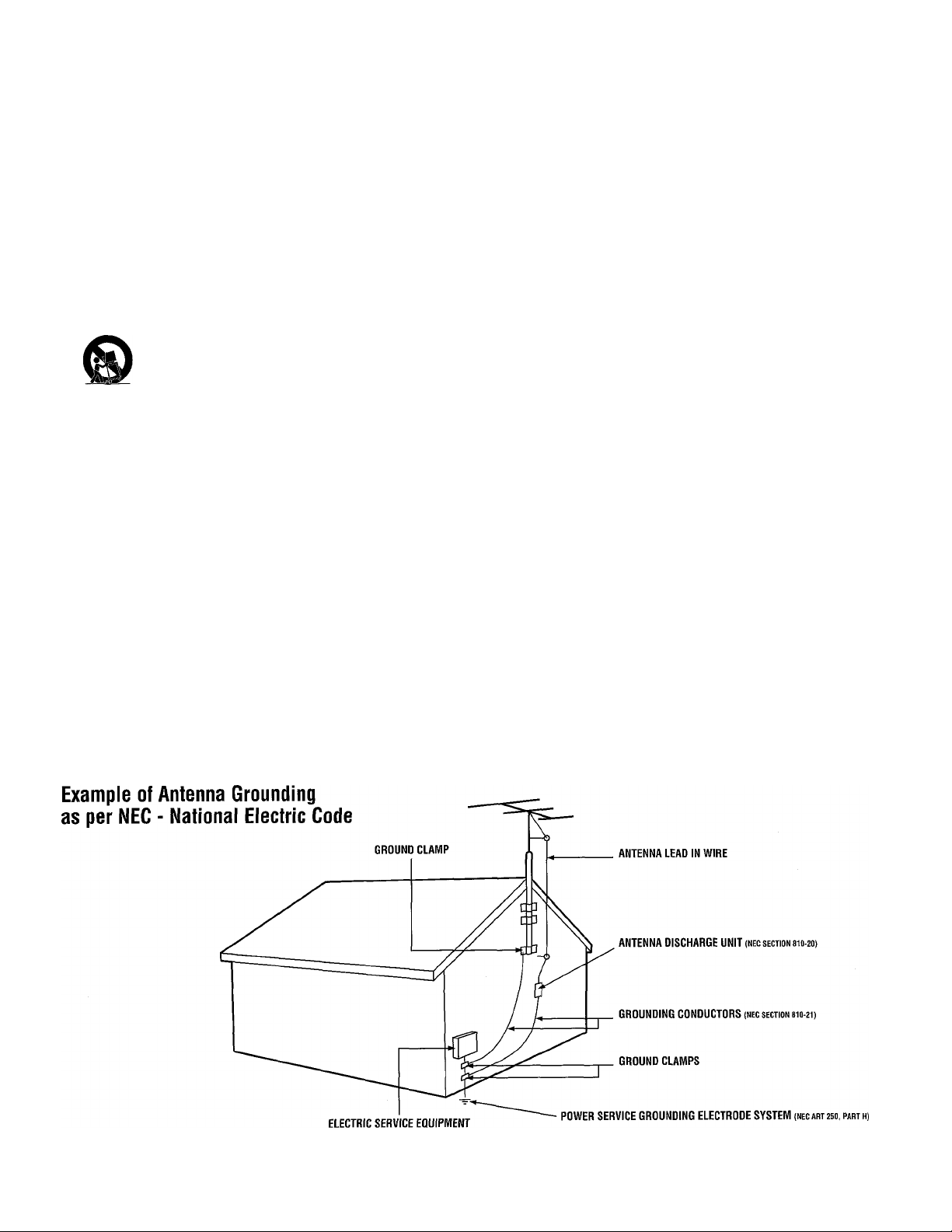
SAFETY INSTRUCTIONS - Read before operating equipment
This product was designed and manufactured to meet strict quality and
safety standards. There are, however, some installation and operation pre
cautions which you should be particularly aware of.
1. Read Instructions
be read before the appliance is operated.
Retain Instructions
2.
be retained for future reference.
Heed Warnings
instructions should be adhered to.
Follow Instructions
4.
followed.
Water and Moisture
5.
- for example, near a bathtub, washbowl, kitchen sink, laundry tub,
in a wet basement or near a swimming pool, etc.
Carts and Stands
6.
stand that is recommended by the manufacturer.
6A.
Tilt/Stability
6B.
national global safety standards for tilt and stability properties of its
cabinet design.
• Do not compromise these design standards by applying exces
sive pull force to the front, or top, of the cabinet which could
ultimately overturn the product.
• Also, do not endanger yourself, or children, by placing elec
tronic equipment/toys on the top of the cabinet. Such items
could unsuspectingly fall from the top of the set and cause
product damage and/or personal injury.
Wall or Ceiling Mounting
wall or ceiling only as recommended by the manufacturer.
Ventilation
8.
position does not interfere with its proper ventilation. For example,
the appliance should not be situated on a bed, sofa, rug, or similar
surface that may block the ventilation openings; or, placed in a builtin installation, such as a bookcase or cabinet that may impede the
flow of air through the ventilation openings.
Heat
9.
10.
- The appliance should be situated away from heat sources
such as radiators, heat registers, stoves, or other appliances (includ
ing amplifiers) that produce heat.
Power Sources
ply only of the type described in the operating instructions or as
marked on the appliance.
- All the safety and operating instructions should
- The safety and operating instructions should
- All warnings on the appliance and in the operating
- All operating and use instructions should be
- The appliance should not be used near water
- The appliance should be used only with a cart or
An appliance and cart combination should be moved
with care. Quick stops, excessive force, and uneven sur
faces may cause the appliance and cart combination to
overturn.
- All televisions must comply with recommended inter
- The appliance should be mounted to a
- The appliance should be situated so that its location or
- The appliance should be connected to a power sup
11. Power-Cord Protection
that they are not likely to be walked on or pinched by items placed
upon or against them, paying particular attention to cords and plugs,
convenience receptacles, and the point where they exit from the
appliance.
12. Cleaning
by the manufacturer.
13. Power Lines
power lines.
14. Outdoor Antenna Grounding
the receiver, be sure the antenna system is grounded so as to pro
vide some protection against voltage surges and built up static
charges.
Section 810 of the National Electric Code, ANSI/NFPA No. 70-1984,
provides information with respect to proper grounding of the mats
and supporting structure grounding of the lead-in wire to an anten
na discharge unit, size of grounding connectors, location of antennadischarge unit, connection to grounding electrodes and require
ments for the grounding electrode. See Fig. below.
15. Non-use Periods
unplugged from the outlet when left unused for a long period of time.
16.
Object and Liquid Entry
fall and liquids are not spilled into the enclosure through openings.
17. Damage Requiring Service
qualified service personnel when:
A.
The power supply cord or fhe plug has been damaged; or
B.
C.
The appliance has been exposed to rain; or
D.
The appliance does not appear to operate normally or exhibits a
E.
The appliance has been dropped, or the enclosure damaged.
18. Servicing
beyond that described in the operating instructions. All other servic
ing should be referred to qualified service personnel.
Note to the CATV system installer;
CATV system installer's attention to Article 820-40 of the NEC that pro
vides guidelines for proper grounding and, in particular, specifies that the
cable ground shall be connected to the grounding system of the building,
as close to the point of cable entry as practical.
- The appliance should be cleaned only as recommended
- An outdoor antenna should be located away from
Objects have fallen, or liquid has been spilled into the appliance;
or
marked change in performance; or
- The user should not attempt to service the appliance
- Power supply cords should be routed so
- If an outside antenna is connected to
- The power cord of the appliance should be
- Care should be taken so that objects do not
- The appliance should be serviced by
This reminder is provided to call the
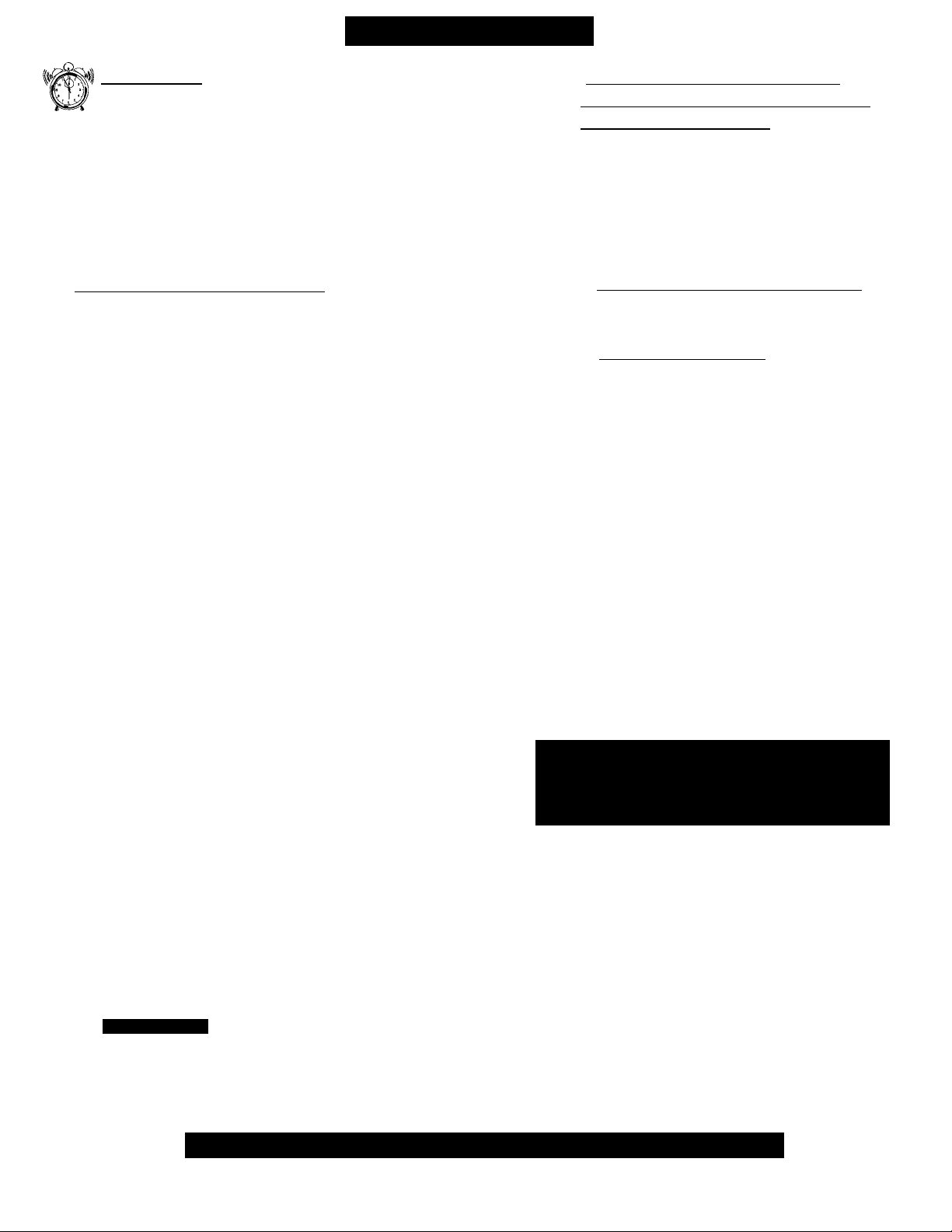
Tabi.e of Contents
Introduction
Consumer and Commercial Menus
Safety/Precautions
Table of Contents.....................................................4
Features....................................................................5
Hooking Up Your TV..............................................6
Basic TV and Remote Control Operation
Using the TV Remote Control
...................................................
..................................
............
.................
r 1 Onscreen Features (Consumer)
How to Use the On-Screen Menu
How to Set the TV for Cable TV Operation
Channel Installation Control Features:
- Adding Channels in Memory (Auto Program) .11
- Adding Channels in Memory (Manually)
- Using the Input Mode Control
- Using the Channel Label Control
How to Adjust the TV Color................................14
Using the Stereo (& SAP) Control
Using the Bass, Treble, Balance Controls............15
How to Set the Incredible Stereo Control
Using the Automatic Volume Limiter Control
How to Set the Volume Bar Control....................16
How to Set the Audio/Video Mute Control
How to Set the Channel Reminder
How to Select the Closed Caption Feature
Using the V-Chip or Content Advisory Control...19
- V-Chip TV Ratings Guidelines
- V-Chip Movie Ratings Guidelines
Setting the Sleep Timer
Using the Set Time Control
Using the Clock Display Control
How to Set the On-Screen Language Control
Using the External Speaker Terminals.................23
Using the Audio Output Jacks............................24
Using the Front Audior/ideo Input Jacks............24
......................................
.........................
.................................
................
........
..........
....................
.....................
............
.........
.....................
.........
........................
..................
.......................
......
13
13
14
....
17
20
21
22
22
3
10
12
15
16
17
18
22
23
Remote Control Operation with
2
7
8
Accessory Devices (VCRs. Cable TV
B
Converters. DVDs, etc.)
Setting the Remote to Work Other Devices
- Direct Number Entry Method..............................26
- Search Method.....................................................27
- Direct Entry Remote Control Code Numbers..28-29
Using the Remote’s VCR Buttons
.........................
..........
25
30
Onscreen Features (Commercial)
9
Description of Onscreen Controls
........
31-33
General Information
Tips if Something Isn’t Working
Glossary of Television Terms................................35
Index
......................................................................
Limited Warranty ..................................................36
NO'I Ik riiis (»wner's manual is used with several diflerenl television models. Not all features (and drawings)
discussed in this manual will necessarily match tlio.se
found with your television set. This is normal and does
not require you eontaeting your dealer or requesting
Because of continuous product improvements, the informa
tion mentioned in the documents accompanying your prod
uct are subject to change without notice.
............
34
35
Know these
safety symbols
CAUTION
RISK OF ELECTRIC SHOCK
A
CAUTION: TO REDUCE THE RISK OF ELECTRIC SHOCK, DO NOT
REMOVE COVER (OR BACK). N0 U8ER4ERVICEABLE PARTS
INSIDE. REFER SERVICING TO QUALIFIED SERVICE PERSONNEL.
DO NOT OPEN
PHILIPS Visit our World Wide Web Site at http://www.philipsitv.com
A
A This “bolt of lightning” indicates uninsulated material within your unit which may cause an electrical shock. For
the safety of everyone in your household, please do not remove the product covering.
The “exclamation point” calls attention to features for which you should read the enclosed literature closely to
prevent operating and maintenance problems.
WARNING: TO PREVENT FIRE OR SHOCK HAZARD, DO NOT EXPOSE THIS EQUIPMENT TO RAIN OR MOIS
TURE.
CAUTION: To prevent electric shock, match wide blade of plug to wide slot, and fully insert.
ATTENTION: Pour éviter les chocs électriques, introduire la lame la plus large de la fiche dans la borne correspon
dante de la prise et pousser jusqu’au fond.

Features
Philips exclusive "Pro Video" control tuning soft
ware which allows operation of the TV in either
"Consumer" or "Commercial" modes (depending upon
its applied purpose and use).
Audio/Video jack panel for direct connections with
VCRs (or other video accessories) for quality TV pic
ture and sound playback. Note: Use of various
Audio/Video connection jacks, or input modes (i.e.,
S-VIDEO, etc.), is dependent on whether the TV has
a Pro Video Kitl Expansion, or other Smart Card
Assembly, jackpanel installed. Please refer to the sep
arate setup and use information that will detail the
various Audio and Video connections possible with
these type modules. Also, please be aware that
dependent upon the type of Smart Card module
installed with the set that certain select “event” pro
gram features may be affected or not be operable.
Infrared Remote Control which operates your TV
set and a variety of Infrared (IR) wireless remote con
trol VCRs, Cable TV Converters, DVDs, and other
accessory equipment.
Standard broadcast (VHF/UHF) or Cable TV
(CATV) channel capability.
Stereo Ready TV with built-in audio amplifier and
twin speaker system for receiving TV programs
broadcast in stereo sound.
Closed Captioning which allows the viewer to read
TV program dialogue or voice conversations as on
screen text.
Automatic Programming of channels for quick and
easy selection of favorite stations available in your
area.
As you unpack your TV please note that the fol
lowing items have been included with your set:
• Owner's Manual
- Safety Tip Information
• Warranty Registration Card
• Remote Control Transmitter
• Batteries for Remote Control Use
Please take a few minutes to complete your regis
tration card. The serial number for the TV is on
the back of the set.
Refer to the back of this manual for instructions
on the cleaning and care of the TV.
End-of-Life disposal
Your new institutional television and its packag
ing contain materials that can be recycled and
reused. Specialized companies can recycle your
product to increase the amount of reusable mate
rials and minimize the amounts which need to be
properly disposed.
Your product also uses batteries which should not
be thrown away when depleted, but should be
handed in and disposed of as small chemical
waste.
Please find out about the local regulations on how
to dispose of your old television, batteries, and
packaging materials whenever you replace exist
ing equipment.
On-Screen Features (in either English, French, or
Spanish) which show helpful messages for setting of
TV controls.
Parental Control for “Censoring” or blocking out
channels to keep children from watching undesirable
programming. Parental guideline and Movie Rating
settings can also be used as part of the new Content
Advisory Data system available with TV program
ming.
Automatic Volume Limiter for the control of TV
volume levels during program changes or commercial
breaks.
Sleep Timer which automatically turns off the TV at
preset times.
Copyright © 2001 Philips Consumer Electronics Company. All rights reserved.
5
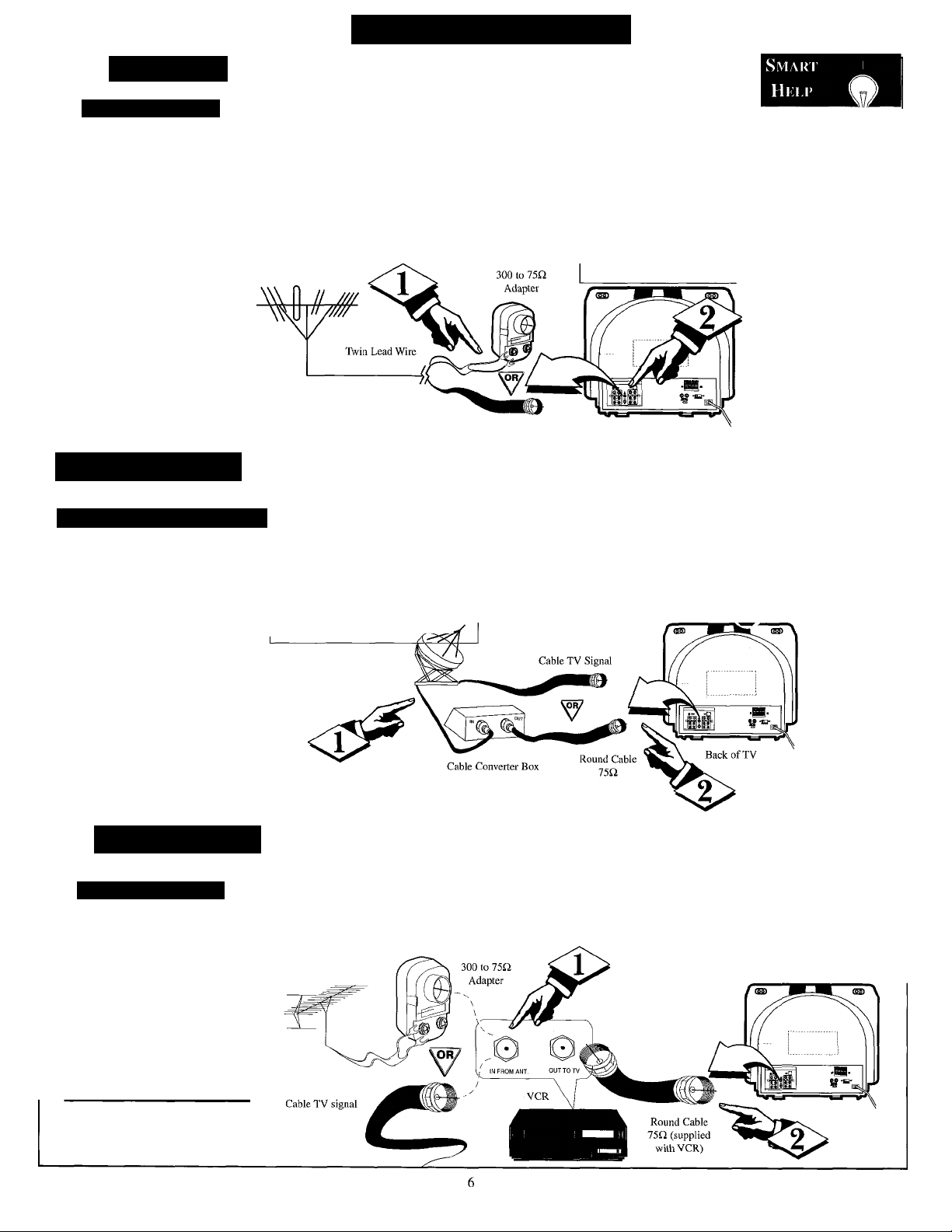
mi
HooKiNC Up Your TV
Antenna
Outdook/Indoor
combination (outdoor
or indoor) antenna
A
receives normal broadcast
channels 2-13 (VHF) and
14-69 (UHF). Your con
nection to such an antenna
is easy since there is only
one antenna plug (75Q.
ANT ¡CABLE) on the hack
of your TV - and that’s
where the antenna goes.
2] Cable TV
C/Vliu; iNRin/CONVKRTKR
our Cable TV signal
may be a single (75
y
ohm) cable or a Cable
Converter Box installation.
In either case, the connec
tion to the TV is easy.
:gin)-
your antenna has a
round cable (75 ohm) on the
end, then you're ready to con
nect it to the TV.
If your antenna has flat twinlead wire (300 ohm), you first
need to attach the antenna wires
to the screws on a 300 to 75
ohm adapter.
Combination VHF/UHF Antenna
(Outdoor or Indoor)
r<X>if your Cable TV sig
nal is a single round cable (75
ohm), you're ready to connect
to the TV. Go to step 2.
If you have a Cable
Converter Box: Connect the
Cable TV signal to the IN plug
on the Cable Converter Box.
<P
Push the round end of the
adapter (or antenna) onto the
75Q ANT/CABLE plug on the
rear of the TV. If the round end
of the antenna wire is threaded,
screw it down tight.
----------------------------------
Note: Rear view of the model
TV is shown with an optional
ProKit 1 type module installed
for RF Input plug connections.
Round Cable 75Q
<l>
Connect the Cable TV signal to
the 75G ANT/CABLE plug on the TV.
If you have a Cable Converter Box:
Use a round cable (75Q) to connect the
OUT plug on the Cable Converter Box
to the 75Q ANT/CABLE plug on the
TV. m
Back of TV
1^
Remember, g
set the TV for the
type signal you've
connected (see page
9)^
___________
Note: For homes
with separate UHF
and VHF antennas,
you will need an
optional combiner
to connect to the
TV. To order any
optional accessory,
contact your dealer
or call the toll-free
accessory ordering
number (1-800-851-
8885).
VCR TO TV
IU.sk; Connkction
nrfie basic Antenna, or
J. Cable, to VCR to TV
connection is shown to the
right. For more informa
tion on hookups with
Cable Converter Boxes,
refer to your VCR and
Cable Converter Box
Owner's Manuals.
zGINL
^^^^Connect your
Antenna or Cable TV signal
to the IN FROM ANT(enna)
plug on the VCR.
Outdoor VHF/UHF
Antenna
<i>
Connect the OUT TO TV plug
on the VCR to the 75Q ANT/CABLE
plug on the TV (connecting cable sup
plied with the VCR).
Back of TV

Basic TV and Remote Control Operation
fBEGIN]
Press the POWER button to
I turn on the TV.
Press the VOL(ume) A/T
I buttons to adjust the sound level.
Press the CH(annel) A/ T
buttons to select TV channels.
6 CH WXYZ
<$>.
toward the remote sensor on
the TV when operating the TV
with the remote.
Note: Always press two number
buttons on the remote when
selecting channels. For example:
press "0," then "6," for channel 6.
To load the supplied batteries
into the remote:
1. Remove the battery
compartment lid on the
back of the remote.
2. Place the batteries (two
AA) in the remote. Be
sure the (+) and (-) ends
of the batteries line up
as marked inside the case.
3. Reattach the battery
compartment lid.
Point the remote control
12:00 PM
, o Veee7 cdc25
Note: The TVOLUMEA buttons can
be used as an AV SWITCH source
control to quickly select the FRONT
Auxiliary Input jacks on the TV for
operation.
(The TVOLUMEA buttons can also
be pressed simultaneously to switch
the set between Auxiliary and Antenna
input modes or, in Commercial mode,
to display the Features menu.)
Smart Help
Remember, the tuned
g channel number will appear
when you change the channel. You
also may press the STATUS button
on the remote control to see the
current channel number.
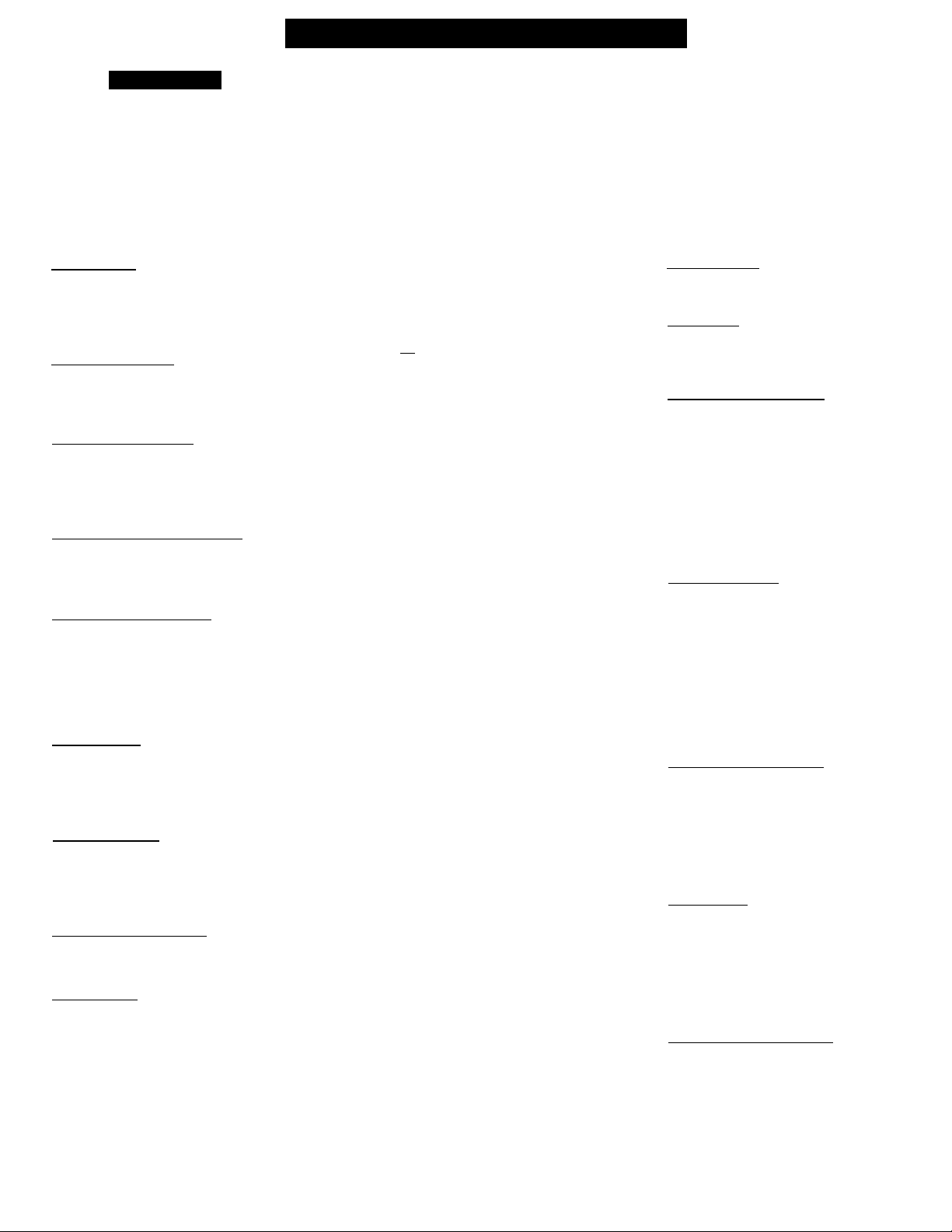
Smari' Hklp
Remember, always point
the remote control toward
the remote sensor on the TV when
operating the TV with the remote.
UsiN(i THE TV Remote Control
Sleep Button
Press to set the TV to automatically turn
itself OFF. Also can be used as an Enter but
ton when sending channel commands to
remote controlled cable converters or VCRs.
Status/Exit Button
Press to see the current channel number on the
TV screen. Also press to clear the TV screen
after control adjustments.
A/r,H-Record Button
Press to toggle between the currently viewed
channel and the previously viewed channel.
When in the VCR mode, press to start the
recording of a video tape,
TV/VCR/ACC Mndp Switch
Slide to TV position to control TV functions;
VCR to control VCR functions; and ACC for
Cable Converter, DBS, DVD, etc. functions.
SmartSound^*^ Button
Available on select models only, may not
operate or apply to your set.
Press to select from a list of SmartSound
controls (which are factory preset sound con
trol levels set for different types of listening
modes and types of programming.)
Menu Button
Press for the onscreen menu to appear. Press
the Menu button repeatedly to move forward
through the current onscreen feature control
selections.
Cursor Button.s
Use these buttons to select and adjust the
TV's onscreen menu. Also used with a VCR
for PLAY, FAST FORWARD, REWIND, and
STOP functions.
Volume t+I. (-) Buttons
Press to adjust the TV sound level up and
down.
Mute Button
Press to turn the sound OFF on the TV.
“MUTE” appears onscreen to confirm that no
sound will be heard through through the TV
speakers. Press the Mute button again to
return TV sound to its previous listening level.
SLEEP
"AÌCHN9.TATUS/EXIT CC / CLOCK
J-TV RECORD
■/“ ©
1
Lacc
© ® ®\
1 ®
1
SMART
(O)
1
SOUND
^
I MENUV
VOL/
@
®
MUTE
®
®
SMART
CO
PICTURE N.
S S U R f ) I I
TV/VCR
Power Button
Press to turn the TV (or select VCR,
Cable Converter, etc.) ON and OFF.
CC Button
Press to select Closed Caption options
within the menu. (Refer to the Owner’s
Manual for details.)
Clork-TV/VC.R Button
Available on select models only, may
not operate or apply to your set.
Press to select TV Clock menu options
With remote switch in the VCR position
press to view the playback of a tape
(VCR indicator will light on front of
VCR). Press again to place the VCR in
the TV mode to view one program
while recording another program (VCR
indicator will go off on the VCR).
Number Buttons
Press the number buttons to select TV
channels. When selecting single digit
channels, press the number of the desired
channel. The TV will pause for a few
seconds then tune to the selected chan
nel. (Note; you can also press "0" first,
then the desired number.) For channels
"100" and above, you must program the
desired channels into the TV’s channel
memory.
SmartPicture™ Button
Available on select models only, may
not operate or apply to your set.
Press to select from a list of
SmartPicture controls (which are facto
ry preset picture levels set for different
types of viewing sources and pro
grams.)
Surf Button
Available on select models only, may
not operate or apply to your set.
Press to quickly select from a series of
previously viewed channels. When the
remote control is in the VCR mode, press
the Surf button to pause the playback of a
video tape.
Channel f-t-). (-) Buttons
Press to change the tuned channel. Only
channels “saved” into the TV’s program
channel memory ring will be available
for selection.
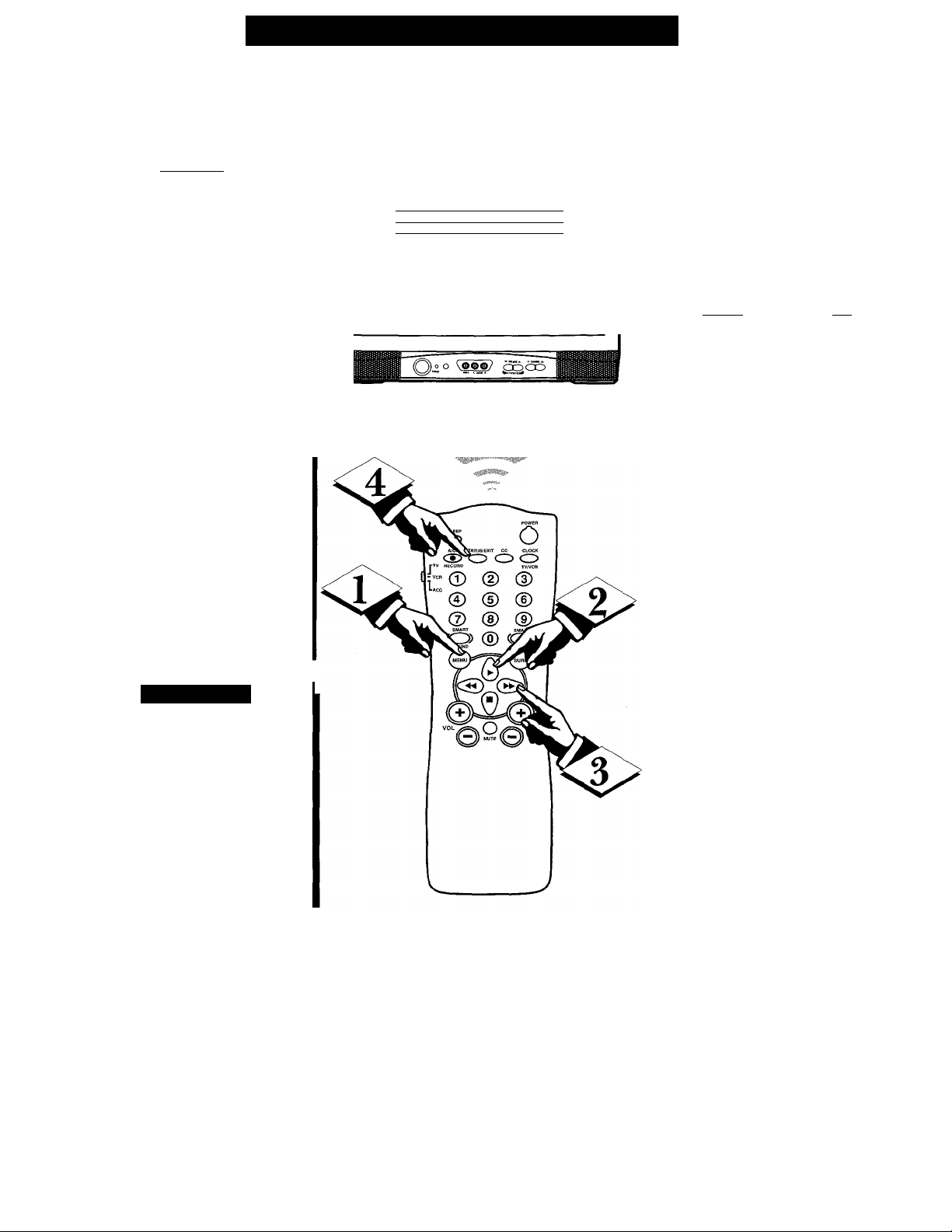
How TO Use the On-Screen Menu
TJ'eatures for your TV can be
± adjusted from a Menu screen
shown on the TV. Each Menu item
can be adjusted by viewing the
screen and pressing a button.
tBEGIN)
Press the Menu button on the
remote. The on-screen menu
appears.
<1^1^ Press Menu button repeated
ly, or use the Cursor (A) Up and
Down (T) buttons on the
remote, to select a feature control.
A highlight bar will show the
selected feature.
Press the Cursor Right (►)
and Left (-^ )buttons on the
remote to adjust the selected
onscreen feature control.
<l>
Press the STATUS/EXIT but
ton on the remote to remove the
on-screen menu.
(You can also use the EXIT con
trol within the onscreen Menu to
remove the Menu from the TV
screen, or wait for the Menu
screen to time out.)
LANGUAGE ENGLISH
ICHANNEL INSTALL
dAftLEtUNlUii Tir
BRIGHTNESS
COLOR llllllh—
CONTRAST
SHARPNESS ■■II- 40
TINT
NOISE REDUCTION OFF CHANNEL INSTALLATION
MAIN MENU
ll■-- • 34
llllllh--
22
29
0
CHANNEL TV 4
CHANNEL RING
INPUT
LABEL
AUTO PROGRAM
EXIT
- Consumer Onscreen Menu Mode (In other Commercial mode settings (i.e.,
Unlocked, etc.) not all select control
items will appear as shown above.)
DELETED
ANTENNA
o
Smart Help
^\5/ifthT on-screen menu
g disappears and you are not
finished, press the MENU button.
The on-screen menu will return.
Note: Selection and use for both
the Consumer and Commercial
mode onscreen Menu feature con
trols will work in basically the
same manner.
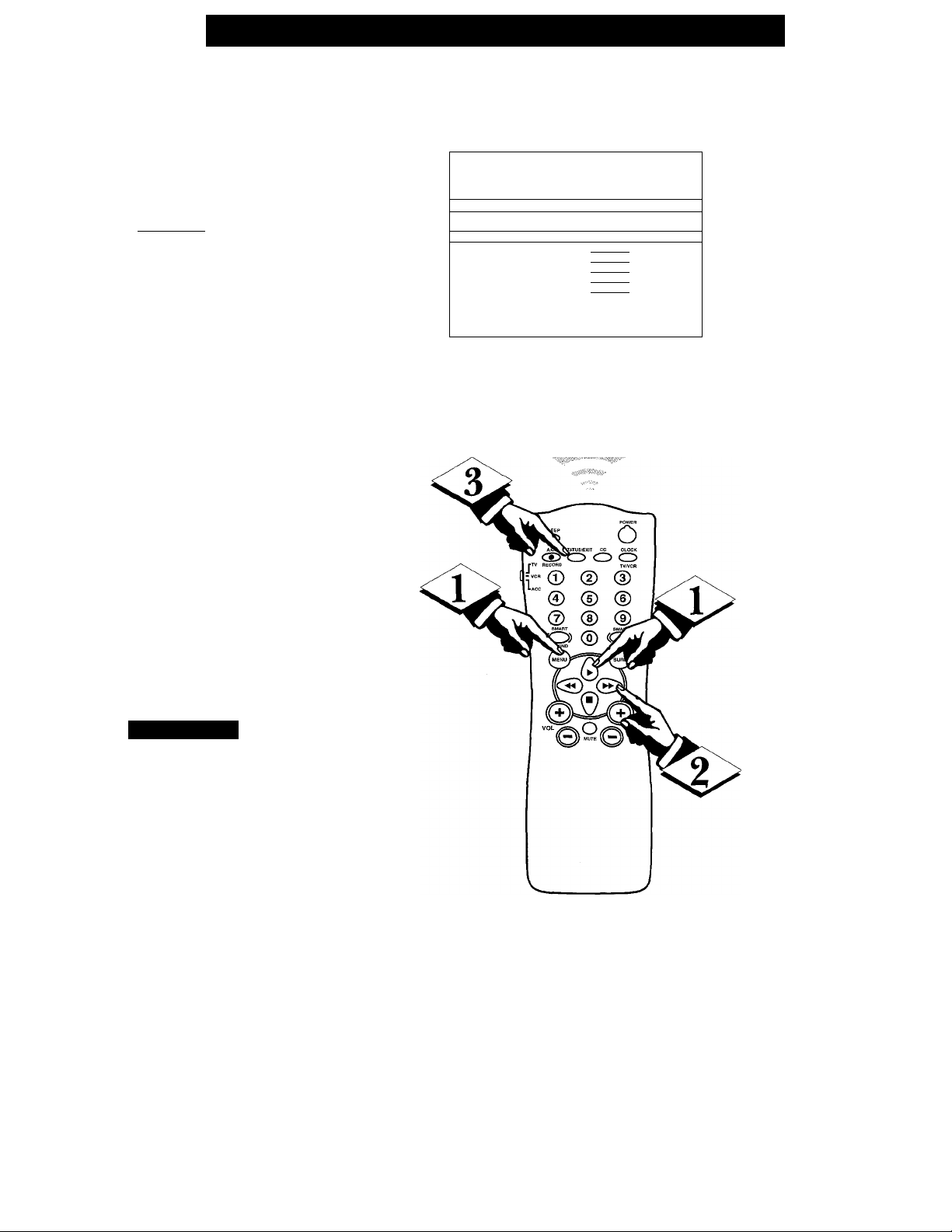
How TO Set the TV eor Cabee TV Operation
ake sure the TV is set to
pick up either Cable TV
M
stations or Antenna signals. In
other words, the TV needs to
know whether you’ve connected a
Cable TV signal or a normal
antenna to its 75Q. ANTICABLE
plug.
(BEGINS
With the Menu onscreen
press the Menu button repeat
edly , or use the Cursor (A) Up
and Down (T) buttons, to select
CABLE TUNING with the TV’s
highlight control bar.
1 MAIN MENU 1
LANGUAGE ENGLISH
CHANNEL INSTALL
ICABLE TUNING
BRIGHTNESS
COLOR
CONTRAST
SHARPNESS iinil-■ 40
TINT
NOISE REDUCTION
Hill-
■li....
- -H- - -
—fyiOTF]
■ 22
0N|Wn
29
0
OFF
<l>
Press the Cursor Right (►)
or Left (-^ )button on the
remote to select:
ON - If you no have Cable
TV connected to the TV.
Channels 1-125 may be
selected. Or, select
OFF -If you have an Antenna
connected to the TV,
Channels 2-69 may be
selected.
<J> Press STATUS/EXIT to
remove the on-screen menu.
Smart Hki.r
Try it out. Press the
■CH(annel) +, - buttons to
scan the channels. Remember, the
TV has been set at the factory to
select certain channel numbers.
See the next page to set the TV to
select the channels in your area.
10

Channel Installation: Adding Channels (AutoProgram
\Zour TV can automatically set
J. itself for local area (or Cable
TV) channels. This makes it easy
for you to select only the TV sta
tions in your area when you use
the CH(annel) +, - buttons.
CBEOIN)
<i>
With the Main Menu
onscreen press the Menu button
repeatedly , or use the Cursor
(A) Up and Down (T) buttons,
to select CHANNEL INSTALL
with the TV’s highlight control
bar.
Press the Cursor Right (►)
<S>
or Left (-^ )button on the
remote to select the Channel
Installation control Menu.
Press the Menu, or Cursor
Down (T), button to select
AUTO PROGRAM with the
highlight control bar.
LANGUAGE ENGLISH
ICHANNEL INSTALL
CABLE TUNING ON
BRIGHTNESS
COLOR
CONTRAST
SHARPNESS
TINT
NOISE REDUCTION
iVlAJN MENU
iiiiiih-iiiiih—
IIIIIIH
...
llllll¡lllllh-
C^CID
• 40
OFF
34
22
29
0
1 CHANNEL INSTALLATION I
CHANNEL
CHANNEL RING
INPUT
LABEL
lAUTO PROGRAM
EXIT
I
AUTO-PROGRAMMING ACTIVE
TV 4
DELETED
ANTENNA
i )
►1
Press the Cursor Right (►)
or Left (-^ )button on the
remote to start the TV’s automat
ic search for area channels.
Flashing channel numbers will
count upward on the screen as the
TV looks for channels to "SAVE.”
Press any button (on the TV or
the remote) to stop the channel
search at any time. When the
channel search is completed, the
TV will return to normal channel
viewing and operation.
<5> Press the STATUS button to
remove the on-screen menu.
/ Smart Help
Remember, if you want
8 to drop any unwanted chan
nels from the TV's memory, see
the next page to "Manually" add
and delete channels.
Note; As the TV searches for
channels to "SAVE" into memory,
the on-screen display may move
(or jitter slightly). This is normal
operation and does not indicate a
need for service.
PRESS ANY KEY TO STOP
“RED” channel numbers have been SAVED to the
TV’s program memory.
“WHITE” channel numbers are not present in
the TV’s program scan memory.
11
