Page 1

NeoPix Easy+
Mini projector
User Manual
Register your product and get support at
www.philips.com/support
Page 2
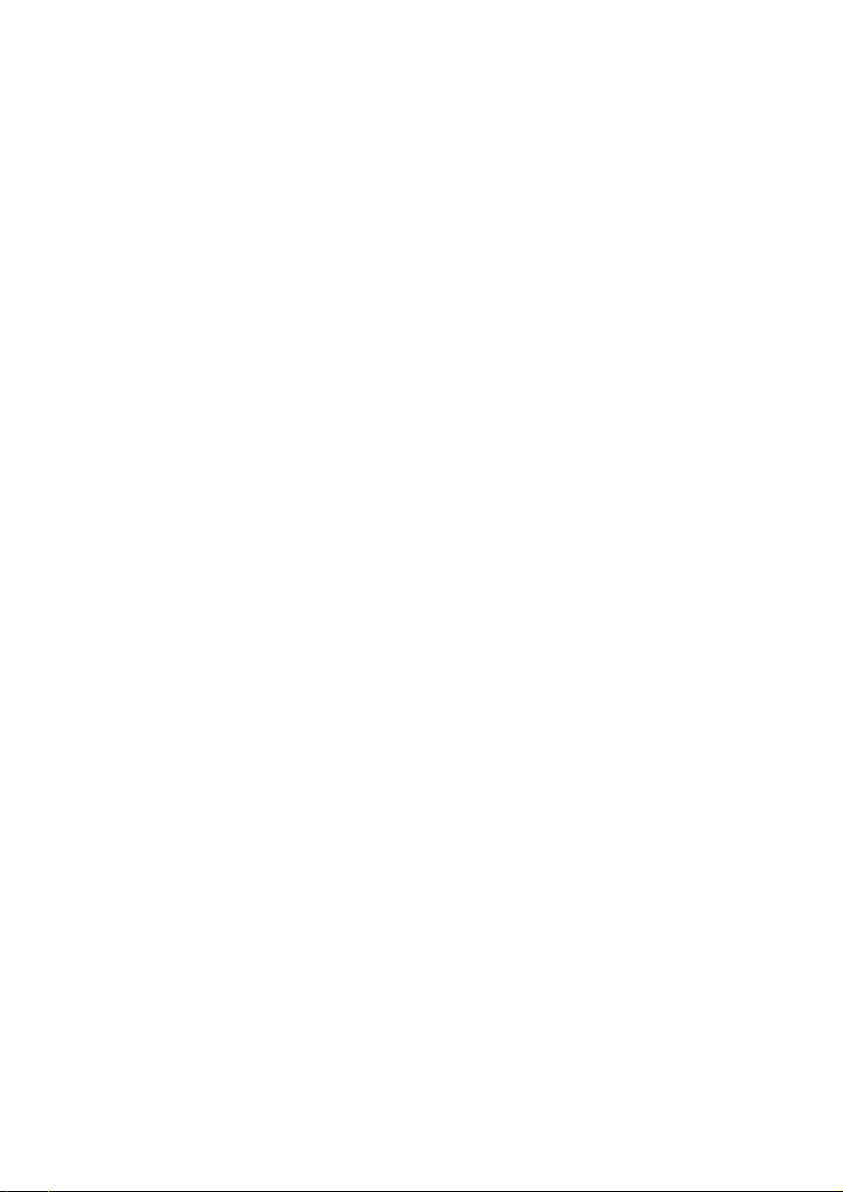
Table of contents
Introduction �������������������������������������������������3
Dear customer ...............................................................3
About this user manual ..............................................3
What’s in the box ..........................................................3
Product highlights ........................................................3
1 General safety information ��������������� 4
Setting up the product .............................................. 4
Repairs ............................................................................ 4
Power supply .................................................................5
2 Overview ������������������������������������������������5
Top view ...........................................................................5
Front view ....................................................................... 6
Side view ......................................................................... 6
Rear view ........................................................................ 6
Remote control.............................................................6
Access home menu .....................................................7
3 Initial operation ������������������������������������7
Placing projector ...........................................................7
Changing screen size ................................................. 8
Connecting power supply ........................................ 8
Preparing the remote control .................................. 9
Power on and setup ................................................... 9
4 Connect to playback devices �����������10
Connecting to devices through HDMI .................10
Connecting to a computer through VGA ............10
Connecting to external speakers or headphones
............................................................................................11
5 Wireless projection with Android
devices ���������������������������������������������������11
6 Wireless projection with iOS devices
���������������������������������������������������������������� 12
7 Connect to wireless speaker �����������13
8 Media playback ��������������������������������� 13
Movie playback ...........................................................13
Music playback ...........................................................14
Photo playback ...........................................................14
9 Change settings ���������������������������������� 15
Picture settings ............................................................15
WiFi settings ................................................................. 15
Bluetooth settings ...................................................... 15
Language settings ...................................................... 15
Restore default settings ...........................................15
10 Service ��������������������������������������������������16
Cleaning .........................................................................16
Update software .........................................................16
Troubleshooting ..........................................................16
11 Appendix ����������������������������������������������19
Technical data .............................................................19
Page 3
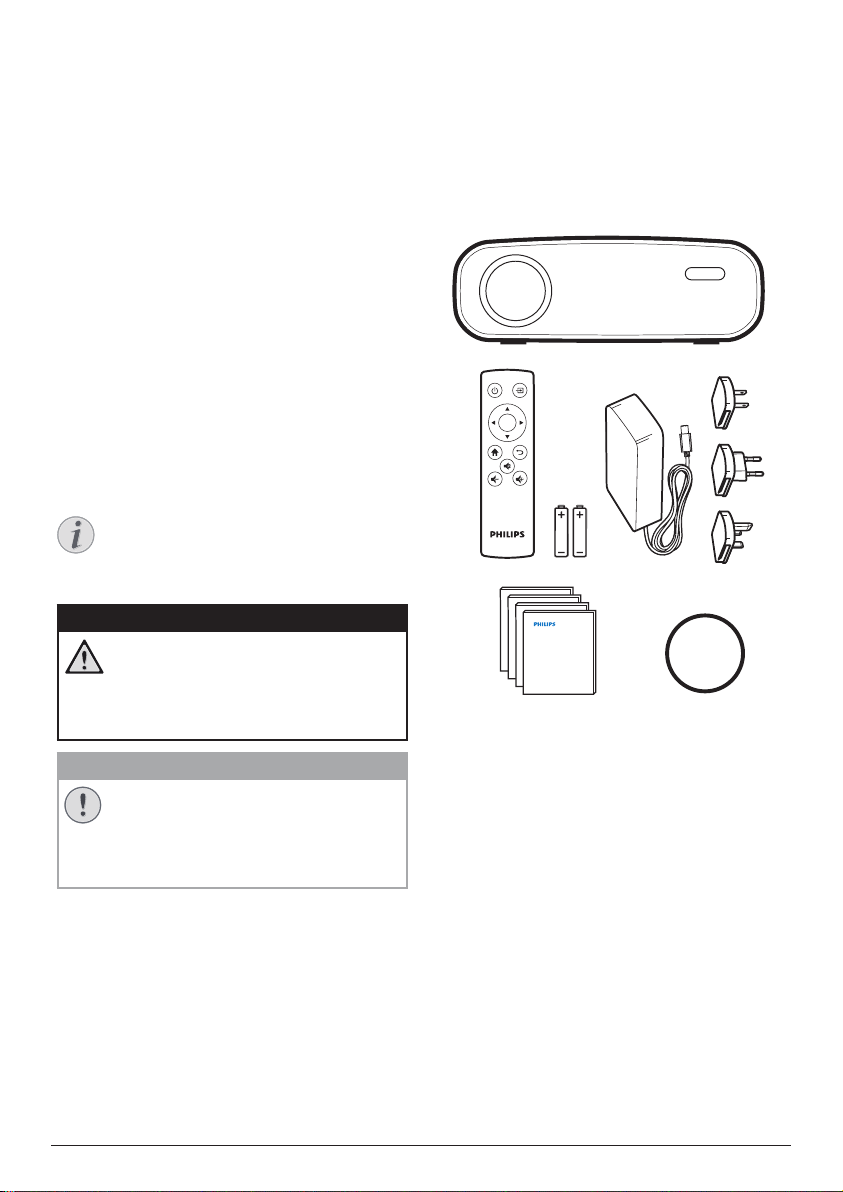
Introduction
a
Dear customer
Thank you for purchasing this projector.
We hope you enjoy this product and the many
functions it offers!
About this user manual
The quick start guide supplied with this product
allows you to start using this product quickly
and easily. Detailed descriptions can be found
in the following sections of this user manual.
Read the entire user manual carefully. Follow
all safety instructions in order to ensure proper
operation of this product (see General safety
information, page 4). The manufacturer
accepts no liability if these instructions are not
followed.
Symbols used
Notice
Troubleshooting
This symbol indicates tips that will help
you in using this product more effectively
and easily.
DANGER!
Danger of personal injury!
This symbol gives warning of danger
of personal injury. Physical injury or
damage can result from improper
handling.
CAUTION!
Damage to the product or loss of data!
This symbol gives warning of damage
to the product and possible loss of
data. Damage can result from improper
handling.
What’s in the box
NeoPix Easy+ projector (NPX445)
a
Remote control with 2 AAA batteries
b
A/C power adapter
c
Power plugs (EU, UK, US)
d
Quick Start Guide
e
Lens cover
f
b
d
c
OK
Quick Start
Quick Start
Guide
Quick Start
Guide
Quick Start
Guide
Guide
e
f
Product highlights
Connecting to devices with HDMI output
With an HDMI cable, you can connect the
projector to a playback device (see Connecting
to devices through HDMI, page 10).
Wireless Screen Mirroring (Android and iOS)
With the Wireless Screen Mirroring function,
you can share the screen of your smartphone
without a cable. In order to allow screen
mirroring, your smartphone must support the
screen mirroring feature. This projector works
with Miracast-compatible Android phones and
iPhones with iOS 7/8/9/10 and 11.
Introduction 3
Page 4
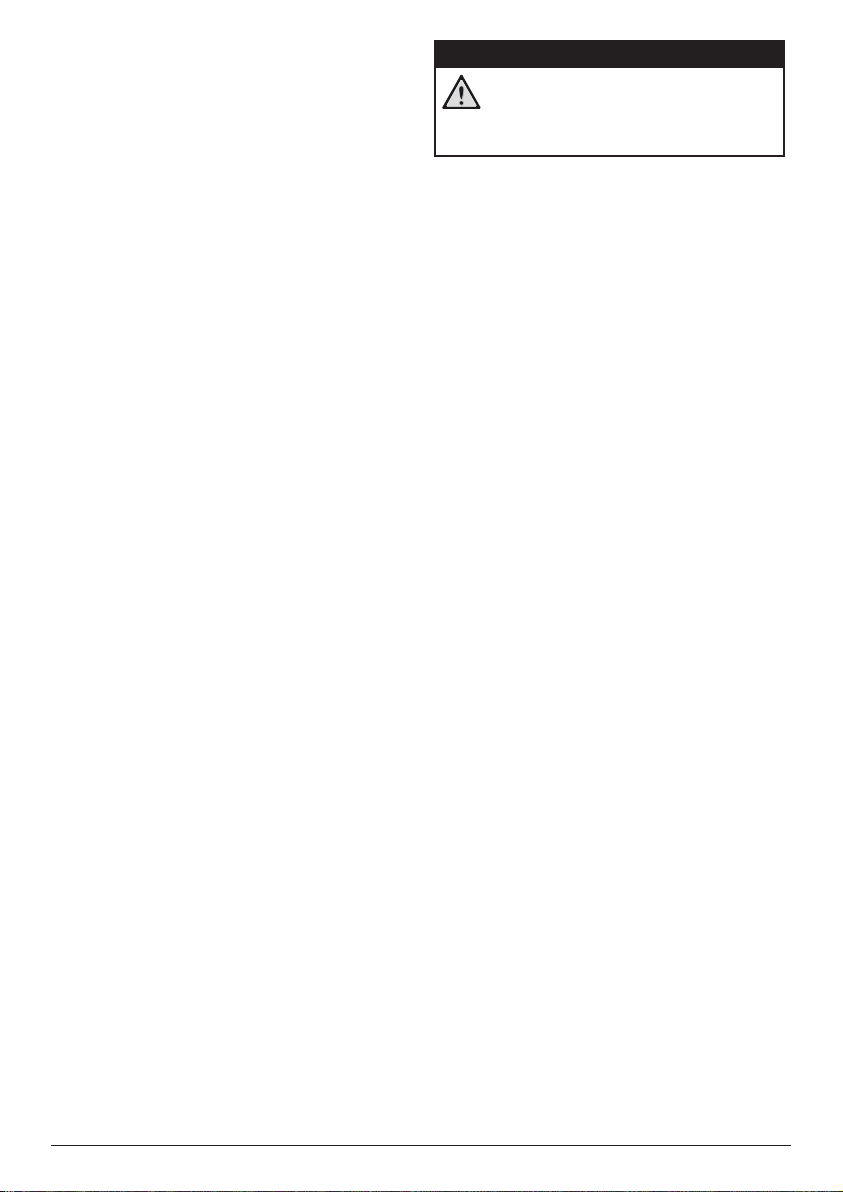
1 General safety
information
Take note of all warning and safety notes
indicated. Do not make any changes or settings
that are not described in this user manual.
Incorrect operation, and improper handling can
lead to physical injury, damage to the product
or loss of data.
Setting up the product
This product is for indoor use only. Place the
product securely on a stable, flat surface.
To help avoid possible injuries to persons or
damage to the product itself, position all cables
in such a way that no one will trip over them.
Do not operate the product in damp rooms.
Never touch the mains cable or the mains
connection with wet hands.
The product must have sufficient ventilation
and must not be covered. Do not put the
product in closed cabinets, boxes, or other
enclosures when in use.
Protect the product from direct sunlight,
heat, intense temperature fluctuations and
moisture. Do not place the product in the
vicinity of heaters or air conditioners. Observe
the information on temperature listed in the
technical data (see Technical data, page 19).
Prolonged operation of the product causes the
surface to become hot. In case of overheating,
the product automatically switches to standby
mode.
Do not allow liquids to leak into the product.
Turn off the product and disconnect it from the
mains supply if liquids or foreign substances
leaked into the product. Have the product
inspected by an authorised service centre.
Always handle the product with care. Avoid
touching the lens. Never place heavy or sharp
objects on the product or on the power cable.
If the product gets too hot or emits smoke,
shut it down immediately and unplug the
power cable. Have your product checked by
an authorised service centre. Keep the product
away from open flames (e.g. candles).
DANGER!
Risk of explosion with incorrect type
of batteries!
There is a risk of explosion if the wrong
battery type is used.
Do not expose the batteries (battery pack or
embedded batteries) to excessive heat such as
sunshine, or open fire.
Under the following conditions, a layer of
moisture can appear inside the product which
can lead to malfunctions:
• if the product is moved from a cold to a
warm area;
• after a cold room is heated;
• when the product is placed in a damp
room.
Proceed as follows to avoid any moisture
buildup:
1 Seal the product in a plastic bag before
moving it to another room, in order for it to
adapt to room conditions.
2 Wait one to two hours before you take the
product out of the plastic bag.
The product should not be used in a very dusty
environment. Dust particles and other foreign
objects may damage the product.
Do not expose the product to extreme
vibrations. This may damage the internal
components.
Do not allow children to handle the product
without supervision. The packing materials
should be kept out of the hands of children.
For your own safety, do not use the product
during thunderstorms with lightning.
Repairs
Do not repair the product yourself. Improper
maintenance can result in injuries or damage to
the product. The product must be repaired by
an authorised service centre.
Please find the details of authorised service
centres on the warranty card supplied with this
product.
Do not remove the type label from this product,
as this will void the warranty.
4 Philips · NeoPix Easy+
Page 5
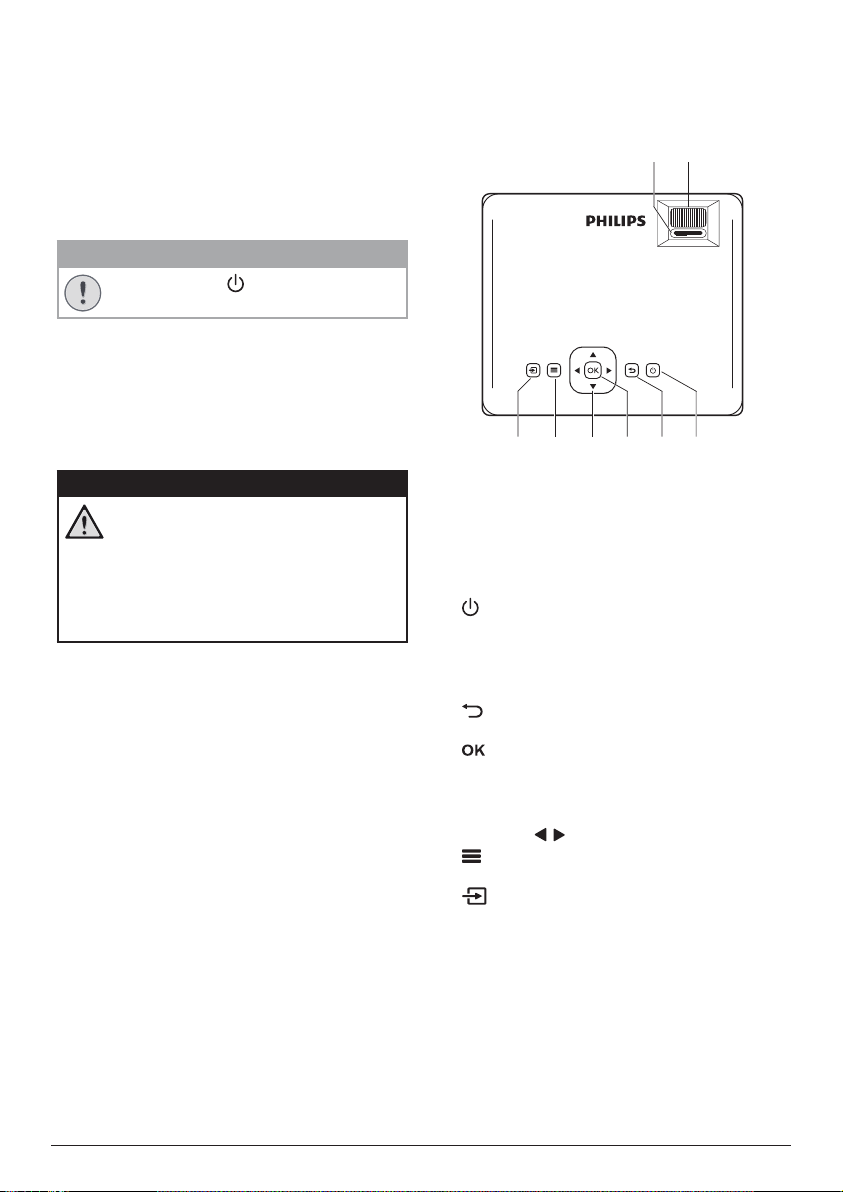
Power supply
ba
Use only a power adapter which is certified for
this product (see Technical data, page 19).
Check whether the mains voltage of the power
supply matches the mains voltage available at
the setup location. This product complies with
the voltage type specified on the product.
The power outlet shall be installed near the
product and shall be easily accessible.
CAUTION!
Always use the button to turn the
projector off.
Turn off the product and unplug from the
power outlet before cleaning the surface
(see Cleaning, page 16). Use a soft, lintfree cloth. Never use liquid, gaseous or easily
flammable cleaners (sprays, abrasives, polishes,
alcohol). Do not allow any moisture to reach
the interior of the product.
DANGER!
Risk of eye irritation!
This product is equipped with a high
power LED (Light Emitting Diode),
which emits very bright light. Do not
look directly into the projector lens
during operation. This could cause eye
irritation or damage.
2 Overview
Top view
NeoPix
Easy+
heg f d c
Keystone adjustment knob
a
Adjust distorted images to a rectangular or
square shape.
Focus adjustment knob
b
Adjust image sharpness.
c
• Switch the projector on or to standby.
• When the projector is switched on, the
LED turns green. When the projector is
in standby, the LED turns red.
d
Return to a previous menu screen.
e
Confirm a selection or entry.
Navigation buttons
f
• Navigate menu options.
• Press / to change a selection.
g
Access the settings menu.
h
Access the home menu.
Overview 5
Page 6
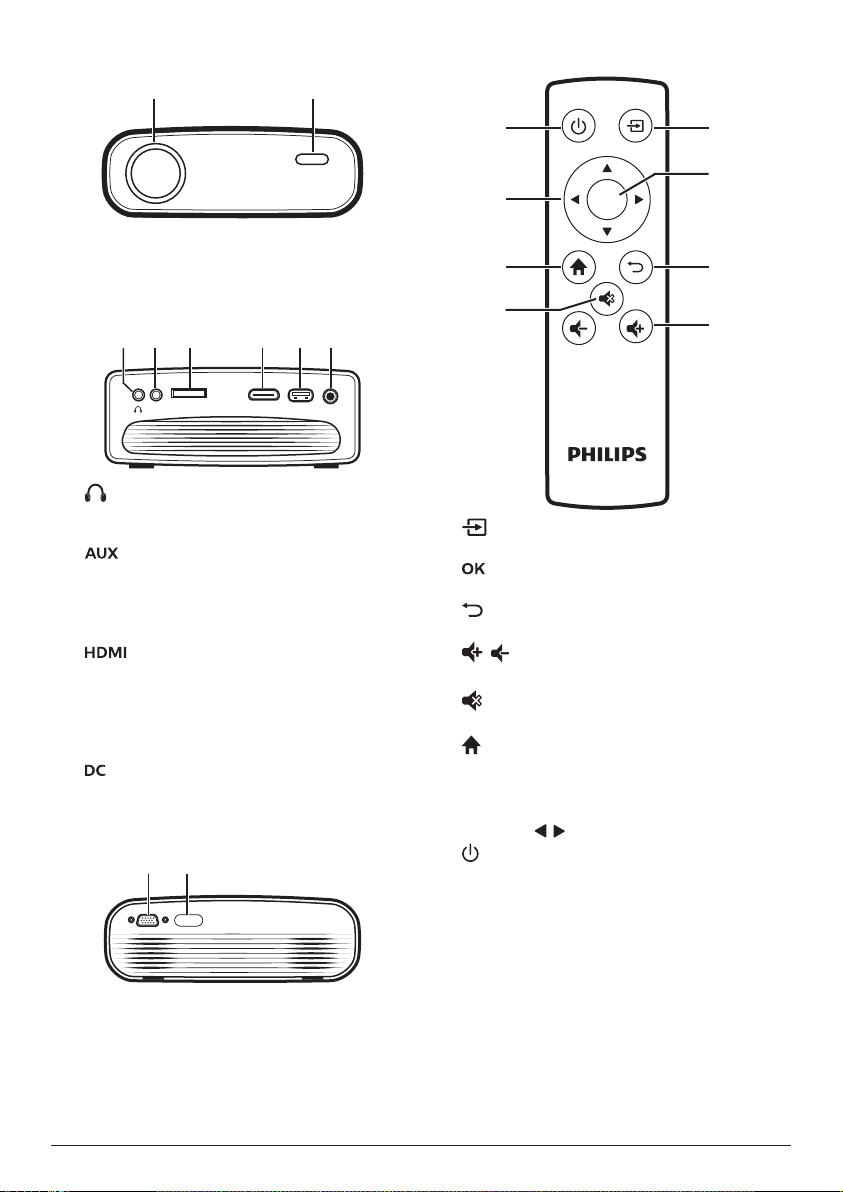
Front view
a
b
ab c d e f
Remote control
Projection lens
a
Front IR sensor
b
Side view
MICRO SD HDMIUSB DCAUX
a
3.5 mm audio output; connect to external
speakers or headphones.
b
3.5 mm audio input; works only through
VGA connection.
Micro SD card slot
c
Connect to a Micro SD card for media play.
d
e
f
Connect to the HDMI output on a playback
device.
USB port
Connect to a USB storage device for media
play.
Connect to the power supply.
Rear view
a b
h
g
OK
f
e
a
Access the home menu.
b
Confirm a selection or entry.
c
Return to a previous menu screen.
/
d
Increase or decrease volume.
e
Mute or restore volume.
f
Access the home menu.
Navigation buttons
g
• Navigate menu options.
• Press / to change a selection.
h
• Switch the projector on or to standby.
• When the projector is switched on, the
LED turns green. When the projector is
in standby, the LED turns red.
a
b
c
d
VGA port
a
Connect to the VGA port on a computer.
Rear IR sensor
b
6 Philips · NeoPix Easy+
Page 7
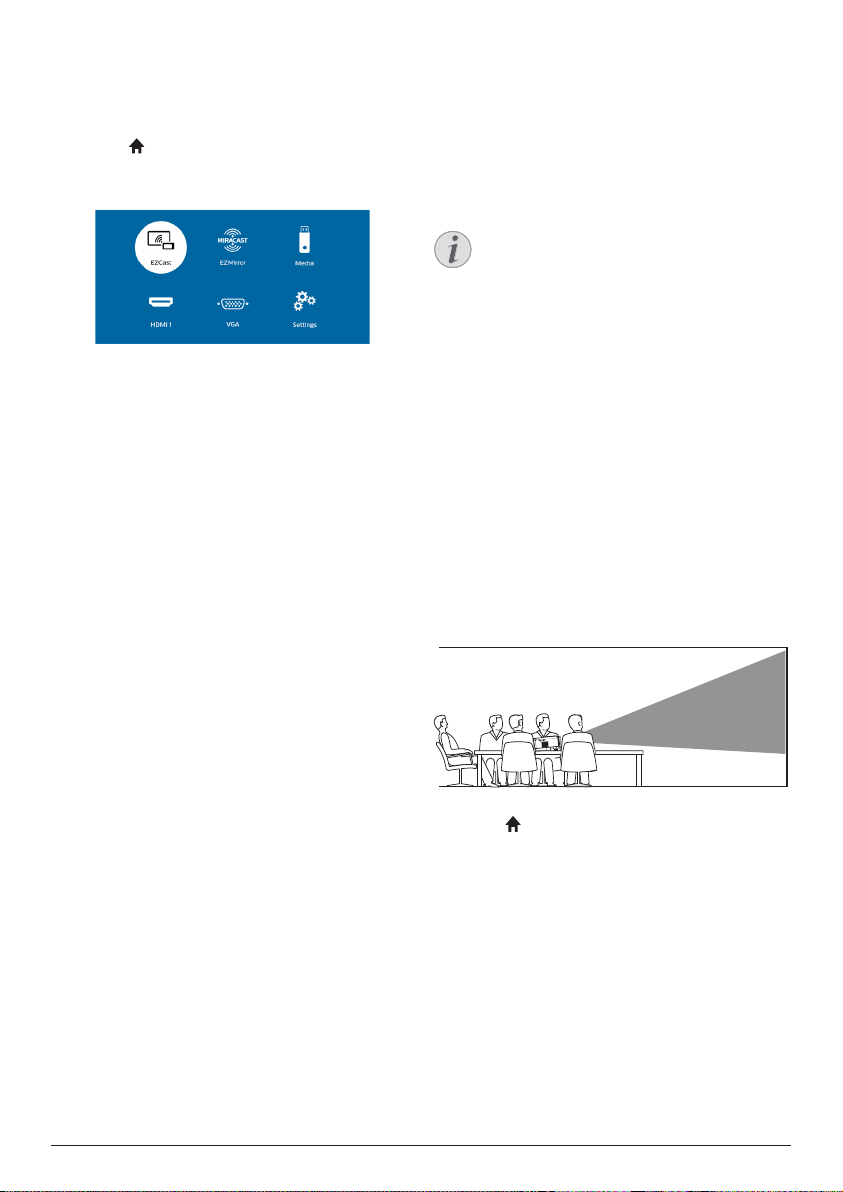
Access home menu
The home menu provides easy access to
connected devices, setup and other useful
features in the projector.
1 Press . The home menu is displayed.
2 Press the Navigation buttons and OK to
select the following.
• EZCast: Start wireless connection to an
iPhone for Screen Mirroring.
• EZMirror: Start wireless connection to
an Android device for Screen Mirroring.
• Media: Access media playback from
USB or Micro SD card.
• HDMI: Select the digital device
connected to HDMI on the projector.
• VGA: Select the digital device
connected to VGA on the projector.
• Settings: Access menus to change
picture, WiFi, Bluetooth and other
settings.
3 Initial operation
Placing projector
You can install the projector in four different
configuration. Follow the guidelines below for
different projector placement.
Notice
For overhead mounting on ceiling,
purchase a projector mount
recommended by an installation
professional and follow the instructions
that come with the mount.
Before mounting on the ceiling, make
sure the ceiling can support the weight
of the projector and mounting kit.
For ceiling installation, this product
must be securely attached to the ceiling
in accordance with the installation
instructions. An improper ceiling
installation may result in accident, injury
or damage.
Front table
1 Place the projector on a table in front of the
projection screen. This is the most common
way to position the projector for quick
setup and portability.
2 To adjust projection to the correct position,
press , and select Settings - Picture
Settings - Projection Location - Front).
Front ceiling
1 Mount the projector on the ceiling with
upside up in front of the projection screen.
A projector mount is required to mount the
projector on ceiling.
Initial operation 7
Page 8

2 To adjust projection to the correct position,
US UK
EU
press , and select Settings - Picture
Settings - Projection Location - Front
Ceiling.
Rear table
1 Place the projector on a table behind the
projection screen. A special rear projection
screen is required.
2 To adjust projection to the correct position,
press , and select Settings - Picture
Settings - Projection Location - Rear.
Changing screen size
The projection screen size (or size of images) is
determined by the distance between the lens
of the projector and the projection surface.
• The projection image size is to up to 80’’
(200 cm).
• The projection distance is 80 cm - 200 cm
/ 24”- 60”.
Connecting power supply
CAUTION!
Always use the button to turn the
projector on and off.
1 Fix an appropriate plug (EU, UK, US) onto
the round base of the power adapter by
aligning the pins and holes.
• To detach the plug from the power
adapter, hold down the tab at the edge
of the round base, and simultaneously
turn and unlock the plug from the round
base of the power adapter.
Rear ceiling
1 Mount the projector on ceiling with upside
up behind the projection screen. To mount
the projector on ceiling behind the screen,
a projector mount and a special rear
projection screen is required.
2 Connect the included power adapter to the
socket on the projector, and then to the
wall outlet.
• The LED on the projector turns red.
a
2 To adjust projection to the correct position,
MICRO SD HDMI USB DCAUX
press , and select Settings - Picture
Settings - Projection Location - Rear
Ceiling.
8 Philips · NeoPix Easy+
b
Page 9

Preparing the remote
SD
USBDCAUX
control
CAUTION!
The improper use of batteries can
lead to overheating, explosion, risk of
fire and injury. Leaking batteries can
possibly damage the remote control.
Never expose the remote control to
direct sunlight.
Avoid deforming, dismantling or
charging the batteries.
Avoid exposure to open fire and water.
Replace empty batteries immediately.
Remove the batteries from the remote
control if not in use for long periods of
time.
1 Open the battery compartment.
2 Insert the supplied batteries (type AAA)
with correct polarity (+/- ) indicated.
3 Close the battery compartment.
2 To adjust the screen height when placing
the projector on the table, turn the angle
adjustment knob located on the bottom of
the projector.
AUX
MICRO SD HDMI USB DC
MICRO
HDMI
3 To adjust image focus, turn the focus knob
on the top of the projector.
NeoPix
Easy+
4 To correct keystone or distorted images to
be rectangular or square, turn the keystone
knob on the top of the projector.
• When using the remote control, point
the remote control at the IR sensor on
the projector, and make sure there is no
obstacle between the remote control and
the IR sensor.
Power on and setup
1 Press to turn on the projector. The LED
NeoPix
Easy+
on the projector turns from red to green.
• To turn off the projector, press again.
The LED on the projector turns from
green to red.
• The distance between the projector and
the screen determines the actual size of
the image.
Initial operation 9
Page 10

4 Connect to
playback devices
Notice
Make sure all devices are disconnected
from the power outlet before establishing
or changing any connections.
Connecting to devices
through HDMI
Connect a playback device (e.g. a Blu-ray
player, gaming console, camcorder, digital
camera or PC) to the projector through HDMI
connection. With this connection, images are
shown on the projection screen, and audio is
played on the projector.
1 Using an HDMI cable, connect the HDMI
connector on the projector to the HDMI
output on the playback device.
MICRO SD HDMIUSB DCAUX
2 Access the home menu and select HDMI
input source.
Connecting to a computer
through VGA
Connect a computer (e.g. a desktop or laptop)
to the projector. With this connection, images
are shown on the projection screen.
Notice
Many laptops do not activate the
external video output automatically
when you connect a second display such
as a projector. Check your laptop user
manual to find out how to activate the
external video output.
1 Using a VGA cable, connect the VGA
connector on the projector to the VGA
output on a computer.
VGA
2 On your computer, adjust the screen
resolution of the computer to the correct
setting and switch the VGA signal to an
external monitor. The following resolutions
are supported:
Resolution Image refresh
rate
VGA 640 x 480 60 Hz
SVGA 800 x 600 60 Hz
XGA 1024 x 768 60 Hz
WXGA 1280 x 768 60 Hz
HD 1280 x 720 60 Hz
FULL HD 1920 x 1080 60 Hz
3 Access the home menu and select VGA
input source. Images are shown on the
projection screen.
4 You can output audio from the computer
to the projector after the VGA connection is
made.
• Using a 3.5 mm audio cable, connect the
AUX connector (3.5 mm) on the projector to
the analogue audio output (3.5 mm jack, or
red and white jacks) on the computer.
MICRO SD HDMIUSB DCAUX
10 Philips · NeoPix Easy+
Page 11
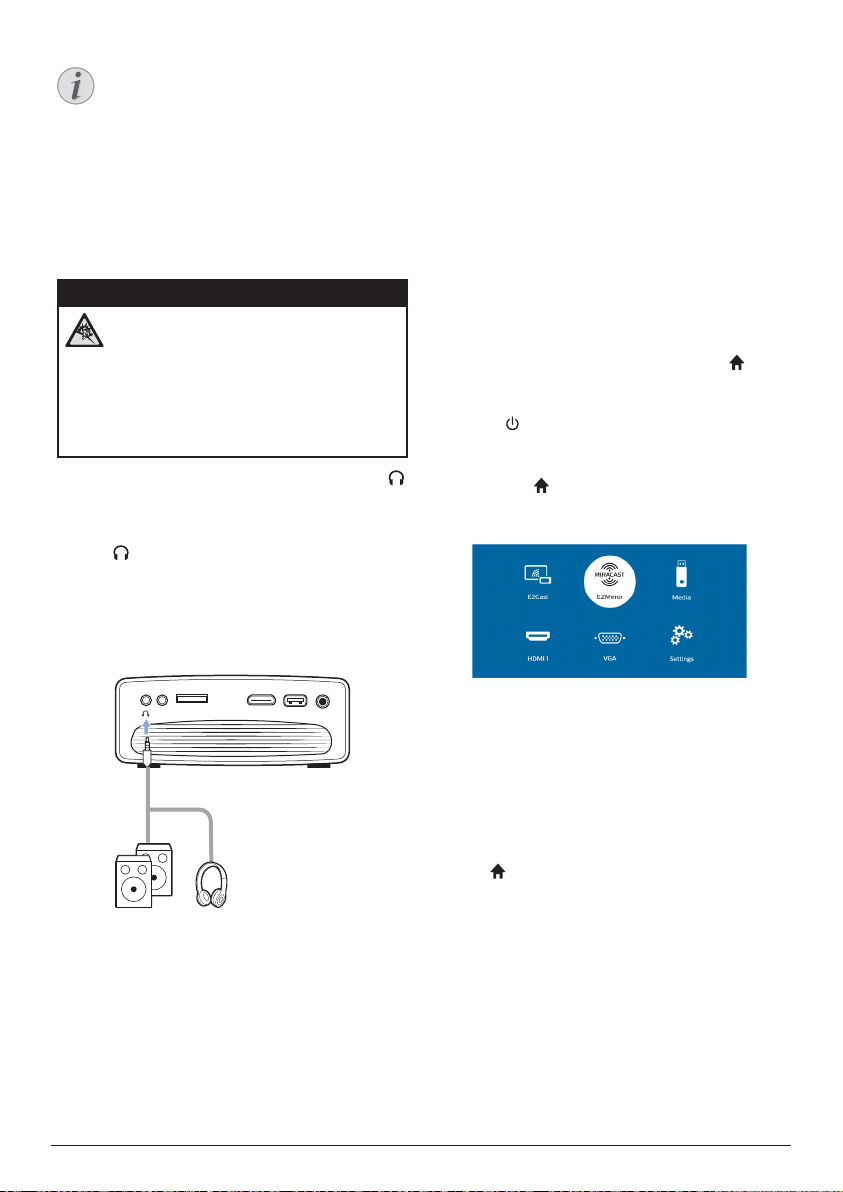
Notice
AUX connection only works through VGA
connection.
5 Wireless
projection with
Connecting to external
speakers or headphones
Connect external speakers or headphones to
the projector. With this connection, audio from
the projector is played through the external
speakers or headphones.
DANGER!
Danger of hearing damage!
Before connecting the headphones,
turn down the volume on the projector.
Do not use the projector over a longer
time at high volume – especially when
using headphones. This could lead to
hearing damage.
1 Using a 3.5 mm audio cable, connect the
connector on the projector to the analogue
audio input (3.5 mm jack, or red and white
jacks) on the external speakers. Or connect
the connector on the projector to
headphones.
• The speakers of the projector are
deactivated automatically when the
external speakers or headphones are
connected to the projector.
MICRO SD HDMIUSB DCAUX
2 When connecting to the headphones, use
the volume control on the remote control to
adjust the volume to a comfortable level.
Android devices
What you need
• An Android device which supports Miracast
(or Screen Mirroring). The feature name
can be also known as Screencast, Screen
Sharing, WiFi Direct, and Wireless Display,
etc. Not all Android devices have this
feature. Refer to your device user manual
for details.
• Turn on WiFi on your Android device.
• Turn on WiFi on the projector (press and
select Settings - WiFi Setting - Enable WiFi
- On).
1 Press to turn on the projector. The home
menu is displayed.
• Or when the projector is in operation,
press to display the home menu.
2 Use the Navigation buttons to select
EZMirror, and then press OK.
3 The message window is displayed to
prompt you to connect your Android device
to the projector. The projector name shown
in the WiFi network is given in the message.
• By default, the projector name shown
in the WiFi network is ‘NeoPixEasyXXXXXXXX’ (‘X’ indicates a letter or
digit).
• To change the projector name, press
and select Settings - WiFi Setting -
EZCast Setting - Device Name, then
use the pop-up virtual keyboard to
input letters and digits.
4 On your Android device, access the WiFi
settings, and select the ‘Wireless Display”
option. Then select the projector name
under ‘Wireless Display’ to connect your
Android device to the projector.
5 After successful connection, the screen
content of your Android device is casted to
the projection surface.
Wireless projection with Android devices 11
Page 12

6 Wireless
projection with
iOS devices
What you need
• Turn on WiFi on your iPhone.
• Turn on WiFi on the projector (press and
select Settings - WiFi Setting - Enable WiFi
- On).
1 Press to turn on the projector. The home
menu is displayed.
• Or when the projector is in operation,
press to display the home menu.
2 Use the Navigation buttons to select
EZCast, and then press OK.
3 The message window is displayed to
prompt you to connect your iPhone to the
WiFi network which is named after the
projector name. The WiFi network name
and the password are given in the message.
• By default, the projector name is
‘NeoPixEasy-XXXXXXXX’ (‘X’ indicates
a letter or digit), and the password is
12345678.
• To change the projector name, press
and select Settings - WiFi Setting -
EZCast Setting - Device Name, then
use the pop-up virtual keyboard to
input letters and digits.
• To change the password, press and
select Settings - WiFi Setting - EZCast
Setting - Password, then use the popup virtual keyboard to input letters and
digits.
4 On your iPhone, access the WiFi settings
and select the WiFi network of the projector
to connect your iPhone to the network.
5 On your iPhone, access ‘Control Center’ by
sliding the screen up, and select the ‘Screen
Mirroring’ option. Then select the projector
name under ‘Screen Mirroring’ to connect
your iPhone to the projector.
6 After successful connection, the screen
content of your iPhone is casted to the
projection surface.
Trademark notice
Apple, AirPlay and the AirPlay logo are
trademarks or registered trademarks of Apple,
Inc. in the US and other countries.
Google, Android and the Android logo are
trademarks or registered trademarks of Google,
Inc. in the US and other countries.
12 Philips · NeoPix Easy+
Page 13
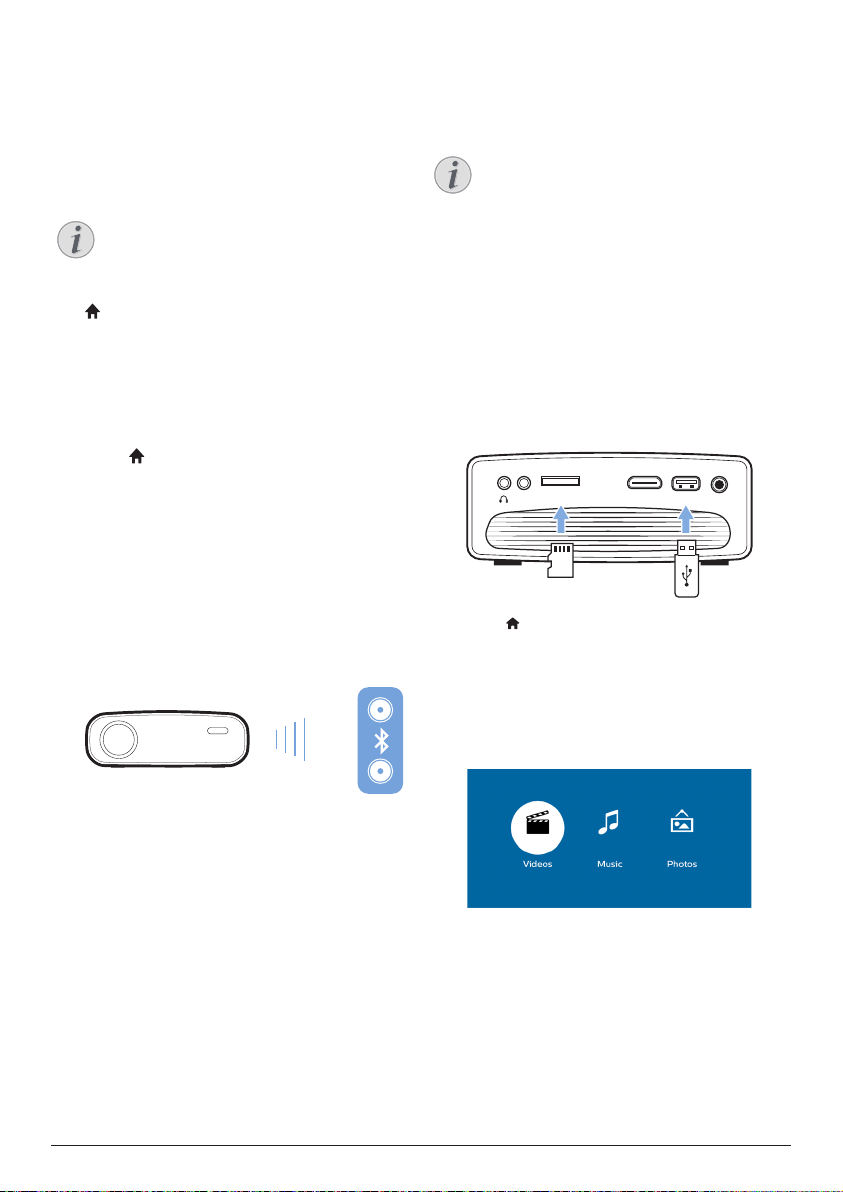
7 Connect to
wireless speaker
Through Bluetooth, you can stream music
wirelessly from the projector to a Bluetooth
speaker.
Notice
The projector cannot be connected to a
smartphone or tablet for music streaming
through Bluetooth.
1 Turn on Bluetooth on the projector. Press
and select Settings - Bluetooth Setting -
Enable Bluetooth - On.
2 On your Bluetooth speaker, turn on
Bluetooth (see your device manual for
details).
3 On the projector, initialize Bluetooth
searching and connecting of your speaker.
Press and select Settings - Bluetooth
Setting - Bluetooth setting.
4 If your Bluetooth speaker is connected to
the projector, the name of your Bluetooth
speaker is displayed on the Bluetooth
device list of the projector. Select your
Bluetooth speaker from the device list for
connection.
• After successful connection, you can
stream music wirelessly from the
projector to your Bluetooth speaker.
8 Media playback
This section helps you use the projector to play
media from a wide range of sources.
Notice
The projector supports a USB storage
device that is formatted for FAT16 or
FAT32 file systems.
Movie playback
Supported file formats
The following file formats are supported:
.dat/.mpg/.mpeg/.ts/.trp/.tp/.vob/.mp4/.mkv/.
avi/.flv/.3gp
1 Connect a USB storage device to the USB
port on the projector.
• Or connect a Micro SD card to the
MICRO SD slot on the projector.
MICRO SD HDMI USBDCAUX
microSD
2 Press to display the home menu on the
projection screen.
3 Press the Navigation buttons and OK to
select Media. The media format options are
displayed.
4 Select USB or Card as a media format
5 The media player screen is displayed.
• Music: access and play audio files only.
• Video: access and play video files only.
• Photo: access and play photo files only.
6 Select Video to activate video media player
and access video files.
• If video media player is selected,
only the playable video files can be
displayed.
Connect to wireless speaker 13
Page 14

7 Select a video file and press OK to play
video.
8 During video playback, press OK. The
playback control icons are displayed at the
bottom of the projection screen. You can
access the following playback functions.
• Select a previous or next video file
• Fast search backward or forward
• Pause or resume play
• Stop play
• Select a play mode: play only the
current file/repeat all /repeat one
9 Select a control function and press OK to
trigger the control.
Music playback
Supported file formats
The following file formats are supported:
.mp3/ .aac/.ogg/.flac
1 Repeat step 1 to 4 in ‘Movie playback’, and
the media player screen is displayed.
• Music: access and play audio files only.
• Video: access and play video files only.
• Photo: access and play photo files only.
2 Select Music to activate music media player
and access music files.
• If music media player is selected,
only the playable music files can be
displayed.
3 Select a music file and press OK to play
music.
4 During music playback, press OK. The
playback control icons are displayed at the
bottom of the projection screen. You can
access the following playback functions.
• Select a previous or next music file
• Fast search backward or forward
• Pause or resume play
• Stop play
• Select a play mode: play only the
current file/repeat all /repeat one
5 Select a control function and press OK to
trigger the control.
Photo playback
Supported file formats
The following file formats are supported:
.jpeg/.bmp/.gif
1 Repeat step 1 to 4 in ‘Movie playback’, and
the media player screen is displayed.
• Music: access and play audio files only.
• Video: access and play video files only.
• Photo: access and play photo files only.
2 Select Photo to activate photo media player
and access photo files.
• If photo media player is selected,
only the playable photo files can be
displayed.
3 Select a photo file and press OK to display
a photo.
4 When a photo is displayed, press OK. The
playback control icons are displayed at the
bottom of the projection screen. You can
access the following playback functions.
• Rotate a photo clockwise or
anticlockwise
• Start slide show
• Zoom in or out a photo
• Pan a zoomed picture up, down, left or
right
5 Select a control function and press OK to
trigger the control.
14 Philips · NeoPix Easy+
Page 15
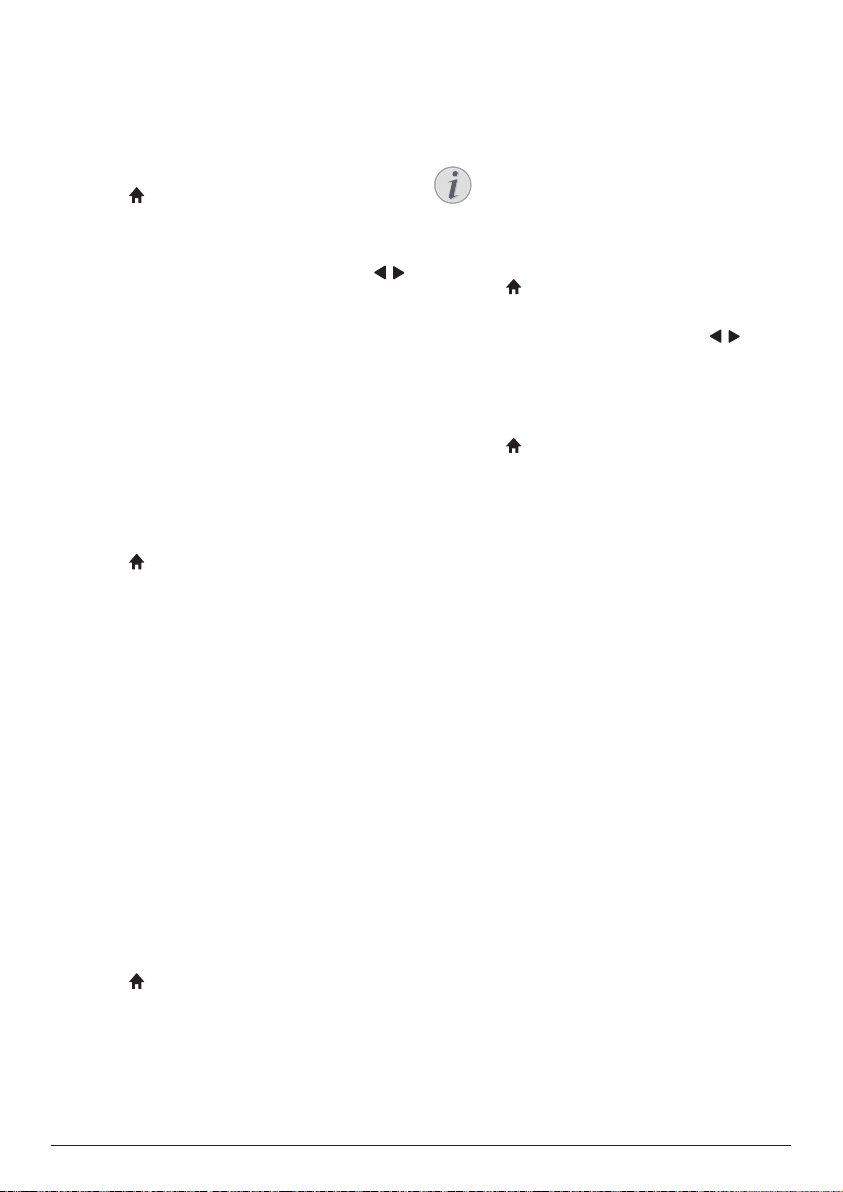
9 Change settings
This section helps you change the settings of
the projector.
Picture settings
1 Press .
2 Select Settings, and then press OK.
3 Select Picture Settings, and then press OK.
4 Select a picture option, and then press /
to change:
• Projection Location: Select a correct
position of projected images according
to a particular projector location.
• Brightness: Set color brightness.
• Contrast: Set color contrast.
• Saturation: Set color saturation.
• Sharpness: Set image sharpness.
• Firmware Version: Display the current
SW version of the projector.
WiFi settings
1 Press .
2 Select Settings, and then press OK.
3 Select WiFi Setting, and then press OK.
4 Through the WiFi settings, you can make
the following changes:
• Turn WiFi on or off on the projector.
• Connect the projector to the Internet.
Use the pop-up virtual keyboard to
input letters and digits.
• Change the password of the WiFi
network created by the projector. Use
the pop-up virtual keyboard to input
letters and digits.
• Change the name of the projector
shown in the WiFi network. Use the
pop-up virtual keyboard to input letters
and digits.
• Turn Bluetooth on or off on the
projector.
• Enable Bluetooth searching and
connection of a Bluetooth speaker for
music streaming.
Notice
The projector cannot connect to a
smartphone or tablet for streaming
music through Bluetooth.
Language settings
1 Press .
2 Select Settings, and then press OK.
3 Select Language, and then press / to
select your desired language for on-screen
menu.
Restore default settings
1 Press .
2 Select Settings, and then press OK.
3 Select Reset All, and then press OK�
4 Follow the on-screen instructions to start or
cancel resetting.
Bluetooth settings
1 Press .
2 Select Settings, and then press OK.
3 Select Bluetooth Setting, and then press
OK.
4 Through the Bluetooth settings, you can
make the following changes:
Change settings 15
Page 16

10 Service
Cleaning
DANGER!
Instructions for cleaning!
Use a soft, lint-free cloth. Never use
liquid or easily flammable cleansers
(sprays, abrasives, polishes, alcohol,
etc.). Do not allow any moisture to
reach the interior of the projector.
Do not spray the projector with any
cleaning fluids.
Wipe over the surfaces gently. Be
careful that you do not scratch the
surfaces.
Cleaning the lens
Use a soft brush or lens cleaning paper for
cleaning the lens of the projector.
DANGER!
Do not use any liquid cleaning agents!
Do not use any liquid cleaning
agents for cleaning the lens, to avoid
damaging the coating film on the lens.
Update software
The latest software of the projector can be
found on www.philips.com/support for you
to get the best features and support from the
projector.
Before you update the software of the
projector, check the current software version:
• Press , and then select Settings -
Picture Settings - Firmware Version.
CAUTION!
Do not turn off the projector or remove
the USB flash drive during the update.
Update SW through Internet
1 Connect the projector to the Internet. Press
, and then select Settings - WiFi Setting.
• Use the pop-up virtual keyboard to
input letters and digits for wireless
router connection.
2 Press , and then select Settings -
Firmware Upgrade - OTA.
• If an upgrade media is detected, you
are prompted to start or cancel the
update.
3 Follow the on-screen instructions to
complete the update.
Update SW through USB
1 Check the latest software version on www.
philips.com/support. Find your product
(model number: NPX445), and locate
‘Software and drivers’.
2 Download the software into the USB flash
drive. Unzip the downloaded software file
and save it in the root directory of the USB
flash drive.
• After unzipping, make sure
“ACTUPGRADE.gz” file is included.
3 Connect the USB flash drive to the
projector.
4 Press , and then select Settings -
Firmware Upgrade - USB.
5 Follow the on-screen instructions to
complete the update.
Troubleshooting
Power cycling
If a problem occurs that cannot be corrected
with the instructions in this user manual, follow
the steps given here.
1 Turn the projector off by pressing .
2 Wait at least ten seconds.
3 Turn the projector on by pressing once.
4 If the problem persists, please contact our
technical service centre or your dealer.
16 Philips · NeoPix Easy+
Page 17

Problems Solutions
The projector cannot be turned on. • Disconnect and reconnect the power cable, and
try to turn the projector on again.
The projector cannot be turned off.
• Press and hold longer than ten seconds. If this
does not work, disconnect the power cable.
No image from the external HDMI device. • Disconnect the HDMI cable or switch off the
HDMI device.
• Wait three seconds.
• Reconnect the HDMI cable or switch on the HDMI
device again.
No sound from the external connected
device.
• Check the cables to the external device.
• Check that the sound is activated on the external
device.
• Only the original cables from the device
manufacturer may function.
No sound from external HDMI output
device.
No sound when you connect your
computer via HDMI cable.
Only the home menu appears and not the
image from the external device.
• On the HDMI output device, set the audio setting
to Multichannel (Raw data) & Stereo (PCM).
• Check that the sound is activated on the
computer.
• Check if the cables are connected to the correct
sockets.
• Check that the external device is turned on.
• Check if the video output of the external device is
turned on.
Only the home menu appears and not the
image from the connected computer.
• Check that the VGA output of the computer is
turned on.
• Check if the resolution of the computer is set to
1920*1080 (for VGA connection) or 1080P (for
HDMI connection).
The projector turns itself off. • When the projector is running for a long period of
time, the surface becomes hot.
• Check that the power cable is connected correctly.
The projector cannot read the USB stick. • The projector does not support the exFAT file
system.
• Format the USB stick in FAT format, then use it.
The projector does not react to remote
• Check the batteries of the remote control.
control commands.
Measures to take if Screen Mirroring does
not work anymore after a firmware update
of an Android or iOS device?
Screen mirroring does not work with the
available Android device.
• We recommend checking regularly for new
firmware of your projector (see Update software,
page 16).
• In order to allow screen mirroring, your device
must support Miracast. Not all Android devices
support this function. The function name can be
also known as Screencast, Screen Sharing, WiFi
Direct, Wireless Display, etc..
• Please refer to the user manual of your Android
device to check if this function is supported and
how it can be enabled.
Service 17
Page 18
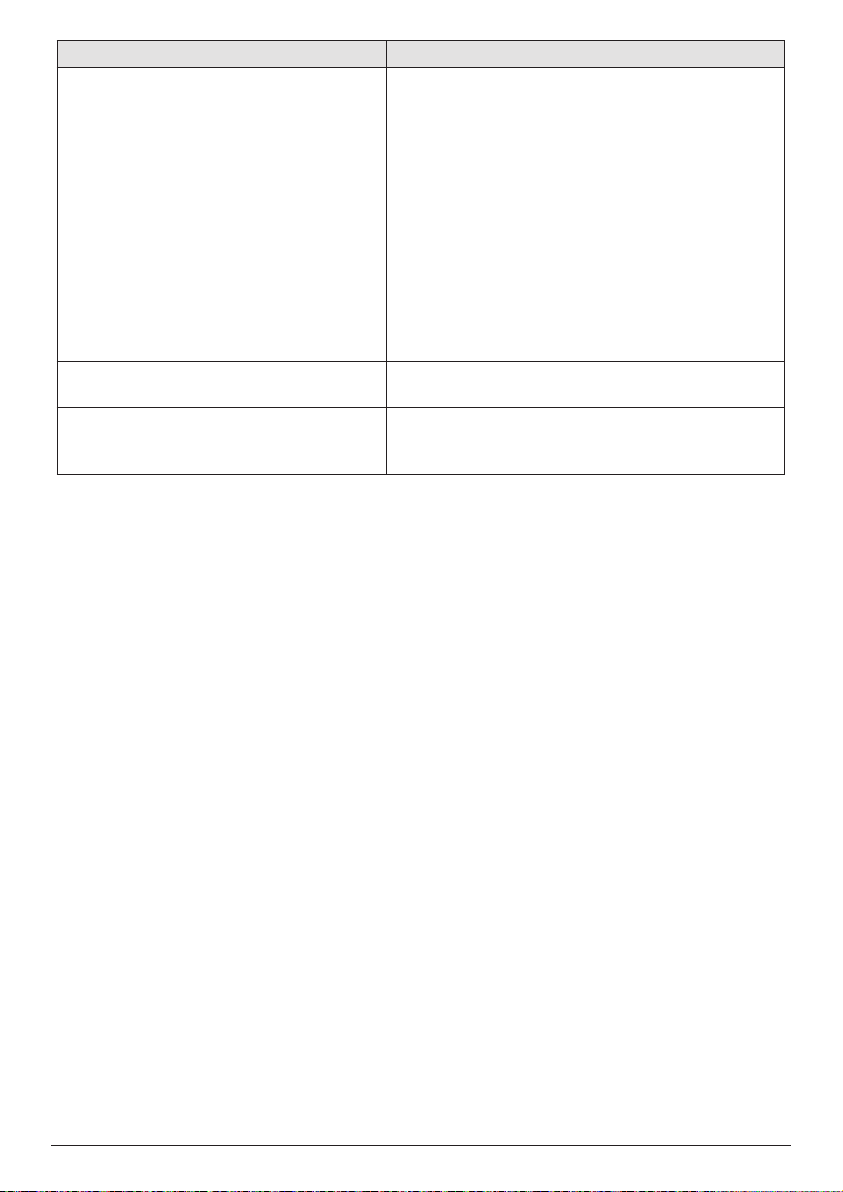
Problems Solutions
When I view videos, the sound or the
picture is sometimes distorted or the sound
is not synchronized to the picture.
• The available WiFi bandwidth is insufficient for
sending the video flawlessly from the smartphone
to the projector. This can happen if one or more
WiFi networks operate in the same frequency
range nearby. Certain IoT devices (e.g. ZigBee
enabled devices) also operate in this frequency
range.
• Your smartphone is not fast enough to compress
the screen data and send it simultaneously over
WiFi.
• Your smartphone may maintain parallel
connections to your home network and
the projector. This will reduce the available
bandwidth. Disabling temporarily the connection
to your home network may help.
The temperature of the projector’s surface
is warm.
What to do if the projector does not work
when connecting to a notebook PC?
• For this projector it is normal to generate
moderate heat during operation.
• Check that the HDMI cable is plugged in correctly.
• Make sure that the notebook PC has been
switched to projector display.
18 Philips · NeoPix Easy+
Page 19

11 Appendix
Technical data
Technology/optical
Display technology ..............................................LCD
Light source ............................................................LED
Resolution ....................................... 800 × 480 pixel
LED lifetime ......................................up to 20,000 h
Contrast ratio .................................................... 3000:1
Aspect ratio ............................................................16:9
Throw ratio .............................................................. 1,4:1
Brightness ....................... up to 2600 LED lumens
Projection image size (diagonal)
........................................................up to 80’’ (200 cm)
Projection distance
........................................ 80 cm - 200 cm / 24”- 60”
Keystone correction ...................................... manual
Projection modes
.................front, rear, front ceiling, rear ceiling
Focus adjustment ...........................................manual
Frame rate ............................................................ 30 Hz
3D technology ............................converts 2D in 3D,
.........................................supports all 3D modes
Image lag time .................................................... <5 ms
Image response time .......................................< 5 ms
Power source
Power consumption ...................... operating: 42 W
........................................................Standby: 0.3 W
Power supply ..................................... power adapter
.............. Input: 100-240V~, 50/60Hz, 1.0 A (max)
................................................... Output: DC 12 V, 3.5 A
Supported devices
Android .........................Miracast support required
iOS .............................................................. 7/8/9/10/11
Product details
Dimensions (W × D × H) ......207 x 150 x 84.5 mm
Weight ................................................................0.86 kg
Operating temperature..................................< 40 °C
Storage temperature ......................................< 60 °C
Package content
NeoPix Easy+ projector, remote control with
2 AAA batteries, AC adapter, power plugs (EU,
UK, US), lens cover, Quick Start Guide
Sound
Built-in speakers ..........................................................2
Output power ....................................................2 x 2 W
Connection
Wireless standard ..................................802.11b/g/n
........................ operated frequency band 2.4 G
............................................................. (13 channels)
Bluetooth .....stream music from the projector to
external speaker via Bluetooth
............................................................................ V4.2;
....................................operated frequency band
................................................. 2400–2483.5 MHz
Connectivity..........................HDMI, VGA, USB (2.0),
............... Micro SD card slot, AUX in (3.5 mm),
..................................... headphone out (3.5 mm)
Appendix 19
Page 20

The CE marking certifies, that the product
meets the main requirements of the
European Parliament and Council directives
EMC directive 2014/30/EU, LVD directive
2014/35/EU, EN 55032:2015, EN 55035:2017,
EN 61000-3-2:2014, EN 61000-3-3:2013,
EN 60065:2014+A11:2017 on information
technology equipment, regarding safety and
health of users and regarding electromagnetic
interference.
The Declaration of Compliance can be
consulted on the site www.philips.com/
projection.
Preservation of the environment as part
of a sustainable development plan is an
essential concern of Screeneo Innovation SA.
The desire of Screeneo Innovation SA is to
operate systems respecting the environment
and consequently it has decided t o integrate
environmental performances in the life cycle
of these products, from manufacturing to
commissioning use and elimination.
Federal Communications Commission (FCC)
Statement: You are cautioned that changes or
modifications not expressly approved by the
party responsible for compliance could void the
user’s authority to operate the device.
This device has been tested and found to
comply with the limits for a Class B digital
device, pursuant to part 15 of the FCC rules.
These limits are designed to provide reasonable
protection against harmful interference in a
residential installation. This device generates,
uses and can radiate radio frequency energy
and, if not installed and used in accordance
with the instructions, may cause harmful
interference to radio communications.
However, there is no guarantee that
interference will not occur in a particular
installation. If this device does cause harmful
interference to radio or television reception,
which can be determined by turning the device
off and on, the user is encouraged to try to
correct the interference by one or more of the
following measures:
• Adjust or relocate the receiving antenna.
• Increase the separation between the
device and receiver.
• Connect the device into an outlet on a
circuit different from that to which the
receiver is connected.
• Consult the dealer or an experienced
radio/TV technician for help.
This device complies with Part 15 of the FCC
Rules. Operation is subject to the following two
conditions:
1 this device may not cause harmful
interference;
2 this device must accept any interference
received, including interference that may
cause undesired operation.
FCC RF Radiation Exposure Statement:
This transmitter must not be in co-location
or operating in conjunction with any other
antenna or transmitter. This device complies
with FCC RF radiation exposure limits set forth
for an uncontrolled environment.
This device should be installed and operated
with a minimum distance of 20 centimetres
between the device and your body.
FCC ID: 2ASRT-NPX445
Canada Regulatory Compliance
This device complies with Industry Canada CAN
ICES-3 (B)/NMB-3(B)
RSS-Gen & RSS-247 statement: This device
complies with Industry Canada RSS standard(s).
Operation is subject to the following two
conditions:
1 This device may not cause interference, and
2 This device must accept any interference,
including interference that may cause
undesired operation of the device.
RF Radiation Exposure statement: The
device meets the exemption from the routine
evaluation limits in section 2.5 of RSS102 and
users can obtain Canadian information on RF
exposure and compliance.
This device should be installed and operated
with a minimum distance of 7.8 inches
(20 centimetres) between the device and your
body.
20 Philips · NeoPix Easy+
Page 21

Packaging: The presence of the logo (green
dot) means that a contribution is paid to an
approved national organisation to improve
package recovery and recycling infrastructures.
Please respect the sorting rules set up locally
for this kind of waste.
Batteries: If your product contains batteries,
they must be disposed of at an appropriate
collection point.
Product: The crossed-out waste bin symbol on
the product means that the product belongs
to the family of electrical and electronic
equipment. In this respect, the European
regulations ask you to dispose of it selectively:
• At sales points in the event of the
purchase of similar equipment.
• At the collection points made available
to you locally (drop-off centre, selective
collection, etc.).
In this way you can participate in the reuse
and upgrading of Electrical and Electronic
Equipment Waste, which can have an effect on
the environment and human health.
The paper and cardboard packaging used can
be disposed of as recyclable paper. Have the
plastic wrapping recycled or dispose of it in
the non-recyclable waste, depending on the
requirements in your country.
Trademarks: The mentioned references in
this manual are trademarks of the respective
companies. The lack of the trademarks ®
and ™ does not justify the assumption that
these dedicated terminologies are free
trademarks. Othe rproduct names used herein
are for identification purposes only and may
be trademarks of thei r respective owners.
Screeneo Innovation SA disclaims any and all
rights in those marks.
Neither Screeneo Innovation SA nor its affiliates
shall be liable to the purchaser of this product
or third parties for damages, losses, costs, or
expense s incurred by the purchaser or third
parties as a result of accident, misuse, or abuse
of this product or unauthorised modifications,
repairs, or alterations to this product, or failure
to strictly comply with Screeneo Innovation SA
operating and maintenance instructions.
Screeneo Innovation SA shall not be liable for
any damages or problems arising from the use
of any option s or any consumable materials
other than those designated as original
Screeneo Innovation SA/PHILIPS products or
Screeneo Innovation SA/PHILIPS approve d
products.
Screeneo Innovation SA shall not be held liable
for any damage resulting from electromagnetic
interference that occurs from the use of any
interface cables other than those designated as
Screeneo Innovation SA/PHILIPS products.
All rights reserved. No part of this publication
may be reproduced, stored in a retrieval
system or transmitted in any form or by any
means, electronic, mechanical, photocopying,
recording, or otherwise, without the prior
written permission of Screeneo Innovation SA.
The information contained herein is designed
only for use with this product. Screeneo
Innovation SA. is not responsible for any use of
this information as applied to other devices.
This user manual is a document that does not
represent a contract.
Errors, printing errors and changes are reserved.
Copyright © 2019 Screeneo Innovation SA.
Appendix 21
Page 22

PHILIPS and the PHILIPS’ Shield Emblem are registered trademarks of Koninklijke Philips N.V. used
under license.
This product was brought to the market by Screeneo Innovation SA., further referred to in this
document as Screeneo Innovation SA., and is the manufacturer of the product.
2019 © Screeneo Innovation SA.
All rights reserved.
Headquarters:
Screeneo Innovation SA.
Route de Lully 5C
1131 - Tolochenaz – Switzerland
www.philips.com/welcome
NeoPix Easy+
EN
