Page 1

Philips Streamium Network Music Player
NP2900
Quick start guide
Overview
1
2
Connect
3
Enjoy
4
Register
Page 2
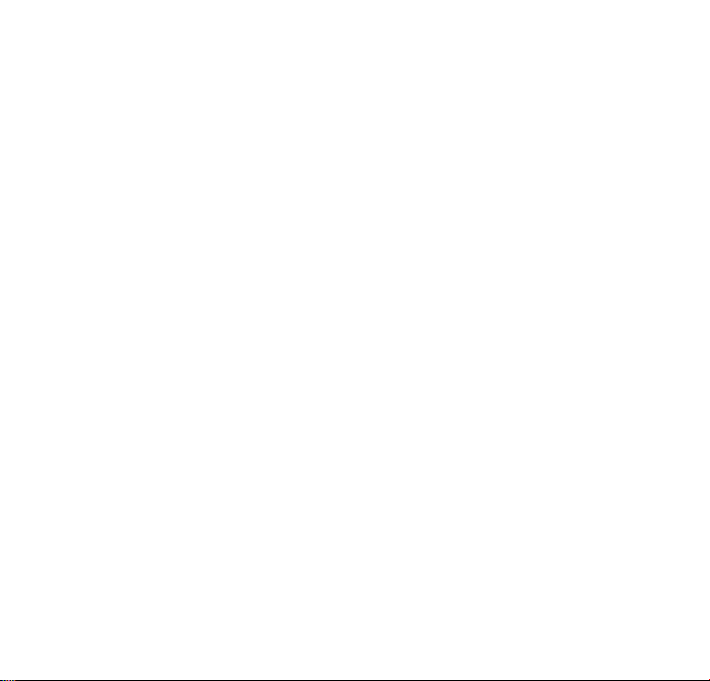
Register your product and get support at
www.philips.com/welcome
Please read and accept our Streamium terms & conditions as well as the Software End
User License Agreement that are included in the User Manual.
Page 3
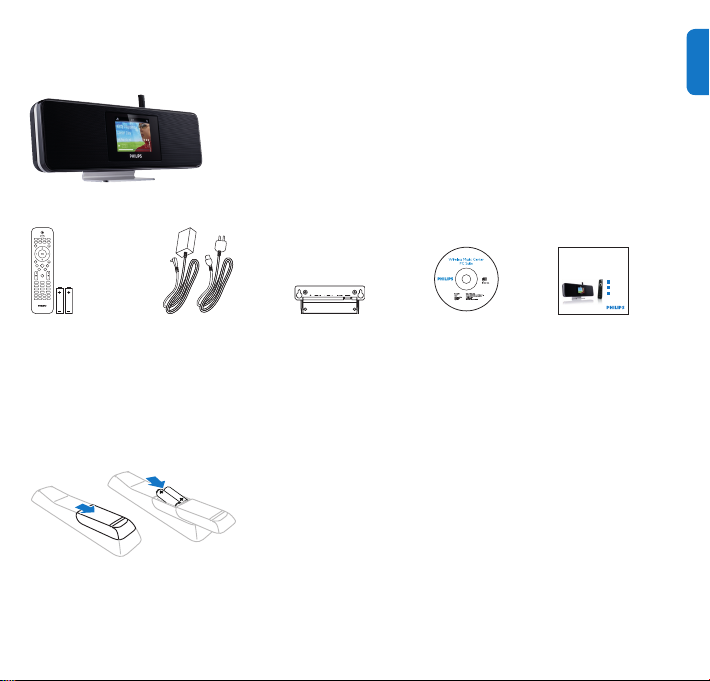
What’s in the box
Philips Streamium Network Music Player
Quick start guide
1
2
3
Overview
Connect
Enjoy
NP2900
Streamium Network Music Player NP2900
EN
Remote control
2 x AAA batteries
1 x AC power
adapter with cable
Before using the remote control:
Insert batteries as shown.
1 x Wall mounting
bracket
CD-ROM
containing user
manual and
software
Quick start guide
1
Page 4
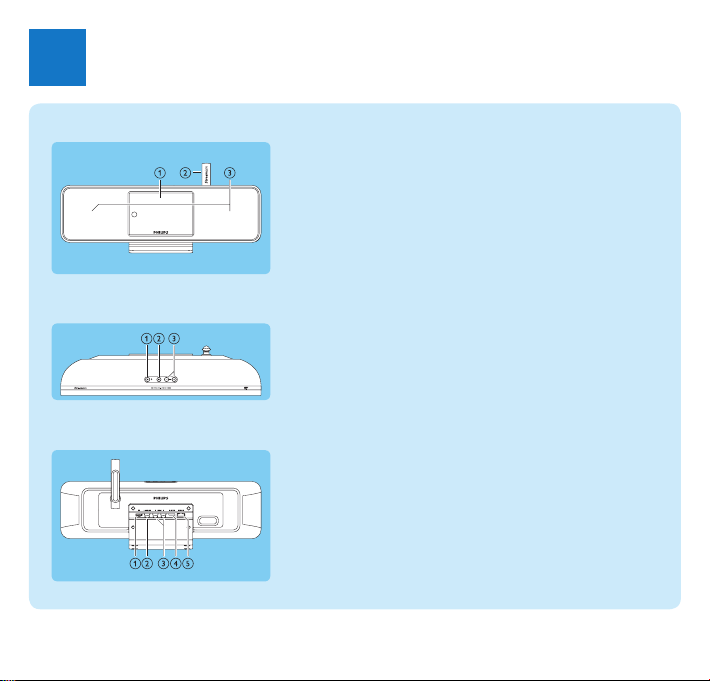
Overview
1
Front view
Top view
Rear view
Displaya
Wi-Fi antennab
Loudspeakersc
ya (On / Standby / Eco standby)
s
b (mute the sound)
+VOL-
c (adjust the volume)
pa jack
DIGITAL OUTb (black) jack
AUX IN L / R
c (red/white) jacks
POWER SUPPLY
d jack
ETHERNET
e jack
2
Page 5
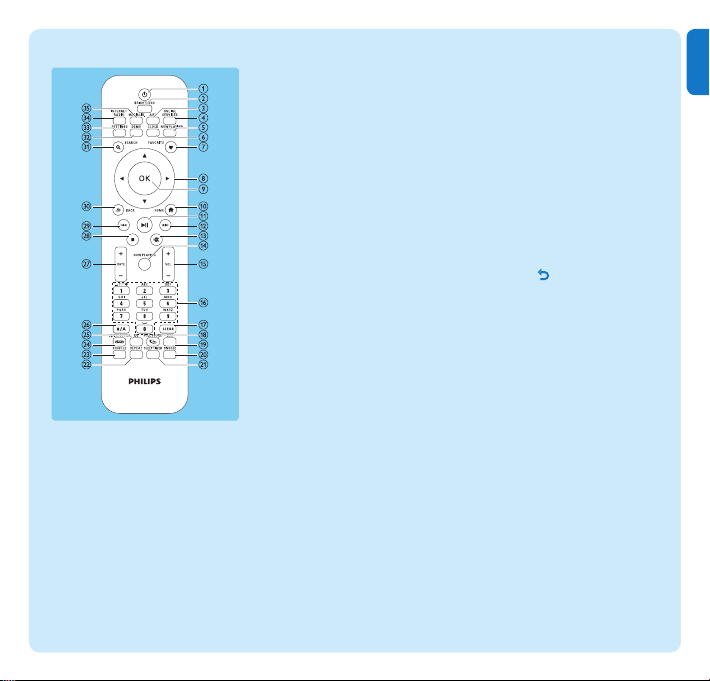
3
EN
Remote control
a y (On / Standby)
b BRIGHTNESS (adjust the
display illumination)
c AUX (select the external
source)
d ONLINE SERVICES
(go to the optional online
services menu)
e NOW PLAYING (go to
the current play screen)
f CLOCK (activate the time
display)
g FAVORITE (mark the
current station as favorite)
h 1 234 (navigate)
i OK (conrm)
j HOME (go to the Home
menu)
k 2; (play/pause current le /
SuperPlay™ current list)
l )K (skip to the next le)
m s (mute/unmute the sound)
n NOW PLAYING (go to
current play screen)
o +VOL- (increase/decrease
the play volume)
p Alphanumeric buttons
q CLEAR (press to delete the
last character entry / press
and hold to delete the whole
line entry)
r FULLSOUND (activate/
deactivate FullSound™)
s DBB (activate/deactivate
Dynamic Bass Boost)
t SNOOZE (stop the alarm
sound for 15 minutes)
u SLEEP TIMER (toggle
through the sleep timer
options)
v REPEAT (toggle through
the repeat play options)
w SHUFFLE (activate/
deactivate the random order
play)
x LIVINGSOUND
(deactivate/activate
LivingSound™)
y EQ (toggle through the
preset equalizer options)
z a/A (change shift for the
alphanumeric entry)
{ +RATE- (increase/decrease
rating of current music)
| 9 (stop)
} J( (skip to the previous le /
clear last entry)
~ BACK
SEARCH (search les)
€ DEMO (activate the demo
SETTINGS (go to the
‚ INTERNET RADIO (go to
ƒ
O (go back to the
previous screen)
play)
Settings menu)
the Internet radio menu)
MEDIA LIB. (go to Media
Library)
Page 6
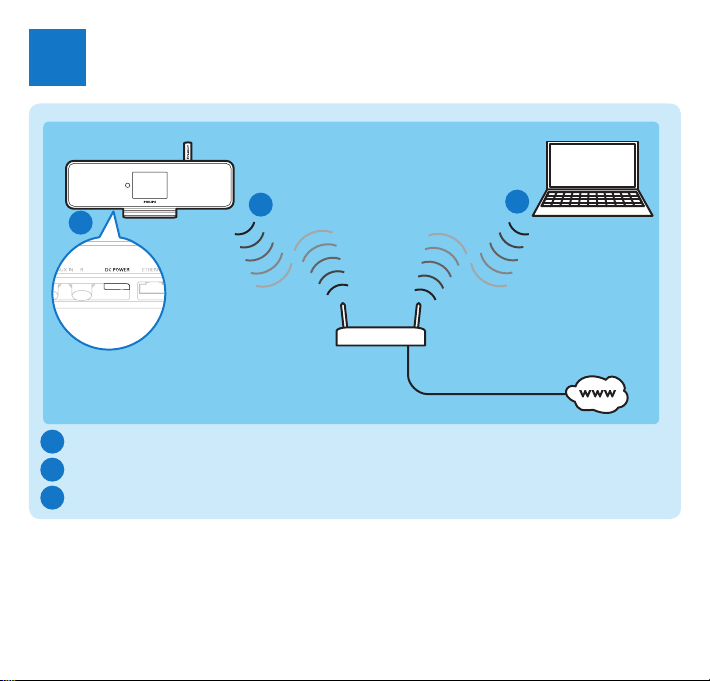
Connect
2
A
Connect the player to the power supply
A
Connect the player to a home network
B
Wirelessly stream music and pictures from a computer
C
4
B
C
Page 7

5
EN
START HERE…
This is how to navigate and select with the remote control:
Press • 3 or 4 to select a menu option.
Press • OK to confirm a selection.
Press • BACK O to go back to the previous screen.
Press • HOME to go to the Home menu.
The alphanumeric buttons of the remote control are multi-function buttons:
To select a number or an alphanumeric character, press a button once or more until you •
see the number or alphabetic character in the display of the player.
To cycle through the alphanumeric characters that are available, press a button repeatedly.•
To delete the last character entry from the display, press • CLEAR.
To delete the whole line entry, press and hold • CLEAR.
This section describes the most commonly used wireless home network setup.
(For instructions on how to create a ‘wired’ connection, refer to the user
manual.)
When you connect the player to a home network with broadband Internet access:
You can listen to Internet radio•
You can connect to the Internet for firmware updates•
Important! For rst-time setup, ensure your network name and network password or
the encryption key are available.
Page 8

Connect the player to the power supply
A
Connect the player to the power supply as shown in the diagram on page 4.
After a short introduction demo, the player prompts you to select the location.
Select the location / time zone and conrm.1
The player shows the prompt for the network connection. >
2 Select [Yes], to create a connection to the network.
The player shows the prompt for the network setup (if no network >
has been set up yet).
• Select [No] to exit the setup and go to the Home menu.
Connect the player to a home network
B
Here is how to create a wireless connection to your home network with
broadband Internet access
The onscreen display guides you through the process of connecting the player. This
section describes the typical wireless setup with automatic IP address. For information
on different setups, consult the user manual.
Ensure that your network name and network password or encryption key are 1
available.
Turn on your wireless access point or wireless router with broadband Internet access.2
3 Follow the steps in section (A) and select [Ye s ], to create a connection to the
network.
Select [4 Wireless (WiFi)] to start the network setup process.
For wireless routers with Wi-Fi protection system (WPS) that supports push •
button configuration (PBC): On the router, press the WPS PBC push button (often
displayed as ) to activate. On NP2900 press OK to confirm.
For wireless routers with Wi-Fi protection system (WPS) that supports a personal •
identification number (PIN): On NP2900 select WPS PIN, then enter the displayed
PIN on the router.
For other wireless routers:•
NP2900 searches for networks. >
Use the remote
control.
This icon indicates steps on your remote control!
6
Page 9

7
EN
Select your network from the list of found networks and confirm.5
Enter the encryption key (if required) and confirm.6
(press CLEAR to delete last character entry /
press hold CLEAR to delete line entry)
The player >
acquires the automatic IP address;
shows the conrmation for the connection to the network;
shows the prompt for the connection to the Internet.
Select [7 Yes] to connect to the Internet.
The player shows the conrmation for the connection to the Internet. >
You can go to section Enjoy and listen to Internet radio at this point.
Here is how to create a wireless connection any time ‘after’ the initial setup:
Ensure that your network name and network password or encryption key are available.1
Turn on the player.2
Turn on your wireless access point or wireless router with broadband Internet access.3
SETTINGS, to go to the Settings menu.
Press 4
Select [5 Wireless (WiFi)] to start the network setup process.
For wireless routers with Wi-Fi protection system (WPS) that supports push •
button configuration (PBC): On the router, press the WPS PBC push button (often
displayed as ) to activate. On NP2900 press OK to confirm.
For wireless routers with Wi-Fi protection system (WPS) that supports a personal •
identification number (PIN): On NP2900 select WPS PIN, then enter the displayed
PIN on the router.
For other wireless routers:•
NP2900 searches for networks. >
This icon indicates steps on your remote control!
Page 10

Select your network from the list of found networks and confirm.6
Enter the encryption key (if required) and confirm. 7
(press
CLEAR to delete last character entry /
press hold CLEAR to delete line entry)
The player >
acquires the automatic IP address;
shows the conrmation for the connection to the network;
shows the prompt for the connection to the Internet.
Select [8 Yes] to connect to the Internet.
The player shows the conrmation for the connection to the Internet. >
C
Wirelessly stream music and pictures from a computer
You can wirelessly stream music to the NP2900 from a connected computer, if you install
TwonkyMedia™ on the computer and congure the computer to share your music.
(If TwonkyMedia™ is already installed on the computer, you can skip the installation
section and continue with the conguration. For any other media players, refer to the
instructions supplied with the player.)
On the computer, insert the supplied software CD.1
Installation starts. >
Follow the instructions on the computer to install the software.
This icon indicates steps on your remote control!
8
Page 11

9
EN
You can share music and pictures from a Mac or PC with NP2900. This
chapter shows you how to congure a PC for sharing. (For instructions on
how to congure a Mac for sharing, consult the NP2900 user manual.)
On the PC, click 1 Start > Programs > Media Browser > Run Media Browser.
Go to 2 Settings > Server Settings to check that you have selected the correct
server.
Choose 3 Basic Settings.
In the 4 Basic Settings of the Configuration Page,
to manually locate the music and pictures, click • Browse
to manually add a new content directory, click • Add
On the remote control of NP2900, press 5 MEDIA LIB..
The display shows [ > Searching for UPnP servers…].
Press 6 34 to select the server name and confirm with OK.
Use the remote
control.
Page 12

Enjoy
3
Internet radio
A
Listen to Internet radio
Turn on the player.1
Ensure that the player is connected to broadband Internet.2
Press 3 INTERNET RADIO to view the options menu:
[• Presets] (lists the preset Internet radio stations)
[• Favorite stations] (lists the Internet radio stations that you have marked as
Favorite Station)
[• Recently played] (lists the most recently played Internet radio stations)
[• Search] (lets you search for Internet radio stations)
[• All stations] (lists all Internet radio stations, categorized by genres)
[• Recorded shows] (lists all recorded Internet radio shows)
[• My Media] (lists the Internet radio stations that you have entered at Club Philips
under Streamium Management)
Press 4 3 or 4, then 2 to select the option.
To listen to a specific Internet radio station, select option [• Search], then use the
alphanumeric buttons to enter the radio station name.
While you listen to Internet radio, press and hold an alphanumeric button (0 - 9) •
to save the current station to the preset of that number (this action overwrites the
previously stored preset).
Press 5 HOME to go to the Home menu.
Club Philips lets you select and manage favorite stations from a list of available
Internet radio stations under Streamium Management.
Internet radio features require broadband Internet access.
This icon indicates steps on your remote control!
10
Use the remote
control.
Page 13

11
EN
Listen to Rhapsody® music services
B
This feature requires broadband Internet access.•
This feature requires a Rhapsody® account.•
The on-line Rhapsody® services that are available depend on the type of account you •
hold.
This feature is only available in some regions.•
Rhapsody® is an on-line music service that offers streaming on-demand access to its
library of digital music. You can use this online service with your NP2900.
Available features can include:
[My Library]• (built from your Rhapsody Music Library)
[Channels]• (lets you select virtual Internet radio channels with different genre options
and other features)
[Search]• (lets you search for music in the Rhapsody Music Library)
[Music guide]• (guides you through the Rhapsody Music Services)
[My Rhapsody]• (lets you create and select your albums, dynamic playlists, ratings)
[Account management]• (helps you manage your Rhapsody Account)
Turn on the NP2900.1
Ensure that the NP2900 is connected to broadband Internet.2
Press 3 HOME.
Select 4 [Rhapsody].
Follow the instructions that are displayed:5
Rhapsody® instructions to select the services available to you.•
Account management• instructions to sign in with a full account.
Press 6 3 or 4, then OK to select.
Press • HOME to go to the Home menu.
For instructions on how to Rate Rhapsody® music, refer to the user manual.
Rhapsody® and the Rhapsody logo are registered trademarks of RealNetworks, Inc.
Page 14

Register
4
Free software upgrade•
Manage your own favorite radio stations•
Receive Streamium Newsletter•
A
Online registration
Go to our website 1 www.philips.com/welcome and click on Register my product link
Follow the simple instructions to register your product.2
12
Page 15

13
EN
Need help?
User Manual
See the user manual that came with your player.
On line
Go to www.philips.com/welcome
Hearing Safety
Listen at a moderate volume.
Using headphones at a high volume can impair your hearing. This product can produce sounds in •
decibel ranges that may cause hearing loss for a normal person, even for exposure less than a minute.
The higher decibel ranges are offered for those that may have already experienced some hearing loss.
Sound can be deceiving. Over time your hearing “comfort level” adapts to higher volumes of •
sound. So after prolonged listening, what sounds “normal” can actually be loud and harmful to
your hearing. To guard against this, set your volume to a safe level before your hearing adapts
and leave it there.
To establish a safe volume level:
Set your volume control at a low setting.•
Slowly increase the sound until you can hear it comfortably and clearly, without distortion.•
Listen for reasonable periods of time:
Prolonged exposure to sound, even at normally “safe” levels, can also cause hearing loss.•
Be sure to use your equipment reasonably and take appropriate breaks.•
Be sure to observe the following guidelines when using your headphones.
Listen at reasonable volumes for reasonable periods of time.•
Be careful not to adjust the volume as your hearing adapts.•
Do not turn up the volume so high that you can’t hear what’s around you.•
You should use caution or temporarily discontinue use in potentially hazardous situations.•
Do not use headphones while operating a motorized vehicle, cycling, skateboarding, etc.; it may •
create a trafc hazard and is illegal in many areas.
Page 16

Important
Safety
Know these safety symbols
This ‘bolt of lightning’ indicates uninsulated material
within your unit may cause an electrical shock. For
the safety of everyone in your household, please
do not remove product covering.
The ‘exclamation mark’ calls attention to features
for which you should read the enclosed literature
closely to prevent operating and maintenance
problems.
WARNING: To reduce the risk of re or electric
shock, this apparatus should not be exposed to
rain or moisture and objects lled with liquids, such
as vases, should not be placed on this apparatus.
CAUTION: To prevent electric shock, fully insert
the plug. (For regions with polarized plugs: To
prevent electric shock, match wide blade to wide
slot.)
14
Information for USA & Canada:
a Read these instructions.
b Keep these instructions.
c Heed all warnings.
d Follow all instructions.
e Do not use this apparatus near water.
f Clean only with dry cloth.
g Do not block any ventilation openings. In-
stall in accordance with the manufacturer’s
instructions.
h Do not install near any heat sources such
as radiators, heat registers, stoves, or
other apparatus (including ampliers) that
produce heat.
i For countries with a polarized mains, do
not defeat the safety purpose of the polarized or grounding-type plug. A polarized
plug has two blades with one wider than
the other. A grounding type plug has two
blades and a third grounding prong. The
wide blade or the third prong are provided
for your safety. If the provided plug does
not t into your outlet, consult an electrician for replacement of the obsolete outlet.
j Caution: To prevent electric shock, match
the wide blade of the plug to the wide slot,
fully insert:
Page 17

15
EN
k Protect the power cord from being walked
on or pinched, particularly at plugs.
l Battery usage CAUTION to prevent battery
leakage which may result in bodily injury,
property damage, or damage to the unit:
Install all batteries correctly, + and - as •
marked on the unit.
Do not mix batteries (old and new or •
carbon and alkaline, etc.).
Remove batteries when the unit is not •
used for a long time.
m Apparatus shall not be exposed to dripping
or splashing.
n Do not place any sources of danger on the
apparatus (e.g. liquid lled objects, lighted
candles).
o Only use attachments/accessories specied
by the manufacturer.
p Use only with the cart, stand, tripod, bracket,
or table specied by the manufacturer or
sold with the apparatus. When a cart is used,
use caution when moving the cart/apparatus
combination to avoid injury from tip-over.
q Unplug this apparatus during lightning
storms or when unused for long periods
of time.
r Refer all servicing to qualied service
personnel. Servicing is required when
the apparatus has been damaged in any
way, such as power-supply cord or plug is
damaged, liquid has been spilled or objects
have fallen into the apparatus, the apparatus has been exposed to rain or moisture,
does not operate normally, or has been
dropped.
s This product may contain lead and mer-
cury. Disposal of these materials may be
regulated due to environmental considerations. For disposal or recycling information, please contact your local authorities
or the Electronic Industries Alliance: www.
eiae.org.
Hearing Safety
Listen at a moderate volume:
Using headphones at a high volume can impair
your hearing. This product can produce sounds
in decibel ranges that may cause hearing loss for
a normal person, even for exposure less than a
minute. The higher decibel ranges are offered for
those that may have already experienced some
hearing loss.
Sound can be deceiving. Over time your hearing
‘comfort level’ adapts to higher volumes of sound.
Page 18

So after prolonged listening, what sounds ‘normal’
can actually be loud and harmful to your hearing.
To guard against this, set your volume to a safe
level before your hearing adapts and leave it there.
To establish a safe volume level:
Get your volume control at a low setting.
Slowly increase the sound until you can hear it
comfortably and clearly, without distortion.
Listen for reasonable periods of time:
Prolonged exposure to sound, even at normally
‘safe’ levels, can also cause hearing loss.
Be sure to use your equipment reasonably and
take appropriate breaks.
Be sure to observe the following guidelines
when using your headphones.
Listen at reasonable volumes for reasonable
periods of time.
Be careful not to adjust the volume as your
hearing adapts.
Do not turn up the volume so high that you can’t
hear what’s around you.
You should use caution or temporarily
discontinue use in potentially hazardous situations.
Do not use headphones while operating a
motorized vehicle, cycling, skateboarding, etc.; it may
create a trafc hazard and is illegal in many areas.
16
Environmental notices
Class II equipment symbol:
This symbol indicates that this product has a
double insulation system.
Modications
Modications not authorized by the manufacturer
may void user’s authority to operate this product.
Notice of compliance
For USA:
This equipment has been tested and found
to comply with the limits for a Class B digital
device, pursuant to Part 15 of the FCC Rules.
These limits are designed to provide reasonable
protection against harmful interference in a
residential installation. This equipment generates,
uses and can radiate radio frequency energy
and, if not installed and used in accordance with
the instructions, may cause harmful interference
to radio communications. However, there is no
guarantee that interference will not occur in
a particular installation. If this equipment does
cause harmful interference to radio or television
reception, which can be determined by turning
Page 19

17
EN
the equipment off and on, the user is encouraged
to try to correct the interference by one or more
of the following measures:
Reorient or relocate the receiving antenna.•
Increase the separation between the equip-•
ment and receiver.
Connect the equipment into an outlet on •
a circuit different from that to which the
receiver is connected.
Consult the dealer or an experienced radio/•
TV technician for help.
For Canada:
This Class B digital apparatus complies with
Canadian ICES-003.
The set complies with the FCC-Rules, Part 15,
with RSS-210 of Industry Canada. Operation is
subject to the following two conditions:
This device may not cause harmful interfer-•
ence, and
•
This device must accept any interference
received, including interference that may
cause undesired operation.
Declaration of Conformity
Model number: NP2900/37
Trade name: Philips
Responsible party: Philips Consumer Lifestyle
A Division of Philips
Electronics
North America Corp.
P.O. Box 671539
Marietta, GA 30006-0026
1-800-PHILIPS (744-5477)
Radiofrequency radiation exposure Information:
This equipment complies with FCC radiation
exposure limits set forth for an uncontrolled
environment.This equipment should be installed
and operated with minimum distance of 20 cm
between the radiator and your body.
This transmitter must not be co-located or
operating in conjunction with any other antenna
or transmitter.
Disposal information for NP2900:
Your product is designed and manufactured with
high quality materials and components, which can
be recycled and reused.
When you see the crossed-out wheel bin symbol
attached to a product, it means the product is
covered by the European Directive 2002/96/EC:
Never dispose of your product with other
household waste. Please inform yourself about
the local rules on the separate collection of
electrical and electronic products. The correct
disposal of your old product helps prevent
potentially negative consequences on the
environment and human health.
Page 20

Information about the use of batteries:
Caution
Risk of leakage: •
Only use the specied type of batteries. •
Do not mix new and used batteries. •
Do not mix different brands of batteries. •
Observe correct polarity. •
Remove batteries from products that are •
not in use for a longer period of time.
Store batteries in a dry place.
•
Risk of injury: •
Wear gloves when handling leaking batteries. •
Keep batteries out of reach of children and •
pets.
Risk of explosion:
•
Do not short circuit batteries. •
Do not expose batteries to excessive heat. •
Do not throw batteries into the re. •
Do not damage or disassemble batteries. •
Do not recharge non-rechargeable batteries. •
Battery disposal information:
Your product contains batteries covered by the
European Directive 2006/66/EC, which cannot be
disposed of with normal household waste.
Please inform yourself about the local rules on
separate collection of batteries. The correct
disposal of batteries helps prevent potentially
negative consequences on the environment and
human health.
0984
18
Page 21

Specifications are subject to change without notice.
Trademarks are the property of Koninklijke Philips Electronics N.V. or
their respective owners
© 2008 Koninklijke Philips Electronics N.V.
All rights reserved.
www.philips.com
Printed in China
wk9104
