Page 1
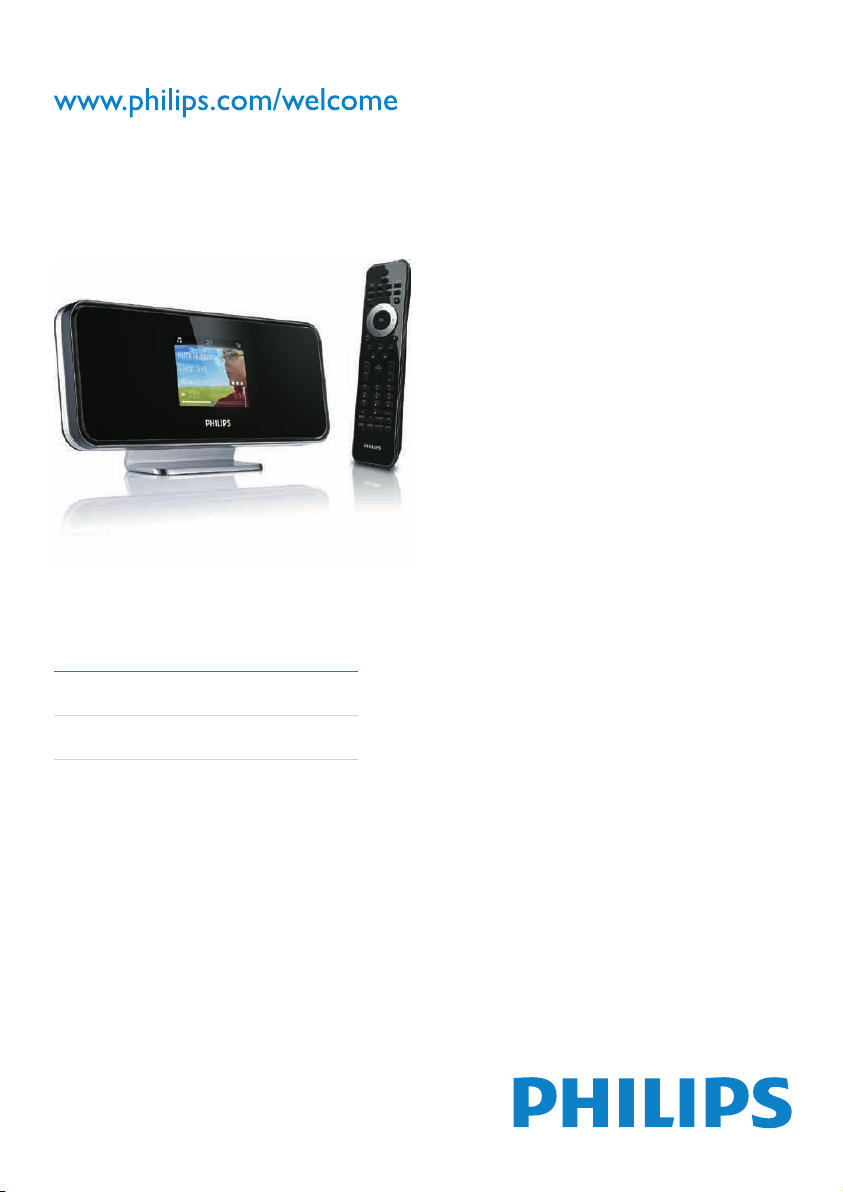
Register your product and get support at
NP2500
EN User manual 1
Contact information 44
Page 2
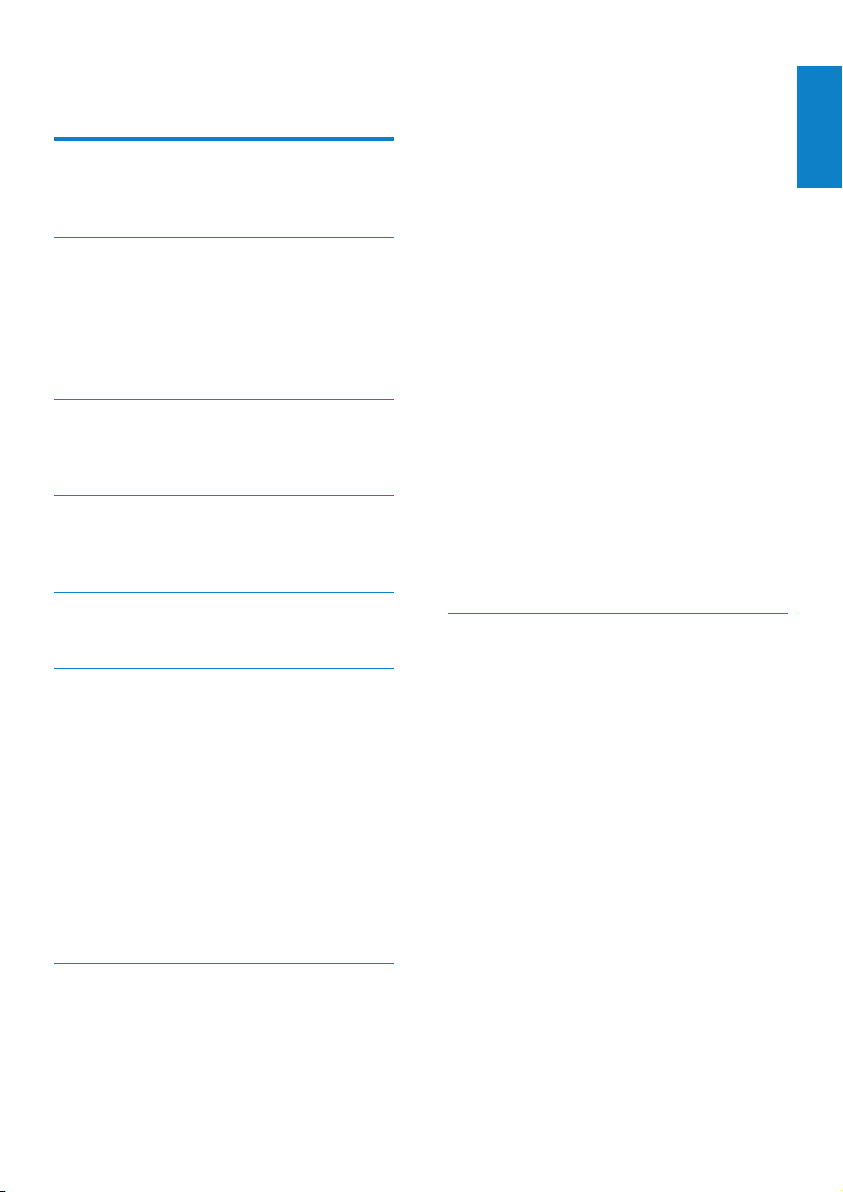
Contents
1 Important 3
Safety 3
Environmental notices 5
2 Your NP2500 6
Overview 6
Top view 6
Front view 6
Rear view 6
Remote control 7
3 Prepare 9
Install remote control batteries 9
Position NP2500 9
4 Connect 10
Connect sound system 10
Connect AC power 10
5 Turn On and Switch to Active standby
/ Eco standby 11
6 First-time setup 12
View the demo 12
First-time connection to home network
12
First-time setup: Wireless connection
with automatic IP address 13
First-time setup: Wireless connection
with static IP address 14
First-time setup: Wired connection with
automatic IP address 15
First-time setup: Wired connection with
static IP address 15
7 Play 17
Adjust volume 17
Mute the sound 17
Shufe play 17
Repeat play 17
Wirelessly stream music and pictures from
a computer 17
Install Media Browser software 18
Congure a PC to share music and
pictures 18
Congure a MAC to share music and
pictures 18
Alphanumeric search 19
Quick jump navigation 19
SuperScroll / Scroll at high speed 20
Internet radio 20
Listen to Internet radio 20
Play preset Internet radio stations 20
Save Internet radio stations to presets
20
Mark radio stations as Favorites 21
Listen to Internet radio 21
Remove a Favorite Station 21
Manually add Internet radio stations
22
Listen to My Media 22
Listen to Rhapsody® music services
23
Rate Rhapsody® music 23
8 Settings 24
Play mode 24
Sound settings 24
FullSound 24
Equalizer settings 25
Slideshow settings 25
Display settings 25
Brightness settings when NP2500 is
turned on 25
Brightness settings when NP2500 is
switched to standby 25
Clicker sound 25
Album art 25
Clock settings 26
Alarm settings 26
Network settings 26
Wireless connection with automatic IP
address 27
Wireless connection with static IP
address 28
Wired connection with automatic IP
address 29
English
EN
1
Page 3
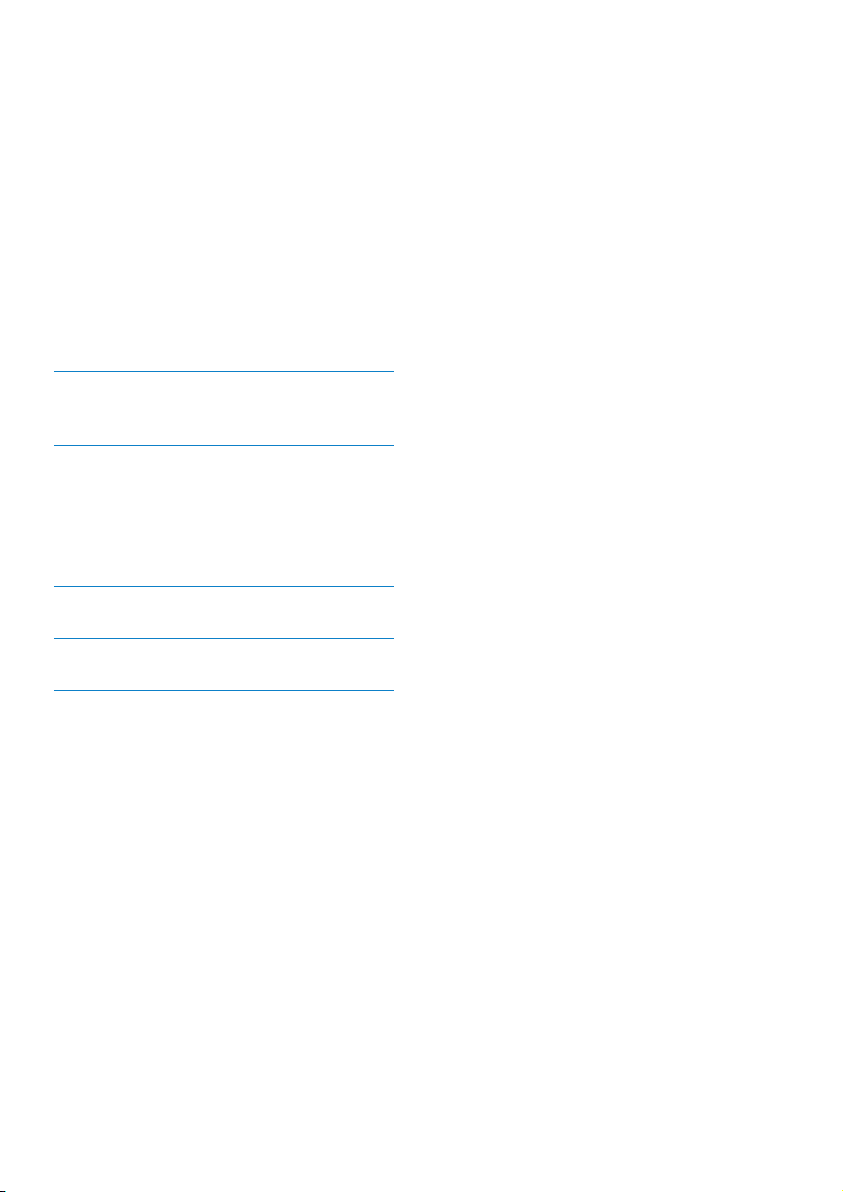
Wired connection with static IP address
29
Location and time zone 30
Language 30
Register NP2500 30
Unregister NP2500 31
Registration information 31
Check for SW upgrades 31
Information 32
Demo mode 32
Call center numbers 32
Restore factory settings 33
Legal information 33
9 Maintenance 34
Cleaning 34
10 Technical data 35
Supported audio le formats 36
Supported picture le formats 36
Supplied accessories 36
Computer connection requirements 36
11 Troubleshooting 37
12 Glossary 38
13 Contact information 44
2 EN
Page 4

1 Important
Safety
Know these safety symbols
This ‘bolt of lightning’ indicates uninsulated
material within your unit may cause an
electrical shock. For the safety of everyone
in your household, please do not remove
product covering.
The ‘exclamation mark’ calls attention to
features for which you should read the
enclosed literature closely to prevent
operating and maintenance problems.
WARNING: To reduce the risk of re or
electric shock, this apparatus should not be
exposed to rain or moisture and objects lled
with liquids, such as vases, should not be
placed on this apparatus.
CAUTION: To prevent electric shock, fully
inser t the plug. (For regions with polarized
plugs: To prevent electric shock, match wide
blade to wide slot.)
Information for USA & Canada:
a Read these instructions.
b Keep these instructions.
c Heed all warnings.
d Follow all instructions.
e Do not use this apparatus near water.
f Clean only with dry cloth.
g Do not block any ventilation openings.
Install in accordance with the
manufacturer’s instructions.
h Do not install near any heat sources
such as radiators, heat registers, stoves,
or other apparatus (including ampliers)
that produce heat.
i For countries with a polarized mains,
do not defeat the safety purpose of
the polarized or grounding-type plug.
A polarized plug has two blades with
one wider than the other. A grounding
type plug has two blades and a third
grounding prong. The wide blade or the
third prong are provided for your safety.
If the provided plug does not t into
your outlet, consult an electrician for
replacement of the obsolete outlet.
j Caution: To prevent electric shock,
match the wide blade of the plug to the
wide slot , fully insert:
k Protect the power cord from being
walked on or pinched, particularly at
plugs.
l Battery usage CAUTION to prevent
battery leakage which may result in
bodily injury, property damage, or
damage to the unit:
Install all batteries correctly, + and - •
as marked on the unit.
Do not mix batteries (old and new •
or carbon and alkaline, etc.).
Remove batteries when the unit is •
not used for a long time.
m Apparatus shall not be exposed to
dripping or splashing.
n Do not place any sources of danger on
the apparatus (e.g. liquid lled objects,
lighted candles).
English
EN
3
Page 5
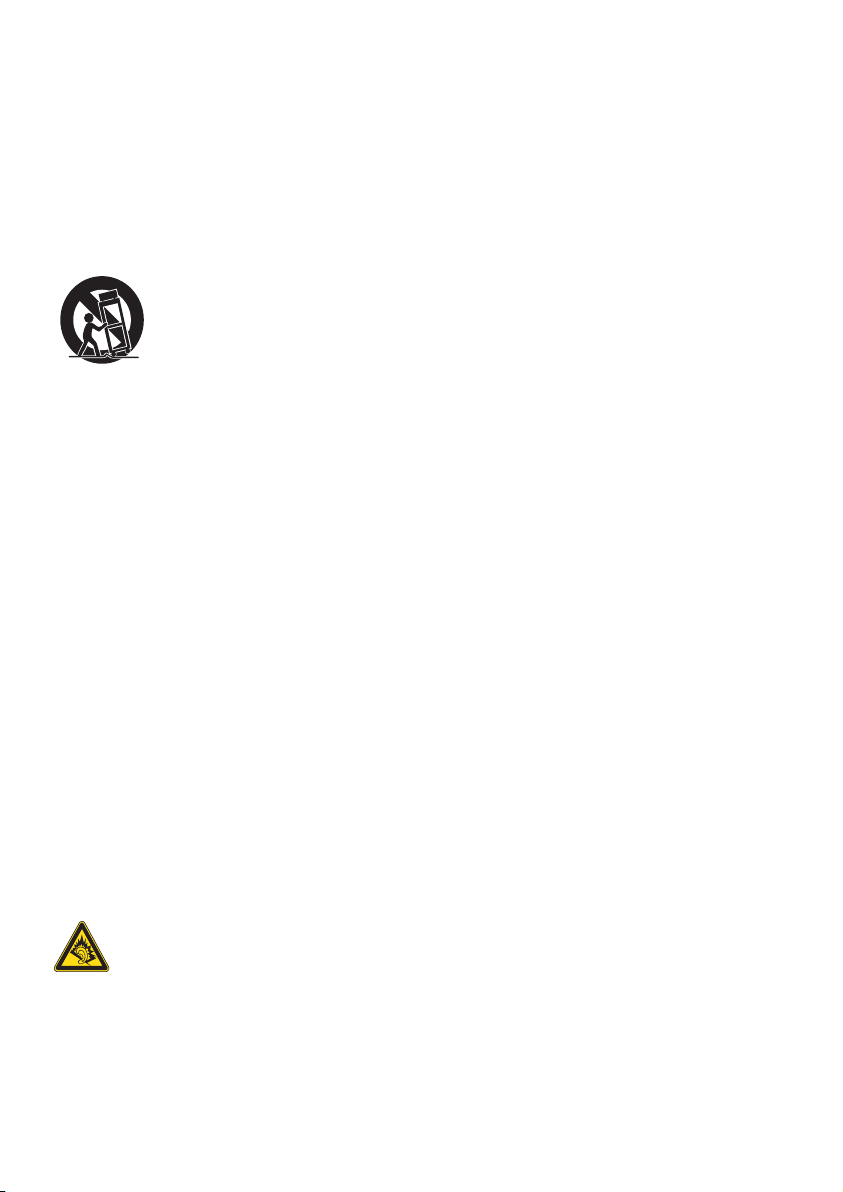
o Only use attachments/accessories
specied by the manufacturer.
p Use only with the cart, stand, tripod,
bracket, or table specied by the
manufacturer or sold with the apparatus.
When a cart is used, use caution when
moving the cart/apparatus combination
to avoid injury from tip-over.
q Unplug this apparatus during lightning
storms or when unused for long periods
of time.
r Refer all servicing to qualied service
personnel. Servicing is required when
the apparatus has been damaged in any
way, such as power-supply cord or plug
is damaged, liquid has been spilled or
objects have fallen into the apparatus,
the apparatus has been exposed to rain
or moisture, does not operate normally,
or has been dropped.
s This product may contain lead and
mercury. Disposal of these materials
may be regulated due to environmental
considerations. For disposal or recycling
information, please contact your local
authorities or the Electronic Industries
Alliance: www.eiae.org.
Hearing Safety
exposure less than a minute. The higher
decibel ranges are offered for those that may
have already experienced some hearing loss.
Sound can be deceiving. Over time your
hearing ‘comfor t level’ adapts to higher
volumes of sound. So after prolonged listening,
what sounds ‘normal’ can actually be loud and
harmful to your hearing. To guard against this,
set your volume to a safe level before your
hearing adapts and leave it there.
To establish a safe volume level:
Set your volume control at a low setting.
Slowly increase the sound until you can hear it
comfortably and clearly, without distortion.
Listen for reasonable periods of time:
Prolonged exposure to sound, even at
normally ‘safe’ levels, can also cause hearing
loss.
Be sure to use your equipment reasonably and
take appropriate breaks.
Be sure to observe the following guidelines
when using your headphones.
Listen at reasonable volumes for reasonable
periods of time.
Be careful not to adjust the volume as your
hearing adapts.
Do not turn up the volume so high that you
can’t hear what’s around you.
You should use caution or temporarily
discontinue use in potentially hazardous
situations.
Do not use headphones while operating a
motorized vehicle, cycling, skateboarding, etc.;
it may create a trafc hazard and is illegal in
many areas.
Listen at a moderate volume:
Using headphones at a high volume can impair
your hearing. This product can produce
sounds in decibel ranges that may cause
hearing loss for a normal person, even for
4
EN
Page 6
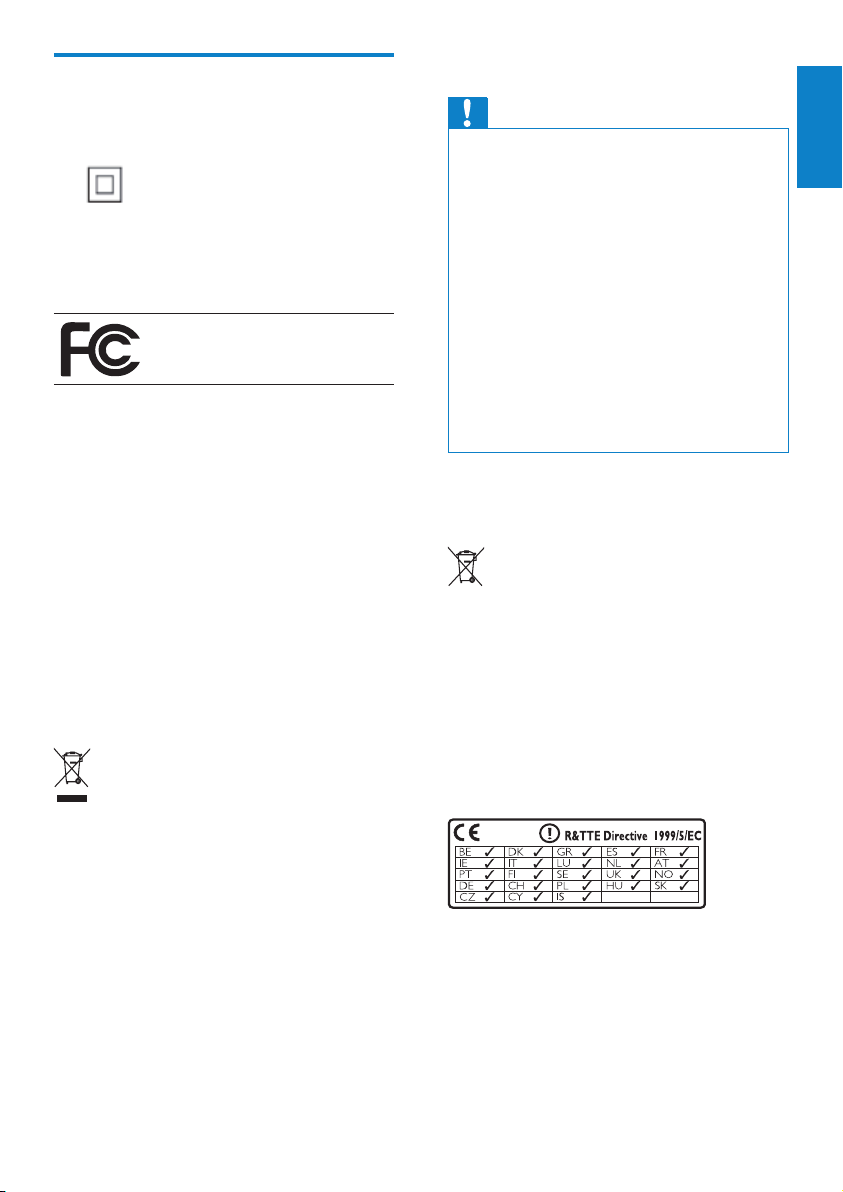
Environmental notices
Class II equipment symbol:
This symbol indicates that this product has a
double insulation system.
Philips
NP2500
Modications
Modications not authorized by the
manufacturer may void user’s authority to
operate this product.
Disposal information for NP2500:
Your product is designed and manufactured
with high quality materials and components,
which can be recycled and reused.
When you see the crossed-out wheel bin
symbol attached to a product, it means the
product is covered by the European Directive
2002/96/EC:
Never dispose of your product with other
household waste. Please inform yourself about
the local rules on the separate collection of
electrical and electronic products. The correct
disposal of your old product helps prevent
potentially negative consequences on the
environment and human health.
Information about the use of batteries:
Caution
Risk of leakage: •
Only use the specied type of batteries. •
Do not mix new and used batteries. •
Do not mix different brands of batteries. •
Observe correct polarity. •
Remove batteries from products that are not •
in use for a longer period of time.
Store batteries in a dry place.
•
Risk of injury: •
Wear gloves when handling leaking batteries. •
Keep batteries out of reach of children and •
pets.
Risk of explosion:
•
Do not short circuit batteries. •
Do not expose batteries to excessive heat. •
Do not throw bat teries into the re. •
Do not damage or disassemble batteries. •
Do not recharge non-rechargeable batteries. •
Battery disposal information:
Your product contains batteries covered by
the European Directive 2006/66/EC, which
cannot be disposed of with normal household
waste.
Please inform yourself about the local rules on
separate collection of batteries. The correct
disposal of batteries helps prevent potentially
negative consequences on the environment
and human health.
0984
English
EN
5
Page 7
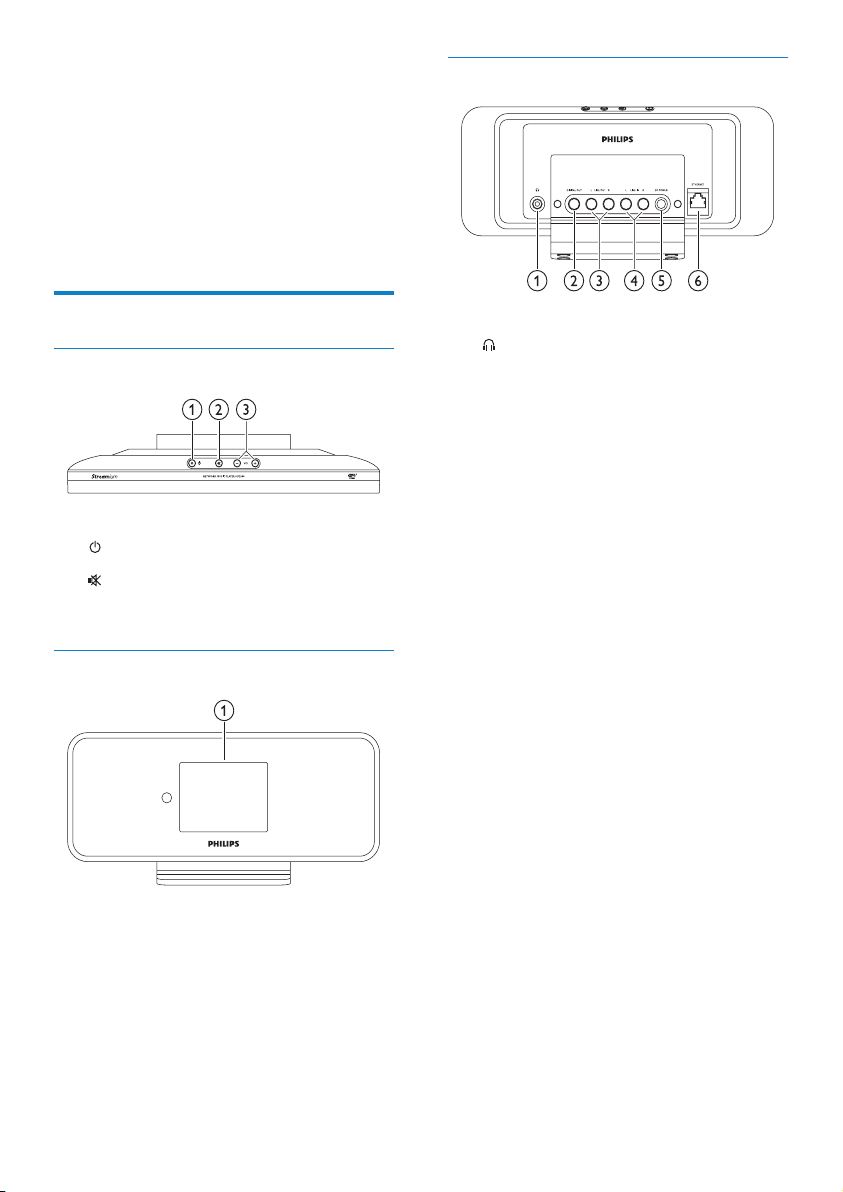
2 Your NP2500
Congratulations on your purchase and welcome
to Philips!
To fully benet from the support that Philips
offers, register your product at www.philips.
com/welcome.
Rear view
Overview
Top view
a (On / Standby / Eco standby)
b
(mute the sound)
c (adjust the volume)
Front view
a headphone jack
b DIGITAL OUT (black) jack
c LINE OUT (red/white) jacks
d AUX IN L / R (red/white) jacks
e POWER SUPPLY jack
f ETHERNET jack
a Display
6
EN
Page 8
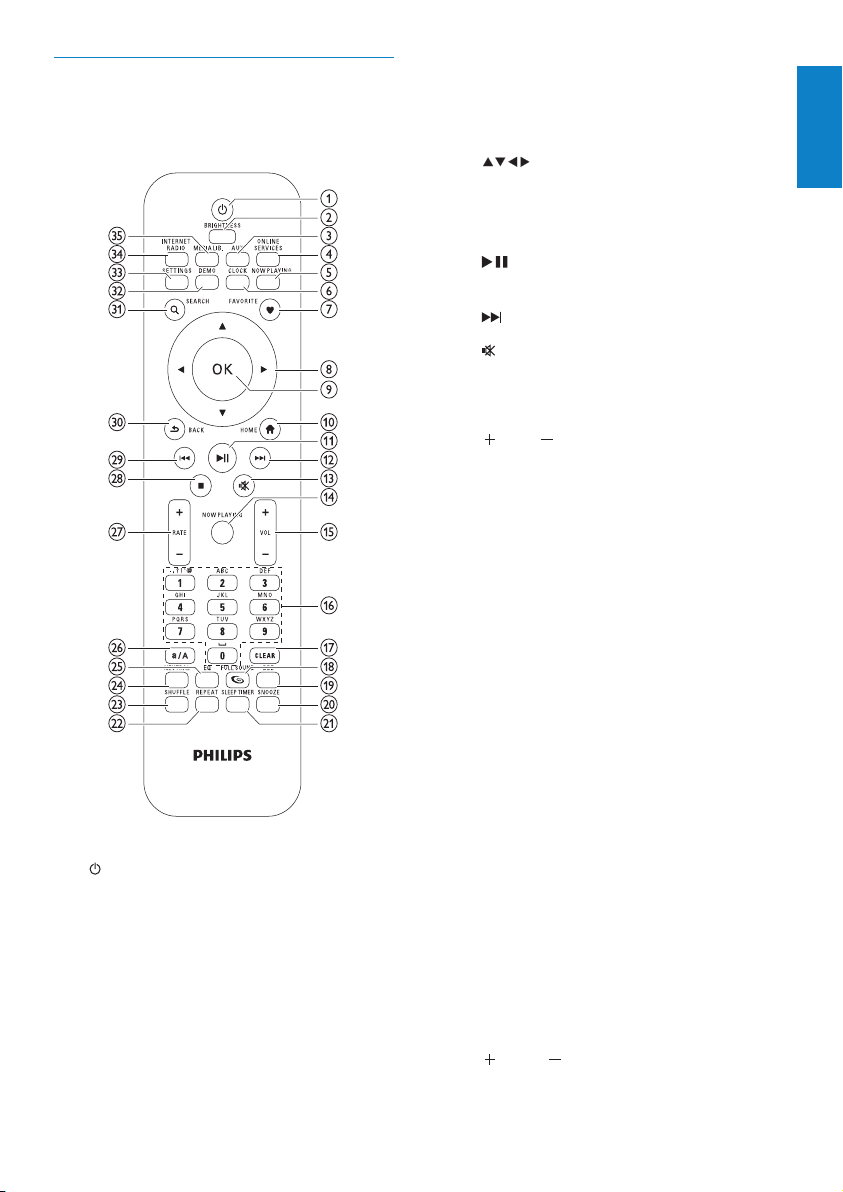
Remote control
You can control the NP2500 with the remote
control.
a (On / Standby)
b BRIGHTNESS (adjust display
illumination)
c AUX (select external source)
d ONLINE SERVICES (go to optional
online services menu)
e NOW PLAYING (go to current play
screen)
f CLOCK (activate time display)
g FAVORITE (mark current station as
favorite)
h
i OK (conrm)
j HOME (go to Home menu)
k
l
m
n NOW PLAYING (go to current play
o
p Alphanumeric buttons
q CLEAR (press to delete last character
r FULLSOUND (activate/deactivate
s DBB (activate/deactivate Dynamic Bass
t SNOOZE (stop alarm sound for 15
u SLEEP TIMER (toggle through sleep
v REPEAT (toggle through repeat play
w SHUFFLE (activate/deactivate random
x NEUTRAL (deactivate/activate all sound
y EQ (toggle through preset equalizer
z a/A (change shift for alphanumeric entry)
{
(navigate)
(play/pause current le / SuperPlay™
current list)
(skip to next le)
(mute/unmute sound)
screen)
VOL (increase/decrease volume)
entry / press and hold to delete whole
line entry)
FullSound™)
Boost)
minutes)
timer options)
options)
order play)
processes)
options)
RATE (increase/decrease rating* of
current music)
English
EN
7
Page 9
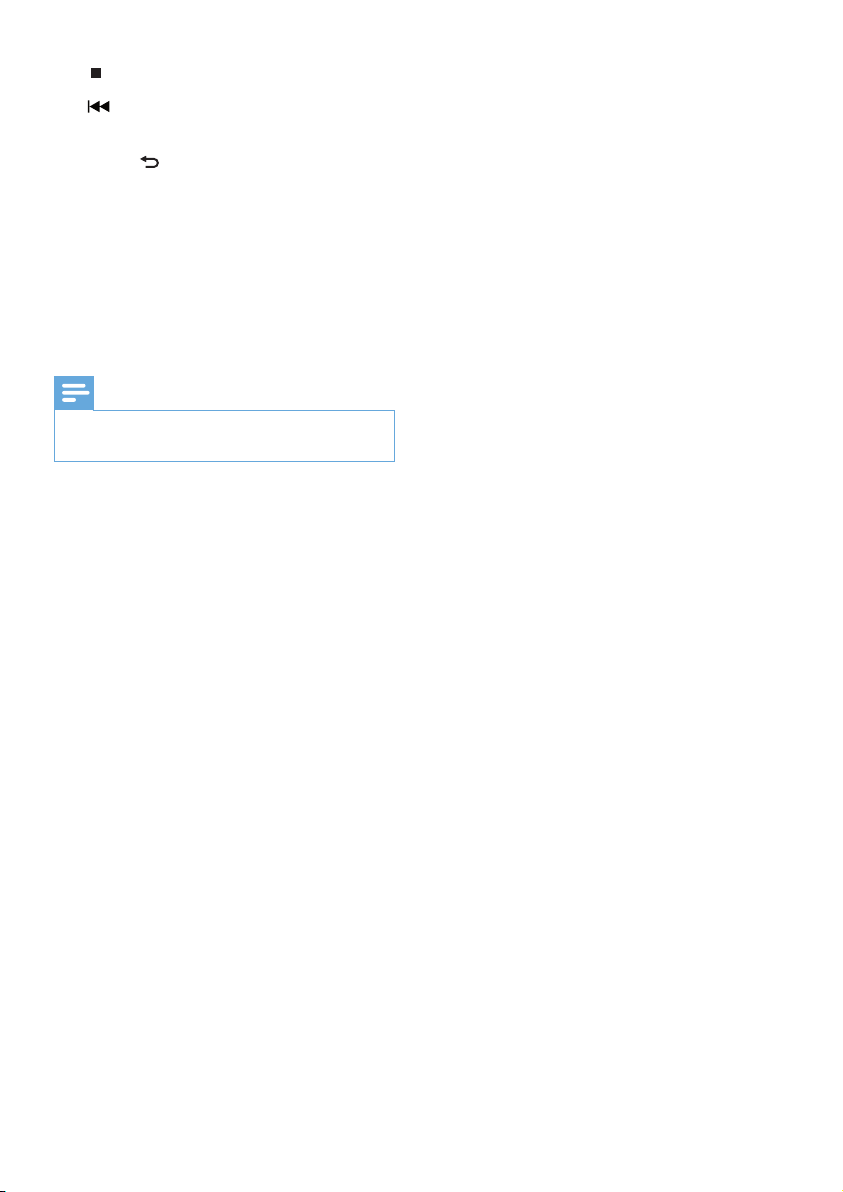
| (stop)
}
(skip to previous le / clear last
entry)
~ BACK
(go back to previous screen)
SEARCH (search les)
€ DEMO (activate demo play)
SETTINGS (go to Settings menu)
‚ INTERNET RADIO (go to Internet
radio menu)
ƒ MEDIA LIB. (go to Media library menu)
Note
*Rating current music is available only for •
music services that suppor t rating.
8
EN
Page 10
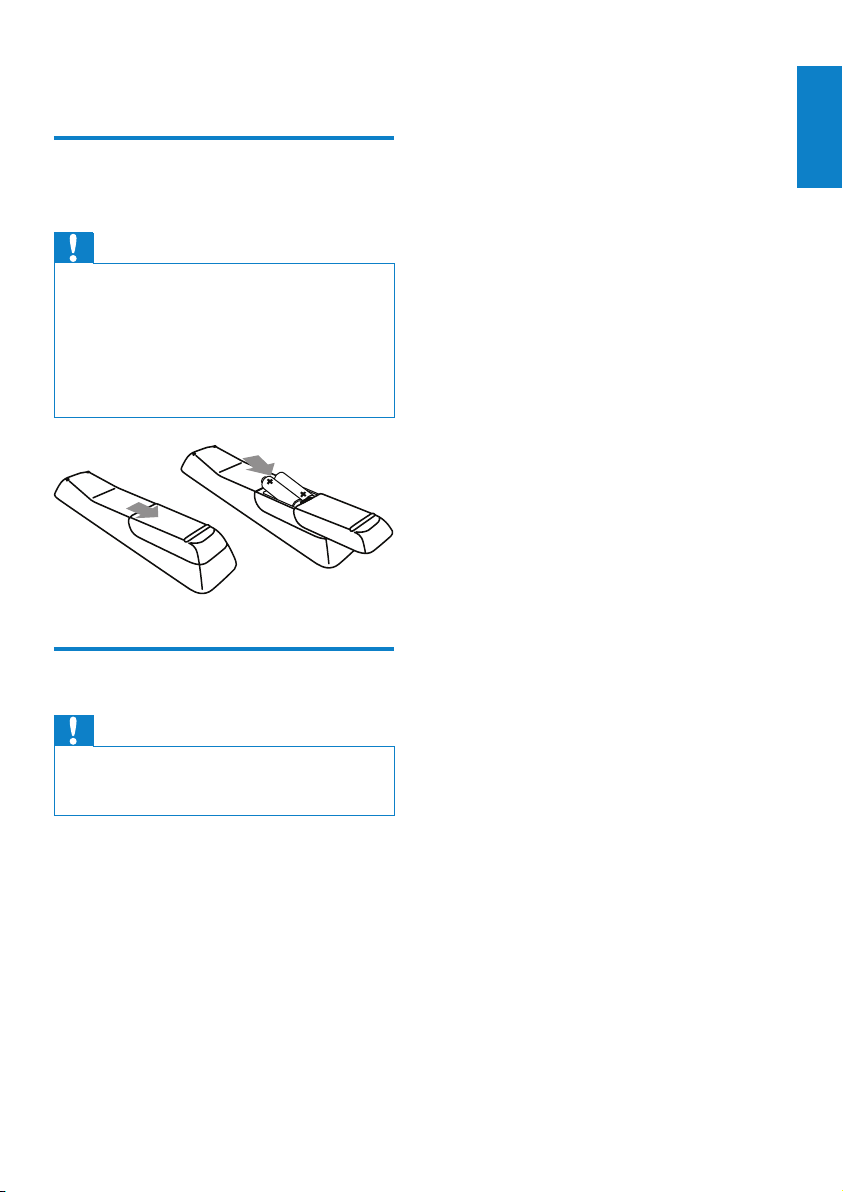
3 Prepare
Install remote control
batteries
Caution
Risk of explosion! Keep batteries away from •
heat, sunshine or re. Never discard batteries
in re.
Risk of decreased battery life! Never mix
•
different brands or types of batteries.
Risk of product damage! When the remote
•
control is not used for long periods, remove
the batteries.
Position NP2500
English
Caution
Risk of product damage! Place NP250 0 on a •
surface that is level, at, and strong enough to
support the weight of NP2500.
EN
9
Page 11
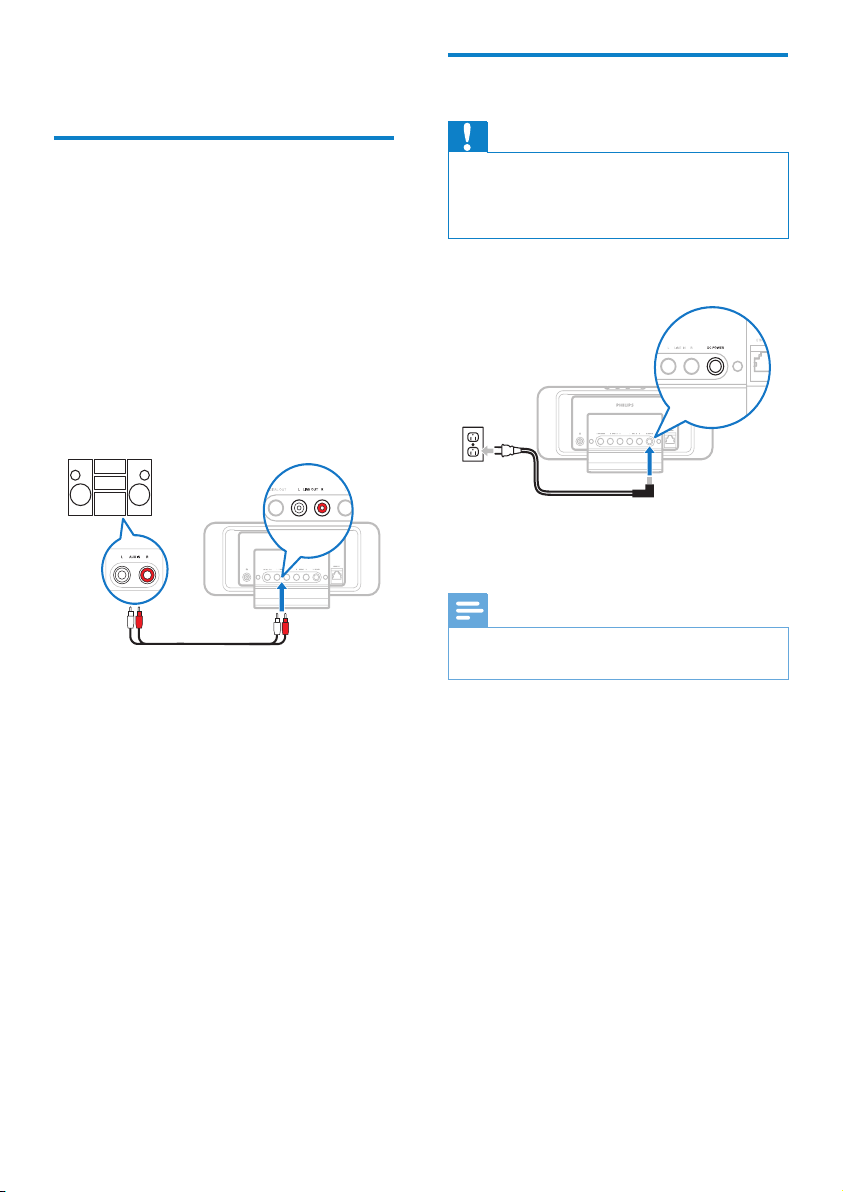
4 Connect
Connect sound system
You can play music from an external appliance
that is connected to the red and white LINE
OUT jacks of NP2500.
1 Consult the user manual of the external
appliance to connect the supplied red and
white cable to the auxiliary input jacks of
the external appliance.
2 Connect the other end of the red and
white cable to the LINE OUT L / R jacks
of NP2500.
Connect AC power
Caution
Risk of product damage! Ensure that the •
power supply voltage corresponds to the
voltage printed on the back or the underside
of the product.
1 Connect NP2500 to the power supply.
2 Continue with the steps in chapter First-
time setup.
Note
3 On the external sound system, set the
source to AUX (auxiliary).
4 Operate the controls of the external
appliance to play music.
10
EN
The type plate information is located at the •
back or at the underside of the product.
Page 12

5 Turn On and
Switch to Active
standby / Eco
standby
You can select from the following status options:
• On (the full display and the remote
control are active, button LED is off)
• Active standby (the clock display and the
remote control are active, button LED
is red)
• Eco standby (the display and the remote
control are deactivated, button LED is
off )
In status On or Active standby,
1 press the on the remote control to
toggle NP2500 between Active standby
and On.
2 press and hold the on NP2500 to
switch to Eco standby.
In status Eco standby,
1 press the button on NP2500 or on the
remote control to turn the NP2500 On.
English
Note
In stop (idle) mode, if no buttons are pressed •
for 20 minutes, NP2500 switches to Active
standby.
EN
11
Page 13
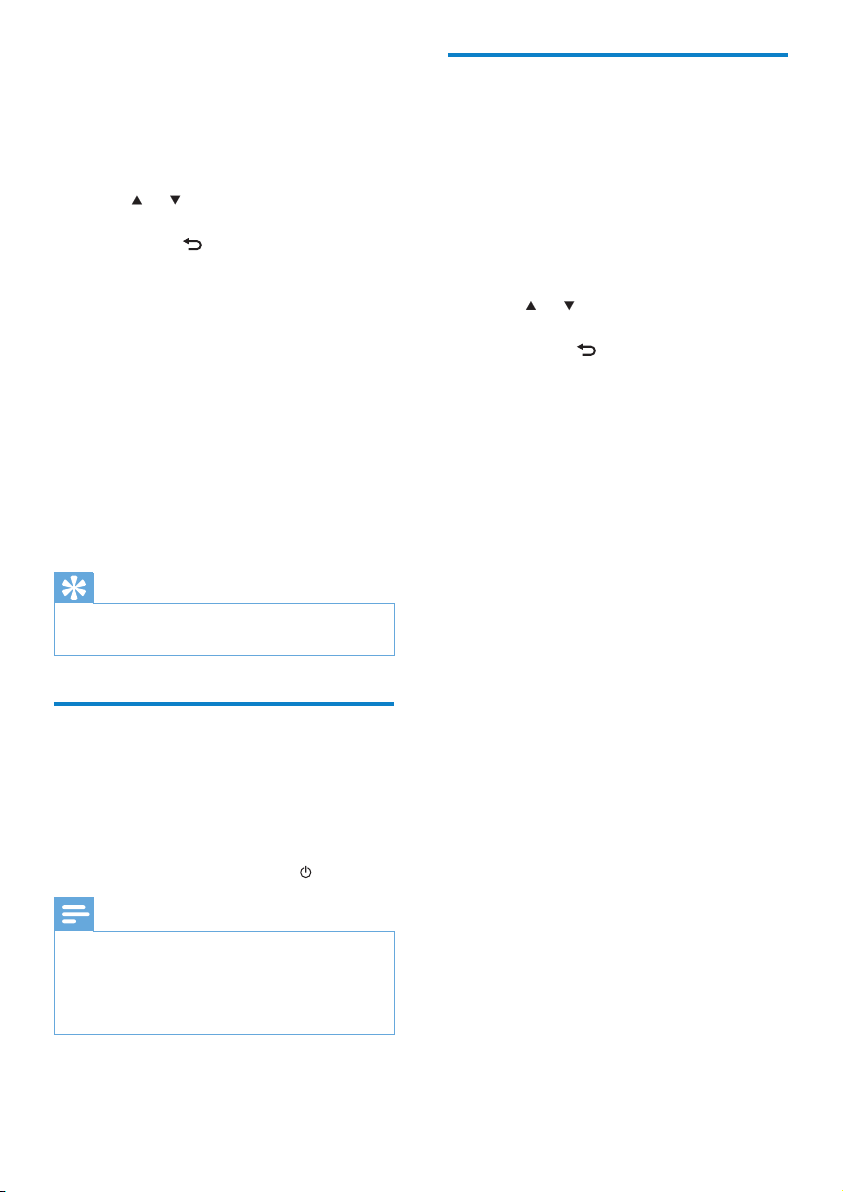
6 First-time setup
First-time connection to
home network
This is how to navigate and select with the
remote control:
Press •
or to select a menu option.
Press • OK to conrm a selection.
Press • BACK
previous screen.
Press • HOME to go to the Home menu.
When you connect NP2500 to the
power supply for the rst time, NP2500
displays the prompt for the language
selection.
to go back to the
1 Select the language and conrm.
NP2500 displays the prompt for the »
optional demo play.
You have two options:
View the demo.•
Complete the rst-time setup.•
Tip
After the rst-time set-up, you can change the •
language in the Settings menu.
View the demo
Select “[Yes, show me the demo]”, to
1
view the demo.
The demo plays continuously until you »
exit the demo play.
2 To exit the demo play, press .
Note
NP2500 remains in rst-time setup status until •
you select [No] to decline the demo play.
You can start the demo play again with the
•
DEMO button on the remote control or in the
Settings menu of NP2500.
After you select [No] to decline to view the
demo, NP2500 prompts you to select your
location / time zone. NP2500 also reminds
you to register NP2500 at www.philips.com/
welcome and to install the PC software.
This is how to navigate and select with the
remote control:
Press •
or to select a menu option.
Press • OK to conrm a selection.
Press • BACK
previous screen.
Press • HOME to go to the Home menu.
to go back to the
1 Select the location / time zone and
conrm.
NP2500 shows the prompt for the »
network connection.
2 Select [ Yes] , to create a connection to
the network.
NP2500 shows the prompt for the »
network setup (if no network has been
set up yet).
Select » [No] to exit the setup and go
to the Home menu.
3 Continue with one of the following
options:
First-time setup: • Wireless network
connection with automatic IP address
This setup requires the following:
A wireless access point or wireless •
router with broadband Internet
access
Manual entry of your encryption key •
(for encrypted network connections
only)
First-time setup:• Wireless network
connection with static IP address
This setup requires the following:
A wireless access point or wireless •
router with broadband Internet
access
Manual entry of your IP address.•
EN
12
Page 14

Manual entry of your encryption key •
(for encrypted network connections
only)
First-time setup: • Wired (Ethernet)
network connection with automatic IP
address
This setup requires the following:
A wired access point or wired router •
with broadband Internet access and
a free Ethernet port
An Ethernet cable (sold separately).•
First-time setup:• Wired (Ethernet)
network connection with static IP
address
This setup requires the following:
A wired access point or wired router •
with broadband Internet access and
a free Ethernet port
Manual entry of your IP address.•
An Ethernet cable (sold separately).•
First-time setup: Wireless connection
with automatic IP address
This is how to navigate and select with the
remote control:
Press •
or to select a menu option.
Press • OK to conrm a selection.
Press • BACK
previous screen.
Press • HOME to go to the Home menu.
The alphanumeric buttons of the remote
control are multi-function buttons:
To select a number or an alphanumeric •
character, press a button once or
repeatedly until you see the number or
alphabetic character in the display of
NP2500.
To cycle through the alphanumeric •
characters that are available, press a
button repeatedly.
To delete the last character entry from •
the display, press CLEAR.
To delete the whole last line entry •
from the display, press and hold
CLEAR.
to go back to the
The onscreen display guides you
through the process of connecting
NP2500 to your home network and
the Internet. This section describes
the typical wireless setup with
automatic IP address. You can also
follow the onscreen prompts for
advanced congurations that are not
described in this manual.
1 Ensure that your network name and
network password or encryption key are
available.
2 Turn on your wireless access point or
wireless router with broadband Internet
access.
3 Follow the steps in chapter First-time
connection to home network until
NP2500 shows the prompt for the
network setup.
4 Select [Wireless (WiFi)] to start the
network setup process.
For wireless routers with Wi-Fi •
protection system (WPS) that supports
push button conguration (PBC): On the
router, press the WPS PBC push button
to activate. On NP2500 press OK to
conr m.)
For wireless routers with Wi-Fi •
protection system (WPS) that supports a
personal identication number (PIN): On
NP2500 select WPS PIN, then enter the
displayed PIN on the router.
For other wireless routers: •
NP2500 searches for networks. »
1 Select your network from the list of
found networks and conrm.
Enter the encryption key (if required) •
and conrm.
NP2500 acquires the automatic IP •
address.
NP2500 shows the conrmation for •
the connection to the network.
NP2500 shows the prompt for the •
connection to the Internet.
English
EN
13
Page 15
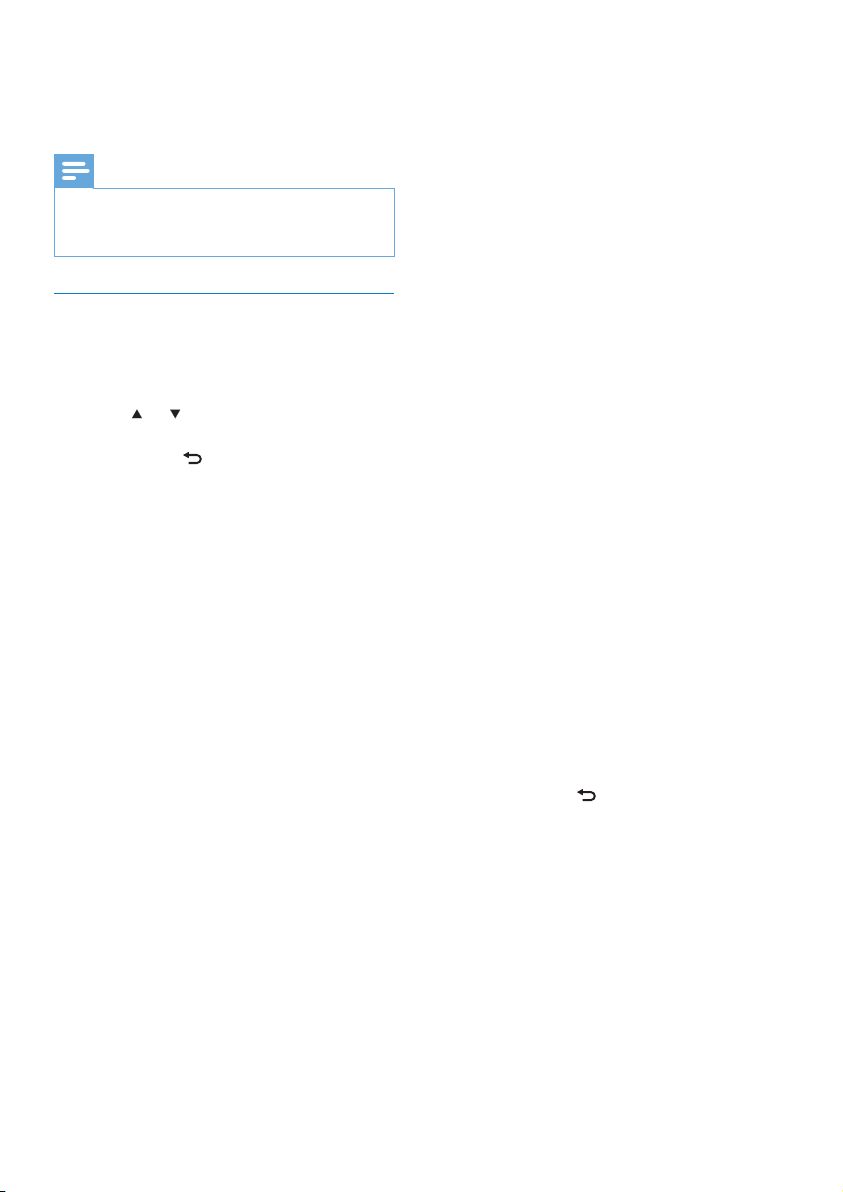
2 Select [ Yes] to connect to the Internet.
NP2500 shows the conrmation for »
the connection to the Internet.
Note
You can enter more than one encryption key. •
In this case, NP2500 prompts you to select the
default encryption key.
First-time setup: Wireless connection
with static IP address
This is how to navigate and select with the
remote control:
Press •
or to select a menu option.
Press • OK to conrm a selection.
Press • BACK
previous screen.
Press • HOME to go to the Home menu.
The alphanumeric buttons of the remote
control are multi-function buttons:
To select a number or an alphanumeric •
character, press a button once or
repeatedly until you see the number or
alphabetic character in the display of
NP2500.
To cycle through the alphanumeric •
characters that are available, press a
button repeatedly.
To delete the last character entry from •
the display, press CLEAR.
To delete the whole last line entry •
from the display, press and hold
CLEAR.
The onscreen display guides you
through the process of connecting
NP2500 to your home network and
the Internet. This section describes
the typical wireless setup with static
IP address. You can also follow the
onscreen prompts for advanced
congurations that are not described
in this manual.
to go back to the
1 Ensure that your network name and
network password or encryption key are
available.
2 Turn on your wireless access point or
wireless router with broadband Internet
access.
3 Follow the steps in chapter First-time
connection to home network until
NP2500 shows the prompt for the
network setup.
4 Select [Wireless (WiFi)] to start the
network setup process.
For wireless routers with Wi-Fi •
protection system (WPS) that supports
push button conguration (PBC): On the
router, press the WPS PBC push button
to activate. On NP2500 press OK to
conr m.)
For wireless routers with Wi-Fi •
protection system (WPS) that supports a
personal identication number (PIN): On
NP2500 select WPS PIN, then enter the
displayed PIN on the router.
For other wireless routers: •
NP2500 searches for networks. »
1 Select your network from the list of
found networks and conrm.
Enter the encryption key (if required) •
and conrm.
NP2500 tries to acquire an •
automatic IP address.
2 Press BACK to enter your IP address
manually.
3 Enter your static IP address and conrm.
NP2500 shows the conrmation for »
the connection to the network.
NP2500 shows the prompt for the »
connection to the Internet.
4 Select [ Yes] to connect to the Internet.
NP2500 shows the conrmation for »
the connection to the Internet.
14
EN
Page 16
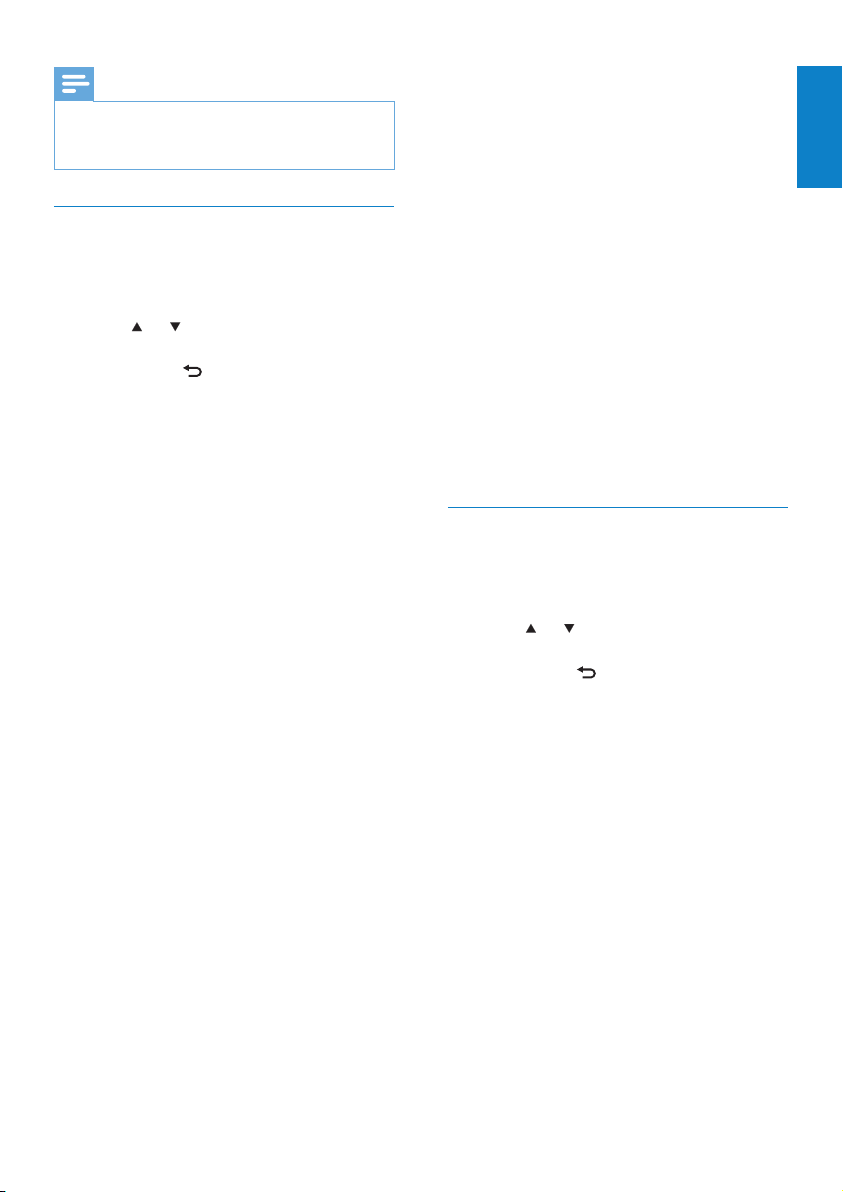
Note
You can enter more than one encryption key. •
In this case, NP2500 prompts you to select the
default encryption key.
First-time setup: Wired connection
with automatic IP address
This is how to navigate and select with the
remote control:
Press •
or to select a menu option.
Press • OK to conrm a selection.
Press • BACK
previous screen.
Press • HOME to go to the Home menu.
The alphanumeric buttons of the remote
control are multi-function buttons:
To select a number or an alphanumeric •
character, press a button once or
repeatedly until you see the number or
alphabetic character in the display of
NP2500.
To cycle through the alphanumeric •
characters that are available, press a
button repeatedly.
To delete the last character entry from •
the display, press CLEAR.
To delete the whole last line entry •
from the display, press and hold
CLEAR.
The onscreen display guides you
through the process of connecting
NP2500 to your home network
and the Internet. This section
describes the typical wired setup
with automatic IP address. You can
also follow the onscreen prompts for
advanced congurations that are not
described in this manual.
to go back to the
1 Connect an Ethernet cable (sold
separately) to the ETHERNET jack of
NP2500 and the Ethernet jack of the
wired router.
2 Ensure that the wired router is turned on
and has broadband Internet access.
3 Follow the steps in chapter First-time
connection to home network until
NP2500 shows the prompt for the
network setup.
4 Select [Wired (Ethernet)] to start the
network setup process.
NP2500 acquires the automatic IP »
address.
NP2500 shows the conrmation for »
the connection to the network.
NP2500 shows the prompt for the »
connection to the Internet.
5 Select [ Yes] to connect to the Internet.
NP2500 shows the conrmation for »
the connection to the Internet.
First-time setup: Wired connection
with static IP address
This is how to navigate and select with the
remote control:
Press •
or to select a menu option.
Press • OK to conrm a selection.
Press • BACK
previous screen.
Press • HOME to go to the Home menu.
The alphanumeric buttons of the remote
control are multi-function buttons:
To select a number or an alphanumeric •
character, press a button once or
repeatedly until you see the number or
alphabetic character in the display of
NP2500.
To cycle through the alphanumeric •
characters that are available, press a
button repeatedly.
To delete the last character entry from •
the display, press CLEAR.
To delete the whole last line entry •
from the display, press and hold
CLEAR.
to go back to the
English
EN
15
Page 17
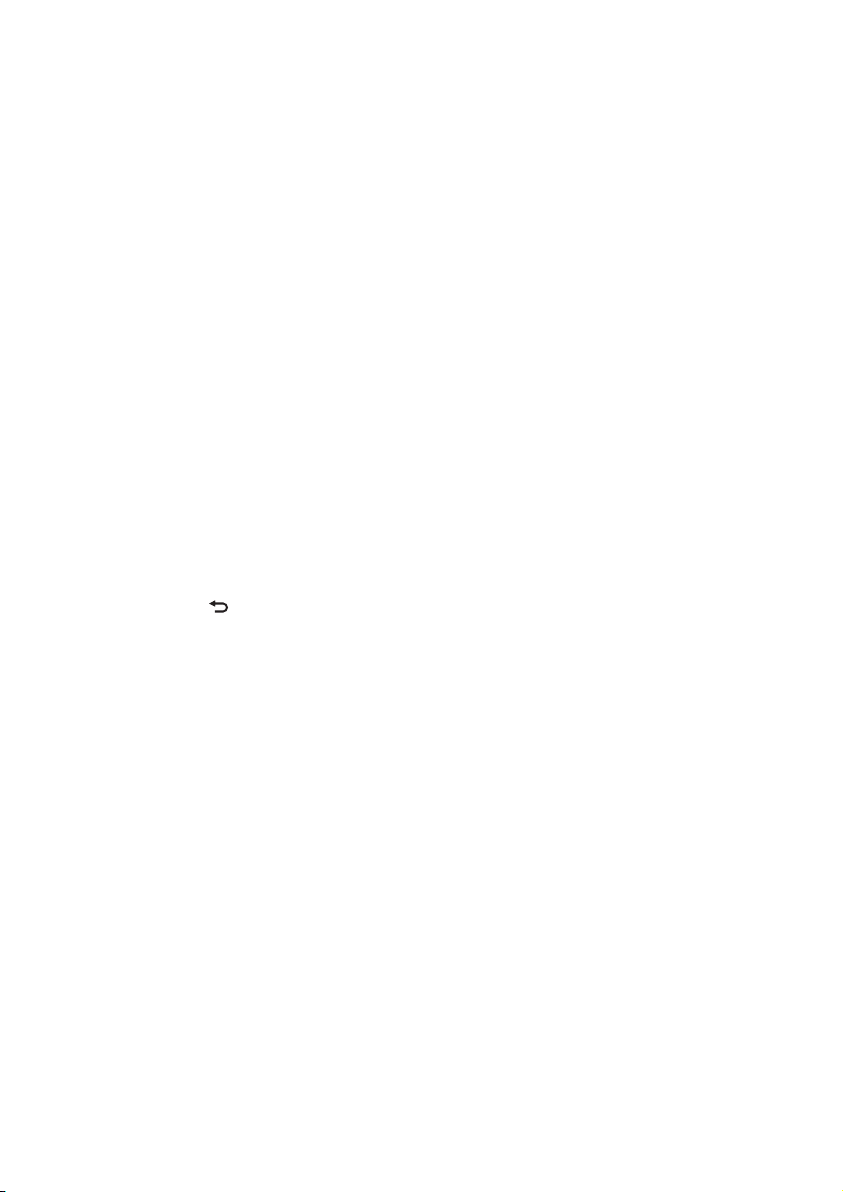
The onscreen display guides you
through the process of connecting
NP2500 to your home network and
the Internet. This section describes
the typical wired setup with static
IP address. You can also follow the
onscreen prompts for advanced
congurations that are not described
in this manual.
1 Connect an Ethernet cable (sold
separately) to the ETHERNET jack of
NP2500 and the Ethernet jack of the
wired router.
2 Ensure that the wired router is turned on
and has broadband Internet access.
3 Follow the steps in chapter First-time
connection to home network until
NP2500 shows the prompt for the
network setup.
4 Select [Wired (Ethernet)] to start the
network setup process.
NP2500 tries to acquire an automatic »
IP address.
Press » BACK
address manually.
to enter your IP
5 Enter your static IP address and conrm.
NP2500 shows the conrmation for »
the connection to the network.
NP2500 shows the prompt for the »
connection to the Internet.
6 Select [ Yes] to connect to the Internet.
NP2500 shows the conrmation for »
the connection to the Internet.
16
EN
Page 18
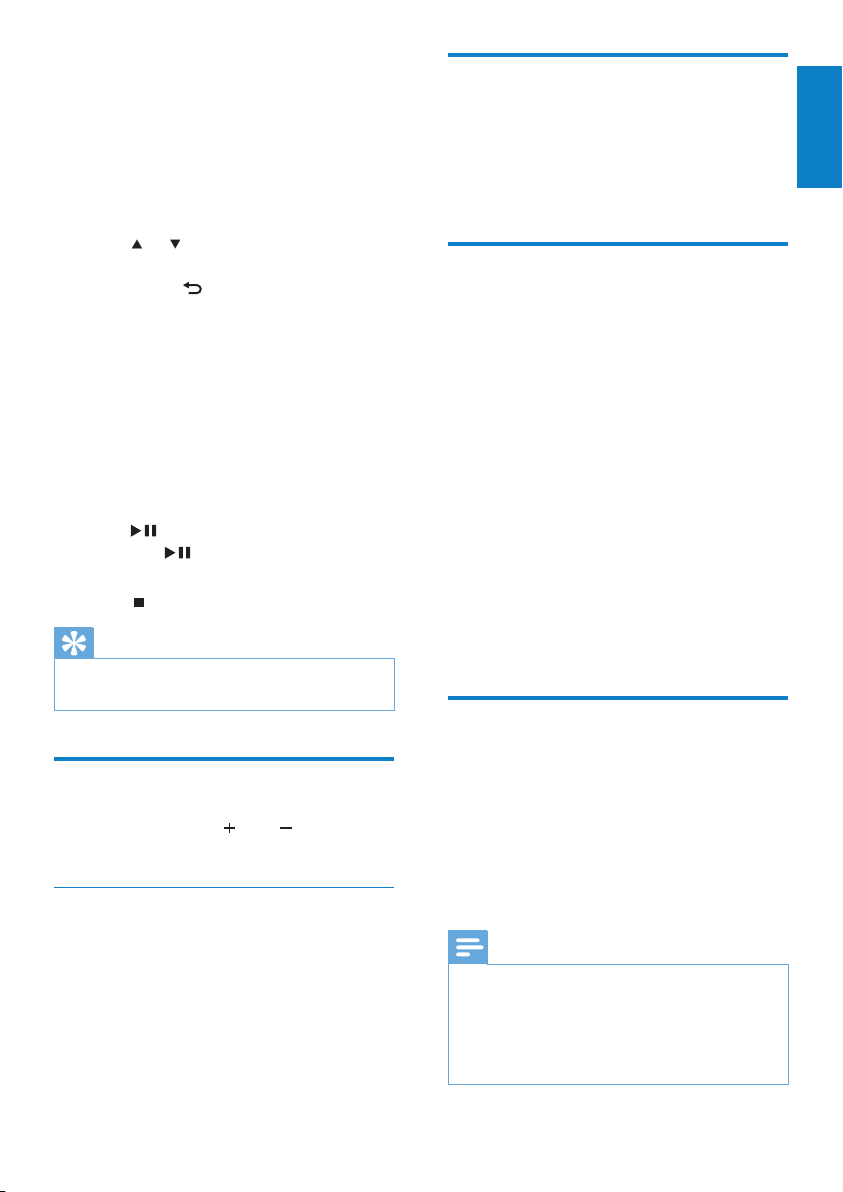
7 Play
Shufe play
You need the remote control to view and play
media les.
This is how to navigate and select with the
remote control:
Press •
or to select a menu option.
Press • OK to conrm a selection.
Press • BACK
previous screen.
Press • HOME to go to the Home menu.
The play and pause operations on the
remote control of NP2500 are the same
for any media source that you choose:
to go back to the
1 Press HOME.
2 Select the source.
3 Select the options.
4 Press to play.
Press •
and play.
to toggle between pause
5 Press to stop.
Tip
The following chapters explain the play options •
and media sources that are available.
Adjust volume
During play, press VOL to adjust the
1
volume.
Mute the sound
1 During play, press MUTE to toggle the
sound off and on.
You can play the audio les of the current
selection in random order (shufed).
1 During play, press SHUFFLE to toggle the
shufe function on and off.
Repeat play
You can repeat one or all audio les of the
current selection.
1 In play mode, press RE P E AT to toggle the
repeat function as follows:
• [Repeat 1]
The current audio le is continuously •
repeated until another mode or
setting is selected.
• [Repeat all]
All audio les of the current •
selection are continuously repeated
until another mode or setting is
selected.
• [Off ] (default)
Audio les are played once (normal •
play).
Wirelessly stream music and
pictures from a computer
You can wirelessly stream music and pictures
to NP2500 from a connected computer. The
following chapters show you how to
install the software on your computer•
congure the computer to share your •
music and pictures
Note
If Media Browser for Philips or Twonky Media •
is already installed on the computer, you can
skip the installation section and continue with
the conguration.
For any other media players, refer to the
•
instructions of the player.
English
EN
17
Page 19
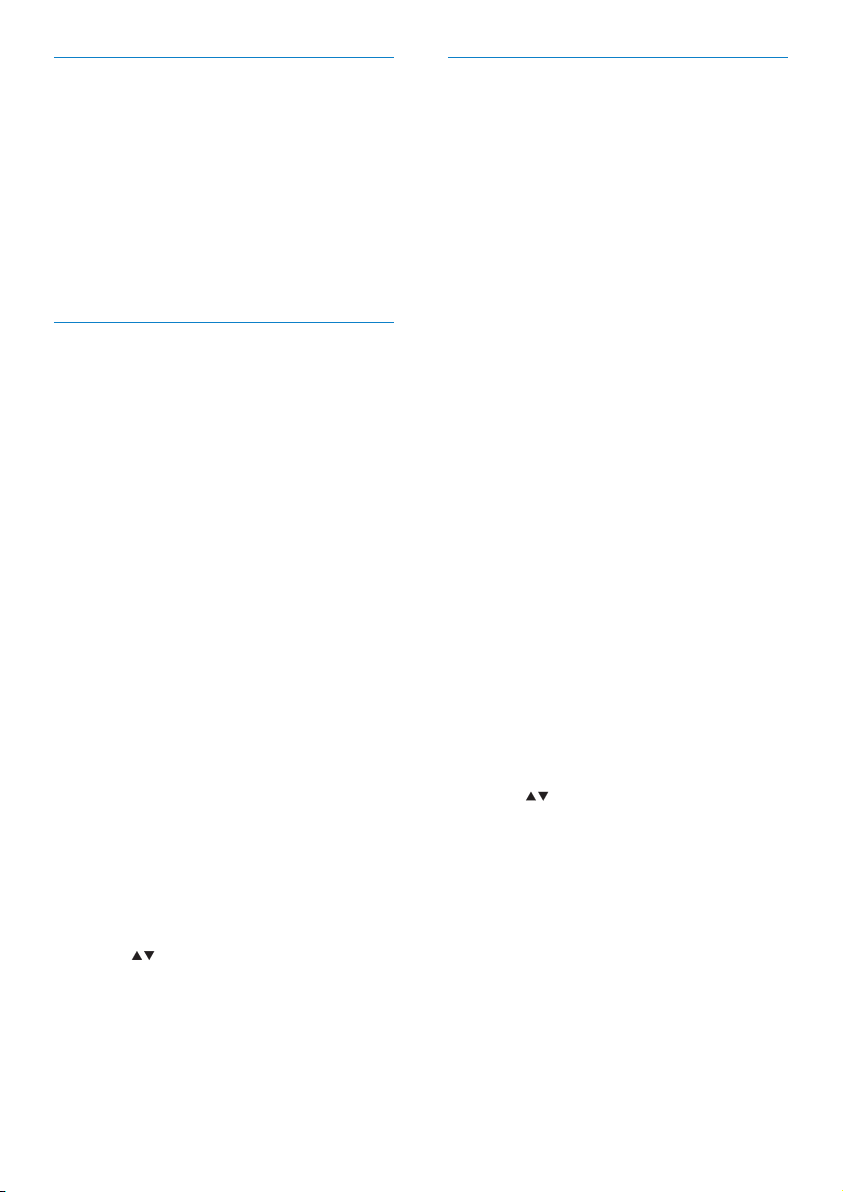
Install Media Browser software
1 On the computer, insert the supplied
software CD.
Installation of the following software »
starts:
Media Browser for Philips (on a PC) »
Twonky Media (on a MAC) »
2 Follow the instructions on the computer
to install the software.
Congure a PC to share music and
pictures
You can share music and pictures from a PC
with NP2500. This chapter shows you how to
congure the PC to share music and pictures.
1 Follow the instructions to install Media
Browser for Philips.
2 On the PC, click Start > Programs >
Media Browser > Run Media Browser.
3 Go to Settings > Server Settings to
check that you have selected the correct
server.
4 Choose Basic Settings.
5 In the Basic Seting of the Conguration
Page,
to manually locate the music and •
pictures, click Browse
to manually add a new content •
directory, click Add
6 On the remote control of NP2500, press
HOME.
7 Select [Media Library] and conrm with
OK.
The display shows » [Searching for
UPnP music servers…].
8 Press to select the server name and
conrm with OK.
Congure a MAC to share music and
pictures
You can share music and pictures from a MAC
with NP2500. This chapter shows you how
to congure the MAC to share music and
pictures.
1 Follow the instructions to install Twonky
Media software.
2 On the MAC, click Go > Applications >
Twonky Media.
3 On the desktop, click Congure Twonky
Media.
4 In the Basic Setup of the Conguration
Page, click on Sharing.
The content directories are scanned. »
To manually locate the content »
directory, click Browse.
To manually add a new content »
directory, click Add new content
directory.
To save the changes, press » Save
Changes.
5 On the remote control of NP2500, press
HOME.
6 Select [Media Library] and conrm with
OK.
The display shows » [Searching for
UPnP music servers…], followed by
the list of media servers.
7 Press to select the server name and
conrm with OK.
18
EN
Page 20
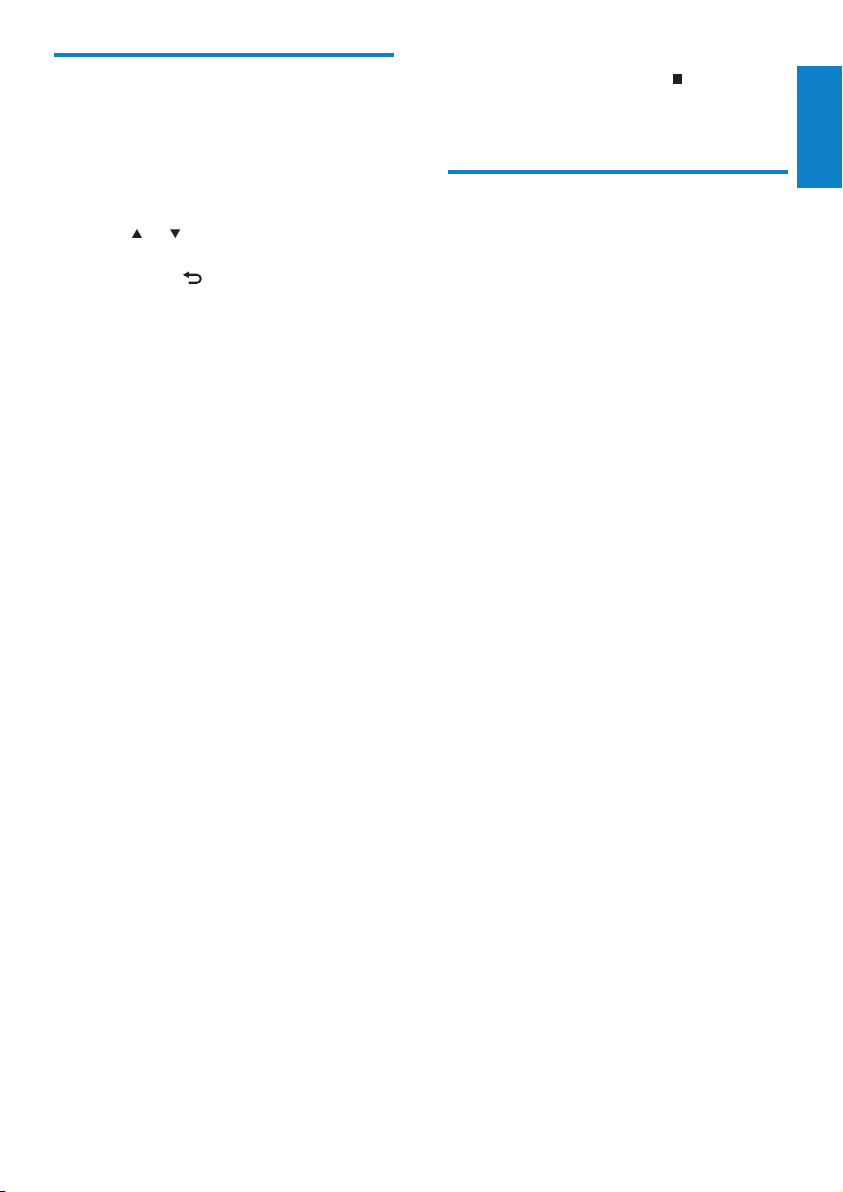
Alphanumeric search
You can perform an alphanumeric search for
specic media les on a connected UPnP
device.
This is how to navigate and select with the
remote control:
Press •
or to select a menu option.
Press • OK to conrm a selection.
Press • BACK
previous screen.
Press • HOME to go to the Home menu.
The alphanumeric buttons of the remote
control are multi-function buttons:
To select a number or an alphanumeric •
character, press a button once or
repeatedly until you see the number or
alphabetic character in the display of
NP2500.
To cycle through the alphanumeric •
characters that are available, press a
button repeatedly.
To delete the last character entry from •
the display, press CLEAR.
To delete the whole last line entry •
from the display, press and hold
CLEAR.
This is how to use the alphanumeric
search feature:
to go back to the
1 Turn on NP2500.
2 Press MEDIA LIB..
The display shows the available servers. »
3 Select the server.
The display shows the available lists. »
4 Select the list.
5 Press SEARCH.
The display shows a text box. »
6 Press the alphanumeric buttons on the
remote control to enter the search word.
7 Press OK to start the search.
The display shows the closest »
alphabetical match.
8 To stop the search, press .
Press • HOME to go to the Home
menu.
English
Quick jump navigation
The alphanumeric buttons of the remote
control are multi-function buttons:
To select a number or an alphanumeric •
character, press a button once or
repeatedly until you see the number or
alphabetic character in the display of
NP2500.
To cycle through the alphanumeric •
characters that are available, press a
button repeatedly.
To delete the last character entry from •
the display, press CLEAR.
To delete the whole last line entry from •
the display, press and hold CLEAR.
The quick jump feature of NP2500
behaves like the text input method
commonly used on mobile phones.
1 While inside a list, press an alphanumeric
button once or more to select a
character.
The quick jump feature displays the »
rst object in the current list that
begins with the selected character (e.g.
a track name inside the track list) .
EN
19
Page 21
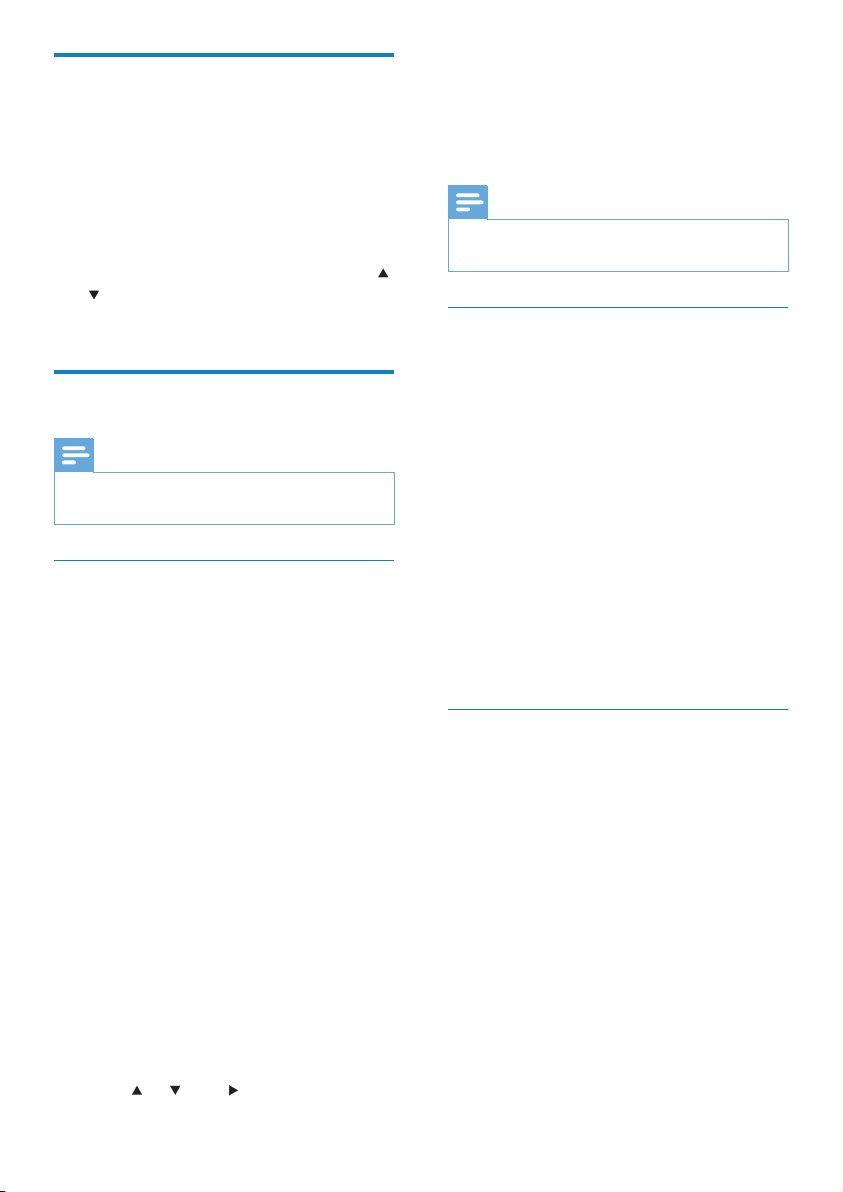
SuperScroll / Scroll at high
speed
You can quickly nd a le with SuperScroll™.
The SuperScroll™ feature enables you to scroll
through all les in the current list and control
the speed.
1 Turn on NP2500.
2 When a list is displayed, press and hold
to scroll through the list at high speed.
3 Release the button, to stop the scroll.
Internet radio
Note
Internet radio features require broadband •
Internet access.
Listen to Internet radio
1 Turn on NP2500.
2 Ensure that NP2500 is connected to
broadband Internet.
3 Press INTERNET RADIO to view the
options menu
• [Favorite stations] (lists the Internet
radio stations that you have marked
as Favorite Station)
• [Recently played] (lists the most
recently played Internet radio
stations)
• [Search] (lets you search for Internet
radio stations)
• [All stations] (lists all Internet radio
stations, categorized by genres)
• [Recorded shows] (lists all recorded
Internet radio shows)
• [My Media] (lists the Internet radio
stations that you have entered
at Club Philips under Streamium
Management)
4 Press or , then to select the option.
To listen to a specic Internet radio •
station, select option [Search], then
use the alphanumeric buttons to
enter the radio station name.
Press • HOME to go to the Home menu.
Note
Internet radio features require broadband •
Internet access.
Play preset Internet radio stations
The Internet radio feature includes presets
that are customized to the regional settings
of NP2500. You can choose from a selection
of 10 default Internet radio stations. You can
also overwrite these presets with your own
choices.
1 Turn on NP2500.
2 Ensure that NP2500 is connected to the
Internet.
3 Select [Internet Radio] > [Presets].
The list of presets is displayed. »
4 Press an alphanumeric button (0 to 9)
to play the Internet radio station that is
assigned to the preset of that number.
Save Internet radio stations to presets
This chapter shows how to save the currently
playing Internet radio station to a preset.
Important: This action overwrites any other
Internet radio station that was previously
stored under the selected preset.
1 While you listen to Internet radio, press
and hold an alphanumeric button (0 to 9)
to save the current station to the preset
of that number.
The current station is saved under the »
selected preset number.
20
EN
Page 22

Mark radio stations as Favorites
You can mark Internet radio stations as your
Favourites so next time you want to listen to a
station, it is easy to nd.
1 Turn on NP2500.
2 Ensure that NP2500 is connected to
broadband Internet.
3 When you listen to Internet radio, press
FAVORITE to mark the station.
Press • HOME to go to the Home
menu.
The next time you connect to the •
Internet radio, the radio station is
shown in the Favorite Stations menu.
Note
Internet radio features require broadband •
Internet access.
• [All stations] (lists all Internet radio
stations, categorized by genres)
• [Recorded shows] (lists all recorded
Internet radio shows)
• [My Media] (lists the Internet radio
stations that you have entered
at Club Philips under Streamium
Management)
4 Press or , then to select the option.
To listen to a specic Internet radio •
station, select option [Search], then
use the alphanumeric buttons to
enter the radio station name.
Press • HOME to go to the Home menu.
Note
Internet radio features require broadband •
Internet access.
English
Tip
You can also place bookmarks for Internet •
radio stations when you log on at www.
philips.com/welcome and on the registered
product site click the link Streamium
Management.
Listen to Internet radio
1 Turn on NP2500.
2 Ensure that NP2500 is connected to
broadband Internet.
3 Press INTERNET RADIO to view the
options menu
[Presets] (lists the preset Internet •
radio stations)
• [Favorite stations] (lists the Internet
radio stations that you have marked
as Favorite Station)
• [Recently played] (lists the most
recently played Internet radio
stations)
• [Search] (lets you search for Internet
radio stations)
Remove a Favorite Station
You can remove Internet radio stations from
your Favorites:
1 While listening to an Internet radio
station that is bookmarked as a Favorite,
press FAVORITE.
The current station is removed from »
your list of Favorites.
Note
Internet radio features require broadband •
Internet access.
EN
21
Page 23

Manually add Internet radio stations
This chapter explains how to register with
Philips and add individual URL addresses for
Internet radio stations on the PC.
The easiest way to register is to visit www.
philips.com/welcome and follow the on-screen
instructions to register NP2500.
Alternatively, you have the option to register
NP2500 on the device:
1 Ensure that NP2500 is turned on.
2 Ensure that NP2500 is connected to the
Internet.
3 On NP2500, select [Settings] > [Register
now] > [Register on the device].
The registration display is shown. »
4 Press alphanumeric buttons on the
remote control to enter your valid email
address.
5 Press OK.
The display conrms the automated »
email dispatch to your mailbox.
6 Check the email inbox for a message from
ConsumerCare@Philips.com with the
subject Your Streamium Registration....
7 Follow the instructions in the email to
complete your registration process on the
Philips website.
8 On the registered product site, click the
link Streamium Management.
9 Select My Media.
10 Click on the tab Music.
11 Enter the URL address of Internet radio
station in the rst column.
12 Enter a nickname in the second column.
The nickname is the Internet radio »
stations identication that is displayed
NP2500.
13 Enter a description in the third column.
14 Click on Save to conrm your entries.
Note
If the manually added Internet radio station is •
available and broadcast in a compatible format,
you can listen to it on NP2500.
You can nd the manually added Internet radio
•
stations in the My Media list on NP2500.
Internet radio features require broadband
•
Internet access.
Listen to My Media
When you manually add an Internet radio
station, the Internet radio station is found
under [My Media].
1 Turn on NP2500.
2 Ensure that NP2500 is connected to
broadband Internet.
3 Press INTERNET RADIO.
4 Select [My Media].
The display shows the list of Internet »
radio stations stored under [My
Media].
5 Press OK to start play.
To return to the Home menu, press •
HOME.
Note
The feature • My Media requires registration
with Club Philips.
Internet radio features require broadband
•
Internet access.
22
EN
Page 24

Listen to Rhapsody® music services
Note
Note
This feature requires broadband Internet •
access.
This feature requires a Rhapsody® account.
•
This feature is only available in some regions. •
Rhapsody® is an on-line music service that
offers streaming on-demand access to its
library of digital music. You can use this online
service with NP2500.
Available features can include:
• [My Library] (built from your Rhapsody
Music Library)
• [Channels] (lets you select virtual
Internet radio channels with different
genre options and other features)
• [Search] (lets you search for music in the
Rhapsody Music Library)
• [Music guide] (guides you through the
Rhapsody Music Services)
• [My Rhapsody] (lets you create and
select your albums, dynamic playlists,
ratings)
• [Account management] (helps you
manage your Rhapsody Account)
1 Turn on NP2500.
2 Ensure that NP2500 is connected to
broadband Internet.
3 Press HOME.
4 Select [Rhapsody].
5 Follow the instructions that are displayed:
Rhapsody® instructions to select the •
services available to you.
• Account management instructions to
sign in with a full account.
6 Press or , then OK to select.
Press • HOME to go to the Home
menu.
The on-line Rhapsody® ser vices that are •
available depend on the type of account you
hold.
Rhapsody® and the Rhapsody logo are
•
registered trademarks of RealNetwor ks, Inc.
Rate Rhapsody® music
You can use the remote control to rate the
music of those music services that support
rating.
1 While you navigate through Rhapsody®
music on NP2500, press
rate the current track in the display.
The selected rating is indicated in stars. »
Press » HOME to go to the Home
menu.
Note
The on-line Rhapsody® ser vices that are •
available depend on the type of account you
hold.
RATE to
English
EN
23
Page 25

8 Settings
The following settings are available to you:
• [Play mode]
• [Sound settings]
• [Display settings]
[Slideshow settings] •
• [Album art]
• [Clicker sound]
• [Alarm clock settings]
• [Network settings]
• [Clock settings]
• [Location and time zone]
• [Language]
• [Device ID and information]
• [User registration]
• [Check for software upgrades]
• [Demo mode]
• [Call centre numbers]
• [Restore factory settings]
[Legal]•
This is how to navigate and select with
the remote control:
Press •
or to select a menu option.
Press • OK to conrm a selection.
Press • BACK
previous screen.
Press • HOME to go to the Home menu.
This is how you change settings:
1 Turn on NP2500.
2 Press SETTINGS.
3 Select menu option and conrm.
to go back to the
Play mode
NP2500 offers play mode options that can be
toggled with buttons on the remote control.
Shufe play•
Repeat play•
You can also change the play mode
options in the Settings menu:
1 Press SETTINGS, to go to the Settings
menu.
2 Select
• [Repeat] or
• [Shufe].
3 Select your option and conm.
Sound settings
The sound settings of NP2500 offer the
following options:
FullSound™•
Equalizer•
FullSound
NP2500 offers a pre-congured sound setting
called FullSound™. The FullSound™ feature
restores sonic details to compressed music
and provides a full sound experience without
any distortion.
1 Press FULLSOUND to toggle the
FullSound™ feature off and on (default).
24
EN
Page 26

Equalizer settings
You can choose between the following
equalizer options:
• [Dynamic Bass Boost]
• [Rock]
• [Pop]
• [ Jaz z]
• [Classic]
• [Off ]
1 Press SETTINGS, to go to the Settings
menu.
2 Select [Sound settings] > [Equalizer].
3 Select a menu option and conrm.
Brightness settings when NP2500 is
switched to standby
You can choose between the following
brightness ‘when standby’ settings:
• [Bright]
• [DIM]
• [Off ]
1 Press SETTINGS, to go to the Settings
menu.
2 Select [Brightness when standby].
3 Select a menu option and conrm.
Clicker sound
English
Slideshow settings
The slideshow settings of NP2500 offer the
following options:
• [Shufe]
• [Repeat]
[Time per slide]•
Display settings
The display settings of NP2500 offer the
following display illumination options:
Brightness when NP2500 is turned on.•
Brightness when when NP2500 is •
switched to standby.
Brightness settings when NP2500 is
turned on
You can choose between the following
brightness ‘when on’ settings:
• [Bright]
• [DIM]
1 Press SETTINGS, to go to the Settings
menu.
2 Select [Brightness when on].
3 Select a menu option and conrm.
NP2500 can give you an audible feedback
(clicker sound) every time you press a button
on the remote control.
You can toggle the clicker sound on or off:
1 Press SETTINGS, to go to the Settings
menu.
2 Select [Clicker sound].
3 Highlight the option, then press OK.
Album art
NP2500 can display album art as a background
or as a thumbnail in the music play screen.
Album art must be available to be displayed.
For albums without available album art, NP2500
displays a default icon.
You can toggle the album art display on or off:
1 Press SETTINGS, to go to the Settings
menu.
2 Select [Album art].
3 Highlight the option, then press OK.
EN
25
Page 27

Clock settings
Alarm settings
NP2500 has a clock with alarm functions. The
clock must be set for the alarm function to be
functional.
This is how to set the clock:
1 Press SETTINGS, to go to the Settings
menu.
2 Select [Clock settings] > [Date and
time], to enter the date and time settings.
3 You can select the following options:
• [Current date and time] >
[Automatic (Internet)], to sync the
time automatically via the Internet
(requires Internet connection).
• [Current date and time] > [Manual],
to set the time manually.
To set the date and time manually:
1 Press or to adjust the setting.
2 Press OK to conrm.
In the date and time settings, you can set
the following formats:
• [Time format] - Set your option in the
time format sub-menu.
• [Date format] - Set your option in the
date format sub-menu.
• [Daylight saving time] - Mark the box to
select this option.
When daylight saving time is selected, »
the clock is advanced by one hour for
summertime setting.
To return to wintertime and set the »
clock back by one hour, deselect this
option.
NP2500 has an alarm function. The clock must
be set for the alarm function to be functional.
This is how to set the alarm:
1 Press SETTINGS, to go to the Settings
menu.
2 Select [Clock settings] > [Alarm], to
enter the alarm settings.
3 You can select the following options:
• [Alarm off] (default)
• [Music]
• [Buzzer]
To set the alarm time:
1 Press or to adjust the setting.
2 Press OK to conrm.
Network settings
You can choose between different setups. This
manual explains the following options:
Wireless network connection with •
automatic IP address
This is the most common network setup.
This setup requires the following:
A wireless access point or wireless •
router with broadband Internet
access
Manual entry of your encryption key •
(for encrypted network connections
only)
Wireless network connection with static •
IP address
This setup requires the following:
A wireless access point or wireless •
router with broadband Internet
access
Manual entry of your IP address.•
Manual entry of your encryption key •
(for encrypted network connections
only)
Wired (Ethernet) network connection •
with automatic IP address
This setup requires the following:
26
EN
Page 28

A cable modem or PC with •
broadband Internet access and a free
Ethernet port
An Ethernet cable (sold separately).•
Wired (Ethernet) network connection •
with static IP address
This setup requires the following:
A cable modem or PC with •
broadband Internet access and a free
Ethernet port
An Ethernet cable (sold separately).•
Manual entry of your IP address.•
Wireless connection with automatic
IP address
This is how to navigate and select with the
remote control:
Press •
or to select a menu option.
Press • OK to conrm a selection.
Press • BACK
previous screen.
Press • HOME to go to the Home menu.
The alphanumeric buttons of the remote
control are multi-function buttons:
To select a number or an alphanumeric •
character, press a button once or
repeatedly until you see the number or
alphabetic character in the display of
NP2500.
To cycle through the alphanumeric •
characters that are available, press a
button repeatedly.
To delete the last character entry from •
the display, press CLEAR.
To delete the whole last line entry •
from the display, press and hold
CLEAR.
The onscreen display guides you
through the process of connecting
NP2500 to your home network and
the Internet. This section describes
the typical wireless setup with
automatic IP address. You can also
follow the onscreen prompts for
to go back to the
advanced congurations that are not
described in this manual.
1 Ensure that your network name and
network password or encryption key are
available.
2 Turn on your wireless access point or
wireless router with broadband Internet
access.
3 Turn on NP2500.
4 Press SETTINGS, to go to the Settings
menu.
5 Select [Wireless (WiFi)] to start the
network setup process.
For wireless routers with Wi-Fi •
protection system (WPS) that supports
push button conguration (PBC): On the
router, press the WPS PBC push button
to activate. On NP2500 press OK to
conr m.)
For wireless routers with Wi-Fi •
protection system (WPS) that supports a
personal identication number (PIN): On
NP2500 select WPS PIN, then enter the
displayed PIN on the router.
For other wireless routers: •
NP2500 searches for networks. »
1 Select your network from the list of
found networks and conrm.
Enter the encryption key (if required) •
and conrm.
NP2500 acquires the automatic IP •
address.
NP2500 shows the conrmation for •
the connection to the network.
NP2500 shows the prompt for the •
connection to the Internet.
2 Select [ Yes] to connect to the Internet.
NP2500 shows the conrmation for »
the connection to the Internet.
Note
You can enter more than one encryption key. •
In this case, NP2500 prompts you to select the
default encryption key.
English
EN
27
Page 29

Wireless connection with static IP
address
This is how to navigate and select with the
remote control:
Press •
or to select a menu option.
Press • OK to conrm a selection.
Press • BACK
previous screen.
Press • HOME to go to the Home menu.
The alphanumeric buttons of the remote
control are multi-function buttons:
To select a number or an alphanumeric •
character, press a button once or
repeatedly until you see the number or
alphabetic character in the display of
NP2500.
To cycle through the alphanumeric •
characters that are available, press a
button repeatedly.
To delete the last character entry from •
the display, press CLEAR.
To delete the whole last line entry •
from the display, press and hold
CLEAR.
The onscreen display guides you
through the process of connecting
NP2500 to your home network and
the Internet. This section describes
the typical wireless setup with static
IP address. You can also follow the
onscreen prompts for advanced
congurations that are not described
in this manual.
to go back to the
1 Ensure that your network name and
network password or encryption key are
available.
2 Turn on your wireless access point or
wireless router with broadband Internet
access.
3 Turn on NP2500.
4 Press SETTINGS, to go to the Settings
menu.
5 Select [Wireless (WiFi)] to start the
network setup process.
For wireless routers with Wi-Fi •
protection system (WPS) that supports
push button conguration (PBC): On the
router, press the WPS PBC push button
to activate. On NP2500 press OK to
conr m.)
For wireless routers with Wi-Fi •
protection system (WPS) that supports a
personal identication number (PIN): On
NP2500 select WPS PIN, then enter the
displayed PIN on the router.
For other wireless routers: •
NP2500 searches for networks. »
1 Select your network from the list of
found networks and conrm.
Enter the encryption key (if required) •
and conrm.
NP2500 tries to acquire an •
automatic IP address.
2 Press BACK to enter your IP address
manually.
3 Enter your static IP address and conrm.
NP2500 shows the conrmation for »
the connection to the network.
NP2500 shows the prompt for the »
connection to the Internet.
4 Select [ Yes] to connect to the Internet.
NP2500 shows the conrmation for »
the connection to the Internet.
Note
You can enter more than one encryption key. •
In this case, NP2500 prompts you to select the
default encryption key.
28
EN
Page 30

Wired connection with automatic IP
address
This is how to navigate and select with the
remote control:
Press •
or to select a menu option.
Press • OK to conrm a selection.
Press • BACK
previous screen.
Press • HOME to go to the Home menu.
The alphanumeric buttons of the remote
control are multi-function buttons:
To select a number or an alphanumeric •
character, press a button once or
repeatedly until you see the number or
alphabetic character in the display of
NP2500.
To cycle through the alphanumeric •
characters that are available, press a
button repeatedly.
To delete the last character entry from •
the display, press CLEAR.
To delete the whole last line entry •
from the display, press and hold
CLEAR.
The onscreen display guides you
through the process of connecting
NP2500 to your home network
and the Internet. This section
describes the typical wired setup
with automatic IP address. You can
also follow the onscreen prompts for
advanced congurations that are not
described in this manual.
to go back to the
1 Connect an Ethernet cable (sold
separately) to the ETHERNET jack of
NP2500 and the Ethernet jack of the
wired router.
2 Ensure that the wired router is turned on
and has broadband Internet access.
3 Turn on NP2500.
4 Press SETTINGS, to go to the Settings
menu.
5 Select [Wired (Ethernet)] to start the
network setup process.
NP2500 acquires the automatic IP »
address.
NP2500 shows the conrmation for »
the connection to the network.
NP2500 shows the prompt for the »
connection to the Internet.
6 Select [ Yes] to connect to the Internet.
NP2500 shows the conrmation for »
the connection to the Internet.
Wired connection with static IP
address
This is how to navigate and select with the
remote control:
Press •
or to select a menu option.
Press • OK to conrm a selection.
Press • BACK
previous screen.
Press • HOME to go to the Home menu.
The alphanumeric buttons of the remote
control are multi-function buttons:
To select a number or an alphanumeric •
character, press a button once or
repeatedly until you see the number or
alphabetic character in the display of
NP2500.
To cycle through the alphanumeric •
characters that are available, press a
button repeatedly.
To delete the last character entry from •
the display, press CLEAR.
To delete the whole last line entry •
from the display, press and hold
CLEAR.
The onscreen display guides you
through the process of connecting
NP2500 to your home network and
the Internet. This section describes
the typical wired setup with static
IP address. You can also follow the
to go back to the
English
EN
29
Page 31

onscreen prompts for advanced
congurations that are not described
in this manual.
1 Connect an Ethernet cable (sold
separately) to the ETHERNET jack of
NP2500 and the Ethernet jack of the
wired router.
2 Ensure that the wired router is turned on
and has broadband Internet access.
3 Turn on NP2500.
4 Press SETTINGS, to go to the Settings
menu.
5 Select [Wired (Ethernet)] to start the
network setup process.
NP2500 tries to acquire an automatic »
IP address.
Press » BACK
address manually.
to enter your IP
6 Enter your static IP address and conrm.
NP2500 shows the conrmation for »
the connection to the network.
NP2500 shows the prompt for the »
connection to the Internet.
7 Select [ Yes] to connect to the Internet.
NP2500 shows the conrmation for »
the connection to the Internet.
Language
This is how you can change the language of the
display:
1 Press SETTINGS, to go to the Settings
menu.
2 Select [Language].
3 Select a menu option and conrm.
The display language changes to the »
new setting.
Press » BACK
previous screen.
Press » HOME to go to the Home
menu.
to go back to the
Register NP2500
Registration of NP2500 requires a valid email
address and mailbox access.
This is how to navigate and select with the
remote control:
Press •
or to select a menu option.
Press • OK to conrm a selection.
Press • BACK
previous screen.
Press • HOME to go to the Home menu.
to go back to the
Location and time zone
This is how you can change the location and
time zone settings of NP2500:
1 Press SETTINGS, to go to the Settings
menu.
2 Select [Location and time zone].
3 Select a menu option and conrm.
NP2500 applies the new location and »
time zone settings.
Press » BACK
previous screen.
Press » HOME to go to the Home
menu.
30
EN
to go back to the
The alphanumeric buttons of the remote
control are multi-function buttons:
To select a number or an alphanumeric •
character, press a button once or
repeatedly until you see the number or
alphabetic character in the display of
NP2500.
To cycle through the alphanumeric •
characters that are available, press a
button repeatedly.
To delete the last character entry from •
the display, press CLEAR.
To delete the whole last line entry •
from the display, press and hold
CLEAR.
Page 32

This is how you can register NP2500
with Philips:
The easiest way to register is to
visit www.philips.com/welcome and
follow the on-screen instructions to
register NP2500.
Alternatively, you have the option to
register NP2500 on the device:
1 Ensure that NP2500 is turned on.
2 Ensure that NP2500 is connected to the
Internet.
3 On NP2500, select [Settings] > [Register
now] > [Register on the device].
The registration display is shown. »
4 Press alphanumeric buttons on the
remote control to enter your valid email
address.
5 Press OK.
The display conrms the automated »
email dispatch to your mailbox.
6 Check the email inbox for a message from
ConsumerCare@Philips.com with the
subject Your Streamium Registration....
7 Follow the instructions in the email to
complete your registration process on the
Philips website.
Unregister NP2500
This is how to navigate and select with the
remote control:
Press •
or to select a menu option.
Press • OK to conrm a selection.
Press • BACK
previous screen.
Press • HOME to go to the Home menu.
This is how you can unregister NP2500
with Philips:
to go back to the
1 Press SETTINGS, to go to the Settings
menu.
2 Select [User registration] > [Unregister].
NP2500 prompts you to conrm. »
3 Conrm to unregister.
The display shows a conrmation that »
NP2500 is unregistered with your
email account.
Registration information
This is how you can check the registration
status of NP2500:
1 Press SETTINGS, to go to the Settings
menu.
2 Select [User registration] >
[Registration status].
NP2500 shows the registration »
information.
Press » BACK
previous screen.
Press » HOME to go to the Home
menu.
to go back to the
Check for SW upgrades
This is how to navigate and select with the
remote control:
Press •
or to select a menu option.
Press •
to conrm a selection.
Press • OK to conrm an
alphanumeric entry.
Press • HOME to go to the Home menu.
This is how you can check for software
updates for NP2500:
1 Ensure that NP2500 is connected to the
Internet.
2 Press SETTINGS, to go to the Settings
menu.
3 Select [Check for software upgrades]
and conrm.
NP2500 checks for a new software »
version.
4 Read the information shown in the display
of NP2500.
New software is available for NP2500:
English
EN
31
Page 33

1 Follow the instructions shown in the
display to complete the update.
NP2500 prompts you to accept »
the conditions and download of the
software.
NP2500 restarts after the update. »
Note
Mandatory updates do not require your •
acceptance or conrmation.
NP2500 already has the latest software installed:
Press • BACK
previous screen.
Press • HOME to go to the Home
menu.
to go back to the
Demo mode
You can access the demo mode in the Settings
menu:
1 Press SETTINGS, to go to the Settings
menu.
2 Select [Demo mode].
The demo plays continuously until you »
exit the demo play.
3 To exit the demo play, press .
Tip
You can start the demo play more quickly with •
the DEMO button on the remote control.
Information
This is how you can nd information about
NP2500:
1 Press SETTINGS, to go to the Settings
menu.
2 Select [Device ID and information].
3 Press OK to conrm.
The device information is shown on »
the display of NP2500.
Press » BACK
previous screen.
Press » HOME to go to the Home
menu.
to go back to the
Call center numbers
This is how you can nd the call center
numbers:
1 Press SETTINGS, to go to the Settings
menu.
2 Select [Call centre numbers].
3 Press OK to conrm.
The call center numbers are shown on »
the display of NP2500.
Press » BACK
previous screen.
Press » HOME to go to the Home
menu.
to go back to the
32
EN
Page 34

Restore factory settings
Caution
The following procedure erases all custom •
settings and resets NP2500 to the original
status as set by the factory.
This is how to restore the factory settings of
NP2500:
1 Press SETTINGS, to go to the Settings
menu.
2 Select [Restore factory settings].
3 Select [ Yes] to reconrm.
NP2500 restarts. »
The factory settings of NP2500 are »
restored.
Legal information
This is how you can nd additional legal
information about NP2500:
1 Press SETTINGS, to go to the Settings
menu.
2 Select [Legal].
3 Press OK to conrm.
The legal information is shown on the »
display of NP2500.
Press » BACK
previous screen.
Press » HOME to go to the Home
menu.
to go back to the
English
EN
33
Page 35

9 Maintenance
This chapter tells you how to care for NP2500.
Cleaning
Note
Avoid moisture and abrasion. •
1 Clean NP2500 only with a soft dry cloth.
34
EN
Page 36

10 Technical data
General
AC Power Voltage information is
printed on the back or
the underside of the
NP2500.
DC Power 5 V / 1 A
Dimensions (w x
h x d)
Weight (net) Main unit: ~ 0.46 kg
252.5 x 99 x 34 mm
Wireless
Wireless
standard
Wireless
security
Frequency
range
Antenna 2x internal, diversity mode
802.11g, backwards compatible to
802 .11b
WEP (64 or 128 bit),
WPA/WPA2 (8-63 characters)
WPS-PBC
WPS-PIN
2412 - 2462 MHz (CH1-CH11)
(for /79, /37, /55, /97)
2412 - 2472 MHz (CH1-CH13)
(for /12, /05)
enabled
English
Power consumption
On < 5 W
Standby (active) < 4 W
ECO (passive)
standby
Audio output
Line out 2x cinch, 500 mV (output
SPDIF 1x chinch (coax), 0.5 V,
Headphones 1x 3.5 mm jack
Signal to noise
ratio (line out)
Signal to
noise ratio
(headphones)
Distortion (line
out / headphones)
Audio input
Aux in (line in) 2x cinch
Input sensitivity 500 mV
Input impedance > 10 kΩ
< 1 W
level can be adjusted), 20
- 20,000 Hz
75 Ω
30 - 18,000 Hz
16 - 150 Ω
typically 85 dBA (IEC)
typically 85 dBA (IEC)
< 0.15 %
Wired (LAN / Ethernet)
Wired standard 802.3 / 802.3 u
Speed 10 / 100 MBit/s
Mode half / full duplex
Crossover detection
(Auto MDIX)
Decoding capabilities
MP3 8 - 320 kbps (CBR / VBR)
WMA 32 - 192 kbps (CBR /
AAC (M4A) 16 - 320 kbps (CBR /
PCM 1x (1.4 Mbps)
FLAC Supported
Ogg Vorbis Supported
JPEG Supported
Playlist support
*.m3u, *.wpl Supported
iTunes Supported (via by-packed
Picture format support
JPEG Supported
Yes (Auto MDIX)
VBR)
VBR)
software)
EN
35
Page 37

Display / Clock
Resolution Dot matrix 320 x 240
dots (QVGA)
Color TFT
Size 3.5 inches
Backlight On / Off / Dimmed
Time / Date display Supported
Automatic time sync
via Internet (NPT)
Sleep timer Supported
Key sound feedback Clicker (internal)
Specications and external appearance are
subject to change without notice.
Supported
Supported audio le formats
NP2500 supports the following audio le
formats:
MP3 (8-320kbps and VBR)•
WMA (up to 192kbps)•
non DRM protected AAC (M4A) (16-320 •
kbps and VBR16)
PCM (1.4 Mbps)•
FLAC•
Ogg Vorbis•
Supplied accessories
Remote control•
2 AAA batteries•
CD-Rom•
AC power adapter with cable•
Computer connection
requirements
The minimum requirements for computer
connections are:
Windows 2000 SP4 (or above) / XP SP2 •
/ Vista / Mac
Pentium III 500MHz processor or higher•
256MB RAM•
CD-ROM drive•
Adapter•
Ethernet enabled (for wired •
connection)
Wireless network 802.11 b/g (for •
wireless connection)
500MB free hard disk space•
Note
The display of NP2500 supports directories •
with nesting up to a maximum of 8 levels.
Supported picture le
formats
NP2500 supports the following picture le
formats:
JPEG•
Note
The display of NP2500 supports directories •
with nesting up to a maximum of 8 levels.
EN
36
Page 38

11 Troubleshooting
No network connection, what do I do?
During network connection setup, the player
may have assigned a pre-dened IP address
and tries to establish a network connection
with this pre-dened IP address. (The player
tries to establish a wireless or wired network
connection, depending on the type of setup
you initially selected.)
Possible reasons:
- The static IP address failed to register (for
example if you press HOME or exit the setup
process by other means before you have
entered the correct static IP address).
- The automatic IP address failed to register
automatically through DHCP server (for
example if the automatic connection to the
DHCP server failed and the player prompts
you to enter a static IP address, but you press
HOME or exit the setup process by other
means before you have entered the correct
static IP address).
Solution:
Follow the instructions in chapter ‘Network
settings’ in this user manual to setup your
network correctly. The ‘Network settings’
allow you to change between wireless and
wired network connection.
I cannot hear any sound or the sound is poor,
what do I do?
Press • + VOL - to increase the volume.
Press the • MUTE button again to
reactivate the sound output.
Is there a maximum distance of transmission
between a wireless router and NP2500 for
effective streaming?
Yes. The maximum distance of Wi-Fi
transmission is 250m measured in open
spaces. However, in a home environment,
where solid obstacles such as walls and
doors are present, the effective transmission
distance is reduced to 50-100m. Reposition
the devices if you experience transmission
problems.
I have not received any registration email from
ConsumerCare@Philips.com.
Check that the email address that is •
entered in the user registration section is
valid and spelled correctly.
Check that the PC has an active Internet •
connection.
The Internet server may be busy, try •
again later.
Check if the email was redirected to the •
spam folder.
How do I avoid Wi-Fi interferences from
other devices that operate in the same
(2.4GHz) frequency spectrum, such as Dect
phones or bluetooth devices?
Move NP2500 at least 3m away from •
such devices.
Use a WEP/WPA encryption key when •
you create the wireless connection your
PC / home network.
Change the operating channel on the •
inter fering devices.
Turn the devices in different directions to •
minimize interference.
English
EN
37
Page 39

12 Glossary
Aux in
Auxiliary input that allows you to connect
portable audio devices.
A
AAC (Advanced Audio Coding)
An audio compression scheme dened as
part of the MPEG-2 standard (also known
as MPEG-2 AAC or MPEG-2 NBC, or Not
Backwards Compatible). It offers better sound
and a compression ratio that is superior by
roughly 30 percent compared to the MPEG-1
MP3 format.
AC (alternating current)
An alternating current is an electrical current
whose magnitude and direction vary cyclically,
as opposed to DC (direct current), whose
direction remains constant. The usual
waveform of an AC power circuit is a sine
wave, as this results in the most efcient
transmission of energy. However certain
applications use different waveforms, such as
triangular or square waves.
Album art
Album art is a feature that displays the
artwork (cover picture) of a music album. This
display enables the user to quickly identify
a music album. The ar twork les for music
albums can be downloaded from the Internet.
Amplier
A device, either a single stage or a large scale
circuit with multiple stages for creating gain,
i.e. it makes small signals larger.
Antenna
A device, such as a rod or wire, which picks up
a received radio frequency signal or radiates a
transmitted RF signal.
Audio output
High-level (speaker) or line-level (RCA) signals
sent from one system component to another;
or the high-level signal from an amplier to
the system speakers.
B
Bass
The lowest three octaves of the audio band.
Low bass is the bottom octave (20-40Hz),
mid-bass is the middle octave (40-80Hz), and
upper bass is the 80-160Hz octave.
Bit / bits
A bit is a binary digit, taking a value of either
0 or 1. For example, the number 10010111 is
8 bits long.
Bit rate
Bit rate is the number of bits that are
conveyed or processed per unit of time. The
bit rate is usually measured in some multiple
of bits per second (kilobits per second: kbps).
The term bit rate is a synonym for data
transfer rate (or simply data rate).
C
CBR (constant bit rate)
With CBR the encoder spends the same
amount of bits on each frame, regardless of
how much it may really need. Disadvantage
of CBR: Bits are wasted in case of absolute
blackness of a picture or complete silence in
an audio frame. And pictures or audio frames
with a lot of elements may need those bits.
CD (Compact Disc)
Format developed by Phillips, Sony, and
Pioneer for conveying music and data. CDs
record information by deforming the inner
metal foil on the disc with tiny micro pits
burned in by a laser.
CDDB
A centralized database of CDs, CD tracks, and
artists on the Web, now known as Gracenote.
The audio player or burner program can log
on to CDDB. It uploads the ID of the CD
38
EN
Page 40

being played, and then downloads the title,
artist, and track list.
Coaxial
A single copper conductor, surrounded with
a layer of insulation, covered by a surrounding
copper shield and nally, an insulating jacket.
An unbalanced transmission line with constant
impedance. In audio, this type is commonly
used for low level, line signals terminated in
RCA connectors.
Compression
In audio terms, this is a process of temporarily
or permanently reducing audio data for more
efcient storage or transmission. A temporary
reduction in le size is called ‘non-lossy’
compression, and no information is lost. A
permanent reduction in le size (such as with
MP3 les) is called ‘lossy’ compression, and
involves discarding unnecessary information
which is irretrievably lost.
Digital Audio
Digital Audio is a sound signal that has been
converted into numerical values. Digital sound
can be transmitted through multiple channels.
Analog sound can only be transmit ted through
two channels.
Duplex (half/full)
Full duplex is the ability to send and receive
data simultaneously. Duplex is synonymous
with full duplex. Example: when a modem
operates in full-duplex mode, it can transmit
data in two directions simultaneously. In
half-duplex mode it can transmit data in two
directions, but not simultaneously.
E
Encryption key
An encryption key is an alphanumeric series
that enables data to be encrypted and then
decrypted so it can be safely shared among
members of a network.
English
D
DC (direct current)
Direct current or continuous current is
the constant ow of electric charge. This is
typically in a conductor such as a wire. In
direct current, the electric charges ow in
the same direction, distinguishing it from AC
(alternating current).
Decibel (dB)
A unit of measure used to express relative
difference in power or intensity of sound.
DHCP
DHCP stands for Dynamic Host Conguration
Protocol. It is a protocol for assigning dynamic
IP addresses to devices on a network.
Digital
A method to encode information using a
binary code of 0s and 1s. Many wireless
phones and networks use digital technology.
F
Frequency
The proper ty or condition of occurring at
frequent intervals. In sound, this simply refers
to the regular occurrence of compression and
rarication of air that we experience as sound.
Frequency Response
Is the range of frequencies that a speaker
reproduces, lowest frequency to the highest.
While the optimal normal is 20-20,000 Hz
(Her tz), the range of human hearing for
individuals is often much more restricted.
A good full-range speaker system however,
reproduces as much of this range as possible
to cover all variations. Individual drivers are
limited to reproduce only that part of the
spectrum for which they were made, so their
response is limited, but still a necessary point
to consider when designing a complete sound
system.
39
EN
Page 41

FullSound
FullSound™ is an innovative technology
designed by Philips. FullSound™ faithfully
restores sonic details to compressed music,
enhancing it to provide a full sound experience
without any distor tion.
H
Hz (Hertz)
Cycles per second, named after Heinrich
Hertz.
I
Impedance
The resistance to the ow of an electric
current in a circuit. This is effectively the
electrical load that a loudspeaker presents to
the amplier which drives it and is measured
in ohms.
Input sensitivity
SPL (sound pressure level) a speaker
produces, given one watt of power, measured
from a one-meter distance at a typical input
frequency (usually 1kHz unless other wise
noted on the speaker).
Interface
A device or protocol which facilitates the
linking of any two devices or systems; or when
used as a verb (‘ to interface’), the process of
linking.
IP address
An IP (Internet Protocol) address is a unique
computer address that enables electronic
devices to communicate with and identify
each other.
K
Kbps
Kilobits per second. A digital-data-rate
measurement system which is often used
with highly compressed formats such as A AC,
DAB, MP3 etc. The higher the amount, the
better the quality generally is.
Kilo Hertz (kHz)
1000Hz or 1000 cycles per second.
L
LCD (Liquid Crystal Display)
Probably the most common way to show
visual information on non-computer electronic
equipment.
LivingSound
LivingSound™ is a sound processing algorithm
provided by Philips that offers spatial
enhancements and the listener perceives
the sound as though the loudspeakers were
located a greater than actual distance apar t
from one another.
Lossless compression
A system for reducing the number of data bits
(density) in a musical signal without corrupting
the original.
M
M4A
The audio le format used by Apple in their
iTunes Music Store often appears on your
system with the ‘.m4a’ lename extension.
M4A can produce better audio quality than
MP3 using less physical space for the les.
MHz (Mega Hertz)
One million cycles per second.
Mono (monaural)
The operation of an amplier in one channel
for both input and output. Can refer to
an amplier with only one channel of
amplication or operating in bridged mode.
For low-frequency amplication applications,
it provides better phase coherence and less
distortion than stereo operation.
40
EN
Page 42

MP3
A le format with a sound data compression
system. MP3 is the abbreviation of Motion
Picture Exper ts Group 1 (or MPEG-1) Audio
Layer 3. With the MP3 format, one CD-R or
CD-RW can contain about 10 times more
data than a regular CD.
Mute
A control found on receivers, and some
mixers or signal processing units that silences
(mutes) a signal path, or output.
O
Ohm
Measure of resistance to current (impedance).
The lower the impedance of a speaker, the
harder it is to drive.
P
PBC
The push button conguration (PBC) method
is a router feature that allows connection by
the push a button (actual or vir tual).
PCM (Pulse Code Modulation)
Pioneering form of digital recording.
PIN
In Internet routing, the Personal Identication
Number (PIN) method allows users to use a
PIN to connect the router.
R
RF (radio frequency)
An alternating current or voltage with a
frequency (or carrier wave) above about
100kHz. It is called radio frequency because
these frequencies have a capacity to be
radiated as electromagnetic waves by radio
(and television) stations.
Rhapsody®
Rhapsody® is an on-line music service that
offers streaming on-demand access to its
library of digital music.
S
S/PDIF (SPDIF) (Sony/Philips Digital
Interface)
A standard audio-le transfer-format that
was developed jointly by Sony and Philips. S/
PDIF allows the transfer of digital audio signals
from one device to another, without the need
to conver t rst to analog. This prevents the
quality of the digital signal degrading during
transfer to analog.
Sensitivity
Volume that a speaker offers for a specic
voltage input, expressed in decibels per watt
(dB/ W ).
Shufe
A feature that plays audio les (tracks) in
random order.
Signal to noise ratio
Represents the difference between the level
of the audio signal, and any inter ference. The
larger the gure, the purer the sound.
SPL (sound pressure level)
An acoustic measurement of sound energy.
1 dB SPL is the smallest increment in sound
level to which the average human is sensitive.
Theoretically, 0 dB SPL is the threshold of
human hearing while approximately 120 dB is
the threshold of pain.
Stereo
Literally means solid. Usually taken to refer to
two channel stereo, though developments in
digital audio facilitate multichannel stereo.
Streaming
A technique for transferring data such that it
can be processed as a steady and continuous
stream. Streaming technologies are of ten used
on the Internet because many users do not
have fast enough access to download large
English
EN
41
Page 43

multimedia les quickly, so the client browser
or plug-in can start displaying the data before
the entire le has been transmitted.
SuperPlay
SuperPlay™ is a special feature of the product,
which enables the listener to play all the music
under a top-level librar y category, such as
artists or albums, without having to select
playlist items.
SuperScroll
SuperScroll™ is a navigation feature of the
double-action search keys of the product.
SuperScroll™ allows easy speed control when
scrolling through large libraries to swiftly nd
items within large libraries. Longer press of the
button results in faster scroll speed.
T
Thumbnail
A thumbnail is reduced-size versions of a
picture that is used to make it easier to
recognize an them. Thumbnails ser ve the
same role for images as a normal text index
does for words.
U
UPnP (Universal Plug and Play)
Universal Plug and Play is a networking
architecture developed by a consor tium
of companies to ensure easy connectivity
between products from different vendors.
UPnP devices should be able to connect to a
network automatically, handling identication
and other processes on the y. The standards
developed by the UPnP Forum are media-,
platform-, and device-independent.
V
VBR (variable bit rate)
With VBR, the encoder takes as much bits
as it needs. So black pictures get few bits and
complex pictures get as much as they need.
While this provides the best quality the nal
size cannot be predicted at all.
Volume
Volume is the most common word used to
specify the control of relative loudness of
sounds. It also pertains to the function on
many electronic devices that is used to control
the loudness.
W
W (wattage)
A measurement of power. In speakers,
wattage is a term that indicates powerhandling characteristics in dealing with
electrical voltage inputs from the amplier.
WAP (Wireless Application Protocol)
Global protocol used in some wireless devices
that allows the user to view and interact with
data services. Generally used as a means to
view Internet web pages using the limited
transmission capacity and small display screens
of portable wireless devices.
WAV
A format for sound les developed jointly by
Microsoft and IBM. Built into Windows 95
to XP, which made it the de facto standard
for sound on PCs. WAV sound les end with
a ‘.wav’ extension and works with nearly all
Windows applications that support sound.
WEP (Wired Equivalent Privacy)
All 802.11b (Wi-Fi / wireless) networks use
WEP as their basic security protocol. WEP
secures data transmissions using 64-bit or
128-bit encryption; however, it does not
offer complete security and is usually used in
conjunction with other security measures such
as EAP.
Wi-Fi
Wi-Fi (Wireless Fidelity) is a wireless
technology brand owned by the Wi-Fi Alliance
intended to improve the interoperability of
wireless local area network products based
on the IEEE 802.11 standards. Common
42
EN
Page 44

applications for Wi-Fi include Internet and
VoIP phone access, gaming, and network
connectivity for consumer electronics such as
televisions, DVD players, and digital cameras.
Wireless
Telecommunications using electromagnetic
waves rather than wires or cable to transmit
information. Wireless communication can be
used for free-ranging mobile systems such as
cell phones and global positioning systems
(GPS), which use satellite technology. Wireless
systems can also be xed, such as LANs that
provide wireless communications within a
limited area (such as an ofce), or wireless
peripherals such as mice and keyboards.
WMA (Windows Media Audio)
An audio format owned by Microsoft, is a
part of Microsoft Windows Media technology.
Includes Microsoft Digital Rights Management
tools, Windows Media Video encoding
technology, and Windows Media Audio
encoding technology.
WPA / WPA2 (Wi-Fi Protected Access)
A Wi-Fi standard that was designed to
improve upon the security features of WEP.
The technology is designed to work with
existing Wi-Fi products that have been
enabled with WEP (i.e. as a software upgrade
to existing hardware), but the technology
includes two improvements over WEP.
WPS
Wi-Fi Protected Setup (WPS) is a standard
for easy and secure establishment of a wireless
home network. The goal of the WPS protocol
is to simplify the process of conguring
security on wireless networks.
English
EN
43
Page 45

13 Contact
information
Argentina (54-11) 4544-2047
Australia 1300 363 391
Austria 0810 000 205
Belgium 78250145
Belarus 882000110068
Brazil 0800 701 02 03 (all
except Sao Paulo)(11)
2121-0203 (Sao Paulo
only)
Bulgaria 8001154424
Canada 1-888-744-5477
Chile 600 744 5477
(600-PHILIPS)
China 4008 800 008
Colombia 01 800 700 7445
Croatia 800222778
Czech Republic 800142840
Denmark 35258759
Estonia 8000100288
Finland 923113 415
France 805025510
Germany 8000007520
Greece 80 0312 21280
Hong Kong 852-2619 9663
Hungary 680018189
India 1860-180-1111
Ireland 16011777
Israel 9600900-09
Italy 800088774
Japan 0570-07-6666
Korea 080-600-6600
Latvia 80002794
Luxembourg 4066615644
Malaysia 1800 880 180
Mexico 01 800 504 6200
Netherlands 8000230076
New Zealand 0800 658 224
Norway 22708111
Pakistan 051 580 902-3
Peru 0800 00100
Philippines (63 2) 667 9000
Poland 80 03111318
Portugal 800780903
Romania 800894910
Russia Federation (495)961-1111 (local
rate)8-800-200-0880
(mobile phone - free)
Singapore 65 6882 3999
Slovakia 800004537
South Africa (011) 471-5194
Spain 900800655
Sweden 857929100
Switzerland 844800544
Taiwan 0800 231 099
Thailand 66 2 652 8652
Turkey 0800 261 3302
Ukraine 8-800-500-69-70
United Kingdom 80 03316015
United States 1-888-744-5477
Uruguay (598-2) 619 6666
Venezuela 0800 100 4888
44 EN
Page 46

Streamium terms and conditions
Terms and Conditions of Use of your Philips Streamium-enabled Device
Congratulations on your purchase of a Philips Streamium-enabled Device (“Device”). These Terms and
Conditions of Use give you the rights to use certain features on your Device relating to the streaming of
content. You must agree to these Terms and Conditions of Use before using the Device.Your use of the Device
constitutes your agreement to be bound by these Terms and Conditions of Use and will give you the right to
access these features. If you do not agree to these Terms and Conditions of Use, you may return your Device
to the point of purchase.These Terms and Conditions of Use supplement, and do not replace, any terms,
conditions or disclaimers which were provided with your purchase of the Device. All such terms, conditions
and disclaimers remain in full force and effect.
Eligibility for Registration.
You must be at least 14 years of age to assume the responsibilities of these Terms and Conditions of Use. If you
are under 14 years of age, you may not use the Device unless one of your parents or legal guardians assumes
the responsibilities of these Terms and Conditions of Use.Your use of the Device constitutes your
representation that you are either 14 years of age or, if you are under 14 years of age, that your parent or legal
guardian has assumed the responsibilities of these Terms and Conditions of Use.
Restrictions on Modification of your Device
Your Device provides access to certain streams of content.As a condition of obtaining access to those streams
through the Device, you agree not to tamper with or otherwise modify or attempt to modify the Device in any
way (including through the use of software or by making physical alterations to the Device).You agree that you
will not circumvent or attempt to circumvent technological measures employed to control access to, or the
rights in, any content.You agree that you will not circumvent or attempt to circumvent any copy management
system by any means.You agree that you will not decipher or attempt to decipher cryptographic keys or
otherwise defeat or attempt to defeat any security features implemented in the Device or in the content
streams.You agree that you will not use the Device for any unauthorized purpose or in contravention of any
law or regulation.
Disclaimers Regarding Content
The streams of content which are accessible through your Device are not controlled or programmed by
Philips. Rather, they are provided by third parties.Think of your Device (in addition to its other features) as a
form of “tuner” which allows you to receive the content broadcast by many others outside of your local area.
Since the content is provided by others, PHILIPS HAS NO EDITORIAL CONTROL OVER ANY OF THAT
CONTENT RECEIVED THROUGH YOUR DEVICE AND,THEREFORE IS NOT LIABLE FOR CONTENT OR
ITS NATURE OR DELIVERY. PHILIPS DOES NOT ENDORSE ANY OPINIONS EXPRESSED IN ANY
CONTENT RECEIVED THROUGH YOUR DEVICE.PHILIPS DOES NOT GUARANTEE THE TRUTHFULNESS,
ACCURACY, RELIABILITY, COMPLETENESS OR TIMELINESS OF CONTENT.YOU AGREE THAT ANY
RELIANCE ON CONTENT IS AT YOUR OWN RISK.
Limitations on Access to Streams.
Philips does not guarantee access to any particular stream or to the content contained in any stream. Philips
may, in its discretion,add or remove access to any specific stream or content at any time. Some streams are
accessible through arrangements with online service providers which determine which streams are listed on
their directories.Although Philips will strive to provide a good selection of online service providers,Philips
does not guarantee continued access to any specific online service provider. Philips may, in its discretion, add or
remove access to any specific online service provider.
Rights in Content
Content may be protected by copyright laws or other intellectual property or proprietary laws. In some
situations, such as use of the Device in a commercial environment, it may be necessary for you to obtain,at
your own risk, a license or other authorization to use such content.You agree that, in the event such a license
Page 47

or authorization is necessary, it is your responsibility to obtain any such license or authorization.You agree that
you are solely liable for any damages you may incur resulting from your failure to obtain the proper license or
authorization for use of the content accessible through the Device.You agree that Philips will have no liability
to you with regard to your use of the content.
Changes in Features
Philips may, in its discretion,change the features of the Device, including adding features to, or removing
features from, the Device. Some new features may require changes to these Terms and Conditions of Use.Your
use of those new features will constitute your agreement to the revised Terms and Conditions of Use.
Software and Intellectual Property Rights
You may need to use certain software programs to use or have full access to certain features of the Device.
You received certain software with the purchase of the Device and may receive other software from time to
time in the future. Most of that software is contained in the Device and is not accessible to you.Some of that
software is owned by Philips and some is owned by others.Your use of software owned by Philips is subject to
these Terms and Conditions of Use and any applicable license agreement.Your use of software owned by others
is governed by their applicable license agreements.Your use of software does not transfer any title or
ownership rights in the software to you. Philips retains all its rights in software and other intellectual property,
including copyrights, patent rights, and rights in its trademarks and trade names.You agree that you will not
disassemble, decompile, create derivative works of, reverse engineer, modify, sublicense, distribute the software
or use the software for any unauthorized purpose or in contravention of any law or regulation.
Warranty Disclaimer
PHILIPS MAKES NO REPRESENTATION OR WARRANTY, EXPRESS OR IMPLIED, THAT THE DEVICE WILL
MEET YOUR REQUIREMENTS OR THAT THE USE OF THE DEVICE WILL BE UNINTERRUPTED,TIMELY,
SECURE OR FREE FROM ERRORS. PHILIPS MAKES NO WARRANTY AS TO THE CONTENT CARRIED IN
ANY STREAM. PHILIPS MAKES NO REPRESENTATION OR WARRANTY, EXPRESS OR IMPLIED, AS TO THE
INFORMATION OR CONTENT ACCESSED THROUGH YOUR DEVICE OR TO YOUR RELIANCE ON, OR
USE OF,ANY INFORMATION OR CONTENT ACCESSED THROUGH YOUR DEVICE.SPECIFIC
WARRANTIES WERE PROVIDED WITH YOUR PURCHASE OF YOUR DEVICE AND THOSE WARRANTIES,
INCLUDING ANY DISCLAIMERS TO THOSE WARRANTIES, CONTINUE TO APPLY. Because some
jurisdictions do not permit the disclaimer of implied warranties, such disclaimers may not apply to you.
Limitation of Liability
PHILIPS WILL NOT BE LIABLE TO YOU OR TO ANY OTHER PARTY FOR ANY INDIRECT, INCIDENTAL,
PUNITIVE, SPECIAL OR CONSEQUENTIAL DAMAGES (INCLUDING LOST PROFITS OR LOST SAVINGS)
OR FOR LOSS OF DATA OR BUSINESS INTERRUPTION ARISING OUT OF OR RELATING TO YOUR USE
OF THE DEVICE WHETHER OR NOT SUCH DAMAGES ARE BASED ON TORT, WARRANTY, CONTRACT
OR ANY OTHER LEGAL THEORY - EVEN IF PHILIPS HAS BEEN ADVISED, OR IS AWARE, OF THE
POSSIBILITY OF SUCH DAMAGES. IN NO EVENT WILL PHILIPS CUMULATIVE LIABILITY FOR DAMAGE
(FROM ANY CAUSE WHATSOEVER) EXCEED THE AMOUNT YOU PAID FOR YOUR DEVICE.
Miscellaneous
“This agreement will be governed by the laws of the jurisdiction in which the Device was sold and you hereby
consent to the non-exclusive jurisdiction of courts in the relevant country. If any provision of this agreement is
invalid or unenforceable under applicable law, such provision will be deemed modified to the extent necessary
to render such provision valid and enforceable and the other provisions of this agreement will remain in full
force and effect.These Terms and Conditions of Use will not be governed by the United Nations Convention of
Contracts for the International Sale of Goods, the application of which is hereby expressly waived.”
BY USING YOUR DEVICE,YOU REPRESENT THAT YOU HAVE READ AND UNDERSTOOD THESE TERMS
AND CONDITIONS OF USE AND THAT YOU ACCEPT THEM.
Page 48

NOTICE
SOFTWARE END USER LICENSE AGREEMENT
THIS SOFTWARE END USER LICENSE AGREEMENT (“THIS AGREEMENT”) IS A LEGAL AND BINDING
AGREEMENT BETWEEN YOU (EITHER AN INDIVIDUAL OR ENTITY) AND PHILIPS CONSUMER
ELECTRONICS B.V. A DUTCH LIMITED LIABILITY COMPANY,WITH ITS PRINCIPAL OFFICE AT
GLASLAAN 2, 5616 LW EINDHOVEN,THE NETHERLANDS AND ITS SUBSIDIARY COMPANIES
(INDIVIDUALLY AND COLLECTIVELY “PHILIPS”). THIS AGREEMENT GIVES YOU THE RIGHT TO USE
CERTAIN SOFTWARE (THE “SOFTWARE”) INCLUDING USER DOCUMENTATION IN ELECTRONIC
FORM WHICH MAY HAVE BEEN PROVIDED SEPARATELY OR TOGETHER WITH A PHILIPS PRODUCT
(THE “DEVICE”) OR A PC. BY DOWNLOADING,INSTALLING OR OTHERWISE USING THE SOFTWARE,
YOU ACCEPT AND AGREE TO BE BOUND BY ALL OF THE TERMS AND CONDITIONS OF THIS
AGREEMENT. IF YOU DO NOT AGREE TO THESE TERMS AND CONDITIONS, DO NOT DOWNLOAD,
INSTALL OR OTHERWISE USE THE SOFTWARE. IF YOU ACQUIRED THE SOFTWARE IN TANGIBLE MEDIA
E.G. CD WITHOUT THE OPPORTUNITY TO REVIEW THIS LICENSE AND DO NOT ACCEPT THESE
TERMS,YOU MAY RECEIVE A FULL REFUND OF THE AMOUNT, IF ANY,THAT YOU PAID FOR THE
SOFTWARE IF YOU RETURN THE SOFTWARE UNUSED WITH PROOF OF PAYMENT WITHIN 30 DAYS
FROM THE DATE OF PURCHASE.
1. Grant of License. This Agreement grants you a non-exclusive, nontransferable, non-sub licensable license
to install and use, on the Device or a PC, as applicable, one (1) copy of the specified version of the Software in
object code format as set out in the user documentation solely for your personal use.The Software is “in use”
when it is loaded into the temporary or permanent memory (i.e. RAM, hard disk, etc.) of the PC or the
Device.
2. Ownership. The Software is licensed and not sold to you.This Agreement grants you only the right to use
the Software, but you do not acquire any rights,express or implied, in the Software other than those specified
in this Agreement. Philips and its licensors retain all right, title, and interest in and to the Software, including all
patents, copyrights, trade secrets, and other intellectual property rights incorporated therein.The Software is
protected by copyright laws, international treaty provisions, and other intellectual property laws. Therefore,
other than as expressly set forth herein, you may not copy the Software without prior written authorization of
Philips, except that you may make one (1) copy of the Software for your back-up purposes only.You may not
copy any printed materials accompanying the Software, nor print more than one (1) copy of any user
documentation provided in electronic form,except that you may make one (1) copy of such printed materials
for your back-up purposes only.
3. License Restrictions. Except as provided otherwise herein, you shall not rent,lease, sublicense, sell, assign,
loan, or otherwise transfer the Software.You shall not, and you shall not permit any third party,to reverse
engineer, decompile, or disassemble the Software, except to the extent that applicable law expressly prohibits
the foregoing restriction.You may not remove or destroy any product identification,copyright notices, or other
proprietary markings or restrictions from the Software. All titles, trademarks, and copyright and restricted
rights notices shall be reproduced on your back up copy of the Software. You may not modify or adapt the
Software, merge the Software into another program or create derivative works based upon the Software.
4.Termination of certain functionality. The Software may contain components of certain licensed
software including software licensed from Microsoft Corporation (“Microsoft”) which implements Microsoft’s
digital rights management technology for Windows Media. Content providers are using the digital rights
management technology for Windows Media (“WM-DRM”) to protect the integrity of their content (“Secure
Content”) so that their intellectual property, including copyright, in such content is not misappropriated. Your
Device may also use WM-DRM software to transfer or play Secure Content (“WM-DRM Software”). If the
Page 49

security of such WM-DRM Software is compromised, Microsoft may revoke (either on its own or upon the
request of the owners of Secure Content (“Secure Content Owners”)) the WM-DRM Software’s right to
acquire new licenses to copy, store, transfer, display and/or play Secure Content. Revocation does not alter the
WM-DRM Software’s ability to play unprotected content. A list of revoked WM-DRM Software is sent to your
PC and/or your Device whenever you download a license for Secure Content. Microsoft may, in conjunction
with such license, also download revocation lists onto your Device on behalf of Secure Content Owners, which
may disable your Device’s ability to copy, store, display, transfer, and/or play Secure Content. Secure Content
Owners may also require you to upgrade some of the WM-DRM components distributed with this Software
(“WM-DRM Upgrades”) before accessing their content. When you attempt to play Secure Content,WM-DRM
Software built by Microsoft will notify you that a WM-DRM Upgrade is required and then ask for your consent
before the WM-DRM Upgrade is downloaded. WM-DRM Software built by Philips may do the same. If you
decline the upgrade, you will not be able to access Secure Content that requires the WM-DRM Upgrade;
however, you will still be able to access unprotected content and Secure Content that does not require the
upgrade. WM-DRM features that access the Internet, such as acquiring new licenses and/or performing a
required WM-DRM Upgrade, can be switched off. When these features are switched off, you will still be able to
play Secure Content if you have a valid license for such content already stored on your Device. However, you
will not be able to use certain of the WM-DRM Software features that require Internet access such as the
ability to download content that requires the WM-DRM Upgrade. All title and intellectual property rights in
and to the Secure Content is the property of the respective Secure Content owners and may be protected by
applicable copyright or other intellectual property laws and treaties. This Agreement grants you no rights to
use such Secure Content. To summarize, if the Software contains Microsoft WM-DRM components
– Secure Content you desire to download, copy, store, display, transfer, and/or play is protected by
the Microsoft WM-DRM components of the Software. Microsoft, Secure Content Owners,or
Secure Content distributors may deny you access, or restrict your access,to Secure Content
even after you have paid for,and/or obtained, it. Neither your consent nor the consent or
approval of Philips is necessary for any of them to deny, withhold or otherwise restrict your
access to Secure Content. Philips does not guaranty that you will be able to download, copy,
store, display, transfer, and/or play Secure Content.
5. Open Source Software. (a) This software may contain components that are subject to open-source
terms, as stated in the documentation accompanying the Device.This Agreement does not apply to this
software as such. (b) Your license rights under this Agreement do not include any right or license to use,
distribute or create derivative works of the Software in any manner that would subject the Software to Open
Source Terms. “Open Source Terms” means the terms of any license that directly or indirectly (1) create, or
purport to create, obligations for Philips with respect to the Software and/or derivative works thereof; or (2)
grant, or purport to grant, to any third party any rights or immunities under intellectual property or
proprietary rights in the Software or derivative works thereof.
6.Termination. This Agreement shall be effective upon installation or first use of the Software and shall
terminate (i) at the discretion of Philips, due to your failure to comply with any term of this Agreement; or (ii)
upon destruction of all copies of the Software and related materials provided to you by Philips hereunder.
Philips’s rights and your obligations shall survive the termination of this Agreement.
7. Upgrades. Philips may,at its sole option, make upgrades to the Software available by general posting on a
website or by any other means or methods. Such upgrades may be made available pursuant to the terms of this
Agreement or the release of such upgrades to you may be subject to your acceptance of another agreement.
8. Support Services. Philips is not obligated to provide technical or other support (“Support Services”) for
the Software. If Philips does provide you with Support Services, these will be governed by separate terms to
be agreed between you and Philips.
Page 50

9. Limited Software Warranty. Philips provides the Software ‘as is’ and without any warranty except that
the Software will perform substantially in accordance with the documentation accompanying the Software for a
period of one year after your first download, installation or use of the Software, whichever occurs first. Philips’
entire liability and your exclusive remedy for breach of this warranty shall be, at Philips’ option, either (i) return
of the price paid by you for the Software (if any);or (b) repair or replacement of the Software that does not
meet the warranty set forth herein and that is returned to Philips with a copy of your receipt. This limited
warranty shall be void if failure of the Software has resulted from any accident, abuse, misuse or wrongful
application. Any replacement Software will be warranted for the remainder of the original warranty period or
thirty (30) days, whichever is longer.This limited warranty shall not apply to you if theif the Software was
provided to you free of charge on an evaluation only basis.
10. NO OTHER WARRANTIES. EXCEPT AS SET FORTH ABOVE, PHILIPS AND ITS LICENSORS DO
NOT WARRANT THAT THE SOFTWARE WILL OPERATE ERROR FREE OR UNINTERRUPTED, OR WILL
MEET YOUR REQUIREMENTS.YOU ASSUME ALL RESPONSIBILITIES FOR SELECTION OF THE SOFTWARE
TO ACHIEVE YOUR INTENDED RESULTS, AND FOR THE INSTALLATION OF, USE OF,AND RESULTS
OBTAINED FROM THE SOFTWARE. TO THE MAXIMUM EXTENT PERMITTED BY APPLICABLE LAW,
PHILIPS AND ITS LICENSORS DISCLAIM ALL WARRANTIES AND CONDITIONS,WHETHER EXPRESS OR
IMPLIED,INCLUDING BUT NOT LIMITED TO THE IMPLIED WARRANTIES OF MERCHANTABILITY,
FITNESS FOR A PARTICULAR PURPOSE, AND ACCURACY OR COMPLETENESS OF RESULTS WITH
RESPECT TO THE SOFTWARE AND THE ACCOMPANYING MATERIALS. THERE IS NO WARRANTY
AGAINST INFRINGEMENT. PHILIPS DOES NOT WARRANT THAT YOU WILL BE ABLE TO DOWNLOAD,
COPY, STORE, DISPLAY, TRANSFER, AND/OR PLAY SECURE CONTENT.
11. LIMITATION OF LIABILITY. UNDER NO CIRCUMSTANCES WILL PHILIPS OR ITS LICENSORS BE
LIABLE FOR ANY CONSEQUENTIAL, SPECIAL, INDIRECT, INCIDENTAL OR PUNITIVE DAMAGES
WHATSOEVER, INCLUDING,WITHOUT LIMITATION, DAMAGES FOR LOSS OF PROFITS OR REVENUES,
BUSINESS INTERRUPTION, LOSS OF BUSINESS INFORMATION, LOSS OF DATA, LOSS OF USE OR
OTHER PECUNIARY LOSS, EVEN IF PHILIPS OR ITS LICENSORS HAVE BEEN ADVISED OF THE
POSSIBILITY OF SUCH DAMAGES. IN NO EVENT SHALL PHILIPS’ OR ITS LICENSORS’ AGGREGATE
LIABILITY FOR DAMAGES ARISING OUT OF THIS AGREEMENT EXCEED THE GREATER OF THE PRICE
ACTUALLY PAID BY YOU FOR THE SOFTWARE OR FIVE TEN POUNDS STERLINGUS DOLLARS (510.00).
12.Trademarks. Certain of the product and Philips names used in this Agreement, the Software, and the
printed user documentation may constitute trademarks of the Philips, its licensors or other third parties. You
are not authorized to use any such trademarks.
13. Export Administration. You agree that you will not directly or indirectly, export or re-export the
Software to any country for which the United States Export Administration Act, or any similar United States
law or regulation requires an export license or other U.S. Government approval, unless the appropriate export
license or approval has first been obtained. By downloading or installing the Software you agree to abide by this
Export provision.
14. Governing law. This Agreement is governed by the laws of your country of residence ,residence, without
reference to its conflict of laws principles. Any dispute between you and Philips regarding this Agreement shall
be subject to the non-exclusive jurisdiction of the courts of your country of residence.
15. General.This Agreement contains the entire agreement between you and Philips and supersedes any prior
representation, undertaking or other communication or advertising with respect to the Software and user
documentation. If any part of this Agreement is held invalid, the remainder of this Agreement will continue in
full force and effect.This Agreement shall not prejudice the statutory rights of any party dealing as a consumer.
Page 51

This product uses following open source software component under their relevant license terms:
Component
License Type
Location
uClinux distribution
GPL + LGPL
http://blackfin.uclinux.org
FLAC
GPL + BSD
http://flac.sourceforge.net
OGG
GPL + BSD
http://www.vorbis.com
Philips Electronics Hong Kong Ltd. hereby offers to deliver or make available, upon request, for a
charge no more than the cost of physically performing source distribution, a machine-readable
copy of the corresponding source code of the Library on a medium customarily used for
software interchange.
Please contact:
Head of Development
BLC Audio PDCC Development
5/F., Philips Electronics Building
5 Science Park East Avenue
Hong Kong Science Park
Shatin Hong Kong
This offer is valid for a period of three years after the date of purchase of this product.
Credits:
libcurl Copyright (c) 1996 - 2009, Daniel Stenberg, daniel@haxx.se
Copyright and License:
FLAC Copyright
Copyright (C) 2000,2001,2002,2003,2004,2005,2006,2007,2008,2009 Josh Coalson
Redistribution and use in source and binary forms, with or without
modification, are permitted provided that the following conditions
are met:
- Redistributions of source code must retain the above copyright
notice, this list of conditions and the following disclaimer.
- Redistributions in binary form must reproduce the above copyright
notice, this list of conditions and the following disclaimer in the
documentation and/or other materials provided with the distribution.
- Neither the name of the Xiph.org Foundation nor the names of its
contributors may be used to endorse or promote products derived from
this software without specific prior written permission.
THIS SOFTWARE IS PROVIDED BY THE COPYRIGHT HOLDERS AND CONTRIBUTORS
Page 52

``AS IS'' AND ANY EXPRESS OR IMPLIED WARRANTIES, INCLUDING, BUT NOT
LIMITED TO, THE IMPLIED WARRANTIES OF MERCHANTABILITY AND FITNESS FOR
A PARTICULAR PURPOSE ARE DISCLAIMED. IN NO EVENT SHALL THE FOUNDATION OR
CONTRIBUTORS BE LIABLE FOR ANY DIRECT, INDIRECT, INCIDENTAL, SPECIAL,
EXEMPLARY, OR CONSEQUENTIAL DAMAGES (INCLUDING, BUT NOT LIMITED TO,
PROCUREMENT OF SUBSTITUTE GOODS OR SERVICES; LOSS OF USE, DATA, OR
PROFITS; OR BUSINESS INTERRUPTION) HOWEVER CAUSED AND ON ANY THEORY OF
LIABILITY, WHETHER IN CONTRACT, STRICT LIABILITY, OR TORT (INCLUDING
NEGLIGENCE OR OTHERWISE) ARISING IN ANY WAY OUT OF THE USE OF THIS
SOFTWARE, EVEN IF ADVISED OF THE POSSIBILITY OF SUCH DAMAGE.
OGG Copyright
Copyright (c) 2002-2008 Xiph.org Foundation
Redistribution and use in source and binary forms, with or without
modification, are permitted provided that the following conditions
are met:
- Redistributions of source code must retain the above copyright
notice, this list of conditions and the following disclaimer.
- Redistributions in binary form must reproduce the above copyright
notice, this list of conditions and the following disclaimer in the
documentation and/or other materials provided with the distribution.
- Neither the name of the Xiph.org Foundation nor the names of its
contributors may be used to endorse or promote products derived from
this software without specific prior written permission.
THIS SOFTWARE IS PROVIDED BY THE COPYRIGHT HOLDERS AND CONTRIBUTORS
``AS IS'' AND ANY EXPRESS OR IMPLIED WARRANTIES, INCLUDING, BUT NOT
LIMITED TO, THE IMPLIED WARRANTIES OF MERCHANTABILITY AND FITNESS FOR
A PARTICULAR PURPOSE ARE DISCLAIMED. IN NO EVENT SHALL THE FOUNDATION
OR CONTRIBUTORS BE LIABLE FOR ANY DIRECT, INDIRECT, INCIDENTAL,
SPECIAL, EXEMPLARY, OR CONSEQUENTIAL DAMAGES (INCLUDING, BUT NOT
LIMITED TO, PROCUREMENT OF SUBSTITUTE GOODS OR SERVICES; LOSS OF USE,
DATA, OR PROFITS; OR BUSINESS INTERRUPTION) HOWEVER CAUSED AND ON ANY
THEORY OF LIABILITY, WHETHER IN CONTRACT, STRICT LIABILITY, OR TORT
(INCLUDING NEGLIGENCE OR OTHERWISE) ARISING IN ANY WAY OUT OF THE USE
OF THIS SOFTWARE, EVEN IF ADVISED OF THE POSSIBILITY OF SUCH DAMAGE.
GNU GENERAL PUBLIC LICENSE
Version 2, June 1991
Copyright (C) 1989, 1991 Free Software Foundation, Inc.,
51 Franklin Street, Fifth Floor, Boston, MA 02110-1301 USA
Everyone is permitted to copy and distribute verbatim copies
of this license document, but changing it is not allowed.
Preamble
The licenses for most software are designed to take away your
freedom to share and change it. By contrast, the GNU General Public
License is intended to guarantee your freedom to share and change free
software--to make sure the software is free for all its users. This
General Public License applies to most of the Free Software
Foundation's software and to any other program whose authors commit to
using it. (Some other Free Software Foundation software is covered by
Page 53

the GNU Lesser General Public License instead.) You can apply it to
your programs, too.
When we speak of free software, we are referring to freedom, not
price. Our General Public Licenses are designed to make sure that you
have the freedom to distribute copies of free software (and charge for
this service if you wish), that you receive source code or can get it
if you want it, that you can change the software or use pieces of it
in new free programs; and that you know you can do these things.
To protect your rights, we need to make restrictions that forbid
anyone to deny you these rights or to ask you to surrender the rights.
These restrictions translate to certain responsibilities for you if you
distribute copies of the software, or if you modify it.
For example, if you distribute copies of such a program, whether
gratis or for a fee, you must give the recipients all the rights that
you have. You must make sure that they, too, receive or can get the
source code. And you must show them these terms so they know their
rights.
We protect your rights with two steps: (1) copyright the software, and
(2) offer you this license which gives you legal permission to copy,
distribute and/or modify the software.
Also, for each author's protection and ours, we want to make certain
that everyone understands that there is no warranty for this free
software. If the software is modified by someone else and passed on, we
want its recipients to know that what they have is not the original, so
that any problems introduced by others will not reflect on the original
authors' reputations.
Finally, any free program is threatened constantly by software
patents. We wish to avoid the danger that redistributors of a free
program will individually obtain patent licenses, in effect making the
program proprietary. To prevent this, we have made it clear that any
patent must be licensed for everyone's free use or not licensed at all.
The precise terms and conditions for copying, distribution and
modification follow.
GNU GENERAL PUBLIC LICENSE
TERMS AND CONDITIONS FOR COPYING, DISTRIBUTION AND MODIFICATION
0. This License applies to any program or other work which contains
a notice placed by the copyright holder saying it may be distributed
under the terms of this General Public License. The "Program", below,
refers to any such program or work, and a "work based on the Program"
means either the Program or any derivative work under copyright law:
that is to say, a work containing the Program or a portion of it,
either verbatim or with modifications and/or translated into another
language. (Hereinafter, translation is included without limitation in
the term "modification".) Each licensee is addressed as "you".
Activities other than copying, distribution and modification are not
covered by this License; they are outside its scope. The act of
running the Program is not restricted, and the output from the Program
is covered only if its contents constitute a work based on the
Program (independent of having been made by running the Program).
Whether that is true depends on what the Program does.
1. You may copy and distribute verbatim copies of the Program's
source code as you receive it, in any medium, provided that you
Page 54

conspicuously and appropriately publish on each copy an appropriate
copyright notice and disclaimer of warranty; keep intact all the
notices that refer to this License and to the absence of any warranty;
and give any other recipients of the Program a copy of this License
along with the Program.
You may charge a fee for the physical act of transferring a copy, and
you may at your option offer warranty protection in exchange for a fee.
2. You may modify your copy or copies of the Program or any portion
of it, thus forming a work based on the Program, and copy and
distribute such modifications or work under the terms of Section 1
above, provided that you also meet all of these conditions:
a) You must cause the modified files to carry prominent notices
stating that you changed the files and the date of any change.
b) You must cause any work that you distribute or publish, that in
whole or in part contains or is derived from the Program or any
part thereof, to be licensed as a whole at no charge to all third
parties under the terms of this License.
c) If the modified program normally reads commands interactively
when run, you must cause it, when started running for such
interactive use in the most ordinary way, to print or display an
announcement including an appropriate copyright notice and a
notice that there is no warranty (or else, saying that you provide
a warranty) and that users may redistribute the program under
these conditions, and telling the user how to view a copy of this
License. (Exception: if the Program itself is interactive but
does not normally print such an announcement, your work based on
the Program is not required to print an announcement.)
These requirements apply to the modified work as a whole. If
identifiable sections of that work are not derived from the Program,
and can be reasonably considered independent and separate works in
themselves, then this License, and its terms, do not apply to those
sections when you distribute them as separate works. But when you
distribute the same sections as part of a whole which is a work based
on the Program, the distribution of the whole must be on the terms of
this License, whose permissions for other licensees extend to the
entire whole, and thus to each and every part regardless of who wrote it.
Thus, it is not the intent of this section to claim rights or contest
your rights to work written entirely by you; rather, the intent is to
exercise the right to control the distribution of derivative or
collective works based on the Program.
In addition, mere aggregation of another work not based on the Program
with the Program (or with a work based on the Program) on a volume of
a storage or distribution medium does not bring the other work under
the scope of this License.
3. You may copy and distribute the Program (or a work based on it,
under Section 2) in object code or executable form under the terms of
Sections 1 and 2 above provided that you also do one of the following:
a) Accompany it with the complete corresponding machine-readable
source code, which must be distributed under the terms of Sections
1 and 2 above on a medium customarily used for software interchange; or,
b) Accompany it with a written offer, valid for at least three
years, to give any third party, for a charge no more than your
Page 55

cost of physically performing source distribution, a complete
machine-readable copy of the corresponding source code, to be
distributed under the terms of Sections 1 and 2 above on a medium
customarily used for software interchange; or,
c) Accompany it with the information you received as to the offer
to distribute corresponding source code. (This alternative is
allowed only for noncommercial distribution and only if you
received the program in object code or executable form with such
an offer, in accord with Subsection b above.)
The source code for a work means the preferred form of the work for
making modifications to it. For an executable work, complete source
code means all the source code for all modules it contains, plus any
associated interface definition files, plus the scripts used to
control compilation and installation of the executable. However, as a
special exception, the source code distributed need not include
anything that is normally distributed (in either source or binary
form) with the major components (compiler, kernel, and so on) of the
operating system on which the executable runs, unless that component
itself accompanies the executable.
If distribution of executable or object code is made by offering
access to copy from a designated place, then offering equivalent
access to copy the source code from the same place counts as
distribution of the source code, even though third parties are not
compelled to copy the source along with the object code.
4. You may not copy, modify, sublicense, or distribute the Program
except as expressly provided under this License. Any attempt
otherwise to copy, modify, sublicense or distribute the Program is
void, and will automatically terminate your rights under this License.
However, parties who have received copies, or rights, from you under
this License will not have their licenses terminated so long as such
parties remain in full compliance.
5. You are not required to accept this License, since you have not
signed it. However, nothing else grants you permission to modify or
distribute the Program or its derivative works. These actions are
prohibited by law if you do not accept this License. Therefore, by
modifying or distributing the Program (or any work based on the
Program), you indicate your acceptance of this License to do so, and
all its terms and conditions for copying, distributing or modifying
the Program or works based on it.
6. Each time you redistribute the Program (or any work based on the
Program), the recipient automatically receives a license from the
original licensor to copy, distribute or modify the Program subject to
these terms and conditions. You may not impose any further
restrictions on the recipients' exercise of the rights granted herein.
You are not responsible for enforcing compliance by third parties to
this License.
7. If, as a consequence of a court judgment or allegation of patent
infringement or for any other reason (not limited to patent issues),
conditions are imposed on you (whether by court order, agreement or
otherwise) that contradict the conditions of this License, they do not
excuse you from the conditions of this License. If you cannot
distribute so as to satisfy simultaneously your obligations under this
License and any other pertinent obligations, then as a consequence you
may not distribute the Program at all. For example, if a patent
license would not permit royalty-free redistribution of the Program by
all those who receive copies directly or indirectly through you, then
Page 56

the only way you could satisfy both it and this License would be to
refrain entirely from distribution of the Program.
If any portion of this section is held invalid or unenforceable under
any particular circumstance, the balance of the section is intended to
apply and the section as a whole is intended to apply in other
circumstances.
It is not the purpose of this section to induce you to infringe any
patents or other property right claims or to contest validity of any
such claims; this section has the sole purpose of protecting the
integrity of the free software distribution system, which is
implemented by public license practices. Many people have made
generous contributions to the wide range of software distributed
through that system in reliance on consistent application of that
system; it is up to the author/donor to decide if he or she is willing
to distribute software through any other system and a licensee cannot
impose that choice.
This section is intended to make thoroughly clear what is believed to
be a consequence of the rest of this License.
8. If the distribution and/or use of the Program is restricted in
certain countries either by patents or by copyrighted interfaces, the
original copyright holder who places the Program under this License
may add an explicit geographical distribution limitation excluding
those countries, so that distribution is permitted only in or among
countries not thus excluded. In such case, this License incorporates
the limitation as if written in the body of this License.
9. The Free Software Foundation may publish revised and/or new versions
of the General Public License from time to time. Such new versions will
be similar in spirit to the present version, but may differ in detail to
address new problems or concerns.
Each version is given a distinguishing version number. If the Program
specifies a version number of this License which applies to it and "any
later version", you have the option of following the terms and conditions
either of that version or of any later version published by the Free
Software Foundation. If the Program does not specify a version number of
this License, you may choose any version ever published by the Free Software
Foundation.
10. If you wish to incorporate parts of the Program into other free
programs whose distribution conditions are different, write to the author
to ask for permission. For software which is copyrighted by the Free
Software Foundation, write to the Free Software Foundation; we sometimes
make exceptions for this. Our decision will be guided by the two goals
of preserving the free status of all derivatives of our free software and
of promoting the sharing and reuse of software generally.
NO WARRANTY
11. BECAUSE THE PROGRAM IS LICENSED FREE OF CHARGE, THERE IS NO WARRANTY
FOR THE PROGRAM, TO THE EXTENT PERMITTED BY APPLICABLE LAW. EXCEPT WHEN
OTHERWISE STATED IN WRITING THE COPYRIGHT HOLDERS AND/OR OTHER PARTIES
PROVIDE THE PROGRAM "AS IS" WITHOUT WARRANTY OF ANY KIND, EITHER EXPRESSED
OR IMPLIED, INCLUDING, BUT NOT LIMITED TO, THE IMPLIED WARRANTIES OF
MERCHANTABILITY AND FITNESS FOR A PARTICULAR PURPOSE. THE ENTIRE RISK AS
TO THE QUALITY AND PERFORMANCE OF THE PROGRAM IS WITH YOU. SHOULD THE
PROGRAM PROVE DEFECTIVE, YOU ASSUME THE COST OF ALL NECESSARY SERVICING,
REPAIR OR CORRECTION.
Page 57

12. IN NO EVENT UNLESS REQUIRED BY APPLICABLE LAW OR AGREED TO IN WRITING
WILL ANY COPYRIGHT HOLDER, OR ANY OTHER PARTY WHO MAY MODIFY AND/OR
REDISTRIBUTE THE PROGRAM AS PERMITTED ABOVE, BE LIABLE TO YOU FOR DAMAGES,
INCLUDING ANY GENERAL, SPECIAL, INCIDENTAL OR CONSEQUENTIAL DAMAGES ARISING
OUT OF THE USE OR INABILITY TO USE THE PROGRAM (INCLUDING BUT NOT LIMITED
TO LOSS OF DATA OR DATA BEING RENDERED INACCURATE OR LOSSES SUSTAINED BY
YOU OR THIRD PARTIES OR A FAILURE OF THE PROGRAM TO OPERATE WITH ANY OTHER
PROGRAMS), EVEN IF SUCH HOLDER OR OTHER PARTY HAS BEEN ADVISED OF THE
POSSIBILITY OF SUCH DAMAGES.
END OF TERMS AND CONDITIONS
How to Apply These Terms to Your New Programs
If you develop a new program, and you want it to be of the greatest
possible use to the public, the best way to achieve this is to make it
free software which everyone can redistribute and change under these terms.
To do so, attach the following notices to the program. It is safest
to attach them to the start of each source file to most effectively
convey the exclusion of warranty; and each file should have at least
the "copyright" line and a pointer to where the full notice is found.
<one line to give the program's name and a brief idea of what it does.>
Copyright (C) <year> <name of author>
This program is free software; you can redistribute it and/or modify
it under the terms of the GNU General Public License as published by
the Free Software Foundation; either version 2 of the License, or
(at your option) any later version.
This program is distributed in the hope that it will be useful,
but WITHOUT ANY WARRANTY; without even the implied warranty of
MERCHANTABILITY or FITNESS FOR A PARTICULAR PURPOSE. See the
GNU General Public License for more details.
You should have received a copy of the GNU General Public License along
with this program; if not, write to the Free Software Foundation, Inc.,
51 Franklin Street, Fifth Floor, Boston, MA 02110-1301 USA.
Also add information on how to contact you by electronic and paper mail.
If the program is interactive, make it output a short notice like this
when it starts in an interactive mode:
Gnomovision version 69, Copyright (C) year name of author
Gnomovision comes with ABSOLUTELY NO WARRANTY; for details type `show w'.
This is free software, and you are welcome to redistribute it
under certain conditions; type `show c' for details.
The hypothetical commands `show w' and `show c' should show the appropriate
parts of the General Public License. Of course, the commands you use may
be called something other than `show w' and `show c'; they could even be
mouse-clicks or menu items--whatever suits your program.
You should also get your employer (if you work as a programmer) or your
school, if any, to sign a "copyright disclaimer" for the program, if
necessary. Here is a sample; alter the names:
Yoyodyne, Inc., hereby disclaims all copyright interest in the program
`Gnomovision' (which makes passes at compilers) written by James Hacker.
<signature of Ty Coon>, 1 April 1989
Page 58

Ty Coon, President of Vice
This General Public License does not permit incorporating your program into
proprietary programs. If your program is a subroutine library, you may
consider it more useful to permit linking proprietary applications with the
library. If this is what you want to do, use the GNU Lesser General
Public License instead of this License.
Page 59

GNU LESSER GENERAL PUBLIC LICENSE
Version 2.1, February 1999
Copyright (C) 1991, 1999 Free Software Foundation, Inc.
51 Franklin Street, Fifth Floor, Boston, MA 02110-1301 USA
Everyone is permitted to copy and distribute verbatim copies
of this license document, but changing it is not allowed.
[This is the first released version of the Lesser GPL. It also counts
as the successor of the GNU Library Public License, version 2, hence
the version number 2.1.]
Preamble
The licenses for most software are designed to take away your
freedom to share and change it. By contrast, the GNU General Public
Licenses are intended to guarantee your freedom to share and change
free software--to make sure the software is free for all its users.
This license, the Lesser General Public License, applies to some
specially designated software packages--typically libraries--of the
Free Software Foundation and other authors who decide to use it. You
can use it too, but we suggest you first think carefully about whether
this license or the ordinary General Public License is the better
strategy to use in any particular case, based on the explanations below.
When we speak of free software, we are referring to freedom of use,
not price. Our General Public Licenses are designed to make sure that
you have the freedom to distribute copies of free software (and charge
for this service if you wish); that you receive source code or can get
it if you want it; that you can change the software and use pieces of
it in new free programs; and that you are informed that you can do
these things.
To protect your rights, we need to make restrictions that forbid
distributors to deny you these rights or to ask you to surrender these
rights. These restrictions translate to certain responsibilities for
you if you distribute copies of the library or if you modify it.
For example, if you distribute copies of the library, whether gratis
or for a fee, you must give the recipients all the rights that we gave
you. You must make sure that they, too, receive or can get the source
code. If you link other code with the library, you must provide
complete object files to the recipients, so that they can relink them
with the library after making changes to the library and recompiling
it. And you must show them these terms so they know their rights.
We protect your rights with a two-step method: (1) we copyright the
library, and (2) we offer you this license, which gives you legal
permission to copy, distribute and/or modify the library.
To protect each distributor, we want to make it very clear that
there is no warranty for the free library. Also, if the library is
modified by someone else and passed on, the recipients should know
that what they have is not the original version, so that the original
author's reputation will not be affected by problems that might be
introduced by others.
Finally, software patents pose a constant threat to the existence of
any free program. We wish to make sure that a company cannot
effectively restrict the users of a free program by obtaining a
restrictive license from a patent holder. Therefore, we insist that
any patent license obtained for a version of the library must be
Page 60

consistent with the full freedom of use specified in this license.
Most GNU software, including some libraries, is covered by the
ordinary GNU General Public License. This license, the GNU Lesser
General Public License, applies to certain designated libraries, and
is quite different from the ordinary General Public License. We use
this license for certain libraries in order to permit linking those
libraries into non-free programs.
When a program is linked with a library, whether statically or using
a shared library, the combination of the two is legally speaking a
combined work, a derivative of the original library. The ordinary
General Public License therefore permits such linking only if the
entire combination fits its criteria of freedom. The Lesser General
Public License permits more lax criteria for linking other code with
the library.
We call this license the "Lesser" General Public License because it
does Less to protect the user's freedom than the ordinary General
Public License. It also provides other free software developers Less
of an advantage over competing non-free programs. These disadvantages
are the reason we use the ordinary General Public License for many
libraries. However, the Lesser license provides advantages in certain
special circumstances.
For example, on rare occasions, there may be a special need to
encourage the widest possible use of a certain library, so that it becomes
a de-facto standard. To achieve this, non-free programs must be
allowed to use the library. A more frequent case is that a free
library does the same job as widely used non-free libraries. In this
case, there is little to gain by limiting the free library to free
software only, so we use the Lesser General Public License.
In other cases, permission to use a particular library in non-free
programs enables a greater number of people to use a large body of
free software. For example, permission to use the GNU C Library in
non-free programs enables many more people to use the whole GNU
operating system, as well as its variant, the GNU/Linux operating
system.
Although the Lesser General Public License is Less protective of the
users' freedom, it does ensure that the user of a program that is
linked with the Library has the freedom and the wherewithal to run
that program using a modified version of the Library.
The precise terms and conditions for copying, distribution and
modification follow. Pay close attention to the difference between a
"work based on the library" and a "work that uses the library". The
former contains code derived from the library, whereas the latter must
be combined with the library in order to run.
GNU LESSER GENERAL PUBLIC LICENSE
TERMS AND CONDITIONS FOR COPYING, DISTRIBUTION AND MODIFICATION
0. This License Agreement applies to any software library or other
program which contains a notice placed by the copyright holder or
other authorized party saying it may be distributed under the terms of
this Lesser General Public License (also called "this License").
Each licensee is addressed as "you".
A "library" means a collection of software functions and/or data
prepared so as to be conveniently linked with application programs
(which use some of those functions and data) to form executables.
Page 61

The "Library", below, refers to any such software library or work
which has been distributed under these terms. A "work based on the
Library" means either the Library or any derivative work under
copyright law: that is to say, a work containing the Library or a
portion of it, either verbatim or with modifications and/or translated
straightforwardly into another language. (Hereinafter, translation is
included without limitation in the term "modification".)
"Source code" for a work means the preferred form of the work for
making modifications to it. For a library, complete source code means
all the source code for all modules it contains, plus any associated
interface definition files, plus the scripts used to control compilation
and installation of the library.
Activities other than copying, distribution and modification are not
covered by this License; they are outside its scope. The act of
running a program using the Library is not restricted, and output from
such a program is covered only if its contents constitute a work based
on the Library (independent of the use of the Library in a tool for
writing it). Whether that is true depends on what the Library does
and what the program that uses the Library does.
1. You may copy and distribute verbatim copies of the Library's
complete source code as you receive it, in any medium, provided that
you conspicuously and appropriately publish on each copy an
appropriate copyright notice and disclaimer of warranty; keep intact
all the notices that refer to this License and to the absence of any
warranty; and distribute a copy of this License along with the
Library.
You may charge a fee for the physical act of transferring a copy,
and you may at your option offer warranty protection in exchange for a
fee.
2. You may modify your copy or copies of the Library or any portion
of it, thus forming a work based on the Library, and copy and
distribute such modifications or work under the terms of Section 1
above, provided that you also meet all of these conditions:
a) The modified work must itself be a software library.
b) You must cause the files modified to carry prominent notices
stating that you changed the files and the date of any change.
c) You must cause the whole of the work to be licensed at no
charge to all third parties under the terms of this License.
d) If a facility in the modified Library refers to a function or a
table of data to be supplied by an application program that uses
the facility, other than as an argument passed when the facility
is invoked, then you must make a good faith effort to ensure that,
in the event an application does not supply such function or
table, the facility still operates, and performs whatever part of
its purpose remains meaningful.
(For example, a function in a library to compute square roots has
a purpose that is entirely well-defined independent of the
application. Therefore, Subsection 2d requires that any
application-supplied function or table used by this function must
be optional: if the application does not supply it, the square
root function must still compute square roots.)
Page 62

These requirements apply to the modified work as a whole. If
identifiable sections of that work are not derived from the Library,
and can be reasonably considered independent and separate works in
themselves, then this License, and its terms, do not apply to those
sections when you distribute them as separate works. But when you
distribute the same sections as part of a whole which is a work based
on the Library, the distribution of the whole must be on the terms of
this License, whose permissions for other licensees extend to the
entire whole, and thus to each and every part regardless of who wrote
it.
Thus, it is not the intent of this section to claim rights or contest
your rights to work written entirely by you; rather, the intent is to
exercise the right to control the distribution of derivative or
collective works based on the Library.
In addition, mere aggregation of another work not based on the Library
with the Library (or with a work based on the Library) on a volume of
a storage or distribution medium does not bring the other work under
the scope of this License.
3. You may opt to apply the terms of the ordinary GNU General Public
License instead of this License to a given copy of the Library. To do
this, you must alter all the notices that refer to this License, so
that they refer to the ordinary GNU General Public License, version 2,
instead of to this License. (If a newer version than version 2 of the
ordinary GNU General Public License has appeared, then you can specify
that version instead if you wish.) Do not make any other change in
these notices.
Once this change is made in a given copy, it is irreversible for
that copy, so the ordinary GNU General Public License applies to all
subsequent copies and derivative works made from that copy.
This option is useful when you wish to copy part of the code of
the Library into a program that is not a library.
4. You may copy and distribute the Library (or a portion or
derivative of it, under Section 2) in object code or executable form
under the terms of Sections 1 and 2 above provided that you accompany
it with the complete corresponding machine-readable source code, which
must be distributed under the terms of Sections 1 and 2 above on a
medium customarily used for software interchange.
If distribution of object code is made by offering access to copy
from a designated place, then offering equivalent access to copy the
source code from the same place satisfies the requirement to
distribute the source code, even though third parties are not
compelled to copy the source along with the object code.
5. A program that contains no derivative of any portion of the
Library, but is designed to work with the Library by being compiled or
linked with it, is called a "work that uses the Library". Such a
work, in isolation, is not a derivative work of the Library, and
therefore falls outside the scope of this License.
However, linking a "work that uses the Library" with the Library
creates an executable that is a derivative of the Library (because it
contains portions of the Library), rather than a "work that uses the
library". The executable is therefore covered by this License.
Section 6 states terms for distribution of such executables.
When a "work that uses the Library" uses material from a header file
Page 63

that is part of the Library, the object code for the work may be a
derivative work of the Library even though the source code is not.
Whether this is true is especially significant if the work can be
linked without the Library, or if the work is itself a library. The
threshold for this to be true is not precisely defined by law.
If such an object file uses only numerical parameters, data
structure layouts and accessors, and small macros and small inline
functions (ten lines or less in length), then the use of the object
file is unrestricted, regardless of whether it is legally a derivative
work. (Executables containing this object code plus portions of the
Library will still fall under Section 6.)
Otherwise, if the work is a derivative of the Library, you may
distribute the object code for the work under the terms of Section 6.
Any executables containing that work also fall under Section 6,
whether or not they are linked directly with the Library itself.
6. As an exception to the Sections above, you may also combine or
link a "work that uses the Library" with the Library to produce a
work containing portions of the Library, and distribute that work
under terms of your choice, provided that the terms permit
modification of the work for the customer's own use and reverse
engineering for debugging such modifications.
You must give prominent notice with each copy of the work that the
Library is used in it and that the Library and its use are covered by
this License. You must supply a copy of this License. If the work
during execution displays copyright notices, you must include the
copyright notice for the Library among them, as well as a reference
directing the user to the copy of this License. Also, you must do one
of these things:
a) Accompany the work with the complete corresponding
machine-readable source code for the Library including whatever
changes were used in the work (which must be distributed under
Sections 1 and 2 above); and, if the work is an executable linked
with the Library, with the complete machine-readable "work that
uses the Library", as object code and/or source code, so that the
user can modify the Library and then relink to produce a modified
executable containing the modified Library. (It is understood
that the user who changes the contents of definitions files in the
Library will not necessarily be able to recompile the application
to use the modified definitions.)
b) Use a suitable shared library mechanism for linking with the
Library. A suitable mechanism is one that (1) uses at run time a
copy of the library already present on the user's computer system,
rather than copying library functions into the executable, and (2)
will operate properly with a modified version of the library, if
the user installs one, as long as the modified version is
interface-compatible with the version that the work was made with.
c) Accompany the work with a written offer, valid for at
least three years, to give the same user the materials
specified in Subsection 6a, above, for a charge no more
than the cost of performing this distribution.
d) If distribution of the work is made by offering access to copy
from a designated place, offer equivalent access to copy the above
specified materials from the same place.
e) Verify that the user has already received a copy of these
Page 64

materials or that you have already sent this user a copy.
For an executable, the required form of the "work that uses the
Library" must include any data and utility programs needed for
reproducing the executable from it. However, as a special exception,
the materials to be distributed need not include anything that is
normally distributed (in either source or binary form) with the major
components (compiler, kernel, and so on) of the operating system on
which the executable runs, unless that component itself accompanies
the executable.
It may happen that this requirement contradicts the license
restrictions of other proprietary libraries that do not normally
accompany the operating system. Such a contradiction means you cannot
use both them and the Library together in an executable that you
distribute.
7. You may place library facilities that are a work based on the
Library side-by-side in a single library together with other library
facilities not covered by this License, and distribute such a combined
library, provided that the separate distribution of the work based on
the Library and of the other library facilities is otherwise
permitted, and provided that you do these two things:
a) Accompany the combined library with a copy of the same work
based on the Library, uncombined with any other library
facilities. This must be distributed under the terms of the
Sections above.
b) Give prominent notice with the combined library of the fact
that part of it is a work based on the Library, and explaining
where to find the accompanying uncombined form of the same work.
8. You may not copy, modify, sublicense, link with, or distribute
the Library except as expressly provided under this License. Any
attempt otherwise to copy, modify, sublicense, link with, or
distribute the Library is void, and will automatically terminate your
rights under this License. However, parties who have received copies,
or rights, from you under this License will not have their licenses
terminated so long as such parties remain in full compliance.
9. You are not required to accept this License, since you have not
signed it. However, nothing else grants you permission to modify or
distribute the Library or its derivative works. These actions are
prohibited by law if you do not accept this License. Therefore, by
modifying or distributing the Library (or any work based on the
Library), you indicate your acceptance of this License to do so, and
all its terms and conditions for copying, distributing or modifying
the Library or works based on it.
10. Each time you redistribute the Library (or any work based on the
Library), the recipient automatically receives a license from the
original licensor to copy, distribute, link with or modify the Library
subject to these terms and conditions. You may not impose any further
restrictions on the recipients' exercise of the rights granted herein.
You are not responsible for enforcing compliance by third parties with
this License.
11. If, as a consequence of a court judgment or allegation of patent
infringement or for any other reason (not limited to patent issues),
conditions are imposed on you (whether by court order, agreement or
otherwise) that contradict the conditions of this License, they do not
excuse you from the conditions of this License. If you cannot
Page 65

distribute so as to satisfy simultaneously your obligations under this
License and any other pertinent obligations, then as a consequence you
may not distribute the Library at all. For example, if a patent
license would not permit royalty-free redistribution of the Library by
all those who receive copies directly or indirectly through you, then
the only way you could satisfy both it and this License would be to
refrain entirely from distribution of the Library.
If any portion of this section is held invalid or unenforceable under any
particular circumstance, the balance of the section is intended to apply,
and the section as a whole is intended to apply in other circumstances.
It is not the purpose of this section to induce you to infringe any
patents or other property right claims or to contest validity of any
such claims; this section has the sole purpose of protecting the
integrity of the free software distribution system which is
implemented by public license practices. Many people have made
generous contributions to the wide range of software distributed
through that system in reliance on consistent application of that
system; it is up to the author/donor to decide if he or she is willing
to distribute software through any other system and a licensee cannot
impose that choice.
This section is intended to make thoroughly clear what is believed to
be a consequence of the rest of this License.
12. If the distribution and/or use of the Library is restricted in
certain countries either by patents or by copyrighted interfaces, the
original copyright holder who places the Library under this License may add
an explicit geographical distribution limitation excluding those countries,
so that distribution is permitted only in or among countries not thus
excluded. In such case, this License incorporates the limitation as if
written in the body of this License.
13. The Free Software Foundation may publish revised and/or new
versions of the Lesser General Public License from time to time.
Such new versions will be similar in spirit to the present version,
but may differ in detail to address new problems or concerns.
Each version is given a distinguishing version number. If the Library
specifies a version number of this License which applies to it and
"any later version", you have the option of following the terms and
conditions either of that version or of any later version published by
the Free Software Foundation. If the Library does not specify a
license version number, you may choose any version ever published by
the Free Software Foundation.
14. If you wish to incorporate parts of the Library into other free
programs whose distribution conditions are incompatible with these,
write to the author to ask for permission. For software which is
copyrighted by the Free Software Foundation, write to the Free
Software Foundation; we sometimes make exceptions for this. Our
decision will be guided by the two goals of preserving the free status
of all derivatives of our free software and of promoting the sharing
and reuse of software generally.
NO WARRANTY
15. BECAUSE THE LIBRARY IS LICENSED FREE OF CHARGE, THERE IS NO
WARRANTY FOR THE LIBRARY, TO THE EXTENT PERMITTED BY APPLICABLE LAW.
EXCEPT WHEN OTHERWISE STATED IN WRITING THE COPYRIGHT HOLDERS AND/OR
OTHER PARTIES PROVIDE THE LIBRARY "AS IS" WITHOUT WARRANTY OF ANY
KIND, EITHER EXPRESSED OR IMPLIED, INCLUDING, BUT NOT LIMITED TO, THE
Page 66

IMPLIED WARRANTIES OF MERCHANTABILITY AND FITNESS FOR A PARTICULAR
PURPOSE. THE ENTIRE RISK AS TO THE QUALITY AND PERFORMANCE OF THE
LIBRARY IS WITH YOU. SHOULD THE LIBRARY PROVE DEFECTIVE, YOU ASSUME
THE COST OF ALL NECESSARY SERVICING, REPAIR OR CORRECTION.
16. IN NO EVENT UNLESS REQUIRED BY APPLICABLE LAW OR AGREED TO IN
WRITING WILL ANY COPYRIGHT HOLDER, OR ANY OTHER PARTY WHO MAY MODIFY
AND/OR REDISTRIBUTE THE LIBRARY AS PERMITTED ABOVE, BE LIABLE TO YOU
FOR DAMAGES, INCLUDING ANY GENERAL, SPECIAL, INCIDENTAL OR
CONSEQUENTIAL DAMAGES ARISING OUT OF THE USE OR INABILITY TO USE THE
LIBRARY (INCLUDING BUT NOT LIMITED TO LOSS OF DATA OR DATA BEING
RENDERED INACCURATE OR LOSSES SUSTAINED BY YOU OR THIRD PARTIES OR A
FAILURE OF THE LIBRARY TO OPERATE WITH ANY OTHER SOFTWARE), EVEN IF
SUCH HOLDER OR OTHER PARTY HAS BEEN ADVISED OF THE POSSIBILITY OF SUCH
DAMAGES.
END OF TERMS AND CONDITIONS
How to Apply These Terms to Your New Libraries
If you develop a new library, and you want it to be of the greatest
possible use to the public, we recommend making it free software that
everyone can redistribute and change. You can do so by permitting
redistribution under these terms (or, alternatively, under the terms of the
ordinary General Public License).
To apply these terms, attach the following notices to the library. It is
safest to attach them to the start of each source file to most effectively
convey the exclusion of warranty; and each file should have at least the
"copyright" line and a pointer to where the full notice is found.
<one line to give the library's name and a brief idea of what it does.>
Copyright (C) <year> <name of author>
This library is free software; you can redistribute it and/or
modify it under the terms of the GNU Lesser General Public
License as published by the Free Software Foundation; either
version 2.1 of the License, or (at your option) any later version.
This library is distributed in the hope that it will be useful,
but WITHOUT ANY WARRANTY; without even the implied warranty of
MERCHANTABILITY or FITNESS FOR A PARTICULAR PURPOSE. See the GNU
Lesser General Public License for more details.
You should have received a copy of the GNU Lesser General Public
License along with this library; if not, write to the Free Software
Foundation, Inc., 51 Franklin Street, Fifth Floor, Boston, MA 02110-1301
USA
Also add information on how to contact you by electronic and paper mail.
You should also get your employer (if you work as a programmer) or your
school, if any, to sign a "copyright disclaimer" for the library, if
necessary. Here is a sample; alter the names:
Yoyodyne, Inc., hereby disclaims all copyright interest in the
library `Frob' (a library for tweaking knobs) written by James Random Hacker.
<signature of Ty Coon>, 1 April 1990
Ty Coon, President of Vice
That's all there is to it!
Page 67

© 2009 Koninklijke Philips Electronics N.V.
All rights reserved.
NP2500_37_UM_V2.2
wk9383
