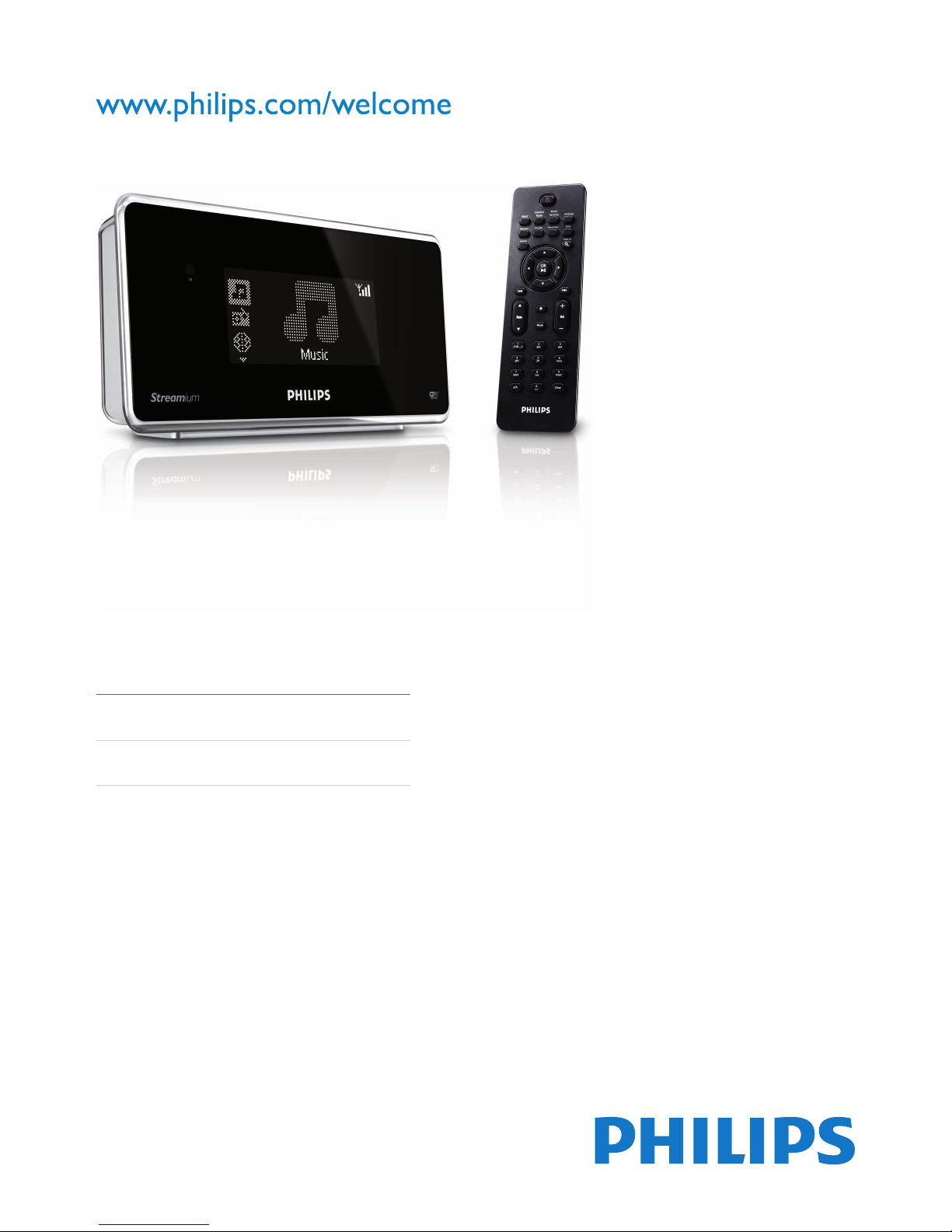
Register your product and get support at
NP1100/37
EN User manual 3
Contact information 31
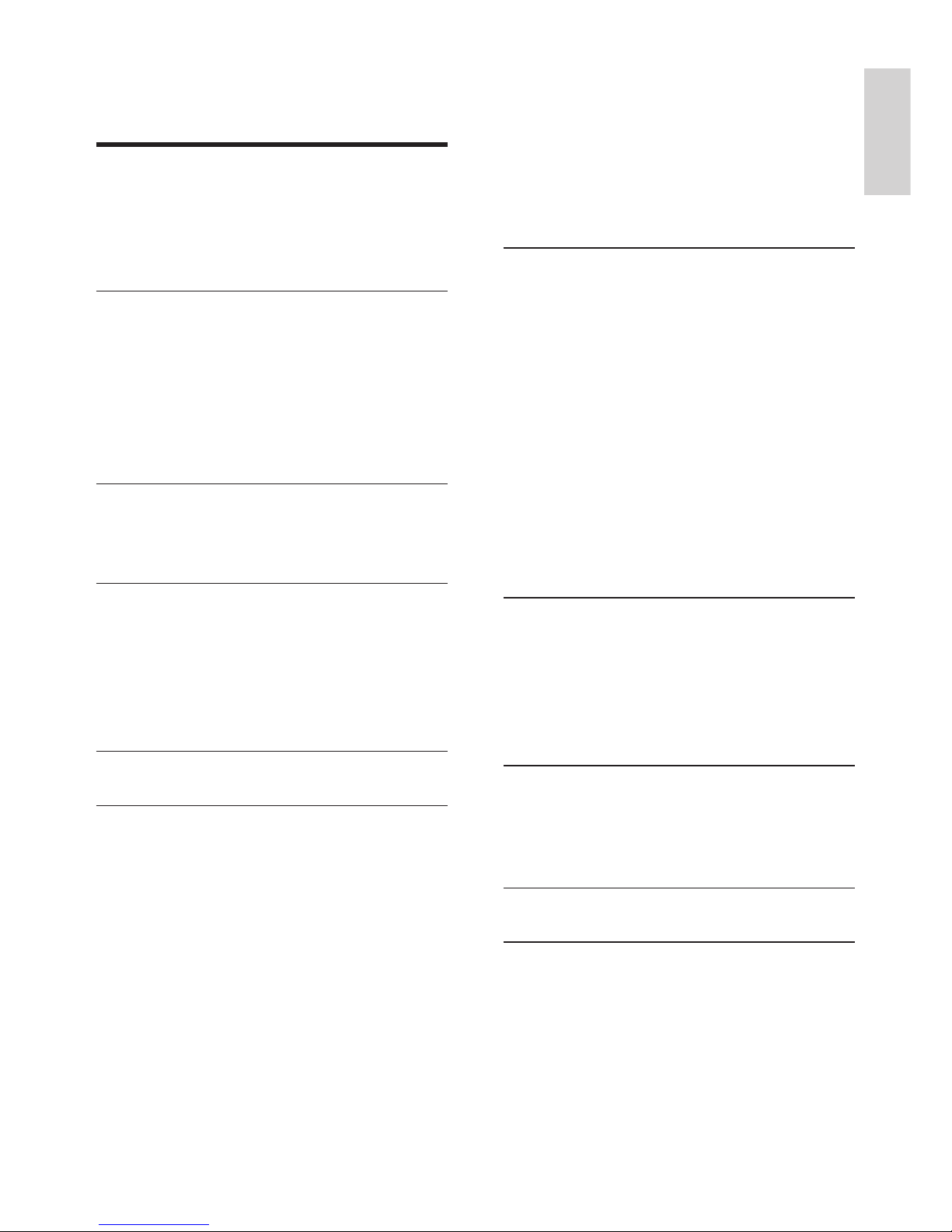
3
Internet radio 16
Listen to Internet radio 16
Mar
k radio stations as Favorites 17
Listen
to Favorite Stations 17
Man
ually add Internet radio stations 17
Listen
to My Media 18
Bro
wse through Internet Radio lists 18
7 Settings 19
Adjust display 19
Adjust
DIM settings 19
Adjust
brightness 19
Date
and time settings 19
Set
the time 19
Set
the time format 19
Set
the date 20
Set
sleep timer 20
Set
button sound (Clicker) 20
Netw
ork setup 20
Create
wireless connection 20
Create
wired connection 20
Change
language 21
8 Maintenance 22
Cleaning 22
Update 22
Update
through wireless connection 22
Update
through PC connection 22
Restore
the default settings 22
9 Technical data 24
Supported audio le formats 24
Supplied
accessories 24
PC
connection requirements 24
10 Troubleshooting 26
11 Glossary 27
Contents
1 Important 4
Safety 4
Notice 5
Disposal
of product and packing
material 6
2 Your Streamium Network Music
Player 8
Overview 8
Front
view 8
T
op view 8
Rear
view 8
Remote
control 8
3 Prepare 10
Install remote control batteries 10
P
osition your NP1100 10
4 Connect 11
Connect audio device 11
Connect
AC power 11
Fir
st-time setup 11
Create
wireless connection 12
Create
wired connection 12
5 Turn on / switch to standby 13
6 Play 14
Adjust volume 14
Mute 14
Repeat
play 14
Shufe pla
y 14
Listen
to Rhapsody
®
music services 14
Rate Rhapsody
®
music 15
Stream music from a UPnP device 15
Install
Windows Media Player 11 15
Congure a PC to share m
usic 15
Search f
or audio les (music) 16
Scroll
at high speed 16
Quick
jump navigation 16
Alphan
umeric search 16
Contents
Eng l is h
EN
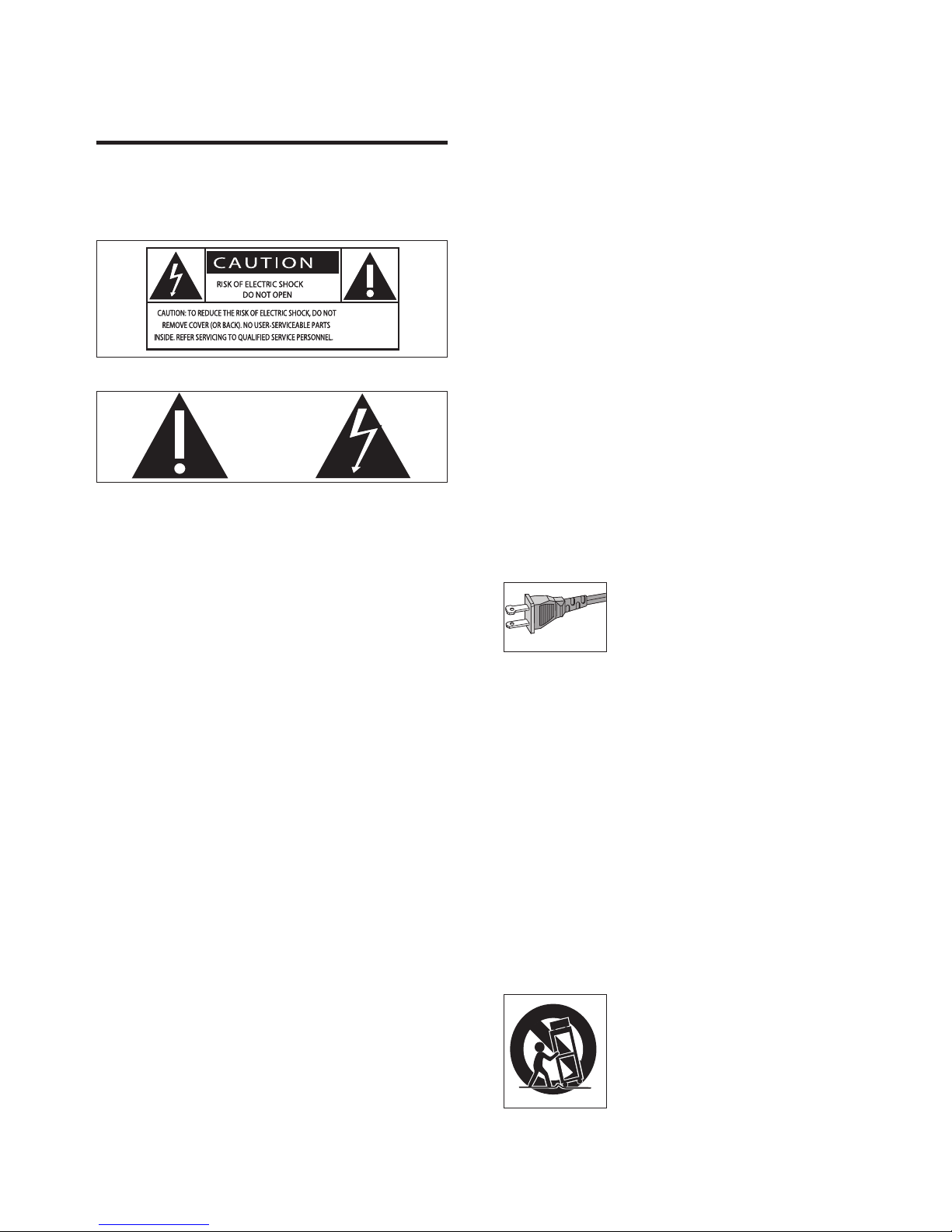
4
g Do not block any ventilation openings.
Install in accordance with the
manufacturer’s instructions.
h Do not install near an
y heat sources such
as radiators, heat registers, stoves, or
other apparatus (including ampliers) that
produce heat.
i F
or countries with a polarized mains,
do not defeat the safety purpose of
the polarized or grounding-type plug.
A polarized plug has two blades with
one wider than the other. A grounding
type plug has two blades and a third
grounding prong. The wide blade or the
third prong are provided for your safety.
If the provided plug does not t into
your outlet, consult an electrician for
replacement of the obsolete outlet.
Caution: To prevent electric shock, match
the wide blade of the plug to the wide
slot, fully insert.
j Protect the power cord from being
walked on or pinched, particularly at
plugs, convenience receptacles, and the
point where they exit from the apparatus.
k Onl
y use attachments/accessories
specied by the manufacturer.
l Use onl
y with the cart, stand, tripod,
bracket, or table specied by the
manufacturer or sold with the apparatus.
When a cart is used, use caution when
moving the cart/apparatus combination to
avoid injury from tip-over.
1 Important
Safety
Know these safety symbols
This ‘bolt of lightning’ indicates uninsulated
material within your unit may cause an electrical
shock. For the safety of everyone in your
household, please do not remove product
covering.
The ‘exclamation point’ calls attention to
features for which you should read the enclosed
literature closely to prevent operating and
maintenance problems.
WARNING: To reduce the risk of re or electric
shock, this apparatus should not be exposed to
rain or moisture and objects lled with liquids,
such
as vases, should not be placed on this
apparatus.
CAUTION: To prevent electric shock, match
wide blade of plug to wide slot, fully insert.
a Read these instructions.
b K
eep these instructions.
c Heed all warnings.
d F
ollow all instructions.
e Do not use this a
pparatus near water.
f Clean onl
y with dry cloth.
EN
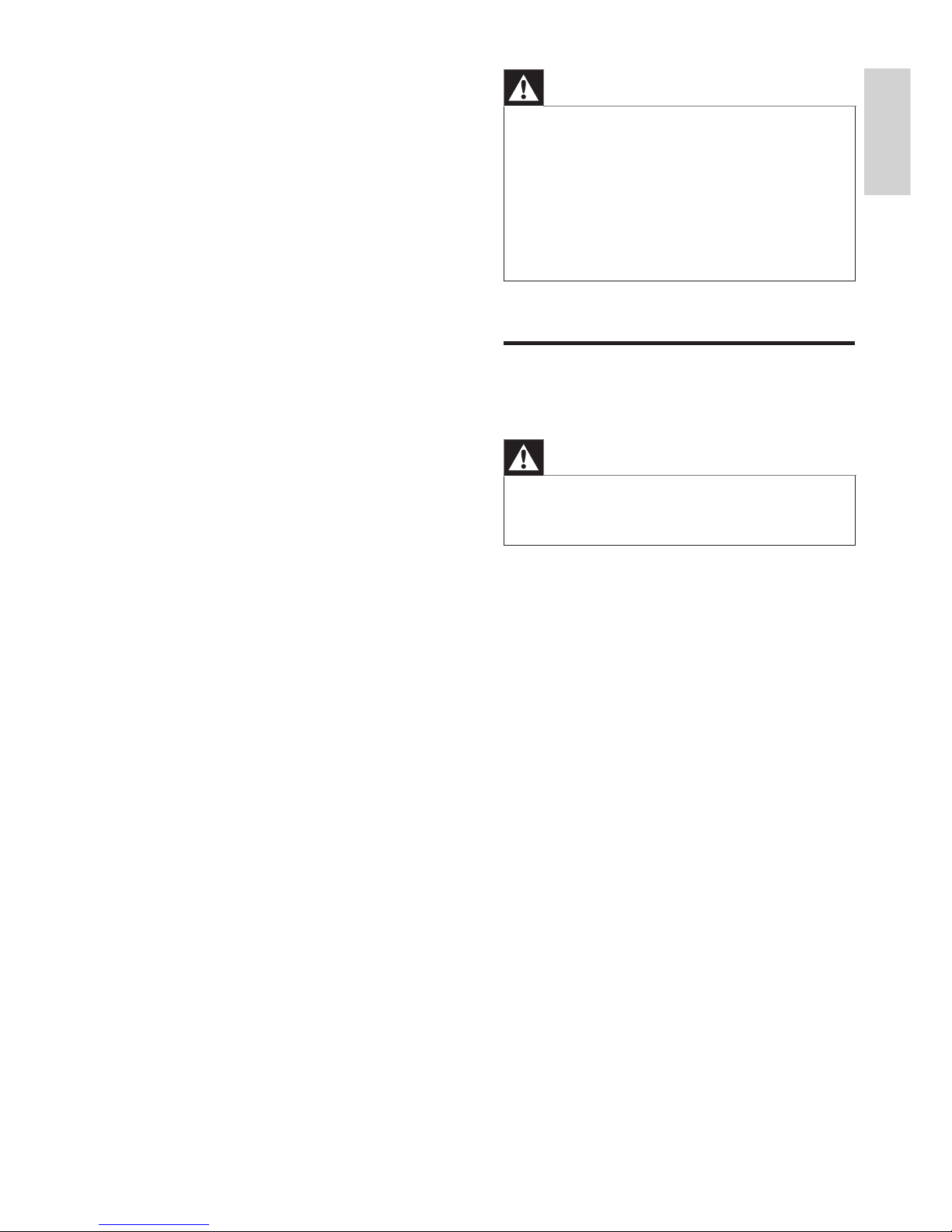
5
Warning
Never remove the casing of this NP1100.
Never lubricate any part of this NP1100.
Place this NP1100 on a at, hard and stable surface.
Nev
er place this NP1100 on other electrical
equipment.
Onl
y use this NP1100 indoors. Keep this NP1100 away
from water, moisture and liquid-lled objects.
Keep
this NP1100 away from direct sunlight, naked
ames or heat.
•
•
•
•
•
•
Notice
Notice of compliance
Warning
Changes or modications made to this equipment
not expressly approved by Philips may void the FCC
authorization to operate this equipment.
•
For USA:
This equipment has been tested and found
to comply with the limits for a Class B digital
device, pursuant to Part 15 of the FCC Rules.
These limits are designed to provide reasonable
protection against harmful interference in a
residential installation. This equipment generates,
uses and can radiate radio frequency energy
and, if not installed and used in accordance with
the instructions, may cause harmful interference
to radio communications. However, there is
no guarantee that interference will not occur
in a particular installation. If this equipment
does cause harmful interference to radio or
television reception, which can be determined
by turning the equipment off and on, the user is
encouraged to try to correct the interference
by one or more of the following measures:
Reorient or relocate the receiving antenna.
Increase the separation between the
equipment and receiver.
Connect the equipment into an outlet on
a circuit different from that to which the
receiver is connected.
•
•
•
m Unplug this a
pparatus during lightning
storms or when unused for long periods
of time.
n Ref
er all servicing to qualied service
personnel. Servicing is required when
the apparatus has been damaged in any
way, such as power-supply cord or plug
is damaged, liquid has been spilled or
objects have fallen into the apparatus, the
apparatus has been exposed to rain or
moisture, does not operate normally, or
has been dropped.
o Batter
y usage CAUTION – To prevent
battery leakage which may result in bodily
injury, property damage, or damage to the
unit:
Install
all batteries correctly, + and - as
marked on the unit.
Do not mix batteries (old and new or
carbon and alkaline, etc.).
Remove batteries when the unit is not
used for a long time.
p Apparatus shall not be exposed to
dripping or splashing.
q Do not place an
y sources of danger on
the apparatus (e.g. liquid lled objects,
lighted candles).
r This pr
oduct may contain lead and
mercury. Disposal of these materials
may be regulated due to environmental
considerations. For disposal or recycling
information, please contact your local
authorities or the Electronic Industries
Alliance: www.eiae.org.
•
•
•
Important
Eng l is h
EN
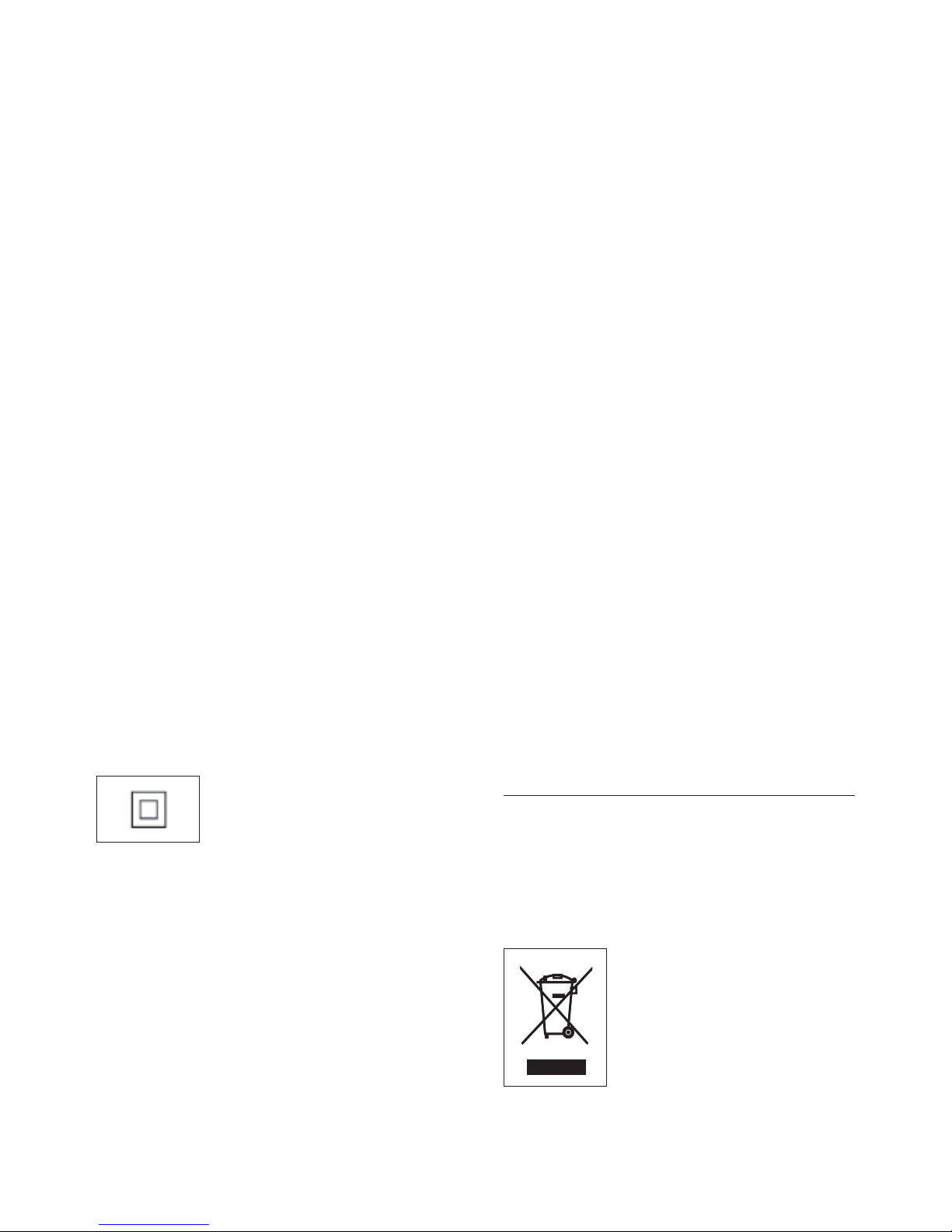
6
Sound can be deceiving. Over time your hearing
‘comfort level’ adapts to higher volumes of
sound. So after prolonged listening, what sounds
‘normal’ can actually be loud and harmful to
your hearing. To guard against this, set your
volume to a safe level before your hearing
adapts and leave it there.
To establish a safe volume level:
Set your volume control at a low setting.
Slowly increase the sound until you can hear it
comfortably and clearly, without distortion.
Listen for reasonable periods of time:
Prolonged exposure to sound, even at normally
‘safe’ levels, can also cause hearing loss.
Be sure to use your equipment reasonably and
take appropriate breaks.
Be sure to observe the following guidelines
when using your headphones.
Listen at reasonable volumes for reasonable
periods of time.
Be careful not to adjust the volume as your
hearing adapts.
Do not turn up the volume so high that you
can’t hear what’s around you.
You should use caution or temporarily
discontinue use in potentially hazardous
situations.
Do
not use headphones while operating a
motorized vehicle, cycling, skateboarding, etc.; it
may create a trafc hazard and is illegal in many
areas.
Disposal of product and packing
material
Your product is designed and manufactured
with high quality materials and components,
which can be recycled and reused.
Consult the dealer or an experienced
radio/TV technician for help.
For Canada:
This digital apparatus does not exceed the Class
B limits for radio noise emissions from digital
apparatus as set out in the Radio Interference
Regulations of the Canadian Department of
Communications. This Class B digital apparatus
complies with Canadian ICES-003.
Declaration of Conformity
Model number: NP1100/37
Trade name: Philips
Responsible party: Philips Consumer Lifestyle
A D
ivision of Philips
Electronics
Nor
th America Corp.
P
.O. Box 671539
Mar
ietta, GA 30006-0026
1-800-PHILIPS
(744-5477)
Radiofrequency radiation exposure Information:
This equipment complies with FCC radiation
exposure limits set forth for an uncontrolled
environment.This equipment should be installed
and operated with minimum distance of 20 cm
between the radiator and your body.
This transmitter must not be co-located or
operating in conjunction with any other antenna
or transmitter.
Class II equipment symbol
This symbol indicates that the unit has a double
insulation system.
Hearing Safety
Listen at a moderate volume:
Using
headphones at a high volume can impair
your hearing. This product can produce sounds
in decibel ranges that may cause hearing loss for
a normal person, even for exposure less than
a minute. The higher decibel ranges are offered
for those that may have already experienced
some hearing loss.
•
EN
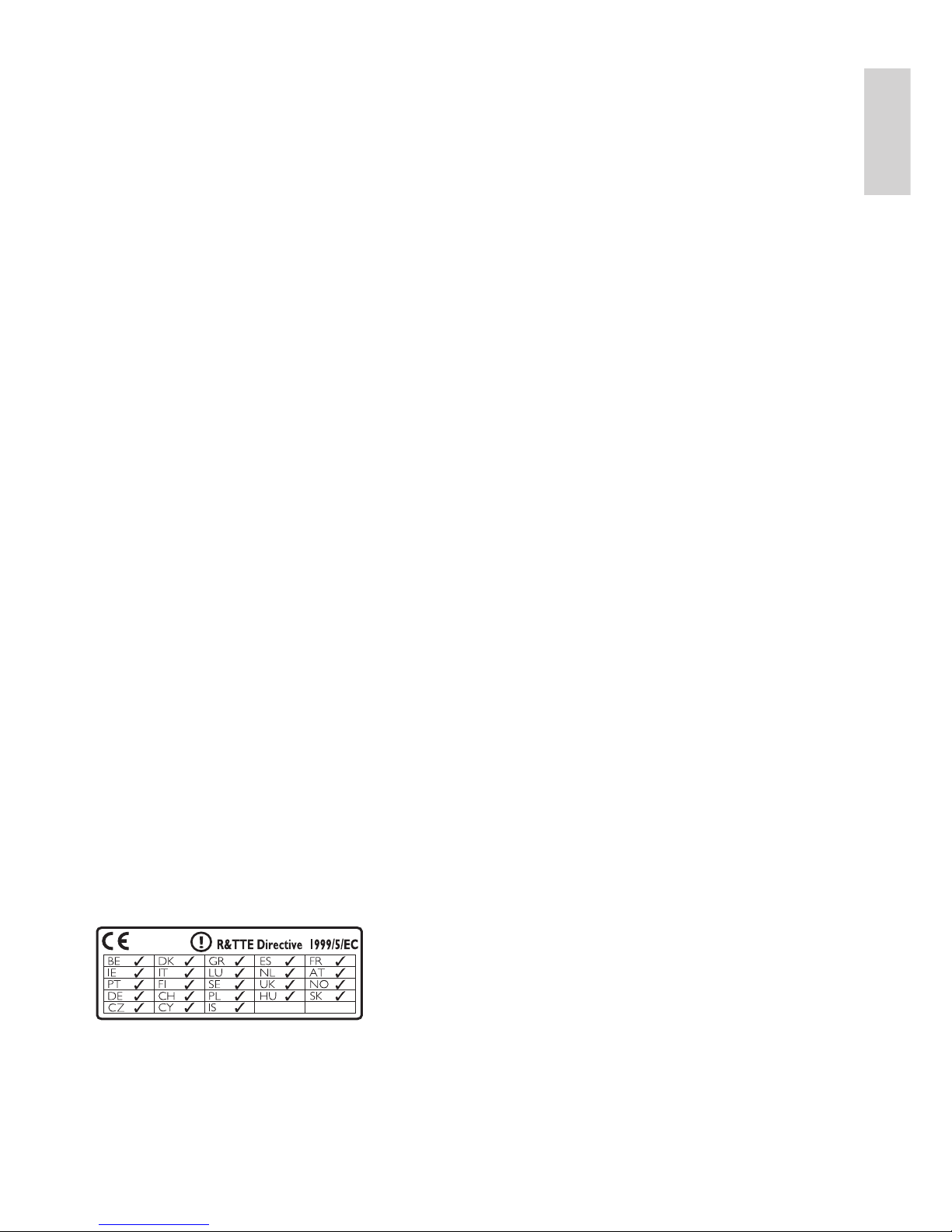
7
When this crossed-out wheeled bin symbol is
attached to a product, it means the product is
covered by the European Directive 2002/96/EC.
Please be informed about the local separate
collection system for electrical and electronic
products.
Please
act according to your local rules and
do not dispose of your old product with your
normal household waste. The correct disposal
of your old product will help prevent potential
negative consequences to the environment and
human health.
All redundant packing material has been
omitted. We have done our utmost to make the
packaging easily separable into mono materials.
Please observe the local regulations regarding
the disposal of packing materials.
Environmental information
All
unnecessary packaging has been omitted.
We have tried to make the packaging easy to
separate into three materials: cardboard (box),
polystyrene foam (buffer) and polyethylene
(bags, protective foam sheet.)
Your system consists of materials which can
be recycled and reused if disassembled by
a specialized company. Please observe the
local regulations regarding the disposal of
packaging materials, exhausted batteries and old
equipment.
Battery disposal information
Batter
ies (including built-in rechargeable
batteries) contain substances that may pollute
the environment. Always hand the appliance
in at an ofcial collection point to remove
an
y built-in batteries before you discard the
appliance. All batteries must be disposed of at
an ofcial collection point.
0984
Important
Eng l is h
EN
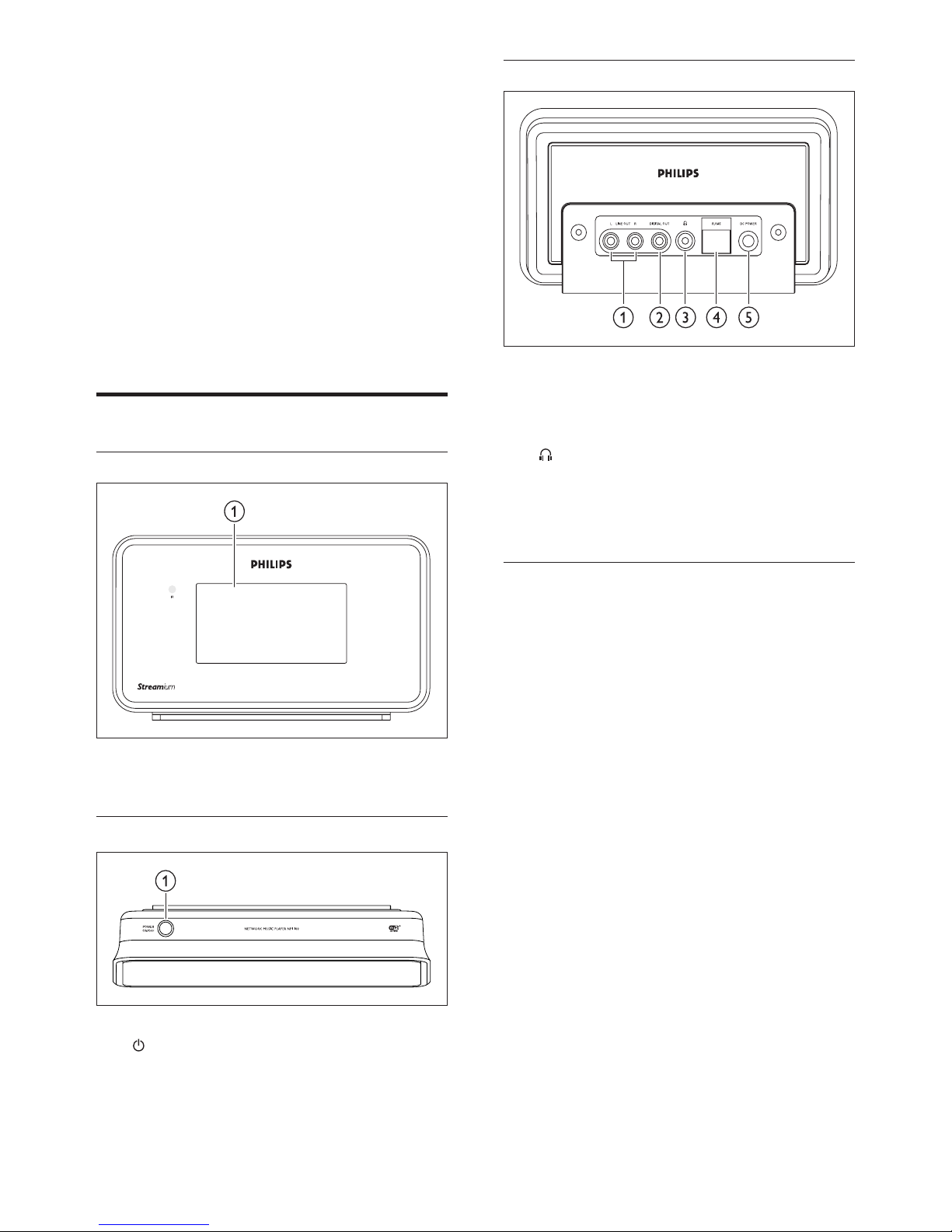
8
Rear view
a LINE OUT (red/white) jacks
b DIGIT
AL OUT (black) jack
c
jack
d ETHERNET jack
e PO
WER SUPPLY jack
Remote control
You can control the NP1100 with the remote
control.
2 Your Streamium
Network Music
Player
Congratulations on your purchase and welcome
to Philips!
To fully benet from the support that Philips
off
ers, register your product at
www.philips.com/welcome.
Overview
Front view
a DISPLAY
Top view
a STANDBY - ON
EN

9
o RATE
p (skip back)
q HOME
r SHUFFLE (random pla
y)
s REPEA
T
t MUSIC
u INTERNET RADIO
a
b MUSIC SERVICES (optional feature
available in some regions)
c SETTINGS
d DIM (adjust displa
y)
e F
AVORITE
f SEARCH
g
(navigate)
h OK /
(conrm / play/pause)
i
(skip forward)
j
(stop)
k +
VOL -
l MUTE
m CLEAR
n a/A (case shift)
Your Streamium Network Music Player
Eng l is h
EN
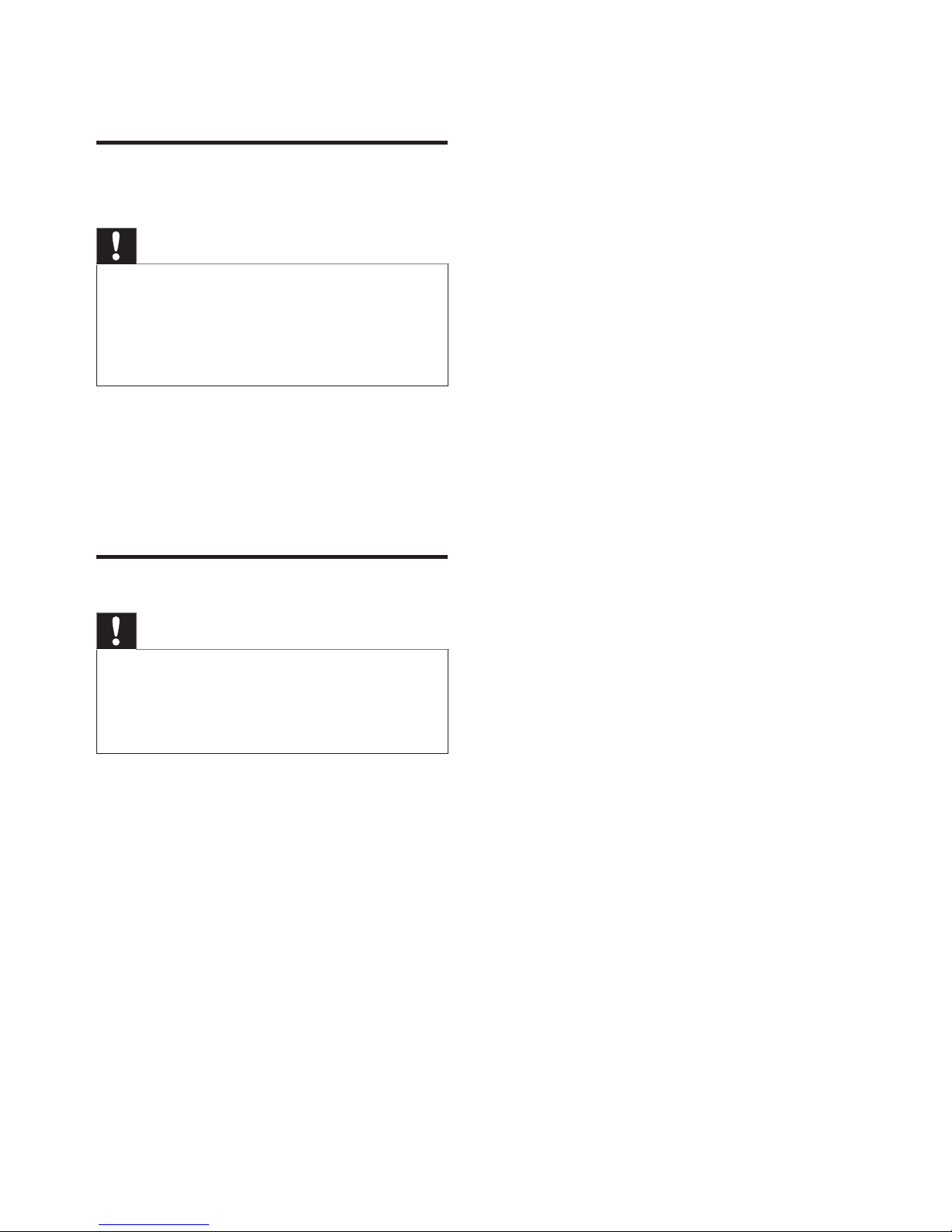
10
3 Prepare
Install remote control
batteries
Caution
Risk of explosion! Keep batteries away from heat,
sunshine or re. Never discard batteries in re.
Risk
of decreased battery life! Never mix different
brands or types of batteries.
Risk of product damage! When the remote control is
not used for long periods, remove the batteries.
•
•
•
1 Open the battery compartment.
2 Insert two AAA batteries with correct
polarity (+/-) as indicated.
3 Close the battery compartment.
Position your NP1100
Caution
Risk of product damage! Place the NP1100 on a surface
that is level, at, and strong enough to support the
NP1100.
Risk
of interference! Keep the NP1100 away from TVs,
VCRs, and other radiation sources.
•
•
EN
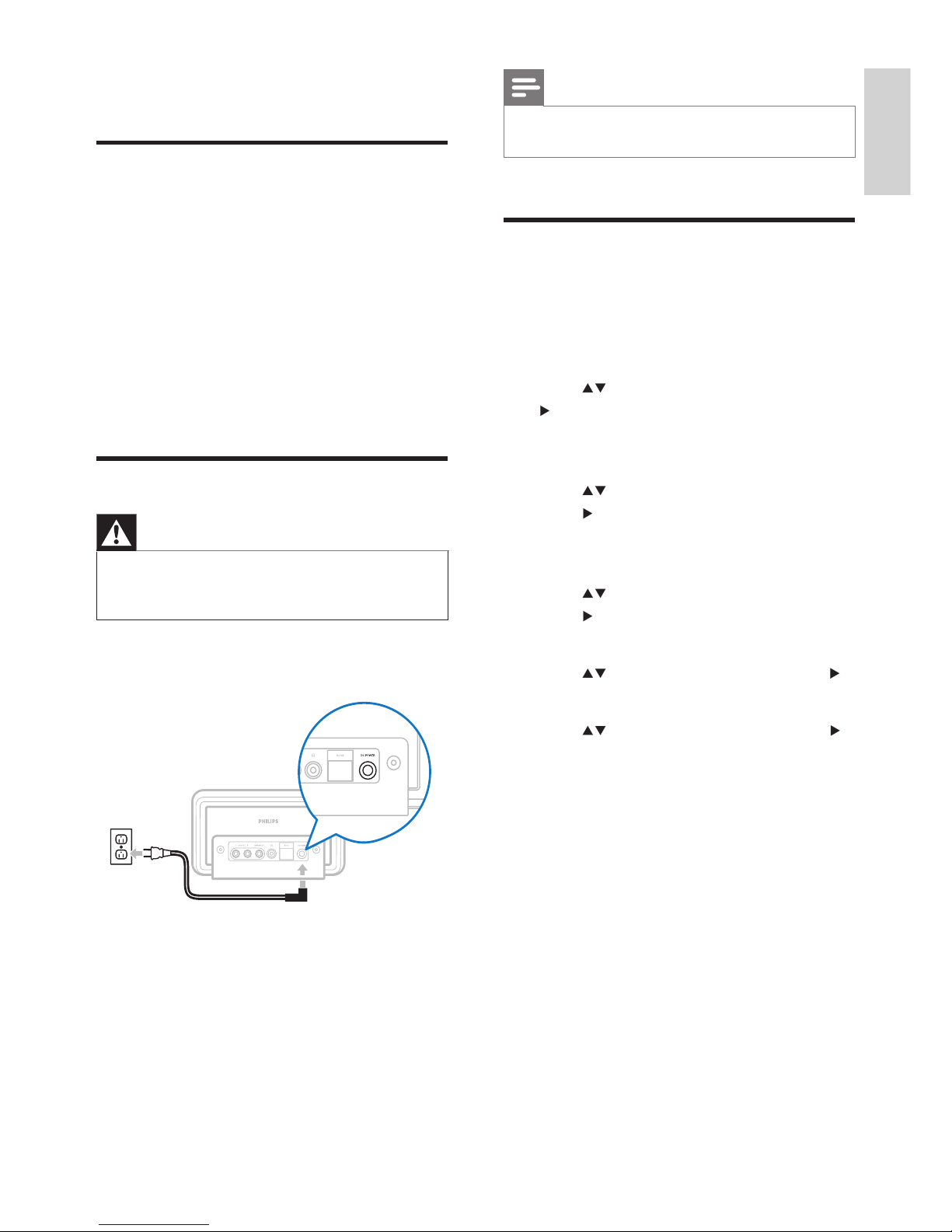
11
Note
The type plate information is located at the back or the
underside of the NP1100.
•
First-time setup
When you connect the NP1100 to the power
supply for the rst time, the player shows a
shor
t demo and then displays the language
menu:
1 Press to select the language, then press
.
The display shows the date format
menu.
2 Press to select the date format, then
press
.
The display shows the time format
menu.
3 Press to select the time format, then
press
.
The display shows the date menu.
4 Press to select the date, then press .
The display shows the time menu.
5 Press to select the time, then press .
The display shows the network menu.
6 To complete the setup, continue with one
of the following chapters:
First-time setup: Wireless setup
(see
‘Create wireless connection’ on page 12)
Fir
st-time setup: Wired setup
(see ‘Create
wired connection’ on page 12)
»
»
»
»
•
•
4 Connect
Connect audio device
1
Use the supplied red and white audio
cables to connect the AUX IN jacks of the
sound system with the red and white
(see
‘Rear view’ on page 8)LINE OUT
jacks
(see ‘Rear view’ on page 8)
of the NP1100.
2 Set the source of the sound system to
‘AUX’.
3 Control the sound system as you normally
would.
Connect AC power
Warning
Risk of product damage! Ensure that the power supply
voltage corresponds to the voltage printed on the back
or the underside of the NP1100.
•
1 Connect the NP1100 to the power supply
2 Continue with the steps in chapterFirst-
time setup
(see ‘First-time setup’ on page
11).
Connect
Eng l is h
EN
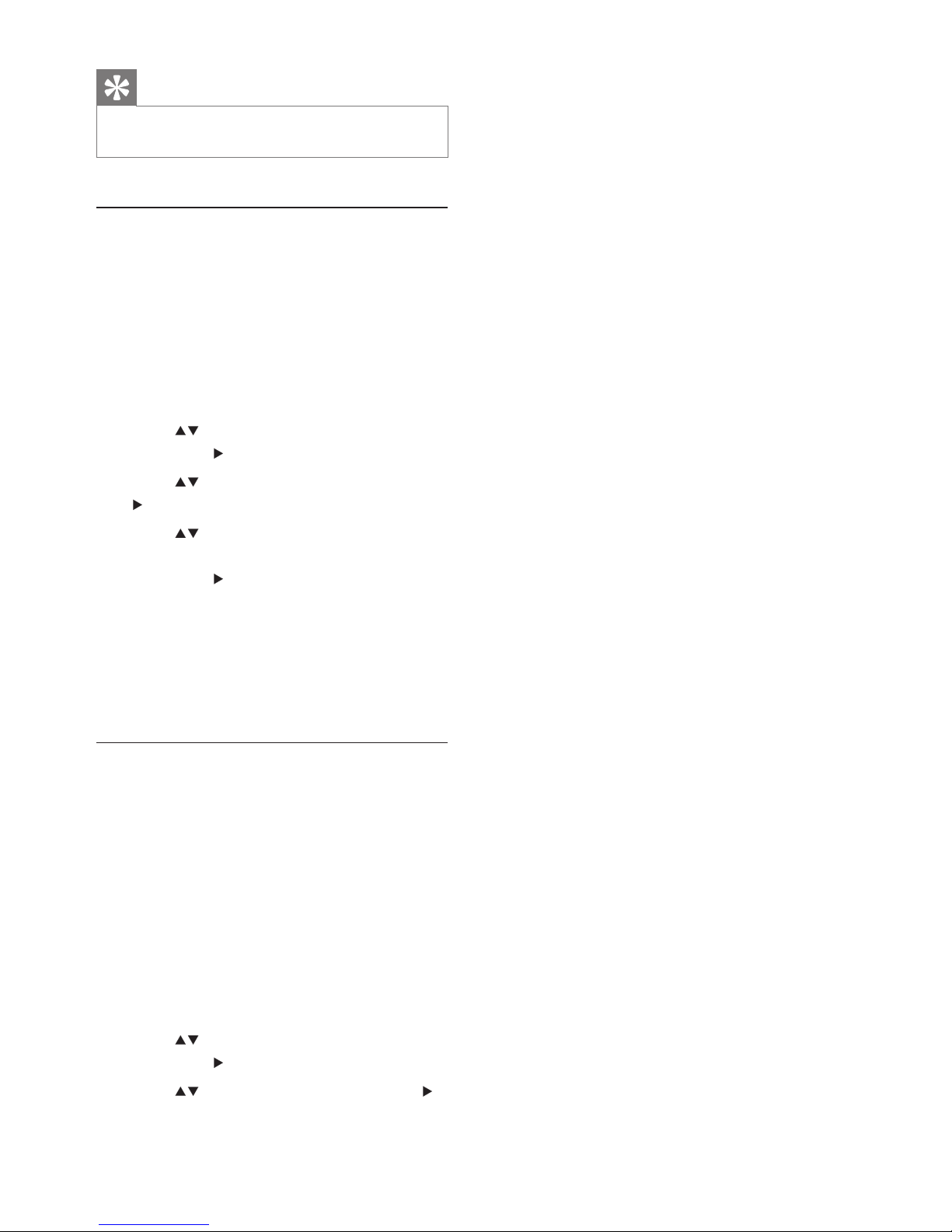
12
7 Select (Enable Proxy?) [No (default)].
The NP1100 displays a conrmation
screen
that the settings are saved.
»
Tip
After the rst-time set-up, you can change the language,
date and time in the Settings menu.
•
Create wireless connection
1 Hold ready your network name and
network password or encryption key.
2 Follow the steps in chapter Set up the
player for the rst time
(see ‘First-time
setup’ on page 11)
until the display shows
the network menu options [Search for
networks]
or [SSID].
3 Press to select [Search for networks],
then press
.
4 Press to select [Wireless], then press
.
5 Press to select your home network
with wireless broadband Internet access,
then press
.
Enter encryption key (if required).
6 Select [Automatic] > (Enable Proxy?) [No
(default)].
The NP1100 displays a conrmation
screen
that the settings are saved.
Create wired connection
1 Use an Ethernet cable (sold separately) to
connect the NP1100 to the router that
is connected to your home network with
broadband Internet access.
2 Ensure that the router is turned on.
3 Follow the steps in chapter Set up the
player for the rst time
(see ‘First-time
setup’ on page 11)
until the display shows
the network menu options [Search for
networks]
or [SSID].
4 Press to select [Search for networks],
then press
.
5 Press to select [Wired], then press .
6 Select [Automatic] (DHCP).
•
»
EN

13
5 Turn on / switch
to standby
You can select from the following status options:
On
Standby
The
button on the remote control
can turn on the NP1100.
The NP1100 remembers the last
audio source you selected.
Note
In stop mode, if no buttons are pressed for 20 minutes,
the NP1100 switches to standby.
•
1 To turn on the NP1100, press .
2 To switch the NP1100 to standby, press .
•
•
•
•
Turn on / switch to standby
Eng l is h
EN

14
[Repeat all]
All audio les of the current selection
are
continuously repeated until
another mode or setting is selected.
[Off]
(default)
Shufe play
You can play the audio les of the current
selection in random order (shufed).
1 During play, press SHUFFLE to toggle
shufe on and off.
When you turn shufe on, the current
selection of audio les is played in
r
andom order.
Listen to Rhapsody® music
services
Note
This feature requires broadband Internet access.
This feature requires a Rhapsody
®
account.
This feature is only available in some regions.
•
•
•
Rhapsody® is an on-line music service that
offers streaming on-demand access to its library
of digital music. You can use this online service
with your NP1100.
Available features can include:
[My Library]
(built from your Rhapsody
Music Library)
[Music Guide]
(guides you through the
Rhapsody Music Services)
[Search]
(lets you search for music in the
Rhapsody Music Library)
[Channels]
(lets you select virtual Internet
radio channels with different genre options
and other features)
[Playlists]
(lets you create and select your
own playlists)
[Account Management]
(helps you
manage your Rhapsody Account)
1 Ensure that the NP1100 is turned on.
•
•
•
»
•
•
•
•
•
•
6 Play
The play / pause and stop operations on the
remote control of the NP1100 are the same
for any music source that you choose:
1 Press HOME.
2 Press to select source, then press .
3 Press , then to select options.
4 Press OK / to play.
Press OK
/ to toggle between
pause and play.
5 Press to stop.
Tip
The following chapters explain the play options and
music sources that are available.
•
Adjust volume
1
During play, press + VOL - to adjust the
volume.
Mute
You can turn off the sound of your audio.
1 During play, press MUTE.
To turn the sound back on, press
MUTE
again.
Repeat play
You can repeat one or all audio les of the
current selection.
1 In play mode, press REPEAT to toggle the
repeat function as follows:
[Repeat 1]
The current audio le is continuously
repeated
until another mode or
setting is selected.
•
•
•
•
EN

15
Player 11 is already installed on the PC, you
can skip the installation section and continue
with the conguration. For any other media
pla
yers, refer to the instructions supplied with
the player.)
Install Windows Media Player 11
1 On the PC, insert the supplied software
CD.
Installation
starts.
If installation does not start, click on
the
icon in your Explorer program.
2 Follow the instructions on the PC to install
Windows Media Player 11.
Congure a PC to share music
You can share music from a PC with the
NP1100. This chapter shows you how to
congure the PC to share music.
1 Follow the instructions to install Windows
Media Player 11.
2 On the PC, click Start > Programs >
Windows Media Player.
3 In the Windows Media Player interface,
right click on the Library
pull-down menu
at the top of the screen and select Media
sharing....
4 In the Media sharing... pop-up window,
select Share my media, then conrm with
OK.
When
the NP1100 is connected to
your home network, the display shows
the NP1100 with an alert icon:
5 Click on the NP1100.
6 Select Allow, then conrm with OK.
7 On the NP1100, press HOME.
8 Press to select [Music], then press .
The display shows [Searching for
UPnP servers…],
followed by the list
of media servers.
»
»
»
»
2 Ensure that the NP1100 is connected to
the Internet.
3 Press HOME.
4 Select [Music Services] > [Rhapsody].
5 Follow the on-screen
[Rhapsody]
instructions to select the
services available to you.
[Account Management]
instructions
to sign in with a full account.
6 Press to select, then press .
To return to the Home menu, press
HOME.
Note
The on-line Rhapsody® services that are available
depend on the type of account you hold.
Rhapsody
®
and the Rhapsody logo are registered
trademarks of RealNetworks, Inc.
•
•
Rate Rhapsody® music
You can use the remote control to rate the
music.
1 While you navigate through Rhapsody
®
music on the NP1100, press
RATE to
rate the current track in the display.
The selected rating is indicated in stars.
To return to the Home menu, press
HOME.
Note
The on-line Rhapsody® services that are available
depend on the type of account you hold.
•
Stream music from a UPnP
device
You can wirelessly stream music to the NP1100
from a connected PC, if you install Windows
Media Player 11 on the PC and congure the
PC
to share your music. (If Windows Media
•
•
•
»
»
Play
Eng l is h
EN

16
The display shows the available servers.
3 Press or , then to select server.
The display shows the available lists.
4 Press or , then to select list.
5 Press SEARCH.
The display shows a text box.
6 Press the alphanumeric buttons on the
remote control to enter the search word.
7 Press OK / to start the search.
The NP1100 shows the closest
alphabetical match.
8 To stop the search, press .
To return to the Home menu, press
HOME.
Internet radio
Note
Internet radio features require broadband Internet
access.
•
Listen to Internet radio
1 Ensure that the NP1100 is turned on.
2 Ensure that the NP1100 is connected to
the Internet.
3 Press INTERNET RADIO to view the
options menu
[Search]
(lets you search for Internet
radio stations)
[Favorite Stations]
(lists the Internet
radio stations that you have marked
as Favorite Station
(see ‘Mark radio
stations as Favorites’ on page 17))
[All Stations]
(lists all Internet radio
stations, categorized by genres)
[Recommended]
(lists recommended
Internet radio services stations)
[My Media]
(lists the Internet radio
stations that you have entered at
»
»
»
»
•
•
•
•
•
•
9 Press to select the PC name (the
Windows Media Player adds an identier
after
the PC name), then press
.
Search for audio les (music)
You can choose between the following options
to search for specic audio les:
Scroll
at high speed
(see ‘Scroll at high
speed’ on page 16)
Quick
jump navigation
(see ‘Quick jump
navigation’ on page 16)
Alphan
umeric search
(see ‘Alphanumeric
search’ on page 16)
Scroll at high speed
You can nd a le with fast scroll, which scrolls
through all les in the current list. Scroll speed
depends
on the length of the list.
1 Ensure that the NP1100 is turned on.
2 When a list is displayed, press and hold
to scroll through the list at high speed.
3 Let go of the button, to stop the scroll.
Quick jump navigation
The quick jump feature of the NP1100 behaves
like the text input method commonly used on
mobile phones.
1 While inside a list, press an alphanumeric
button once or more to select a character.
The quick jump feature displays the
rst object in the current list that
begins
with the selected character (e.g.
a track name inside the track list) .
Alphanumeric search
You can search for specic audio les on a
connected UPnP device.
1 Ensure that the NP1100 is turned on.
2 Press HOME > MUSIC.
•
•
•
»
EN

17
Note
Internet radio features require broadband Internet
access.
•
Tip
You can also place bookmarks for Internet radio
stations when you log on at www.philips.com/welcome
and
on the registered product site click the link
Streamium Management.
•
Listen to Favorite Stations
When you place bookmarks for Internet radio
stations
(see ‘Mark radio stations as Favorites’
on page 17), you can nd them under Favorite
Stations.
1 Ensure that the NP1100 is turned on.
2 Ensure that the NP1100 is connected to
the Internet.
3 Press HOME.
4 Select [Internet Radio] > [Favorite
Stations].
5 Press to select, then press .
To return to the Home menu, press
HOME.
Note
Internet radio features require broadband Internet
access.
•
Manually add Internet radio stations
This chapter explains how to register with
Philips and add individual URL addresses for
Internet radio stations on the PC.
1 Ensure that the NP1100 is turned on.
2 Ensure that the NP1100 is connected to
the Internet.
•
Club Philips under Streamium
Management)
4 Press to select the option, then press
.
To listen to a specic Internet radio
station,
select option [Search],
then
use the alphanumeric buttons to enter
the radio station name.
To return to the Home menu, press
HOME.
Note
Internet radio features require broadband Internet
access.
•
Mark radio stations as Favorites
You can mark Internet radio stations as your
Favourites so next time you want to listen to a
station, it is easy to nd.
1 Ensure that the NP1100 is turned on.
2 Ensure that the NP1100 is connected to
the Internet.
3 When you listen to Internet radio, press
FAVORITE
to mark the station.
To return to the Home menu, press
HOME.
The
next time you connect to the
Internet radio, the radio station is
shown in the Favorite Station
s
(see
‘Listen to Favorite Stations’ on page
17)
menu.
•
•
•
•
Play
Eng l is h
EN

18
1 Ensure that the NP1100 is turned on.
2 Ensure that the NP1100 is connected to
the Internet.
3 Press INTERNET RADIO.
4 Press to select [My Media], then press
.
5 Press to select [Music], then press .
The list of your Internet radio stations
To return to the Home menu, press
HOME.
Note
Internet radio features require broadband Internet
access.
•
Browse through Internet Radio lists
The NP1100 has a feature that allows you to
browse through long lists of Internet Radio
stations similar to the page up and page down
feature on a PC.
1 Press / to browse up / down in the
list.
»
»
3 On the NP1100, select [Settings]
> [Registration settings]
> [User
registration].
The
registration display is shown.
4 Press alphanumeric buttons on the remote
control to enter your valid email address.
5 Press .
The display conrms the automated
email
dispatch to your mailbox.
6 Check the email inbox for a message from
ConsumerCare@Philips.com
with the
subject Your Streamium Registration....
7 Follow the instructions in the email to
complete your registration process on the
Philips website.
8 On the registered product site, click the
link Streamium Management.
9 Select My Media.
10 Click on the tab Music.
11 Enter the URL address of Internet radio
station in the rst column.
12 Enter a nickname in the second column.
The nickname is the Internet radio
stations identication that is displayed
the
NP1100.
13 Enter a description in the third column.
14 Click on Save to conrm your entries.
Note
If the manually added Internet radio station is available
and broadcast in a compatible format, you can listen to
it on the NP1100.
You can nd the manually added Internet radio stations
in
the My Media list on the NP1100.
Internet radio features require broadband Internet
access.
•
•
•
Listen to My Media
When you manually add an Internet radio
station
(see ‘Manually add Internet radio
stations’ on page 17),
the Internet radio station
is found under [My Media].
»
»
»
EN

19
Adjust brightness
1 Ensure that the NP1100 is turned on.
2 Press HOME.
3 Select [Settings] > [Brightness].
4 Press to adjust the settings, then press
.
5 To return to the Home menu, press
HOME.
Date and time settings
This chapter shows you how to change the
date and time settings.
Set the time
1 Ensure that the NP1100 is turned on.
2 Press HOME.
3 Select [Settings] > [Date and time].
4 Press or , then to select [Set time].
5 Press or to adjust, then to conrm
the time.
6 Press to return to the previous selection
menu.
T
o return to the Home menu, press
HOME.
Set the time format
1 Ensure that the NP1100 is turned on.
2 Press HOME.
3 Select [Settings] > [Date and time].
4 Press or , then to select [Set time
format].
5 Press to select format, then press .
6 Press to return to the previous selection
menu.
T
o return to the Home menu, press
HOME.
•
•
7 Settings
The following settings are available to you:
[Play mode]
[Display settings]
[Date and time]
[Clicker sound]
[Software update]
[Demo]
[Sleep timer]
[Restore settings]
[System information]
[Network setup]
[Language]
This
is how you change settings:
1 Press HOME.
2 Press to select [Settings], then press .
3 Press to select the setting that you
want to change, then press
.
To return to the Home menu, press
HOME.
Adjust display
This chapter shows you how to adjust the
following display settings:
DIM settings
(see ‘Adjust DIM settings’ on
page 19)
Brightness
(see ‘Adjust brightness’ on page
19)
Adjust DIM settings
1 Ensure that the NP1100 is turned on.
2 Press HOME.
3 Select [Settings] >[DIM Settings] .
4 Select:
[Bright]
[Soft]
[Backlight off]
1 To return to the Home menu, press
HOME.
•
•
•
•
•
•
•
•
•
•
•
•
•
•
•
•
•
Settings
Eng l is h
EN

20
To return to the Home menu, press
HOME.
Network setup
This chapter shows you how to change the
network setup.
Before you connect the NP1100 to a home
network router:
Ensure that the PC meets the minimum
requirements.
(see ‘PC connection
requirements’ on page 24)
Y
ou can choose from two different modes
of connection:
Wireless connectio
n
(see ‘Create wireless
connection’ on page 20)
Wired
connection
(see ‘Create wired
connection’ on page 20)
Create wireless connection
1 Hold ready your network name and
network password or encryption key.
2 Ensure that your wireless access point or
wireless router is turned on.
3 Ensure that the NP1100 is turned on.
4 On the NP1100, congure the network:
5 Press HOME.
6 Press , then to select [Settings] >
[Network setup]
> [Wireless] > [Search
for networks].
7 Press , then to select network.
Enter encryption key (if required).
8 Select [Automatic] > (Enable Proxy?) [No
(default)].
The NP1100 displays a conrmation
screen
that the settings are saved.
Create wired connection
1 Ensure that the Ethernet port on the PC is
enabled.
•
•
•
•
•
»
Set the date
1 Ensure that the NP1100 is turned on.
2 Press HOME.
3 Select [Settings] > [Date and time].
4 Press or , then to select [Set date].
5 Press or to adjust, then to conrm
the date.
6 Press to return to the previous selection
menu.
T
o return to the Home menu, press
HOME.
Set sleep timer
You can select a set time period after which the
NP1100 automatically switches to standby.
The timer offers the following options:
[Off]
[15 minutes]
[30 minutes]
[1 hour]
[1.5 hours]
[2 hours]
1 Ensure that the NP1100 is turned on.
2 Press HOME.
3 Select [Settings] >[Sleep timer].
4 Press to select, then press .
To return to the Home menu, press
HOME.
Set button sound (Clicker)
1
Ensure that the NP1100 is turned on.
2 Press HOME.
3 Select [Clicker sound].
4 Press to select [Enable] or [Disable],
then press
.
5 Press to return to the previous selection
menu.
•
•
•
•
•
•
•
•
EN

21
2 Use an Ethernet cable (sold separately) to
connect the NP1100 to the router that
is connected to your home network with
broadband Internet access.
3 Ensure that the NP1100 is turned on.
4 Press HOME.
5 Press , then to select [Settings] >
[Network setup]
> [Wired].
6 Select [Automatic] (DHCP).
7 Select (Enable Proxy?) [No (default)].
The NP1100 displays a conrmation
screen
that the settings are saved.
Change language
You can change the language that you have set
during the rst-time setup.
1 Ensure that the NP1100 is turned on.
2 Press HOME.
3 Select [Settings] > [Language].
4 Press to select language, then press .
To return to the Home menu, press
HOME.
»
•
Set the date
Eng l is h
EN

22
Update through PC
connection
1
On the PC, visit the www.Philips.com/
support.
2 Download the latest software le for the
NP1100 to the harddisk of the PC.
3 Ensure that the NP1100 is turned on.
4 Ensure that the NP1100 is connected to
the network of the PC.
5 Press HOME.
6 Select [Settings] > [System information]
> [Network connection].
7 Note the IP address of the NP1100.
8 On the PC in the address bar of your
Internet browser, enter http://<IP address>
(replace
<IP address> with the IP address
of the NP1100, format: http://XXX.XXX.
XXX.XXX).
The
Internet browser opens the
Device Manager webpage.
9 On the Device Manager webpage, select
Software upgrade
and click OK.
10 Click Browse to locate the software le
that you saved on the harddisk of the PC.
11 Click OK to start the update.
The software update progress is
shown.
When
the software installation is
complete, the NP1100 restarts.
Restore the default settings
You can restore the default settings (including
network settings) of the NP1100.
1 Ensure that the NP1100 is turned on.
2 Press MENU to enter the menu display.
3 Press to select [Settings] > [Restore
settings].
4 Press .
»
»
»
8 Maintenance
Cleaning
Note
Avoid moisture and abrasion.•
1 Clean the NP1100 only with a soft dry
cloth.
Update
When the NP1100 is connected to a
home network or PC, you can download
new rmware updates. Depending on your
connection
you have two options:
Update through wireless connection
(see
‘Update through wireless connection’ on
page 22)
Update
through PC connection
(see
‘Update through PC connection’ on page
22)
Update through wireless
connection
1
Ensure that the NP1100 is turned on.
2 Ensure that the NP1100 is connected to
the Internet.
3 Press HOME.
4 Select [Settings] > [Software update].
The NP1100 searches for new
software.
5 When the display prompts you to accept
the End User Licence Agreement, select
[Yes].
When
the software installation is
complete, the NP1100 restarts.
•
•
»
»
EN

23
5 Press to select [Yes].
The NP1100 restarts when the factory
settings are restored.
The language selection display is
shown.
Tip
You can restore the default settings without losing
the audio les on the harddisk of a connected PC or
Center.
•
»
»
Maintenance
Eng l is h
EN

24
Wired standard 802.3 / 802.3 u
Speed 10
/ 100 MBit/s
Mode half
/ full duplex
Crossover detection
(Auto MDIX)
Yes
Display
Resolution Dot matrix 128 x 64 dots
Size 4.1
inches
Specications and external appearance are
subject
to change without notice.
Supported audio le formats
The NP1100 supports the following audio le
formats:
MP3
(8-320kbps and VBR)
WMA (up to 192kbps)
AAC (16-320 kbps and VBR16)
Note
The display of the NP1100 supports directories with
nesting up to a maximum of 8 levels.
•
Supplied accessories
Remote control
2 AAA batteries
AC power adapter with cable
RCA cable
PC connection requirements
The minimum requirements for PC connections
are:
Windo
ws 2000 SP4 (or above) / XP SP2
/ Vista
Pentium III 500MHz processor or higher
256MB RAM
CD-ROM drive
•
•
•
•
•
•
•
•
•
•
•
9 Technical data
General
AC Power Voltage information is
printed on the back or the
underside of the NP1100.
DC Power 5 V / 1 A
Dimensions (w x
h x d)
195 x 104 x 38 mm
Weight (net) approx. 0.44kg
Power consumption
On < 5W
Standby (active) < 4W
Audio output
Line out 2x Cinch, 500 mV, 20
- 20000 Hz
SPDIF 1x
Cinch (Coax), 0.5 V,
75 Ohms
Headphone 1x
3.5 mm jack, 1 V, 30
- 16000 Hz
Signal to noise ratio
(line out)
typ. 85 dBA (IEC)
Signal to noise ratio
(heaphone)
typ
. 75 dBA (IEC)
Distortion (line out /
headphone)
<
0.3 %
Wireless
Wireless
standard
802.11g,
backwards compatible to
802.11b
Wireless
security
WEP
(64 or 128 bit),
WPA/WPA2 (8-63 characters)
Frequency
range
2412
- 2462MHz CH1-CH11 (for
/79, /37, /17, /55, /97)
2412 - 2472MHz CH1-CH13 (for
/12, /05)
Antenna 2x
internal, diversity mode enabled
Wired (LAN / Ethernet)
EN

25
Adapter
Ethernet enabled (for wired
connection)
Wireless
network 802.11 b/g (for
wireless connection)
500MB free hard disk space
•
•
•
•
Technical data
Eng l is h
EN

26
2 Use an Ethernet cable (sold separately) to
connect the NP1100 to the PC.
3 On the PC, launch the Device Manager
on the PC
(see ‘Update through PC
connection’ on page 22)
to update the
rmware.
10 Troubleshooting
I cannot hear any sound or the sound is poor,
what do I do?
Press
+ VOL -
to increase the volume.
Press the MUTE
button again to reactivate
the sound output.
Is there a maximum distance of transmission
between a Center and the NP1100 for
effective streaming?
Y
es. The maximum distance of Wi-Fi
transmission is 250m measured in open spaces.
However, in a home environment, where solid
obstacles such as walls and doors are present,
the effective transmission distance is reduced
to 50-100m. Reposition the devices if you
experience transmission problems.
I have not received any registration email from
ConsumerCare@Philips.com.
Check that the email address that is
entered in the user registration section is
valid and spelled correctly.
Check that the PC has an active Internet
connection.
The
Internet server may be busy, try again
later.
Check
if the email was redirected to the
spam folder.
How do I avoid Wi-Fi interferences from
other devices that operate in the same
(2.4GHz) frequency spectrum, such as Dect
phones or bluetooth devices?
Mo
ve the NP1100 at least 3m away from
such devices.
Use a WEP/WPA encryption key when
you create the wireless connection your
PC / home network.
Change the operating channel on the
interfering devices.
Turn the devices in different directions to
minimize interference.
The wireless rmware update failed, what do
I do?
1 Ensure that the PC is connected to the
Internet.
•
•
•
•
•
•
•
•
•
•
EN

27
D
DC (direct current)
Direct current or continuous current is the
constant ow of electric charge. This is typically
in
a conductor such as a wire. In direct current,
the electric charges ow in the same direction,
distinguishing
it from AC (alternating current).
DHCP
DHCP stands for Dynamic Host Conguration
Protocol.
It is a protocol for assigning dynamic
IP addresses to devices on a network.
Digital
A
method to encode information using a binary
code of 0s and 1s. Many wireless phones and
networks use digital technology.
Digital Audio
Digital
Audio is a sound signal that has been
converted into numerical values. Digital sound
can be transmitted through multiple channels.
Analog sound can only be transmitted through
two channels.
Duplex (half/full)
Full
duplex is the ability to send and
receive data simultaneously. Duplex is
synonymous with full duplex. Example:
when a modem operates in full-duplex
mode, it can transmit data in two
directions simultaneously. In half-duplex
mode it can transmit data in two directions,
but not simultaneously.
F
Frequency
The property or condition of occurring at
frequent intervals. In sound, this simply refers
to the regular occurrence of compression and
rarication of air that we experience as sound.
Frequency Response
Is
the range of frequencies that a speaker
reproduces, lowest frequency to the highest.
While the optimal normal is 20-20,000 Hz
(Hertz), the range of human hearing for
•
11 Glossary
A
AAC (Advanced Audio Coding)
An audio compression scheme dened as part
of
the MPEG-2 standard (also known as MPEG2 AAC or MPEG-2 NBC, or Not Backwards
Compatible). It offers better sound and a
compression ratio that is superior by roughly 30
percent compared to the MPEG-1 MP3 format.
AC (alternating current)
An
alternating current is an electrical current
whose magnitude and direction vary cyclically,
as opposed to DC (direct current), whose
direction remains constant. The usual waveform
of an AC power circuit is a sine wave, as this
results in the most efcient transmission of
ener
gy. However certain applications use
different waveforms, such as triangular or square
waves.
Audio output
High-lev
el (speaker) or line-level (RCA) signals
sent from one system component to another;
or the high-level signal from an amplier to the
system
speakers.
C
CBR (constant bit rate)
With CBR the encoder spends the same
amount of bits on each frame, regardless of
how much it may really need. Disadvantage
of CBR: Bits are wasted in case of absolute
blackness of a picture or complete silence in an
audio frame. And pictures or audio frames with
a lot of elements may need those bits.
D
dB (Decibel)
A unit of measure used to express relative
difference in power or intensity of sound.
Glossary
Eng l is h
EN

28
K
kHz (kilo Hertz)
1000Hz or 1000 cycles per second.
L
LCD (Liquid Crystal Display)
Probably the most common way to show
visual information on non-computer electronic
equipment.
Lossless compression
A
system for reducing the number of data bits
(density) in a musical signal without corrupting
the original.
M
M4A
The audio le format used by Apple in their
iT
unes Music Store often appears on your
system with the ‘.m4a’ lename extension. M4A
can
produce better audio quality than MP3
using less physical space for the les.
MHz (Mega Hertz)
One
million cycles per second.
Mono (monaural)
The operation of an amplier in one channel
f
or both input and output. Can refer to an
amplier with only one channel of amplication
or
operating in bridged mode. For low-
frequency amplication applications, it provides
better
phase coherence and less distortion than
stereo operation.
MP3
A le format with a sound data compression
system.
MP3 is the abbreviation of Motion
Picture Experts Group 1 (or MPEG-1) Audio
Layer 3. With the MP3 format, one CD-R or
CD-RW can contain about 10 times more data
than a regular CD.
Mute
individuals is often much more restricted.
A good full-range speaker system however,
reproduces as much of this range as possible to
cover all variations. Individual drivers are limited
to reproduce only that part of the spectrum
for which they were made, so their response is
limited, but still a necessary point to consider
when designing a complete sound system.
H
Hz (Hertz)
Cycles per second, named after Heinrich Hertz.
I
Impedance
The resistance to the ow of an electric current
in
a circuit. This is effectively the electrical load
that a loudspeaker presents to the amplier
which
drives it and is measured in ohms.
Input sensitivity
SPL
(sound pressure level) a speaker produces,
given one watt of power, measured from a
one-meter distance at a typical input frequency
(usually 1kHz unless otherwise noted on the
speaker).
Interface
A
device or protocol which facilitates the linking
of any two devices or systems; or when used as
a verb (‘to interface’), the process of linking.
IP address
An
IP (Internet Protocol) address is a unique
computer address that enables electronic
devices to communicate with and identify each
other.
K
Kbps
Kilobits per second. A digital-data-rate
measurement system which is often used with
highly compressed formats such as AAC, DAB,
MP3 etc. The higher the amount, the better the
quality generally is.
EN

29
Shufe
A feature that plays audio les (tracks) in
r
andom order.
Signal to noise ratio
Represents
the difference between the level of
the audio signal, and any interference. The larger
the gure, the purer the sound.
SPL (sound pressure level)
An
acoustic measurement of sound energy.
1 dB SPL is the smallest increment in sound
level to which the average human is sensitive.
Theoretically, 0 dB SPL is the threshold of
human hearing while approximately 120 dB is
the threshold of pain.
Stereo
Liter
ally means solid. Usually taken to refer to
two channel stereo, though developments in
digital audio facilitate multichannel stereo.
Streaming
A
technique for transferring data such that it
can be processed as a steady and continuous
stream. Streaming technologies are often used
on the Internet because many users do not
have fast enough access to download large
multimedia les quickly, so the client browser or
plug-in
can start displaying the data before the
entire le has been transmitted.
U
UPnP (Universal Plug and Play)
Universal Plug and Play is a networking
architecture developed by a consortium of
companies to ensure easy connectivity between
products from different vendors. UPnP devices
should be able to connect to a network
automatically, handling identication and other
processes on the y. The standards developed
b
y the UPnP Forum are media-, platform-, and
device-independent.
V
VBR (variable bit rate)
A control found on receivers, and some mixers
or signal processing units that silences (mutes) a
signal path, or output.
O
Ohm
Measure of resistance to current (impedance).
The lower the impedance of a speaker, the
harder it is to drive.
P
PCM (Pulse Code Modulation)
Pioneering form of digital recording.
R
RF (radio frequency)
An alternating current or voltage with a
frequency (or carrier wave) above about
100kHz. It is called radio frequency because
these frequencies have a capacity to be radiated
as electromagnetic waves by radio (and
television) stations.
Rhapsody
®
Rhapsody® is a membership-based digital music
service that allows listeners to subscribe to
music through the Internet at a monthly rate,
rather than to purchase the music.
S
S/PDIF (SPDIF) (Sony/Philips Digital Interface)
A standard audio-le transfer-format that was
dev
eloped jointly by Sony and Philips. S/PDIF
allows the transfer of digital audio signals from
one device to another, without the need to
convert rst to analog. This prevents the quality
of
the digital signal degrading during transfer to
analog.
Sensitivity
Volume that a speaker offers for a specic
v
oltage input, expressed in decibels per watt
(dB/W).
Glossary
Eng l is h
EN

30
intended to improve the interoperability of
wireless local area network products based
on the IEEE 802.11 standards. Common
applications for Wi-Fi include Internet and VoIP
phone access, gaming, and network connectivity
for consumer electronics such as televisions,
DVD players, and digital cameras.
Wireless
T
elecommunications using electromagnetic
waves rather than wires or cable to transmit
information. Wireless communication can be
used for free-ranging mobile systems such as
cell phones and global positioning systems
(GPS), which use satellite technology. Wireless
systems can also be xed, such as LANs that
pro
vide wireless communications within a
limited area (such as an ofce), or wireless
per
ipherals such as mice and keyboards.
WMA (Windows Media Audio)
An
audio format owned by Microsoft, is a
part of Microsoft Windows Media technology.
Includes Microsoft Digital Rights Management
tools, Windows Media Video encoding
technology, and Windows Media Audio
encoding technology.
WPA / WPA2 (Wi-Fi Protected Access)
A
Wi-Fi standard that was designed to improve
upon the security features of WEP. The
technology is designed to work with existing
Wi-Fi products that have been enabled with
WEP (i.e. as a software upgrade to existing
hardware), but the technology includes two
improvements over WEP.
With VBR, the encoder takes as much bits as
it needs. So black pictures get few bits and
complex pictures get as much as they need.
While this provides the best quality the nal
siz
e cannot be predicted at all.
Volume
V
olume is the most common word used to
specify the control of relative loudness of
sounds. It also pertains to the function on many
electronic devices that is used to control the
loudness.
W
W (wattage)
A measurement of power. In speakers, wattage
is a term that indicates power-handling
characteristics in dealing with electrical voltage
inputs from the amplier.
WAP (Wireless Application Protocol)
Global
protocol used in some wireless devices
that allows the user to view and interact with
data services. Generally used as a means to
view Internet web pages using the limited
transmission capacity and small display screens
of portable wireless devices.
WAV
A format for sound les developed jointly by
Microsoft
and IBM. Built into Windows 95 to XP,
which made it the de facto standard for sound
on PCs. WAV sound les end with a ‘.wav’
extension
and works with nearly all Windows
applications that support sound.
WEP (Wired Equivalent Privacy)
All
802.11b (Wi-Fi / wireless) networks use
WEP as their basic security protocol. WEP
secures data transmissions using 64-bit or
128-bit encryption; however, it does not
offer complete security and is usually used in
conjunction with other security measures such
as EAP.
Wi-Fi
Wi-Fi
(Wireless Fidelity) is a wireless
technology brand owned by the Wi-Fi Alliance
EN

31
English
EN
12 Contact
information
Argentina (54-11) 4544-2047
Australia 1300 363 391
Austria 0810 000 205
Belgium 78250145
Belarus 882000110068
Brazil 0800 701 02 03 (all
except Sao Paulo)(11)
2121-0203 (Sao Paulo
only)
Bulgaria 8001154424
Canada 1-888-744-5477
Chile 600 744 5477
(600-PHILIPS)
China 4008 800 008
Colombia 01 800 700 7445
Croatia 800222778
Czech Republic 800142840
Denmark 35258759
Estonia 8000100288
Finland 923113415
France 805025510
Germany 8000007520
Greece 80031221280
Hong Kong 852-2619 9663
Hungary 680018189
India 1860 -180-1111
Ireland 16011777
Israel 9600900-09
Italy 800088774
Japan 0570-07-6666
Korea 080-600-6600
Latvia 80002794
Luxembourg 4066615644
Malaysia 1800 880 180
Mexico 01 800 504 6200
Netherlands 8000230076
New Zealand 0800 658 224
Norway 2270 8111
Pakistan 051 580 902-3
Peru 0800 00100
Philippines (63 2) 667 9000
Poland 8003111318
Portugal 800780903
Romania 800894910
Russia Federation (495)961-1111 (local
rate)8-800-200-0880
(mobile phone - free)
Singapore 65 6882 3999
Slovakia 800004537
South Africa (011) 471-5194
Spain 900800655
Sweden 857929100
Switzerland 844800544
Taiwan 0800 231 099
Thailand 66 2 652 8652
Turkey 0800 261 3302
Ukraine 8-800-500-69-70
United Kingdom 8003316015
United States 1-888-744-5477
Uruguay (598-2) 619 6666
Venezuela 0800 100 4888

Streamium terms and conditions
Terms and Conditions of Use of your Philips Streamium-enabled Device
Congratulations on your purchase of a Philips Streamium-enabled Device (“Device”).These Terms and
Conditions of Use give you the rights to use certain features on your Device relating to the streaming of
content. You must agree to these Terms and Conditions of Use before using the Device.Your use of the Device
constitutes your agreement to be bound by these Terms and Conditions of Use and will give you the right to
access these features. If you do not agree to these Terms and Conditions of Use, you may return your Device
to the point of purchase.These Terms and Conditions of Use supplement, and do not replace, any terms,
conditions or disclaimers which were provided with your purchase of the Device.All such terms, conditions
and disclaimers remain in full force and effect.
Eligibility for Registration.
You must be at least 14 years of age to assume the responsibilities of these Terms and Conditions of Use. If you
are under 14 years of age, you may not use the Device unless one of your parents or legal guardians assumes
the responsibilities of these Terms and Conditions of Use.Your use of the Device constitutes your
representation that you are either 14 years of age or, if you are under 14 years of age, that your parent or legal
guardian has assumed the responsibilities of these Terms and Conditions of Use.
Restrictions on Modification of your Device
Your Device provides access to certain streams of content.As a condition of obtaining access to those streams
through the Device, you agree not to tamper with or otherwise modify or attempt to modify the Device in any
way (including through the use of software or by making physical alterations to the Device).You agree that you
will not circumvent or attempt to circumvent technological measures employed to control access to, or the
rights in, any content.You agree that you will not circumvent or attempt to circumvent any copy management
system by any means.You agree that you will not decipher or attempt to decipher cryptographic keys or
otherwise defeat or attempt to defeat any security features implemented in the Device or in the content
streams.You agree that you will not use the Device for any unauthorized purpose or in contravention of any
law or regulation.
Disclaimers Regarding Content
The streams of content which are accessible through your Device are not controlled or programmed by
Philips. Rather, they are provided by third parties.Think of your Device (in addition to its other features) as a
form of “tuner” which allows you to receive the content broadcast by many others outside of your local area.
Since the content is provided by others, PHILIPS HAS NO EDITORIAL CONTROL OVER ANY OF THAT
CONTENT RECEIVED THROUGH YOUR DEVICE AND,THEREFORE IS NOT LIABLE FOR CONTENT OR
ITS NATURE OR DELIVERY. PHILIPS DOES NOT ENDORSE ANY OPINIONS EXPRESSED IN ANY
CONTENT RECEIVED THROUGH YOUR DEVICE. PHILIPS DOES NOT GUARANTEE THE TRUTHFULNESS,
ACCURACY, RELIABILITY, COMPLETENESS OR TIMELINESS OF CONTENT.YOU AGREE THAT ANY
RELIANCE ON CONTENT IS AT YOUR OWN RISK.
Limitations on Access to Streams.
Philips does not guarantee access to any particular stream or to the content contained in any stream. Philips
may, in its discretion, add or remove access to any specific stream or content at any time. Some streams are
accessible through arrangements with online service providers which determine which streams are listed on
their directories.Although Philips will strive to provide a good selection of online service providers, Philips
does not guarantee continued access to any specific online service provider. Philips may, in its discretion, add or
remove access to any specific online service provider.
Rights in Content
Content may be protected by copyright laws or other intellectual property or proprietary laws. In some
situations, such as use of the Device in a commercial environment, it may be necessary for you to obtain, at
your own risk, a license or other authorization to use such content.You agree that, in the event such a license

or authorization is necessary, it is your responsibility to obtain any such license or authorization.You agree that
you are solely liable for any damages you may incur resulting from your failure to obtain the proper license or
authorization for use of the content accessible through the Device.You agree that Philips will have no liability
to you with regard to your use of the content.
Changes in Features
Philips may, in its discretion, change the features of the Device, including adding features to, or removing
features from, the Device. Some new features may require changes to these Terms and Conditions of Use.Your
use of those new features will constitute your agreement to the revised Terms and Conditions of Use.
Software and Intellectual Property Rights
You may need to use certain software programs to use or have full access to certain features of the Device.
You received certain software with the purchase of the Device and may receive other software from time to
time in the future. Most of that software is contained in the Device and is not accessible to you. Some of that
software is owned by Philips and some is owned by others.Your use of software owned by Philips is subject to
these Terms and Conditions of Use and any applicable license agreement.Your use of software owned by others
is governed by their applicable license agreements.Your use of software does not transfer any title or
ownership rights in the software to you. Philips retains all its rights in software and other intellectual property,
including copyrights, patent rights, and rights in its trademarks and trade names.You agree that you will not
disassemble, decompile, create derivative works of, reverse engineer, modify, sublicense, distribute the software
or use the software for any unauthorized purpose or in contravention of any law or regulation.
Warranty Disclaimer
PHILIPS MAKES NO REPRESENTATION OR WARRANTY, EXPRESS OR IMPLIED,THAT THE DEVICE WILL
MEET YOUR REQUIREMENTS OR THAT THE USE OF THE DEVICE WILL BE UNINTERRUPTED,TIMELY,
SECURE OR FREE FROM ERRORS. PHILIPS MAKES NO WARRANTY AS TO THE CONTENT CARRIED IN
ANY STREAM. PHILIPS MAKES NO REPRESENTATION OR WARRANTY, EXPRESS OR IMPLIED,AS TO THE
INFORMATION OR CONTENT ACCESSED THROUGH YOUR DEVICE OR TO YOUR RELIANCE ON, OR
USE OF,ANY INFORMATION OR CONTENT ACCESSED THROUGH YOUR DEVICE. SPECIFIC
WARRANTIES WERE PROVIDED WITH YOUR PURCHASE OF YOUR DEVICE AND THOSE WARRANTIES,
INCLUDING ANY DISCLAIMERS TO THOSE WARRANTIES, CONTINUE TO APPLY. Because some
jurisdictions do not permit the disclaimer of implied warranties, such disclaimers may not apply to you.
Limitation of Liability
PHILIPS WILL NOT BE LIABLE TO YOU OR TO ANY OTHER PARTY FOR ANY INDIRECT, INCIDENTAL,
PUNITIVE, SPECIAL OR CONSEQUENTIAL DAMAGES (INCLUDING LOST PROFITS OR LOST SAVINGS)
OR FOR LOSS OF DATA OR BUSINESS INTERRUPTION ARISING OUT OF OR RELATING TO YOUR USE
OF THE DEVICE WHETHER OR NOT SUCH DAMAGES ARE BASED ON TORT,WARRANTY, CONTRACT
OR ANY OTHER LEGAL THEORY - EVEN IF PHILIPS HAS BEEN ADVISED, OR IS AWARE, OF THE
POSSIBILITY OF SUCH DAMAGES. IN NO EVENT WILL PHILIPS CUMULATIVE LIABILITY FOR DAMAGE
(FROM ANY CAUSE WHATSOEVER) EXCEED THE AMOUNT YOU PAID FOR YOUR DEVICE.
Miscellaneous
“This agreement will be governed by the laws of the jurisdiction in which the Device was sold and you hereby
consent to the non-exclusive jurisdiction of courts in the relevant country. If any provision of this agreement is
invalid or unenforceable under applicable law, such provision will be deemed modified to the extent necessary
to render such provision valid and enforceable and the other provisions of this agreement will remain in full
force and effect.These Terms and Conditions of Use will not be governed by the United Nations Convention of
Contracts for the International Sale of Goods, the application of which is hereby expressly waived.”
BY USING YOUR DEVICE,YOU REPRESENT THAT YOU HAVE READ AND UNDERSTOOD THESE TERMS
AND CONDITIONS OF USE AND THAT YOU ACCEPT THEM.

NOTICE
SOFTWARE END USER LICENSE AGREEMENT
THIS SOFTWARE END USER LICENSE AGREEMENT (“THIS AGREEMENT”) IS A LEGAL AND BINDING
AGREEMENT BETWEEN YOU (EITHER AN INDIVIDUAL OR ENTITY) AND PHILIPS CONSUMER
ELECTRONICS B.V.A DUTCH LIMITED LIABILITY COMPANY,WITH ITS PRINCIPAL OFFICE AT
GLASLAAN 2, 5616 LW EINDHOVEN,THE NETHERLANDS AND ITS SUBSIDIARY COMPANIES
(INDIVIDUALLY AND COLLECTIVELY “PHILIPS”).THIS AGREEMENT GIVES YOU THE RIGHT TO USE
CERTAIN SOFTWARE (THE “SOFTWARE”) INCLUDING USER DOCUMENTATION IN ELECTRONIC
FORM WHICH MAY HAVE BEEN PROVIDED SEPARATELY OR TOGETHER WITH A PHILIPS PRODUCT
(THE “DEVICE”) OR A PC. BY DOWNLOADING, INSTALLING OR OTHERWISE USING THE SOFTWARE,
YOU ACCEPT AND AGREE TO BE BOUND BY ALL OF THE TERMS AND CONDITIONS OF THIS
AGREEMENT. IF YOU DO NOT AGREE TO THESE TERMS AND CONDITIONS, DO NOT DOWNLOAD,
INSTALL OR OTHERWISE USE THE SOFTWARE. IF YOU ACQUIRED THE SOFTWARE IN TANGIBLE MEDIA
E.G. CD WITHOUT THE OPPORTUNITY TO REVIEW THIS LICENSE AND DO NOT ACCEPT THESE
TERMS,YOU MAY RECEIVE A FULL REFUND OF THE AMOUNT, IF ANY,THAT YOU PAID FOR THE
SOFTWARE IF YOU RETURN THE SOFTWARE UNUSED WITH PROOF OF PAYMENT WITHIN 30 DAYS
FROM THE DATE OF PURCHASE.
1. Grant of License. This Agreement grants you a non-exclusive, nontransferable, non-sub licensable license
to install and use, on the Device or a PC, as applicable, one (1) copy of the specified version of the Software in
object code format as set out in the user documentation solely for your personal use.The Software is “in use”
when it is loaded into the temporary or permanent memory (i.e. RAM, hard disk, etc.) of the PC or the
Device.
2. Ownership. The Software is licensed and not sold to you.This Agreement grants you only the right to use
the Software, but you do not acquire any rights, express or implied, in the Software other than those specified
in this Agreement. Philips and its licensors retain all right, title, and interest in and to the Software, including all
patents, copyrights, trade secrets, and other intellectual property rights incorporated therein.The Software is
protected by copyright laws, international treaty provisions, and other intellectual property laws. Therefore,
other than as expressly set forth herein, you may not copy the Software without prior written authorization of
Philips, except that you may make one (1) copy of the Software for your back-up purposes only.You may not
copy any printed materials accompanying the Software, nor print more than one (1) copy of any user
documentation provided in electronic form, except that you may make one (1) copy of such printed materials
for your back-up purposes only.
3. License Restrictions. Except as provided otherwise herein, you shall not rent, lease, sublicense, sell, assign,
loan, or otherwise transfer the Software.You shall not, and you shall not permit any third party, to reverse
engineer, decompile, or disassemble the Software, except to the extent that applicable law expressly prohibits
the foregoing restriction.You may not remove or destroy any product identification, copyright notices, or other
proprietary markings or restrictions from the Software. All titles, trademarks, and copyright and restricted
rights notices shall be reproduced on your back up copy of the Software. You may not modify or adapt the
Software, merge the Software into another program or create derivative works based upon the Software.
4.Termination of certain functionality. The Software may contain components of certain licensed
software including software licensed from Microsoft Corporation (“Microsoft”) which implements Microsoft’s
digital rights management technology for Windows Media. Content providers are using the digital rights
management technology for Windows Media (“WM-DRM”) to protect the integrity of their content (“Secure
Content”) so that their intellectual property, including copyright, in such content is not misappropriated. Your
Device may also use WM-DRM software to transfer or play Secure Content (“WM-DRM Software”). If the

security of such WM-DRM Software is compromised, Microsoft may revoke (either on its own or upon the
request of the owners of Secure Content (“Secure Content Owners”)) the WM-DRM Software’s right to
acquire new licenses to copy, store, transfer, display and/or play Secure Content. Revocation does not alter the
WM-DRM Software’s ability to play unprotected content. A list of revoked WM-DRM Software is sent to your
PC and/or your Device whenever you download a license for Secure Content. Microsoft may, in conjunction
with such license, also download revocation lists onto your Device on behalf of Secure Content Owners, which
may disable your Device’s ability to copy, store, display, transfer, and/or play Secure Content. Secure Content
Owners may also require you to upgrade some of the WM-DRM components distributed with this Software
(“WM-DRM Upgrades”) before accessing their content. When you attempt to play Secure Content,WM-DRM
Software built by Microsoft will notify you that a WM-DRM Upgrade is required and then ask for your consent
before the WM-DRM Upgrade is downloaded. WM-DRM Software built by Philips may do the same. If you
decline the upgrade, you will not be able to access Secure Content that requires the WM-DRM Upgrade;
however, you will still be able to access unprotected content and Secure Content that does not require the
upgrade. WM-DRM features that access the Internet, such as acquiring new licenses and/or performing a
required WM-DRM Upgrade, can be switched off. When these features are switched off, you will still be able to
play Secure Content if you have a valid license for such content already stored on your Device. However, you
will not be able to use certain of the WM-DRM Software features that require Internet access such as the
ability to download content that requires the WM-DRM Upgrade. All title and intellectual property rights in
and to the Secure Content is the property of the respective Secure Content owners and may be protected by
applicable copyright or other intellectual property laws and treaties. This Agreement grants you no rights to
use such Secure Content. To summarize, if the Software contains Microsoft WM-DRM components
– Secure Content you desire to download, copy, store, display, transfer, and/or play is protected by
the Microsoft WM-DRM components of the Software. Microsoft, Secure Content Owners, or
Secure Content distributors may deny you access, or restrict your access, to Secure Content
even after you have paid for, and/or obtained, it. Neither your consent nor the consent or
approval of Philips is necessary for any of them to deny, withhold or otherwise restrict your
access to Secure Content. Philips does not guaranty that you will be able to download, copy,
store, display, transfer, and/or play Secure Content.
5. Open Source Software. (a) This software may contain components that are subject to open-source
terms, as stated in the documentation accompanying the Device.This Agreement does not apply to this
software as such. (b) Your license rights under this Agreement do not include any right or license to use,
distribute or create derivative works of the Software in any manner that would subject the Software to Open
Source Terms. “Open Source Terms” means the terms of any license that directly or indirectly (1) create, or
purport to create, obligations for Philips with respect to the Software and/or derivative works thereof; or (2)
grant, or purport to grant, to any third party any rights or immunities under intellectual property or
proprietary rights in the Software or derivative works thereof.
6.Termination. This Agreement shall be effective upon installation or first use of the Software and shall
terminate (i) at the discretion of Philips, due to your failure to comply with any term of this Agreement; or (ii)
upon destruction of all copies of the Software and related materials provided to you by Philips hereunder.
Philips’s rights and your obligations shall survive the termination of this Agreement.
7. Upgrades. Philips may, at its sole option, make upgrades to the Software available by general posting on a
website or by any other means or methods. Such upgrades may be made available pursuant to the terms of this
Agreement or the release of such upgrades to you may be subject to your acceptance of another agreement.
8. Support Services. Philips is not obligated to provide technical or other support (“Support Services”) for
the Software. If Philips does provide you with Support Services, these will be governed by separate terms to
be agreed between you and Philips.

9. Limited Software Warranty. Philips provides the Software ‘as is’ and without any warranty except that
the Software will perform substantially in accordance with the documentation accompanying the Software for a
period of one year after your first download, installation or use of the Software, whichever occurs first. Philips’
entire liability and your exclusive remedy for breach of this warranty shall be, at Philips’ option, either (i) return
of the price paid by you for the Software (if any); or (b) repair or replacement of the Software that does not
meet the warranty set forth herein and that is returned to Philips with a copy of your receipt. This limited
warranty shall be void if failure of the Software has resulted from any accident, abuse, misuse or wrongful
application. Any replacement Software will be warranted for the remainder of the original warranty period or
thirty (30) days, whichever is longer.This limited warranty shall not apply to you if theif the Software was
provided to you free of charge on an evaluation only basis.
10. NO OTHER WARRANTIES. EXCEPT AS SET FORTH ABOVE, PHILIPS AND ITS LICENSORS DO
NOT WARRANT THAT THE SOFTWARE WILL OPERATE ERROR FREE OR UNINTERRUPTED, OR WILL
MEET YOUR REQUIREMENTS.YOU ASSUME ALL RESPONSIBILITIES FOR SELECTION OF THE SOFTWARE
TO ACHIEVE YOUR INTENDED RESULTS,AND FOR THE INSTALLATION OF, USE OF,AND RESULTS
OBTAINED FROM THE SOFTWARE. TO THE MAXIMUM EXTENT PERMITTED BY APPLICABLE LAW,
PHILIPS AND ITS LICENSORS DISCLAIM ALL WARRANTIES AND CONDITIONS,WHETHER EXPRESS OR
IMPLIED, INCLUDING BUT NOT LIMITED TO THE IMPLIED WARRANTIES OF MERCHANTABILITY,
FITNESS FOR A PARTICULAR PURPOSE, AND ACCURACY OR COMPLETENESS OF RESULTS WITH
RESPECT TO THE SOFTWARE AND THE ACCOMPANYING MATERIALS. THERE IS NO WARRANTY
AGAINST INFRINGEMENT. PHILIPS DOES NOT WARRANT THAT YOU WILL BE ABLE TO DOWNLOAD,
COPY, STORE, DISPLAY,TRANSFER, AND/OR PLAY SECURE CONTENT.
11. LIMITATION OF LIABILITY. UNDER NO CIRCUMSTANCES WILL PHILIPS OR ITS LICENSORS BE
LIABLE FOR ANY CONSEQUENTIAL, SPECIAL, INDIRECT, INCIDENTAL OR PUNITIVE DAMAGES
WHATSOEVER, INCLUDING,WITHOUT LIMITATION, DAMAGES FOR LOSS OF PROFITS OR REVENUES,
BUSINESS INTERRUPTION, LOSS OF BUSINESS INFORMATION, LOSS OF DATA, LOSS OF USE OR
OTHER PECUNIARY LOSS, EVEN IF PHILIPS OR ITS LICENSORS HAVE BEEN ADVISED OF THE
POSSIBILITY OF SUCH DAMAGES. IN NO EVENT SHALL PHILIPS’ OR ITS LICENSORS’ AGGREGATE
LIABILITY FOR DAMAGES ARISING OUT OF THIS AGREEMENT EXCEED THE GREATER OF THE PRICE
ACTUALLY PAID BY YOU FOR THE SOFTWARE OR FIVE TEN POUNDS STERLINGUS DOLLARS (510.00).
12.Trademarks. Certain of the product and Philips names used in this Agreement, the Software, and the
printed user documentation may constitute trademarks of the Philips, its licensors or other third parties. You
are not authorized to use any such trademarks.
13. Export Administration. You agree that you will not directly or indirectly, export or re-export the
Software to any country for which the United States Export Administration Act, or any similar United States
law or regulation requires an export license or other U.S. Government approval, unless the appropriate export
license or approval has first been obtained. By downloading or installing the Software you agree to abide by this
Export provision.
14. Governing law. This Agreement is governed by the laws of your country of residence ,residence, without
reference to its conflict of laws principles. Any dispute between you and Philips regarding this Agreement shall
be subject to the non-exclusive jurisdiction of the courts of your country of residence.
15. General. This Agreement contains the entire agreement between you and Philips and supersedes any prior
representation, undertaking or other communication or advertising with respect to the Software and user
documentation. If any part of this Agreement is held invalid, the remainder of this Agreement will continue in
full force and effect.This Agreement shall not prejudice the statutory rights of any party dealing as a consumer.

© 2009 Koninklijke Philips Electronics N.V.
All rights reserved.
NP1100_37_UM_V2.0
wk9384
