Philips NP1100-37 User Manual
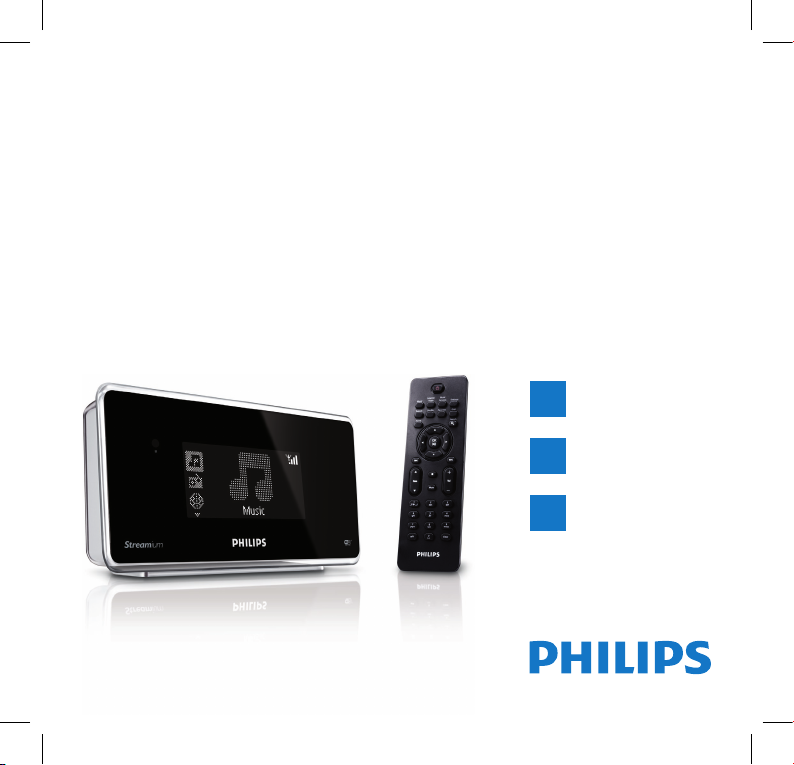
Philips Streamium Network Music Player
Quick start guide
1
2
3
Prepare
Connect
Enjoy
NP1100
np1100_qsg_01eng.indd 1 2008-04-28 9:13:40 PM
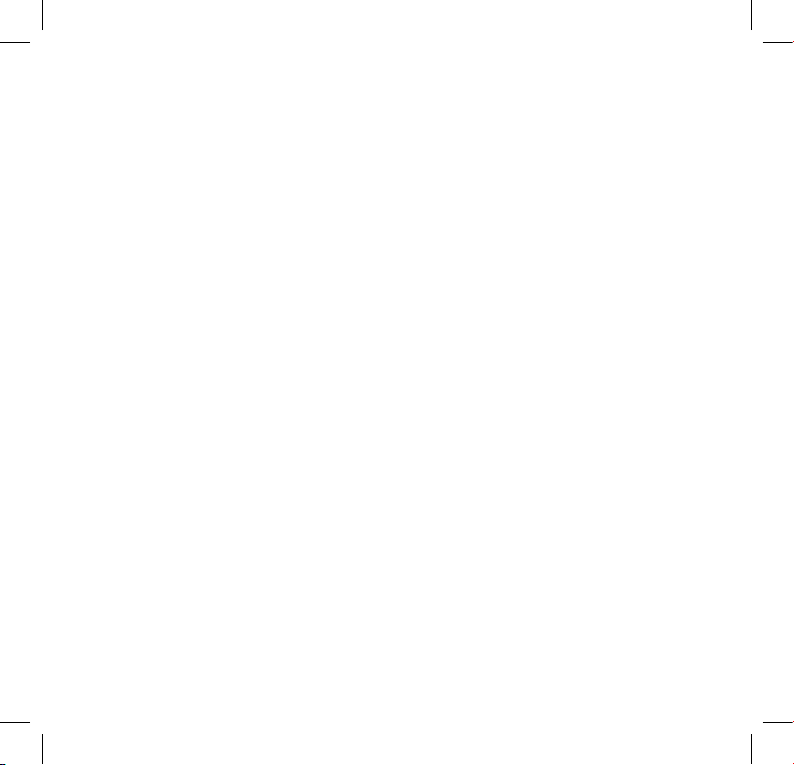
Please read and accept our Streamium terms & conditions as well as the Software End
User License Agreement that are included in the User Manual.
np1100_qsg_01eng.indd 2 2008-04-28 9:13:40 PM
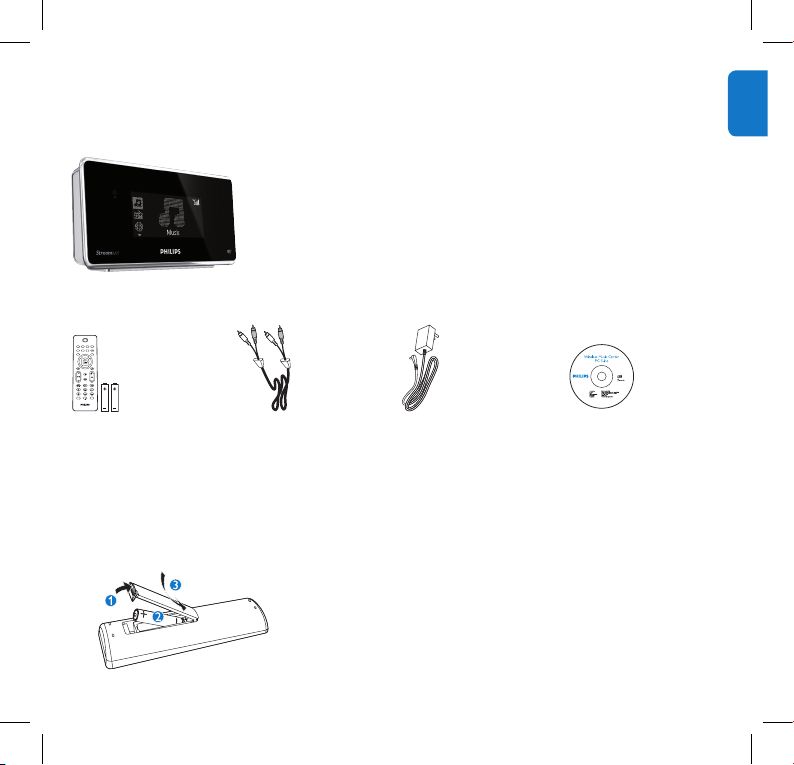
1
EN
What’s in the box
Remote control
2 x AAA batteries
1 x RCA cable
1 x AC power cable
CD-ROM containing
user manual and
software
Streamium Network Music Player NP1100
Before using the remote control:
Insert batteries as shown.
np1100_qsg_01eng.indd 1 2008-04-28 9:13:43 PM

2
Prepare
1
Front view
a Display
Top view
a STANDBY - ON
Rear view
a LINE OUT (red/white) jacks
b DIGITAL OUT jack
c p jack
d ETHERNET jack
e POWER SUPPLY jack
np1100_qsg_01eng.indd 2 2008-04-28 9:13:44 PM
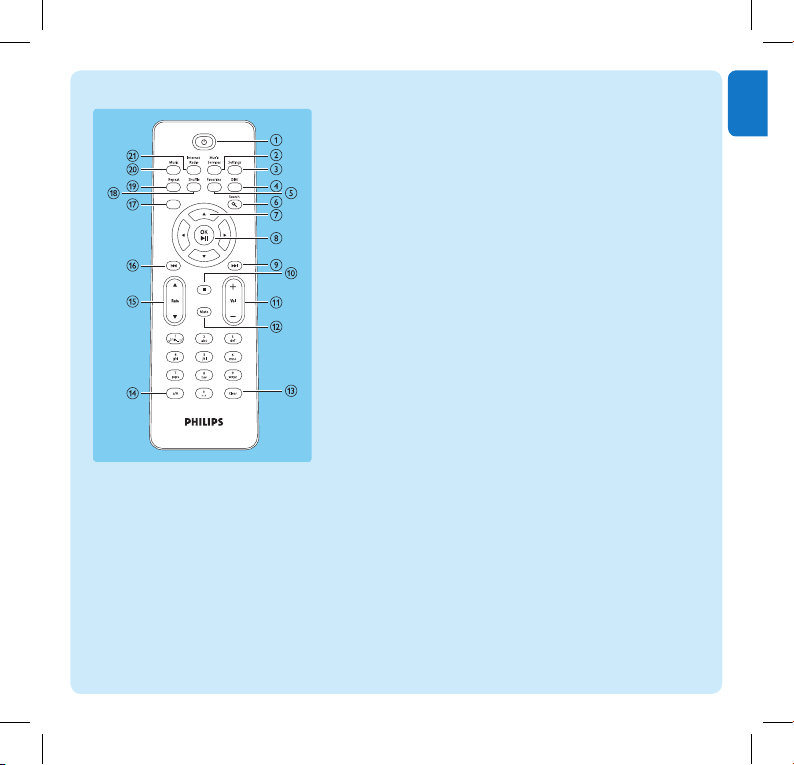
3
EN
Remote control
a y
b MUSIC SERVICES optional feature available in
some regions
c SETTINGS
d DIM adjust display
e FAVORITE
f SEARCH
g 3 4 1 2 navigate
h OK / 2; confirm / play/pause
i )K skip forward
j 9 stop
k + VOL -
l MUTE
m CLEAR
n a/A case shift
o 3 RATE 4
p J( skip back
q HOME
r SHUFFLE random play
s REPEAT
t MUSIC
u INTERNET RADIO
np1100_qsg_01eng.indd 3 2008-04-28 9:13:44 PM
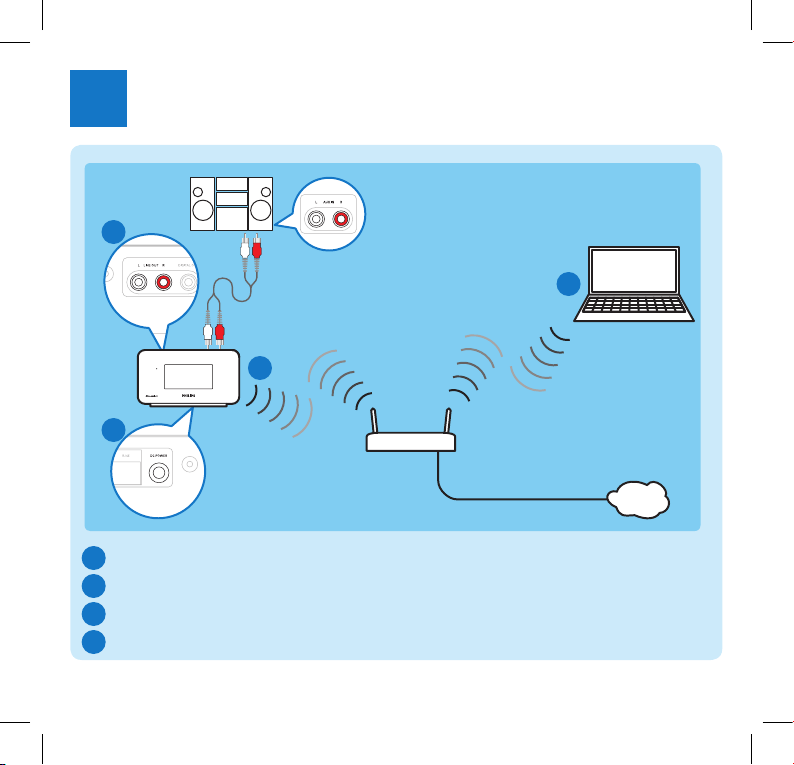
4
Connect
2
Connect a sound system
Connect the player to the power supply
Connect the player to a home network
Wirelessly steam music from a PC
A
www
A
B
C
D
B
C
D
np1100_qsg_01eng.indd 4 2008-04-28 9:13:45 PM
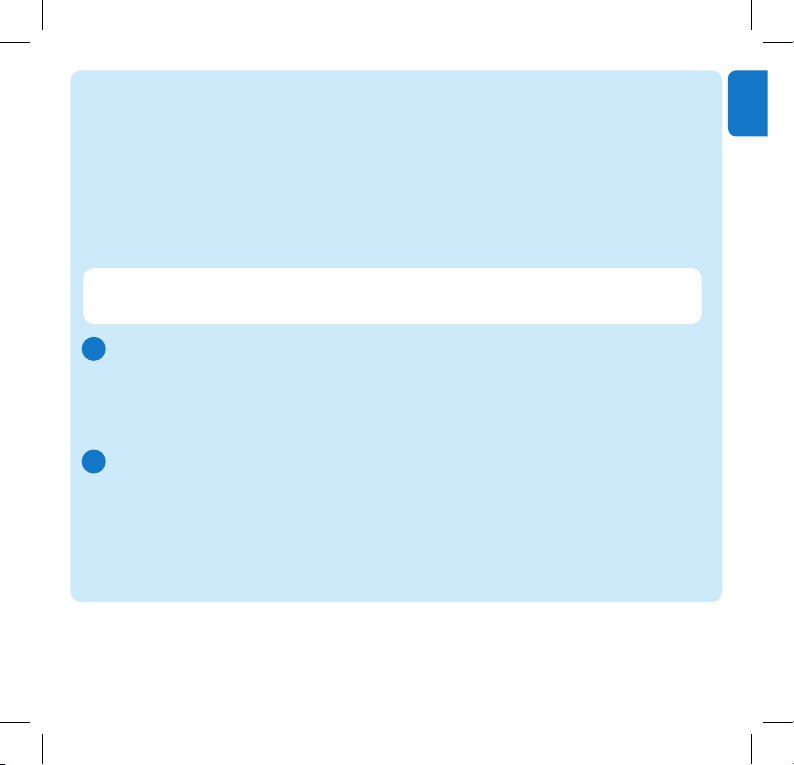
5
EN
This section describes the most commonly used wireless home network setup.
(For instructions on how to create a ‘wired’ connection, refer to the User Manual.)
When you connect the player to a home network with broadband Internet access
You can listen to Internet radio
You can access Rhapsody music services (only available in some regions)
You can connect to the Internet for firmware updates
START HERE…
A
Important! For first-time setup, hold ready your network name and network password
or the encryption key.
Connect a sound system
Use the supplied red and white audio cables to connect the AUX IN jacks of the
sound system with the red and white LINE OUT jacks of the NP1100.
Set the source of the sound system to ‘AUX’ and control the sound system as you
normally would.
Connect the player to the power supply
After a short introduction demo, the player shows the [Language] screen.
Press 34 to select the language, then press 2.
The display shows the [Set date format] screen.
Press 34 to adjust, then 2 to confirm the setting and skip to the next setting.
Follow step 2 to set date format, time format, date, and time.
The display shows the [Network setup] screen.
1
2
1
>
2
3
>
B
np1100_qsg_01eng.indd 5 2008-04-28 9:13:45 PM
