Page 1
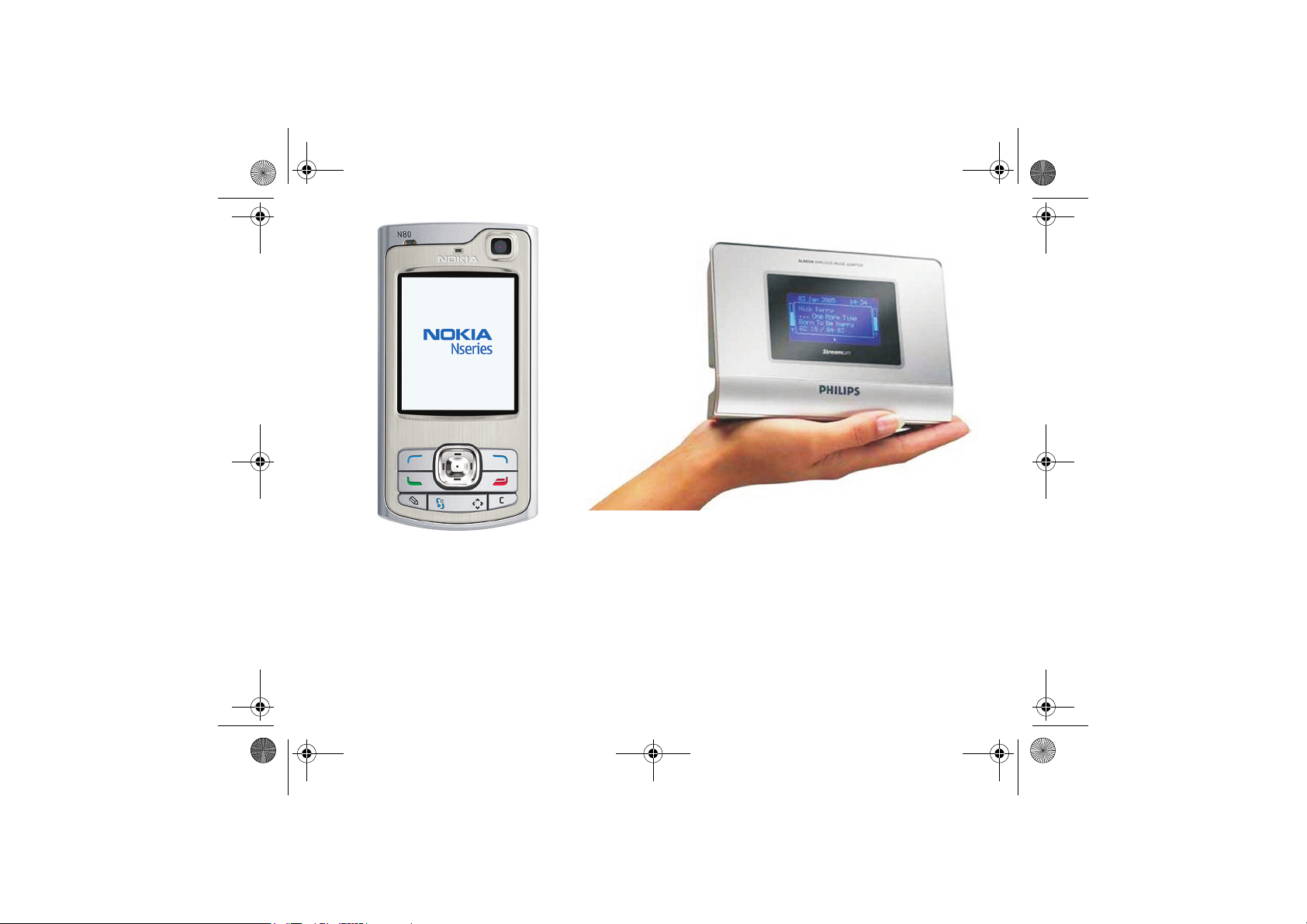
N80_Philips_bundle_GS_SGML.book Page 1 Monday, October 2, 2006 12:57 PM
Philips Streamium SLA5520
Nokia N80 and
Quick Start Guide
Page 2
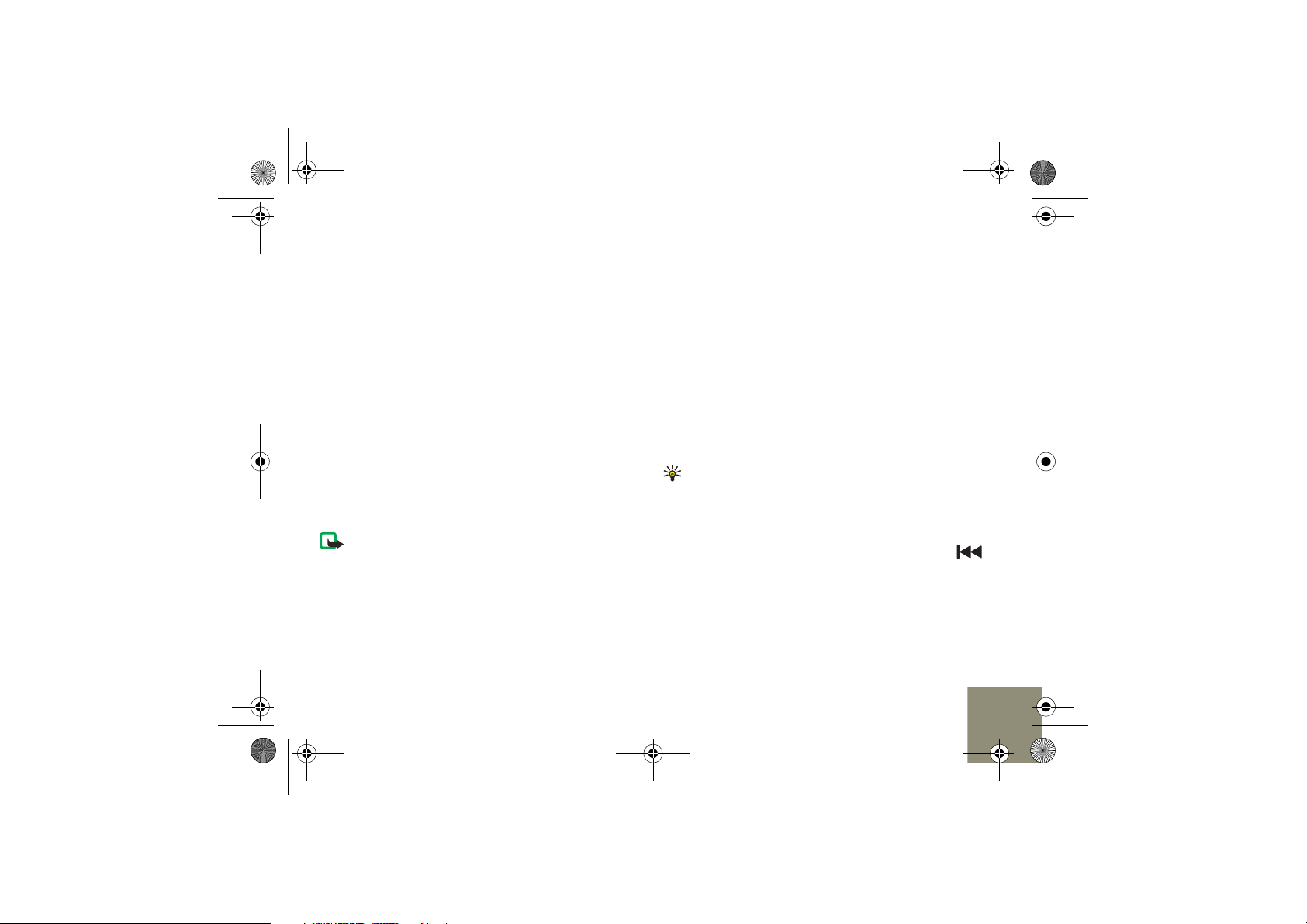
N80_Philips_bundle_GS_SGML.book Page 2 Monday, October 2, 2006 12:57 PM
With the Philips Streamium SLA5520 Wireless Music Adapter,
you can connect your Nokia N80 to your stereo systems and play
music stored in the device.
You can also do the following if you have a PC connected to a
wireless network:
• Play your PC music collection through the Philips Streamium
• Copy songs from your PC music collection to your Nokia N80
The devices use Universal Plug and Play (UPnP) to connect to
compatible devices through wireless LAN.
Set up the Nokia N80
To insert the SIM card and battery, follow the instructions in
your Nokia N80 Get started guide. Insert a compatible memory
card in the device.
To share music on your PC connected to a wireless network,
install the Home Media Server. For instructions, see ‘Share your
PC music’, p. 5.
Note: Use only the Home Media Server. The Philips
Streamium is provided with the Philips Media Manager,
however, these two software applications cannot work together
on one PC.
Connect the Philips Streamium
First, connect the Philips Streamium to your stereo systems.
Next, determine which way you want to connect your Nokia N80
and the Philips Streamium to the network:
• Play music on your PC and your Nokia N80 with both of them
connected to a wireless network through a wireless router.
• Only play music stored on your Nokia N80 if you do not have
a PC that is connected to a wireless network.
Wireless router connection
Make sure that you have the following wireless network
settings: Network name (SSID), Security mode (Open/WEP/WPA),
and Security settings.
If you have questions regarding your network settings, contact
the person who installed your network, your internet service
provider (ISP), or the manufacturer of your router.
Tip! To enter text, use the number keys on the Philips
Streamium remote control. Text entry is similar to the mobile
text message format (SMS). Text entry is case-sensitive, so
entries must match your network settings. To enter capital
letters, press the number key repeatedly to cycle through the
characters (for example, 2abcABC). To erase text, press .
To connect the Philips Streamium to a wireless router, do the
following:
1 Turn on the wireless router and the Philips Streamium.
2 Select the language and wireless home network from the
list, and press OK.
2
Page 3
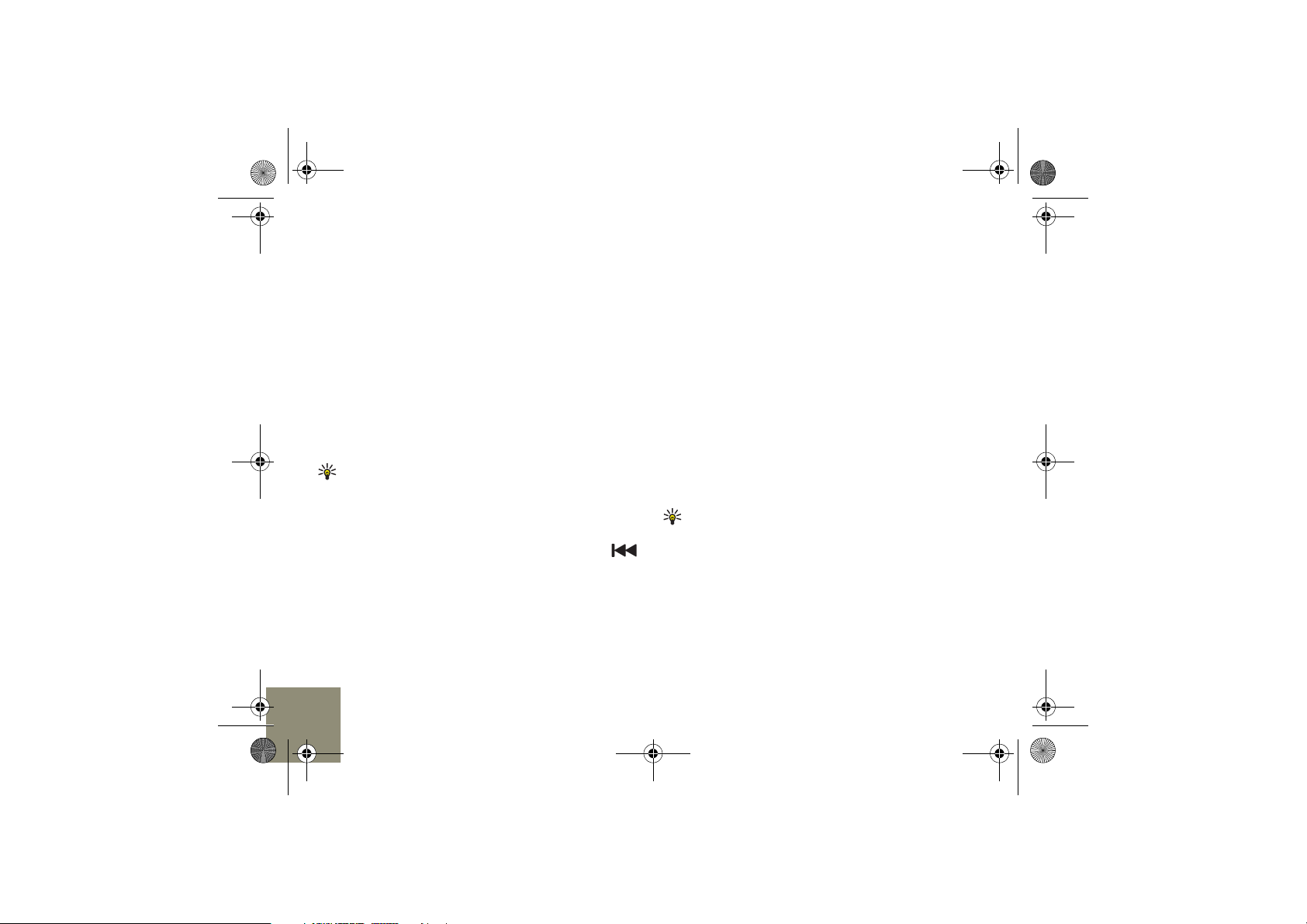
N80_Philips_bundle_GS_SGML.book Page 3 Monday, October 2, 2006 12:57 PM
3 Enter your security code if your home network is using
encryption. When the code is valid, the Philips Streamium
enables the OK option. Press OK.
4 Select Automatic (DHCP) for the network setting, and press
OK.
5 To apply the settings, press OK. The Philips Streamium
reboots, connects to the wireless network and assigns a
network address.
The Philips Streamium is now installed and ready to use. To
connect your Nokia N80, see ‘Connect the Nokia N80’, p. 3.
Point-to-point connection
Do the following steps to create a point-to-point connection
between the devices if you do not have a wireless router.
Tip! To enter text, use the number keys on the Philips
Streamium remote control. Text entry is similar to the mobile
text message format (SMS). Text entry is case-sensitive, so
entries must match your network settings. To enter capital
letters, press the number key repeatedly to cycle through the
characters (for example, 2abcABC). To erase text, press .
1 Turn on the Philips Streamium.
2 Select the language and start the configuration wizard.
Select Other (Advanced).
3 Enter a network name (SSID) of your choosing. Press OK.
4 Select Point to point (ad-Hoc), and press Ok.
5 Select WEP (64/128) for the security type, and press OK.
6 Enter a security code. When the code is valid, the Philips
Streamium enables the OK option. Write down the code you
entered for future reference. Press OK.
7 Select Automatic (DHCP) for the network settings, and
press OK.
8 To apply the settings, press OK. The Philips Streamium
reboots, connects to the wireless network, and assigns a
network address.
The Philips Streamium is now installed and ready to use. Next,
connect your Nokia N80 to the wireless network.
Connect the Nokia N80
For further instructions on connecting your device to a wireless
network, see the Nokia N80 user guide and in-device help.
To connect the device to your wireless network, do the
following:
Tip! When selecting items in your device, the light blue bar
marks the selection in the default theme.
3
Page 4

N80_Philips_bundle_GS_SGML.book Page 4 Monday, October 2, 2006 12:57 PM
1 Press , and select
Connect. > Home netw. >
Settings > Home access point
> User defined.
2 Select Yes to define an access
point.
3 Enter the following settings:
WLAN netw. name—Select
Search for netw., and your
wireless network from the list
of found WLAN networks. If
your network is not found, it may be hidden. If so, enter the
network name yourself.
If you are connecting to a hidden network, select the correct
settings for Network status, WLAN netw. mode, and
WLAN security mode (either WEP, WPA/WPA2, or Open
network).
4 Select WLAN security sett. >
Options > Change. Select the
correct security codes. For
example, if your wireless
network uses WEP encryption
method, enter the correct
security code in WEP key
settings > WEP key.
Enter the same security
settings you entered for the
Philips Streamium earlier.
If you have questions regarding your network settings,
contact the person who installed your network, your internet
service provider (ISP), or the manufacturer of your router.
5 Select Back until you see the Home access point list. In the
list, select the access point you have created, and Options >
Select. The device shows a Gallery updated pop-up. The
Home network features are now available in Gallery.
Tip! Press , and select Tools > Settings > Connection >
Access points to add and modify access points in the
connection settings.
When the Nokia N80 is connected to a wireless network, the
battery discharges faster. Connect the charger to your device
when using the wireless LAN connection for longer periods.
4
Page 5

N80_Philips_bundle_GS_SGML.book Page 5 Monday, October 2, 2006 12:57 PM
If you do not have a PC connected to a wireless network, and you
have created a point-to-point connection between the devices,
skip section ‘Share your PC music’.
Share your PC music
The Home Media Server is a PC application which makes the
music on your PC available to the Philips Streamium and Nokia
N80. Before you start, check that your PC is connected to a
wireless network (either through a wired connection to your
wireless router, or a wireless network interface).
Note: Use only the Home Media Server. The Philips
Streamium is provided with the Philips Media Manager,
however, these two software applications cannot work together
on one PC.
1 Install the Home Media Server application to your
compatible PC from the CD-ROM supplied with your device.
The Home Media Server requires Microsoft Windows 2000 or
Windows XP operating system. If you have a firewall to
protect your PC, you may need to change settings to allow
the PC to work with your Nokia N80. Follow the on-screen
installation instructions.
2 Follow the setup instructions of the Home Media Server
after the installation.
3 When you are asked to configure the Watch Folders, use the
Add and Remove buttons to indicate which folders contain
the music that you want to transfer to your Nokia N80 and
to play with the Philips Streamium. The server name is the
name you can see on the display of your devices. You can
personalize the name, for example, MusicBox or DJ Mike.
4 Make sure Enable Media Server is checked. If you want the
Home Media Server to start automatically each time you
login to your PC, check also Start automatically at login.
Next, the Home Media Server adds your music collection to
the Home Media Server library. Depending on the size of
your music collection, adding the music may take some time.
5 Click Finished after all music has been added.
6 Verify that the Home Media Server screens contains your
music collection. Click Add music to add music in the
collection and follow the on-screen instructions.
Play music
To play songs and share your music collection on your Nokia
N80, see the corresponding instructions.
If you have a PC connected to the wireless network, see also
‘Play your PC music collection’, p. 7 and ‘Copy from the PC to the
Nokia N80’, p. 7.
Play songs from your Nokia N80
Make sure that you have music stored in your Nokia N80 in
WMA or MP3 formats.
To play your songs from your device through the Philips
Streamium, do the following:
1 Press , and select Gallery > Tracks.
5
Page 6

N80_Philips_bundle_GS_SGML.book Page 6 Monday, October 2, 2006 12:57 PM
2 Browse through the content to select the songs you want to
play, and select Options > Play via home network. The
Nokia N80 looks for devices.
3 Select Philips SLA5520 in the Select Device: list. The
selected song starts playing on the Philips Streamium. Press
or to control the volume.
Share the music from your Nokia N80
Before you can share music on your Nokia N80, make sure that
you have music stored on your Nokia N80 in WMA or MP3
formats.
Tip! You can transfer music to Nokia N80 using, for
instance, Nokia PC Suite, Gallery through your wireless
network (not recommended for bigger amounts of data), or
through a compatible miniSD card either directly on the PC
or through a USB connection.
To share your music collection in the wireless network and play
it through the Philips Streamium, do the following:
1 Press , and select Connect. > Home netw. > Settings.
2 Select Content sharing > On. The device activates the
connection to the wireless network. The wireless network is
active when is displayed. If content sharing fails, check
that the network settings of your Home access point are
correct.
3 Select Back to return to the Home network menu, and
select Share content.
4 In the Share content view, select Music > Share all files,
and Ok.
5 Select Back to return to the Home network menu. Check
that the screen shows Sharing on and Selected albums.
If you have changed the music collection on your device (for
instance, added songs or deleted them), repeat the steps
from 2 to 5 for these changes to take effect in the Home
network.
6 In the Philips Streamium, select Nokia N80. If you have
changed My device name in Home netw. > Settings in your
Nokia N80, the name you entered shows here.
7 In the Philips Streamium, select Music.
8 In your Nokia N80, select Yes to accept the connection
request from the Philips Streamium.
9 In the Philips Streamium, select the song you wish to play
using the navigation keys of the remote control. Press Ok to
start playback.
If you also have a PC connected to the wireless network, see the
instructions for using Nokia N80 as a remote control, playing
your PC music and copying songs from the PC.
Nokia N80 as a remote control
Make sure the wireless network, the PC and the Philips
Streamium are turned on, and the Home Media Server is started.
To use your device as a remote control to browse your PC music
collection and play songs through the Philips Streamium, do the
following:
6
Page 7

N80_Philips_bundle_GS_SGML.book Page 7 Monday, October 2, 2006 12:57 PM
1 Press , and select Gallery >
Home network. The device
looks for servers in your
network.
2 When the servers are found,
select the home media server.
3 Browse through the content to
select the songs to play, and
select Options > Play via home
network.
4 In the Select Device: list, select
Philips SLA5520. The selected
songs start playing on the Philips Streamium. Press or
to control the volume from your Nokia N80.
Tip! To select multiple songs, press and hold while you
press or to add songs to the selection. To select all
songs, select Options > Mark/Unmark > Mark all.
Play your PC music collection
Make sure the wireless network, the PC and the Philips
Streamium are turned on, and the Home Media Server is started.
To play the music collection on your PC through the Philips
Streamium, do the following:
1 Select Home Media Server in your Philips Streamium. If you
changed the name for the home media server, the name you
entered shows here.
2 Select Music.
3 Select the folder you wish to open using the navigation keys.
Repeat this step until you find the music you want to play.
4 Press OK to start playback.
Copy from the PC to the Nokia N80
Make sure the wireless network, the PC and the Nokia N80 are
turned on, and the Home Media Server is started. Save the songs
on your PC or your Nokia N80 only in MP3 or WMA formats so
that you can play them through the Philips Streamium.
1 Press , and select Gallery >
Home network. The device
looks for servers in your
network.
2 When the servers are found,
select the home media server.
3 Browse through the content to
select the songs to play, and
select Options > Copy to
phone. The selected songs are
copied to your device.
Stop sharing songs on your Nokia N80
To stop sharing songs on your Nokia N80, press , and select
Connect. > Home netw. > Settings > Content sharing > Off.
7
Page 8

N80_Philips_bundle_GS_SGML.book Page 8 Monday, October 2, 2006 12:57 PM
Troubleshooting: Q&A
Playing music
Q: How can I play a playlist from my PC using the Nokia N80?
A: Mark the songs you want to play in your Nokia N80, and
select Options > Play via home network.
Q: Why can’t I find the song I have on my Nokia N80 using the
Philips Streamium?
A: After you add or remove songs on your Nokia N80, reactivate
the sharing in Connect. > Home netw. > Settings > Share
content > Music.
Also make sure you answer Yes to the connection request
pop-up in your Nokia N80 to grant the Philips Streamium access
to the Nokia N80 shared content.
Q: Why can’t I hear the music playing?
A: Check that you have sufficient volume level set in your Nokia
N80, the Philips Streamium, and your stereo systems.
Q: Why does the music stop when I try to use my Nokia N80 for
other purposes, such as when I receive a call?
A: Some applications in your Nokia N80 make the music stop.
You can continue playing music after you have finished using
the application in question.
Connection
Q: Why can’t I browse the content on my Nokia N80 with my
Philips Streamium?
A: Check on your Nokia N80 whether Content sharing is On in
Connect. > Home netw. > Settings > Content sharing.
Q: Why is the wireless network not visible to me?
A: The wireless network may be either hidden or turned off.
Q: Why is the Nokia N80 not visible in the Philips Streamium
screen?
A: It may take a while, depending on the connection. Check also
that you have enabled sharing in your Nokia N80.
Also make sure you answer Yes to the connection request
pop-up in your Nokia N80 to grant the Philips Streamium access
to the Nokia N80 shared content.
Q: I’ve entered all the needed settings, and the system just
doesn’t work. What should I do?
A: Contact the person who installed your network, your internet
service provider (ISP), or the manufacturer of your router.
Configuration
Q: Why do I have to repeatedly configure the Home Media
Server?
A: Check that you have only installed the Home Media Server.
Remove the Philips Media Manager if you have it installed.
8
Page 9

N80_Philips_bundle_GS_SGML.book Page 9 Monday, October 2, 2006 12:57 PM
© 2006 Nokia. All rights reserved.
Nokia, Nokia Connecting People, Nseries, and N80 are trademarks or
registered trademarks of Nokia Corporation. Other product and company
names mentioned herein may be trademarks or tradenames of their
respective owners.
Reproduction, transfer, distribution, or storage of part or all of the
contents in this document in any form without the prior written
permission of Nokia is prohibited.
9
