Page 1
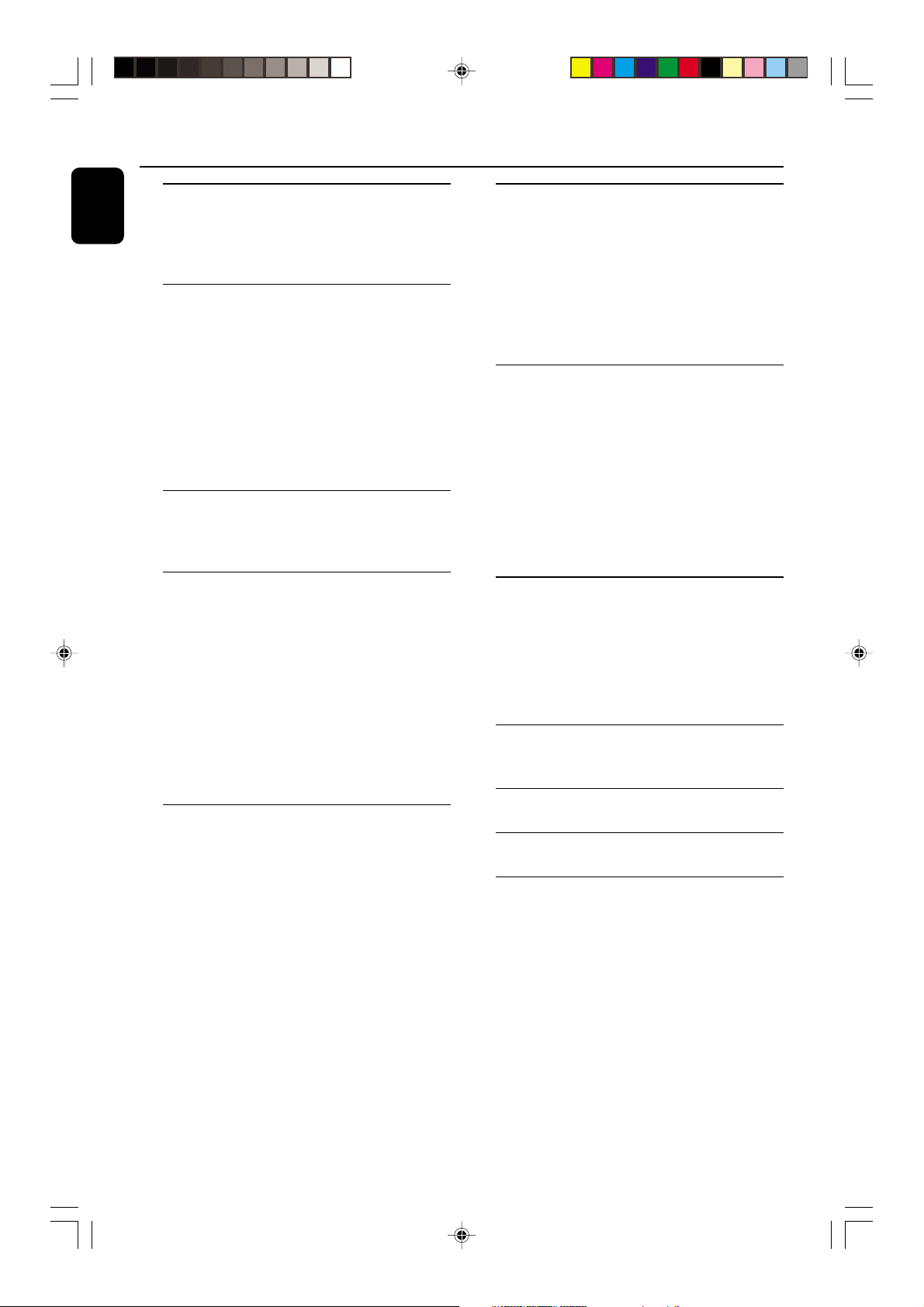
Contents
English
General Information
Supplied accessories ............................................ 7
Environmental information ................................ 7
Safety information ................................................ 7
Preparations
Rear connections ............................................. 8–9
Optional connections .................................... 9–10
Inserting batteries into the remote
control .................................................................. 10
Controls
Controls on the system and remote
control ........................................................... 11–12
Power
Antennas connection
Speakers connection
Analogue audio connections
Digital audio connection
Subwoofer out connection
Radio Reception
Tuning to radio stations .................................... 19
Storing preset radio stations .................... 19–20
Automatic preset programming
Manual preset programming
Tuning to preset radio stations ....................... 20
RDS ................................................................ 20–21
Setting the RDS clock
NEWS•TA ............................................................ 21
Tape Operation/Recording
Loading tape ........................................................ 22
Playing tapes ................................................. 22–23
Rewinding/Fast forwarding ............................... 23
General information on recording ................. 23
Preparation for recording ......................... 23–24
One touch recording......................................... 24
CD Synchronised start recording .................. 24
Dubbing tapes ..................................................... 24
Digital recording via Digital Out ..................... 24
Basic Functions
Demonstration mode ........................................ 13
Easy Set ................................................................. 13
Switching the system on ................................... 14
Switching the system to standby mode ........ 14
Dim mode ............................................................ 14
Volume control ................................................... 14
Sound control .............................................. 14–15
INCREDIBLE SURROUND
BASS/TREBLE
LOUDNESS
FLAT
CD Operation
Discs for playback .............................................. 16
Loading discs ....................................................... 16
Playing discs ......................................................... 17
Selecting a desired track/passage .................... 17
Replacing discs during playback ...................... 17
Repeat and Shuffle .............................................. 17
Repeat play
Random play
Programming the disc tracks ........................... 18
Erasing the programme ..................................... 18
Clock/Timer
View clock............................................................ 25
Clock setting ....................................................... 25
Timer setting ................................................ 25–26
Deactivating the timer
Activating the timer
Sleep timer setting ............................................. 26
External Sources
Listening to external sources .......................... 27
Maintenance .............................................. 27
Specifications ........................................... 28
Troubleshooting ............................. 29–30
6
pg 001-030_MZ9_22-Eng 1/23/02, 1:59 PM6
3139 115 21511
Page 2
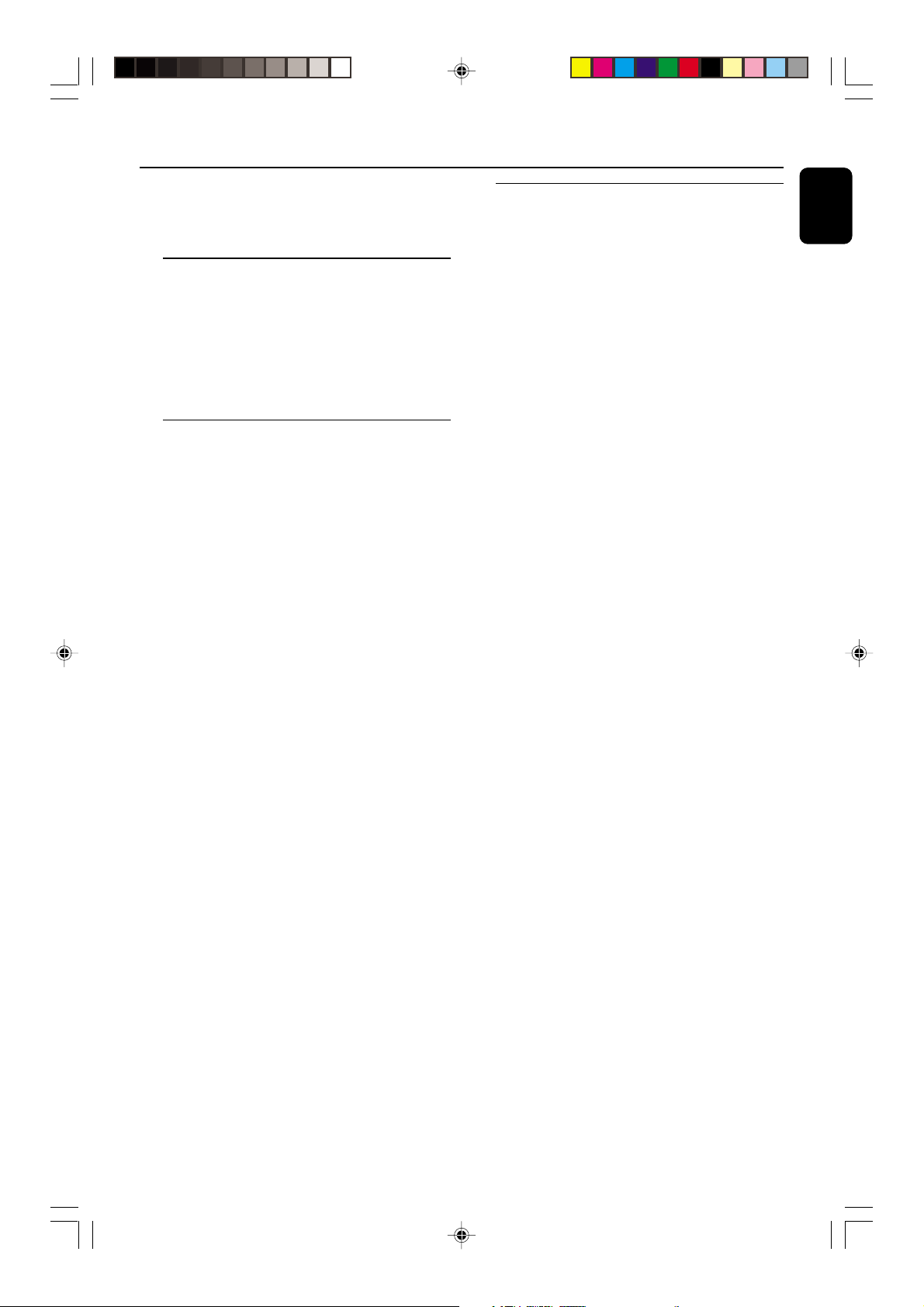
General Information
This product complies with the radio
interference requirements of the European
Community.
Supplied accessories
– 2 speaker boxes
– remote control
– batteries (two AA size) for remote control
– AM loop antenna
– FM wire antenna
– AC power cord
Environmental information
All unnecessary packaging has been omitted. We
have tried to make the packaging easy to
separate into three materials: cardboard (box),
polystyrene foam (buffer) and polyethylene (bags,
protective foam sheet).
Your system consists of materials which can be
recycled and reused if disassembled by a
specialised company. Please observe the local
regulations regarding the disposal of packaging
materials, exhausted batteries and old
equipment.
Safety information
● Before operating the system, check that the
operating voltage indicated on the typeplate (or
the voltage indication beside the voltage
selector) of your system is identical with the
voltage of your local power supply. If not, please
consult your dealer.
● Place the system on a flat, hard and stable
surface.
● Place the system in a location with adequate
ventilation to prevent internal heat build-up in
your system. Allow at least 10 cm (4 inches)
clearance from the rear and the top of the unit
and 5 cm (2 inches) from each side.
● Do not expose the system, batteries or discs to
excessive moisture, rain, sand or heat sources
caused by heating equipment or direct sunlight.
● The lens may cloud over when the system is
suddenly moved from cold to warm
surroundings, making it impossible to play a disc.
Leave the system in the warm environment until
the moisture evaporates.
● The mechanical par ts of the set contain self-
lubricating bearings and must not be oiled or
lubricated.
● When the system is switched to Standby
mode, it is still consuming some power.
To disconnect the system from the
power supply completely, remove the AC
power plug from the wall socket.
English
pg 001-030_MZ9_22-Eng 1/23/02, 1:59 PM7
7
3139 115 21511
Page 3
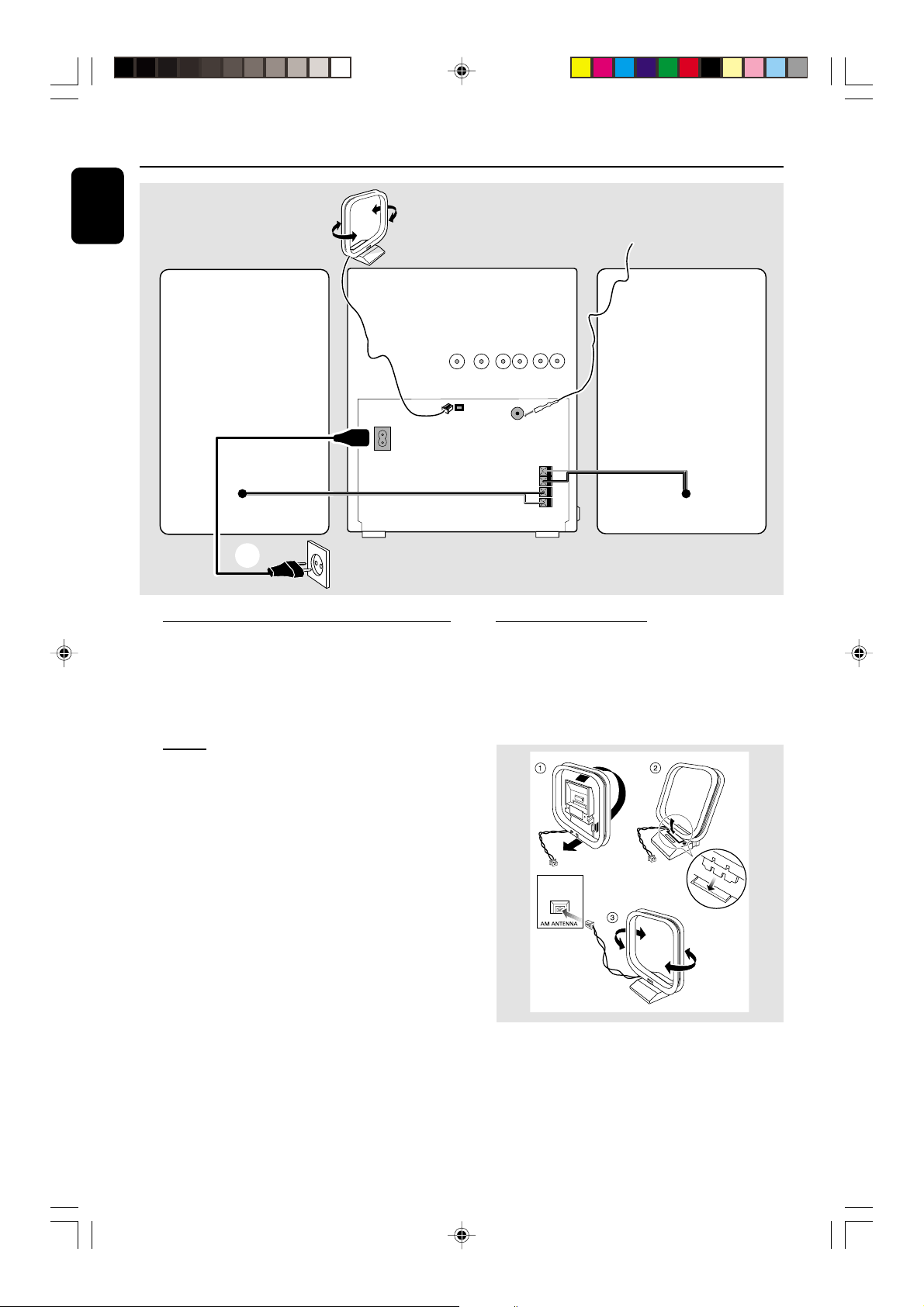
Preparations
English
AM loop
antenna
speaker
(right)
AC
MAINS
A
AC power cord
Rear connections
The type plate is located at the rear of the
system.
For users in the U.K.: please follow the
instructions on page 2.
FM wire antenna
SUBOUT
B
RL
AUX/CDR IN
FM ANTENNA
C
75Ω
LINE OUT
FRONT
+
L
—
—
R
+
DIGITAL
OUT
WOOFER
AM ANTENNA
RL
B Antennas Connection
Connect the supplied AM loop antenna and FM
antenna to the respective terminals. Adjust the
position of the antenna for optimal reception.
AM Antenna
speaker
(left)
A Power
Before connecting the AC power cord to the
wall outlet, ensure that all other connections
have been made.
WARNING!
– For optimal performance, use only the
original power cable.
– Never make or change any connections
with the power switched on.
To avoid overheating of the system, a safety
circuit has been built in. Therefore, your
system may switch to Standby mode
automatically under extreme conditions. If
this happens, let the system cool down
before reusing it (not available for all versions).
8
Fix the claw
to the slot
● Position the antenna as far as possible from a TV,
VCR or other radiation source.
pg 001-030_MZ9_22-Eng 1/23/02, 1:59 PM8
3139 115 21511
Page 4
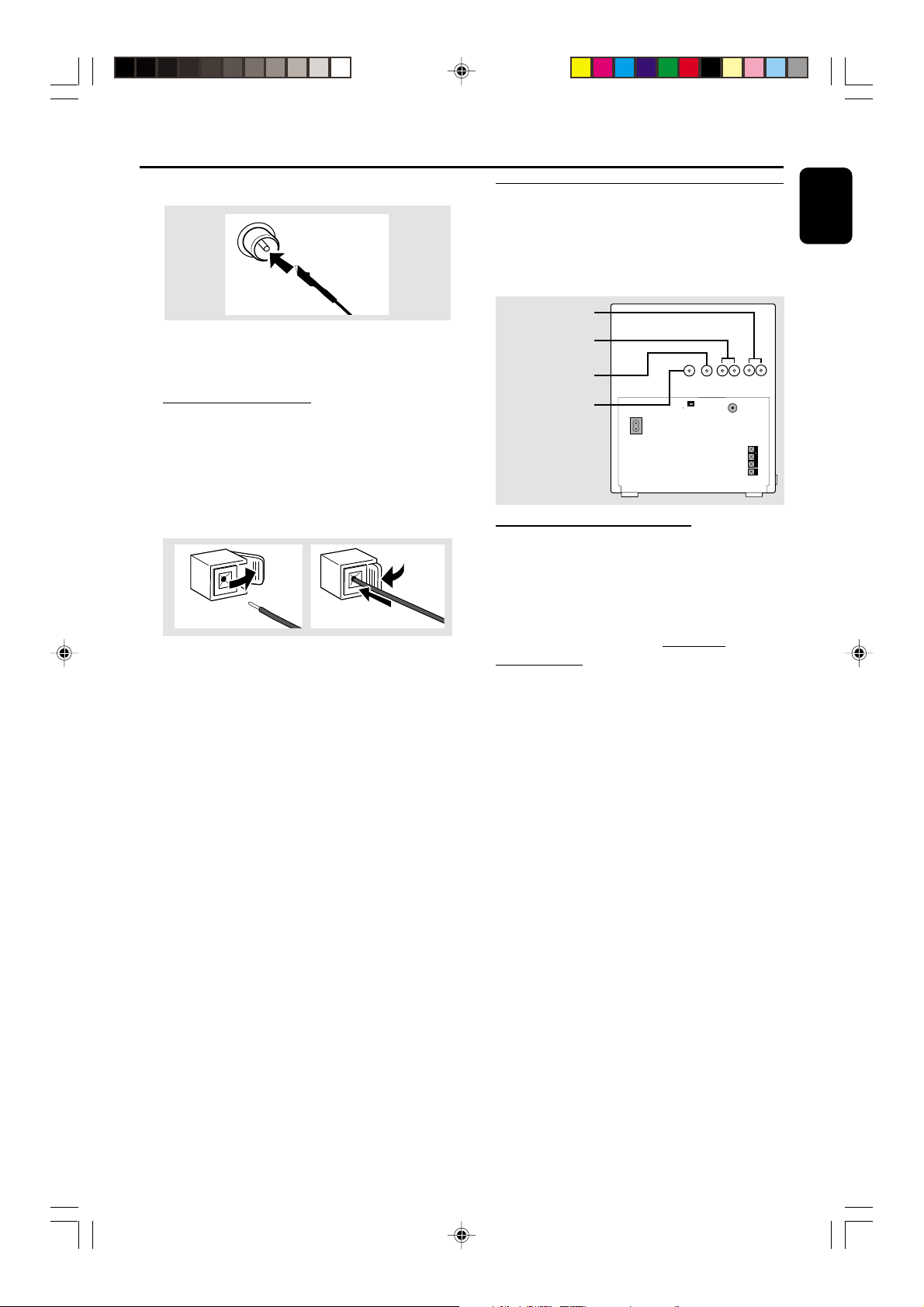
Preparations
FM Antenna
● For better FM stereo reception, connect an
outdoor FM antenna to the FM ANTENNA
terminal.
C Speakers Connection
Front Speakers
Connect the speaker wires to the SPEAKERS
(FRONT) terminals, right speaker to "R" and left
speaker to "L", coloured (marked) wire to "+"
and black (unmarked) wire to "-".
1
● Fully inser t the stripped por tion of the speaker
wire into the terminal as shown.
2
Optional connections
The optional equipment and connecting cords
are not supplied. Refer to the operating
instructions of the connected equipment for
details.
LINE OUT
AUX/CDR IN
SUBWOOFER
OUT
DIGITAL OUT
MAINS
AC
DIGITAL
OUT
AM ANTENNA
SUB-
WOOFER
OUT
Analogue audio connections
AUX/CDR IN (R/L)
Use a cinch cable to connect these terminals to
the analogue audio out terminals of an external
equipment (TV, VCR, Laser Disc player, DVD
player or CD Recorder); for listening to or
recording from this source.
RL
AUX/CDR IN
FM ANTENNA
RL
LINE OUT
75Ω
FRONT
L
R
English
+
—
—
+
Notes:
– For optimal sound performance, use the
supplied speakers.
– Do not connect more than one speaker to any
one pair of +/- speaker terminals.
– Do not connect speakers with an impedance
lower than the speakers supplied. Please refer to
the SPECIFICATIONS section of this manual.
LINE OUT (R/L)
Use a cinch cable to connect these terminals to
the analogue audio inputs of any analogue audio
equipment (amplifier/receiver or tape recorder,
for example); for playback or performing
analogue recording.
Notes:
– Do not connect equipment to both the
LINE OUT and AUX/CDR IN terminals at the
same time. Otherwise, noise will be generated and
malfunction might occur.
– If you are connecting equipment with a
monaural output (a single audio out terminal),
connect it to the AUX/CDR IN left terminal.
Alternatively, you can use a “single to double” cinch
cable (the output sound still remain mono).
pg 001-030_MZ9_22-Eng 1/23/02, 1:59 PM9
9
3139 115 21511
Page 5
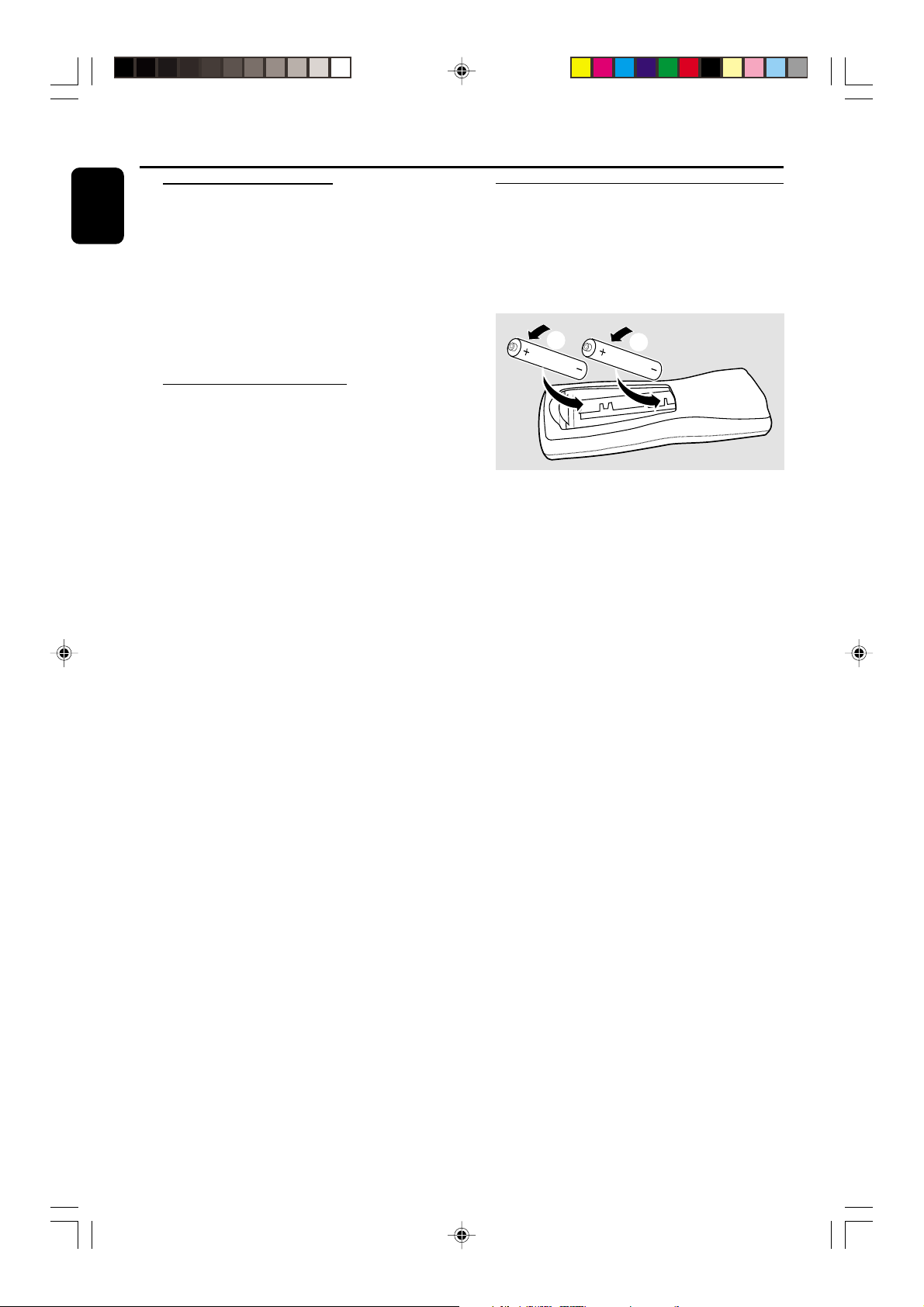
Preparations
English
Digital audio connection
DIGITAL OUT
Use a coaxial cable to connect the
DIGITAL OUT terminal to the digital coaxial
input of any digital audio equipment (CD
Recorder, Digital Audio Tape [DAT] deck, Digital
to Analogue Converter and Digital Signal
Processor, for example); for performing digital
recording.
Subwoofer out connection
Connect the subwoofer to the SUBWOOFER
OUT terminal. The subwoofer reproduces just
the low bass sound effect (explosions or the
rumble of spaceships, for example).
Inserting batteries into the
remote control
Insert two batteries (Type R06 or AA) into the
remote control with the correct polarity as
indicated by the "+" and "-" symbols inside
the battery compartment.
2
CAUTION!
– Remove batteries if they are exhausted
or will not be used for a long time.
– Do not use old and new or different
types of batteries in combination.
– Batteries contain chemical substances, so
they should be disposed off properly.
1
10
pg 001-030_MZ9_22-Eng 1/23/02, 1:59 PM10
3139 115 21511
Page 6
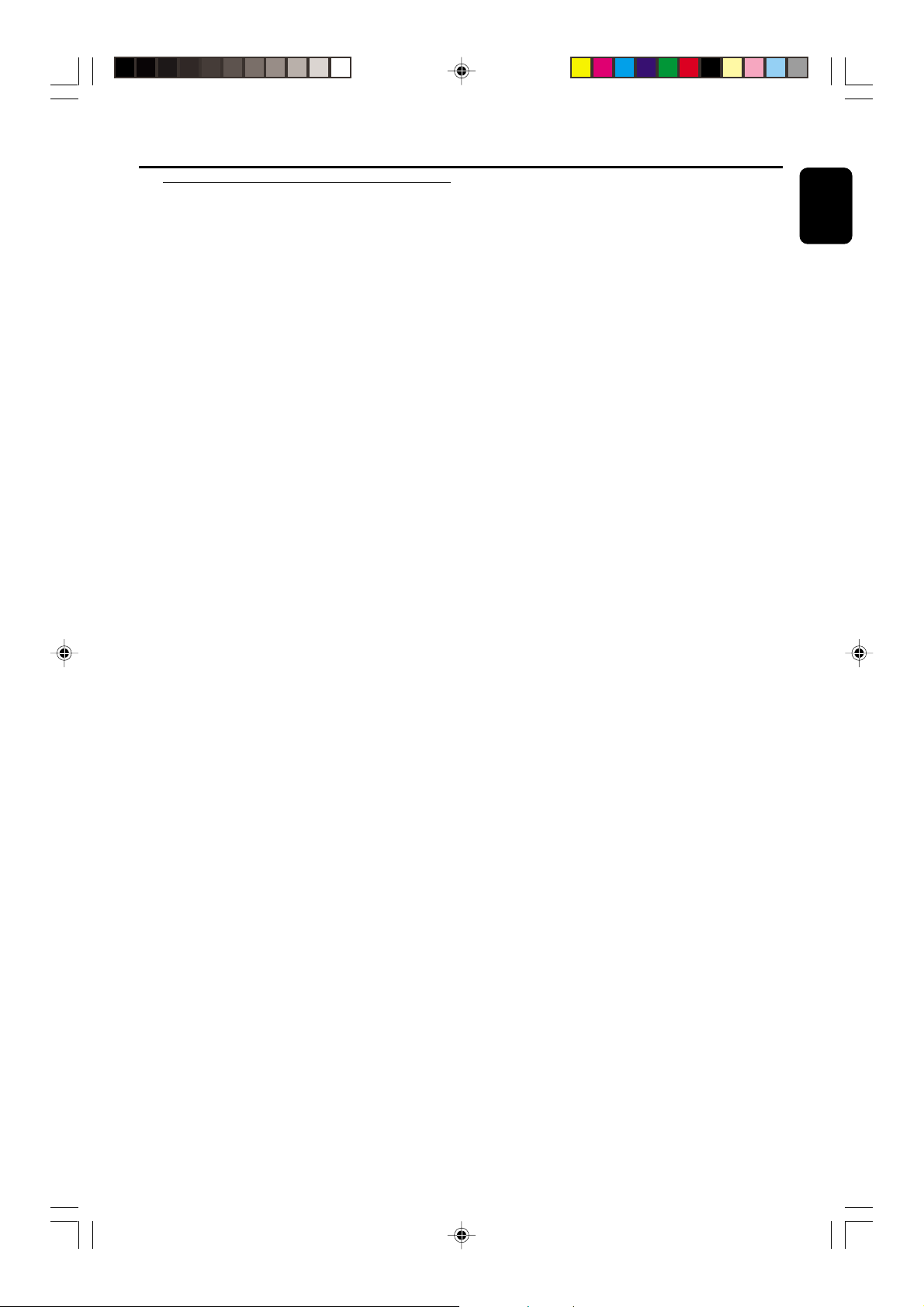
Controls (illustrations on page 3)
Controls on the system and
remote control
1 STANDBY ON y
– to switch the system on or to standby mode.
– to activate the Easy Set function.
2 Mode Selection
SEARCH/ TUNE S (PRESET 4)
SEARCH/ TUNE T (PRESET 3)
for CD ................. to search backward/forward.
................................. to skip to the beginning of the
current, previous, or next track.
for Tuner ............. (when PRESET mode is off) to
tune to a lower or higher radio
frequency.
................................. (when PRESET mode is on) to
select a preset radio station.
for Tape ............... to rewind or fast forward.
for Clock ............ to set the hour or minutes
PLAY É/Å (A•B)
for CD ................. to star t or interrupt playback.
for Tape ............... to star t playback.
................................. (on the system only) to change
tape side on tape deck 2.
PRESET
– to switch on or off the PRESET mode.
STOP Ç
for CD ................. to stop playback or to clear a
programme.
for Tuner ............. (on the system only) to stop
programming.
for Tape ............... to stop playback or recording.
for Clock ............ (on the system only) to exit clock
setting or cancel timer.
for Demo ........... (on the system only) to activate/
deactivate the demonstration.
3 Source selection – to select the following :
3 CDC (CD)
– to select disc tray 1, 2 or 3.
TUNER
– to select waveband : FM, MW or LW.
TAPE (TAPE 1/2)
– to select tape deck 1 or 2.
CDR/AUX (AUX) (CDR)
– to select the input for an additional appliance :
AUX-DVD or CDRW.
4 INCREDIBLE SURROUND (INC. SURR.)
– to activate or deactivate the surround sound
effect.
BASS (BASS+/-)
– to adjust the bass level.
TREBLE (TREBLE+/-)
– to adjust the treble level.
LOUDNESS
– to switch on or off the loudness sound effect in
low volume level.
5 Tape deck 1
6 Tape deck 2
7 VOLUME (+/-)
– to increase or decrease the volume.
8 n
– to connect headphones.
9 FLAT
– to switch on or off the digital sound control
setting.
0 DUBBING NORMAL•FAST
– to dub a tape in normal or fast speed.
! CLOCK/TIMER
– to view the clock, set the clock or set the timer.
English
pg 001-030_MZ9_22-Eng 1/23/02, 1:59 PM11
11
3139 115 21511
Page 7
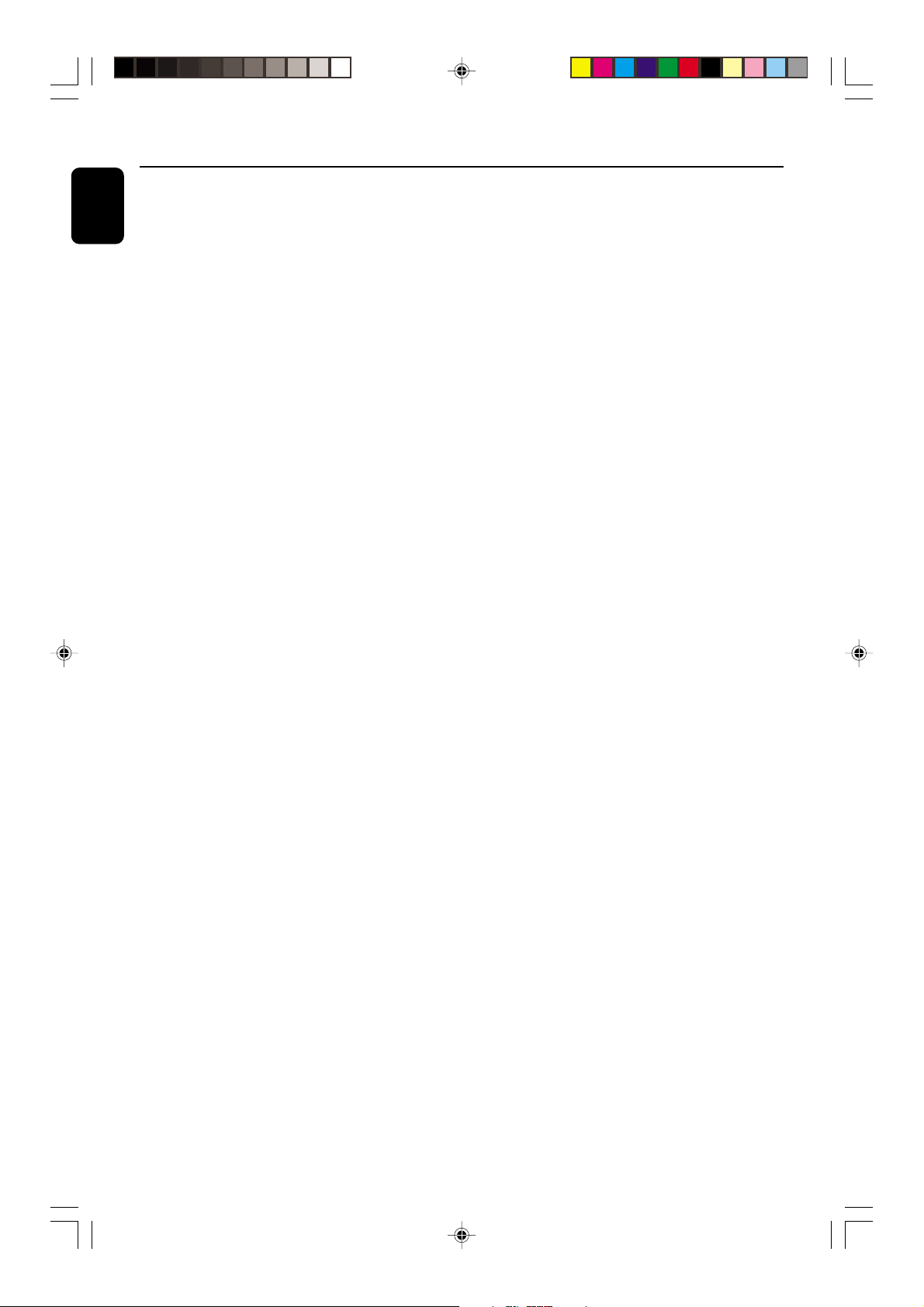
Controls
English
@ REC/CD SYN
– to start recording or synchronise the CD
recording on tape deck 2.
# PROG/A. REV (PROGRAM)
for CD ................. to programme disc tracks.
for Tuner ............. to programme preset radio
stations.
for Tape ............... to select the desired auto
reverse playback modes on tape
deck 2 ( å / ç / ∫ ).
∞ SIDE
– to change tape side on tape deck 2.
§ BALANCE L/R
– to balance the sound level of the front left and
right speakers.
≥ MUTE
– to interrupt or resume sound reproduction.
• TIMER
– to activate or deactivate the timer.
$ DIM
– to select different brightness for the display
screen : DIM 1, DIM 2, DIM 3 or DIM OFF.
– to reset tape counter number.
% DISC CHANGE
– to change disc(s).
^ OPEN•CLOSE
– to open or close the disc tray.
& NEWS•TA
– to hear News or Traffic Announcement
automatically.
* RDS (DISPLAY)
– to select RDS information.
( DISC 1/2/3 (CD DIRECT 1/2/3)
– to select a disc tray for playback.
) Disc tray
¡ Display screen
– to view the current status of the system.
™ REPEAT
– to playback track(s)/disc(s)/programme
repeatedly.
£ SHUFFLE
– to playback all available discs and their tracks/
programme in random order.
≤ SLEEP
– to activate/deactivate or set the sleep timer.
ª B
– to switch the system to standby mode.
Notes for remote control:
– First, select the source you wish to
control by pressing one of the source select
keys on the remote control (CD or TUNER,
for example).
– Then select the desired function (É,
ë
, for example).
í
,
12
pg 001-030_MZ9_22-Eng 1/23/02, 1:59 PM12
3139 115 21511
Page 8

Basic Functions
CD CHANGER
FRONT
BACK
PRESET AM LWTRACK REPEAT MW FM STEREO PROGRAM TIMER SHUFFLE
REC
HSD
INCREDIBLE
SURROUND
LOUDNESS
FLAT
60Hz 250Hz 500Hz 1KHz 2KHz 4KHz 8KHz
SOUND VOLUME
STOP
A•B
PLAY
INCREDIBLE
SURROUND
/
DIGITAL STEREO HIFI SYSTEM
DIGITAL CONTROL
3 CDC
TUNER
TAPE
CDR/AUX
▲
PRESET
SEARCH/TUNE
PRESET
▲
IMPORTANT!
Before you operate the system, complete
the preparation procedures.
Demonstration mode
The system has a demonstration mode that
shows the various features offered by the system.
When the system is switched on for the first
time, the demonstration mode will start
automatically.
To activate the demonstration
● In standby mode, press and hold STOP on the
system until "HELLO" is displayed.
➜ The demonstration will begin.
To deactivate the demonstration
● Press and hold STOP on the system until
"DEMO OFF" is displayed.
➜ The system will switch to standby mode.
Notes:
– If you have not deactivated the demonstration, it
will resume five seconds after the system switches
to standby mode.
– When the power is turned on, the disc tray may
open and close to initialise the system.
CD
SIDE
í
à
INC.
SURR.
BASS TREBLE
-+
AUX CDRTAPE 1/2TUNER
CD DIRECT
21
PAUSE
Å
VOLUME
É
Ç
FLAT
-+
BALANCE
LR
DIM
LOUDNESS
NEWS
T.A.
DIM
SLEEP
PROG/A. REV
TREBLEBASS
FLAT
REC/CD SYN
IR SENSOR
CLOCK/
TIMER
DUBBING
NORMAL•FAST
DOLBY B NR
Easy Set
EASY SET allows you to store all available RDS
stations and radio stations automatically.
1 In standby or demonstration mode, press and
hold STANDBY ON until “EASY SET -
TUNER - AUTO” is displayed.
➜ All previously stored radio stations will be
replaced.
➜ The system will automatically store the radio
stations with sufficient signal strength, starting
from all RDS stations and followed by FM, MW
and LW bands respectively. Weak RDS stations
may be stored in later presets.
➜ When all the available radio stations are
stored or the memory for 40 presets are used,
the last preset radio station (or the first available
RDS station) will be played.
2 The system will proceed to set the RDS clock if
the first preset is an RDS station.
➜ “EASY SET” is displayed, followed by
“TIME”.
➜ When RDS time is read, "RDS TIME" is
displayed and the current time will be stored.
➜ If RDS station does not transmit RDS time
within 90 seconds, the programme will exit
automatically and the display will show
“NO RDS TIME”.
● If the first preset is non-RDS station;
➜ The programme will exit automatically.
2
English
3
PROGRAMREPEAT SHUFFLE
DISPLAYSLEEP TIMER
MUTE
ë
á
LOUDNESS
pg 001-030_MZ9_22-Eng 1/23/02, 1:59 PM13
13
3139 115 21511
Page 9

Basic Functions
English
Switching the system on
In standby/demonstration mode
● Press STANDBY ON to switch on the last
selected source.
● Press 3 CDC, TUNER, TAPE or CDR/AUX.
● Press OPEN•CLOSE or DISC 1/2/3.
➜ The system will switch to CD mode.
Switching the system to standby
mode
Volume control
Adjust VOLUME to increase (turn knob
clockwise or press VOLUME +) or decrease
(turn knob anti-clockwise or press VOLUME -)
the sound level.
To listen through the headphones
● Connect the headphones plug to
the n socket at the front of the
system.
➜ The speakers will be muted.
In demonstration mode
● Press and hold STOP on the system.
In any other source mode
● Press STANDBY ON (or B on the remote
control).
➜ The clock will appear on the display when the
system is in standby mode.
Dim mode
You can select the desired brightness for the
display.
● Press DIM repeatedly to select DIM 1, DIM 2,
DIM 3 or DIM OFF display mode.
➜ DIM is shown, except for DIM OFF mode.
DIM
mode
1
2
3
OFF
Brightness
normal
half
half
normal
Note:
– In tape mode, press DIM for more than two
seconds will reset the tape counter number to zero.
Spectrum
Analyser
off
on
off
on
To switch off the volume temporarily
● Press MUTE on the remote control.
➜ Playback will continue without sound and
"MUTE" is displayed.
● To restore the volume, press MUTE again or
increase the volume level.
To adjust the speakers sound level
● Press BALANCE L or BALANCE R on the
remote control repeatedly to select the sound
level for left or right speaker respectively.
➜ "LEFT X", "RIGHT X" or "BALANCED
X" is displayed, "X" denotes the sound level.
Sound control
INCREDIBLE SURROUND
The Incredible Surround magnifies the virtual
distance between the front speakers for an
incredibly wide, enveloping, stereo effect.
● Press INCREDIBLE SURROUND (INC.
SURR.).
➜ If activated, INCREDIBLE SURROUND is shown
and “INCREDIBLE SURROUND ON” is
displayed.
➜ If deactivated, “INCREDIBLE
SURROUND OFF” is displayed.
14
pg 001-030_MZ9_22-Eng 1/23/02, 1:59 PM14
3139 115 21511
Page 10

BASS/TREBLE
The BASS (low tone) and TREBLE (high tone)
feature enables you to define the soundprocessor settings.
● Adjust BASS or TREBLE (BASS+/- or
TREBLE+/-) to select the next Bass or
Treble level.
➜ "BASS XX" or "TREBLE XX" is displayed.
"XX" denotes the level as follows :
-3 ™ -2 ™ -1 ™ 0 ™ +1 ™ +2 ™ +3
LOUDNESS
Special sound effect that provides some kind of
bass, treble accentuation effect specially for low
volume level. It can be switched on additionally
to all sound settings.
● Press LOUDNESS.
➜ If activated, LOUDNESS is shown and
“LOUDNESS ON” is displayed.
➜ If deactivated, “LOUDNESS OFF” i s
displayed.
Basic Functions
English
FLAT
This feature allows you to temporarily switch off
all the digital sound control setting
(for example, BASS, TREBLE, INCREDIBLE
SURROUND)
● Press FLAT to switch off all the digital sound
control setting.
➜ FLAT is shown and “FLAT ON” is displayed.
● To restore the previous setting, press FLAT
again.
➜ “FLAT OFF” is displayed.
pg 001-030_MZ9_22-Eng 1/23/02, 1:59 PM15
15
3139 115 21511
Page 11

CD Operation
DOLBY B NR
English
NEWS•TA
3 CDC
TUNER
TAPE
CDR/AUX
RDS
SEARCH/TUNE
DISC 1 DISC 2 DISC 3
CD CHANGER
FRONT
BACK
PRESET AM LWTRACK REPEAT MW FM STEREO PROGRAM TIMER SHUFFLE
REC
HSD
INCREDIBLE
SURROUND
LOUDNESS
FLAT
60Hz 250Hz 500Hz 1KHz 2KHz 4KHz 8KHz
SOUND VOLUME
STOP
A•B
PLAY
INCREDIBLE
SURROUND
/
DIGITAL STEREO HIFI SYSTEM
DIGITAL CONTROL
▲
▲
PRESET
PRESET
IMPORTANT!
– This system is designed for regular discs.
Therefore, do not use any accessories such
as disc stabiliser rings or disc treatment
sheets, etc., as offered on the market,
because they may jam the changer
mechanism.
– Do not load more than one disc into
each tray.
OPEN•CLOSE
DIM
LOUDNESS
NEWS
T.A.
DIM
SLEEP
PROG/A. REV
TREBLEBASS
FLAT
REC/CD SYN
DISC CHANGE
3
DC
CHANGER
IR SENSOR
NORMAL•FAST
DOLBY B NR
CLOCK/
TIMER
DUBBING
CD
SIDE
í
à
INC.
SURR.
BASS
-+
Loading discs
1 Press OPEN•CLOSE to open the disc tray.
2 Load up to two discs on the individual disc trays.
To load the third disc, press DISC CHANGE.
➜ The disc tray will rotate until the empty tray
is ready for loading.
AUX CDRTAPE 1/2TUNER
CD DIRECT
21
PAUSE
Å
VOLUME
É
ë
Ç
FLAT
TREBLE
-+
BALANCE
LR
2
3
PROGRAMREPEAT SHUFFLE
DISPLAYSLEEP TIMER
MUTE
á
LOUDNESS
Discs for playback
This system can playback all audio CD, finalised
audio CD-Recordable (CDR) discs and finalised
audio CD-Rewritable (CDRW)discs.
16
pg 001-030_MZ9_22-Eng 1/23/02, 1:59 PM16
OPEN•CLOSE
2
CLOCK.TIMER
2
CD TAPE
RECORD
TIMER SET
DUBBING
BAND
SHUFFLE
TIMER
SHUFFLE
1
FMMW
LWSW
2
STEREO
3
PRESET TUNING
CD CHANGER
PROGRAM
RECORD
DBB
FRONT
BACK
HSD
NR
3
1
PLAY
MODE
PROGRAM
SET CLOCK
TIMER
AMPM
SIDE
RDS
MODE
CLEAR
1
VOLUME
DEMO
3 Press OPEN•CLOSE to close the disc tray.
➜ "READING" is displayed. The selected disc
tray, total number of tracks and the playing time
will appear on the display.
Notes:
– Load the discs with the label side facing up.
– To ensure good system performance, wait until
the disc tray completely reads the disc(s) before
proceeding.
3139 115 21511
Page 12

CD Operation
Playing discs
To play all discs on the disc tray
● Press É .
➜ All the available discs will play once, then stop.
➜ During playback, the selected disc tray, track
number and elapsed playing time of the current
track are displayed.
To play the selected disc only
● In CD mode, press DISC 1/2/3 (CD DIRECT
1/2/3).
➜ The selected disc will play once, then stop.
To interrupt playback
● Press Å .
➜ The current track time flashes.
● To resume playback, press Å again.
To stop playback
● Press STOP (Ç).
Selecting a desired track/passage
To search for a particular passage during
playback
● Press and hold S or T (à or á) and
release it when the desired passage is located.
➜ During searching, the volume will be reduced.
To select a desired track
● Press S or T (í or ë) briefly and
repeatedly until the desired track is displayed.
● If playback is stopped, pressÉ to start playback.
To skip to the beginning of the current
track during playback
● Press S (í) once.
Replacing discs during playback
1 Press DISC CHANGE.
➜ The disc tray will open without interrupting
current playback.
2 To change the inner disc, press DISC
CHANGE again.
➜ The disc will stop playing and the inner tray
will rotate out.
Repeat and Shuffle
You can select and change the various play
modes before or during playback.
Repeat play
1 Press REPEAT on the remote control
repeatedly to select :
➜ "TRACK" – to repeat playback of the
current track.
➜ "DISC" – to repeat playback of the current
disc.
➜ "ALL" or "PROGRAM" – to repeat playback
of all available discs or programmed tracks.
2 To resume normal playback, press REPEAT
until "OFF" is displayed.
➜ REPEAT is shown, except for REPEAT OFF
mode.
Random play
1 Press SHUFFLE on the remote control.
➜ SHUFFLE is shown and "SHUFFLE" is
displayed.
➜ All the available discs or programmed tracks
(if programme is active) will be played in random
order.
2 To resume normal playback, press SHUFFLE
again.
➜ SHUFFLE disappears.
English
pg 001-030_MZ9_22-Eng 1/23/02, 1:59 PM17
Notes:
– During programme play or shuffling mode, it is
not possible to repeat playback the current disc
(Repeat Disc mode).
– Pressing the OPEN•CLOSE button will cancel all
repeat and shuffling modes.
17
3139 115 21511
Page 13

CD Operation
English
Programming the disc tracks
Programming tracks is possible when playback is
stopped. Up to 40 tracks can be stored in the
memory in any order.
1 Load the desired discs on the disc tray (refer to
“Loading discs”).
2 Press PROG (PROGRAM) to start
programming.
➜ PROGRAM star ts flashing.
3 Press 3 CDC to select a disc.
4 Press S or T (í or ë) briefly and
repeatedly to select the desired track.
5 Press PROG (PROGRAM) to store the track.
● Repeat steps 3–5 to store other discs and
tracks.
6 To end programming, press STOP (Ç) once .
➜ PROGRAM stays and the programme mode
remains active.
➜ The total number of tracks programmed and
the total playing time are displayed.
7 To star t programme play, press É .
➜ "PLAY PROGRAM" is displayed.
To review the programme
● Stop playback and press S or T
(í or ë) repeatedly.
● To exit review mode, press STOP (Ç).
Erasing the programme
● Press STOP (Ç) once when playback is
stopped or twice during playback.
➜ PROGRAM disappears and "PROGRAM
CLEARED" is displayed.
Note:
– The programme will be erased when the system
is disconnected from the power supply. If the disc
tray is opened, the programmed tracks belonging to
the outer two trays will be erased and the
displayed will show “TRACKS CLEARED”.
For Recording, please refer to “Tape
Operation/Recording”.
Notes:
– If the total playing time is more than "99:59"
or if one of the programmed tracks has a number
greater than 30, then "--:--" is displayed
instead of the total playing time.
– If you attempt to programme more than 40
tracks, "FULL" is displayed.
– If you press any of the CD DIRECT 1/2/3
buttons on the remote control, the system will play
the selected disc or track, and the stored
programme will be ignored temporarily. The
PROGRAM symbol also will disappear temporarily
from the display. It will reappear when playback of
the selected disc ends.
– During programming, if no button is pressed
within 20 seconds, the system will exit the
programme mode automatically.
18
pg 001-030_MZ9_22-Eng 1/23/02, 1:59 PM18
3139 115 21511
Page 14

Radio Reception
NEWS•TA
3 CDC
TUNER
TAPE
CDR/AUX
RDS
SEARCH/TUNE
DISC 1 DISC 2 DISC 3
CD CHANGER
BACK
FRONT
PRESET AM LWTRACK REPEAT MW FM STEREO PROGRAM TIMER SHUFFLE
REC
HSD
INCREDIBLE
SURROUND
LOUDNESS
FLAT
60Hz 250Hz 500Hz 1KHz 2KHz 4KHz 8KHz
SOUND VOLUME
STOP
A•B
PLAY
INCREDIBLE
SURROUND
/
DIGITAL STEREO HIFI SYSTEM
DIGITAL CONTROL
▲
▲
PRESET
PRESET
Tuning to radio stations
1 Press TUNER to select tuner mode.
➜ "TUNER" is displayed. A few seconds later,
the current radio frequency will appear on the
display.
2 Press TUNER again to select the desired
waveband : FM, MW or LW.
● If preset mode is active, press PRESET once
to switch off.
➜ PRESET disappears.
3 Press and hold S or T (à or á) until
the frequency indication starts to change, then
release.
➜ The display will show "SEARCH" until a
radio station with sufficient signal strength is
found.
4 Repeat step 3 if necessary until you find the
desired radio station.
● To tune to a weak station, press S or T
(à or á) briefly and repeatedly until optimal
reception found.
Note:
– Before activating tuning function on the system,
make sure that the PRESET mode is switched off.
OPEN•CLOSE
DIM
LOUDNESS
NEWS
T.A.
DIM
SLEEP
PROG/A. REV
TREBLEBASS
FLAT
REC/CD SYN
DISC CHANGE
3
DC
CHANGER
IR SENSOR
NORMAL•FAST
DOLBY B NR
CLOCK/
TIMER
DUBBING
CD
SIDE
í
à
INC.
SURR.
BASS
-+
Storing preset radio stations
You can store up to 40 preset radio stations in
the memory.
Automatic Preset Programming
● Easy Set setting (refer to “Basic Functions - Easy
Set”).
OR
1 Press TUNER to select tuner mode.
To begin automatic preset from a desired
preset number
● Switch on PRESET mode, then press 4 or 3
(í or ë) to select the desired preset number.
➜ If a radio station has been stored in one of
the presets, it will not be stored again under
another preset number.
2 Press and hold PROG (PROGRAM) until
"AUTO" is displayed.
➜ PROGRAM star ts flashing.
➜ The system will automatically store the radio
stations with sufficient signal strength, starting
from all RDS stations and followed by FM, MW
and LW bands respectively. Weak RDS stations
may be stored in later presets.
➜ When all the available radio stations are
stored or the memory for 40 presets are used,
the last preset radio station (or the first available
RDS station) will be played.
AUX CDRTAPE 1/2TUNER
CD DIRECT
21
PAUSE
Å
VOLUME
É
ë
Ç
FLAT
TREBLE
-+
BALANCE
LR
2
3
PROGRAMREPEAT SHUFFLE
DISPLAYSLEEP TIMER
MUTE
English
á
LOUDNESS
pg 001-030_MZ9_22-Eng 1/23/02, 1:59 PM19
19
3139 115 21511
Page 15

Radio Reception
English
To stop storing the automatic preset
● Press PROG or STOP on the system.
Note:
– If no preset number is selected, automatic preset
will begin from preset (1) and all your former
presets will be overridden.
Manual Preset Programming
1 Tune to your desired radio station (refer to
“Tuning to radio stations”).
2 Press PROG (PROGRAM).
➜ PROGRAM star ts flashing.
➜ The next available preset number is displayed
for selection.
To store the radio station to another
preset number
● Press 4 or 3 (í or ë) to select the desired
preset number.
3 Press PROG (PROGRAM) again to store the
radio station.
➜ PROGRAM disappears.
● Repeat steps 1–3 to store other radio stations.
To exit manual preset mode
● Press STOP on the system.
Notes:
– When in programming mode, the PRESET mode
will automatically be activated.
– If you attempt to store more than 40 preset
radio stations, "FULL" is displayed.
– During programming, if no key is pressed within
20 seconds, the system will exit the programme
mode automatically.
Tuning to preset radio stations
1 Press PRESET to switch on the PRESET mode.
➜ PRESET is shown.
2 Press 4 or 3 (í or ë) to select the desired
preset number.
➜ The preset number, radio frequency, and
waveband are displayed.
For Recording, please refer to “Tape
Operation/Recording”.
RDS
RDS (Radio Data System) is a broadcasting
service that allows FM stations to send additional
information along with the regular FM radio
signal. This additional information can contain:
Station name: The radio station name is
displayed.
Programme type: The following programme
types exist and can be received by your tuner:
News, Affairs, Info, Spor t, Educate, Drama,
Culture, Science, Varied, Pop M, Rock M, M.O.R.
(middle of the road music), Light M, Classics,
Other M, No type.
Radio text (RT): text messages appear on the
display.
To receive RDS Radio Stations
● Tuned to a radio station from FM band.
➜ If the radio station is transmitting RDS signal,
the RDS logo ( ) and the radio station name
will appear on the display.
20
pg 001-030_MZ9_22-Eng 1/23/02, 1:59 PM20
3139 115 21511
Page 16

Radio Reception
To Check the RDS information
● Press RDS (DISPLAY) repeatedly to scroll
through the following information (if available) :
STATION NAME ™ PROGRAMME TYPE ™
RADIO TEXT ™ TUNED FREQUENCY ™
STATION NAME ....
Notes:
– If the tuned radio station does not transmit RDS
signal or is a non RDS station, "NO RDS" is
displayed.
– If the RDS text message is not available at the
RDS station, "NO RDS TEXT" is displayed.
Setting the RDS clock
Some RDS radio station may be transmitting a
real clock time at an interval of every minute. It
is possible to set the clock by using a time signal
which is broadcast together with the RDS signal.
1 Press CLOCK/TIMER twice.
2 Press RDS.
➜ "SEARCH RDS TIME" is displayed.
➜ When RDS time is read, "RDS TIME" is
displayed and the current time will be stored.
➜ If the RDS radio station does not transmit
RDS time within 90 seconds, "NO RDS TIME"
is displayed.
NEWS•TA (Traffic Announcement)
(only available in RDS radio station)
Once the News PTY (Programme Type) or TA
(Traffic Announcement) data is detected in a
RDS station, it will switch to TUNER mode
automatically.
IMPORTANT!
You can activate NEWS/TA function in
standby, demonstration or any source mode
except Tuner mode.
To activate NEWS/TA function
1 Press NEWS•TA repeatedly to select NEWS or
TA function.
➜ If NEWS is selected, NEWS is shown and
"NEWS" is displayed.
➜ If TA is selected, TA is shown and "TA" is
displayed.
➜ It will scan the radio stations stored in the
first 5 preset and wait for the News Programme
Type/Traffic Announcement data to be available
in any of these RDS radio stations.
➜ While searching NEWS/TA in progress, the
current source activity will remain uninterrupted.
2 When NEWS/TA transmission is detected, the
system will switch to Tuner mode automatically.
➜ NEWS or TA star ts flashing.
English
Note:
– Some RDS radio station may be transmitting a
real time clock at a minute interval. The accuracy
of the transmitted time depends on the
transmitting RDS radio station.
Notes:
– Before you activate the NEWS/TA feature,
ensure that the first five presets have RDS stations.
– The NEWS/TA works only once for each
activation.
– The NEWS/TA will not start if a recording is in
progress.
– If no RDS station is detected, "NO RDS
NEWS" or NO RDS TA" is displayed.
To cancel NEWS/TA function
● Press NEWS•TA again or press TUNER to
select tuner mode.
● During news bulletin, press any other available
source keys to execute the relevant source mode.
21
pg 001-030_MZ9_22-Eng 1/23/02, 1:59 PM21
3139 115 21511
Page 17

Tape Operation/Recording
English
CD CHANGER
BACK
FRONT
PRESET AM LWTRACK REPEAT MW FM STEREO PROGRAM TIMER SHUFFLE
REC
HSD
INCREDIBLE
SURROUND
LOUDNESS
FLAT
60Hz 250Hz 500Hz 1KHz 2KHz 4KHz 8KHz
SOUND VOLUME
STOP
A•B
PLAY
INCREDIBLE
SURROUND
/
DIGITAL STEREO HIFI SYSTEM
DIGITAL CONTROL
3 CDC
TUNER
TAPE
CDR/AUX
▲
PRESET
SEARCH/TUNE
PRESET
▲
IMPORTANT!
– Before playing a tape, check and tighten
slack tape with a pencil. Slack tape may get
jammed or may burst in the mechanism.
– C-120 tape is extremely thin and is easily
deformed or damaged. It is not
recommended for use in this system.
– Store the tapes at room temperature and
do not put them too close to a magnetic
field (for example, a transformer, TV or
speaker).
IR SENSOR
CLOCK/
TIMER
DUBBING
NORMAL•FAST
DOLBY B NR
DIM
LOUDNESS
NEWS
T.A.
DIM
SLEEP
PROG/A. REV
REC/CD SYN
FLAT
TREBLEBASS
Loading tape
1 Press on the tape deck to
open the tape deck door.
2 Load the tape with the open
side downward and full
spool to the left.
3 Close the tape deck door.
Playing tapes
CD
SIDE
í
à
INC.
SURR.
BASS
-+
AUX CDRTAPE 1/2TUNER
CD DIRECT
21
PAUSE
Å
VOLUME
É
ë
Ç
FLAT
TREBLE
-+
BALANCE
LR
2
3
PROGRAMREPEAT SHUFFLE
DISPLAYSLEEP TIMER
MUTE
á
LOUD-
NESS
22
pg 001-030_MZ9_22-Eng 1/23/02, 1:59 PM22
To playback a selected tape deck
1 Press TAPE (TAPE 1/2) repeatedly to select
tape deck 1 or 2.
2 Press É .
To stop playback
● Press STOP (Ç).
3139 115 21511
Page 18

Tape Operation/Recording
To change the tape side on tape deck 2
only
● During playback, press A•B (SIDE).
● In stop mode, press SIDE on the remote
control.
➜ BACK (reverse side) or FRONT (front side) is
displayed, depending on the tape side selected.
To change the playback mode on tape
deck 2 only
● Press A. REV repeatedly to select the different
playback modes.
å : playback on one side of the tape only.
ç : both sides are played once.
∫ : both sides are played repeatedly, up to
10 times each side unless you press
STOP (Ç).
To reset tape counter number to zero
● During playback, press DIM for more than two
seconds.
● The tape counter will automatically set to zero
after detecting end of tape or changing tape play
direction.
General information on
recording
● For recording, use only tape of IEC type I
(normal tape).
● The recording level is set automatically,
regardless of the position of the Volume, Bass/
Treble, Incredible Surround and so forth.
● The tape is secured at both ends with leader
tape. At the beginning and end
of the tape, nothing will be
recorded for six to seven
seconds.
● To prevent accidental recording,
break out the tab on the left
shoulder of the tape side you
want to protect.
● If “CHECK TAPE” is displayed, the protection
tab has been broken. Put a piece of clear
adhesive tape over the opening.
English
Rewinding / Fast forwarding
In stop mode
1 Press S or T (à or á).
➜ The tape will stop automatically at the end of
rewinding or fast forwarding.
2 Press STOP (Ç) to stop rewinding or fast
forwarding.
During playback
● Press and hold S or T (à or á) until
the desired passage is reached, then release.
➜ The tape continues playing.
➜ During searching, the sound is reduced to a
low volume.
Note:
– During rewinding or fast forwarding of a tape, it
is also possible to select another source (3CDC or
TUNER, for example).
IMPORTANT!
– Recording is permissible if copyright or
other rights of third parties are not
infringed upon.
– Recording is possible only on tape deck 2.
Preparation for recording
1 Press TAPE to select TAPE 2.
2 Load a recordable tape into tape deck 2.
3 Press SIDE on the remote control to select the
recording side.
4 Press A. REV repeatedly to select a recording
mode.
➜ å for recording on one side only.
➜ ç for recording on both sides.
pg 001-030_MZ9_22-Eng 1/23/02, 1:59 PM23
23
3139 115 21511
Page 19

Tape Operation/Recording
English
5 Prepare the source to be recorded.
3 CDC – load the disc(s).
TUNER – tune to the desired radio station.
TAPE – load the prerecorded tape into tape
deck 1 with the full spool to the left.
CDR/AUX – connect external equipment.
When recording is in progress
➜ REC star ts flashing.
● It is not possible to change tape side.
● It is not possible to listen to another source,
except tape dubbing.
● It is not possible to activate the timer function.
One touch recording
1 Press 3 CDC, TUNER or CDR/AUX to
select the source.
2 Start playback of the selected source.
3 Press REC to start recording.
To stop recording
● Press STOP on the system.
Note:
– One Touch Recording is not possible in TAPE
mode, "SELECT SOURCE" is displayed.
CD Synchronised start recording
1 Press 3 CDC to select the disc.
● Press S or T (í or ë) to select the
desired track to start recording.
● You can programme the tracks in the order you
want them to be recorded (refer to “CD
Operation - Programming the disc tracks”).
2 Press CD SYN to start recording.
➜ The disc will star t playback automatically.
Dubbing tapes
1 Load the prerecorded tape in tape deck 1.
● You can set the tape to the desired passage
where recording will start.
2 Press DUBBING NORMAL •FAST once
for normal speed dubbing or twice for high
speed dubbing.
➜ "NORMAL" (normal speed) or "FAST" (fast
speed) is displayed, followed by "DUBBING".
➜ During high speed dubbing,
the sound is reduced to a low volume.
➜ Playing and recording will start simultaneously.
● Dubbing of tapes is possible on one side of the
tape only. To continue recording on the reverse
side, at the end of side A, flip the tape to side B
and repeat the procedure.
To stop dubbing
● Press STOP (Ç).
Notes:
– Dubbing of tapes is possible only from tape
deck 1 to tape deck 2.
– To ensure good dubbing, use tapes of the same
length.
HSD is shown and
Digital recording via Digital Out
For CD digital recording, please refer to the
instruction manuals for the CD recorder, digital
audio equipment and so forth.
To stop recording
● Press STOP (Ç).
➜ Recording and disc playback will stop
simultaneously.
24
pg 001-030_MZ9_22-Eng 1/23/02, 1:59 PM24
3139 115 21511
Page 20

Clock/Timer
CD CHANGER
BACK
FRONT
PRESET AM LWTRACK REPEAT MW FM STEREO PROGRAM TIMER SHUFFLE
REC
HSD
INCREDIBLE
SURROUND
LOUDNESS
FLAT
60Hz 250Hz 500Hz 1KHz 2KHz 4KHz 8KHz
SOUND VOLUME
STOP
A•B
PLAY
INCREDIBLE
SURROUND
/
DIGITAL STEREO HIFI SYSTEM
DIGITAL CONTROL
3 CDC
TUNER
TAPE
CDR/AUX
▲
PRESET
SEARCH/TUNE
PRESET
▲
View clock
The clock (if it is set) will be shown in standby
mode.
To view the clock in any source mode
(CD or TUNER for example)
● Press CLOCK/TIMER.
➜ The clock is displayed for a few seconds.
➜ If the clock has not been set, "--:--" is
displayed.
DIM
LOUDNESS
CD
SIDE
í
NEWS
T.A.
DIM
SLEEP
PROG/A. REV
TREBLEBASS
FLAT
REC/CD SYN
IR SENSOR
CLOCK/
TIMER
DUBBING
NORMAL•FAST
DOLBY B NR
à
Notes:
– The clock setting will be cancelled when the
power cord is disconnected or if a power failure
occurs.
– During clock setting, if no button is pressed
within 90 seconds, the system will exit clock setting
mode automatically.
– To set the clock automatically through the time
information in the RDS signal, refer to "Radio
Reception - Setting the RDS clock".
CD DIRECT
PAUSE
Å
VOLUME
É
Ç
2
AUX CDRTAPE 1/2TUNER
21
3
PROGRAMREPEAT SHUFFLE
DISPLAYSLEEP TIMER
MUTE
ë
English
á
Clock setting
The clock is set in 24-hour mode ("00:00" or
"23:59" for example)
1 In standby or view clock mode, press
CLOCK/TIMER once. In other source mode,
press CLOCK/TIMER twice.
➜ "00:00" or current time starts flashing.
2 Press S or T repeatedly to set the hour
and minutes.
● Press PRESET to toggle between hour and
minutes.
3 Press CLOCK/TIMER again to store the
setting.
➜ The clock star ts working.
To exit without storing the setting
● Press STOP on the system.
Timer setting
The system can switch on to CD, TUNER, or
TAPE 2 mode automatically at a preset time,
serving as an alarm to wake you up.
IMPORTANT!
– Before setting the timer, ensure that the
clock is set correctly.
– The timer will always be switched on
after it has been set.
– The timer will not start if a recording is in
progress.
– The volume of the timer will increase
gradually from the minimum level to the
last tuned volume level.
pg 001-030_MZ9_22-Eng 1/23/02, 1:59 PM25
25
3139 115 21511
Page 21

Clock/Timer
English
1 Press and hold CLOCK/TIMER for more than
two seconds to select timer mode.
➜ "00:00" or the last timer setting star ts
flashing.
➜ TIMER star ts flashing.
➜ The selected source will be lighted while
other available sources are flashing.
2 Press 3 CDC, TUNER or TAPE to select the
desired source.
● Before setting timer, make sure the music source
has been prepared.
3 CDC – Load the disc(s). To start from a
specific track, make a programme (refer to “CD
Operation - Programming the disc tracks”).
TUNER – tune to the desired radio station.
TAPE – load the prerecorded tape into tape
deck 2.
3 Press S or T repeatedly to set the hour
and minutes for the timer to start..
● Press PRESET to toggle between hour and
minutes.
4 Press CLOCK/TIMER to store the start time.
➜ TIMER remains on the display.
● At the preset time, the selected source will play.
To exit without storing the setting
● Press STOP on the system.
Notes:
– When the preset time is reached and the
selected disc tray is empty, the next available disc
will be selected. If all the disc trays are not
available, Tuner will be selected automatically.
– If the selected source is TAPE, and if the preset
time is reached while high speed dubbing in
progress, Tuner will be selected automatically.
– During timer setting, if no button is pressed
within 90 seconds, the system will exit timer setting
mode automatically.
Deactivating the timer
1 Press and hold CLOCK/TIMER (TIMER) for
more than two seconds.
2 Press STOP on the system to cancel the timer.
➜ "OFF" is displayed and the TIMER disappears.
Activating the timer (for the same preset
time and source)
1 Press and hold CLOCK/TIMER (TIMER) for
more than two seconds.
2 Press CLOCK/TIMER again to store.
➜ TIMER is shown.
Sleep timer setting
The sleep timer enables the system to switch to
standby mode automatically at a preset time.
1 Press SLEEP on the remote control repeatedly
to select a preset time.
➜ The selections are as follows (time in
minutes):
60 ™ 45 ™ 30 ™ 15 ™ OFF ™ 60 …
➜ "SLEEP XX" or "OFF" is displayed. "XX" is
the time in minutes.
2 When you reach the desired length of time, stop
pressing the SLEEP button.
➜ SLEEP is shown, except for "OFF" mode.
➜ The sleep timer is now set. Before the system
switches to standby mode, a countdown of 10
seconds is displayed.
"SLEEP 10" ™ "SLEEP 9".... ™
"SLEEP 1" ™ "SLEEP"
To deactivate the sleep timer
● Press SLEEP repeatedly until "OFF" is
displayed, or press the STANDBY ON button.
26
pg 001-030_MZ9_22-Eng 1/23/02, 1:59 PM26
3139 115 21511
Page 22

External Sources
C CB
B
A
TUNER
CDR/AUX
CD CHANGER
BACK
FRONT
PRESET AM LWTRACK REPEAT MW FM STEREO PROGRAM TIMER SHUFFLE
REC
HSD
INCREDIBLE
SURROUND
LOUDNESS
FLAT
60Hz 250Hz 500Hz 1KHz 2KHz 4KHz 8KHz
SOUND VOLUME
3 CDC
TAPE
▲
PRESET
SEARCH/TUNE
PRESET
▲
STOP
DIGITAL STEREO HIFI SYSTEM
A•B
/
PLAY
INCREDIBLE
SURROUND
DIGITAL CONTROL
LOUDNESS
NEWS
DIM
T.A.
SLEEP
DIM
REC/CD SYN
PROG/A. REV
FLAT
TREBLEBASS
Listening to external sources
1 Connect the audio out terminals of the external
equipment (TV, VCR, Laser Disc player, DVD
player or CD Recorder) to the AUX/CDR IN
terminals of your system.
2 Press CDR/AUX to select external equipment.
➜ "AUX/DVD" or "CDRW" is displayed.
● When CDRW mode is selected, any audio
equipment connected to the LINE OUT
terminals of this mini system will be muted. You
will not be able to record or listen to the sound
from the LINE OUT source.
● If the sound from the external source is
distorted, select CDRW mode for listening.
Notes:
– You are advised not to listen to and record from
the same source simultaneously.
– All the sound control features (Bass/Treble or
Incredible Surround for example) are available for
selection.
– Refer to the operating instructions for the
connected equipment for details.
For Recording, please refer to “Tape
Operation/Recording”.
English
Cleaning the Cabinet
● Use a soft cloth slightly moistened with a mild
detergent solution. Do not use a solution
containing alcohol, spirits, ammonia or abrasives.
Cleaning Discs
● When a disc becomes dir ty,
clean it with a cleaning cloth.
Wipe the disc from the centre
out. Do not wipe in circular
motion.
● Do not use solvents such as
benzene, thinner, commercially available cleaners,
or antistatic spray intended for analogue records.
Cleaning the disc lens
● After prolonged use, dir t or dust may
accumulate at the disc lens. To ensure good
playback quality, clean the disc lens with Philips
CD Lens Cleaner or any commercially available
cleaner. Follow the instructions supplied with
cleaner.
Maintenance
Cleaning the Heads and the Tape Paths
● To ensure good recording and playback quality,
clean the heads A, the capstan(s) B, and
pressure roller(s) C after every 50 hours of
tape operation.
● Use a cotton swab slightly moistened with
cleaning fluid or alcohol.
● You also can clean the heads by playing a
cleaning tape once.
Demagnetising the heads
● Use a demagnetising tape available at your
dealer.
pg 001-030_MZ9_22-Eng 1/23/02, 1:59 PM27
27
3139 115 21511
Page 23

Specifications
English
AMPLIFIER
Output power ................................... 2 x 100 W MPO
.................................................................... 2 x 50 W RMS
(1)
Signal-to-noise ratio .......................... ≥ 75 dBA (IEC)
Frequency response ......... 40 – 20000 Hz, ± 3 dB
Input sensitivity
AUX/CDR In ..................................................... 560 mV
Output
Speakers ....................................................................≥ 6 Ω
Headphones ...................................... 32 Ω – 1000 Ω
Subwoofer Out .............. 1.5 V ±2dB, > 22000 Ω
Line Out ...................... 500 mV ±2dB, > 22000 Ω
Digital Out .................................... IEC 958, 44.1 kHz
(1) (6 Ω, 1 kHz, 10% THD)
CD PLAYER
Number of programmable tracks ......................... 40
Frequency response .......................... 40 – 20000 Hz
Signal-to-noise ratio ....................................... ≥ 76 dBA
Channel separation ..........................≥ 79 dB (1 kHz)
Total harmonic distor tion ............ < 0.02% (1 kHz)
TUNER
FM wave range ...................................87.5 – 108 MHz
MW wave rang................................... 531 – 1602 kHz
LW wave range ..................................... 153 – 279 kHz
Number of presets ........................................................ 40
Antenna
FM ....................................................................... 75 Ω wire
AM .............................................................. Loop antenna
SPEAKERS
System ..................... shielded 3-way; 1 G-bass port
Impedance ........................................................................ 6 Ω
Woofer ...................................................................... 1 x 6.5"
Tweeter ...................................................................... 1 x 2.5"
Polydome Tweeter ................................................... 1 x 1"
Dimensions (w x h x d) . 240 x 310 x 256 (mm)
Weight............................................................. 4.89 kg each
GENERAL
Material/finish ................................... Polystyrene/Metal
AC Power ..................................... 220 – 230 V / 50 Hz
Power Consumption
Active ......................................................................... 70 W
Standby .................................................................. ≤ 15 W
Dimensions (w x h x d) .. 265 x 310 x 363 (mm)
Weight (without speakers) ................................. 7.2 kg
Specifications and external appearance are
subject to change without notice.
TAPE PLAYER
Frequency response
Normal tape (type I) ...... 60 – 15000 Hz (5 dB)
Signal-to-noise ratio
Normal tape (type I) ................................. ≥ 47 dBA
Wow and flutter ......................................... ≤ 0.4% DIN
28
pg 001-030_MZ9_22-Eng 1/23/02, 2:00 PM28
3139 115 21511
Page 24

Troubleshooting
WARNING
Under no circumstances should you try to repair the system yourself, as this will invalidate the
warranty. Do not open the system as there is a risk of electric shock.
If a fault occurs, first check the points listed below before taking the system for repair. If you
are unable to solve a problem by following these hints, consult your dealer or service centre.
Problem Solution
CD OPERATION
“NO DISC” is displayed. – Insert a disc.
– Check if the disc is inserted upside down.
– Wait until the moisture condensation at the lens
has cleared.
– Replace or clean the disc, see “Maintenance”.
“DISC NOT FINALIZED” is displayed. – Use a finalised CD-RW or CD-R.
RADIO RECEPTION
Radio reception is poor. – If the signal is too weak, adjust the antenna or
connect an external antenna for better reception.
– Increase the distance between the Mini HiFi
System and your TV or VCR.
English
TAPE OPERATION/RECORDING
Recording or playback cannot be made. – Clean deck parts, see “Maintenance”.
– Use only NORMAL (IEC I) tape.
– Apply a piece of adhesive tape over the missing
tab space.
The tape deck door cannot open. – Remove and reconnect the AC power plug and
switch on the system again.
pg 001-030_MZ9_22-Eng 1/23/02, 2:00 PM29
29
3139 115 21511
Page 25

Troubleshooting
English
GENERAL
The system does not react when buttons – Remove and reconnect the AC power plug and
are pressed. switch on the system again.
Sound cannot be heard or is of poor – Adjust the volume.
quality. – Disconnect the headphones.
The left and right sound outputs are – Check the speaker connections and location.
reversed.
The remote control does not function – Select the source (CD or TUNER, for example)
properly. before pressing the function button (É,í,ë).
The timer is not working. – Set the clock correctly.
Not all lighted buttons are showing light. – Press DIM to select DIM OFF display mode.
The Clock/Timer setting is erased. – Power has been interrupted or the power cord
The system displays features – Press and hold STOP on the system to switch off
automatically and buttons start flashing. the demonstration.
– Check that the speakers are connected correctly.
– Check if the stripped speaker wire is clamped.
– Reduce the distance between the remote control
and the system.
– Insert the batteries with their polarities
(+/– signs) aligned as indicated.
– Replace the batteries.
– Point the remote control directly towards the IR
sensor.
– Press and hold CLOCK/TIMER to switch on the
timer.
– If recording or tape dubbing is in progress, stop
recording.
has been disconnected. Reset the clock/timer.
30
pg 001-030_MZ9_22-Eng 1/23/02, 2:00 PM30
3139 115 21511
