Philips MX6050D-37 User Manual
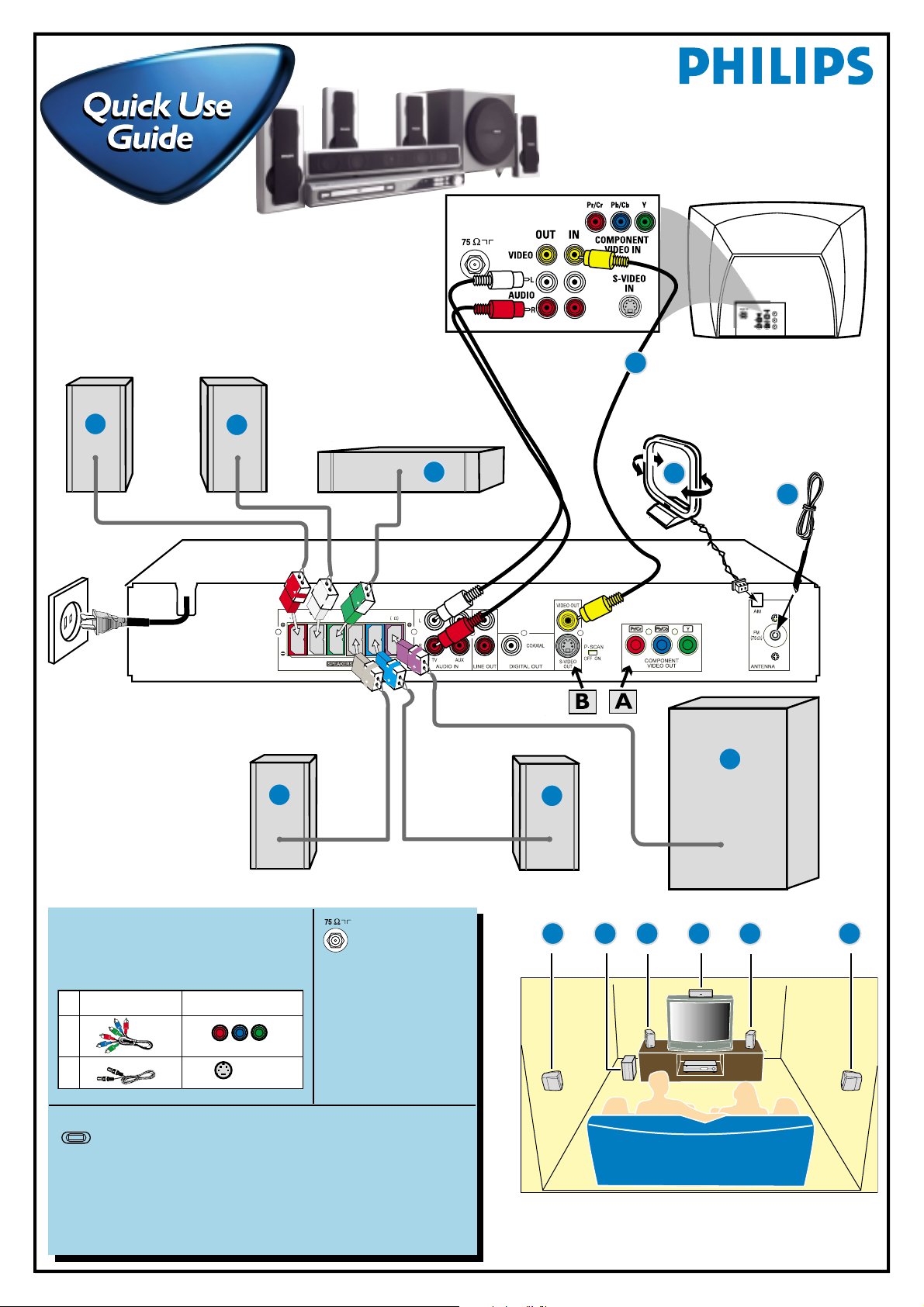
Front Speaker
(right)
Front Speaker
(left)
MX6050D
12nc: 8239 300 30561
First connect ...
Composite
video cable
D
Printed In China
Pr/
C
r
Pb/
C
b
Y
A
B
Center Speaker
C
AM loop antenna
FM antenna
E
F
FRONT
RIGHT
FRONT
LEFT
FRONT
CENTER
REAR
RIGHT
REAR
LEFT
SUBWOOFER
3
G
Rear Speaker
(right)
J
Rear Speaker
(left)
H
Subwoofer
Helpful Hints
To obtain a better picture quality effect, you can
choose to connect an extra video connection if
your TV has the same input connector: A or B.
cable (not supplied)
A
B
P-SCAN
OFF ON
Use this video
Do not switch the P-SCAN to ‘ON’ position, unless you have
connected the DVD system to a Progressive Scan TV using the
Component (Pr/Cr Pb/Cb Y) video jacks.
If your TV has
this video input jack(s)
COMPONENT VIDEO IN
S-VIDEO
IN
If your TV has only
a single Antenna In
jack, you will need an
ANTENNA IN
accessory RF
modulator. The RF modulator
converts the video from the
DVD system so it can play
through the TV’s Antenna
connector. Refer to your
owner’s manual for proper
connection (refer to page 13
in the owner’s manual.)
When listening to TV programs, press TV/AV button on the remote to
set the DVD system to TV/AV mode in order for the sound to be heard.
For connecting to a VCR, see page 15 in the owner’s manual for more
details.
B CGH A
... then play
(see next page)
J

Playing a disc
DVD VIDEO DIGITAL SURROUND SYSTEM
STANDBY-ON
DVD VIDEO / CD PLAYER
1
4
5
ALL
1
PLAY/PAUSE
STOP
PROG
VOLUME
OPEN/CLOSE
Make sure your DVD system and
3
TV are connected and turned on!
PREV NEXT
SOURCE
PHONES
4
C
1 Press DISC on the remote control.
You can also press the SOURCE button on the front panel
until “DISC” appears on the display panel.
2 Turn on the TV and select the correct Video
In mode.
You should see the blue DVD background screen on the TV
(if no disc in the DVD system.)
3 Press OPEN/CLOSE 0 on the front of the
DVD system and load a disc, then press
OPEN•CLOSE 0 again to close the disc tray.
Make sure the disc label is facing up. For double-sided discs,
load the side you want to play face up.
4 Press ÉÅ to start playback.
If a disc menu appears, use 3 4 1 2 buttons on the remote
to make the necessary selection, then press OK to confirm.
Or, use the numeric keypad on the remote to select features.
Follow the instructions given in the disc menu.
H
A
N
N
E
L
3
2
No picture?
Check the AV (Audio/Video)
mode on your TV.
* Usually this channel is between the
lowest and highest channels and may
be called FRONT, A/V IN, or VIDEO.
* Or, you may go to channel 1 on your
TV, then press the Channel down
button repeatedly until you see the
Video In channel.
* Or, your TV remote control may have a
button or switch that chooses different
video modes.
* Do not use channel 3 or 4 on the TV
unless you are using an RF modulator.
* See your TV manual for more details.
5 To stop playback, press STOPÇ.
Using the DVD setup menu
➠
DVD VIDEO DIGITAL SURROUND SYSTEM
STANDBY-ON
DVD VIDEO / CD PLAYER
OPEN/CLOSE
1
2
PLAY/PAUSE
PREV NEXT
STOP
PROG
VOLUME
SOURCE
➠➠
TV SHAPE
TV SYSTEM
VIDEO OUT
SCR SAVER
PHONES
DIGITAL OUT
NIGHT MODE
CNTR DELAY
REAR DELAY
TEST TONE
AUDIO
SUBTITLE
DISC MENU
PARENTAL
PASSWORD
MENU LANG
DEFAULTS
Detailed playback features and additional functions are described in the
accompanying owner’s manual.
