Page 1

DVD VIDEO DIGITAL SURROUND SYSTEM
Need help? Call us!
Philips representatives are ready to help you with
any questions about your new product. We can guide you
through Connections, First-time Setup, or any of the Features.
We want you to start enjoying your new product right away!
CALL US BEFORE YOU CONSIDER
RETURNING THE PRODUCT!
1-800-531-0039
or
Visit us on the web at www.philips.com
MX
6050D
MX
6050D
R
O
P
M
Return
I
your Warranty
Registration Card
within 10 days
S
E
E
W
H
Y
T
A
N
T
!
E
D
I
S
N
I
1
Page 2
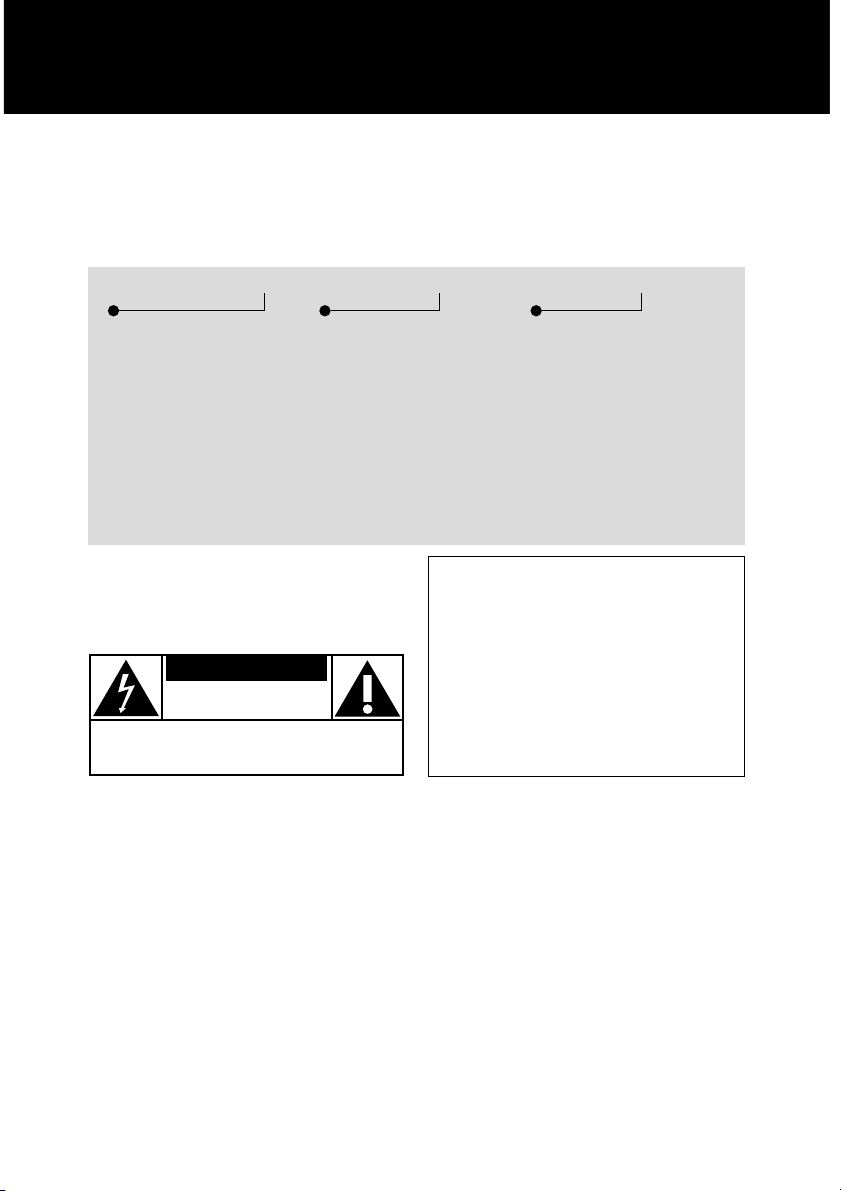
Return your Warranty Registration card today to
ensure you receive all the benefits you’re entitled to.
• Once your Philips purchase is registered,
you’re eligible to receive all the privileges
of owning a Philips product.
Warranty
Verification
Registering your product
within 10 days confirms
your right to maximum
protection under the
terms and conditions of
your Philips warranty.
Owner
Confirmation
Your completed Warranty
Registration Card serves
as verification of ownership in the event of product theft or loss.
Know these
ssaaffeettyy
CAUTION
RISK OF ELECTRIC SHOCK
DO NOT OPEN
CAUTION: TO REDUCE THE RISK OF ELECTRIC SHOCK, DO NOT
REMOVE COVER (OR BACK). NO USER-SERVICEABLE PARTS
INSIDE. REFER SERVICING TO QUALIFIED SERVICE PERSONNEL.
symbols
• So complete and return the Warranty
Registration Card enclosed with your
purchase at once, and take advantage
of these important benefits.
Model
Registration
Returning your Warranty
Registration Card right
away guarantees you’ll
receive all the information
and special offers which
you qualify for as the
owner of your model.
For Customer Use
Enter below the Serial No. which is located on the rear of the cabinet. Retain this
information for future reference.
Model No. _______________________
Serial No. ________________________
This “bolt of lightning” indicates uninsulated material
t
an electrical shock. For the safety of
everyone in your household, please do
not remove product covering.
s
enclosed literature closely to prevent
operating and maintenance problems.
2
within your unit may cause
The “exclamation point” calls
attention to features for
which you should read the
WARNING:
FIRE OR SHOCK HAZARD, DO
NOT EXPOSE THIS EQUIPMENT TO
RAIN OR MOISTURE.
CAUTION:
shock, match wide blade of plug to
wide slot, and fully insert.
TO PREVENT
To prevent electric
MAC5097
Page 3
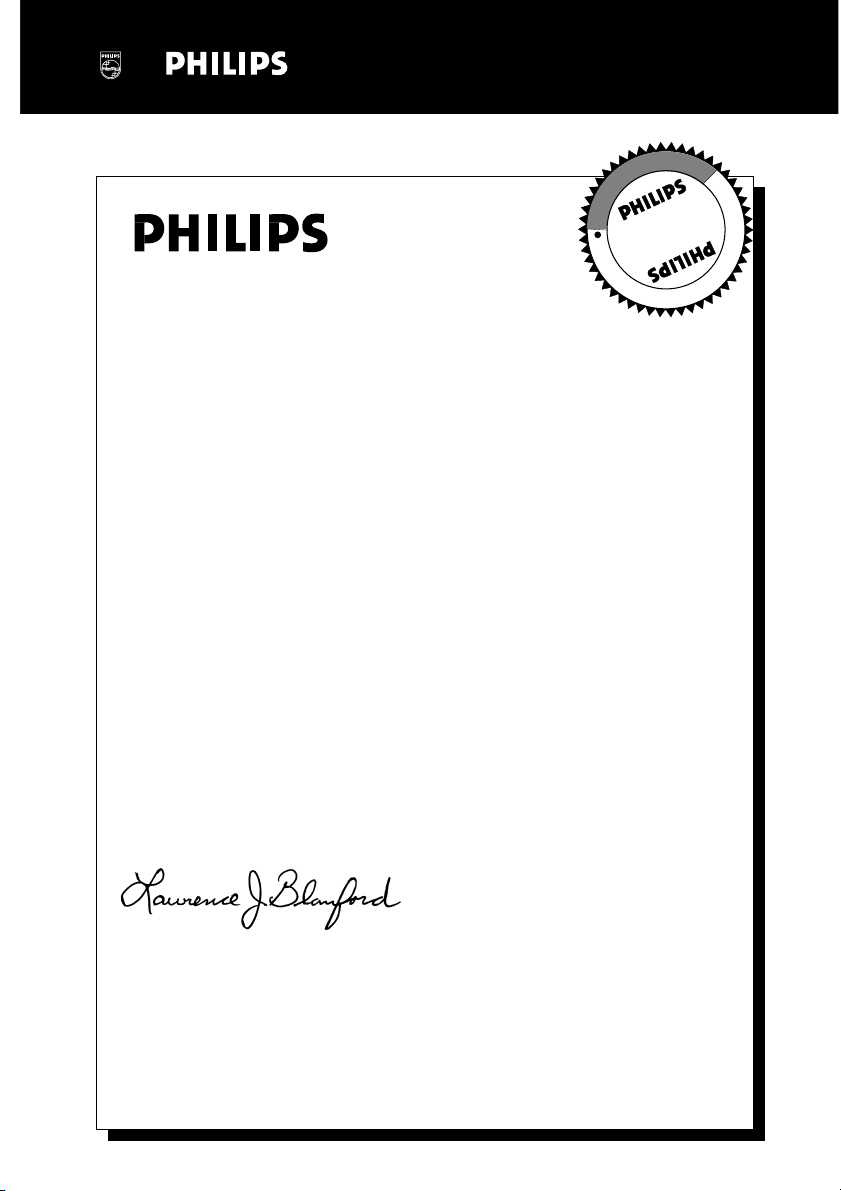
Visit our World Wide Web Site at http://www.philips.com
I
T
O
A
N
R
T
S
I
G
E
R
S
Y
Hurry!
A
D
0
N
I
T
H
I
1
N
Congratulations on your purchase,
and welcome to the “family!”
Dear Philips product owner:
Thank you for your confidence in Philips.You’ve selected one of the best-built,
best-backed products available today. And we’ll do everything in our power to
keep you happy with your purchase for many years to come.
As a member of the Philips “family,” you’re entitled to protection by one
of the most comprehensive warranties and outstanding service networks
in the industry.
What’s more, your purchase guarantees you’ll receive all the information
and special offers for which you qualify, plus easy access to accessories
from our convenient home shopping network.
E
E
D
E
D
W
And most importantly you can count on our uncompromising commitment
to your total satisfaction.
All of this is our way of saying welcome – and thanks for investing in a
Philips product.
Sincerely,
Lawrence J. Blanford
President and Chief Executive Officer
P.S. Remember, to get the most from your Philips product, you
must return your Warranty Registration Card within 10 days.
So please mail it to us right now!
3
Page 4

IMPORTANT SAFETY INSTRUCTIONS
1.
Read these instructions.
2.
Keep these instructions.
3.
Heed all warnings.
4.
Follow all instructions.
5.
Do not use this apparatus near
water.
6.
Clean only with dry cloth.
7.
Do not block any ventilation
openings. Install in accordance with
the manufacturer´s instructions.
8.
Do not install near any heat sources
such as radiators, heat registers, stoves, or
other apparatus (including amplifiers) that
produce heat.
9.
Do not defeat the
safety purpose of the
polarized or
grounding-type plug.
A polarized plug has two blades with one
wider than the other. A grounding type plug
has two blades and a third grounding prong.
The wide blade or the third prong are
provided for your safety. If the provided plug
does not fit into your outlet, consult an
electrician for replacement of the obsolete
outlet.
10.
Protect the power cord from being
walked on or pinched, par ticularly at plugs,
convenience receptacles, and the point
where they exit from the apparatus.
11.
Only use attachments/accessories
specified by the manufacturer.
AC Polarized
Plug
12 .
13 .
Unplug this apparatus during lightning
storms or when unused for long periods of
time.
14 .
Refer all servicing to qualified service
personnel. Servicing is required when the
apparatus has been damaged in any way,
such as power-supply cord or plug is
damaged, liquid has been spilled or objects
have fallen into the apparatus, the apparatus
has been exposed to rain or moisture, does
not operate normally, or has been dropped.
15.
Battery usage
prevent battery leakage which may result in
bodily injury, proper ty damage, or damage
to the unit:
●
Install all batteries correctly, + and - as
marked on the unit.
●
Do not mix batteries (old and new or
carbon and alkaline, etc.).
●
Remove batteries when the unit is not used
for a long time.
16.
Apparatus shall not be exposed to
dripping or splashing.
17.
Do not place any sources of danger
on the apparatus (e.g. liquid filled
objects, lighted candles).
Use only with the cart, stand,
tripod, bracket, or table specified
by the manufacturer or sold with
the apparatus. When a cart is
used, use caution when moving
the cart/apparatus combination
to avoid injury from tip-over.
CAUTION
– To
18.
This product may contain lead and mercury.
Disposal of these material may be regulated
due to environment considerations.
For disposal or recycling information,
please contact your local authorities
or the Electronic Industries Alliance :
www.eiae.org.
EL 6475-E004: 03/12
4
Page 5

Canada
‘CONSUMERS SHOULD NOTE THAT NOT ALL HIGH
DEFINITION TELEVISION SETS ARE FULLY
COMPATIBLE WITH THIS PRODUCT AND MAY CAUSE
ARTIFACTS TO BE DISPLAYED IN THE PICTURE. IN
CASE OF 525 OR 625 PROGRESSIVE SCAN PICTURE
PROBLEMS, IT IS RECOMMENDED THAT THE USER
SWITCH THE CONNECTION TO THE ‘STANDARD
DEFINITION’ OUTPUT. IF THERE ARE QUESTIONS
REGARDING OUR TV SET COMPATIBILITY WITH THIS
MODEL 525p AND 625p DVD PLAYER, PLEASE
CONTACT OUR CUSTOMER SERVICE CENTER.’
English:
This digital apparatus does not exceed the
Class B limits for radio noise emissions
from digital apparatus as set out in the
Radio Interference Regulations of the
Canadian Department of Communications.
This warning label is located on the rearside
and inside this laser product.
INVISIBLE
:
CAUTION
LASER RADIATION
WHEN OPEN. DO NOT STARE INTO BEAM.
INVISIBLE LASER RADIATION WHEN OPEN.
:
DANGER
AVOID DIRECT EXPOSURE TO BEAM.
AVATTAESSA JA SUOJALUKITUS OHITETTAESSA OLET
VARO !
ALTTIINANAKYMATTOMAALLE LASERSATEILYLLE. ALA
KATSO SATEESEEN.
OSYNLIG LASERSTRÅLNING NÄR DENNA DEL ÄR ÖPPNAD.
VARNING!
OCH SPARREN AR URKOPPLAD.BETRAKTA EJ STRÅLEN.
or
DANGER - Invisible laser radiation when open.
AVOID DIRECT EXPOSURE TO BEAM.
‘CONSUMERS SHOULD NOTE THAT NOT ALL HIGH
DEFINITION TELEVISION SETS ARE FULLY
COMPATIBLE WITH THIS PRODUCT AND MAY CAUSE
ARTIFACTS TO BE DISPLAYED IN THE PICTURE. IN
CASE OF 525 OR 625 PROGRESSIVE SCAN PICTURE
PROBLEMS, IT IS RECOMMENDED THAT THE USER
SWITCH THE CONNECTION TO THE ‘STANDARD
DEFINITION’ OUTPUT. IF THERE ARE QUESTIONS
REGARDING OUR TV SET COMPATIBILITY WITH THIS
MODEL 525p AND 625p DVD PLAYER, PLEASE
CONTACT OUR CUSTOMER SERVICE CENTER.’
CAUTION
Use of controls or adjustments or
performance of procedures other
than herein may result in hazardous
radiation exposure or other unsafe
operation.
ATENCIÓN
El uso de mando o ajustes o la
ejecucción de métodos que no sean
los aquí descritos puede ocasionar
peligro de exposición a radiación.
IMPORTANT NOTE
Due to the numerous versions of new
CD-Audio copy protection or
enhanced CD-Audio protection
recently available on certain discs,
Philips is unable to guarantee that
this DVD system is fully compatible
with such new discs. Should you
have difficulty playing such CDAudio discs, kindly refer them to your
CD-Audio disc retailer.
Laser
Type Semiconductor laser GaAIAs
Wave length 650nm
Output Power 7mW
Beam divergence 60 degree
Class II equipment symbol
This symbol indicates that the unit has
a double insulation system
5
Page 6
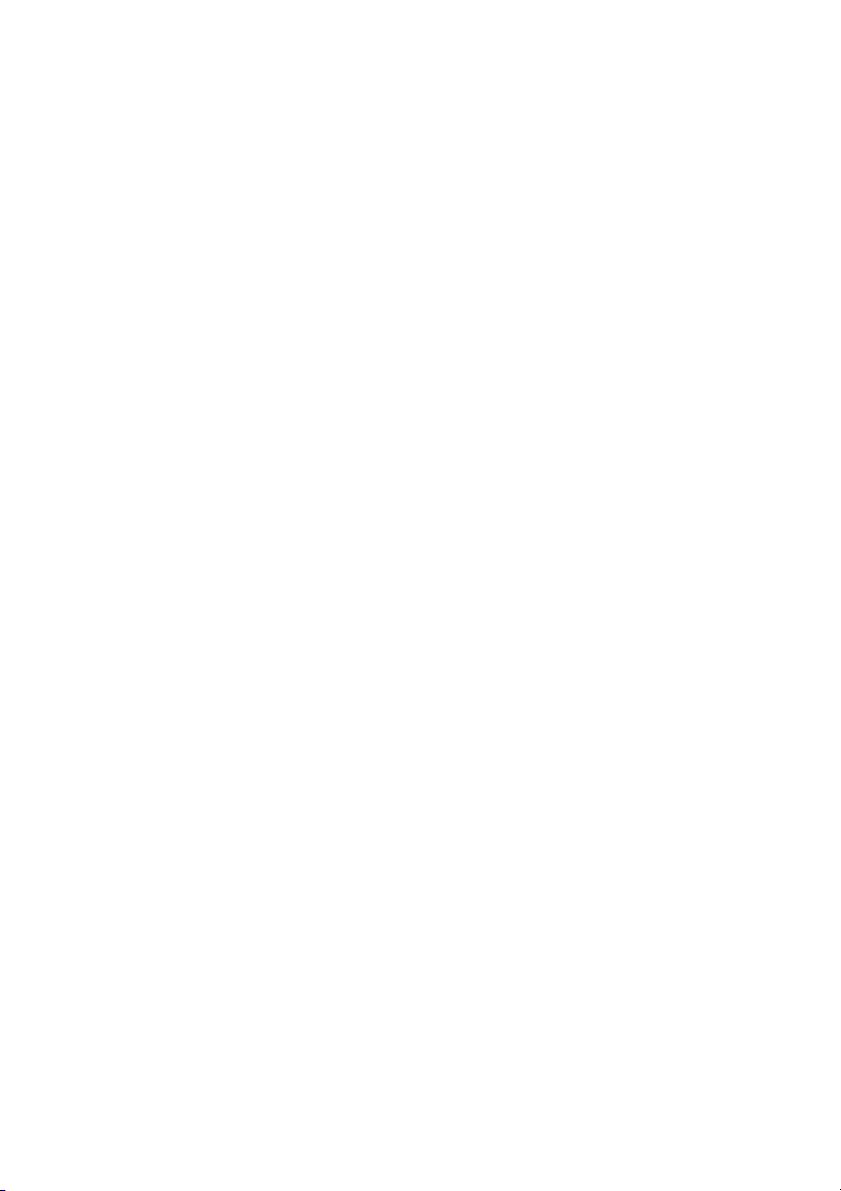
This product incorporates copyright
e
y
protection technology that is protected by
method claims of certain U.S. patents and
other intellectual property rights owned by
Macrovision Corporation and other rights
owners. Use of this copyright protection
technology must be authorized by
Macrovision Corporation, and is intended
for home and other limited viewing uses
only unless otherwise authorized by
Macrovision Corporation. Reverse
engineering or disassembly is prohibited.
Manufactured under license from Dolby
Laboratories. “Dolby”, “Pro-Logic” and th
double-D symbol are trademarks of
Dolb
Laboratories. Confidential
Environmental information
All unnecessary packaging has been
omitted. We have tried to make the
packaging easy to separate into three
materials: cardboard (box), polystyrene
foam (buffer) and polyethylene (bags,
protective foam sheet).
Your system consists of materials which
can be recycled and reused if disassembled
by a specialized company. Please observe
the local regulations regarding the disposal
of packaging materials, exhausted batteries
and old equipment.
This system complies with the FCC rules,
Part 15 and with 21 CFR 1040.10.
Operation is subject to the following two
conditions:
– This device may not cause harmful
interference, and
– This device must accept any
interference received, including
interference that may cause undesired
operation.
6
Page 7

Front Speaker
(right)
Front Speaker
(left)
MX6050D
12nc: 8239 300 30561
First connect ...
Composite
video cable
D
Printed In China
Pr/
C
r
Pb/
C
b
Y
A
B
Center Speaker
C
AM loop antenna
FM antenna
E
F
FRONT
RIGHT
FRONT
LEFT
FRONT
CENTER
REAR
RIGHT
REAR
LEFT
SUBWOOFER
3
G
Rear Speaker
(right)
J
Rear Speaker
(left)
H
Subwoofer
Helpful Hints
To obtain a better picture quality effect, you can
choose to connect an extra video connection if
your TV has the same input connector: A or B.
A
B
P-SCAN
OFF ON
Use this video
cable (not supplied)
Do not switch the P-SCAN to ‘ON’ position, unless you have
connected the DVD system to a Progressive Scan TV using the
Component (Pr/Cr Pb/Cb Y) video jacks.
If your TV has
this video input jack(s)
COMPONENT VIDEO IN
S-VIDEO
IN
If your TV has only
a single Antenna In
jack, you will need an
ANTENNA IN
accessory RF
modulator. The RF modulator
converts the video from the
DVD system so it can play
through the TV’s Antenna
connector. Refer to your
owner’s manual for proper
connection (refer to page 13
in the owner’s manual.)
When listening to TV programs, press TV/AV button on the remote to
set the DVD system to TV/AV mode in order for the sound to be heard.
For connecting to a VCR, see page 15 in the owner’s manual for more
details.
B CGH A
... then play
(see next page)
J
Page 8
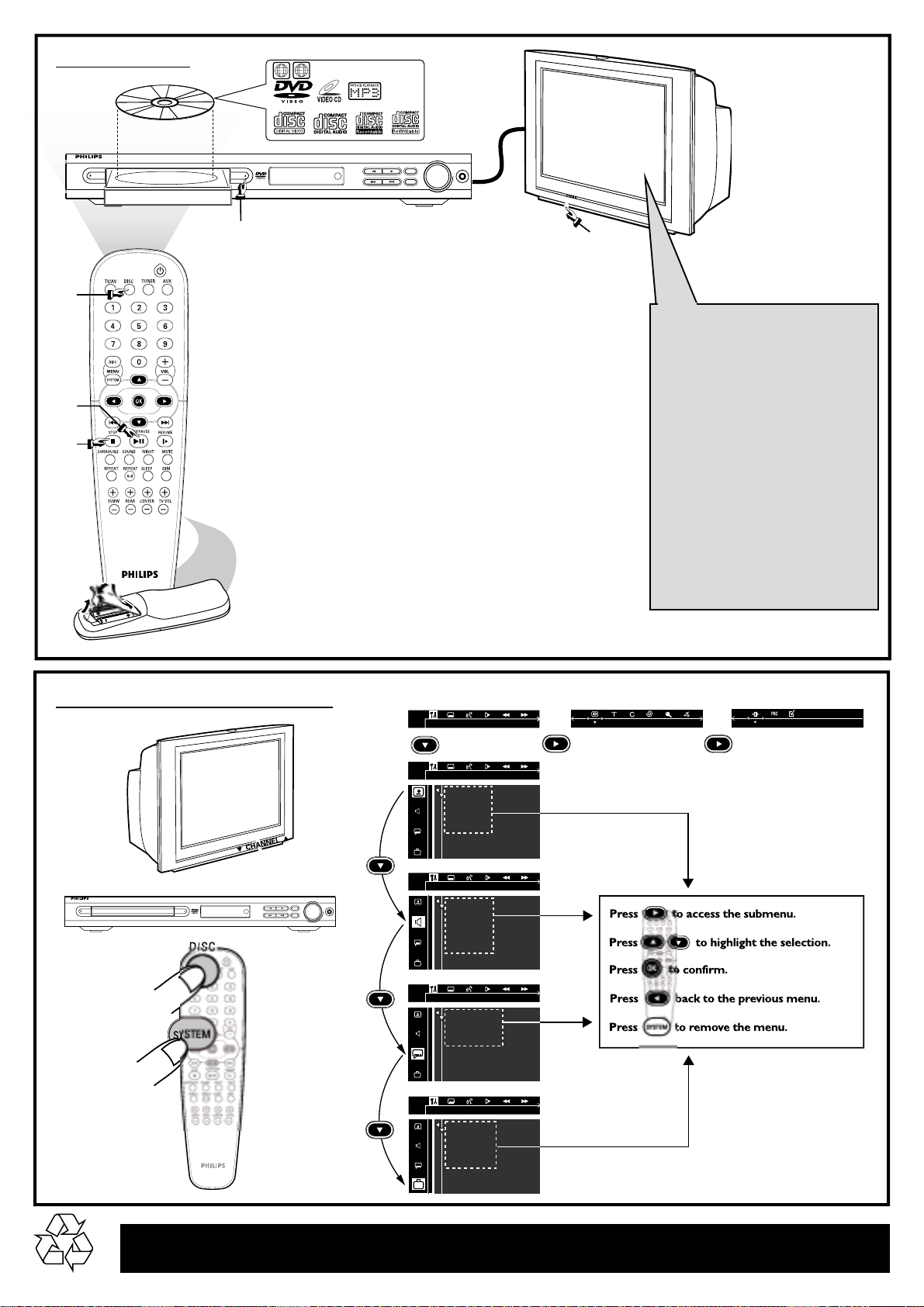
Playing a disc
DVD VIDEO DIGITAL SURROUND SYSTEM
STANDBY-ON
DVD VIDEO / CD PLAYER
1
4
5
ALL
1
PLAY/PAUSE
STOP
PROG
VOLUME
OPEN/CLOSE
Make sure your DVD system and
3
TV are connected and turned on!
PREV NEXT
SOURCE
PHONES
4
C
1 Press DISC on the remote control.
You can also press the SOURCE button on the front panel
until “DISC” appears on the display panel.
2 Turn on the TV and select the correct Video
In mode.
You should see the blue DVD background screen on the TV
(if no disc in the DVD system.)
3 Press OPEN/CLOSE 0 on the front of the
DVD system and load a disc, then press
OPEN•CLOSE 0 again to close the disc tray.
Make sure the disc label is facing up. For double-sided discs,
load the side you want to play face up.
4 Press ÉÅ to start playback.
If a disc menu appears, use 3 4 1 2 buttons on the remote
to make the necessary selection, then press OK to confirm.
Or, use the numeric keypad on the remote to select features.
Follow the instructions given in the disc menu.
H
A
N
N
E
L
3
2
No picture?
Check the AV (Audio/Video)
mode on your TV.
* Usually this channel is between the
lowest and highest channels and may
be called FRONT, A/V IN, or VIDEO.
* Or, you may go to channel 1 on your
TV, then press the Channel down
button repeatedly until you see the
Video In channel.
* Or, your TV remote control may have a
button or switch that chooses different
video modes.
* Do not use channel 3 or 4 on the TV
unless you are using an RF modulator.
* See your TV manual for more details.
5 To stop playback, press STOPÇ.
Using the DVD setup menu
➠
DVD VIDEO DIGITAL SURROUND SYSTEM
STANDBY-ON
DVD VIDEO / CD PLAYER
OPEN/CLOSE
1
2
PLAY/PAUSE
PREV NEXT
STOP
PROG
VOLUME
SOURCE
➠➠
TV SHAPE
TV SYSTEM
VIDEO OUT
SCR SAVER
PHONES
DIGITAL OUT
NIGHT MODE
CNTR DELAY
REAR DELAY
TEST TONE
AUDIO
SUBTITLE
DISC MENU
PARENTAL
PASSWORD
MENU LANG
DEFAULTS
Detailed playback features and additional functions are described in the
accompanying owner’s manual.
Page 9
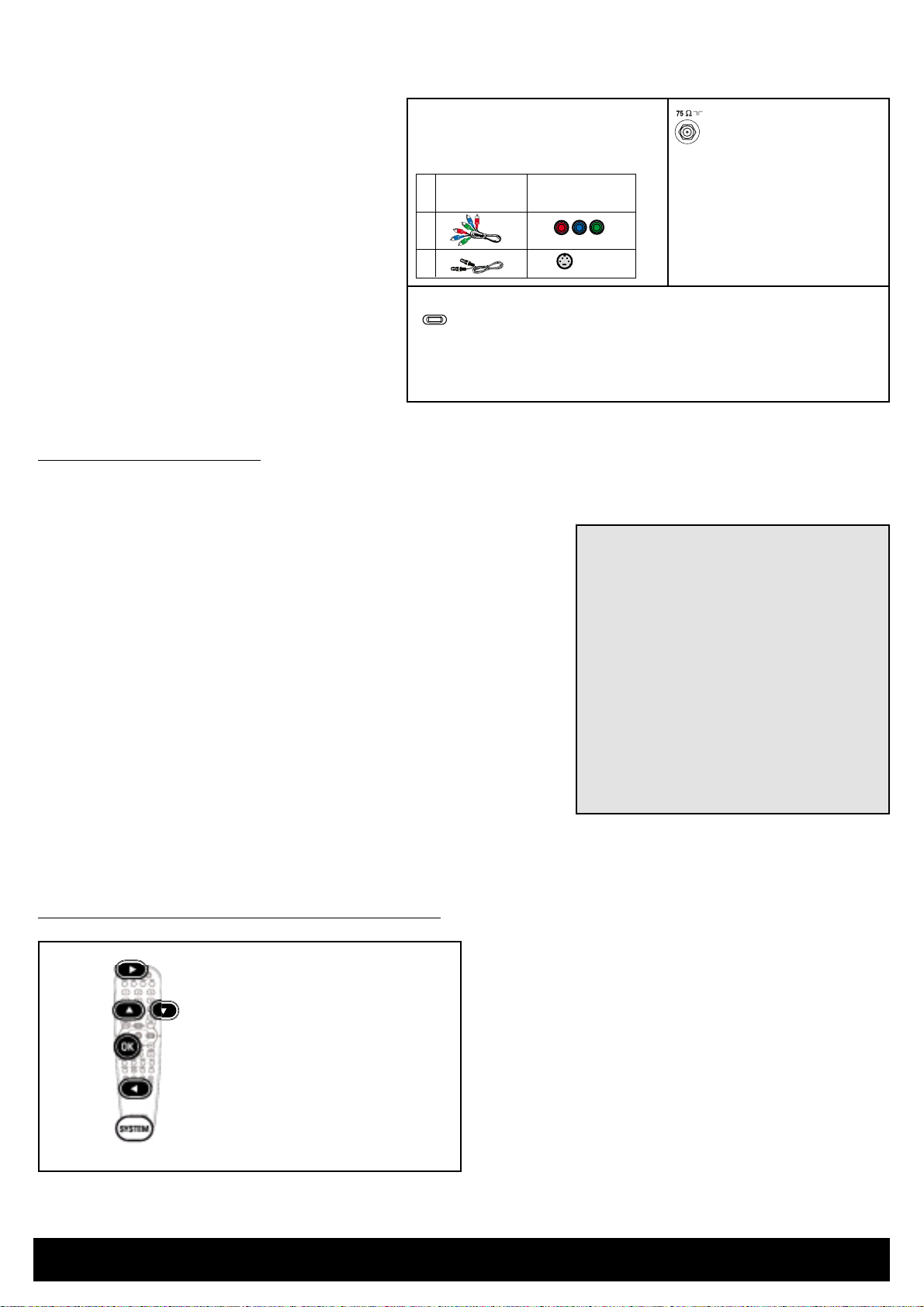
Guía de utilización rápida
En primer lugar conecte ...
A Altavoz delantero (derecha)
Consejo útiles
Puede hacer una conexión de vídeo extra con
una de las opciones siguientes si su televisor
tiene el mismo conector de entrada : A o B.
B Altavoz delantero (izquierdo)
C Altavoz central
D Cable de vídeo compuesto
E Antena de cuadro AM
F Antena de alambre FM
G Subwoofer
H Altavoz trasero (izquierdo)
J Altavoz trasero (derecho)
...y después reproduzca
Utilice este/estos
cable(s) de video
(no suministrado)
A
B
P-SCAN
No ponga P-SCAN a la posición ‘ON’, a menos que haya conectado el
ON OFF
sistema DVD a un televisor de exploración progresiva utilizando los conectores
de vídeo Componente (Pr/Cr Pb/Cb Y).
Cuando escuche programas de televisión, pulse el botón TV/AV en el control
remoto para ajustar el sistema DVD al modo de TV/AV para que se oiga el sonido.
Si desea conectar su VCR, véase la página 51 del manual del usuario para más detalles.
Reproducción de un disco
Asegúrese de que su sistema de DVD y su televisor estén conectados y
encendidos!
1 Pulse DISC en el control remoto.
También puede pulse SOURCE en el panel delantero hasta que en el panel de
visualización aparezca “DISC”.
2 Encienda el televisor y seleccione el modo de entrada de video correcto.
Debería ver la pantalla de fondo azul de DVD (si no hay disco en el sistema DVD).
3 Pulse OPEN / CLOSE 0 en la parte delantera del sistema DVD y coloque
un disco, y vuelva pulsar el botón OPEN / CLOSE 0 correspondiente
para cerrar la bandeja de discos.
Asegúrese de que la etiqueta del disco esté cara arriba. En el caso de discos de dos
caras, coloque el disco con la cara que quiere reproducir hacia arriba.
4 Pulse ÉÅ para iniciar la reproducción.
Si aparece un menú de disco, utilice los botones 3 4 1 2 del control remoto para
realizar la selección necesaria y después pulse OK para confirmarla. O utilice el
teclado numérico del control remoto para seleccionar funciones. Siga las instrucciones
dadas en el menú del disco.
Si su televisor tiene este/
estos conector(es) de
entrada de video
COMPONENT VIDEO IN
S-VIDEO
IN
Compruebe el modo (AV/Audio/Video) en
* Normalmente, estos canales se encuentran entre los
canales más altos y más bajos y pueden llamarse
FRONT, A/V IN o VIDEO.
* O, puede ir al canal 1 de su televisor y pulsar el botón
de reducción de número de canal hasta que vea el
canal de entrada de vídeo.
* O, el control remoto de su televisor puede tener un
botón o interruptor que seleccione diferentes modos
de video.
* No utilice el canal 3 o 4 de su televisor a menos que
se utilice un modulador de RF.
* Para más detalles, consulte el manual de su televisor.
Si su televisor solamente
tiene un conector de entrada
de antena, necesitará un
ANTENNA IN
modulador de RF accesorio.
El modulador de RF convierte el vídeo
del sistema DVD de forma que pueda
reproducirse a través del conector de
antena del televisor. Para una conexión
correcta, consulte su manual del
propietario (Consulte la página 49).
¿No imagen!!
su televisor.
5 Para detener la reproducción, pulse STOP Ç.
Utilización del menú de configuración de DVD
Pulse para acceder al submenú.
Pulse para resaltar la selección.
Pulse para confirmarla.
Pulse regresar al nivel anterior.
Pulse para retirar el menú.
En el manual del propietario adjunto se describen funciones de reproducción
detalladas y funciones adicionales.
Page 10
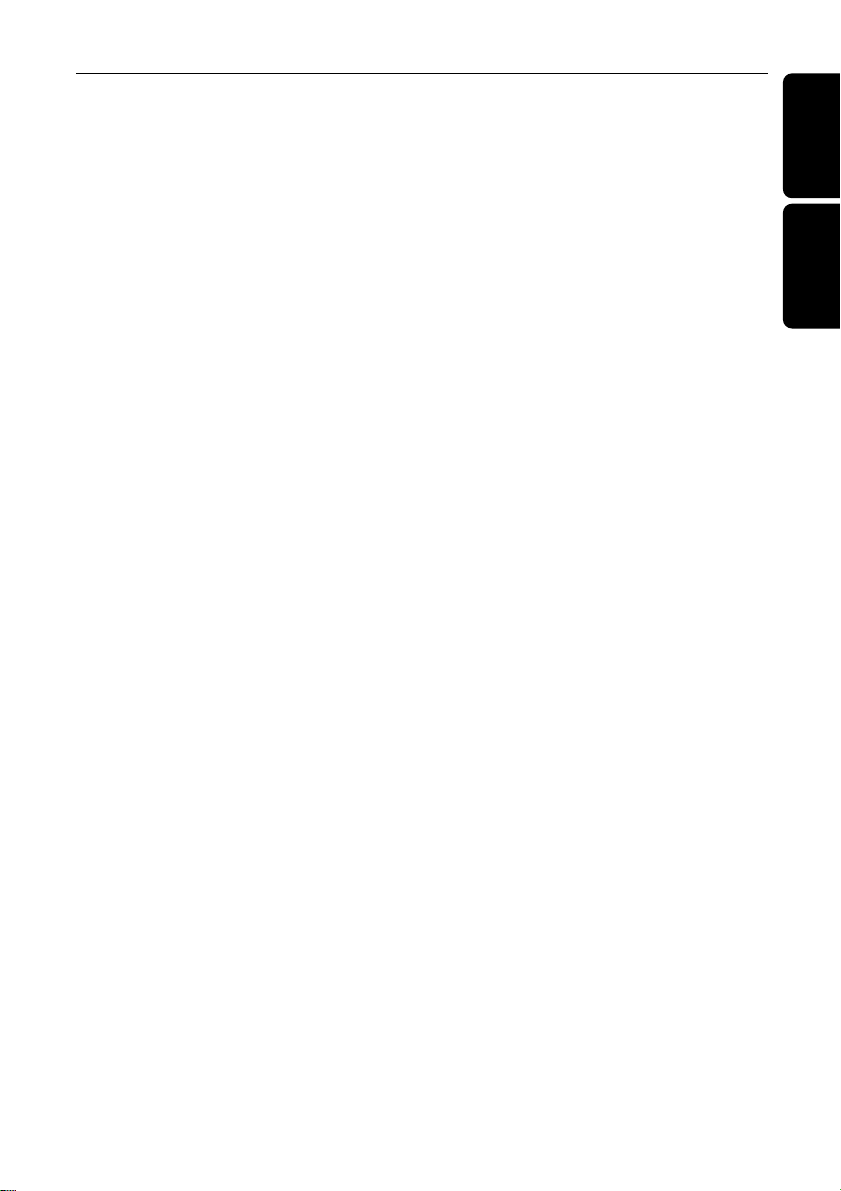
Index
English ------------------------------------------------ 8
Español --------------------------------------------- 43
English
Español
7
Page 11
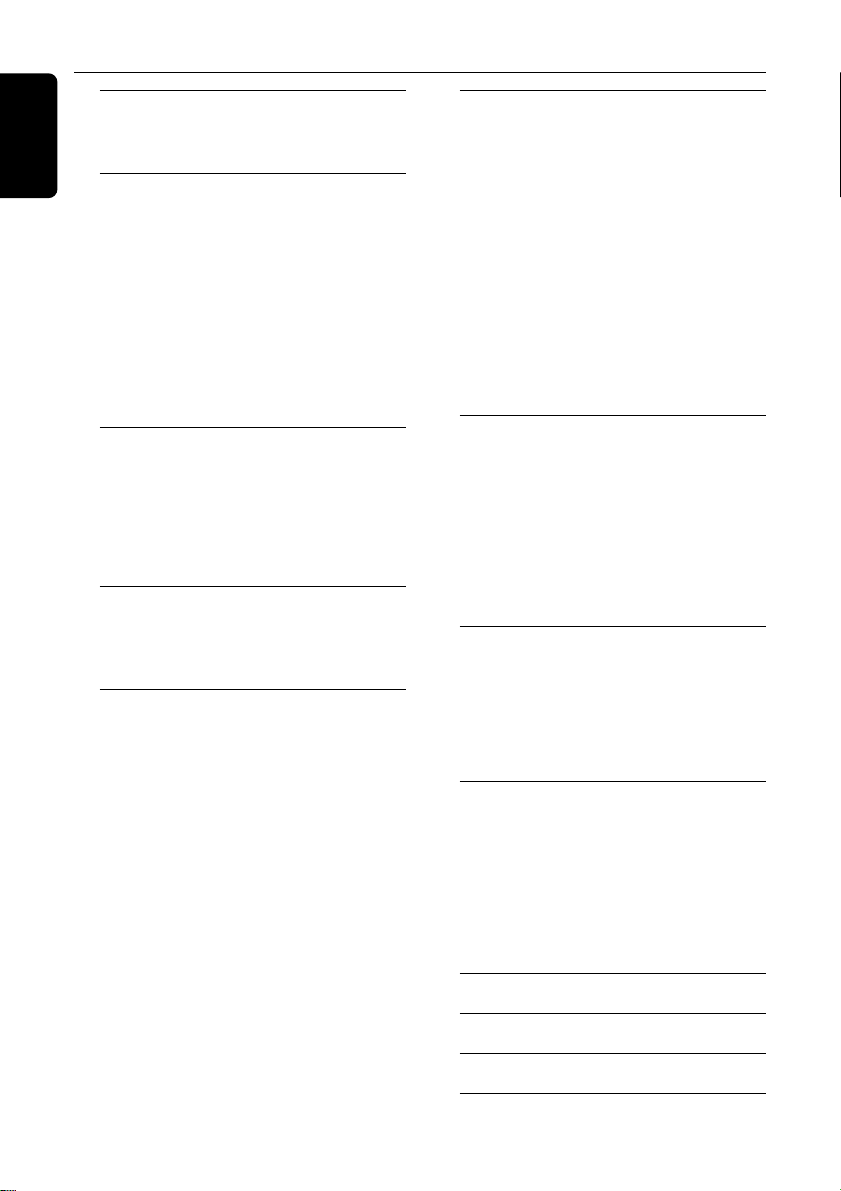
Contents
English
General Information
Supplied accessories ............................................ 9
Care and safety information .............................. 9
Connections
Step 1: Set up the speakers .............................. 10
Step 2: Placing the speakers and subwoofer 10
Step 3: Connecting speakers and subwoofer 11
Step 4: Connecting TV ....................................... 12
Using Composite Video jack ...................... 12
Using Component Video jack
(Pr/Cr Pb/Cb Y) ............................................. 12
Using S-Video jack ........................................ 13
Using an accessory RF modulator ............ 13
Step 5: Connecting FM/AM antennas ............. 14
Step 6: Connecting the power cord............... 14
Connections (optional)
Connecting a VCR or Cable/Satellite Box .... 15
Viewing and listening to the playback ...... 15
Using the VCR for recording DVD
playback........................................................... 15
Connecting digital audio equipment .............. 15
Digital Recording .......................................... 15
Functional Overview
Main unit and remote control ......................... 16
Control buttons available on the
remote only ................................................... 17
Getting Started
Step 1: Inserting batteries into the
remote control ................................................... 18
Using the remote control to operate
the system ...................................................... 18
Step 2: Setting the TV ........................................ 18
Selecting the color system that
corresponds to your TV .............................. 19
Setting the TV shape .................................... 19
Step 3: Setting the speakers ............................. 20
Test Tone - turning on/off ........................... 20
Adjusting the delay time.............................. 20
Adjusting the speaker output levels ......... 20
Step 4: Setting language preferences .............. 21
On-screen display (OSD) language........... 21
Audio, Subtitle and Disc Menu language .. 21
Disc Operations
Playable discs ....................................................... 22
Playing discs ......................................................... 22
Using the Disc Menu ......................................... 23
Basic playback controls ..................................... 23
Resuming playback from the last
stopped point ................................................ 23
Selecting various repeat functions .................. 24
Repeat play mode ......................................... 24
Repeating a section within a
chapter/track (DVD/VCD/CD) ................. 24
Program favorite tracks
(audio CDs and VCDs) ..................................... 24
Clearing the program .................................. 24
Using the menu bar to program ..................... 25
Playing MP3/Picture disc (Kodak, JPEG) ........ 25
DVD Setup Menu Options
Using the menu bar ........................................... 26
Using the Setup Menu ....................................... 27
Setting the video output ............................. 27
Screen saver - turning on/off...................... 28
Setting the digital output ............................ 28
Night mode- turning on/off ........................ 29
Restoring the original settings ................... 29
Restricting playback by parental control . 30
Changing the password ............................... 31
Tuner Operations
Tuning to radio stations .................................... 32
Presetting radio stations ................................... 32
Automatic presetting ................................... 32
Manual presetting ......................................... 32
Selecting a preset radio station ....................... 32
Deleting a preset radio station .................. 32
Other Functions
Sound Control .................................................... 33
Selecting surround sound ........................... 33
Selecting digital sound effects .................... 33
Volume Control .................................................. 33
Dimming system’s display screen .................... 33
Using the remote to operate ‘Philips’
television ............................................................... 34
Setting the Sleep timer ..................................... 34
Specifications .......................................................... 35
Troubleshooting ........................................... 36–37
Glossary ......................................................................... 38
Limited Warranty.............................................. 39
8
Page 12
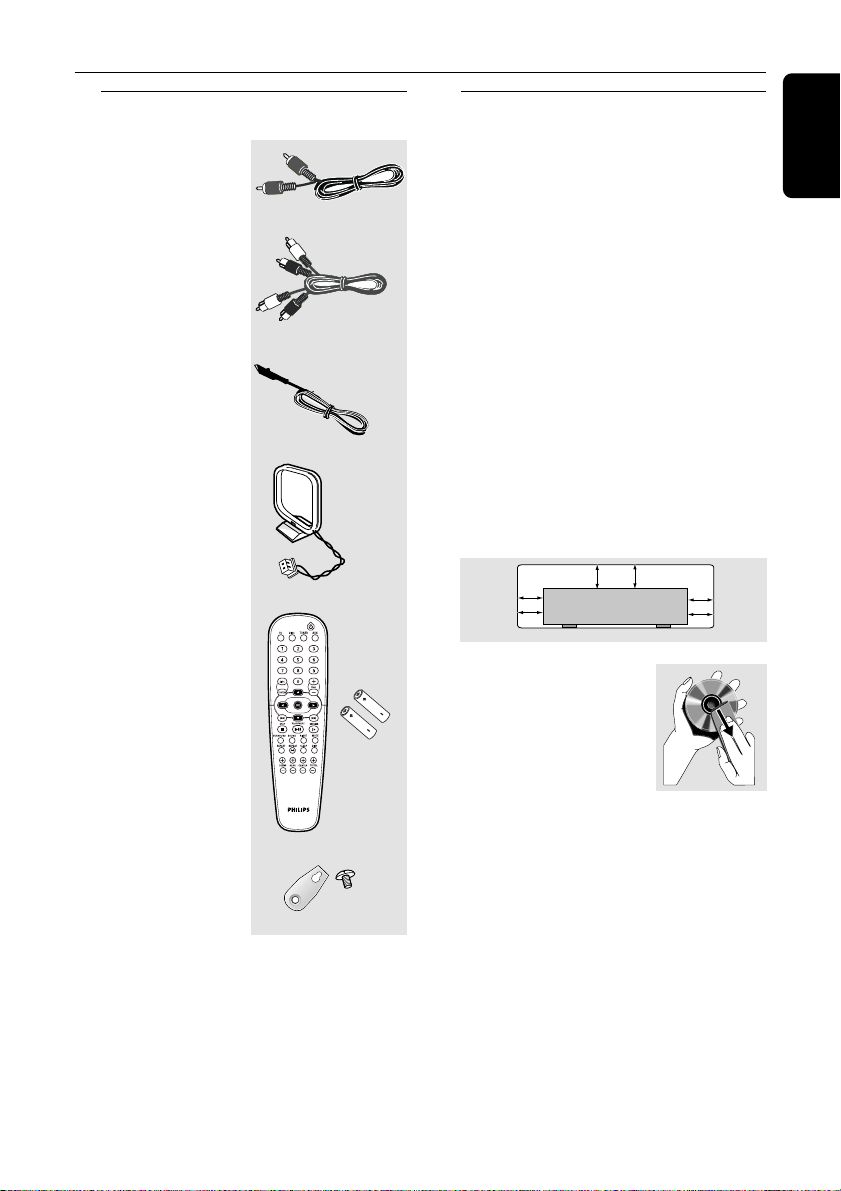
General Information
10 cm
(4 inches)
10 cm
(4 inches)
10 cm
(4 inches)
DVD Home Cinema System
PHILIPS
Supplied accessories Care and safety information
Avoid high temperatures, moisture,
Composite video
cable (yellow)
Audio cable
(white, red)
FM wire antenna
AM loop antenna
water and dust
– Do not expose the system, batteries
or discs to humidity, rain, sand or
excessive heat (caused by heating
equipment or direct sunlight.) Always
keep the disc tray closed to avoid getting
dust on the lens.
Avoid condensation problem
– The lens may cloud over when the
player is suddenly moved from cold to
warm surroundings, making it impossible
to play a disc. Leave the player in the
warm environment until the moisture
evaporates.
Do not block the vents
– Do not operate the DVD system in an
enclosed cabinet and allow about 10 cm
(4 inches) of free space all around the
player for adequate ventilation.
English
Remote Control
and two AA
batteries
(12nc: 3139 238 04481)
speaker brackets
and screws
DVD MENU
– To clean a CD, wipe it
in a straight line from the
center toward the edge
using a soft, lint-free
cloth. Do not use
cleaning agents, as they
may damage the disc.
– Write only on the printed side of a
CD-R/CD-RW and only with a soft felttipped pen.
– Handle the disc by its edge, do not
Care of disc
(4x)
touch the surface.
Care of the cabinet
– Use a soft cloth slightly moistened
with a mild detergent solution. Do not
use a solution containing alcohol, spirits,
ammonia or abrasives.
Finding a suitable location
– Place the player on a flat, hard, stable
surface.
9
Page 13
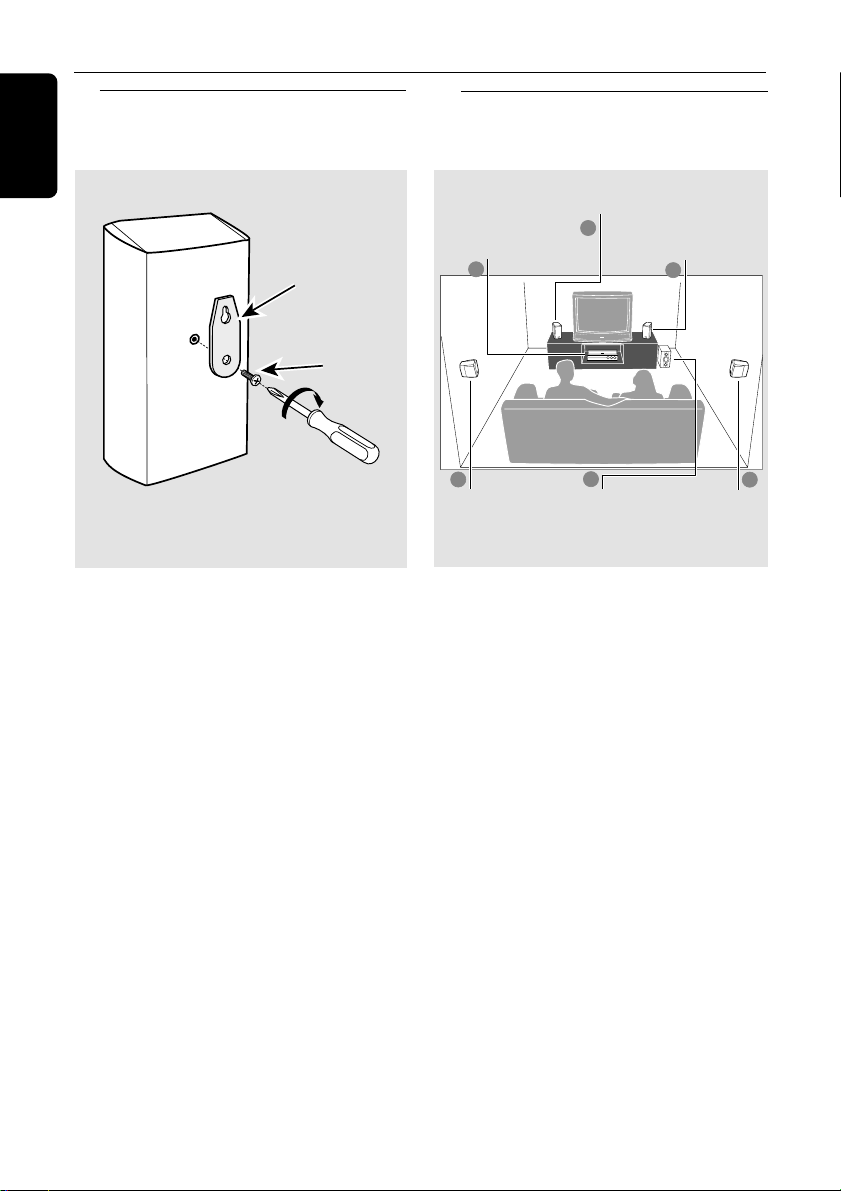
Connections
English
Step 1: Set up the speakers
bracket
screws
You can choose to hang the speakers on
the wall. Attach the supplied bracket
firmly to the rear of speakers using the
supplied screws. Then mount a screw
(not supplied) on the wall where the
speaker is to be hung and hook the
speaker securely onto the mounted
screw.
CAUTION!
You should get a qualified person to
attach the brackets to the wall. DO
NOT do it by yourself to avoid
unexpected damage to the
equipment or injury to personnel.
Helpful Hints:
– The rear speakers are labelled as REAR L
(left) or REAR R (right).
– The front speakers are labelled as
FRONT L (left) or FRONT R (right).
Step 2: Placing the speakers
and subwoofer
Front Speaker
(Left)
Center speaker
and DVD system
2
3
Rear Speaker
(Left)
1
4
Subwoofer
Front Speaker
(Right)
1
Rear Speaker
(Right)
For best possible surround sound, all the
speakers (except subwoofer) should be
placed at the same distance from the
listening position.
1 Place the front left and right speakers at
equal distances from the TV and at an
angle of approximately 45 degrees from
the listening position.
2 Place the center speaker above the TV or
the DVD system so that the center
channel’s sound is localized.
3 Place the rear speakers at normal
listening ear level facing each other or
hang on the wall.
4 Place the subwoofer on the floor near
the TV.
3
10
Page 14

Step 3: Connecting speakers
and subwoofer
Front Speaker
(Right)
Front Speaker
(Left)
Center
Speaker
Connections
English
FRONT
LEFT
(Left)
SUBWOOFER
REAR
REAR
FRONT
3
RIGHT
LEFT
CENTER
Rear Speaker
(Right)
FRONT
RIGHT
Rear Speaker
Connect the supplied speaker systems
using the fixed speaker cables by
matching the colors of the jacks and
speaker cables.
Helpful Hint:
– Ensure that the speaker cables are
correctly connected. Improper connections
may damage the system due to short-circuit.
Subwoofer
11
Page 15

Connections
3
2
1
OOFER
English
Step 4: Connecting TV
Option 1
1
OFER
2
3
IMPORTANT!
– You only need to make one video
connection from the following
options, depending on the
capabilities of your TV.
– Connect the DVD system directly
to the TV.
Using Composite Video jack
1 Use the supplied composite video cable
(yellow) to connect the DVD system’s
VIDEO OUT jack to the video input
jack (or labeled as A/V In, CVBS,
Composite or Baseband) on the TV.
2 To hear the TV channels through this
DVD system, use the supplied audio
cables (white/red) to connect AUDIO
IN-TV jacks to the corresponding
AUDIO OUT jacks on the TV.
3 Set the P-SCAN switch to ‘OFF.’
Option 2
IMPORTANT!
The progressive scan video quality is
only possible when using Pr/Cr Pb/Cb Y,
and a progressive scan TV is required.
Using Component Video jacks
(Pr/Cr Pb /Cb Y)
1 Use a component video cables (red/blue/
green - not supplied) to connect the
DVD system’s Pr/Cr Pb/Cb Y jacks to
the corresponding Component video
input jacks (or labeled as Pr Pb Y or
YUV) on the TV.
2 To hear the TV channels through this
DVD system, use the supplied audio
cables (white/red) to connect AUDIO
IN-TV jacks to the corresponding
AUDIO OUT jacks on the TV.
3 If you are using a Progressive Scan TV
(TV must indicate Progressive Scan or
ProScan capability), set the P-SCAN
switch to ‘ON’. Otherwise, set it to ‘OFF.’
Helpful Hint:
– You have to power off the DVD system or
switch to standby mode before changing the
P-SCAN switch setting.
12
Page 16

Connections
4
3
1
2
REAR
LEFT
SUBWOOFER
AUDIO IN
R L
VIDEO
IN
TO TVINT IN
CH3 CH4
ANT IN
Option 3 Option 4
Antenna or
Cable TV signal
OFER
1
2
IMPORTANT!
If S-Video is used for DVD playback
connection, the system’s VIDEO
OUT setting will need to be changed
accordingly. Details are on page 27.
3
IMPORTANT!
If your TV only has a single Antenna In
jack (labeled as 75 ohm or RF In), you
will need an RF modulator in order to
view DVD playback on the TV. See
RF coaxial cable to TV
Back of RF Modulator
(example only)
English
your electronics retailer or contact
Using S-Video jack
Philips for details on RF modulator
availability and operations.
1 Use an S-video cable (not supplied) to
connect the DVD system’s S-VIDEO
OUT jack to the S-Video input jack
(or labeled as Y / C or S-VHS) on the TV.
2 To hear the TV channels through this
DVD system, use the supplied audio
cables (white/red) to connect AUDIO
IN-TV) jacks to the corresponding
AUDIO OUT jacks on the TV.
3 Set the P-SCAN switch to ‘OFF.’
Using an accessory RF modulator
1 Use the supplied composite video cable
(yellow) to connect the DVD system’s
VIDEO OUT jack to the video input
jack on the RF modulator.
2 Use an RF coaxial cable (not supplied) to
connect ANTENNA OUT or TO TV jack
on the RF modulator to the ANTENNA
IN jack on the TV.
3 Connect the Antenna or Cable TV
service signal to the ANTENNA IN or
RF IN jack on the RF modulator. (It may
have been connected to your TV
previously. Disconnect it from the TV.)
4 Set the P-SCAN switch to ‘OFF.’
13
Page 17

Connections
~ AC MAINS
FRONT
RIGHT
FRONT
LEFT
REAR
RIGHT
REAR
LEFT
SUBWOOFER
FRONT
CENTER
English
Step 5: Connecting FM/AM
antennas
fix the claw into
the slot
➠
AM
antenna
1
1 Connect the supplied AM loop antenna
to the AM jack. Place the AM loop
antenna on a shelf or attach it to a stand
or wall.
2 Connect the supplied FM antenna to the
FM (75Ω) jack. Extend the FM antenna
and fix its ends to the wall.
For better FM stereo reception, connect
an external FM antenna (not supplied.)
FM
antenna
2
Step 6: Connecting the
power cord
Power Outlet
After everything is connected
properly, plug the AC power cord
into the power outlet.
Never make or change any connections
with the power switched on.
Helpful Hint:
– Refer to the type plate on the rear or
bottom of the system for identification and
supply ratings.
Helpful Hints:
– Adjust the position of the antennas for
optimal reception.
– Position the antennas as far as possible
from your TV, VCR or other radiation source
to prevent unwanted interference.
14
Page 18

Connections (optional)
FRONT
RIGHT
FRONT
LEFT
REAR
RIGHT
REAR
LEFT
SUBWOOFER
FRONT
CENTER
DIGITAL IN
Connecting a VCR or
Cable/Satellite Box
1
IN
OUT
VIDEO
AUDIO
2
FRONT
RIGHT
SUBWOOFER
FRONT
REAR
REAR
FRONT
LEFT
RIGHT
LEFT
CENTER
4
TO TV
VCR or Cable/
S-VIDEO
Satellite Box
IN
3
Viewing and listening to the playback
1 Connect the VCR or Cable / Satellite Box
to the TV as shown.
2 Connect the DVD system’s AUDIO IN-
AUX jacks to the AUDIO OUT jacks on
the VCR or cable/satellite box.
Before starting operation, press AUX on
the remote to select “AUX” in order to
activate the input source.
Using the VCR for recording DVD
playback
3 Connect the DVD system’s VIDEO OUT
jack to the VIDEO IN jack on the VCR.
4 Connect the DVD system’s LINE OUT
jacks to the AUDIO IN jacks on the VCR.
This will allow you to make analog stereo
(two channel, right and left) recordings.
To view DVD playback while
recording, you must connect the DVD
system to your TV using S-VIDEO (as
shown above) or Component
(Pr/Cr Pb/Cb Y) video connection.
Connecting digital audio
equipment
(for example)
CD Recorder
Digital Recording
● Connect the DVD system’s DIGITAL
OUT-COAXIAL jack to the DIGITAL
COAXIAL IN jack on a digital recording
device (such as Dolby Digital decoder,
CD recorder.)
Before starting operation, set the
DIGITAL OUTPUT according to the
audio connection. (See page 28 “Setting
the digital output”.)
Helpful Hints:
– Some DVDs are copy-protected. You
cannot record the disc through a VCR or
digital recording device.
– Always refer to the owner’s manual of the
other equipment for complete connection
and usage details.
English
15
Page 19

Functional Overview
English
Main unit and remote control
1
1 STANDBY ON
– Switches to standby mode or turns on
the system.
2 Disc tray
3 OPEN/CLOSE 0 (DISC mode only)
– Opens /Closes the disc tray.
4 System display panel
5 ÉÅ PLAY/PAUSE
– DISC: starts/pauses playback. (see pages
22, 23)
6 S PREV / T NEXT
– DISC: *searches backward/ forward or
selects a track. (see page 23)
– TUNER: tunes the radio frequency
up/down. (see pages 32)
– TV: selects previous/next channel on
Philips TV (on remote only.)
32
4
7
5
6
0
8
9
!
9 PROG
– DISC: starts programming. (see page
24)
– TUNER: starts manual preset
programming. (see page 32)
0 VOLUME (VOL +-)
– Adjusts the volume level.
! PHONES
– Plugging in the headphones jack.
The speakers output will be cancelled.
7 Ç STOP
– Exits an operation.
– DISC: stops playback or clears a program.
(see page 23, 24)
– TUNER: *erases a preset radio station
(see page 32).
8 SOURCE
– Selects the relevant active mode : TV,
DISC, TUNER (FM/AM) or AUX.
* = Press and hold the button for more than two seconds.
16
Page 20

Functional Overview
Control buttons available on the
remote only
(≥
8
(§
@
#
$
6
5
7
%
^
&
*
DVD MENU
(0
∞
$
(6
(≤
(£
(™
(¡
)
(
@ DISC MENU
– Enters disc contents menu. (see page 23)
# SYSTEM MENU (DISC mode only)
– Enters or exits system setup menu.
(see pages 26–27)
$ 1 2 3 4
– Selects movement direction in the menu.
– Use 1 2 to select a preset radio station.
(see page 32)
% SURROUND
– Selects multichannel surround (Dolby
Digital, Dolby Pro Logic or Dolby Pro
Logic II) or stereo mode. (see page 33)
^ SOUND
– Selects a sound effect. (see page 33)
& REPEAT
– Selects various repeat modes. (see page
24)
* REPEAT A-B
– Repeats a specific section on a disc.
(see page 24)
( SUBW +-
– Adjusts subwoofer’s sound level.
REAR +-
– Adjusts rear speakers’ sound level.
CENTER +-
– Adjusts center speaker’s sound level.
TV VOL +-
– Adjusts TV volume (Philips TV only.)
(see page 34)
) SLEEP
– Sets the sleep timer function. (see page 34)
¡ DIM
– Selects different levels of brightness for
display panel. (see page 33)
™ NIGHT (DVD mode only)
– Optimizes the dynamic of the sound
output (see page 29)
£ MUTE
– Mutes or restores the volume.
≤ RESUME
– Continues disc playback after an
interruption. (see page 23)
∞ OK
– Confirms a selection.
§ Numeric Keypad (0-9)
– Enters a track/title number of the disc.
– Enters a number of a preset radio station.
≥ B
– Switches to standby mode.
– In TV mode, switches Philips TV on/off.
English
* = Press and hold the button for more than two seconds.
17
Page 21

Getting Started
English
Step 1: Inserting batteries
into the remote
control
3
1
2
1 Open the battery compartment.
2 Insert two batteries type R06 or AA,
following the indications (+-) inside
the compartment.
3 Close the cover.
Using the remote control to
operate the system
1 Aim the remote control
directly at the remote
sensor (iR) on the front
panel.
2 Select the source you
wish to control by
pressing one of the
source select buttons on
the remote control (for
example TV, TUNER.)
3 Then select the desired
function (for example
ÉÅ,
S,
T).
Step 2: Setting the TV
IMPORTANT!
Make sure you have completed all
the necessary connections. (See pages
12–13 “Connecting TV”.)
1 Press SOURCE control until “DISC”
appears on the display panel (or press
DISC on the remote.)
2 Turn on the TV and set to the correct
video-in channel. You should see the blue
DVD background screen on the TV.
➜ Usually this channel is between the
lowest and highest channels and may be
called FRONT, A/V IN, or VIDEO. See
your TV manual for more details.
➜ Or, you may go to channel 1 on your
TV, then press the Channel down button
repeatedly until you see the Video In
channel.
STOP
PLAY/PAUSE
PREV NEXT
DVD MENU
➜ Or, the TV remote control may have a
button or switch that chooses different
video modes.
➜ Or, set the TV to channel 3 or 4 if you
are using an RF modulator.
CAUTION!
– Remove batteries if they are
exhausted or if the remote is not to
be used for a long time.
– Do not use old and new or
different types of batteries in
combination.
– Batteries contain chemical
substances, so they should be
disposed of properly.
18
Page 22

Getting Started
4:3 PS
4:3LB
16:9
SET TV DISPLAY MODE
TV SHAPE
TV SYSTEM
VIDEO OUT
SCR SAVER
Selecting the color system that
corresponds to your TV
In order for a DVD to play on this DVD
system, the color system of the DVD, the
TV and the DVD player should match.
Before changing the TV system, ensure
that your TV supports the selected color
system.
1 In disc mode, press SYSTEM MENU.
➜ Use the 1 2 3 4 keys on the remote
to navigate in the menu.
2 Highlight icon and press 4.
Move to
Move to {TV SYSTEM} and press 2.
AUTO – Select this if the connected TV
is compatible with both NTSC and PAL
(multi-system.) The output format will be
in accordance with the video signal of the
disc.
NTSC – Select this if the connected TV
has the NTSC system. It will change the
video signal of a PAL disc (VCD only) and
output it to NTSC format.
PAL – Select this if the connected TV has
the PAL system. It will change the video
signal of an NTSC disc and output it to
PAL format.
and press 2.
TV SHAPE
TV SYSTEM
VIDEO OUT
SCR SAVER
SET TV STANDARD
AUTO
NTSC
PAL
3 Press 34 to select a setting and press
OK to confirm.
➜ Follow the instructions show on the
TV to confirm the selection (if any).
➜ If a blank/distorted TV screen appears,
wait for 15 seconds for auto recovery.
Setting the TV shape
Set the aspect ratio of the DVD Player
according to the TV you have connected.
The format you select must be available
on the disc. If it is not, the setting for TV
display will not affect the picture during
playback.
1 In disc mode, press SYSTEM MENU.
➜ Use the 1 2 3 4 keys on the remote
to navigate in the menu.
2 Highlight icon and press 4.
Move to
Move to {TV SHAPE} and press 2.
4:3 PS (PanScan) –
Select this if you have
a conventional TV and
want both sides of the
picture to be trimmed
or formatted to fit your TV screen.
4:3 LB (letterbox) –
Select this if you have a
conventional TV. In this
case, a wide picture with
black bands on the upper and lower
portions of the TV screen will be
displayed.
16:9 – Select this if
you have a widescreen TV.
and press 2.
3 Press 34 to select a setting and press
OK to confirm.
English
TIPS:
To return to the previous menu, press 1.
To remove the menu, press SYSTEM MENU.
19
Page 23

Getting Started
English
Step 3: Setting the speakers
You can adjust the delay time (center and
rear speakers only) and volume level for
individual speakers. These adjustments let
you optimize the sound according to
your surroundings and setup.
Test Tone - Turning on/off
If you have turned on the test tone, the
test signal will be automatically generated
to help you judge the sound level of each
speaker.
1 In disc mode, press SYSTEM MENU.
➜ Use the 1 2 3 4 keys on the remote
to navigate in the menu.
2 Highlight icon and press 4.
Move to and press 2.
Move to {TEST TONE} and press 2.
DIGITAL OUT
NIGHT MODE
CNTR DELAY
REAR DELAY
TEST TONE
TEST TONE
OFF
ON
{CNTR DELAY} – Select this to set the
delay time in relation to the listening
position/distance for the center speaker
(5ms, 3ms, 2ms, 1ms or OFF).
{REAR DELAY} – Select this to set the
delay time in relation to the listening
position/distance for rear speakers (15ms,
12ms, 9ms, 6ms, 3ms or OFF).
5 Press 1 2 to adjust the settings that
best suit your surround sound needs.
6 Press OK to confirm.
Helpful Hint:
– Use longer delay time settings when the
rear speakers are closer to the listener than
the front speakers.
Adjusting the speaker output levels
You can adjust the rear speakers, center
speaker and subwoofer output levels by
comparing the sound from the front
speakers.
3 Press 34 to select a setting.
Adjusting the delay time
4 Press 34 to highlight one of the options
below at a time, then press 2.
DIGITAL OUT
NIGHT MODE
20
TIPS:
CNTR DELAY
REAR DELAY
TEST TONE
SET CENTER DELAY
To return to the previous menu, press 1.
To remove the menu, press SYSTEM MENU.
OFF 5ms
● Press the respective buttons on the
remote (REAR +-, CENTER +-
and SUBW +-) to adjust the output
level between -15dB ~ 10dB.
Helpful Hint:
– If you have selected Stereo mode,
adjusting the center and rear speakers’
volume level will have no effect.
Page 24

AUDIO
SUBTITLE
DISC MENU
ENGLISH
ENGLISH
ENGLISH
GOTO LANGUAGE SETUP PAGE
Getting Started
Step 4: Setting language
preferences
You can select your preferred language
settings so that this DVD system will
automatically switch to the language for you
whenever you load a disc. If the language
selected is not available on the disc, the
disc’s default setting language will be used
instead. The OSD (on-screen display)
language for the system menu will remain
as you set it, regardless of various disc
languages.
On-screen display (OSD) language
1 In disc mode, press SYSTEM MENU.
➜ Use the 1 2 3 4 keys on the remote
to navigate in the menu.
2 Highlight icon and press 4.
Move to and press 2.
Move to {MENU LANG} and press 2.
PARENTAL
PASSWORD
MENU LANG
DEFAULTS
ENGLISH
FRENCH
SPANISH
Audio, Subtitle and Disc menu
language
1 In disc mode, stop playback and press
SYSTEM MENU.
➜ Use the 1 2 3 4 keys on the remote
to navigate in the menu.
2 Highlight icon and press 4.
Move to
Move to highlight one of the options
below at a time, then press 2.
– {AUDIO} (disc’s soundtrack)
– {SUBTITLE} (disc’s subtitles)
– {DISC MENU} (disc’s menu)
and press 2.
3 Press 34 to select a language and press
OK to confirm.
4 Repeat steps 2~3 for other settings.
English
SET OSD LANGUAGE
3 Press 34 to select a language and press
OK to confirm.
TIPS:
To return to the previous menu, press 1.
To remove the menu, press SYSTEM MENU.
21
Page 25

Disc Operations
English
IMPORTANT!
– If the inhibit icon (or X)
appears on the TV screen
when a button is pressed, it
means the function is not available
on the current disc or at the current
time.
– DVD discs and players are
designed with regional restrictions.
Before playing a disc, make sure the
disc is for the same zone as your
player.
– Do not push on the disc tray or
put any objects other than discs on
the disc tray. Doing so may cause
the disc player to malfunction.
Playable discs
Your DVD home cinema system will
play:
– Digital Versatile Discs (DVDs)
– Video CDs (VCDs)
– Super Video CDs (SVCDs)
– Audio Compact Discs (CDs)
– MP3 discs, picture (Kodak, JPEG) files
on CD-R(W)
– JPEG /ISO 9660 format
– Maximum 12 characters display
– Supported sampling frequencies :
32 kHz, 44.1 kHz, 48 kHz
– Supported Bit-rates : 32~256 (kbps),
variable bit rates
Region Codes
DVDs must be labeled for ALL
regions or for Region 1 in order
to play on this DVD system. You
cannot play discs that are labeled
for other regions.
Helpful Hints:
– It may not be possible to play CD-R/RW in
all cases due to the type of disc or condition
of the recording.
– If you are having trouble playing a certain
disc, remove the disc and try a different one.
Improperly formatted discs will not play on
this DVD system.
ALL
1
Playing discs
1
Press SOURCE control until “DISC”
appears on the display panel (or press
DISC on the remote.)
2 Turn on the TV power and set to the
correct Video In channel. (See page 18
“Setting the TV”.)
➜ You should see the blue DVD
background screen on the TV.
3 Press the OPEN /CLOSE 0 to open the
disc tray and load a disc, then press the
button again to close the disc tray.
➜ Make sure the disc label is facing up.
For double-sided discs, load the side you
want to play face up.
4 Press ÉÅ to start playback.
➜ If a disc menu shows on the TV, see
next page on “Using the Disc Menu.”
➜ If the disc is locked by parental control,
you must enter your four-digit password
(see page 30–31.)
22
The operating features described here might not be possible for certain discs. Always refer
TIPS:
to the instructions supplied with the discs.
Page 26

Disc Operations
Using the Disc Menu
Depending on the disc, a menu may appear
on the TV screen once you load in the disc.
To select a playback feature or item
● Use the 1 2 3 4 keys or numeric
keypad (0-9) on the remote, then press
OK to start playback.
To access the menu
● Press DISC MENU on the remote.
For VCDs with Playback Control
(PBC) feature (version 2.0 only)
● During playback, pressing DISC MENU
will return to the menu screen (if PBC is
on.)
➜ Use S / T to select a play
option and press OK to confirm or use
the numeric keypad (0-9).
Basic playback controls
Pausing playback
● Press ÉÅ.
➜ To resume normal playback, press
ÉÅ again.
Selecting another track/chapter
● Press S / T or use the numeric
keypad (0-9) to key in a track/chapter
number.
➜ If repeat mode is active, pressing S
/ T will replay the same track/chapter.
Searching backward/forward
● Press and hold S / T, then press
ÉÅ to resume normal playback.
➜ While searching, pressing and holding
S / T again will increase the
search speed.
Stopping playback
● Press Ç.
Resuming playback from the last
stopped point (DVD/VCD/CD)
● When play is stopped and the disc has
not been ejected, press RESUME.
English
To cancel the resume mode
● When play is stopped, press Ç again.
Helpful Hints:
– Open the disc tray or disconnect the DVD
system from the power supply will cancel the
resume option.
– For VCD disc , pressing RESUME button will
turn off the PBC mode and playback will
start from the beginning.
The operating features described here might not be possible for certain discs. Always refer
TIPS:
to the instructions supplied with the discs.
23
Page 27

Disc Operations
English
Selecting various repeat
functions
Repeat play mode
● While playing a disc, press REPEAT to
select various repeat mode.
➜ "REPEAT” icon will appear on the
display, except REPEAT OFF mode.
DVD
CHAPTER REPEAT ON ™
TITLE REPEAT ON ™ REPEAT-OFF
VCD/SVCD/CD
REPEAT-ONE (repeat the current
track) ™ REPEAT-ALL ™
REPEAT-OFF
MP3
REPEAT-ONE ™ REPEAT-ALBUM ™
REPEAT-ALL ™ REPEAT-OFF
Helpful Hint:
– For VCD, repeat playback is not possible if
the PBC mode is switched on.
Repeating a section within a
chapter/track
1 While playing a disc, press REPEAT A-B
at the starting point.
2 Press REPEAT A-B again at the point to
end the section.
➜ The section A and B can be set only
within the same chapter/track.
➜ The section will now repeat
continuously.
3 Press REPEAT A-B again to resume
normal playback.
Program favorite tracks
(audio CDs and VCDs)
You can play the contents of the disc in
the order you want by programming the
order of the tracks to be played. Up to
tracks can be stored.
99
1 Stop playback, then press PROG on the
front panel to enter program mode.
2 Use the numeric keypad (0-9) to enter
a valid track number.
➜ "FULL" will appear if you have
programmed 99 tracks.
3 Press OK to store the track.
4 Repeat steps 2~3 to select other
tracks.
5 Press ÉÅ to start program playback.
6 Press Ç to stop playback or exit
program mode.
Clearing the program
● Stop playback, then press the Ç again.
➜ "PROG CLR" appears.
Helpful Hints:
– If the DVD system is discoonected from
the power supply, it will erase the program.
– For VCD, the program option is only
possible if the PBC mode is turned off.
24
The operating features described here might not be possible for certain discs. Always refer
TIPS:
to the instructions supplied with the discs.
Page 28

Disc Operations
Using the menu bar to
program
IMPORTANT!
You have to turn on your TV and set
to the correct Video In channel. (See
page 18 “Setting the TV”.)
1 Stop playback, then press SYSTEM
MENU.
➜ The menu bar will appear across the
top of the TV screen.
2 Press 1 2 to select and press 4 to
enter the program menu.
PROGRAM P 00 : 00
3 Use the numeric keypad (0-9) to enter
the track number to be programmed.
➜ "FULL" will appear if you have
programmed 99 tracks.
4 Press ÉÅ to start program playback.
To clear the program
● Stop playback, then press Çagain.
Playing MP3/Picture disc
(Kodak, JPEG)
IMPORTANT!
You have to turn on your TV and set
to the correct Video In channel. (See
page 18 “Setting the TV”.)
1 Load an MP3/Picture (Kodak, JPEG) disc.
➜ The disc reading time may exceed
30 seconds due to the complexity of
the directory/file configuration.
2 Playback will start automatically.
➜ The album/picture menu appears on
the TV screen. If not, press DISC MENU
on the remote.
3 Use 1 2 3 4 keys to select a desired
album, then press OK to open the folder
(for MP3 disc only.)
➜ The title menu appears on the TV
screen.
4 Use 1 2 3 4 keys to select a desired
title, then press OK to start playback.
● You can also use the numeric keypad
(0-9) to enter your choice.
During playback, you can;
● Press S / T to select another title/
picture in the current folder.
● Use 1 2 3 4 keys to rotate/ flip the
picture files.
● Press ÉÅ to pause/resume playback.
5 To stop playback, press Ç.
English
Helpful Hints:
– Due to the recording nature of Digital Audio
MP3 (DAM), only digital audio music will play.
– It is normal to experience an occasional
“skip” while listening to your MP3 discs.
– It may not be possible to play certain MP3
or JPEG disc due to the configuration and
characteristics of the disc or condition of the
recording.
– For multi-session discs with different
formats, only the first session will be available.
The operating features described here might not be possible for certain discs. Always refer
TIPS:
to the instructions supplied with the discs.
25
Page 29

DVD Setup Menu Options
English
Using the menu bar
You can continue a number of operations
directly via the multiple menu bars on the
TV screen without interrupting the disc
playback. The exception is when you
enter
(SETUP MENU), after which the
playback will pause.
,
DVD MENU
1 In disc mode, press SYSTEM MENU.
➜ The menu bar will appear across the
top of the TV screen.
2 Use 1 2 3 4 keys on the remote to
navigate in the menu.
➜ Press 1 2 to move through the menu bar.
➜ Press 4 to enter the selection. If there
are multiple choices available, press 4
repeatedly to select.
3 Press SYSTEM MENU again to remove
the menu.
IMPORTANT!
– Some operations may be different
or restricted, depending on the disc
format. Refer to the jacket or case
of the disc you are playing.
– Changing the Subtitle Language
and Audio Language from the menu
bar will only apply to the current
disc, it will not change the default
preset.
SUBTITLE
Select a subtitle language available on the DVD.
AUDIO
DVD : Select an audio soundtrack language available
on the DVD.
VCD : Select audio channels : LEFT VOCAL,
RIGHT VOCAL, MONO LEFT,
MONO RIGHT or STEREO.
SLOW MOTION
Select a slow playback speed. The volume will be
muted. To resume normal playback, press ÉÅ.
DVD : SF x1/2, SF x1/4, SF x1/8.
SR x1/2, SR x1/4, SR x1/8, OFF.
VCD : SF x1/1, SF x1/2, SF x1/3, OFF.
(SF - Slow Forward, SR- Slow Rerverse)
FAST REVERSE (FR)
DVD / MP3 : FR x2, FR x4, FR x6, FR x8, OFF.
VCD / CD : FR x1, FR x2, FR x3, FR x4, OFF.
FAST FORWARD (FF)
DVD / MP3 : FF x2, FF x4, FF x6, FF x8, OFF.
VCD / CD : FF x1, FF x2, FF x3, FF x4, OFF.
Select a search speed (FR - backward, FF - forward).
The volume will be muted. To resume normal
playback, press ÉÅ.
STATUS
Allows viewing of the current status of the disc
The information will vary depending on the disc
format.
Available on DVD only
TITLE SEARCH (TITLE XX:YY")
Select a Title for playback to begin.
CHAPTER SEARCH (CHAPTER XX:YY)
Select a Chapter for playback to begin.
"XX" - current title/chapter number.
"YY" - total number of title/chapter.
Use the numeric keypad (0-9) to change the
"XX" number, then press OK.
TIME SEARCH (TIME __:__:__)
Use the numeric keypad (0-9) to enter the
time (hours, minutes and seconds) at which you want
playback to begin (for DVD and VCD with PBC-OFF
only)
.
ZOOM
Select an enlarge picture ratio : x1.5, x2 or x4.
Use 1 2 3 4 keys to move within the enlarged
picture on the TV. To resume normal playback,
select 'ZOOM OFF' from the menu.
ANGLE (for DVD only)
Select to view the same scene from different angles
if the DVD is recorded with multiple angles.
STEP FORWARD
Select to advance the still picture one frame
forward. To resume normal playback, press ÉÅ.
PBC ON/OFF (for VCD 2.0 with PBC feature)
Select between PBC On and Off.
'PBC OFF' - the playback will start automatically.
'PBC ON' - the disc menu (if available) will appear
on the TV. Use the numeric keypad (0-9) to
enter your choice.
PROGRAM
Stop playback, then select this to enter the program
menu (see page 25 "Using the menu bar to program".)
.
26
Page 30

DVD Setup Menu Options
S-VIDEO
PR PB Y / SCART
SET VIDEO OUTPUT
TV SHAPE
TV SYSTEM
VIDEO OUT
SCR SAVER
Using the Setup Menu
This DVD setup is carried out via the TV,
enabling you to customize the DVD system
to suit your particular requirements.
DVD MENU
,
4
1 In disc mode, press SYSTEM MENU.
➜ Playback will pause.
2 Highlight icon and press 4 to enter
the setup menu. Then press 3 4 to
select one of the setup menu options and
press 2 to enter the menu.
SETUP MENU
Picture Setup
Sound Setup
Language Setup
Feature Setup
3 Use 1 2 3 4 keys on the remote to
navigate in the menu.
4 Press OK to confirm your selection.
Setting the video output
Choose the type of video output that
matches the video connection between
the DVD system and your TV.
Stop playback, then follow the steps of
“Using the Setup Menu” and select :
> VIDEO OUT
S-VIDEO
Select this if you have connected the DVD
system to your TV using the S-Video jack.
PR PB Y / SCART
Select this if you have connected the
DVD system to your TV using component
video jacks. (SCART – this feature is not
available for this model.)
Helpful Hint:
– You do not need to adjust the video output
setting if you are using CVBS jack (yellow) to
connect the DVD system to your TV.
English
NOTE:
Some of the features in the Setup
Menu are described in “Getting
Started.”
TIPS:
To return to the previous menu, press 1.
To remove the menu, press SYSTEM MENU.
27
Page 31

ALL
PCM 96K
PCM 48K
OFF
SELECT AUDIO OUTPUT
DIGITAL OUT
CNTR DELAY
NIGHT MODE
REAR DELAY
TEST TONE
DVD Setup Menu Options
English
Screen Saver – turning on/ off
The screen saver will help to prevent
your TV display device from becoming
damaged.
Follow the steps of “Using the Setup
Menu” and select :
> SCR SAVER
TV SHAPE
TV SYSTEM
VIDOT OUT
SCR SAVER
SCREEN SAVER SETTING
OFF
ON
OFF
Select this to disable the screen saver
function.
ON
Select this if you wish to turn off the TV
screen when play is stopped or paused
for more than five (5) minutes.
Setting the digital output
Set Digital Output according to the
optional audio equipment you connected.
Follow the steps of “Using the Setup
Menu” and select :
> DIGITAL OUT
AlL
Select this if you have connected the
digital output to an optional piece of
audio equipment that has a multichannel
decoder.
PCM 96 kHz
Select this if the optional audio
equipment is capable of processing digital
signal input with sampling rates of 96 kHz.
However, if the sound output is distorted
or there is no sound, select ‘48 kHz’
instead.
PCM 48 kHz
Select this if the optional audio
equipment is incapable of processing
96 kHz digital signal input. The signal will
then be converted to a standard signal
with sampling rates of 48 kHz.
OFF
Select this to deactivate the digital
output.
TIPS:
28
To return to the previous menu, press 1.
To remove the menu, press SYSTEM MENU.
Helpful Hint:
– Analog signal will also be available through
the digital output.
Page 32

DVD Setup Menu Options
RESET
LOAD FACTORY SETTINGS
PARENTAL
PASSWORD
DEFAULTS
MENU LANG
Night mode – turning on/off
When activated the night mode, the high
volume outputs will be softened and low
volume outputs will be brought upward
to an audible level. It is useful for
watching your favorite action movie
without disturbing others at night.
This function can also be accessed via the
NIGHT button on the remote.
Follow the steps of “Using the Setup
Menu” and select :
> NIGHT MODE
DIGITAL OUT
NIGHT MODE
CNTR DELAY
REAR DELAY
TEST TONE
SET NIGHT MODE
OFF
ON
OFF
Select this when you want to enjoy the
full dynamic of surround sound.
ON
Select this to level out the volume.
This feature is only available for movies
with Dolby Digital mode.
Restoring to original settings
Setting the DEFAULT function will reset
all options and your personal settings to
the factory defaults, except your
password for Parental Control.
Follow the steps of “Using the Setup
Menu” and select :
> DEFAULTS
RESET
Pressing 2 to select {RESET}, all settings
will now reset to factory defaults.
English
TIPS:
To return to the previous menu, press 1.
To remove the menu, press SYSTEM MENU.
29
Page 33

DVD Setup Menu Options
SET PARENTAL CONTROL
PARENTAL
PASSWORD
MENU LANG
DEFAULTS
1 G
3 PG
4 PG 13
6 PG-R
7 NC-17
8 ADULT
No PARENTAL
English
Restricting playback by Parental
Control
(only available in region 1 players)
Some DVDs may have a parental level
assigned to the complete disc or to
certain scenes on the disc. This feature
lets you set a playback limitation level.
The rating levels are from 1 to 8 and are
country dependent. You can prohibit the
playing of certain discs that are not
suitable for your children or have certain
discs played with alternative scenes.
1 In disc mode, press SYSTEM MENU.
➜ Use the 1 2 3 4 keys on the remote
to navigate in the menu.
2 Select icon and press 4.
Move to and press 2.
Move to {PARENTAL} and press 2.
PARENTAL
PASSWORD
MENU LANG
DEFAULTS
ENTER PARENTAL PASSWORD
__ __ __ __
Enter code
3 Use the numeric keypad (0-9) to enter
‘1234’ (default password) when you are
asked to enter the four-digit password.
You will have to enter the same code,
exactly, twice.
➜ To change the password, see page 31
“Changing the password.”
4 Select a rating level and press OK.
➜ DVDs that are rated above the level
you selected will not play unless you
enter your four-digit password and
choose a higher level rating. To disable
Parental Controls and have all discs play,
choose ‘NO PARENTAL.’
5 Press SYSTEM MENU again to remove
the menu.
Rating explanations
NO PARENTAL – It will play all discs.
8 ADULT – Mature material; should be viewed
only by adults due to graphic sexual
material, violence, or language.
7 NC-17 – No children under age 17; not
recommended viewing for children
under age 17.
6 PG-R – Parental Guidance - Restricted;
recommended that parents restrict
children under 17 from viewing or
allow to view only when supervised by
a parent or adult guardian.
4 PG13 – Material is unsuitable for children
under age 13.
3 PG – Parental Guidance suggested.
1 G – General Audience; recommended as
acceptable for viewers of all ages.
Helpful Hints:
– VCD, SVCD, CD have no level indication, so
parental control has no effect on these type
of discs. This also applies to most illegal
DVDs.
– Some DVDs are not encoded with a rating
though the movie rating may be printed on
the Disc cover. The rating level feature does
not prohibit play of such Discs.
TIPS:
30
To return to the previous menu, press 1.
To remove the menu, press SYSTEM MENU.
Page 34

DVD Setup Menu Options
__ __ __ __
Enter new code
PLEASE ENTER NEW PASSWORD
PARENTAL
PASSWORD
MENU LANG
DEFAULTS
__ __ __ __
Confirm code
Confirm :
PARENTAL
PASSWORD
MENU LANG
DEFAULTS
Changing the password
You can change the four-digit password
used for Parental Control. Enter your
four-digit password to play a prohibited
disc or if prompted for a password. The
default password is ‘1234.’
1 In disc mode, press SYSTEM MENU.
➜ Use the 1 2 3 4 keys on the remote
to navigate in the menu.
2 Select icon and press 4.
Move to
Move to {PASSWORD} and press 2.
and press 2.
PARENTAL
PASSWORD
MENU LANG
DEFAULTS
PLEASE ENTER OLD PASSWORD
__ __ __ __
Enter old code
3 Use the numeric keypad (0-9) to enter
your original four-digit password at “Enter
old code.”
➜ If you are asked to enter the code for
the first time, key in ‘1234.’
➜ If you forget your password, press Ç
four times to restore to the default
password (1234.)
4 Enter your new four-digit password.
English
5 Enter the same new four-digit password
again.
6 Press SYSTEM MENU again to remove
the menu.
TIPS:
To return to the previous menu, press 1.
To remove the menu, press SYSTEM MENU.
31
Page 35

Tuner Operations
English
IMPORTANT!
Make sure the FM and AM antennas
are connected.
Tuning to radio stations
1
Press TUNER on the remote (or press
SOURCE control on front panel) to
select “FM” or “AM.”
2 Press and hold S / T on the
remote until the frequency indication
starts to change, then release.
➜ The next radio station will tune
automatically.
3 To tune a weak station, press S / T
briefly and repeatedly until an optimal
reception is found.
Presetting radio stations
You can store up to 40 preset radio
stations in the memory, starting from FM
and followed by AM bands.
Automatic presetting
You can store all available radio stations
automatically.
● In tuner mode, press and hold PROG
until "AUTO PROG" appears.
➜ All the available radio stations with
strong transmission signal will be stored.
➜ Automatic preset will begin from
preset (1) and all your former presets will
be overridden.
➜ If it has reached 40 presets, “PROG
FULL” appears.
➜ Once completed, “PROG END”
appears.
AUTO PROG
Manual presetting
You can choose to store only your
favourite radio stations.
1 Tune to your desired radio station (see
“Tuning to a radio station”.)
2 Press PROG.
➜ “
PROGRAM” icon appears.
3 Use the numeric keypad (0-9) to
select a preset number.
➜ If “
PROGRAM” icon goes off before you
select the desired preset number, press
PROG again.
4 Press PROG again to store.
5 Repeat steps 1~4 to store other radio
stations.
Helpful Hints:
– If you attempt to program more than 40
preset radio stations, “PROG FULL”
appears.
– The system will exit presetting mode if no
button is pressed within five seconds.
Selecting a preset radio
station
● Press 1 2 or use the numeric keypad
(0-9) to select a preset number.
➜ The preset number, radio frequency,
and waveband will appear.
Deleting a preset radio station
● Press and hold Ç until “PXX CLR”
appears.
➜ The current preset radio station will
be deleted.
32
Page 36

Other Functions
Sound Control
IMPORTANT!
For proper surround sound, make
sure the speakers and subwoofer are
connected (see page 11.)
Selecting surround sound
● Press SURROUND to select surround
or stereo mode.
➜ The availability of the various surround
sound modes depends on the number of
speakers used and the sound available on
the disc.
➜ The center and surround speakers
operate only in Multi-channel surround
mode.
➜ The available output modes for multi-
channel include: Dolby Digital, Dolby Pro
Logic or Dolby Pro Logic II surround
sound.
➜ Stereo broadcasts or recordings will
produce some surround channel effects
when played in a surround mode.
However, monaural (single channel
sound) sources will not produce any
sound from the rear speakers.
Volume control
● Adjust VOLUME control (or press
VOL +/-on the remote) to increase
or decrease the volume level.
➜ "VOL XX" appears. “XX” denotes the
volume level.
To listen through the headphones
● Connect the headphones plug to the
PHONES socket at the front of the
DVD system.
➜ The speakers will be mute.
To turn off the volume temporarily
● Press MUTE.
➜ Playback will continue without sound
and "MUTE" appears.
➜ To restore the volume, press MUTE
again or increase the volume level.
Dimming system’s display
screen
● In any active mode, press DIM to select
desired brightness : HIGH, MID or LOW.
English
Selecting digital sound effects
Select a preset digital sound effects that
matches your disc’s content or that
optimizes the sound of the musical style
you are playing.
● Press SOUND to select the available
sound effect.
When playing movie discs, you can select:
CONCERT, DRAMA, ACTION or SCI-FI.
When playing music discs or while in TV,
TUNER or AUX mode, you can select:
ROCK, DIGITAL, CLASSIC or JAZZ.
Helpful Hint:
– For flat sound output, select CONCERT or
CLASSIC.
33
Page 37

Other Functions
English
Using the remote to operate
‘Philips’ television
1
Press TV.
2 Press S / T or use the numeric
keypad (0-9) to select the TV’s channel.
3 Press TV VOL +/- to adjust the TV’s
volume level.
4 Press B to turn off your TV.
Helpful Hint:
– When listening to TV or AUX programs,
press the respective TV or AUX button on the
remote in order for the sound to be heard.
Setting the Sleep Timer
The sleep timer enables the system to
switch to standby mode automatically at a
preset time.
● Press SLEEP repeatedly until it reaches
the desired preset turn-off time.
➜ The selections are as follows (time in
minutes):
15 ™ 30 ™ 45 ™ 60 ™ 90 ™ 120
™ OFF ™ 15 …
➜ “
SLEEP” icon will show on the display,
except if "OFF" is selected.
To check or change the setting
● Press SLEEP once to show the
remaining time before switching off.
If you continue pressing the SLEEP
button, the next Sleep Timer option will
appear.
To cancel the sleep timer
● Press SLEEP repeatedly until "OFF"
appears or press the STANDBY ON
button.
34
Page 38

Specifications
AMPLIFIER SECTION
Output power 500 W Total power
- Front 80 W RMS / channel
- Rear 80 W RMS / channel
- Center 80 W RMS
- Subwoofer 100 W RMS
Frequency Response 180 Hz – 14 kHz / ±3 dB
Signal-to-Noise Ratio > 60 dB (A-weighted)
Input Sensitivity
- AUX In 400 mV
- TV In 400 mV
1 4ohm, 120 Hz~12.5 kHz, 10% THD
60 W FTC 1 / channel
TUNER SECTION
Tuning Range FM 87.5 – 108 MHz
26 dB Quieting Sensitivity FM 20 dBf
26 dB Quieting Sensitivity AM 5000 µV/m
Image Rejection Radio FM 25 dB
IF Rejection Ratio FM 60 dB
Signal-to-Noise Ratio FM 55 dB
AM Suppression Ratio FM 30 dB
Harmonic Distortion FM Mono 3%
Frequency Response FM 180 Hz – 10 kHz /
Stereo Separation FM 26 dB (1 kHz)
Stereo Threshold FM 23.5 dB
(100 kHz steps)
AM 530 – 1710 kHz
(10 kHz steps)
AM 28 dB
AM 24 dB
AM 40 dB
FM Stereo 3%
AM 5%
±6 dB
DISC SECTION
Laser Type Semiconductor
Disc Diameter 12cm / 8cm
Video Decoding MPEG-2 / MPEG-1
Video DAC 10 Bits
Signal System PAL / NTSC
Video Format 4:3 / 16:9
Video S/N 56 dB (minimum)
Composite Video Output 1.0 Vp-p, 75 Ω
S-Video Output Y - 1.0 Vp-p, 75 Ω
Audio DAC 24 Bits / 96 kHz
Frequency Response 4 Hz – 20 kHz (44.1 kHz)
Digital Output SPDIF (Sony Philips
- PCM IEC 60958
- Dolby Digital IEC 60958, IEC 61937
C - 0.286 Vp-p, 75 Ω
4 Hz – 22 kHz (48 kHz)
4 Hz – 44 kHz (96 kHz)
digital interface) Coaxial
MAIN UNIT
Power Supply Rating 120 V / 60 Hz
Power Consumption 160 W
Dimensions (w x h x d) 435 x 48 x 350 (mm)
17.13 x 1.89 x 13.78 (inch)
Weight 4.35 kg / 9.57 pounds
SPEAKERS
Front/Rear speakers
System 2 ways, Bass Reflex
system
Impedance 4 Ω
Speaker drivers 3” woofer, 1 3/4” piezo
Frequency response 120 Hz – 20 kHz
Dimensions (w x h x d) 90 x 230 x 80 (mm)
3.54 x 9.06 x 3.15 (inch)
Weight 0.835 kg/ 1.837 pounds
CENTER SPEAKER
System 5 multi directional driver
Impedance 4 Ω
Speaker drivers 4 x 3” woofer,
1 3/4” piezo
Frequency response 120 Hz – 20 kHz
Dimensions (w x h x d) 435 x 72 x 64 (mm)
17.13 x 2.83 x 2.52(inch)
Weight 1.25 kg/ 2.75 pounds
SUBWOOFER
Impedance 3 Ω
Speaker drivers 6 1/2” woofer
Frequency response 30 Hz – 120 Hz
Dimensions (w x h x d) 300 x 300 x 300 (mm)
11.81 x 11.81 x 11.81 (inch)
Weight 4.5 kg/ 9.9 pounds
Specifications subject to change without prior
notice
English
35
Page 39

Troubleshooting
English
WARNING
Under no circumstances should you try to repair the system yourself, as this will
invalidate the warranty. Do not open the system as there is a risk of electric shock.
If a fault occurs, first check the points listed below before taking the system for
repair. If you are unable to remedy a problem by following these hints, please
call
1-800-531-0039 for help.
Problem
No power.
No picture.
Completely distorted picture or black/
white picture.
The aspect ratio of the screen cannot be
changed even though you have set the
TV display.
No sound or distorted sound.
– Check if the AC power cord is properly
connected.
– Press the STANDBY ON on the front of the
DVD system to turn on the power.
– Refer to your TV’s manual for correct Video In
channel selection. Change the TV channel until
you see the DVD screen. (see page 18)
– Press DISC on the remote.
– Switch the P-SCAN at the back panel to “OFF”
position if you are not using a Progressive Scan
TV.
– If this happens when you changing the setting
of the ‘TV SYSTEM’, wait for 15 seconds for
auto recovery. (see page 19)
– Check the video connection. (see pages 12-13)
– Sometimes a small amount of picture
distortion may appear. This is not a
malfunction.
– Clean the disc. (see page 10)
– The aspect ratio is fixed on the DVD disc.
– Depending on the TV, it may not be possible to
change the aspect ratio.
– Adjust the volume.
– Check the speaker connections and settings.
(see pages 11, 20)
– Disconnect the headphones.
– Press the correct source button on the
remote (TV or AUX, for example) to choose
the equipment that you want to hear through
the DVD system. (see pages 12, 13, 15)
Solution
The DVD system does not work.
The disc tray cannot open and “TRAY
LOCKED” is displayed.
36
– Disconnect the power cord from the power
outlet for a few minutes. Reconnect the
power cord and try to operate again as usual.
– Press and hold SOURCE button on the front
panel for more than two seconds, then press
PLAY button.
Page 40

Troubleshooting
Problem
The DVD player does not start playback.
Cannot activate some features, such as
Angles, Subtitles, or multi-language
Audio.
There is no sound from the center and
rear speakers.
Solution
– Insert a readable disc with the playback side
facing down. The DVD+R/CD-R must be
finalized. (see page 22)
– Check the disc type, color system and region
code. (see page 22)
– Check for any scratches or smudges on the
disc.
– Press SYSTEM SETUP to turn off the setup
menu screen.
– You may need to enter the password in order
to change the parental control rating level or
to unlock the disc for playback. (see page 30)
– Moisture has condensed inside the system.
Remove the disc and leave the system turned
on for about an hour.
– The features may not be available on the DVD.
– Changing the language for the sound or
subtitle is prohibited on the DVD.
– Press CENTER +- or REAR +- to
adjust the volume level. (see page 20)
– Make sure the center and rear speakers are
connected correctly. (see page 11)
– Press SURROUND button to select a correct
surround sound setting. (see page 33)
– Make sure the source you are playing is
recorded or broadcast in surround sound
(DPL II, Dolby Digital, etc.)
English
Radio reception is poor.
The remote control does not function
properly.
The display panel is dark.
Low hum or buzz sound.
– If the signal is too weak, adjust the antenna or
connect an external antenna for better
reception.
– Increase the distance between the system and
your TV or VCR.
– Tune in to the correct frequency.
– Place the antenna farther away from any
equipment that may be causing the noise.
– Select the source (DISC or TUNER, for
example) before pressing the function button
(ÉÅ , S, T.)
– Reduce the distance between the remote
control and the system.
– Replace the batteries with new ones.
– Point the remote control directly toward the
IR sensor.
– Check that the batteries are loaded correctly.
– Press DIM again. (see page 33)
– Place the DVD system as far away as possible
from electrical devices that may be causing
interference.
37
Page 41

Glossary
English
Analog: Sound that has not been turned into
numbers. Analog sound varies, while digital
sound has specific numerical values. These
jacks send audio through two channels, the left
and right.
Aspect ratio: The ratio of vertical and
horizontal sizes of a displayed image. The
horizontal vs. vertical ratio of conventional TVs.
is 4:3, and that of wide-screens is 16:9.
AUDIO OUT Jacks: Jacks on the back of
the DVD System that send audio to another
system (TV, Stereo, etc.)
Bit Rate: The amount of data used to hold a
given length of music; measured in kilobits per
second, or kbps. Or, the speed at which you
record. Generally, the higher the bit rate, or
the higher the recording speed, the better the
sound quality. However, higher bit rates use
more space on a Disc.
Chapter: Sections of a picture or a music
piece on a DVD that are smaller than titles. A
title is composed of several chapters. Each
chapter is assigned a chapter number enabling
you to locate the chapter you want.
Component Video Out Jacks: Jacks on the
back of the DVD System that send high-quality
video to a TV that has Component Video In
jacks (R/G/B, Y/Pb/Pr, etc.)
Disc menu: A screen display prepared for
allowing selection of images, sounds, subtitles,
multi-angles, etc recorded on a DVD.
Digital: Sound that has been converted into
numerical values. Digital sound is available
when you use the DIGITAL AUDIO OUT
COAXIAL or OPTICAL jacks. These jacks
send audio through multiple channels, instead
of just two channels as analog does.
Dolby Digital: A surround sound system
developed by Dolby Laboratories containing
up to six channels of digital audio (front left
and right, surround left and right, center and
subwoofer.)
Dolby Pro Logic II: It creates five fullbandwidth output channels from two-channel
sources. Decode only systems that derive 5.1
channels instead of the conventional 4
channels of Dolby Pro Logic surround sound.
JPEG: A very common digital still picture
format. A still-picture data compression system
proposed by the Joint Photographic Expert
Group, which features small decrease in image
quality in spite of its high compression ratio.
MP3: A file format with a sound data
compression system. “MP3” is the abbreviation
of Motion Picture Experts Group 1 (or MPEG-
1) Audio Layer 3. By using the MP3 format.
One CD-R or CD-RW can contain about 10
times more data then a regular CD.
Parental control: Limits Disc play according
to the age of the users or the limitation level in
each country. The limitation varies from disc
to disc; when it is activated, playback will be
prohibited if the software’s level is higher than
the user-set level.
PCM (Pulse Code Modulation): A system
for converting analog sound signal to digital
signal for later processing, with no data
compression used in conversion.
Playback control (PBC): Refers to the
signal recorded on video CDs or SVCDs for
controlling playback. By using menu screens
recorded on a Video CD or SVCD that
supports PBC, you can enjoy interactive
playback and searching.
Progressive Scan: It displays all the horizontal
lines of a picture at one time, as a single frame.
This system can convert the interlaced video
from DVD into progressive format when the
DVD Player is connected to a Progressive Scan
TV. It dramatically increases the vertical
resolution and provides the best picture.
Region code: A system allowing discs to be
played only in the region designated. This unit
will only play discs that have compatible region
codes. You can find the region code of your
unit by looking on the product label. Some
discs are compatible with more than one
region (or ALL regions.)
S-Video: Produces a clear picture by sending
separate signals for the luminance and the
color. You can use S-Video only if your TV has
an S-Video In jack.
Sampling Frequency: Frequency of
sampling data when analog data is converted to
digital data Sampling frequency numerically
represents how many time the original analog
signal is sampled per second.
Surround: A system for creating realistic
three-dimensional sound fields full of realism
by arranging multiple speakers around the
listener.
Title: The longest section of a movie or music
feature on DVD. Each title is assigned a title
number, enabling you to locate the title you
want.
VIDEO OUT jack: Yellow jack on the back
of the DVD system that sends the DVD
picture video to a TV.
38
Page 42

RENEWED
90 DAY
LIMITED WARRANTY
