Philips MX5800SA-78 User Manual
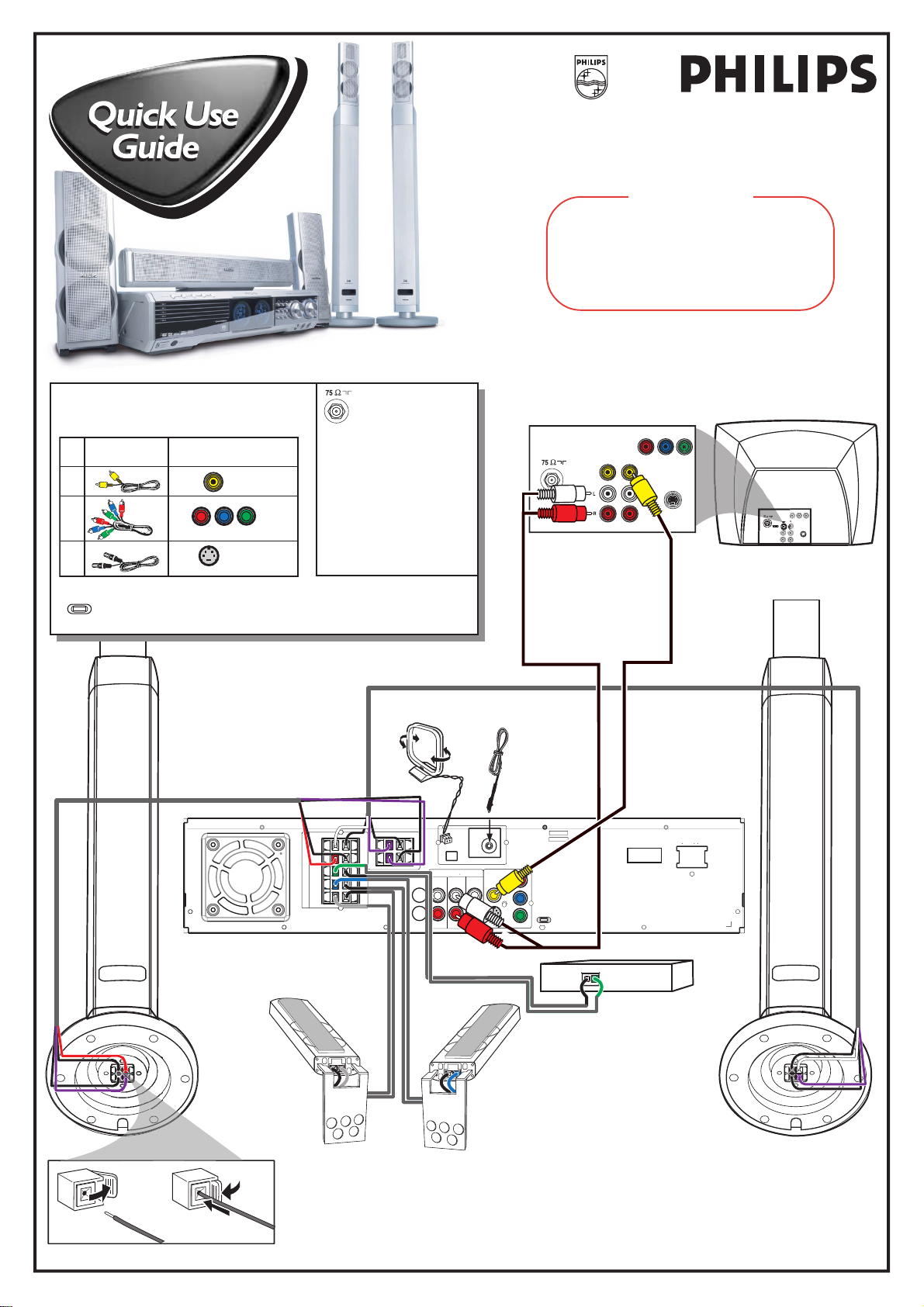
MX5800SA
S
O
COMPO
12nc: 3139 115 23411
First connect ...
IMPORTANT!
Attach the front speakers to the subwoofer stands
and the rear (surround) speakers to the mini
speaker stands before making the connections to
the DVD system. Refer to owner’s manual for
detailed set up instructions.
Helpful Hints
You only need to make one video connection to
your TV in order to view the DVD playback.
Use this
video cable(s)
1
2
not supplied
3
Do not switch the P-SCAN to ‘ON’ position, unless you
P-SCAN
ON OFF
have connected the DVD system to a Progressive Scan TV using
the Component (Y Pb Pr) video jacks.
If your TV has
this video input jack(s)
VIDEO
IN
Component Video
S-VIDEO
IN
Front Speaker and
Subwoofer Stand
(Right)
SPEAKER SYSTEMS
SURROUND CENTER FRONT
If your TV has only
a single Antenna In
jack, you will need an
ANTENNA IN
accessory RF
modulator. The RF modulator
converts the video from the
DVD system so it can play
through the TV’s Antenna
connector. Refer to your
owner’s manual for proper
connection.
MW Antenna
SUB-WOOFER
DIGITAL
DIGITAL
L
MW
R
AUDIO
TVINLINE
AUX
TV
OUT
IN
IN
L
R
IN
L
R
C
SL
SR
FM ANTENNA
OUT
FM Antenna
VIDEO
OUT
Pr
CVBS
Pb
Y
S-VIDEO
Rear of TV
(example only)
VIDEO
AUDIO
P-SCAN
ON OFF
OUT IN
Pr/Cr Pb/Cb Y
NENT
VIDEO IN
-VIDE
IN
Front Speaker and
Subwoofer Stand
VOLTAGE
SELECTOR
110V
127V
~ AC MAINS
220V
240V
(Left)
Pr/
C
r
Pb/
CbY
L
AUDI
O
S-VIDEO
R
I
N
Rear Speaker
(Surround Right)
Centre Speaker
Rear Speaker
(Surround Left)
PUSH
1
OUT
2
PUSH
IN
Connecting Speaker Cable
... then play
(see next page)
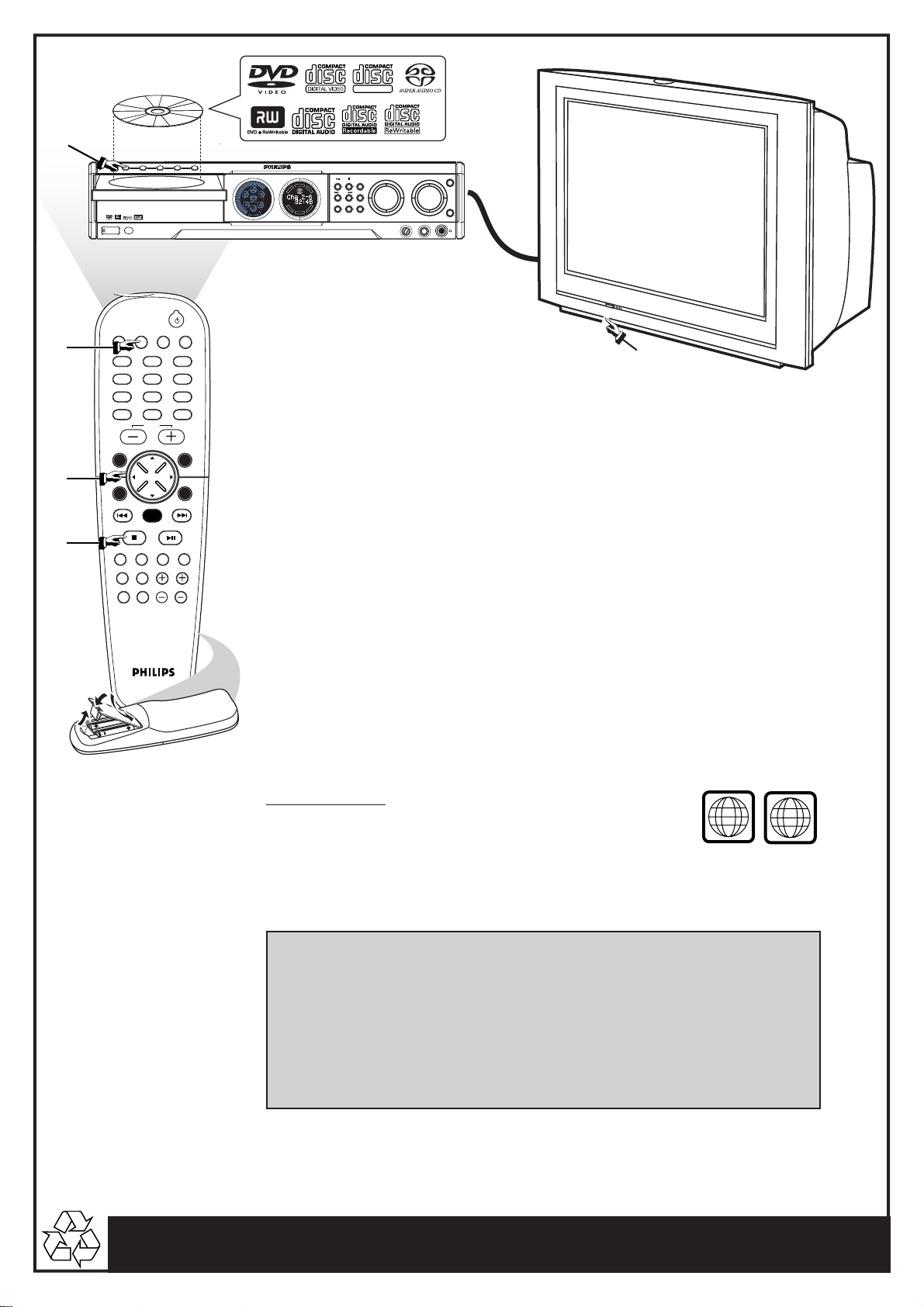
3
OPEN•CLOSE
DISC 1 DISC 2 DISC 3 DISC 4 DISC 5
DISC 1
DISC 2
DISC 3
DISC 4
DISC 5
iR SENSOR
STANDBY-ON
5 DISC CHANGER
SUPER VIDEO
AV IN
DVD VIDEO DIGITAL SURROUND SYSTEM
STOPPLAY•PAUSE SEATING
T
N
R
E
E
C
S
C
I
D
R
I
T
G
F
H
E
DVD
T
L
S
R
U
-
R
R
-
U
L
S
S
B
U
SURROUND
SEARCH
PROG TUNING CLOCK•TIMER
SOURCE
MIC LEVEL MIC
TREBLE
VOLUME
BASS
1
4
5
DISC/
AUX/DI
TUNER
MEDIA
TV/AV
123
456
789
SURR.
SYSTEM MENU
SEATING ZOOM
PREV NEXT
STOP PLAY/PAUSE
VOICE MUTE
DIM SLEEP SUB TV VOL
SOUND
0
VOL
DISC MENU
OK
PROGRAM
REPEAT REPEATDISC SKIP
A-B
Make sure your DVD system and
4 CHANNEL 3
TV are connected and turned on!
2
Playing a disc
1 Press DISC/MEDIA on the remote control.
You can also adjust the SOURCE button on the front panel until “DISC X” appears on the
display panel.
2 Turn on the TV and select the correct Video In mode.
You should see the blue Philips DVD background screen on the TV (if no disc in the DVD
system).
3 Press OPEN•CLOSE 0 on the front of the DVD system and load a disc,
then press the corresponding OPEN• CLOSE 0 again to close the disc
tray.
Make sure the disc label is facing up. For double-sided discs, load the side you want to play face
up.
4 Playback will start automatically.
If a disc menu appears, use 3 4 1 2 buttons on the remote to make the necessary selection,
then press OK to confirm. Or, use the numeric keypad on the remote to select features. Follow
the instructions given in the disc menu.
5 To stop playback, press STOPÇ.
Region Codes
DVDs must be labeled for ALL regions or Region 4,
in order to play on this DVD system.
ALL
No picture!!
Check the AV (Audio/Video) mode on your TV.
* Usually this channel is between the lowest and highest channels and may be called FRONT, A/V IN, or
VIDEO.
* Or, you may go to channel 1 on your TV, then press the Channel down button repeatedly until you see
the Video In channel.
* Or, your TV remote control may have a button or switch that chooses different video modes.
* See your TV manual for more details.
Detailed playback features and additional functions are described in the
accompanying owner’s manual.
4
