Page 1

D VD VIDEO / SACD
DIGITAL SURROUND SYSTEM
MX
5800SA
MX
5800SA
1
Page 2
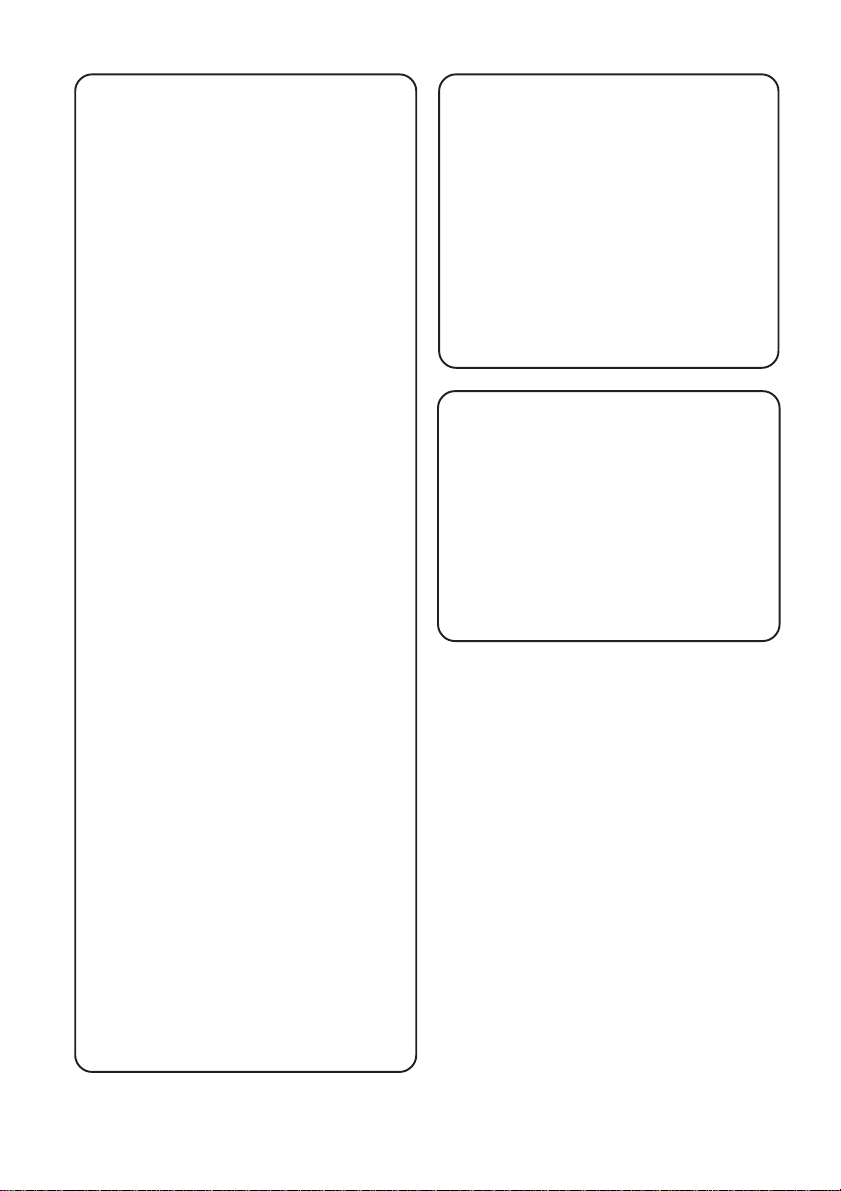
Important notes for users in the
U.K.
Mains plug
This apparatus is fitted with an approved 13
Amp plug. To change a fuse in this type of
plug proceed as follows:
1 Remove fuse cover and fuse.
2 Fix new fuse which should be a BS1362 5
Amp, A.S.T.A. or BSI approved type.
3 Refit the fuse cover.
If the fitted plug is not suitable for your
socket outlets, it should be cut off and an
appropriate plug fitted in its place.
If the mains plug contains a fuse, this should
have a value of 5 Amp. If a plug without a fuse
is used, the fuse at the distribution board
should not be greater than 5 Amp.
Note: The severed plug must be disposed of to
avoid a possible shock hazard should it be
inserted into a 13 Amp socket elsewhere.
How to connect a plug
The wires in the mains lead are coloured
with the following code: blue = neutral (N),
brown = live (L).
¶ As these colours may not correspond with
the colour markings identifying the terminals
in your plug, proceed as follows:
– Connect the blue wire to the terminal
marked N or coloured black.
– Connect the brown wire to the terminal
marked L or coloured red.
– Do not connect either wire to the earth
terminal in the plug, marked E (or e) or
coloured green (or green and yellow).
Before replacing the plug cover, make certain
that the cord grip is clamped over the sheath
of the lead - not simply over the two wires.
Copyright in the U.K.
Recording and playback of material may
require consent. See Copyright Act 1956 and
The Performer’s Protection Acts 1958 to
1972.
Italia
DICHIARAZIONE DI
CONFORMITA’
Si dichiara che l’apparecchio MC-M570,
Philips risponde alle prescrizioni dell’art. 2
comma 1 del D.M. 28 Agosto 1995 n. 548.
Fatto a Eindhoven
Philips Consumer Electronics
Philips, Glaslaan 2
5616 JB Eindhoven, The Netherlands
Norge
Typeskilt finnes på apparatens underside.
Observer: Nettbryteren er sekundert
innkoplet. Den innebygde netdelen er
derfor ikke frakoplet nettet så lenge
apparatet er tilsluttet nettkontakten.
For å redusere faren for brann eller
elektrisk støt, skal apparatet ikke
utsettes for regn eller fuktighet.
CAUTION
Use of controls or adjustments or
performance of procedures other
than herein may result in hazardous
radiation exposure or other unsafe
operation.
VAROITUS
Muiden kuin tässä esitettyjen
toimintojen säädön tai asetusten
muutto saattaa altistaa vaaralliselle
säteilylle tai muille vaarallisille
toiminnoille.
2
Page 3
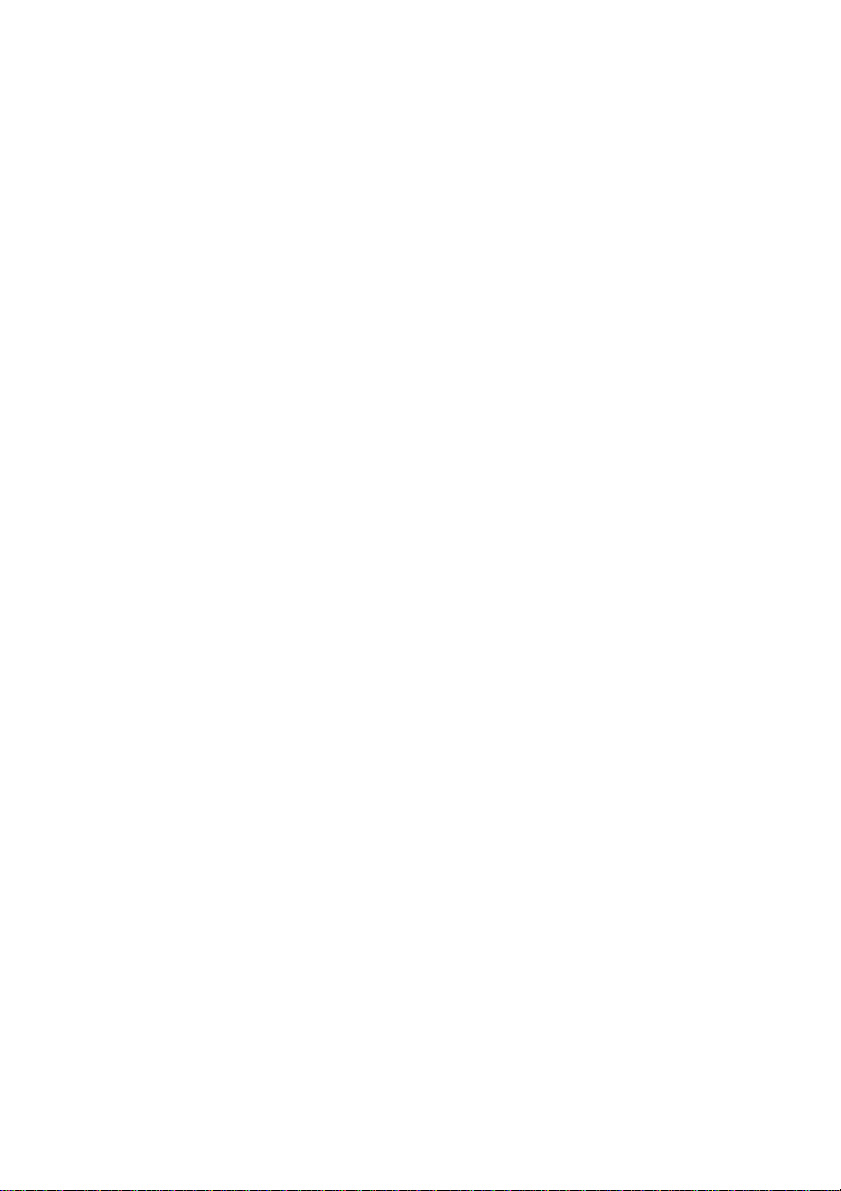
3
Page 4

DK
Advarsel: Usynlig laserstråling ved åbning
når sikkerhedsafbrydere er ude af funktion.
Undgå utsættelse for stråling.
Bemærk: Netafbryderen er sekundært
indkoblet og ofbryder ikke strømmen fra
nettet. Den indbyggede netdel er derfor
tilsluttet til lysnettet så længe netstikket
sidder i stikkontakten.
S
Laserapparat av Klass 1
Varning! Om apparaten används på annat
sätt än som anges i denna bruksanvisning
kan användaren utsättas för osynlig
laserstrålning, som överskrider gränsen för
laserklass 1.
Observera! Stömbrytaren är sekundärt
kopplad och bryter inte strömmen från
elnätet. Den inbyggda nätdelen är därför
ansluten till elnätet så länge stickproppen
sitter i vägguttaget.
SF
Luokan 1 laserlaite
Varoitus! Laitteen käyttäminen muulla
kuin tässä käyttöohjeessa mainitulla tavalla
saattaa altistaa käyttäjän
turvallisuusluokan 1 ylittävälle
näkymättömälle lasersäteilylle.
Oikeus muutoksiin varataan. Laite ei
saa olla alttiina tippu-ja roiskevedelle.
Huom. Toiminnanvalitsin on kytketty
toisiopuolelle, eikä se kytke laitetta irti
sähköverkosta. Sisäänrakennettu verkkoosa on kytkettynä sähköverkkoon aina
silloin, kun pistoke on pistorasiassa.
This product incorporates copyright
protection technology that is protected by
method claims of certain U.S. patents and
other intellectual property rights owned by
Macrovision Corporation and other rights
owners. Use of this copyright protection
technology must be authorized by
Macrovision Corporation, and is intended
for home and other limited viewing uses
only unless otherwise authorized by
Macrovision Corporation. Reverse
engineering or disassembly is prohibited.
4
Manufactured under license from Dolby
Laboratories. “Dolby”, “Pro-Logic” and the
double-D symbol are trademarks of
Dolby Laboratories. Confidential
Unpublished Works. ©1992-1999 Dolby
Laboratories, Inc. All rights reserved.
Manufactured under license from Digital
Theater Systems, inc. US Pat. No.
5,451,942 and other worldwide patents
issued and pending. “DTS” and “DTS
Digital Surround” are trademarks of
Digital Theater Systems, Inc . 1996 Digital
Theater Systems, Inc . All rights reserved.
Page 5
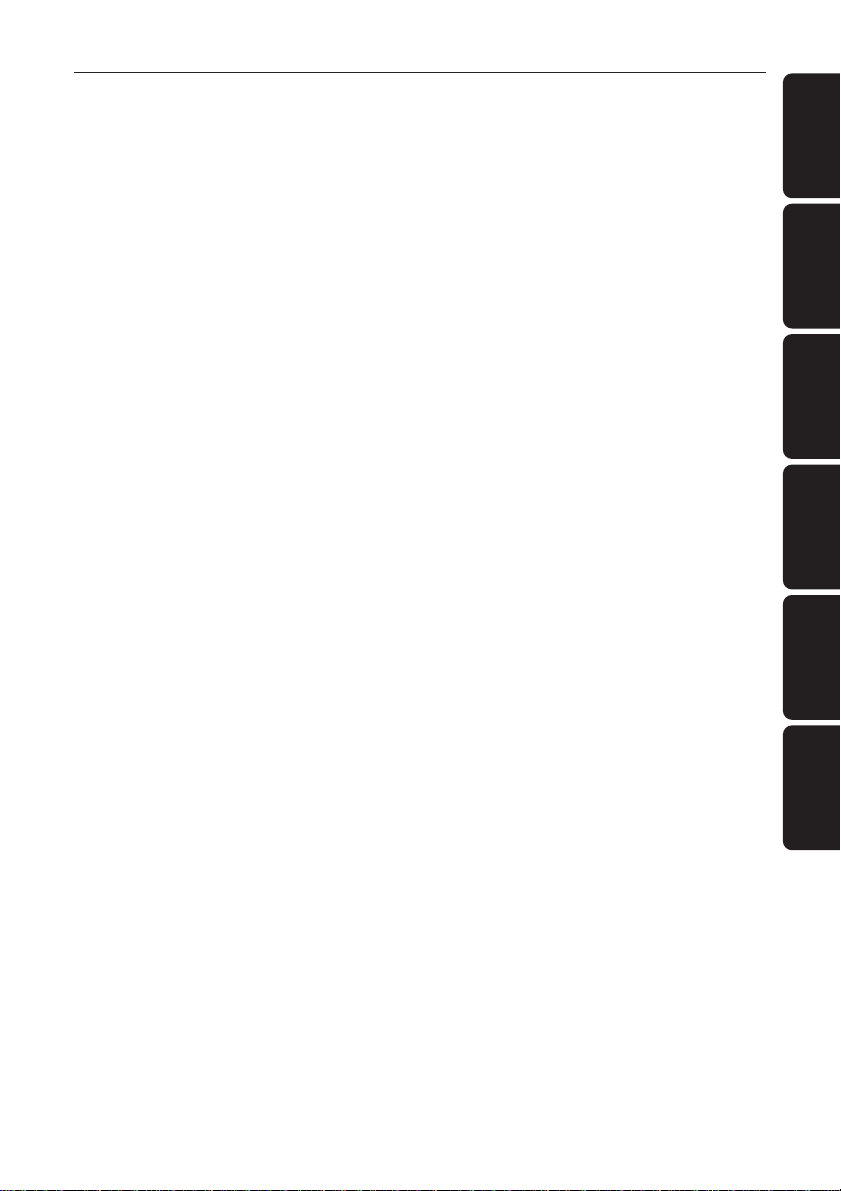
Index
English ------------------------------------------------ 8
Français -------------------------------------------- 56
Español --------------------------------------------- 96
Deutsch ----------------------------------------------- 6
English
Français
Español
Deutsch
Nederlands ---------------------------------------- 46
Italiano ---------------------------------------------- 64
Nederlands
Italiano
5
Page 6
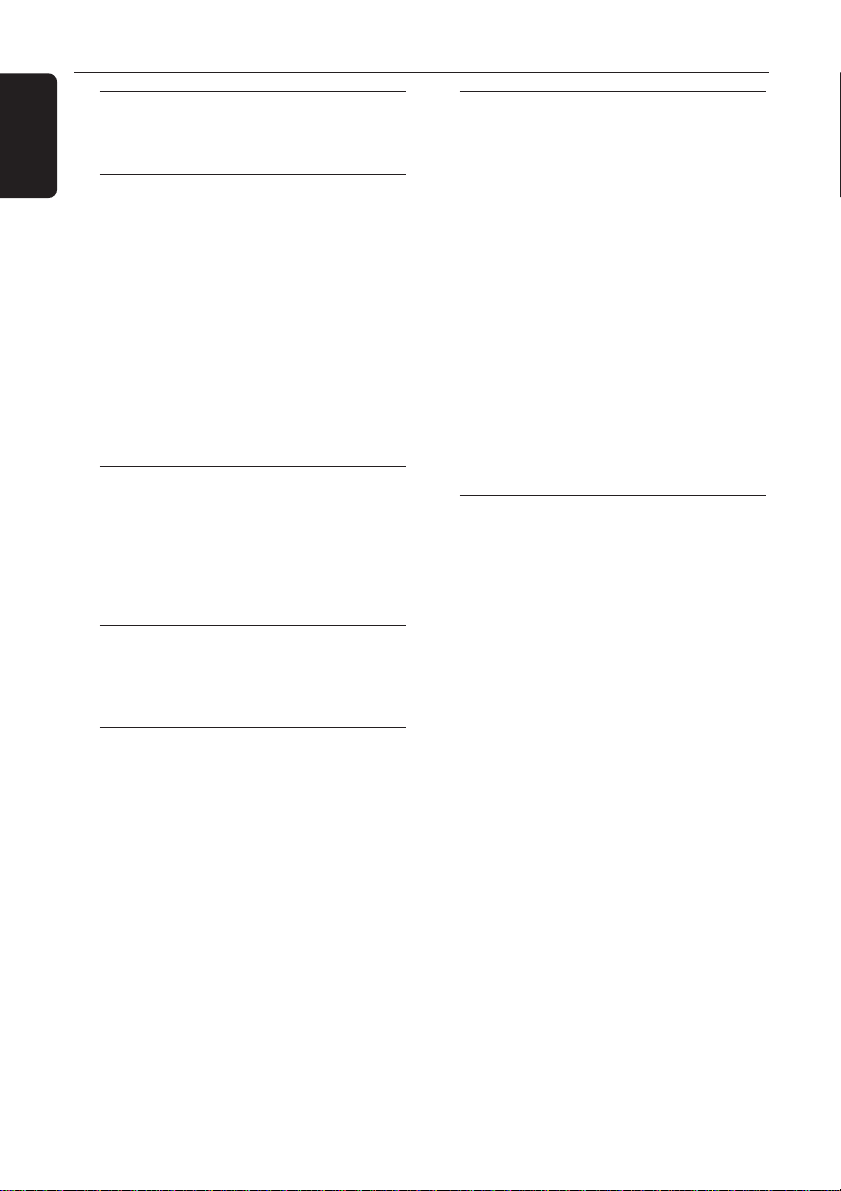
Contents
English
General Information
Supplied accessories ............................................ 8
Care and safety information .............................. 8
Connections
Step 1: Set up the surround speakers .............. 9
Step 2: Set up the front speakers with the
subwoofer stands ................................................. 9
Step 3: Connecting speakers and
twin subwoofer................................................... 10
Step 4: Placing the speakers and subwoofer
stands .................................................................... 11
Step 5: Connecting FM/MW antennas .......... 11
Step 6: Connecting TV....................................... 12
Using Scart jack ............................................. 12
Using Composite Video jack (CVBS) ....... 12
Using S-Video jack ........................................ 12
Step 7: Connecting the power cord ............... 13
Connections (optional)
Connecting a VCR or Cable/Satellite Box ... 14
Viewing and listening to the playback ...... 14
Using the VCR for recording DVDs ......... 14
Connecting digital audio equipment .............. 15
Listening to the playback ............................ 15
Recording (digital) ........................................ 15
Functional Overview
Main unit and remote control ......................... 16
Control buttons available on the
remote only ................................................... 17
Getting Started
Step 1: Inserting batteries into the
remote control ................................................... 18
Using the remote control to operate the
system ............................................................. 18
Step 2: Setting the clock ................................... 18
Step 3: Setting the TV ........................................ 19
Changing the NTSC/PAL setting via the
remote control.............................................. 19
Selecting the colour system that
corresponds to your TV .............................. 19
Step 4: Selecting speaker layout ...................... 20
Changing seating control position ............ 20
Setting the speakers’ channels ................... 21
Step 5: Setting language preference ................ 21
Disc Operations
Playable discs ....................................................... 22
Playing discs ......................................................... 22
Turning on / off auto Eco standby mode .. 23
Using the Disc Menu ......................................... 23
Basic playback controls ..................................... 23
Resuming playback from the last stopped
point (DVD/ VCD) ....................................... 23
Replacing discs without interrupting
playback........................................................... 23
Selecting various repeat functions .................. 24
Repeat play mode ......................................... 24
Repeating a section within a
chapter/track ................................................ 24
Programme favourite tracks
(audio CDs only) ......................................... 24–25
Clearing the programme ............................. 25
Using the menu bar to programme ............... 26
Playing MP3 disc.................................................. 27
Programme MP3 disc ................................... 27
DVD Menu Options
Using the menu bar ........................................... 28
Using the Setup Menu (User Preference
Settings) ................................................................ 29
Setting the TV shape .................................... 29
Improving the image for NTSC setting ... 30
Adjusting the picture position on the TV 30
Selecting a predefined colour setting ....... 30
Fine-tuning the personal colour setting .. 30
Setting the digital output ............................ 31
Setting the PCM output .............................. 31
Setting the analogue output ....................... 32
Night mode – turning on/off ..................... 32
Karaoke – turning on/ off ............................ 32
Status window – turning on/off ................ 33
PBC (Playback Control) – turning on/ off 33
Help text – turning on/off ......................... 33
Changing the password ............................... 34
Restricting playback by setting
Parental Level ................................................ 35
Locking/Unlocking the DVD for viewing 36
Enabling Play one/ Play always .................... 37
Changing the country .................................. 37
6
Page 7
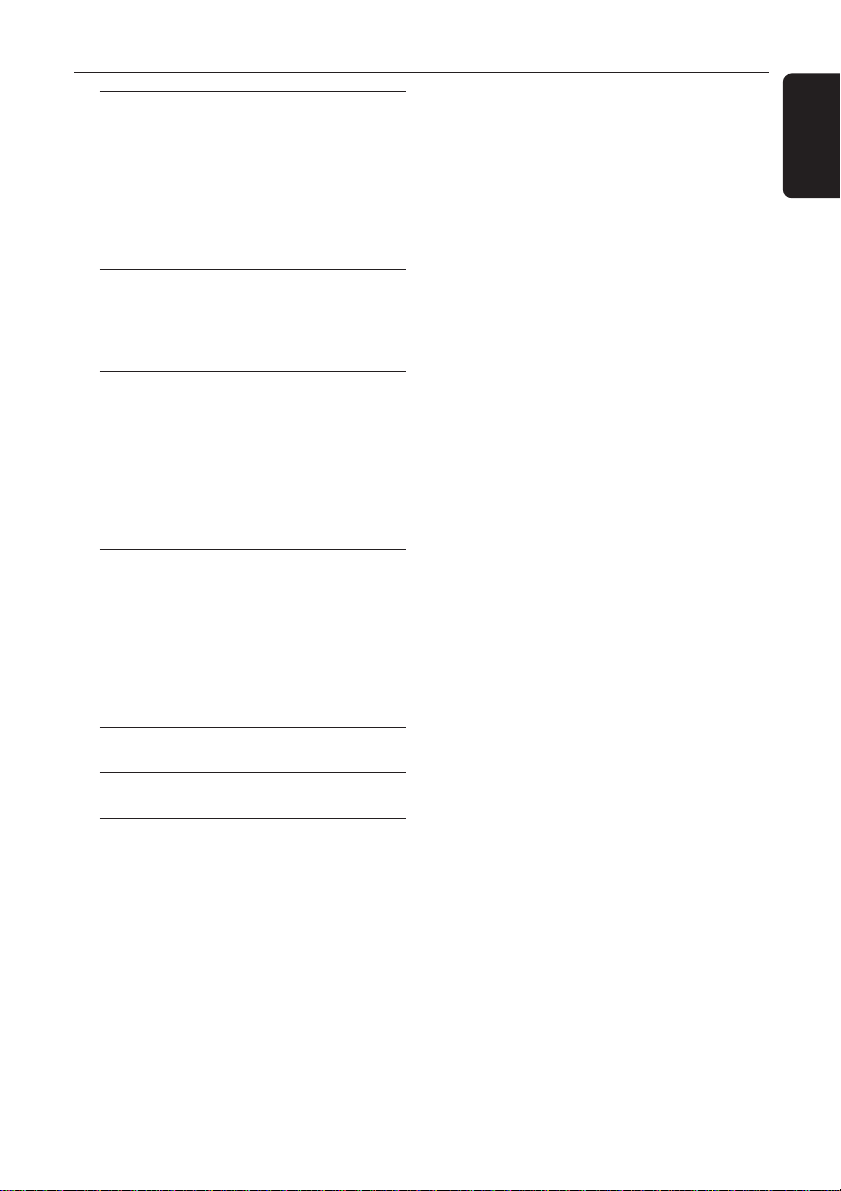
Tuner Operations
Tuning to radio stations .................................... 38
Presetting radio stations ................................... 38
Using the Plug and Play ............................... 38
Automatic presetting ................................... 39
Manual presetting ......................................... 39
Selecting a preset radio station ....................... 39
Deleting a preset radio station .................. 39
Timer Operations
Setting the timer ................................................. 40
Activating/Deactivating the timer ............ 40
Setting the Sleep timer ..................................... 41
Sound and Volume Controls
Sound Control .................................................... 42
Selecting surround sound ........................... 42
Turning on/ off clear voice effect ............... 42
Changing subwoofer volume level ............ 42
Adjusting Bass/Treble level ........................ 42
Selecting digital sound effects .................... 42
Volume Control .................................................. 42
Other Functions
Switching on/off ................................................. 43
Switching to active mode ............................ 43
Switching to Eco Power standby mode ... 43
Switching to standby mode (view clock). 43
Dimming system’s display screen .................... 43
Recording to an external device ..................... 43
Using the remote to operate your television 43
Contents
English
Troubleshooting........................................... 44–45
Specifications .......................................................... 46
Glossary ......................................................................... 47
7
Page 8
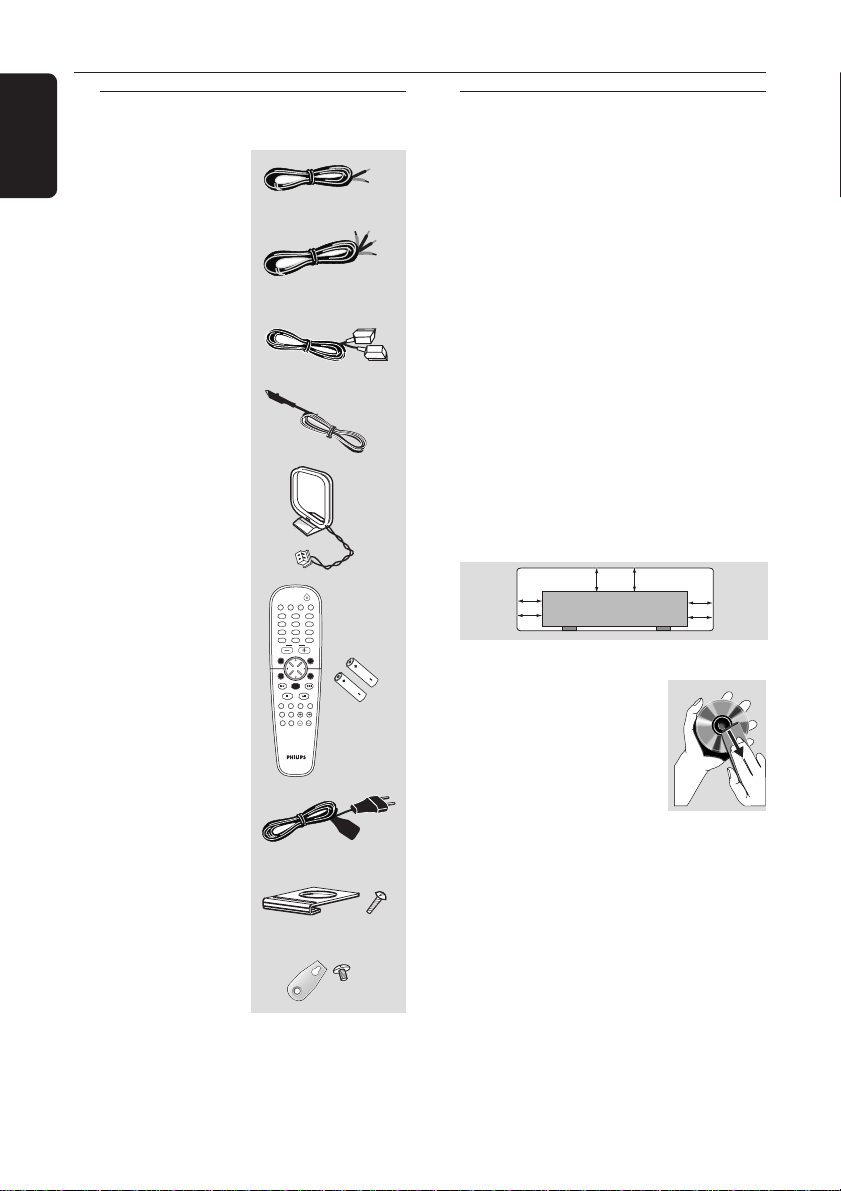
General Information
10 cm
(4 inches)
10 cm
(4 inches)
10 cm
(4 inches)
DVD Home Cinema System
PHILIPS
English
Supplied accessories
Surround/centre
speaker cable
Front speaker and
Subwoofer cables
Scart cable
FM wire antenna
MW loop antenna
DISC/
MEDIA
TV/AV
123
456
789
SURR.
Remote Control
and two AA
batteries
AC power cable
Mini speaker
stands and screws
Brackets and
screws
SYSTEM MENU
SEATING ZOOM
PREV NEXT
STOP PLAY/PAUSE
REPEAT REPEATDISC SKIP
VOICE MUTE
DIM SLEEP SUB TV VOL
Care and safety information
Avoid high temperatures, moisture,
(3x)
(2x)
TUNER AUX/DI
SOUND
0
VOL
DISC MENU
OK
PROGRAM
A-B
(4x)
(2x)
(2x)
water and dust
– Do not expose the system, batteries
or discs to humidity, rain, sand or
excessive heat (caused by heating
equipment or direct sunlight.) Always
keep the disc tray closed to avoid getting
dust on the lens.
Avoid condensation problem
– The lens may cloud over when the
player is suddenly moved from cold to
warm surroundings, making it impossible
to play a disc. Leave the player in the
warm environment until the moisture
evaporates.
Do not block the vents
– Do not operate the DVD system in an
enclosed cabinet and allow about 10 cm
(4 inches) of free space all around the
player for adequate ventilation.
Care of disc
– To clean a CD, wipe it in
a straight line from the
centre towards the edge
using a soft, lint-free cloth.
Do not use cleaning agents,
as they may damage the
disc!
– Write only on the printed side of a
CDR(W) and only with a soft felt-tipped
pen.
– Handle the disc by its edge, do not
touch the surface.
Care of the cabinet
– Use a soft cloth slightly moistened
with a mild detergent solution. Do not
use a solution containing alcohol, spirits,
ammonia or abrasives.
Finding a suitable location
– Place the player on a flat, hard, stable
surface.
8
Page 9
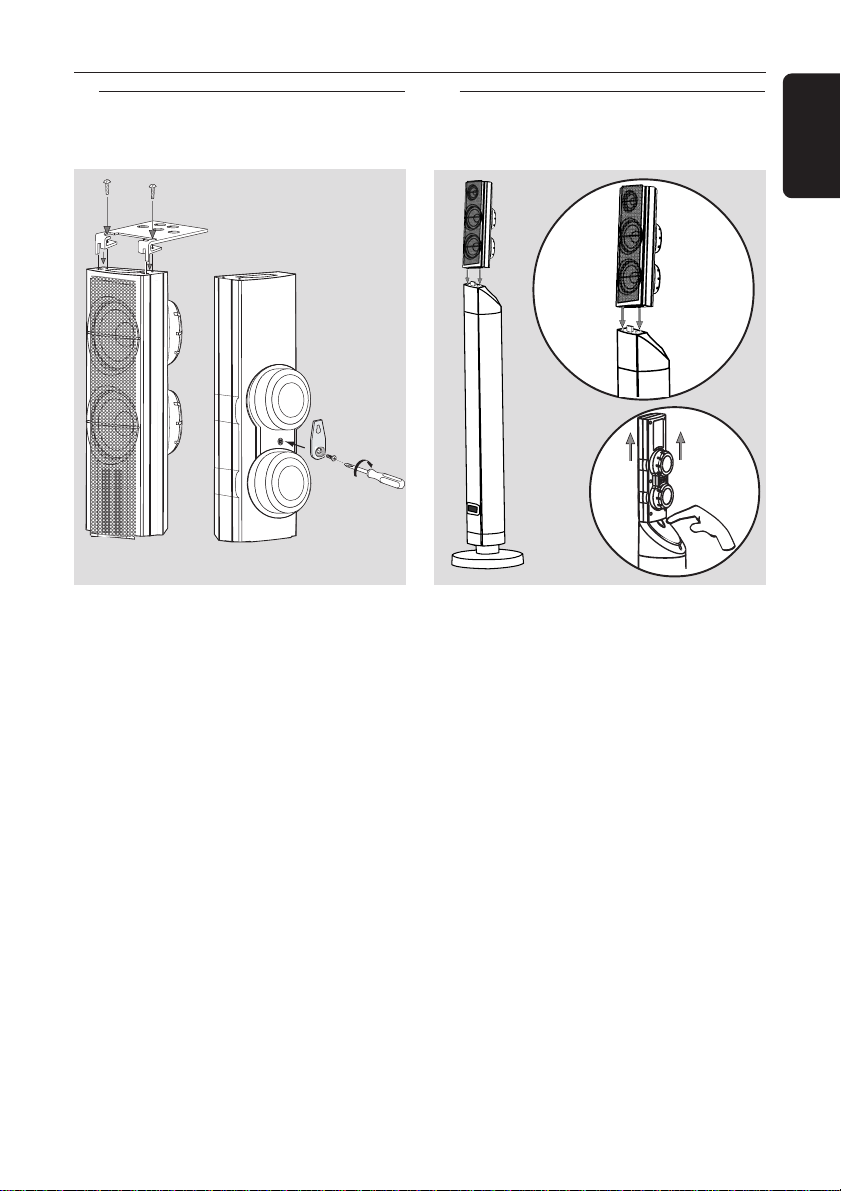
Connections
Step 1: Set up the surround
speakers
screws
mini speaker
stand
1 OR 2
1 Before connecting the surround speakers
to the DVD system, firmly attach the mini
speaker stands to the surround speakers
using the supplied screws.
OR
2 Alternatively, you can choose to mount
the speakers on the wall. Attach the
supplied bracket firmly to the rear of
speakers using the supplied screws. Then
mount a screw (not supplied) on the wall
where the speaker is to be hung and
hook the speaker securely onto the
mounted screw.
CAUTION!
You should get a qualified person to
attach the brackets to the wall. DO
NOT do it by yourself to avoid
unexpected damage to the
equipment or injury to personnel.
Step 2: Set up the front
speakers with the
subwoofer stands
front
speaker
1
2
subwoofer
stand
The connections between front speakers
and DVD system are through the twin
subwoofer stands.
1 Attach the left front speaker to the left
subwoofer stand and right front speaker
to the right subwoofer stand.
2 To disconnect speaker from the
subwoofer stand, press the button at the
rear of subwoofer stand while pulling up
the speaker.
Helpful Hint:
– The front speakers are labelled as
FRONT L (left) or FRONT R (right).
English
Helpful Hint:
– The surround speakers are labelled as
REAR L (left) or REAR R (right).
9
Page 10
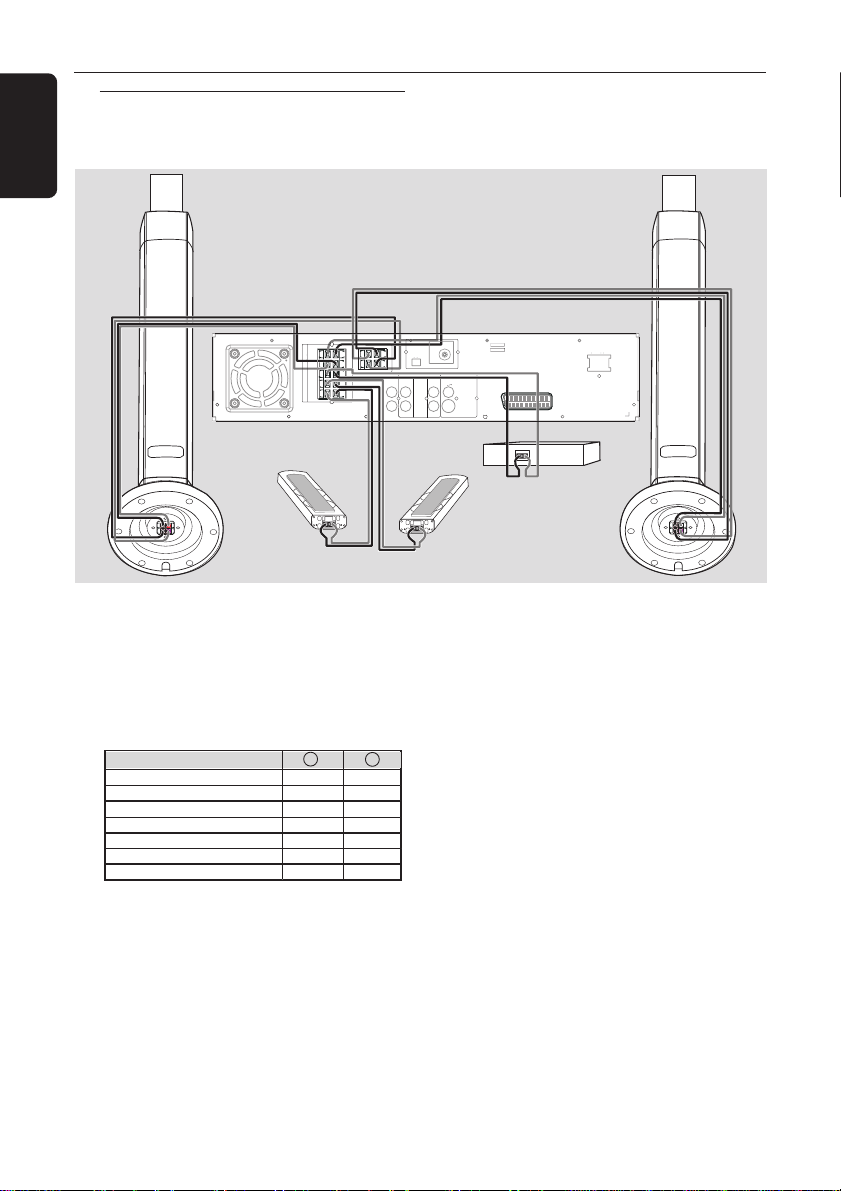
Connections
English
Step 3: Connecting speakers
and twin subwoofer
front speaker
with subwoofer
stand (right)
L
R
SUB-WOOFER
C
SL
SPEAKER SYSTEMS (4Ω)
SR
SURROUNDCENTER FRONT
Surround
speaker
(right)
Connect the supplied speaker systems
using the supplied speaker cables by
matching the colours of the jacks and
speaker cables. Fully insert the stripped
portion of the speaker wire into the
jacks.
Speakers / Subwoofer - +
Front Left (FL) (L) black white
Front Right (FR) (R) black red
Center (C) black green
Surround Left (SL) black blue
Surround Right (SR) black gray
Subwoofer (L) black purple
Subwoofer (R) black purple
front speaker
with subwoofer
stand (left)
Centre
speaker
~ AC MAINS
L
MW
R
FM ANTENNA
AUDIO
VIDEO
OUT
DIGITAL
TVINLINE
AUX
OUT
CVBS
OUT
IN
L
R
DIGITAL
S-VIDEO
IN
Surround
speaker
(left)
SCART
Helpful Hints:
– Ensure that the speaker cables are
correctly connected. Improper connections
may damage the system due to short-circuit.
– Do not connect more than one speaker to
any one pair of
+/- speaker jacks.
– Do not connect speakers with an
impedance lower than the speakers supplied.
Please refer to the SPECIFICATIONS section
of this manual.
10
Page 11
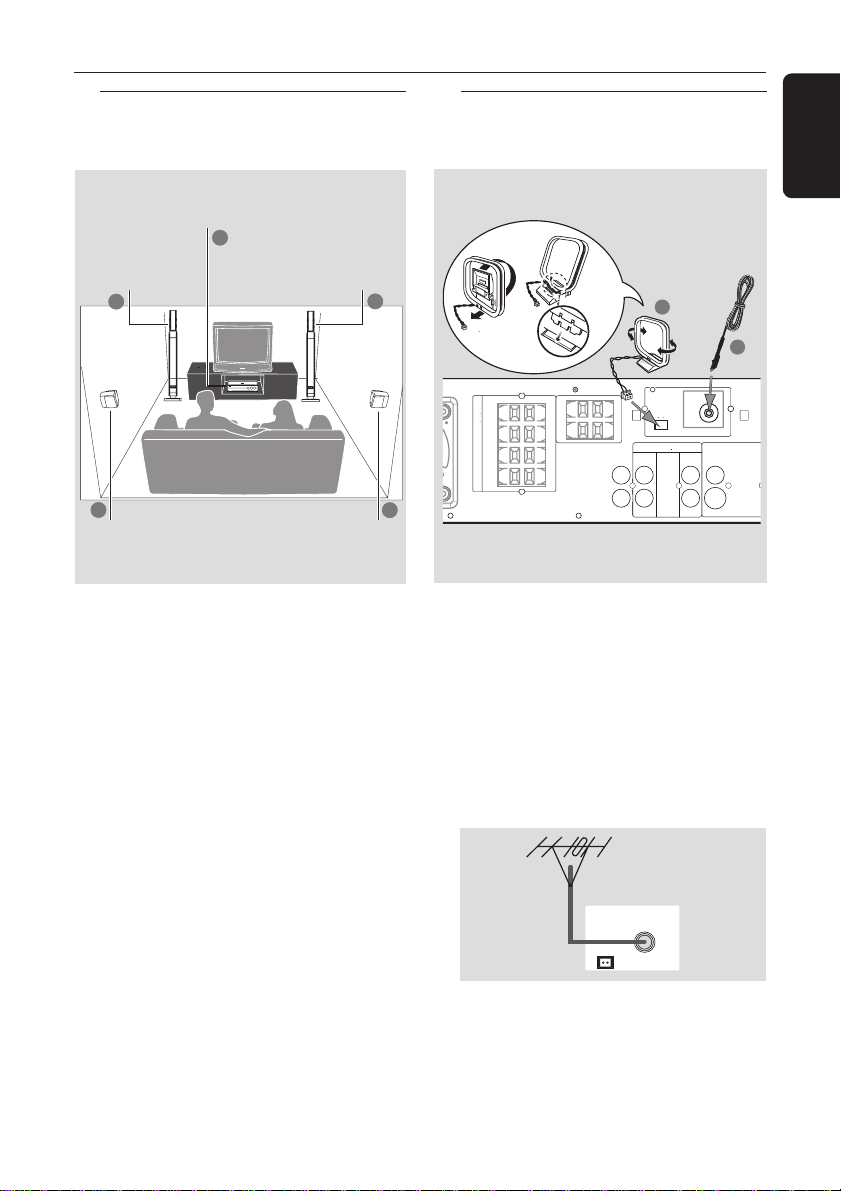
Connections
FM ANTENNA
MW
DIGITAL
OUT
DIGITAL
IN
AUX
IN
TVINLINE
OUT
AUDIO
VIDEO
OUT
CVBS
S-VIDEO
L
R
1
2
SPEAKER SYSTEMS (4Ω)
SURROUND CENTER FRONT
L
R
SL
SR
C
SUB-WOOFER
➠
Step 4: Placing the speakers
and subwoofer
stands
Centre speaker and
DVD system
Front speaker with
subwoofer stand
(Left)
1
3
Surround
Speaker (Left)
2
Front speaker with
subwoofer stand
For best possible surround sound, all the
speakers should be placed at the same
distance from the listening position.
1 Place the left and right front speakers
with subwoofer stands at equal distances
from the TV and at an angle of
approximately 45 degrees from the
listening position.
2 Place the centre speaker above the TV or
the DVD system so that the centre
channel’s sound is localised.
3 Place the surround speakers at normal
listening ear level facing each other or
mounted on the wall.
Helpful Hints:
– To avoid magnetic interference, do not
position the front speakers too close to your
TV.
– Allow adequate ventilation around the
DVD system.
(Right)
1
Surround
Speaker (Right)
Step 5: Connecting FM/MW
antennas
antenna
fix the claw
into the
slot
3
1 Connect the supplied MW loop antenna
to the MW jack. Place the MW loop
antenna on a shelf or attach it to a stand
or wall.
2 Connect the supplied FM antenna to the
FM jack. Extend the FM antenna and fix
its ends to the wall.
For better FM stereo reception, connect
an external FM antenna (not supplied).
Helpful Hints:
– Adjust the position of the antennas for
optimal reception.
– Position the antennas as far as possible
from your TV, VCR or other radiation source
to prevent unwanted interference.
MW
FM ANTENNA
MW
FM
antenna
English
11
Page 12
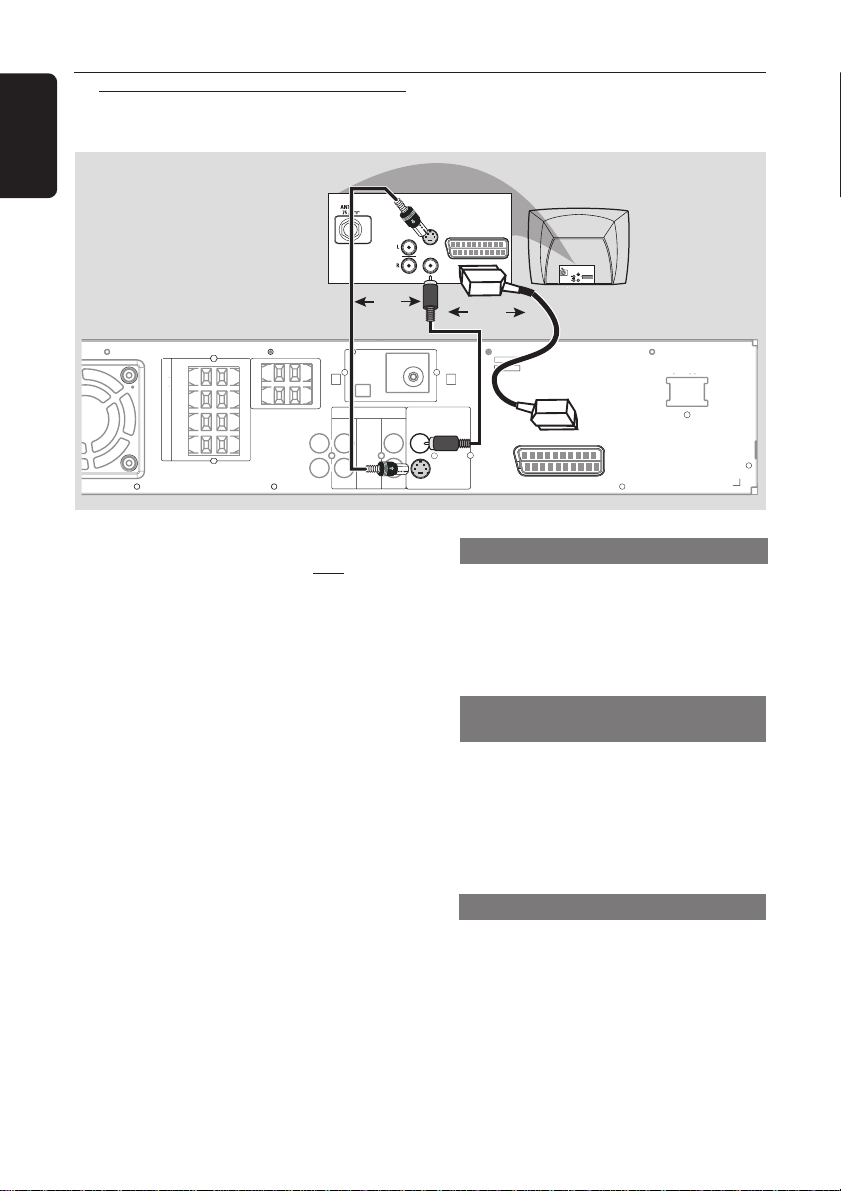
Connections
English
Step 6: Connecting TV
OR
L
R
SUB-WOOFER
C
SURROUND CENTER FRONT
SL
SR
SPEAKER SYSTEMS (4Ω)
IMPORTANT!
– You only need to make one video
connection from the following
options, depending on the
capabilities of your TV system.
– Connect the DVD system directly
to the TV.
– Scart Video connection provides
higher picture quality and S-Video
connection provides better picture
quality. These options must be
available on your TV.
DIGITAL
DIGITAL
MW
AUDIO
TVINLINE
AUX
OUT
IN
L
R
IN
S-VIDEO
IN
AUDIO
SCART IN
OUT
VIDEO IN
S-VIDEO
IN
AUDIO
SCART IN
OUT
VIDEO IN
OR
FM ANTENNA
VIDEO
OUT
CVBS
OUT
Pb
P-SCAN
S-VIDEO
ON OFF
SCART
Using Scart jack
● Use the scart video cable (black) to
connect the DVD system’s SCART jack
to the corresponding Scart input jacks on
the TV.
OR
Using Composite Video jack
(CVBS)
● Use the composite video cable (yellow –
not supplied) to connect the DVD
system’s CVBS jack to the video input
jack (or labelled as A/V In, Video In,
Composite or Baseband) on the TV.
OR
~ AC MAINS
12
Using S-Video jack
● Use the S-video cable (not supplied) to
connect the DVD system’s S-VIDEO
OUT jack to the S-Video input jack (or
labelled as Y/C or S-VHS) on the TV.
Page 13
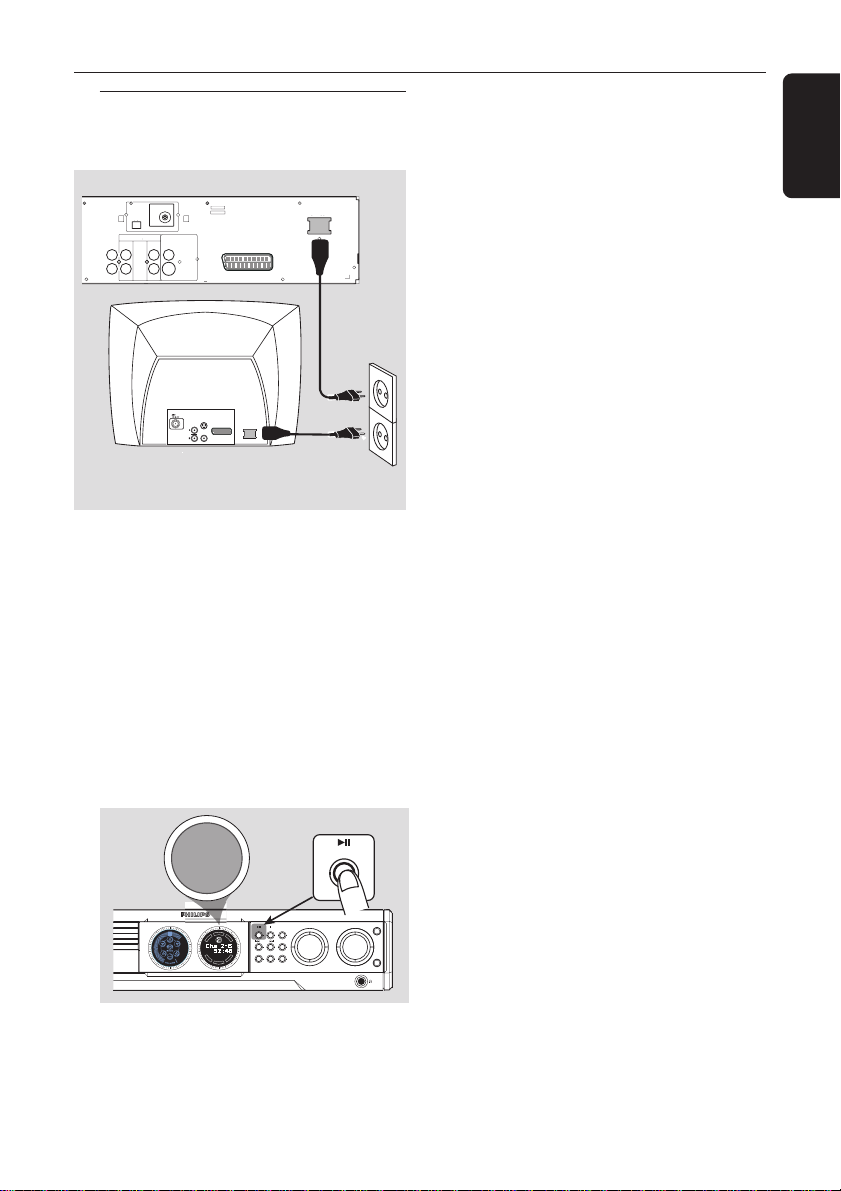
Step 7: Connecting the
power cord
~ AC MAINS
MW
FM ANTENNA
AUDIO
VIDEO
OUT
DIGITAL
TVINLINE
AUX
OUT
CVBS
OUT
IN
L
R
DIGITAL
IN
ON OFF
S-VIDEO
S-VIDEO
AUDIO
OUT
VIDEO IN
After everything is connected
properly, plug in the AC power cord
to the power outlet.
Never make or change any connections
with the power switched on.
VOLTAGE SELECTOR
110V
220V
127V
240V
SCART
P-SCAN
IN
SCART IN
~ AC MAINS
power outlet
Connections
English
On the DVD system,
"AUTO INSTALL – PRESS PLAY"
may appear on the display panel. Press
ÉÅ on the front panel to store all
available radio stations or press Ç to
exit (see page 38 “Tuner Operations”).
SEARCH
STOPPLAY•PAUSE SEATING
SURROUND
PLAY• PAUSE
DVD VIDEO DIGITAL SURROUND SYSTEM
SOURCE
TREBLE
VOLUME
BASS
AUTO INSTALL - PRESS PLAY
T
N
R
E
E
C
S
C
I
D
R
I
T
G
F
H
E
DVD
T
L
ISC CHANGER
PROG TUNING CLOCK•TIMER
S
R
U
-
R
R
-
U
L
S
S
B
U
13
Page 14
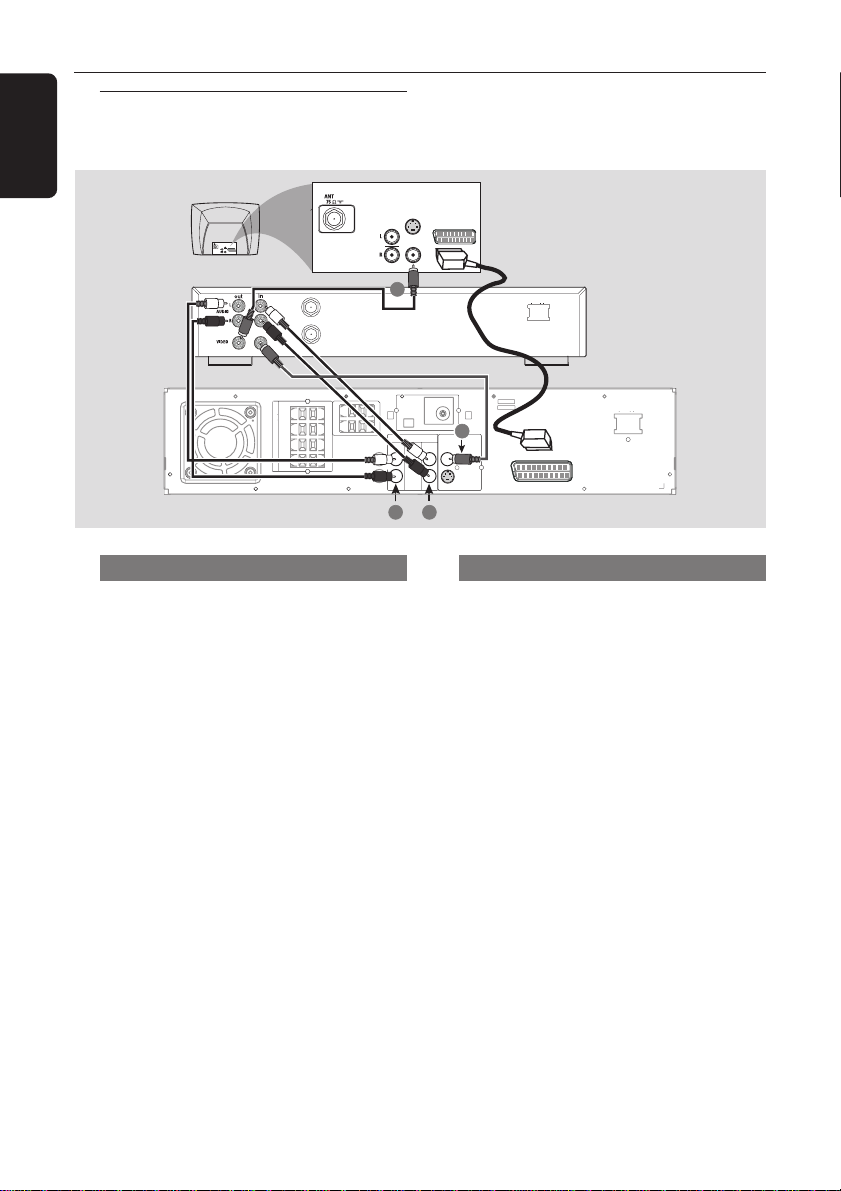
Connections (optional)
English
Connecting a VCR or
Cable/Satellite Box
S-VIDEO
IN
AUDIO
SCART IN
OUT
VIDEO IN
SPEAKER SYSTEMS (4Ω)
SURROUND CENTER FRONT
Viewing and listening to the playback
1 Connect the VCR or Cable/Satellite Box
to the TV as shown.
2 Connect the DVD system’s AUX IN
(R/ L) jacks to the AUDIO OUT jacks on
the VCR or cable/ satellite box.
Before starting operation, press AUX / DI
on the remote to select “AUX” in order
to activate the input source.
ANT IN
TO TV
L
R
SUB-WOOFER
C
SL
SR
S-VIDEO
IN
AUDIO
OUT
VIDEO IN
1
VCR or
Cable/Satellite
Box
MW
FM ANTENNA
AUDIO
DIGITAL
TV
LINE
AUX
OUT
OUT
IN
IN
L
R
DIGITAL
IN
2 4
SCART IN
~ AC MAINS
~ AC MAINS
3
VIDEO
OUT
S-VIDEO
CVBS
Pb
P-SCAN
ON OFF
SCART
Using the VCR for recording DVDs
Some DVDs are copy-protected. You
cannot record or dub protected discs
using a VCR.
3 Connect the DVD system’s CVBS jack
to the VIDEO IN jack on the VCR.
4 Connect the DVD system’s LINE OUT
(R/L) jacks to the AUDIO IN jacks on
the VCR.
This will allow you to make analogue
stereo (two channel, right and left)
recordings.
To view DVD playback while
recording, you must connect the DVD
system to your TV using the SCART (as
shown above) or the S-VIDEO
connection.
14
Page 15
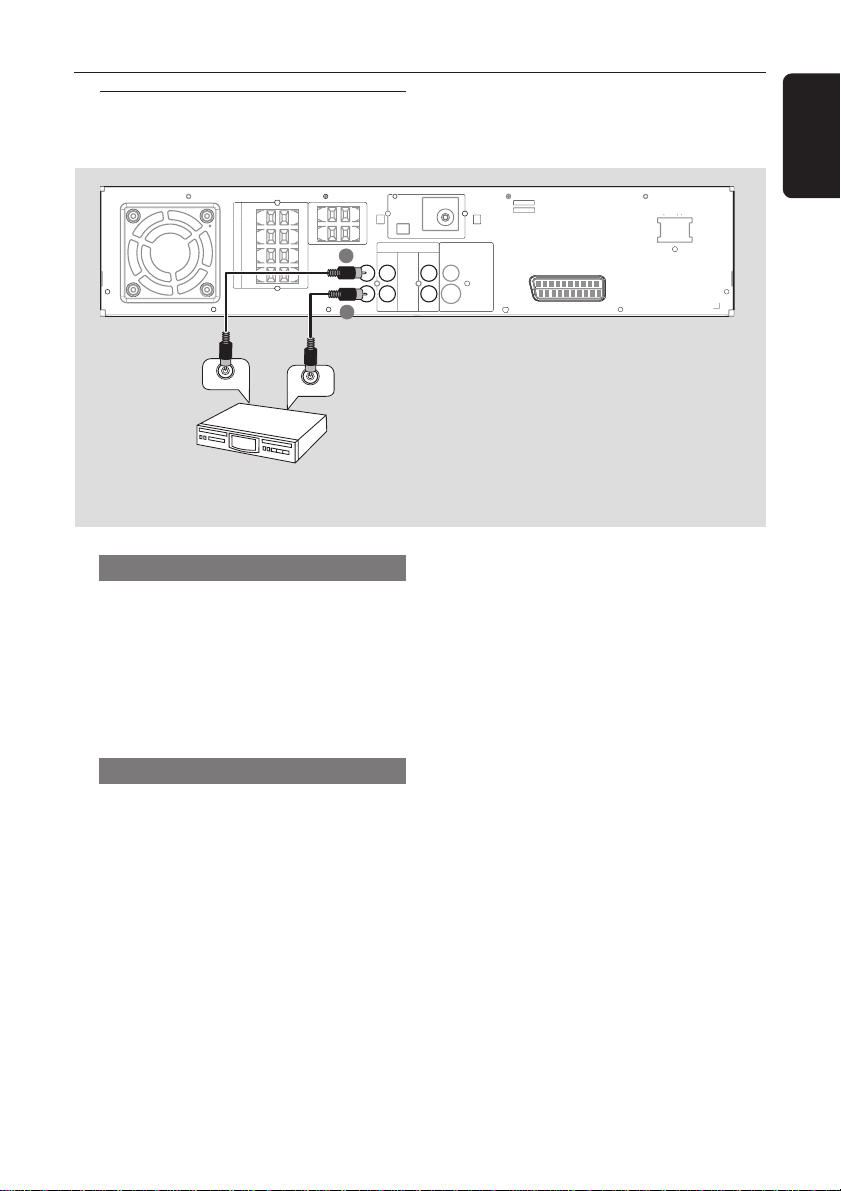
Connecting digital audio
equipment
Connections (optional)
English
L
R
SUB-WOOFER
C
DIGITAL
2
OUT
SL
SR
SURROUND CENTER FRONT
DIGITAL
1
DIGITAL OUT
DIGITAL IN
(for example)
CD Recorder
SPEAKER SYSTEMS (4Ω)
Listening to the playback
1 Connect the DVD system’s DIGITAL
IN jack to the DIGITAL OUT jack on a
digital audio device.
Before starting operation, press AUX / DI
on the remote to select “DI” in order to
activate the input source.
Recording (digital)
2 Connect the DVD system’s DIGITAL
OUT jack to the DIGITAL IN jack on a
digital recording device (DTS-Digital
Theatre System compatible, with a Dolby
Digital decoder, for example).
Before starting operation, set the
DIGITAL OUTPUT according to the
audio connection. (See page 31 “Setting
the digital output”).
MW
FM ANTENNA
AUDIO
VIDEO
OUT
LINE
AUX
L
R
IN
CVBS
OUT
IN
S-VIDEO
SCART
~ AC MAINS
Helpful Hints:
– Some DVDs are copy-protected. You
cannot record the disc through a VCR or
digital recording device.
– You cannot hear the SACD or MP3-CD
playback if you use the digital connection.
– Always refer to the owner’s manual of the
other equipment for complete connection
and use details.
15
Page 16

Functional Overview
English
Main unit and remote control
OPEN•CLOSE
DISC 1 DISC 2 DISC 3 DISC 4 DISC 5
DISC 1
DISC 2
DISC 3
DISC 4
DISC 5
STANDBY-ON
iR SENSOR
5 DISC CHANGER
1 STANDBY ON
– Switches to Eco Power standby mode or turns
on the system.
– *Switches to standby mode.
2 Disc trays 1~5
3 OPEN•CLOSE 0 (DISC1~5)
– Opens / Closes the individual disc tray.
4 iR SENSOR
– Point the remote control towards this sensor.
5 Speaker display panel
6 System display panel
7 TUNING
– Switches between frequency tuning and preset
tuning mode.
8 PROG (PROGRAM)
– DISC: starts programming.
– TUNER: starts *automatic/ manual preset
programming.
– CLOCK: selects 12- or 24-hour clock display.
9 ÉÅ PLAY•PAUSE
– DISC: starts/pauses playback.
– TUNER: *enters Plug & Play mode and/ or
starts preset radio station installation (only on
the main unit).
Ç STOP
– Exits an operation.
– DISC: stops playback or clears a programme.
– TUNER: *erases a preset radio station.
^%$#@!0987531 2 4 6
DVD VIDEO DIGITAL SURROUND SYSTEM
STOPPLAY•PAUSE SEATING
T
N
R
E
E
C
S
C
I
D
R
I
T
G
F
H
E
DVD
T
L
S
U
R
-
R
R
-
L
U
S
S
U
B
SURROUND
SEARCH
PROG TUNING CLOCK•TIMER
SOURCE
VOLUME
TREBLE
BASS
S SEARCH T (PREV/NEXT)
– DISC: *searches backward/ forward or selects
a track.
– TUNER: *tunes the radio frequency up/ down
or selects a preset radio station.
(On the remote, it can only tune the radio
frequency up/down).
– CLOCK: sets the minutes and hours.
0 SEATING (only available in Multi-
channel mode)
– Turns on/ off the seating control diagram on
the TV. Use the VOLUME control on the main
unit or joystick on the remote to select the
desired seating position.
! SURROUND (SURR.)
– Selects multichannel surround, 3D sound or
stereo mode.
@ SOURCE
– Selects the relevant active mode : TV/AV, DISC,
TUNER or AUX/DI.
– DISC: toggles between DISC 1~5 (only on the
main unit).
– TUNER: toggles between FM and MW band.
– AUX / DI: toggles between AUX and DI (Digital
Input) mode.
# CLOCK•TIMER
– *Enters clock or timer setting mode.
– Shows clock display for a few seconds.
$ VOLUME (VOL +-)
– Adjusts the volume level.
% BASS / TREBLE
– Selects bass or treble sound. Use the VOLUME
control to select the desired enhancement level.
^ n
– Plugging in the headphones jack. The speakers
output will be cancelled.
16
* = Press and hold the button for more than two seconds.
Page 17

∞
Control buttons available on the
remote only
& SYSTEM MENU (DVD mode only)
– Enters or exits system setup menu.
* Joystick 1 2 3 4
– Selects movement direction in the menu.
– Use 1 2 to select a preset radio station.
( OK
– Confirms a selection.
) DISC SKIP
– Selects next disc tray for playback.
¡ REPEAT
– Selects various repeat modes.
™ VOICE (only available in Multi-channel
mode)
– Turns on/ off clear voice sound effect.
£ MUTE
– Mutes or restores the volume.
≤ DIM
– Turns on/ off the dim mode.
∞ SLEEP
– Sets the sleep timer function.
§ SUB +-
– Adjusts subwoofer’s sound level.
≥ TV VOL +-
– Adjusts TV volume (Philips TV only).
• REPEAT A-B
– Repeats a specific section on a disc.
ª ZOOM
– Enlarges a picture on the TV screen.
º DISC MENU
– Enters or exits disc contents menu.
– For VCD version 2.0 only;
In stop mode, turns on / off playback control
(PBC) mode.
During playback, returns to main menu.
Functional Overview
DISC/
AUX/DI
TUNER
MEDIA
@
!
$
&
*
0
(
)
¡
™
£
≤
⁄ SOUND
– Selects a sound effect.
¤ Numeric Keypad (0-9)
– Enters a track / title number of the disc.
– Enters a number of a preset radio station.
‹ B
– Switches to Eco Power standby mode.
– *Switches to standby mode.
TV/AV
123
456
789
SURR.
SYSTEM MENU
SEATING ZOOM
PREV NEXT
STOP PLAY/PAUSE
VOICE MUTE
DIM SLEEP SUB TV VOL
SOUND
0
VOL
DISC MENU
OK
PROGRAM
REPEAT REPEATDISC SKIP
A-B
‹
¤
⁄
º
ª
9
8
•
≥
§
English
* = Press and hold the button for more than two seconds.
17
Page 18

Getting Started
English
Step 1: Inserting batteries
into the remote
control
3
1
2
1 Open the battery compartment.
2 Insert two batteries type R06 or AA,
following the indications (+-) inside
the compartment.
3 Close the cover.
Using the remote control to
operate the system
1 Aim the remote control
directly at the remote
sensor (iR) on the front
panel.
2 Select the source you wish
to control by pressing one
of the source select buttons
on the remote control (for
example TV/AV, TUNER).
3 Then select the desired
function (for example ÉÅ,
S,
T).
CAUTION!
– Remove batteries if they are
exhausted or if the remote is not to
be used for a long time.
– Do not use old and new or
different types of batteries in
combination.
– Batteries contain chemical
substances, so they should be
disposed of properly.
OPEN•CLOSE
DISC 1 DISC 2 DISC 3
DISC 1
DISC 2
DISC 3
DISC 4
DISC 5
iR SENSOR
STANDBY-ON
DISC/
TUNER
MEDIA
TV/AV
123
456
789
SURR.
0
VOL
SYSTEM MENU
SEATING ZOOM
PREV NEXT
OK
STOP PLAY/PAUSE
REPEAT REPEATDISC SKIP
Step 2: Setting the clock
The clock can be set in either 12-hour or
24-hour mode ("12:00 AM" or
"00:00" for example).
2
3
4
5
6
buttons on
front panel
CLOCK•TIMER
CLOCK•TIMER
SEARCH
PROG
CLOCK•TIMER
DVD system’s
display panel
SELECT CLOCK OR TIMER
CLOCK
01:38 PM
13:38
13:38
1 Press STANDBY ON to switch on the
DVD system.
2 Press and hold CLOCK•TIMER until
"SELECT CLOCK OR TIMER"
appears.
3 Press T (if necessary) to change the
display to "CLOCK," then press
CLOCK•TIMER again to confirm.
AUX/DI
4 Press S / T to set the minutes and
hours. To increase the speed, hold down
SOUND
DISC MENU
S or T.
➜The changes in minutes will roll over
to the hours.
5 Press PROG to change between 12-hour
PROGRAM
and 24-hour clock mode.
6 Press CLOCK•TIMER again to store
the setting.
➜The clock will start working.
To view the clock time in any active
mode
● Press CLOCK•TIMER.
➜The clock will display for a few seconds.
Helpful Hints:
– If the DVD system is disconnected from the
power supply, it will erase the clock setting.
– If you do not press any buttons within 90
seconds, the system will exit clock setting mode.
18
Page 19

Getting Started
TV Shape
Black Level shift
Video shift
1en
1en
st1
Personal color
Color settings
TV System
Pal
NTSC
Auto
DISC MENUSYSTEM MENU
SEATING ZOOM
PREV NEXT
OK
2 3
,
4
1
Step 3: Setting the TV
IMPORTANT!
Make sure you have completed all
the necessary connections. (See
page 12 “Connecting TV”).
1 Adjust SOURCE control until “DISC X”
appears on the display panel (or press
DISC / MEDIA on the remote).
2 Turn on the TV and set to the correct
video-in channel. You should see the blue
Philips DVD background screen on the TV.
➜Usually this channel is between the
lowest and highest channels and may be
called FRONT, A/V IN, or VIDEO. See
your TV manual for more details.
➜Or, you may go to channel 1 on your
TV, then press the Channel down button
repeatedly until you see the Video In
channel.
➜Or, the TV remote control may have a
button or switch that chooses different
video modes.
Changing the NTSC/PAL setting via
the remote control
DISC/
TUNER
MEDIA
1 2
,
TV/AV
123
456
1 Press DISC /MEDIA on the remote to
enter disc mode.
➜Make sure no MP3 disc is in disc tray 1.
➜Wait until the system finishes reading
the discs before proceeding to next step.
If playback begins, press Ç to stop
playback.
2 Press and hold DISC / MEDIA on the
remote until “PAL” or “NTSC” appears
on the display panel.
➜To change the setting, repeat step 2.
AUX/DI
Selecting the colour system that
corresponds to your TV
This DVD system is compatible with both
NTSC and PAL. In order for a DVD to
play on this DVD system, the colour
system of the DVD, the TV and the DVD
system should match.
1 In disc mode, stop playback and press
SYSTEM MENU.
2 Use the joystick (1 2 3 4) on the
remote to navigate in the menu.
3 Select icon and press 4.
Move to and press 2.
Move to {TV System} and press 2.
Auto – Select this if the connected TV is
compatible with both NTSC and PAL
(multi-system). The output format will be
in accordance with the video signal of the
disc.
NTSC – Select this if the connected TV
is NTSC system. It will change the video
signal of a PAL disc (VCD only) and
output to NTSC format. Set the {Black
level shift} to ‘
On’ in order to improve
the colour contrast and picture when you
play an NTSC-compatible DVD.
PAL – Select this if the connected TV is
PAL system. It will change the video signal
of an NTSC disc and output to PAL
format.
4 Select an item and press OK.
To remove the menu
Press SYSTEM MENU.
English
19
Page 20

Getting Started
DISC MENUSYSTEM MENU
SEATING ZOOM
VOL
789
0
SOUND
SURR.
3
1
2 4
,
English
Step 4: Selecting speaker
layout
1
2 3
1en
1en
Digital output
Analog output
Night mode
Karaoke vocal
Speaker layout
Speakers
PCM output
,
4
All
Multi-channel
Off
Off
Square
Settings...
48 kHz
SEATING ZOOM
1 In disc mode, press SYSTEM MENU.
2 Use the joystick (1 2 3 4) on the
remote to navigate in the menu.
3 Select icon and press 4.
Move to
Move to {Speaker Layout} and press 2.
Square
Rectangular 1
Rectangular 2
Trapezium 1
Trapezium 2
Personal
Personal
OK to exit
and press 2.
4 Select the layout that most closely
resembles your speakers’ arrangement,
then press OK.
➜The speaker output will adjust
automatically to suit the selected speaker
layout settings based on the seating
position in the middle. To change the
seating position, see “Changing seating
control position”.
➜If you choose ‘Personal’, the speaker
output will follow the settings in the
‘Speakers‘ menu (see next page “Setting
the speakers’ channels”).
PREV NEXT
OK
st1
Changing seating control position
Normally, the best sound spot and the
ideal setting position is in the middle of
DISC MENUSYSTEM MENU
the room. With this ‘SEATING’ feature, it
allows you to select the current seating
position in the room and the speaker
setting will automatically be adjusted for
optimum performance.
1 Press SURR. (or SURROUND on the
front panel) repeatedly to select ‘Multichannel’.
2 Press SEATING.
➜The seating control diagram which
represents your current speaker layout
appears on the TV screen. To change the
speaker layout, see “Selecting speaker
layout”.
3 Use the joystick (1 2 3 4) on the
remote (or VOLUME control on the
front panel) to select your current seating
position.
➜During playback, you can hear the
changing of sound effect when you change
the seating position.
➜If you do not press any buttons within
five seconds, the seating control diagram
will exit from the TV and the system will
execute the last selected seating position.
4 If you want to remove the seating control
feature, press SEATING twice.
➜“PERSONAL SETTING” appears
and the system will revert to the personal
speaker settings.
To remove the menu
Press SYSTEM MENU.
20
Page 21

Getting Started
Audio
Subtitle
Menu
English
English
English
1en
1en
st1
Setting the speakers’ channels
You can adjust the delay times (centre and
surround only) and volume level for
individual speakers. These adjustments let
you optimise the sound according to your
surroundings and setup. Speaker settings are
only active on Multi-channel audio outputs.
1en
1en
Digital output
Analog output
Night mode
Karaoke vocal
Speaker layout
Speakers
PCM output
All
Multi-channel
Off
Off
Square
Settings...
48 kHz
st1
1en
1en
ABC
1 Press SURR. (or SURROUND on the
front panel) repeatedly to select ‘Multichannel’.
2 In disc mode, press SYSTEM MENU.
3 Use the joystick (1 2 3 4) on the
remote to navigate in the menu.
4 Select icon and press 4.
Move to and press 2.
Move to {Speakers} and press 2.
5 Press 3 4 to select (Front L&R, Center,
Surround L&R, Sub woofer) then press 2
to enter the speaker setting menu.
➜The test tone will be automatically
generated.
6 Use 3 4 to adjust the settings for each
speaker that suit your surround sound
needs, which may includes :
A Adjusting the volume levels for one or
both speakers until the sound evens.
B Turning on or off the sound output.
C Delay time settings - use the longer
delay settings when the surround
speakers are closer to the listener
than the front speakers.
7 Press OK to confirm.
To remove the menu
Press SYSTEM MENU.
Step 5: Setting language
preference
You can select your preferred language
settings so that this DVD system will
automatically switch to the language for
you whenever you load a disc. If the
language selected is not available on the
disc, the disc’s default setting language will
be used instead. The exception is DVD
system’s menu language, it will remain
once selected.
st1
English
1 In disc mode, stop playback and press
SYSTEM MENU.
2 Use the joystick (1 2 3 4) on the
remote to navigate in the menu.
3 Select icon and press 4.
Move to
Move to one of the following and press 2.
– {Audio} (disc’s soundtrack)
– {Subtitle} (disc’s subtitles)
– {Menu} (on screen menu)
and press 2.
4 Press 3 4 to select a language and press
OK.
5 Repeat steps 3~5 for other settings.
To remove the menu
Press SYSTEM MENU.
21
Page 22

Disc Operations
ALL
English
IMPORTANT!
– DVD discs and players are
designed with regional restrictions.
Before playing a disc, make sure the
disc is for the same zone as your
player.
– Depending on the DVD or VIDEO
CD, some operations may be
different or restricted.
– Do not push on the disc tray or
put any objects other than discs on
the disc tray. Doing so may cause
the disc player to malfunction.
Playable discs
Your DVD home cinema system will
play:
– Digital Video Discs (DVDs)
– Video CDs (VCDs)
– Super Video CDs (SVCDs)
– Super Audio CDs (SACDs)
– Digital Video Discs + Rewritable
(DVD+RW)
– Compact Discs (CDs)
– MP3 discs
– Maximum 30 characters display.
– Supported sampling frequencies :
32 kHz, 44.1 kHz, 48 kHz
– Supported Bit-rates : 32~256 (kbps),
variable bit rates
SUPER VIDEO
Region Codes
DVDs must be labelled for ALL
regions or for Region 2 in order
to play on this DVD system. You
cannot play discs that are labelled
for other regions.
Helpful Hint:
– If you are having trouble playing a certain
disc, remove the disc and try a different one.
Improperly formatted discs will not play on
this DVD system.
ALL
2
IMPORTANT!
If the inhibit icon (or X)
appears on the TV screen when
a button is pressed, it means
the function is not available on
the current disc or at the current
time.
Playing discs
1
Adjust SOURCE control until “DISC X”
appears on the display panel (or press
DISC / MEDIA on the remote).
2 Turn on the TV power and set to the
correct Video In channel. (See page 19
“Setting the TV”).
➜You should see the blue Philips DVD
background screen on the TV.
3 Press one of the OPEN •CLOSE 0
button to open the disc tray and load a
disc, then press the same button again to
close the disc tray.
➜Make sure the disc label is facing up.
For double-sided discs, load the side you
want to play face up.
4 Repeat step 3 for loading a disc onto
another disc tray.
5 Playback will start automatically from the
last loaded disc.
➜All the available discs will play once,
then stop.
➜If a disc menu shows on the TV, see
next page on “Using the Disc Menu.”
➜If the disc is locked by parental control,
you must enter your four-digit password
(see page 35).
● To obtain the best surround effects, see
page 20 “Changing seating control
position”.
Helpful Hint:
– Only one tray can be opened at a time.
If you intend to open the second tray before
closing the first tray, the first tray will
automatically close before the second tray
opens.
22
Page 23

Disc Operations
Turning on/off auto Eco standby
mode
It is a power-saving feature, the system
will automatically switch to Eco standby
mode if you do not press any buttons
within 30 minutes after a disc has
stopped playing.
buttons on
front panel
STANDBY-ON
1
2
STOP
DVD system’s
display panel
13:38
AUTO ECO ON
1 Press and hold STANDBY ON to
switch the system to standby mode.
➜The clock appears.
2 Press and hold Ç until “AUTO ECO
ON” appears.
➜To turn off the setting, repeat step 2
until “AUTO ECO OFF” appears.
Using the Disc Menu
Depending on the disc, a menu may appear
on the TV screen once you load in the disc.
To select a playback feature or item
● Use the joystick (1 2 3 4) or
numeric keypad (0-9) on the remote,
then press ÉÅ or OK to start playback.
To access or remove the menu
● Press DISC MENU on the remote.
For VCD with Playback Control
(PBC) feature (version 2.0 only)
● In stop mode, press DISC MENU to
toggle between ‘PBC ON’ and ‘PBC OFF’,
then the playback will start automatically.
➜If you select ‘PBC ON’, the disc menu
(if available) will appear on the TV. Use
the Joystick (1 2 34) to highlight your
selection and press OK to confirm or use
the numeric keypad (0-9) to select a play
option.
● During playback, pressing DISC MENU will
return to the menu screen (if PBC is on).
Basic playback controls
Pausing playback
● Press ÉÅ.
➜To resume normal playback, press
ÉÅ again.
Selecting another track/chapter
● Press S / T or use the numeric
keypad (0-9) to key in a track/chapter
number.
Searching backward/forward
● Press and hold S / T, then press
ÉÅ to resume normal playback.
➜While searching, pressing and holding
S / T again will increase the search
speed.
Selecting next disc
● Press DISC SKIP.
➜The selected disc will play once, then
stop.
Stopping playback
● Press Ç.
Resuming playback from the last
stopped point (DVD/ VCD)
● In stop mode and when the disc has not
been ejected, press ÉÅ.
To cancel the resume mode
● In stop mode, press Ç again.
Helpful Hints:
– Opening the current disc tray or selecting
another disc tray will cancel the resume
feature.
– Resume option may not be available on
some discs.
Replacing discs without interrupting
playback
● Press OPEN•CLOSE 0 buttons of the
inactive disc trays.
For example, if currently disc tray 1 is
playing, you can replace the discs on disc
trays 2~5.
English
23
Page 24

Disc Operations
TV/AV
DISC/
MEDIA
TUNER
AUX/DI
REPEAT REPEATDISC SKIP
DISC MENU
PROGRAM
SYSTEM MENU
VOICE MUTE
SEATING ZOOM
PREV NEXT
STOP PLAY/PAUSE
A-B
VOL
456
123
789
0
SURR.
SOUND
OK
1
5
3
7
2 8
,
4
4
4
English
Selecting various repeat
functions
Repeat play mode
● While playing a disc, press REPEAT to
select :
REPEAT CHAPTER (DVD)
– to repeat playback of the current
chapter.
REPEAT ALBUM (MP3)
– to repeat playback of the current
album.
REPEAT TRACK/TITLE
– to repeat playback of the current
track/title.
REPEAT DISC
– to repeat playback of the current disc
or the programmed tracks (if the
programme mode is active).
REPEAT ALL
– to repeat playback of all available discs
(if the programme mode is off).
REPEAT OFF
– to cancel the repeat mode.
Helpful Hints:
– Repeat play might not work correctly with
some DVDs.
– For VCD, if the PBC mode is switched on,
repeat play is not possible.
Repeating a section within a
chapter/track
1 While playing a disc, press REPEAT A-B
at the starting point.
2 Press REPEAT A-B again at the point to
end the section.
➜The section A and B can be set only
within the same chapter/track.
➜The section will now repeat
continuously.
3 Press REPEAT A-B again to resume
normal playback.
24
Programme favourite tracks
(audio CDs only)
You can play the contents of the disc in
the order you want by programming the
order of the tracks to be played. Up to
tracks can be stored.
1 Press DISC SKIP repeatedly to select a
disc tray containing audio CD.
➜Wait until the system finishes reading
the discs before proceeding to next step.
2 When the playback begins, press Ç to
stop playback.
3 Press PROGRAM to enter programme
mode.
➜"PROGRAM FULL" will appear if you
have already programmed 20 tracks.
PROG XX
“XX” = number of programmed tracks
20
Page 25

4 Press S / T or use the numeric
keypad (0-9) to enter the track number.
5 Press OK to store the track.
6 Repeat steps 4~5 to select other
tracks.
7 Press ÉÅ to start programme playback.
➜Only the tracks programmed from
audio CDs will play.
8 Press Ç to stop playback or exit
programme mode.
Helpful Hint:
– If you do not press any buttons within 20
seconds, the system will exit programming
mode.
Clearing the programme
● Stop playback, then press Çagain.
PROG disappears from the display panel
➜
and "PROGRAM CLEARED" appears.
Disc Operations
English
25
Page 26

Disc Operations
English
Using the menu bar to
programme
Favourite Track Selection (FTS) lets you
play your favourite Titles / Chapters or
Tracks/Indexes in the order you select.
An FTS programme can contain 20 items
(Titles, Chapters, etc.).
IMPORTANT!
– It is only possible to programme
from the current selected disc tray.
– You have to turn on your TV and
set to the correct Video In channel.
(See page 19 “Setting the TV”).
1 Insert a disc (DVD, Video CD or Audio
CD).
2 In disc mode, press SYSTEM MENU.
➜The menu bar will appear across the
top of the TV screen.
3 Use the joystick (1 2) to select and
press 4 to enter the programme menu.
➜FTS menu appears.
(example for DVD FTS menu)
FTS
Title
Chapter
Program
● To programme only certain Chapter/
Index of the selected Title / Track, go to
step
6 (not applicable for Audio CDs).
6 Move to {Chapter / Index} in the menu,
then press 1 2 to select the required
Chapter/Index number and press OK to
confirm.
➜The Title /Chapter or Track / Index
number will appear on the {Program} line.
7 Repeat steps 4~6 to select others
Title/Track or Chapter / Index.
8 Press 3 to select {FTS}, then press 1 2
to select programme ‘On’ or ‘Off’ and
press OK to confirm.
9 Press ÉÅ to start playback.
➜If {FTS} set to ‘On’, the programme will
play.
➜If {FTS} set to ‘
normal order.
● In stop mode, you can press PROG on
the front panel to toggle between
programme on and off.
To erase an FTS programme
Off’, tracks will play in
1 Move to {Program} in the menu.
2 Press 1 2 to select the required number,
then press OK to erase.
To erase the entire FTS programme
● Move to {Clear all} in the menu, then
press OK to erase.
4 Press 4 repeatedly to select {Title/Track}
in the menu.
5 To programme the entire Title/Track,
press OK.
OR
Press 1 2 to select the required Title/
Track number, then press OK to store.
➜The number will appear on the
{Program} line.
26
Page 27

Disc Operations
Playing MP3 disc
IMPORTANT!
You have to turn on your TV and set
to the correct Video In channel. (See
page 19 “Setting the TV”).
1 Load an MP3 disc.
➜The disc reading time may exceed 30
seconds due to the complexity of the
directory/file configuration.
2 Playback will start automatically.
➜A list of albums/tracks menu will
appear on the TV.
(example for MP3 album menu)
Album name 1
Album name 2
Album name 3
Album name 4
Album name 5
Press OK, Right or Play to start playback
(example for MP3 track menu)
Album name 3
Title name 1
Title name 2
Title name 3
Title name 4
Title name 5
Press OK, Right or Play to start playback
Time: 0:00:31
● During playback, you can use the joystick
(3 4) on the remote to select another
track in the current album.
● To select another album from the current
MP3 disc, press 1 to return to the album
menu, then use the joystick (3 4) to
make your selection and press OK to
confirm.
● Press ÉÅ to pause/resume playback.
3 To stop playback, press Ç.
Helpful Hints:
– Due to the recording nature of Digital
Audio MP3 (DAM), only digital audio music
will play.
– It is normal to experience an occasional
“skip” while listening to your MP3 discs.
– For multi-session discs with different
formats, only the first session will be available.
– Some MP3 discs may be distorted during
playback due to the configuration and
characteristics of the disc.
Programme MP3 disc
It is only possible to programme from the
last selected album. Up to 99 tracks can
be stored in the programme.
1 Stop playback, press Ç.
2 Use the joystick (1 2) on the remote to
toggle between MP3 album and track
menu, then press (34) to make your
selection.
➜Only the tracks from the last selected
album can be programmed.
3 Press PROG to add the desired tracks
into the programming list.
➜“*” will appear in front of the selected
tracks.
➜To cancel the current selection, press
PROG again.
4 Press OK to confirm and begin the
programme playback.
➜A list of programme tracks appear on
the menu.
English
Clearing the programme
● Stop playback, then press Çagain.
Helpful Hint:
– If the DVD system is disconnected from
the power supply or the programmed disc
tray is opened, it will erase the programme.
27
Page 28

DVD Menu Options
English
Using the menu bar
You can continue a number of operations
directly via the multiple menu bars on the
TV screen without interrupting the disc
playback. The exception is when you
enter
(SETUP MENU), the playback
will pause.
1
2
SEATING ZOOM
PREV NEXT
3
OK
STOP PLAY/PAUSE
1 In disc mode, press SYSTEM MENU.
➜The menu bar will appear across the
top of the TV screen.
D
2 Use the joystick (1 2 3 4) on the
remote to navigate in the menu.
➜Press 1 2 to move through the menu
bar.
➜Press 4 to enter the selection. If there
are multiple choices available, press 4
repeatedly to select.
3 Press OK to confirm the selection.
➜Playback will resume or begin
automatically.
To remove the menu
Press SYSTEM MENU.
IMPORTANT!
– Some operations may be different
or restricted, depending on the disc
format. Refer to the jacket or case
of the disc you are playing.
– Changing the Subtitle Language
and Audio Language from the menu
bar will only apply to the current
disc, it will not change the default
preset.
Subtitle Language
Press 34 to select a subtitle language available
on the DVD.
Audio Language
Press 34 to select an audio soundtrack language
available on the DVD.
VCD : Select audio channels : LEFT VOCAL (LL),
RIGHT VOCAL (RL), STEREO (LR).
Smart Color
Press 34 to select one of the predefined sets of
DISC MENUSYSTEM MENU
colour settings : 1 (Personal), 2 (Rich), 3 (Natural),
4 (Soft) and 5 (Animation).
Sound mode
Press 34 to select a desired surround sound
output : 6ch (Multi-channel), 3d (3D Sound),
St (Stereo).
Frame by Frame
The playback will pause. Press 1 2 to select the
previous or next picture frame. To resume normal
playback, press ÉÅ.
Slow Motion
The slow motion speed will display. Press 1 2 to
select a reverse or forward slow motion speed.
To resume normal playback, press ÉÅ.
Scan Speeds
The fast scan speed will display. Press 1 2 to
select a reverse or forward fast scan speed.
The volume will be muted. To resume normal
playback, press ÉÅ.
Camera Angle
Press 34 to select to view the same scene from
different angles if the DVD is recorded with
multiple angles.
Enlarge Picture
Press 34 to select an enlarge picture ratio :
1.33, 2 or 4, then press OK to confirm.
You can use the joystick (1 2 3 4) to move
within the enlarged picture on the TV.
To resume normal playback, select the zoom factor
'Off' from the menu.
Disc
Press 34 to select a disc tray and the playback
will start automatically.
Title
Press 34 to select a Title number (if available)
for playback to begin.
Chapter
Press 34 to select a Chapter number (if available)
for playback to begin.
Time Search
The playback will pause and a time edit box appears
on the display. Use the numeric keypad (0-9) to
enter the time (hours : minutes : seconds) at which
you want playback to begin, then press OK to start
playback. (this function is not available if the PBC
is set to On)
Favorite Track Selection
See page 26 "Using the menu bar to programme".
28
Page 29

DVD Menu Options
TV Shape
Black Level shift
Video shift
1en
1en
st1
Personal color
Color settings
TV System
4:3 letterbox
4:3 panscan
16:9
Using the Setup Menu (User
Preference Settings)
This DVD setup is carried out via the TV,
enabling you to customise the DVD
system to suit your particular
requirements.
OK
STOP PLAY/PAUSE
DISC MENUSYSTEM MENU
2 3
,
1
4
SEATING ZOOM
PREV NEXT
1 In disc mode, press SYSTEM MENU.
➜The menu bar will appear across the
top of the TV screen.
2 Select icon and press 4 to enter the
setup menu. Then press 3 4 to select
one of the setup menu options and press
2 to enter the menu.
➜Playback will pause.
SETUP MENU
Picture Setup
Sound Setup
Language Setup
Feature Setup
3 Use the joystick (1 2 3 4) on the
remote to navigate in the menu.
4 Press OK to confirm your selection.
➜Playback will resume or begin
automatically.
To remove the menu
Press SYSTEM MENU.
Setting the TV shape
The format you select must be available
on the disc. If it is not, the setting for TV
Shape will not affect the picture during
playback.
Follow the steps of “Using the Setup
Menu” and select :
> TV Shape
4:3 panscan
Select this if you have
a conventional TV and
your DVD is not
formatted for wide
screen viewing.
A wide picture will display on the whole
TV screen with a portion automatically
cut off.
4:3 letterbox
Select this if you have a
conventional TV and
your DVD is formatted
for wide screen viewing.
Black bars appear on the upper and lower
portions of the TV screen.
16:9
Select this if you have
a wide screen TV (you
must also set your
wide screen TV to “full
size”).
English
NOTE:
Some of the features in the Setup
Menu are described in “Getting
Started”.
29
Page 30

DVD Menu Options
TV Shape
Black Level shift
Video shift
1en
1en
st1
Personal color
Color settings
TV System
1 Personal
2 Rich
3 Natural
4 Soft
5 Animation
TV Shape
Black Level shift
Video shift
1en
1en
st1
Personal color
Color settings
TV System
Saturation
Brightness
Contrast
English
Improving the image for NTSC
setting
This feature is only applicable if you have
set the ‘TV System’ to ‘NTSC’ setting (see
page 19).
Follow the steps of “Using the setup
menu” and select :
> Black level shift
st1
Off
On
1en
1en
TV Shape
Black Level shift
Video shift
Color settings
Personal color
TV System
Off
Select this to deactivate the function.
On
Select this to improve the colour
contrast and picture of the NTSCcompatible DVD.
Adjusting the picture position on
the TV
Follow the steps of “Using the setup
menu” and select :
> Video shift
Selecting a predefined colour setting
This DVD system provides four predefined
sets of colour settings and one personal
setting which you can define yourself.
Follow the steps of “Using the setup
menu” and select :
> Color Settings
Press 34 to select one of the colour
settings : Personal, Rich, Natural, Soft
Animation.
or
Fine-tuning the personal colour
setting
If you choose ‘Personal’ from Color
Settings menu, you can adjust the colour
parameters to suit your preference.
Follow the steps of “Using the setup
menu” and select :
> Personal Color
1en
1en
TV Shape
Black Level shift
Video shift
Color settings
Personal color
TV System
Press 1 2 to adjust the horizontal
position of the picture on your TV screen
by scrolling the slider to the left or right.
30
st1
Press 3 4 to adjust the values of these
parameters that best suit your personal
preference :
Saturation – Increase the value will
enhance the colour in your picture or
vice versa. Choose zero (0) to balance
the colour.
Brightness – Increase the value will
brighten the pictureor vice versa. Choose
zero (0) for average setting.
Contrast – Increase the value will
sharpen the picture or vice versa.
Choose zero (0) to balance the contrast.
Page 31

DVD Menu Options
Digital output
Analog output
Night mode
Karaoke vocal
Speakers
48 kHz
96 kHz
1en
1en
st1
Speaker layout
PCM output
Setting the digital output
Set Digital Output according to your
optional audio equipment connections.
Follow the steps of “Using the Setup
Menu” and select :
> Digital Output
Off
PCM only
All
st1
1en
Digital output
Analog output
Night mode
Karaoke vocal
Speaker layout
Speakers
PCM output
1en
Off
Select this to deactivate the digital
output.
All
Select this if you have connected the
digital output to an optional piece of
audio equipment that has a multichannel
decoder.
PCM only
Select this if the optional audio
equipment is not capable of decoding
multichannel audio. After that, proceed to
“Setting the PCM output”. Once you
select {PCM only} the surround mode
will automatically change to ‘STEREO’.
Setting the PCM output
Set your PCM (Pulse Code Modulation)
output only after you have set the
system’s Digital Output to ‘PCM only’.
(See “Setting the digital output”).
Follow the steps of “Using the Setup
Menu” and select :
> PCM Output
48 kHz
Select this if the optional audio
equipment is incapable of processing
96 kHz digital signal input. The signal will
then be converted to a standard signal
with sampling rates of 48 kHz.
96 kHz
Select this if the optional audio
equipment is capable of processing digital
signal input with sampling rates of 96 kHz.
However, if the sound output is distorted
or there is no sound, select ‘48 kHz’
instead.
English
31
Page 32

DVD Menu Options
Digital output
Analog output
Night mode
Karaoke vocal
Speakers
On
Off
1en
1en
st1
Speaker layout
PCM output
Digital output
Analog output
Night mode
Karaoke vocal
Speakers
On
Off
1en
1en
st1
Speaker layout
PCM output
English
Setting the analogue output
Set Analogue Output to match your DVD
home cinema system’s playback capability.
This function can also be accessed via the
SURR. button on the remote control (or
SURROUND on the front panel).
Follow the steps of “Using the Setup
Menu” and select :
> Analog Output
Stereo
3D sound
Multi-channel
st1
1en
Digital output
Analog output
Night mode
Karaoke vocal
Speaker layout
Speakers
PCM output
1en
Stereo
Select this to change channel output to
stereo which delivers sound from only
the two front speakers and subwoofer.
3D Sound
Select this to change channel output to
3D sound which delivers surround sound
from only the two front speakers and
subwoofer.
Multi-channel
Select this to enable Multi-channel
output.
Night mode – turning on/off
Follow the steps of “Using the Setup
Menu” and select :
> Night Mode
Off
Select this when you want to enjoy the
surround sound with its full dynamic
range.
On
Select this to level out the volume. High
volume outputs will be softened and low
volume outputs are brought upward to
an audible level. This feature is only
available for movies with Dolby Digital
mode.
Karaoke vocal – turning on/ off
Follow the steps of “Using the Setup
Menu” and select :
> Karaoke vocal
32
Off
Select this to turn off karaoke vocal
function.
On
Select this when a multi-channel karaoke
DVD is being played. The karaoke
channels on the disc will then be mixed
into a normal stereo sound; allowing you
to hear both the lyrics and music
together.
Page 33

DVD Menu Options
1en
1en
st1
Access control
Status window
PBC
On
Off
Help text
Status window – turning on/ off
Follow the steps of “Using the Setup
Menu” and select :
> Status window
1en
Access control
Status window
PBC
Help text
1en
st1
On
Off
Off
Select this to remove the status window
from the TV screen.
On
Select this if you want the status window
to display on the TV screen. It contains
information on the current play state and
time.
PBC (Playback Control) – turning
on/off
This feature is available only on Video CD
2.0 with playback control (PBC) feature.
Follow the steps of “Using the setup
menu” and select :
> PBC
Help text – turning on/off
Follow the steps of “Using the Setup
Menu” and select :
> Help text
Off
Select this to turn off the help text
display.
On
Select this if you want to see a brief
description of the selected menu bar icon
to show at the bottom of the TV screen.
English
1en
1en
Access control
Status window
PBC
Help text
On
Off
Off
Select this if you want the VCD to start
playback automatically once loaded in the
disc tray.
On
Select this if you want the disc menu of
the VCD (if available) to show on the TV
screen once loaded in the disc tray.
st1
33
Page 34

DVD Menu Options
1en
1en
st1
Access control
Status window
PBC
Help text
Child lock [ ]
Parental level [ ]
Change country [ ]
Change code [ ]
English
Changing the password
You can change the four-digit code used
for Access Control.
DISC/
MEDIA
TV/AV
123
456
789
SURR.
VOL
SEATING ZOOM
PREV NEXT
STOP PLAY/PAUSE
2 3
,
4
,
1 7
,
,
6
5
1 In disc mode, press SYSTEM MENU.
2 Use the joystick (1 2 3 4) on the
remote to navigate in the menu.
3 Select icon and press 4.
Move to and press 2.
Move to {Access Control} and press 2.
1en
1en
Access control
Status window
PBC
Help text
[ ] [ ] [ ] [ ]
Enter code
5 Move to {Change code} and press 2.
AUX/DI
TUNER
SOUND
0
DISC MENUSYSTEM MENU
OK
6 Use the numeric keypad (0-9) to enter
your new four-digit code. Then, enter the
same code again to reconfirm.
[ ] [ ] [ ] [ ]
Confirm code
st1
1en
Access control
Status window
PBC
Help text
1en
7 Press SYSTEM MENU again to remove
the menu.
st1
4 Use the numeric keypad (0-9) to enter
your old four-digit code.
➜When doing this for the first time,
enter any four numbers you prefer. You
will have to enter the same code, exactly,
twice. This will set your code for the first
time. Press SYSTEM MENU if this is your
first time setting the code.
➜If you forget your old four-digit code,
press Ç four times when prompted for
the four-digit code. Then, enter any four
numbers you prefer, twice.
34
Page 35

DVD Menu Options
1en
1en
st1
Access control
Status window
PBC
Help text
Child lock
Parental level
Change country
Change code
Restricting playback by setting
Parental Level
(only available in region 1 players)
Some DVDs may have a parental level
assigned to the complete disc or to
certain scenes on the disc. This feature
lets you set a playback limitation level.
The rating levels are from 1 to 8 and are
country dependent. You can prohibit the
playing of certain discs that are not
suitable for your children or have certain
discs played with alternative scenes.
DISC/
AUX/DI
TUNER
MEDIA
TV/AV
123
456
789
0
VOL
OK
STOP PLAY/PAUSE
SOUND
DISC MENUSYSTEM MENU
SURR.
SEATING ZOOM
PREV NEXT
2 3
,
,
1 7
,
5 6
,
4
6
4 Use the numeric keypad (0-9) to enter
the four-digit code. You may have to
enter the same code, exactly, twice.
➜If not successful, see page 34 “Changing
the password”.
5 Move to {Parental level} and press 2.
6 Press 3 4 to select a rating level
between 0-8 and press OK.
➜DVDs that are rated above the level
you selected will not play unless you enter
your four-digit password or choose a
higher level rating. Select ‘0’ to deactivate
Parental level and have all discs play.
7 Press SYSTEM MENU again to remove
the menu.
➜See page 40 if necessary to select the
country for which the Parental Level
ratings apply (according to your discs).
English
1 In disc mode, press SYSTEM MENU.
2 Use the joystick (1 2 3 4) on the
remote to navigate in the menu.
3 Select icon and press 4.
Move to
Move to {Access Control} and press 2.
and press 2.
1en
1en
Access control
Status window
PBC
Help text
[ ] [ ] [ ] [ ]
Enter code
Rating explanations
NO PARENTAL – It will play all discs.
8 ADULT – Mature material; should be viewed
only by adults due to graphic sexual
material, violence, or language.
7 NC-17 – No children under age 17; not
recommended viewing for children
under age 17.
6 PG-R – Parental Guidance - Restricted;
recommended that parents restrict
st1
children under 17 from viewing or
allow to view only when supervised by
a parent or adult guardian.
4 PG13 – Material is unsuitable for children
under age 13.
3 PG – Parental Guidance suggested.
1 G – General Audience; recommended as
acceptable for viewers of all ages.
Helpful Hint:
– Some DVDs are not encoded with a rating
though the movie rating may be printed on
the disc jacket. The rating level feature does
not work for such discs.
35
Page 36

DVD Menu Options
1en
1en
st1
Access control
Status window
PBC
Help text
Child lock
Parental level
Change country
Change code
Ç
É
English
Locking/ Unlocking the DVD for
viewing
Not all DVDs are rated or coded by the
disc maker. You can prevent a specific
DVD from playing by locking or unlocking
the DVD, regardless of its rating.
MEDIA
TV/AV
123
456
789
SURR.
SEATING ZOOM
PREV NEXT
STOP PLAY/PAUSE
2 3
,
,
1 7
,
5 6
,
4
6
1 In disc mode, press SYSTEM MENU.
2 Use the joystick (1 2 3 4) on the
remote to navigate in the menu.
3 Select icon and press 4.
5 Move to {Child lock} and press 2.
6 Press 3 4 to select Ç (lock) or É
(unlock), then press OK.
➜Locked discs will not play unless you
enter your four-digit code.
DISC/
AUX/DI
TUNER
SOUND
0
VOL
DISC MENUSYSTEM MENU
OK
7 Press SYSTEM MENU again to remove
the menu.
Helpful Hint:
– Lock /Unlock each side of two-sided DVDs
and each volume of multi-volume Video CDs.
Move to
and press 2.
Move to {Access Control} and press 2.
[ ] [ ] [ ] [ ]
Enter code
st1
1en
Access control
Status window
PBC
Help text
1en
4 Use the numeric keypad (0-9) to enter
the four-digit code. You may have to
enter the same code, exactly, twice.
➜If not successful, see page 34 “Changing
the password.”
36
Page 37

DVD Menu Options
1en
1en
st1
Access control
Status window
PBC
Help text
[ ] [ ] [ ] [ ]
Enter code
1en
1en
st1
Access control
Status window
PBC
Help text
Child lock
Parental level
Change country
Change code
Enabling Play once/Play Always
You can enable or disable viewing of a
specific disc. The DVD system can
memorise settings for 120 discs. When
you select {Play Always}, the disc
currently in the player moves to the top
of the list. When the list is full and you
add a new disc, the last disc in the list will
drop out of the list.
1 Insert a disc.
➜The Access Control message will
appear on the TV screen.
2 Press 3 4 to select {Play once} or {Play
always}. Then, enter the four-digit code.
➜{Play once} – the disc can play as long
as it is in the disc tray and the DVD
system power is on.
➜{Play always} – the disc will play always.
even the Child Lock is set to Ç (lock).
3 If you later want to lock the disc so it will
not play always, insert the disc and press
Ç while the safe { icon appears on the
TV screen.
➜Locked | icon will appear. You may
need to remove the disc or turn off the
power before the disc is completely
locked. The next time when you insert
the disc, it will not play unless you enter
the four-digit code.
Changing the country
If a disc has Parental Level coding, the
codings are applicable only for the
country specified on the disc. The disc
manufacturer sets these codings. For
example, a disc may be coded at level 3
for United States. So, for some discs, you
may need to choose the country for
which the disc is coded in order for the
disc to play at the Parental Level you
select (see page 35).
1 In disc mode, press SYSTEM MENU.
2 Use the joystick (1 2 3 4) on the
remote to navigate in the menu.
3 Select icon and press 4.
Move to and press 2.
Move to {Access Control} and press 2.
4 Use the numeric keypad (0-9) to
enter the four-digit code. You may have
to enter the same code, exactly, twice.
➜If not successful, see page 34
“Changing the password”.
5 Move to {Change country} and press 2.
6 Press 3 4 to select the country for
which the disc is coded, then press OK.
7 Press SYSTEM MENU again to remove
the menu.
English
37
Page 38

DVD VIDEO DIGITAL SURROUND SYSTEM
STOPPLAY•PAUSE SEATING
TREBLE
BASS
SOURCE
VOLUME
PROG TUNING CLOCK•TIMER
SURROUND
SEARCH
SC CHANGER
DVD
D
I
S
C
S
U
R
-
R
R
I
G
H
T
C
E
N
T
R
E
L
E
F
T
S
U
B
S
U
R
-
L
PLAY• PAUSE
AUTO INSTALL - PRESS PLAY
Tuner Operations
English
IMPORTANT!
– Make sure the FM and MW
antennas are connected.
– The TUNING button on the front
panel is used to toggle between
frequency tuning and preset tuning.
When in preset tuning mode,
pressing S / T buttons on the
front panel will change the preset
number. Otherwise, pressing
S / T will change the radio
frequency.
Tuning to radio stations
1
Press TUNER on the remote (or adjust
SOURCE control on front panel) to
select “FM TUNER” or “MW TUNER”.
2 Press and hold S / T on the
remote until the frequency indication
starts to change, then release.
➜The next radio station will tune
automatically.
➜
lights up for FM stereo reception.
3 To tune a weak station, press S / T
briefly and repeatedly until an optimal
reception is found.
● If you use S / T on the front panel
for frequency tuning, make sure the
system is in frequency tuning mode.
If not, press TUNING.
➜"FREQ MODE" appears.
Presetting radio stations
You can store up to 40 preset radio
stations in the memory, starting from FM
and followed by MW bands.
Helpful Hints:
– The system will exit presetting mode if no
button is pressed within 20 seconds.
– If no stereo frequency is detected during
Plug and Play, "CHECK ANTENNA"
appears.
Using the Plug and Play
Plug and Play allows you to store all
available radio stations automatically.
1 Connect the system to the power supply,
"AUTO INSTALL - PRESS PLAY"
appears.
OR
In Eco Power standby/standby mode,
press and hold ÉÅ on the front panel
until "AUTO INSTALL - PRESS
PLAY" appears.
2 Press ÉÅ on the front panel to start
installation.
➜"INSTALL TUNER" appears.
➜All previously stored radio stations will
be replaced.
➜Once completed, the last tuned radio
station will play.
38
Page 39

Tuner Operations
Automatic presetting
You can start the automatic presetting
from a selected preset number.
DVD system’s
display panel
DISC/
AUX/DI
TUNER
MEDIA
TV/AV
123
456
789
SOUND
SURR.
0
VOL
SYSTEM MENU
SEATING ZOOM
PREV NEXT
OK
STOP PLAY/PAUSE
PROGRAM
REPEAT REPEATDISC SKIP
A-B
VOICE MUTE
DISC MENU
1
2
3
FM TUNER
P01
FM 98:00
AUTO
PROGRAM
1 Press TUNER on the remote (or adjust
SOURCE control on front panel) to
select “FM TUNER” or “MW TUNER”.
2 Press 1 2 or use the numeric keypad
(0-9) to select a preset number to begin.
● If you use S / T on the front panel
for preset tuning, make sure the system is
in preset tuning mode. If not, press
TUNING.
➜"PRESET MODE" appears.
3 Press and hold PROGRAM (or PROG
on the front panel) until "AUTO
PROGRAM" appears.
➜If a radio station is stored in one of the
presets, the same radio station will not
store under another preset number.
➜If no preset number is selected,
automatic preset will begin from preset
(1) and all your former presets will be
overridden.
Manual presetting
You can choose to store only your
favourite radio stations.
1 In tuner mode, press PROGRAM (or
PROG on the front panel).
2 Press 1 2 or use the numeric keypad
(0-9) to select a preset number.
3 Press S / T on the remote to
select a radio station.
4 Press PROGRAM again to store.
Selecting a preset radio
station
● Press 1 2 or use the numeric keypad
(0-9) to select a preset number.
➜The preset number, radio frequency,
and waveband will appear.
Deleting a preset radio station
● Press and hold Ç until “PRESET
DELETED” appears.
➜The current preset radio station will
be deleted and the next available preset
radio station will take its place.
➜All other preset radio stations with
higher numbers will decrease by one.
English
39
Page 40

Timer Operations
English
Setting the timer
The system can switch on to DISC or
TUNER mode automatically at a preset
time, serving as an alarm to wake you up.
IMPORTANT!
– Before setting the timer, ensure
that the clock is set correctly.
– The volume of the timer will
increase gradually to the last tuned
volume level. If the last tuned
volume level is too low, the set will
then increase to a predetermined
minimum audible level.
buttons on
front panel
CLOCK•TIMER
2
3
SOURCE
4
SEARCH
5
CLOCK•TIMER
6
CLOCK•TIMER
DVD system’s
display panel
SELECT CLOCK OR TIMER
TIMER
12:00AM
TUNER
12:00AM
DISC
10:38AM
DISC
1 Press STANDBY ON to switch on the
DVD system.
2 Press and hold CLOCK•TIMER until
"SELECT CLOCK OR TIMER"
appears.
3 Press T (if necessary) to change the
display to "TIMER", then press
CLOCK•TIMER again to confirm.
4 Adjust SOURCE (or press
DISC/MEDIA or TUNER on the
remote) to select the wake up source
(DISC or TUNER).
5 Press S / T to set the wake up
time (minutes and hours).
To increase the speed, hold down
S or T.
➜The changes in minutes will roll over
to the hours.
6 Press CLOCK•TIMER again to store
the setting.
➜Once the timer is set, it will always
switch on unless you deactivate it.
icon will remain on the display panel.
➜
It indicates the timer is activated.
● At the preset time, the selected
sound source will play for 30
minutes before it switches to Eco
Power standby mode (if no button is
being pressed within the time frame).
➜DISC – the first track of the last
selected disc will be played. If the last
selected disc tray is empty, it will switch
to the next available disc. If all the disc
trays are not available, it will switch to
Tuner mode.
➜TUNER – the last tuned radio station
will be played.
Activating/Deactivating the timer
1 Repeat steps 1~3 of “Setting the
timer”.
2 Press Ç to turn off the timer.
➜
icon will disappear from the display
panel and "TIMER OFF" appears.
OR
Press CLOCK•TIMER to turn on the
timer to the last setting.
➜The timer information will display for a
few seconds, then the system resumes its
last active source or stays in standby
mode.
Helpful Hint:
– The system will exit timer setting mode if
no button is pressed within 90 seconds.
40
Page 41

Setting the Sleep timer
The sleep timer enables the system to
switch to Eco Power standby mode
automatically at a preset time.
● Press SLEEP on the remote repeatedly
until it reaches the desired preset turn-off
time.
➜The selections are as follows (time in
minutes):
15 ™ 30 ™ 45 ™ 60 ™ 90 ™ 120
™ OFF ™ 15 …
SLEEP will show on the display panel,
➜
except if "OFF" is selected.
➜Before the system switches to Eco
Power standby mode, a countdown of 10
seconds is displayed.
"SLEEP 10" ™ "SLEEP 9".... ™
"SLEEP 1" ™ "SLEEP"
To check or change the setting
● Press SLEEP once to show the
remaining time before switching off. If
you continue pressing the SLEEP button,
the next Sleep Timer option will appear
on the display panel.
Timer Operations
English
To cancel the sleep timer
● Press SLEEP repeatedly until "OFF"
appears or press the STANDBY ON
button.
41
Page 42

Sound and Volume Controls
English
Sound Control
IMPORTANT!
For proper surround sound, make
sure the speakers and subwoofer are
connected (see page 10).
Selecting surround sound
● Press SURROUND (SURR.) to select :
MULTI-channel, 3D SOUND or STEREO.
➜The availability of the various surround
sound modes depends on the number of
speakers used and the sound available on
the disc.
➜The centre and surround speakers
operate only when the DVD home
cinema system is set to Multi-channel
mode.
➜The available output modes for Multi-
channel include: Dolby Digital, DTS
(Digital Theatre Systems) Surround and
Dolby Pro Logic.
➜Stereo broadcasts or recordings will
produce some surround channel effects
when played in a surround mode.
However, mono (single channel sound)
sources will not produce any sound from
the surround speakers.
Helpful Hint:
– You are not able to select the surround
sound mode if the system menu/menu bar is
turned on.
Turning on/ off clear voice effect
You can enhance the centre and surround
sound outputs by activating the clear
voice sound feature if you have selected
Multi-channel as the surround mode.
● Press VOICE on the remote to select
“CLEAR VOICE ON”.
➜To turn off the setting, press VOICE
again to select “CLEAR VOICE OFF”.
Changing subwoofer volume level
● Press SUB +/- on the remote to
adjust subwoofer volume level (-6dB to
+6dB).
Adjusting Bass/ Treble level
The BASS (low tone) and TREBLE (high
tone) features enable you to define the
sound-processor settings.
1 Press BASS or TREBLE.
➜The level indicator appears.
2 Within five seconds, use the VOLUME
control to adjust the Bass or Treble level
(-3 to +3).
➜If the volume control is not used
within five seconds, it will resume its
normal volume control function.
Selecting digital sound effects
Select a preset digital sound effects that
matches your disc’s content or that
optimises the sound of the musical style
you are playing.
● Press SOUND on the remote.
When playing movie discs, you can select :
CONCERT, DRAMA, ACTION or SCI-FI.
When playing music discs or while in
TUNER or AUX/DI mode, you can select :
ROCK, DIGITAL, CLASSIC or JAZZ.
Helpful Hint:
– For flat sound output,select CONCERT or
CLASSIC.
Volume control
● Adjust VOLUME control (or press
VOL +/-on the remote) to increase
or decrease the volume level.
➜"VOL MIN" is the minimum volume
level and “VOL MAX” is the maximum
volume level.
To listen through the headphones
● Connect the headphones plug to the n
socket at the front of the DVD system.
➜The speakers will be muted.
To turn off the volume temporarily
● Press MUTE on the remote.
➜Playback will continue without sound
and "MUTE" appears.
➜To restore the volume, press MUTE
again or increase the volume level.
42
Page 43

Other Functions
4
2
TV/AV
DISC/
MEDIA
TUNER
AUX/DI
REPEAT REPEATDISC SKIP
DISC MENU
PROGRAM
SYSTEM MENU
DIM SLEEP SUBW TV VOL
VOICE MUTE
SEATING ZOOM
PREV NEXT
STOP PLAY/PAUSE
A-B
VOL
OK
SOUND
SURR.
456
123
789
0
1
3
Switching on/off
Switching to active mode
● Adjust the SOURCE control to select :
DISC 1....DISC 5 ™ FM TUNER ™
MW TUNER ™ TV/AV ™ AUX ™ DI ™
DISC 1....
OR
Press DISC/MEDIA, TUNER, TV / AV
or AUX / DI on the remote.
Switching to Eco Power standby
mode
● Press STANDBY ON (B).
➜ECO POWER button lights up.
➜The display screen will go blank.
Switching to standby mode (view
clock)
● Press and hold STANDBY ON (B).
➜The clock appears.
➜While in standby mode, pressing
CLOCK•TIMER button will switch the
system to Eco Power standby mode.
Recording to an external
device
1
Connect the external recording device to
LINE OUT or DIGITAL OUT.
(See pages 14, 15 “Connections-
optional“).
2 Select the source to record from your
DVD system (DISC, TUNER, TV/AV or
AUX/DI) and start playback (if
necessary).
➜You can only record from DISC if using
DIGITAL OUT to connect the external
recording device.
3 Start recording on the external recording
device.
Helpful Hints:
– All the sound control features are available
for selection.
– Refer to the owner’s manual of the
connected equipment for details.
Using the remote to operate
your television
English
Dimming system’s display
screen
● Press DIM repeatedly to select different
levels of brightness for the display screen.
1 Press TV/AV.
2 Press S / T or use the numeric
keypad (0-9) to select the TV’s channel.
3 Press TV VOL +/- to adjust the TV’s
volume level.
4 Press B to turn off your TV.
43
Page 44

Troubleshooting
English
WARNING
Under no circumstances should you try to repair the system yourself, as this
will invalidate the warranty. Do not open the system as there is a risk of
electric shock.
If a fault occurs, first check the points listed below before taking the system for
repair. If you are unable to remedy a problem by following these hints, consult
your dealer or Philips for help.
Problem
No power.
No picture.
Distorted or poor picture.
Completely distorted picture or black/
white picture.
– Check if the AC power cord is properly
connected.
– Press the STANDBY ON on the front of the
DVD system to turn on the power.
– Refer to your TV’s manual for correct Video In
channel selection. Change the TV channel until
you see the DVD screen.
– Press DISC on the remote.
– Sometimes a small amount of picture distortion
may appear. This is not a malfunction.
– Clean the disc.
– TVs have a colour system standard. If the disc’s
or DVD system’s colour system is different than
your TV’s colour system, the picture may be
distorted or colourless. Set to the correct ‘TV
System’ setting.
Solution
The aspect ratio of the screen cannot be
changed even though you have set the
TV display.
No sound or distorted sound.
The DVD system does not work.
44
– The aspect ratio is fixed on the DVD disc.
– Depending on the TV, it may not be possible to
change the aspect ratio.
– Adjust the volume.
– Replace the speaker cables.
– Check the speaker connections and settings.
– Disconnect the headphones.
– Press PLAY to resume normal play mode if
necessary.
– Press the correct source button on the remote
(TV/AV or AUX, for example) to choose the
equipment that you want to hear through the
DVD system.
– Disconnect the power cord from the power
outlet for a few minutes. Reconnect the power
cord and try to operate again as usual.
Page 45

Troubleshooting
Problem
The DVD player does not start playback.
Cannot activate some features, such as
Angles, Subtitles, or multi-language
Audio.
There is no sound from the centre and
surround speakers.
Radio reception is poor.
Solution
– Insert a readable disc with the playback side
facing down.
– Check the disc type, colour system and region
code.
– Check for any scratches or smudges on the disc.
– Press SYSTEM SETUP to turn off the setup menu
screen.
– Change the rating level.
– Moisture has condensed inside the system.
Remove the disc and leave the system turned on
for about an hour.
– The features may not be available on the DVD.
– Changing the language for the sound or subtitle is
prohibited on the DVD.
– Make sure the centre and surround speakers are
connected correctly.
– Press SURROUND button to select a correct
surround sound setting.
– Make sure the source you are playing is recorded
or broadcast in surround sound (DTS, Dolby
Digital, etc.).
– If the signal is too weak, adjust the antenna or
connect an external antenna for better reception.
– Increase the distance between the system and
your TV or VCR.
– Tune in to the correct frequency.
– Place the antenna farther away from any
equipment that may be causing the noise.
English
The remote control does not function
properly.
The timer is not working.
The display panel is dark.
Low hum or buzz sound.
– Select the source (DISC or TUNER, for example)
before pressing the function button (ÉÅ, S ,
T).
– Reduce the distance between the remote control
and the system.
– Replace the batteries with new ones.
– Point the remote control directly toward the IR
sensor.
– Check that the batteries are loaded correctly.
– Set the clock correctly.
– Press and hold CLOCK•TIMER to switch on the
timer.
– Press DIM again.
– Place the DVD system as far away as possible
from electrical devices that may be causing
interference.
45
Page 46

Specifications
English
AMPLIFIER SECTION
Output power
- Stereo mode (DIN) 75 W + 75 W RMS
- Surround mode (1 kHz) 75 W RMS/channel
Frequency Response 120 Hz – 20 kHz / –3 dB
Signal-to-Noise Ratio > 65 dB (CCIR)
Input Sensitivity
- AUX In 880 mV
- TV In 350 mV
Output Sensitivity
- Headphone 32 Ω – 1000 Ω
- Line Out 600 mV
- Digital In acc IEC 60958 & IEC 61937
1 4ohm, 1 kHz, 10% THD
TUNER SECTION
Tuning Range FM 87.5 – 108 MHz (50 kHz)
26 dB Quieting Sensitivity FM 20 dB
Image Rejection Radio FM 25 dB
IF Rejection Ratio FM 60 dB
Signal-to-Noise Ratio FM 60 dB
AM Suppression Ratio FM 30 dB
Harmonic Distortion FM Mono 3%
Frequency Response FM 180 Hz – 10 kHz / ±6
Stereo Separation FM 26 dB (1 kHz)
Stereo Threshold FM 23.5 dB
MW 531 – 1602 kHz (9 kHz)
MW 3162 mV/m
MW 28 dB
MW 24 dB
MW 40 dB
FM Stereo 3%
MW 5%
dB
MAIN UNIT
1
Power Supply Rating 220 – 240 V; 50 Hz
Power Consumption 150 W
Dimensions (w x h x d) 435 x 100 x 360 (mm)
Weight 7.15 kg
SPEAKERS
Front speakers / Rear (surround) speaker
System triple driver
Impedance 4 Ω
Speaker drivers 2 x 3” woofer,
Frequency response 120 Hz – 50 kHz
Dimensions (w x h x d) 94 x 280 x 70 (mm)
Weight 1.23 kg/each
1 x 2” ribbon tweeter
CENTRE SPEAKER
System 5 multi-directional drivers
Impedance 4 Ω
Speaker drivers 4 x 2” woofer,
Frequency response 120 Hz – 20 kHz
Dimensions (w x h x d) 435 x 72 x 63.5 (mm)
Weight 1.32 kg
1 3/4 tweeter
TWIN SUBWOOFER
Impedance 4 Ω
Speaker drivers 4” woofer
Frequency response 30 Hz – 120 Hz
Dimensions
- Base diametre 240 x 40 (mm)
- Tube 110 x 900 (mm)
Weight 4.5 kg
DISC SECTION
Laser Type Semiconductor
Disc Diametre 12cm / 8cm
Video Decoding MPEG-2 / MPEG-1
Video DAC 10 Bits
Signal System PAL / NTSC
Video Format 4:3 / 16:9
Video S/N 56 dB (minimum)
Composite Video Output 1.0 Vp-p, 75 Ω
S-Video Output Y - 1.0 Vp-p, 75 Ω
C - 0.286 Vp-p, 75 Ω
Audio DAC 24 Bits / 96 kHz
Frequency Response 4 Hz – 20 kHz (44.1 kHz)
4 Hz – 22 kHz (48 kHz)
4 Hz – 44 kHz (96 kHz)
Digital Output/Input SPDIF (Sony Philips digital
interface) Coaxial
- PCM IEC 60958
- Dolby Digital/DTS IEC 60958, IEC 61937
46
Specifications subject to change without prior
notice
Page 47

Glossary
Analogue: Sound that has not been turned
into numbers. Analogue sound varies, while
digital sound has specific numerical values.
These jacks send audio through two channels,
the left and right.
Aspect ratio: The ratio of vertical and
horizontal sizes of a displayed image. The
horizontal vs. vertical ratio of conventional TVs.
is 4:3, and that of wide-screens is 16:9.
AUDIO OUT Jacks: Jacks on the back of the
DVD System that send audio to another system
(TV, Stereo, etc.).
Bit Rate: The amount of data used to hold a
given length of music; measured in kilobits per
seconds, or kbps. Or, the speed at which you
record. Generally, the higher the bit rate, or the
higher the recording speed, the better the
sound quality. However, higher bit rates use
more space on a Disc.
Chapter: Sections of a picture or a music
piece on a DVD that are smaller than titles.
A title is composed of several chapters. Each
chapter is assigned a chapter number enabling
you to locate the chapter you want.
Clear voice: It enables the digital sound
processor to extract the voice dynamics in
movie dialog on all 5 surround channels without
compromising on the location accuracy and the
width of the surround sound.
Component Video Out Jacks: Jacks on the
back of the DVD System that send high-quality
video to a TV that has Component Video In
jacks (R/G/B, Y/Pb/Pr, etc.).
Disc menu: A screen display prepared for
allowing selection of images, sounds, subtitles,
multi-angles, etc recorded on a DVD.
Digital: Sound that has been converted into
numerical values. Digital sound is available when
you use the DIGITAL AUDIO OUT COAXIAL
or OPTICAL jacks. These jacks send audio
through multiple channels, instead of just two
channels as analogue does.
Dolby Digital: A surround sound system
developed by Dolby Laboratories capable of
delivering up to 5.1 discrete channels of audio
(front left and right, surround left and right and
LFE).
DTS: Digital Theatre Systems. This is a
surround sound system, but it is different from
Dolby Digital. The formats were developed by
different companies.
MP3: A file format with a sound data
compression system. “MP3” is the abbreviation
of Motion Picture Experts Group 1 (or
MPEG-1) Audio Layer 3. By using MP3 format.
one CD-R or CD-RW can contain about 10
times as much data volume as a regular CD can.
Multichannel: DVD is specified to have each
sound track constitute one sound field.
Multichannel refers to a structure of sound
tracks having three or more channels.
Parental level: A function of the DVD to limit
playback of the disc by the age of the users
according to the limitation level in each country.
The limitation varies from disc to disc; when it is
activated, playback will be prohibited if the
software’s level is higher than the user-set level.
PCM (Pulse Code Modulation): A system
for converting analogue sound signal to digital
signal for later processing, with no data
compression used in conversion.
Playback control (PBC): Refers to the signal
recorded on video CDs or SVCDs for
controlling reproduction. By using menu screens
recorded on a Video CD or SVCD that
supports PBC, you can enjoy interactive-type
software as well as software having a search
function.
Plug and Play: After power up, the system will
prompt the user to proceed with the automatic
installation of radio stations by simply pressing
the PLAY button on the main unit.
Region code: A system for allowing discs to
be played back only in the region designated
beforehand. This unit will only play discs that
have compatible region codes. You can find the
region code of your unit by looking on the
product label. Some discs are compatible with
more than one region (or ALL regions).
S-Video: Produces a clear picture by sending
separate signals for the luminance and the
colour. You can use S-Video only if your TV has
S-video In jack.
Sampling Frequency: Frequency of sampling
data when analogue data is converted to digital
data Sampling frequency numerically represents
how many time the original analogue signal is
sampled per second.
Seating control: It gives the user a perfect
sound and movie experience anywhere in the
room, providing maximum flexibility and real
total immersion because the user can choose
their preferred seat.
Super Audio CD (SACD): This audio format is
based upon the current CD standards but includes
a greater amount of information which provides
higher quality sound. There are three types of
discs: single layer, double layer and hybrid discs.
The hybrid disc contains both standard audio CD
and Super Audio CD information.
Surround: A system for creating realistic
three-dimensional sound fields full of realism by
arranging multiple speakers around the listener.
Title: The longest section of a picture or music
feature on DVD, music, etc., in video software,
or the entire album in audio software. Each title
is assigned a title number enabling you to locate
the title you want.
VIDEO OUT jack: Jack on the back of the
DVD System that sends video to a TV.
English
47
