Philips MX5500D-21S User Manual

DVD VIDEO DIGITAL SURROUND SYSTEM
MX
5500D
MX
5500D
1
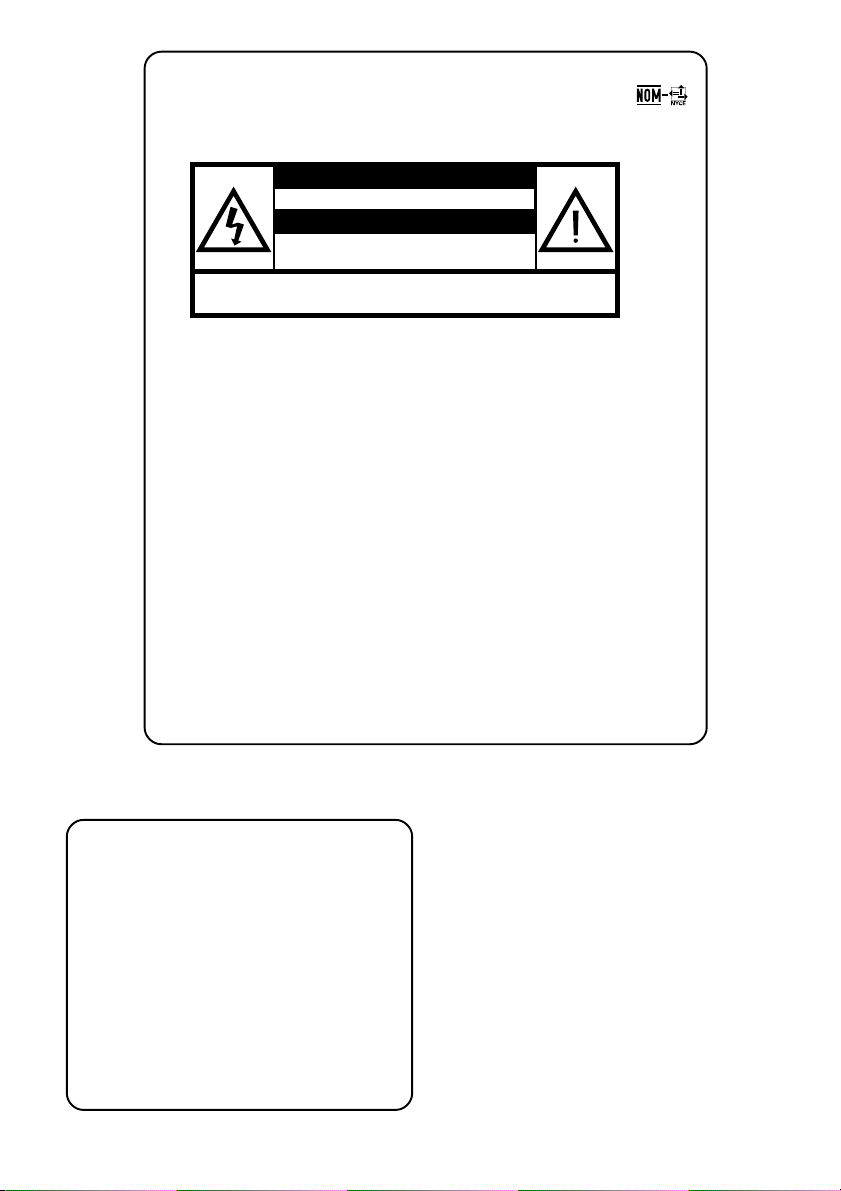
México
(
Es necesario que lea cuidadosamente su instructivo de manejo.
PRECAUCIÓN - ADVERTENCIA
No abrir, riesgo de choque eléctrico
Verifique que el voltaje de alimentación
sea el requerido para su aparato
Para evitar el riesgo de choque eléctrico, no quite la tapa.
En caso de requerir servicio, dirijase al personal calificado.
Descripción: Sistema receptor/reproductor de DVD
Modelo : MX5500D/21
Alimentación: 110–127 / 220–240V~; 50–60 Hz
Consumo: 150 W
Importador: Philips Mexicana, S.A. de C.V.
Domicilio: Av. La Palma No. 6
Localidad y Tel: Edo. de México C.P. 52784
Exportador: Philips Electronics HK, Ltd.
País de Origen: China
Nº de Serie: ______________________________
ATENCIÓN
Col. San Fernando La Herradura
Huixquilucan
Tel. 52 69 90 00
LEA CUIDADOSAMENTE ESTE INSTRUCTIVO
ANTES DE USAR SU APARATO.
AVISO IMPORTANTE
Philips Mexicana, S.A. de C.V.no se hace
responsable por daños o desperfectos causados por:
– Maltrato, descuido o mal uso, presencia de
insectos o roedores (cucarachas, ratones etc.).
– Cuando el aparato no haya sido operarado
de acuerdo con el instructivo del uso, fuera
de los valores nominales y tolerancias de las
tensiones (voltaje), frecuencia (ciclaje) de
alimentación eléctrica y las características
que deben reunir las instalaciones auxiliares.
– Por fenómenos naturales tales como:
temblores, inundaciones,incendios, descargas
eléctricas, rayos etc. o delitos causados por
terceros
choques asaltos, riñas, etc.).
2
CAUTION
Use of controls or adjustments or
performance of procedures other
than herein may result in hazardous
radiation exposure or other unsafe
operation.
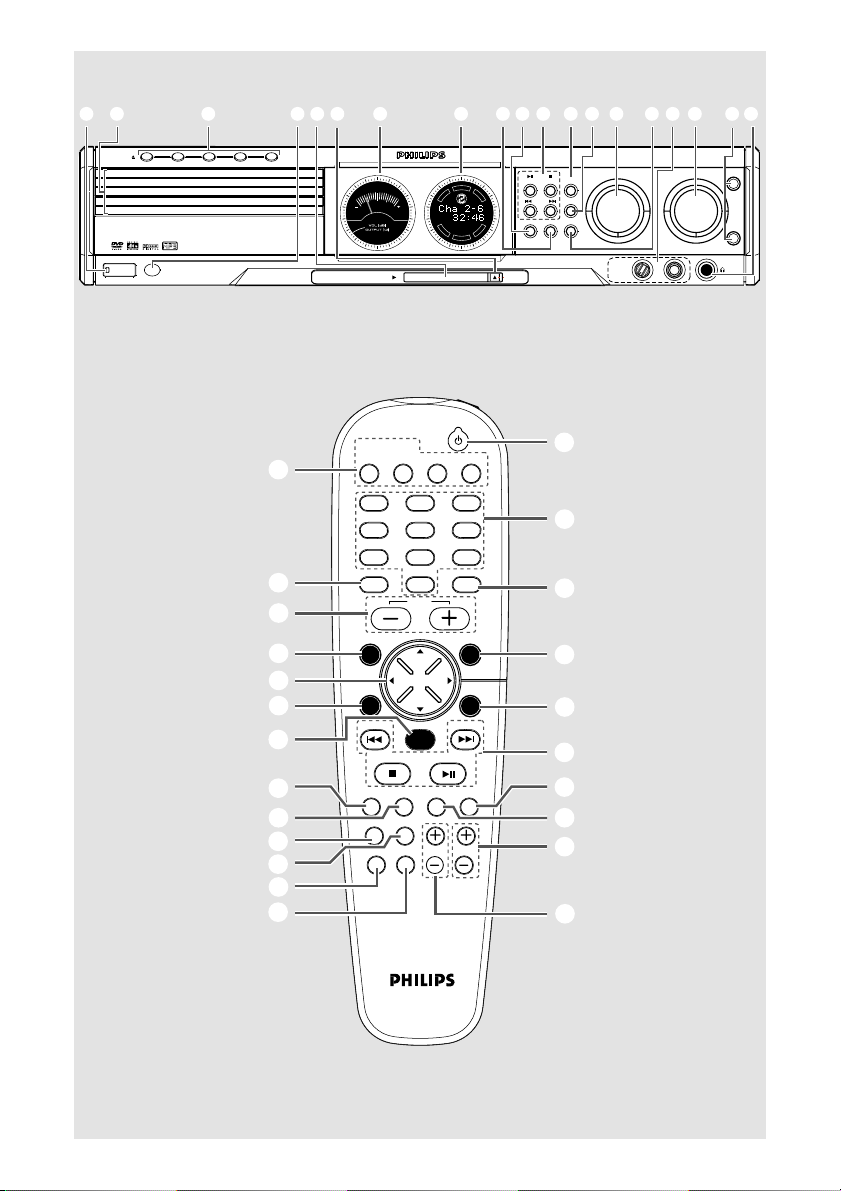
OPEN•CLOSE
(*&%$#@!097531 2 4 6 8 ^
•
DISC 1 DISC 2 DISC 3 DISC 4 DISC 5
DISC 1
DISC 2
DISC 3
DISC 4
DISC 5
iR SENSOR
STANDBY-ON
5 DISC CHANGER
MEDIA SLOT
DVD VIDEO DIGITAL SURROUND SYSTEM
STOPPLAY•PAUSE SEATING
T
N
R
E
E
C
S
C
I
D
R
I
T
G
F
H
E
DVD
T
L
S
U
R
-
R
R
-
L
U
S
S
U
B
EJECT
SURROUND
SEARCH
PROG TUNING CLOCK• TIMER
SOURCE
VOLUME
MIC LEVEL MIC
TREBLE
BASS
$
#
&
)
¡
@
™
£
≤
∞
§
≥
TV/AV
DISC/
MEDIA
TUNER
AUX/DI
123
456
789
VOL
SOUND
0
DISC MENU
OK
PROGRAM
A-B
SURR.
SYSTEM MENU
SEATING ZOOM
PREV NEXT
STOP PLAY/PAUSE
REPEAT REPEATDISC SKIP
VOICE MUTE
DIM SLEEP SUB TV VOL
fl
fi
›
‹
¤
!
0
⁄
º
ª
3
3
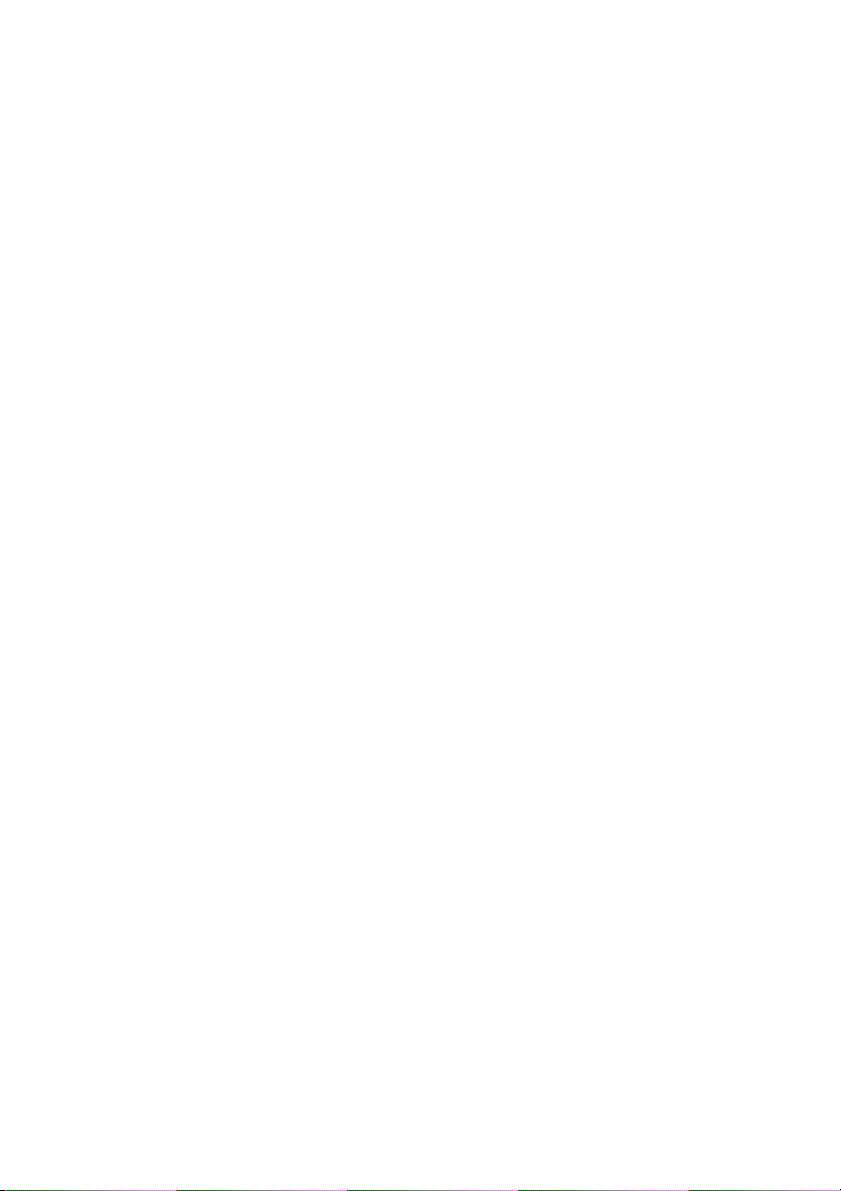
This product incorporates copyright
protection technology that is protected by
method claims of certain U.S. patents and
other intellectual property rights owned by
Macrovision Corporation and other rights
owners. Use of this copyright protection
technology must be authorized by
Macrovision Corporation, and is intended
for home and other limited viewing uses
only unless otherwise authorized by
Macrovision Corporation. Reverse
engineering or disassembly is prohibited.
Manufactured under license from Dolby
Laboratories. “Dolby”, “Pro-Logic” and the
double-D symbol are trademarks of
Dolby Laboratories. Confidential
Unpublished Works. ©1992-1997 Dolby
Laboratories, Inc. All rights reserved.
Manufactured under license from Digital
Theater Systems, inc. US Pat. No.
5,451,942 and other worldwide patents
issued and pending. “DTS” and “DTS
Digital Surround” are trademarks of
Digital Theater Systems, Inc. 1996 Digital
Theater Systems, Inc. All rights reserved.
4
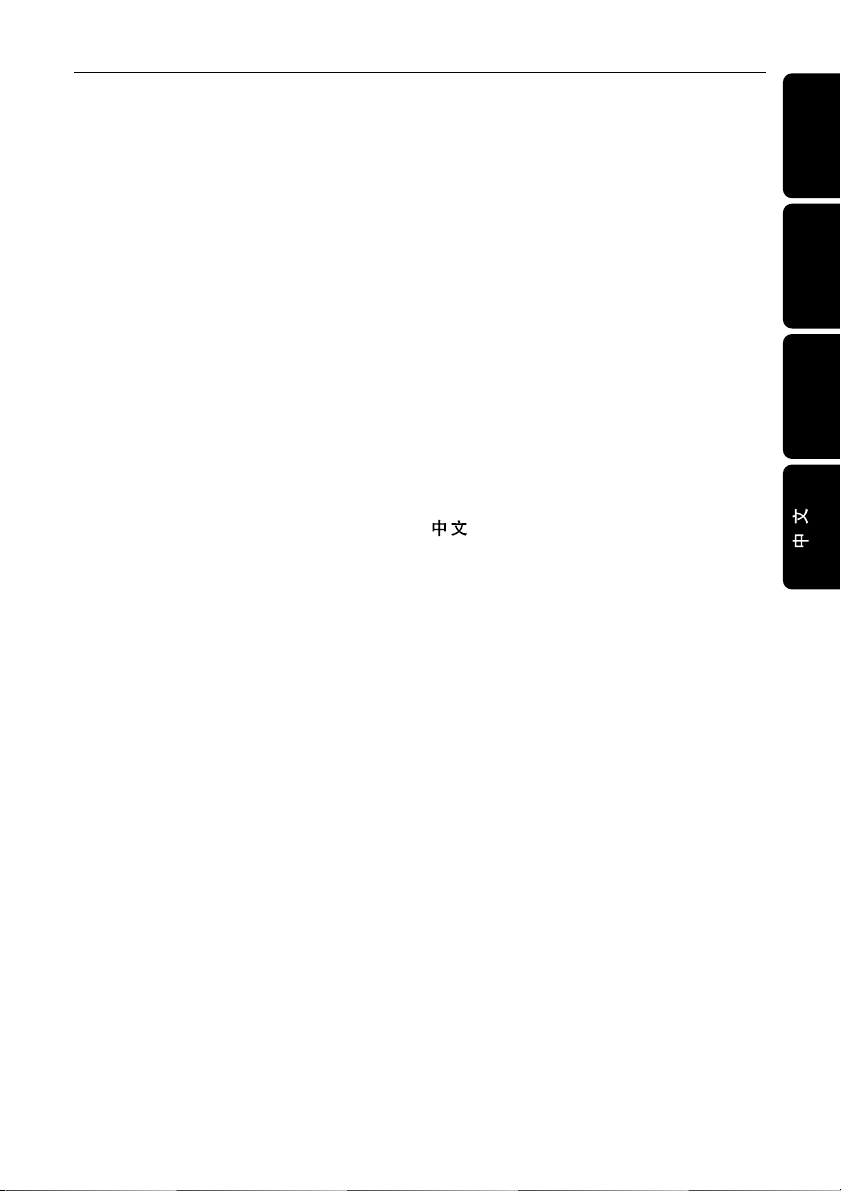
Index
English ------------------------------------------------ 6
Français -------------------------------------------- 46
Español --------------------------------------------- 86
------------------------------------------------------ 126
English
Français
Español
5
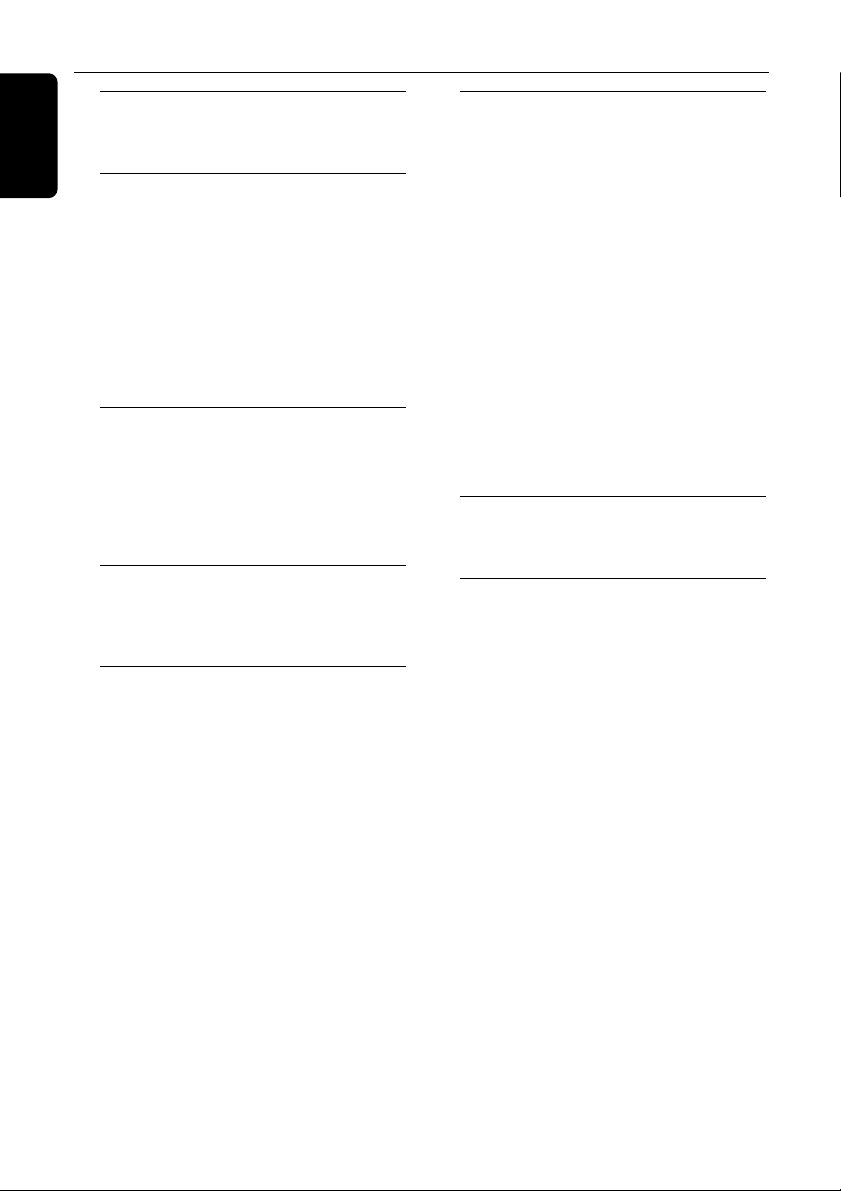
Contents
English
General Information
Supplied accessories ......................................................... 8
Care and safety information ........................................ 8
Connections
Step 1: Set up the speakers.......................................... 9
Step 2: Placing the speakers and subwoofer ...... 9
Step 3: Connecting TV .................................................. 10
Using Composite Video jack (CVBS) ............ 10
Using Component Video jacks (Pr Pb Y) .... 10
Using S-Video jack ................................................... 11
Using an accessory RF modulator .................. 11
Step 4: Connecting speakers and subwoofer . 12
Step 5: Connecting FM/MW antennas ............... 12
Step 6: Connecting the power cord .................... 13
Connections (optional)
Connecting a VCR or Cable/Satellite Box ........ 14
Viewing and listening to the playback .......... 14
Using the VCR for recording DVDs .............. 14
Connecting digital audio equipment .................... 15
Listening to the playback ..................................... 15
Recording (digital) .................................................... 15
Functional Overview
Main unit and remote control ................................. 16
Control buttons available on the
remote only ................................................................. 17
Getting Started
Step 1: Inserting batteries into the
remote control ................................................................. 18
Using the remote control to operate the
system ............................................................................. 18
Step 2: Setting the clock .............................................. 18
Step 3: Setting the TV ................................................... 19
Changing the NTSC/PAL setting via the
remote control .......................................................... 19
Selecting the colour system that
corresponds to your TV ....................................... 19
Step 4: Selecting speaker layout .............................. 20
Changing seating control position .................. 20
Setting the speakers’ channels .......................... 21
Step 5: Setting language preference ..................... 21
Disc Operations
Playable discs ..................................................................... 22
Playing discs ........................................................................ 22
Turning on/off auto Eco standby mode ...... 23
Using the Disc Menu .................................................... 23
Basic playback controls ................................................ 23
Resuming playback from the last stopped
point (DVD/VCD)................................................... 23
Replacing discs without interrupting
playback ......................................................................... 23
Selecting various repeat functions ......................... 24
Repeat play mode ................................................... 24
Repeating a section within a
chapter/track ............................................................... 24
Programme favourite tracks
(audio CDs and VCDs) ....................................... 24–25
Clearing the programme ..................................... 25
Using the menu bar to programme ..................... 25
Playing MP3/Picture disc (Kodak, JPEG) ............. 26
Programme MP3 disc ................................................... 26
Media Slot Operations
About media slot ............................................................ 27
Playing JPEG pictures from memory card ......... 27
DVD Menu Options
Using the menu bar ...............................................28–29
Using the Karaoke feature ......................................... 29
Using the Setup Menu ................................................. 30
Setting the TV shape .............................................. 30
Setting the video output ...................................... 31
Screen saver - turning on/off ............................. 31
Setting the analogue output .............................. 31
Setting the digital output ..................................... 32
Setting the PCM output ....................................... 32
Night mode- turning on/off ............................... 33
Restoring the original settings ........................... 33
Restricting playback by parental control ..... 34
Changing the password ........................................ 35
6
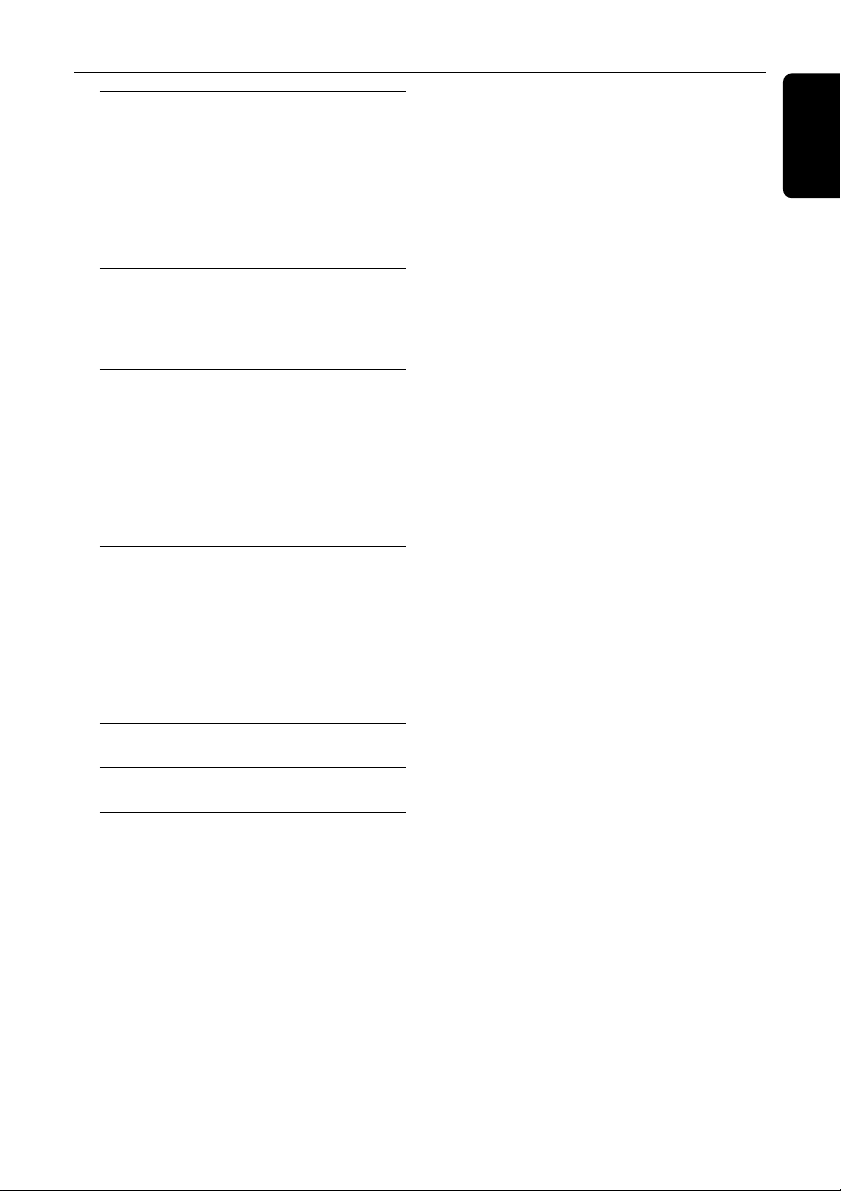
Tuner Operations
Tuning to r adio stations ............................................... 36
Presetting radio stations .............................................. 36
Using the Plug and Play ........................................ 36
Automatic presetting ............................................. 37
Manual presetting ..................................................... 37
Selecting a preset radio station ............................... 37
Deleting a preset radio station ........................ 37
Timer Operations
Setting the timer .............................................................. 38
Activating/Deactivating the timer ................... 38
Setting the Sleep timer ................................................ 39
Sound and Volume Controls
Sound Control .................................................................. 40
Selecting surround sound .................................... 40
Tur ning on/off clear voice effect ...................... 40
Changing subwoofer volume level ................. 40
Adjusting Bass/Treble level.................................. 40
Selecting digital sound effects ........................... 40
Volume Control ............................................................... 40
Other Functions
Switching on/off ............................................................... 41
Switching to active mode .................................... 41
Switching to Eco Power standby mode ...... 41
Switching to standby mode (view clock) ... 41
Dimming system’s display screen ........................... 41
Recording to an external device ............................ 41
Using the remote to operate your television ... 41
Contents
English
Troubleshooting ........................................... 42–43
Specifications .......................................................... 44
Glossary ......................................................................... 45
7
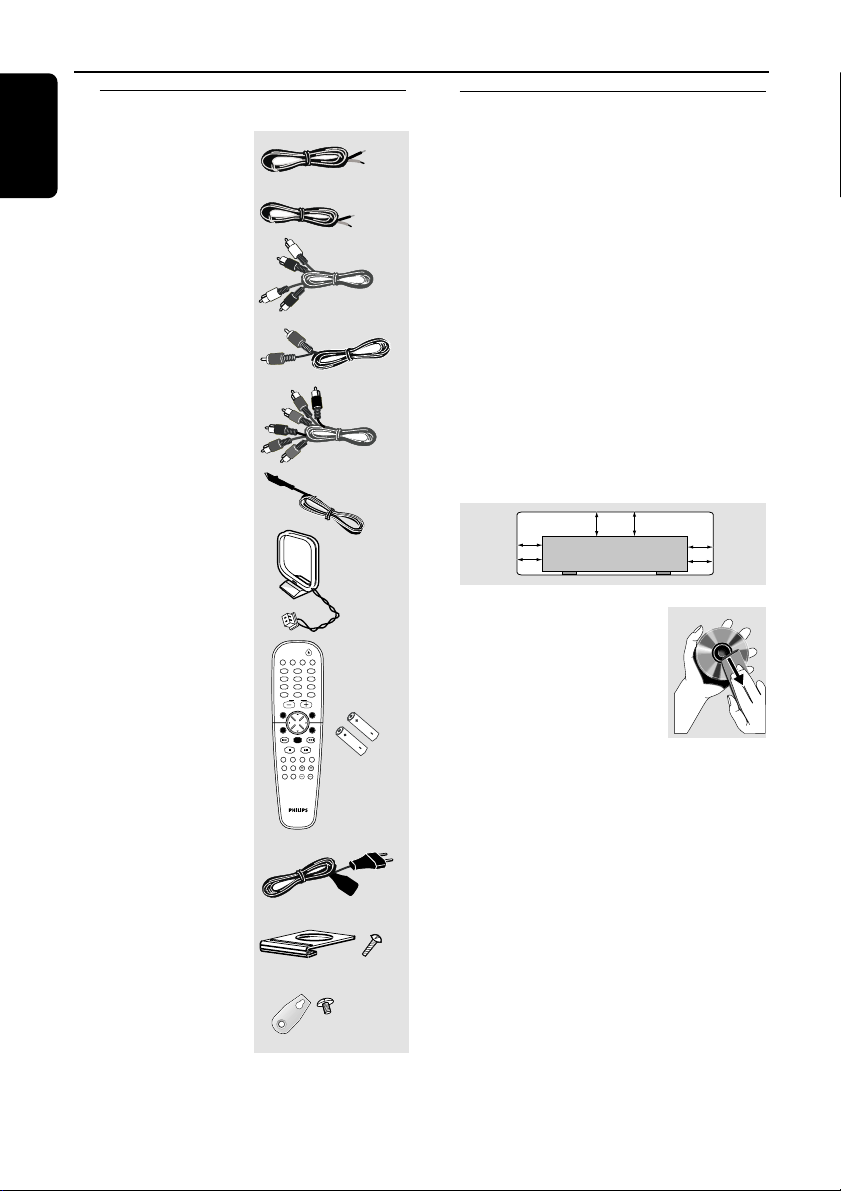
General Information
10 cm
(4 inches)
10 cm
(4 inches)
10 cm
(4 inches)
DVD Home Cinema System
PHILIPS
English
Supplied accessories
Speaker cables
Subwoofer cable
Audio cable
(white, red)
Composite video cable
(yellow)
Component video
cables
(red/blue/green)
FM wire antenna
MW loop antenna
Remote control and
two batteries
AC power cable
Mini speaker stands
and screws
SYSTEM MENU
DISC/
TUNER AUX/DI
MEDIA
TV/AV
123
456
789
SURR.
0
VOL
SEATING ZOOM
PREV NEXT
OK
STOP PLAY/PAUSE
REPEAT REPEATDISC SKIP
A-B
VOICE MUTE
DIM SLEEP SUB TV VOL
Care and safety information
Avoid high temperatures, moisture,
(5x)
SOUND
DISC MENU
PROGRAM
(8x)
(4x)
water and dust
– Do not expose the system, batteries or discs
to humidity, rain, sand or excessive heat (caused
by heating equipment or direct sunlight.) Always
keep the disc tray closed to avoid getting dust
on the lens.
Avoid condensation problem
– The lens may cloud over when the player is
suddenly moved from cold to warm
surroundings, making it impossible to play a disc.
Leave the player in the warm environment until
the moisture evaporates.
Do not block the vents
– Do not operate the DVD system in an
enclosed cabinet and allow about 10 cm(4
inches) of free space all around the player for
adequate ventilation.
Care of disc
– To clean a CD, wipe it in a
straight line from the centre
towards the edge using a soft,
lint-free cloth. Do not use
cleaning agent, as they may
damage the disc!
– Write only on the printed
side of a CDR(W) and only with a soft felttipped pen.
– Handle the disc by its edge, do not touch the
surface.
Care of the cabinet
– Use a soft cloth slightly moistened with a
mild detergent solution. Do not use a solution
containing alcohol, spirits, ammonia or abrasives.
Finding a suitable location
– Place the player on a flat, hard, stable surface.
Brackets and screws
8
(4x)
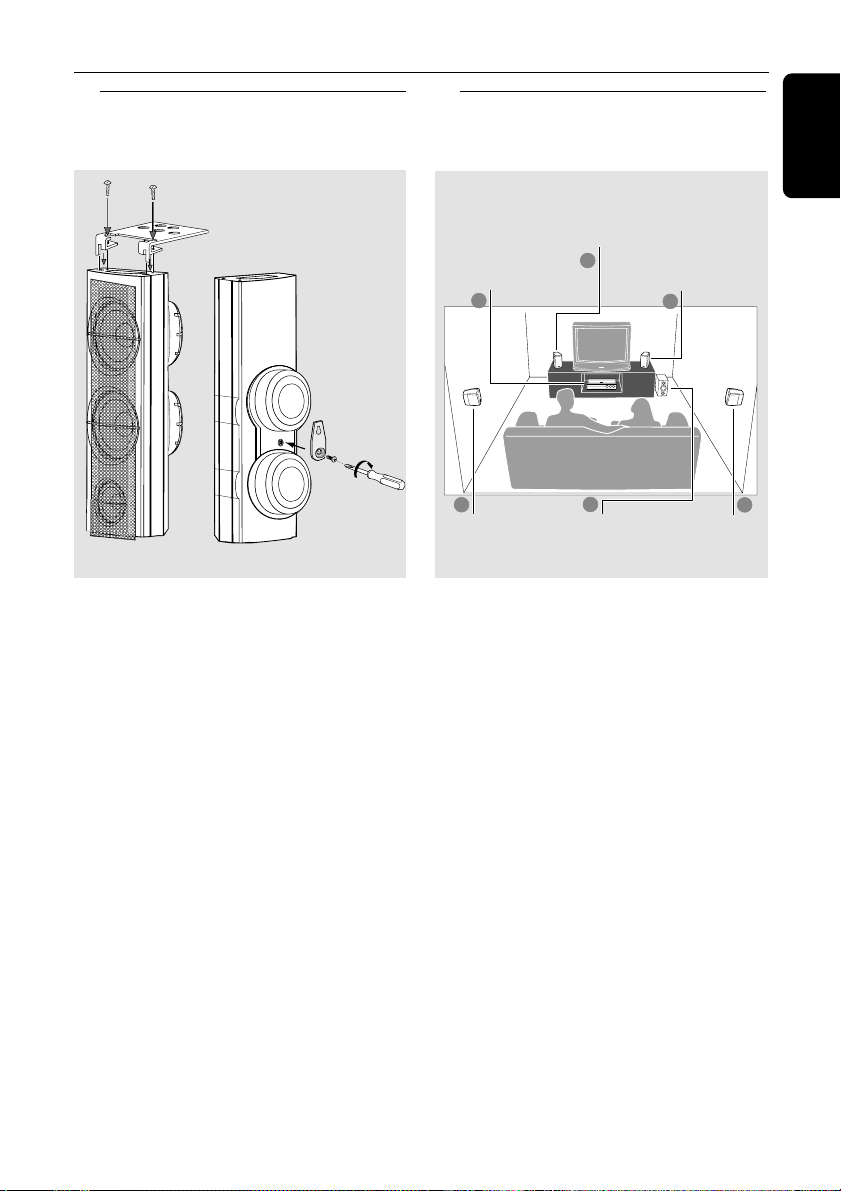
Connections
Step 1: Set up the speakers Step 2: Placing the speakers
and subwoofer
Front Speaker
(Left)
Centre speaker and
DVD system
2
1
Front Speaker
(Right)
1
English
1 OR 2
1 Before connecting the speakers to the DVD
system, firmly attach the mini speaker stands to
the front and the surround speakers using the
supplied screws.
OR
2 Alternatively, you can choose to mount the
speakers on the wall. Attach the supplied
bracket firmly to the rear of speakers using the
supplied screws. Then mount a screw (not
supplied) on the wall where the speaker is to be
hung and hook the speaker securely onto the
mounted screw.
CAUTION!
You should get a qualified person to
attach the brackets to the wall. DO
NOT do it by yourself to avoid
unexpected damage to the equipment
or injury to personnel.
3
Surround
Speaker (Left)
For best possible surround sound, all the
speakers (except the subwoofer) should be
placed at the same distance from the listening
position.
4
Subwoofer
Surround
Speaker (Right)
1 Place the front left and right speakers at equal
distances from the TV and at an angle of
approximately 45 degrees from the listening
position.
2 Place the centre speaker above the TV or the
DVD system so that the centre channel’s sound
is localised.
3 Place the surround speakers at normal listening
ear level facing each other or mounted on the
wall.
4 Place the subwoofer on the floor near the TV.
Notes:
– To avoid magnetic interference, do not position
the front speakers too close to your TV.
– Allow adequate ventilation around the DVD
system.
3
9
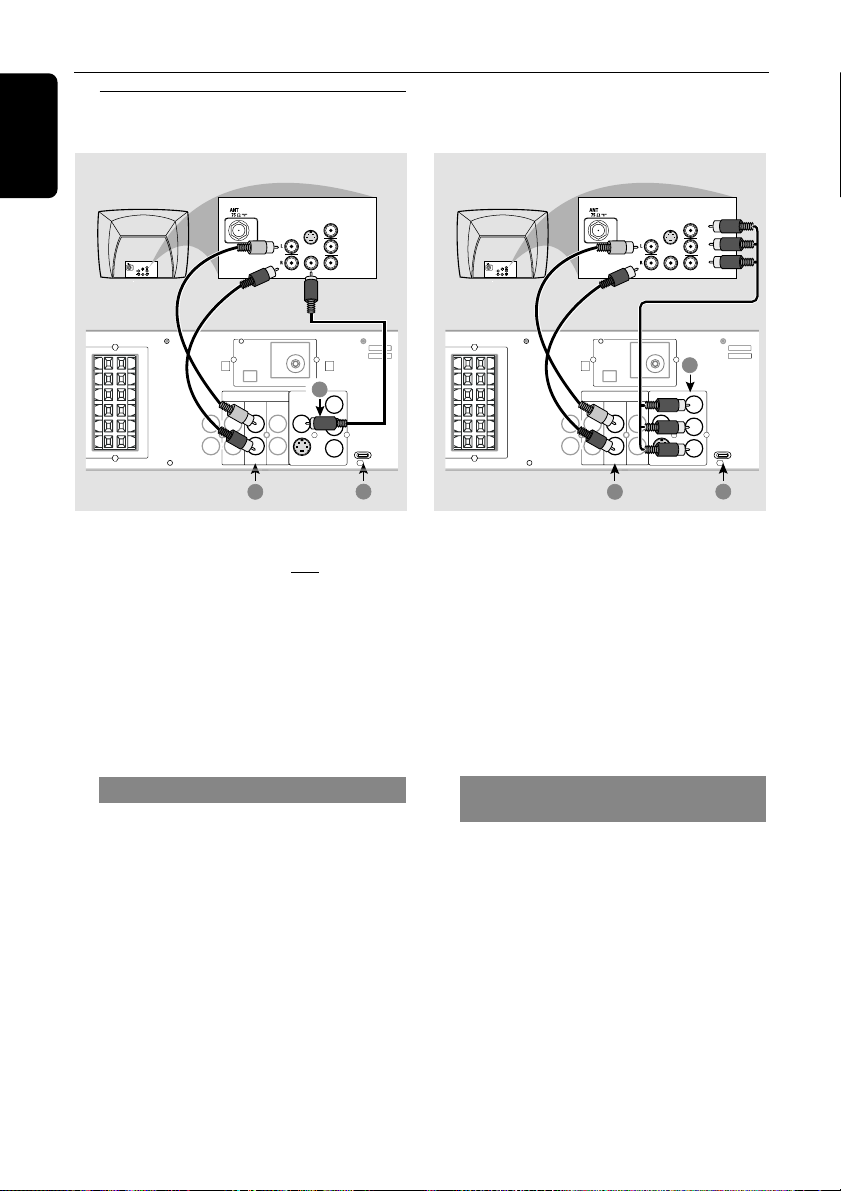
P-SCAN
ON OFF
Pb
DIGITAL
OUT
DIGITAL
IN
AUX
IN
TVINLINE
OUT
AUDIO
VIDEO
OUT
CVBS
S-VIDEO
FM ANTENNA
MW
L
R
WOOFER SURROUNDCENTER FRONT
L
R
SL
SUB
SR
C
Y
AUDIO
OUT
Pr/Cr
Pb/Cb
Y
S-VIDEO
IN
VIDEO IN
COMPONENT
VIDEO IN
AUDIO
OUT
Pr/Cr
Pb/Cb
Y
S-VIDEO
IN
VIDEO IN
COMPONENT
VIDEO IN
2
1
3
Pr
Connections
English
Step 3: Connecting TV
COMPONENT
VIDEO IN
S-VIDEO
IN
Pr/Cr
AUDIO
OUT
Pb/Cb
MW
AUDIO
TVINLINE
2
FM ANTENNA
OUT
VIDEO
S-VIDEO
VIDEO IN
Y
1
OUT
CVBS
Pb
P-SCAN
ON OFF
Y
3
COMPONENT
VIDEO IN
S-VIDEO
IN
Pr/Cr
AUDIO
OUT
Pb/Cb
VIDEO IN
Y
L
R
C
SL
SR
SUB
WOOFER SURROUNDCENTER FRONT
DIGITAL
DIGITAL
AUX
OUT
IN
L
R
IN
IMPORTANT!
– You only need to make one video
connection from the following options,
depending on the capabilities of your TV
system.
– S-Video or Component Video
connection provides higher picture
quality. These options must be available
on your TV.
– Connect the DVD system directly to
the TV.
IMPORTANT!
– If both S-Video and Component
(Pr Pb Y) Video connections are used to
connect to your TV, the video signal will
automatically switch to S-Video when
you power up the DVD system. To set
the VIDEO OUT(put) to ‘Pr Pb Y’, see
page 31.
– The progressive scan video quality is
only possible through Component Video
(Pr Pb Y) output.
Using Compositer Video jack (CVBS)
1 Use the composite video cable (yellow) to
connect the DVD system’s CVBS jack to the
video input jack (or labelled as A/V In, Video In,
Composite or Baseband) on the TV.
2 To hear the TV channels through this DVD
system, use the audio cables (white/red) to
connect TV IN (L/R) jacks to the
corresponding AUDIO OUT jacks on the TV.
3 Set the P-SCAN switch to ‘OFF’.
10
Using Component Video jacks
(Pr Pb Y)
1 Use the component video cables (red/blue/
green) to connect the DVD system’s Pr Pb Y
jacks to the corresponding Component video
input jacks (or labelled as Pr/Cr Pb/Cb Y or
YUV) on the TV.
2 To hear the TV channels through this DVD
system, use the audio cables (white/red) to
connect TV IN (L/R) jacks to the
corresponding AUDIO OUT jacks on the TV.
3 If you are using a Progressive Scan TV (TV must
indicate Progressive Scan or ProScan capability),
set the P-SCAN switch to ‘ON’. Otherwise,
set it to ‘OFF’.
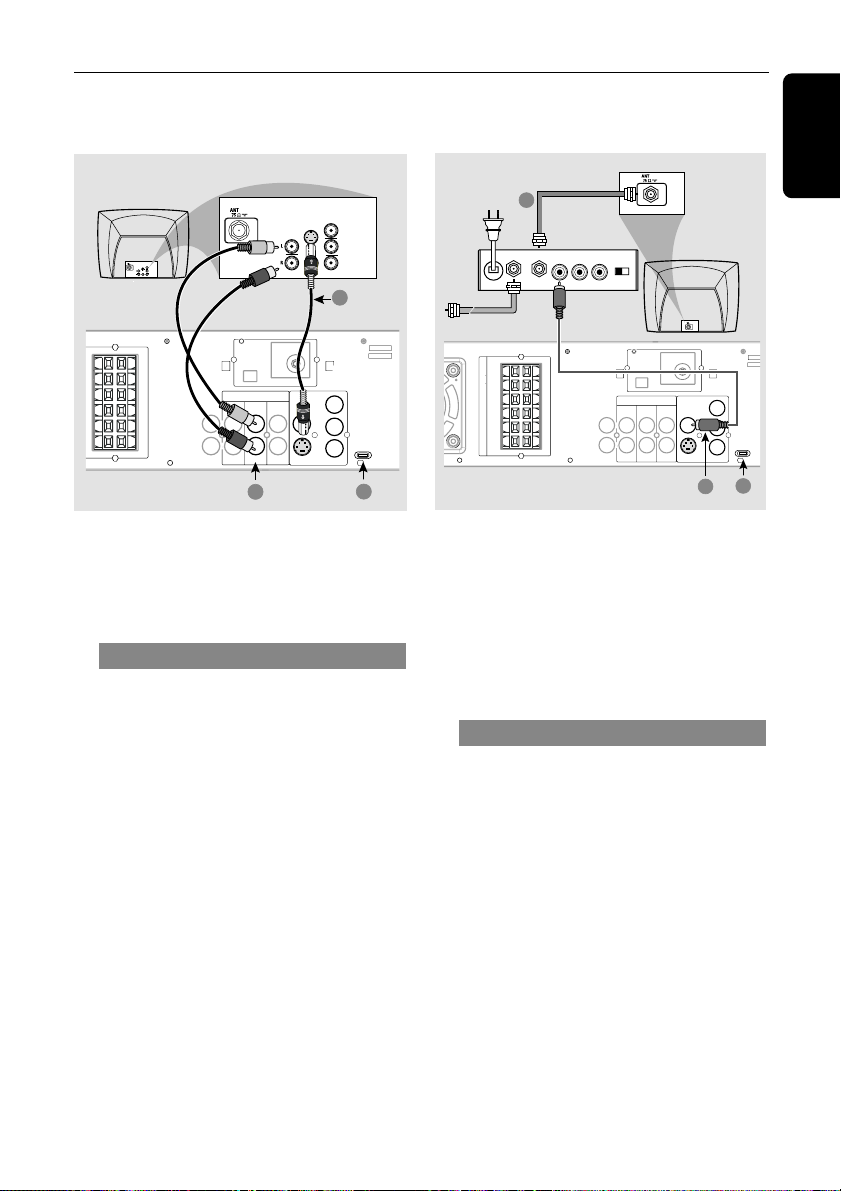
Pb
DIGITAL
OUT
DIGITAL
IN
AUX
IN
TVINLINE
OUT
AUDIO
VIDEO
OUT
CVBS
S-VIDEO
FM ANTENNA
MW
L
R
SPEAKER SYSTEMS (4Ω)
SUB-
WOOFER SURROUNDCENTER FRONT
L
R
SL
SUB
SR
C
Pr
Y
AUDIO IN
R L
VIDEO
IN
TO TVINT IN
CH3 CH4
1
3
2
P-SCAN
ON OFF
Connections
COMPONENT
VIDEO IN
S-VIDEO
IN
Pr/Cr
AUDIO
OUT
Pb/Cb
COMPONENT
VIDEO IN
S-VIDEO
IN
Pr/Cr
AUDIO
OUT
Pb/Cb
VIDEO IN
Y
VIDEO IN
Y
1
L
R
C
SL
SR
SUB
WOOFER SURROUNDCENTER FRONT
DIGITAL
DIGITAL
MW
FM ANTENNA
AUDIO
VIDEO
OUT
TVINLINE
AUX
OUT
IN
L
R
IN
2
Pr
CVBS
OUT
Pb
P-SCAN
ON OFF
Y
S-VIDEO
3
IMPORTANT!
– If the picture is distorted, check the
Video Output setting. Make sure it is set
to ‘S-Video’, see page 31.
Using S-Video jack
1 Use the S-video cable (not supplied) to connect
the DVD system’s S-VIDEO OUT jack to the
S-Video input jack (or labelled as Y/C or S-VHS)
on the TV.
2 To hear the TV channels through this DVD
system, use the audio cables (white/red) to
connect TV IN (L/R) jacks to the
corresponding AUDIO OUT jacks on the TV.
3 Set the P-SCAN switch to ‘OFF’.
RF coaxial cable to TV
Back of RF Modulator
(example only)
Antenna or
Cable TV Signal
IMPORTANT!
– If your TV only has a single Antenna In
jack (or labelled as 75 ohm or RF In),
you will need an RF modulator in order
to view the DVD playback on the TV.
See your electronics retailer or contact
Philips for details on RF modulator
availability and operations.
Using an accessory RF modulator
1 Use the composite video cable (yellow) to
connect the DVD system’s CVBS jack to the
video input jack on the RF modulator.
2 Use the RF coaxial cable (not supplied) to
connect the RF modulator to your TV’s RF jack.
3 Set the P-SCAN switch to ‘OFF’.
English
11

Connections
M
FM ANTENNA
MW
SPEAKER SYSTEMS (4Ω)
SUB-
WOOFER SURROUND CENTER FRONT
L
R
SL
SUB
SR
C
DIGITAL
OUT
DIGITAL
IN
AUX
IN
TVINLINE
OUT
AUDIO
VIDEO
OUT
CVBS
S-VIDEO
L
R
Pr
Pb
Y
1
2
➠
English
Step 4: Connecting speakers
and subwoofer
Front
Right
Centre
L
R
C
SL
WOOFER SURROUND CENTER FRONT
SR
SUB
SPEAKER SYSTEMS (4Ω)
SUB-
Surround
Right
Connect the supplied speaker systems using the
supplied speaker cables by matching the colours
of the jacks and speaker cables. Fully insert the
stripped por tion of the speaker wire into the
jacks.
Speakers / Subwoofer - +
Front Left (FL) (L) black white
Front Right (FR) (R) black red
Centre (C) black green
Surround Left (SL) black blue
Surround Right (SR) black grey
Subwoofer (SUB) black purple
Front
Left
DIGITAL
OUT
L
R
DIGITAL
IN
Surround
Left
AUX
IN
Step 5: Connecting FM/MW
antennas
FM
antenna
fix the claw
into the slot
MW
antenna
1 Connect the supplied MW loop antenna to the
MW jack. Place the MW loop antenna on a
shelf or attach it to a stand or wall.
2 Connect the supplied FM antenna to the FM
jack. Extend the FM antenna and fix its ends to
the wall.
For better FM stereo reception, connect an
external FM antenna (not supplied).
Notes:
– Ensure that the speaker cables are correctly
connected. Improper connections may damage the
system due to short-circuit.
MW
FM ANTENNA
– Do not connect more than one speaker to any
one pair of
– Do not connect speakers with an impedance
lower than the speakers supplied. Please refer to
the SPECIFICATIONS section of this manual.
12
+/-
speaker jacks.
Notes:
– Adjust the position of the antennas for optimal
reception.
– Position the antennas as far as possible from
your TV, VCR or other radiation source to prevent
unwanted interference.
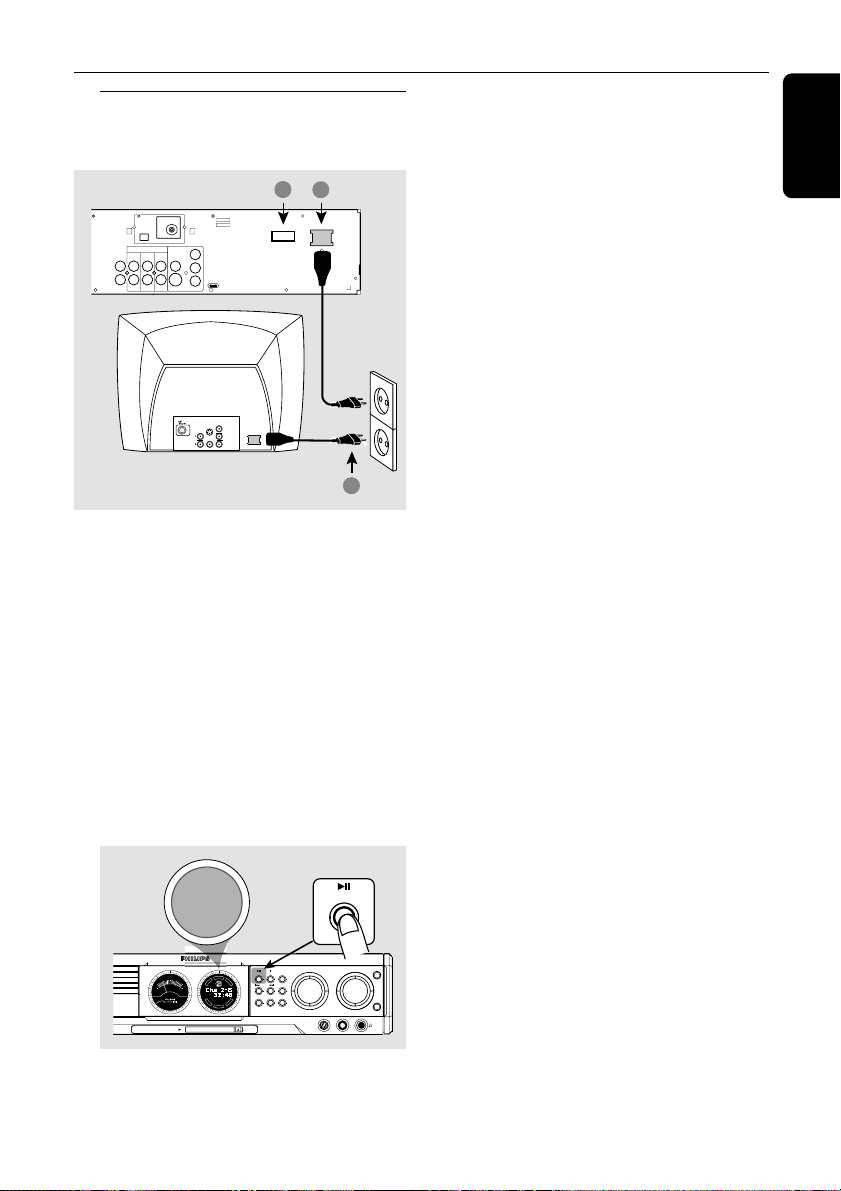
Step 6: Connecting the power
cord
1
2
~ AC MAINS
MW
FM ANTENNA
AUDIO
VIDEO
OUT
DIGITAL
OUT
DIGITAL
IN
Pr
TVINLINE
AUX
CVBS
OUT
IN
L
Pb
R
Y
S-VIDEO
AUDIO
OUT
VOLTAGE SELECTOR
110V
220V
127V
240V
P-SCAN
ON OFF
COMPONENT
VIDEO IN
S-VIDEO
IN
Pr/Cr
~ AC MAINS
Pb/Cb
VIDEO IN
Y
2
After everything is connected
properly,
1 Set the VOLTAGE SELECTOR to the local
power line voltage.
2 Plug in the AC power cord to the power outlet.
Never make or change any connections with the
power switched on.
Connections
English
On the DVD system,
"AUTO INSTALL - PRESS PLAY" may
appear on the display panel. Press ÉÅ on the
front panel to store all available radio stations or
press Ç to exit (see page 36 “Tuner
Operations”).
SEARCH
STOPPLAY•PAUSE SEATING
SURROUND
PLAY• PAUSE
DVD VIDEO DIGITAL SURROUND SYSTEM
SOURCE
MIC LEVEL MIC
TREBLE
VOLUME
BASS
AUTO INSTALL - PRESS PLAY
T
N
R
E
E
C
S
C
I
D
R
I
T
G
F
H
E
DVD
T
L
ISC CHANGER
MEDIA SLOT
PROG TUNINGCLOCK•TIMER
S
R
U
-
R
R
-
U
L
S
S
B
U
EJECT
13
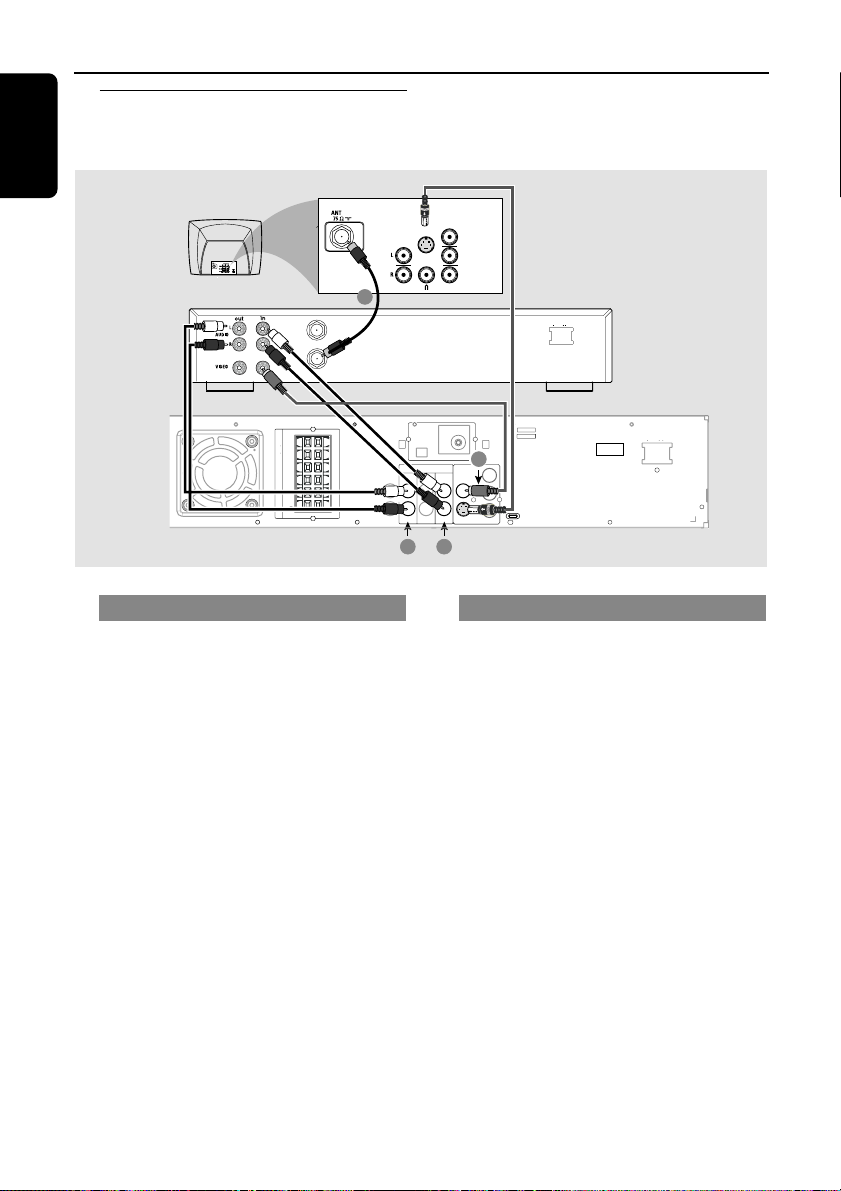
Connections (optional)
English
Connecting a VCR or
Cable/Satellite Box
SPEAKER SYSTEMS (4Ω)
SUB-
WOOFERSURROUND CENTER FRONT
Viewing and listening to the playback
1 Connect the VCR or Cable/Satellite Box to the
TV as shown.
2 Connect the DVD system’s AUX IN (R/L)
jacks to the AUDIO OUT jacks on the VCR or
cable/satellite box.
Before starting operation, press AUX/DI on
the remote to select “AUX” in order to activate
the input source.
ANT IN
TO TV
COMPONENT
VIDEO IN
S-VIDEO
IN
VIDEO IN
Pr/Cr
Pb/Cb
Y
AUDIO
OUT
1
P-SCAN
ON OFF
~ AC MAINS
VOLTAGE SELECTOR
110V
127V
~ AC MAINS
220V
240V
VCR or
Cable/Satellite
Box
L
R
C
SL
SR
SUB
MW
FM ANTENNA
3
AUDIO
VIDEO
OUT
TVINLINE
Pr
CVBS
OUT
Pb
Y
S-VIDEO
4
DIGITAL
AUX
OUT
IN
L
R
DIGITAL
IN
2
Using the VCR for recording DVDs
Some DVDs are copy-protected. You cannot
record or dub protected discs using a VCR.
3 Connect the DVD system’s CVBS jack to the
VIDEO IN jack on the VCR.
4 Connect the DVD system’s LINE OUT (R/L)
jacks to the AUDIO IN jacks on the VCR.
This will allow you to make analogue stereo
(two channel, right and left) recordings.
To view DVD playback while recording,
you must connect the DVD system to your TV
using the S-VIDEO (as shown above) or the
Component (Pr Pb Y) video connection.
14
