Philips MX5100VR 02 User Manual
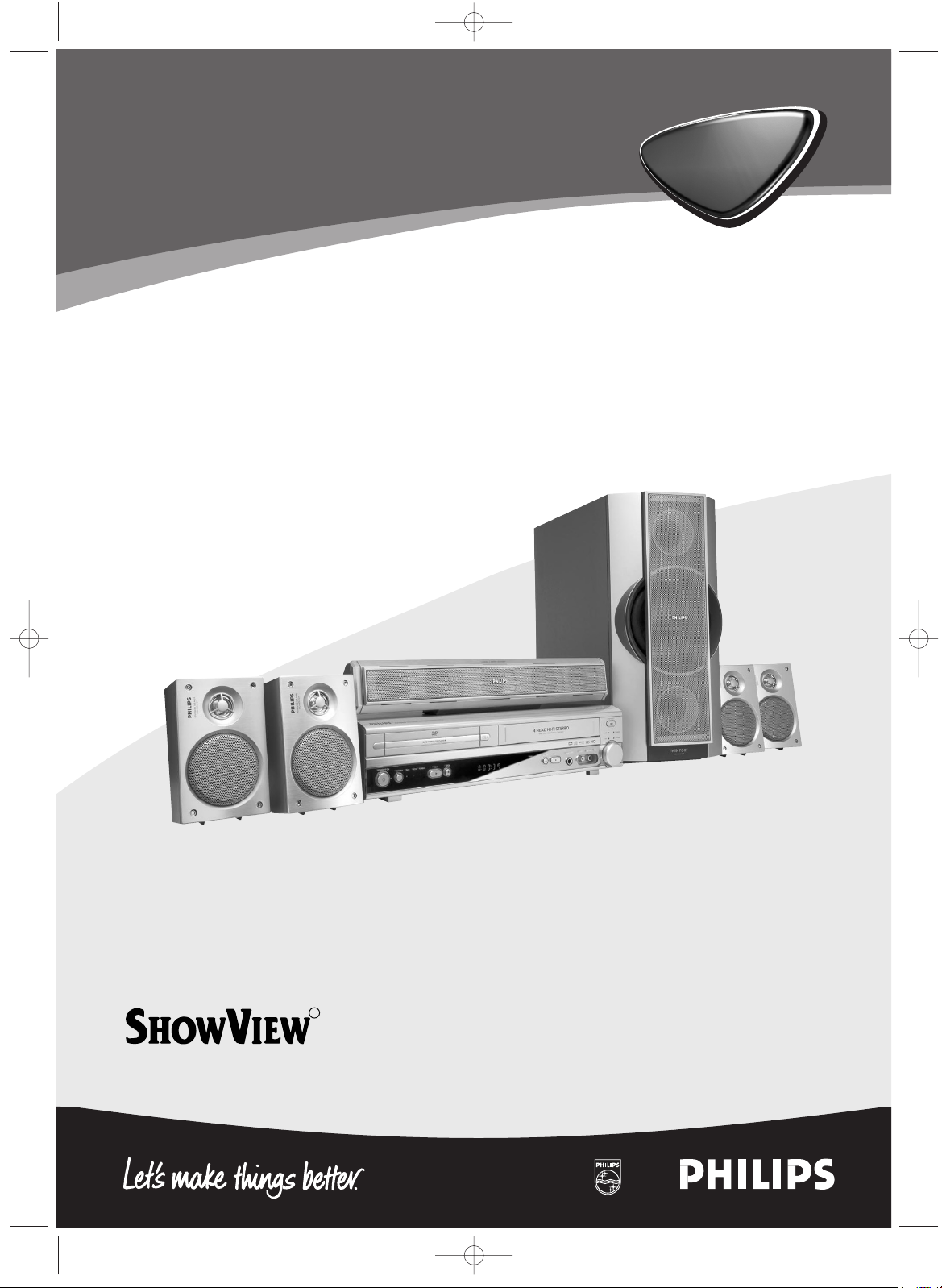
1
AAA AAA
1
Digital Video Disc Player
Video Cassette Recorder
FM/MW Radio Tuner
MX5100VR
MX5100VR
R
E9017FD_EN.qx3 03.8.6 10:13 AM Page 1
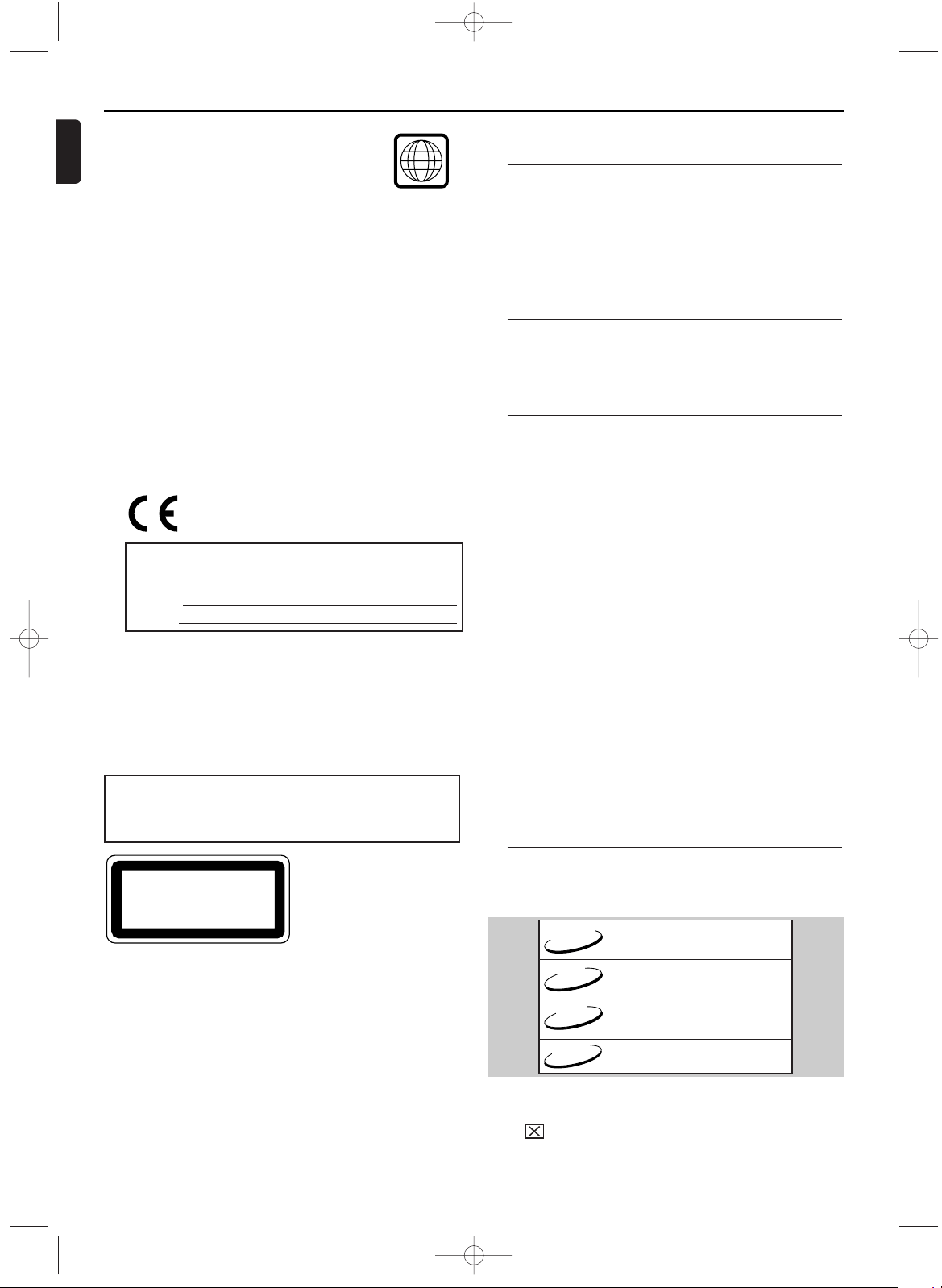
The region code for this set is 2.
Since it is usual for DVD movies to be released at
different times in different regions of the world, all
players have region codes and discs can have an
optional region code. If you load a disc of a different
region code to your player, you will see the region code notice on
the screen.The disc will not playback, and should be unloaded.
Manufactured under license from Dolby Laboratories.“Dolby”,
“Pro Logic” and the double-D symbol are trademarks of Dolby
Laboratories.
Manufactured under license from Digital Theater Systems, Inc. US
Pat. No. 5,451,942, 5,956,674, 5,974,380, 5,978,762 and other
world-wide patents issued and pending.“DTS” and “DTS Digital
Surround” are registered trademarks of Digital Theater Systems,
Inc. Copyright 1996, 2000 Digital Theater Systems, Inc.All Rights
Reserved.
This product incorporates copyright protectiontechnology that is
protected by method claims of certain U.S. patents and other intellectual property rights owned by Macrovision Corporation and
other rights owners. Use of this copyright protection technology
must be authorised by Macrovision Corporation,and is intended
for home and other limited viewing uses only unless otherwise
authorised by Macrovision Corporation. Reverse engineering or
disassembly is prohibited.
2
English
General Information
Thank you for purchasing this Philips System.This Owner’s
Manual explains the basic operation of this System.
Environmental Information
All unnecessary packaging has been omitted.
Packaging has been made easy to separate into three materials:
cardboard (box), polystyrene foam (buffer) and polyethylene
(bags, protective foam sheet).
Your System consists of materials which can be recycled and
reused if disassembled by a specialised company. Please observe
the local regulations regarding the disposal of packaging materials, exhausted batteries and old equipment.
Supplied Accessories
• Remote control •
Batteries (two AA size) for remote control
• SCART cable
(not available for all versions)
• MW antenna • FM antenna • Speaker set
• RF Coaxial cable • Owner’s Manual
Safety Information
• To reduce the risk of fire or electric shock, do not expose
this device to rain or moisture.
• Before operating the System, check that the operating voltage
indicated on the typeplate (or the voltage indication beside
the voltage selector) is identical with the voltage of your local
power supply. If not, please consult your dealer.
•
Place the System on a flat, hard and stable surface.
• There must be sufficient room in front of the player for the
disc tray to be opened.
• In cabinet, allow about 2.5cm (1 inch) of free space all around
the player for adequate ventilation.
• Do not expose your player to extreme of temperature or
humidity.
•
If the System is brought directly from a cold to a warm location,or
is placed in a very damp room, moisture may condense on the lens
of the disc unit inside the System player. Should this occur, the
System would not operate
normally. Leave the player on for about one hour with no disc in
the System until normal playback is possible.
• The mechanical parts of the set contain self-lubricating bearings and must not be oiled or lubricated.
• Never spill liquid of any kind on this unit. If liquid is spilled
into the unit, consult qualified service engineer.
• When the System is switched to Standby mode, it is
still consuming some power. To disconnect the system from the power supply completely, remove the
AC power plug from the wall socket.
Symbols Used in this Manual
The below symbols appear in some headings and notes with
the following meanings:
Laser safety
This unit employs a laser. Due to possible eye injury, only a
qualified service person should remove the cover or attempt
to service this device.
USE OF CONTROLS OR
ADJUSTMENTS OR PERFORMANCE OF PROCEDURES
OTHER THAN THOSE SPECIFIED HEREIN MAY
RESULT IN HAZARDOUS RADIATION EXPOSURE.
2
The System is in conformity with the EMC
directive and low-voltage directive.
For Customer Use:
Read carefully the information located at the bottom of your System and
enter below the Serial No. Retain this information for future reference.
Model No. MX5100VR
Serial No.
LASER
Type Semiconductor laser GaAlAs
Wave length 655 nm (DVD) 790 nm (VCD/CD)
Output Power 0.8 mW (DVD) 0.5 mW (VCD/CD)
WARNING LOCATION:
ON THE BACKPLATE OF SET
CLASS 1 LASER PRODUCT
KLASSE 1 LASER PRODUKT
KLASS 1 LASER APPARAT
CLASSE 1 PRODUIT LASER
Helpful Hints!
• Some DVD video discs require specific functions or allow
only limited functions during playback.
•
“”may appears on the TV screen which means that
the function is not available on that specific DVD video
disc. It also appears when a prohibited operation has been
encountered by this unit or the disc.
– Description refers to playback of Audio CDs
– Description refers to playback of MP3 files
– Description refers to playback of video CDs.
CD
MP3
VCD
– Description refers to playback of DVD-video discs
DVD-V
About the PBC Function of VIDEO CD
This unit conforms to ver.1.1 and ver.2.0 of VIDEO CD standard,
with PBC function.
Ve r.1.1 (without PBC function):You can enjoy playback picture as
well as music CD.
Ve r.2.0 (with PBC function):When using a VIDEO CD with PBC
function,“PBC” appears on the display.
What is PBC? “PBC” stands for the PlayBack
Control.
You can play interactive software using a menu screens. Refer to
instructions of VIDEO CD.
Note:
– When playing Video CDs with PBC function, some opera-
tions (e.g., select and repeat tracks) cannot be performed unless the function is cancelled temporarily
(refer to page 16).
E9017FD_EN.qx3 03.8.6 10:13 AM Page 2
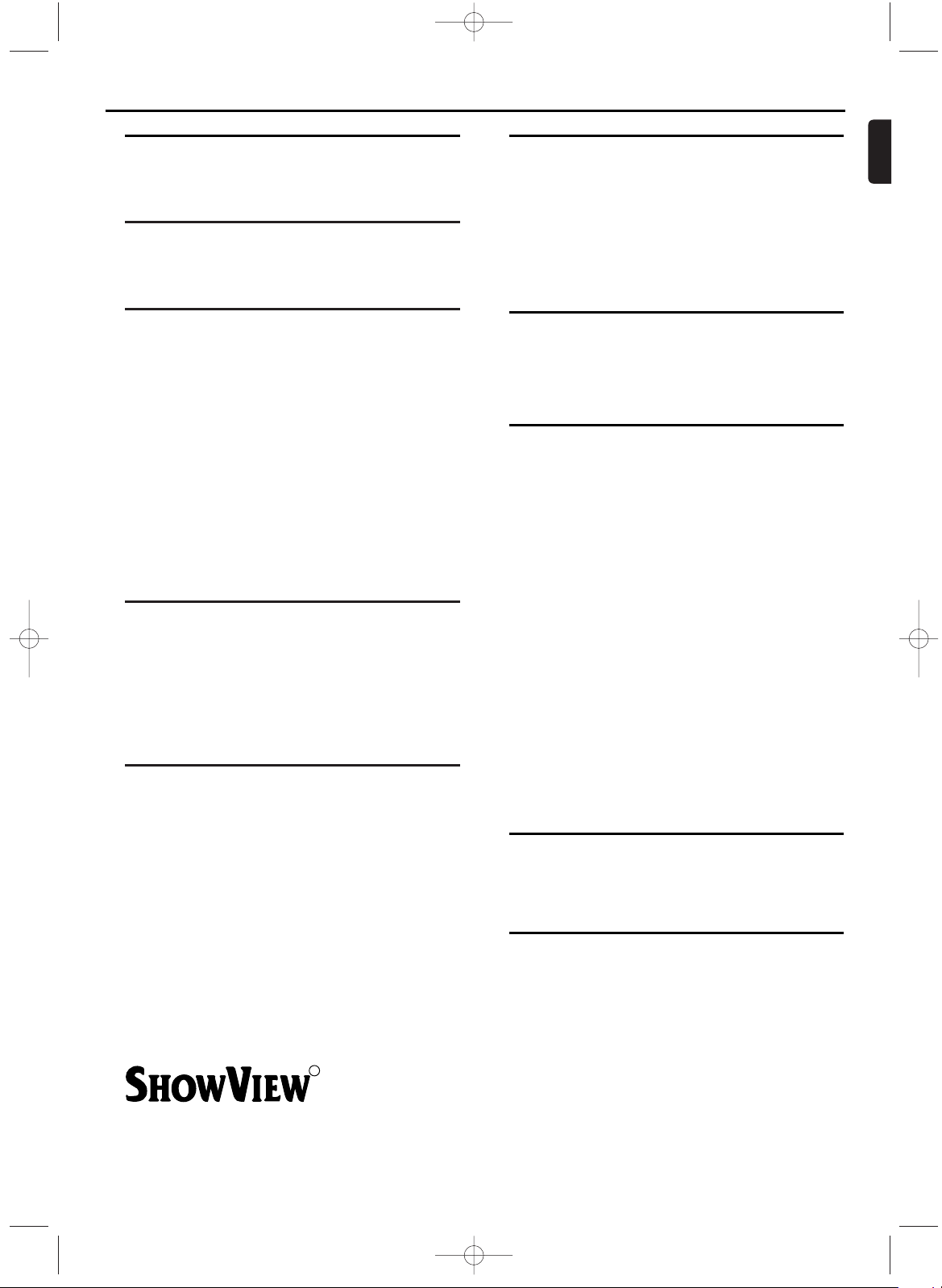
General Information
Environmental Information. . . . . . . . . . . . . . . . . . . . . 2
Supplied Accessories . . . . . . . . . . . . . . . . . . . . . . . . . . 2
Safety Information. . . . . . . . . . . . . . . . . . . . . . . . . . . . 2
Symbols Used in this Manual . . . . . . . . . . . . . . . . . . . 2
Functional Overview
Front Panel . . . . . . . . . . . . . . . . . . . . . . . . . . . . . . . . . 4
Display Message. . . . . . . . . . . . . . . . . . . . . . . . . . . . . . 4
Rear Panel . . . . . . . . . . . . . . . . . . . . . . . . . . . . . . . . . . 5
Remote Control . . . . . . . . . . . . . . . . . . . . . . . . . . . . . 5
Setting Up your System
Basic Connections . . . . . . . . . . . . . . . . . . . . . . . . . . . . 6
Connecting to a TV . . . . . . . . . . . . . . . . . . . . . . . . . . . 6
Connecting to Optional Equipment
(for DVD features). . . . . . . . . . . . . . . . . . . . . . . . . . . . 7
Antenna Connections . . . . . . . . . . . . . . . . . . . . . . . . . 7
Connecting the speaker wires to the speaker jacks . . 7
Setting up Surround Sound. . . . . . . . . . . . . . . . . . . . . 8
External Input Mode (for VCR features). . . . . . . . . . . 8
Inserting batteries into the Remote Control . . . . . . . 8
Using the Remote Control . . . . . . . . . . . . . . . . . . . . . 8
Playable Video Cassette Tapes. . . . . . . . . . . . . . . . . . . 8
Turning on your System . . . . . . . . . . . . . . . . . . . . . . . 8
Automatic Channel Setup. . . . . . . . . . . . . . . . . . . . . . 9
Manual Channel Preset . . . . . . . . . . . . . . . . . . . . . . . . 9
Follow TV (Automatic TV channels sorting). . . . . . . . 9
Sorting and clearing TV channels manually . . . . . . . 10
Setting the language (for VCR features) . . . . . . . . . . 10
Setting the clock . . . . . . . . . . . . . . . . . . . . . . . . . . . . 10
Changing video (colour) system (for VCR features). 10
Decoder allocation (for VCR features) . . . . . . . . . . . 10
VCR Playback
Playing cassettes . . . . . . . . . . . . . . . . . . . . . . . . . . . . 11
Playing back NTSC cassettes . . . . . . . . . . . . . . . . . . 11
Displaying current tape position . . . . . . . . . . . . . . . . 11
Searching for a tape position with picture
(scanning). . . . . . . . . . . . . . . . . . . . . . . . . . . . . . . . . . 11
Still picture / slow motion . . . . . . . . . . . . . . . . . . . . . 11
Searching for tape position without picture
(forward wind and rewind) . . . . . . . . . . . . . . . . . . . . 11
Index search. . . . . . . . . . . . . . . . . . . . . . . . . . . . . . . . 11
Manual Tracking. . . . . . . . . . . . . . . . . . . . . . . . . . . . . 11
VCR Manual Recording
General information . . . . . . . . . . . . . . . . . . . . . . . . . 12
Recording without automatic switch-off. . . . . . . . . . 12
Linking up recordings (assemble cut) . . . . . . . . . . . . 12
Selecting the recording speed (SP or LP). . . . . . . . . 12
Automatic controlled recording from a satellite
receiver (RECORD LINK) . . . . . . . . . . . . . . . . . . . . 12
'Direct Record'. . . . . . . . . . . . . . . . . . . . . . . . . . . . . . 12
Switching 'Direct Record' on or off. . . . . . . . . . . . . . 12
Direct dubbing. . . . . . . . . . . . . . . . . . . . . . . . . . . . . . 13
Recording (From DVD To VCR). . . . . . . . . . . . . . . . . 13
3
English
Contents
Programming a Recording (TIMER)
General information . . . . . . . . . . . . . . . . . . . . . . . . . 13
Programming a recording
(with the 'S
HOWVIEW® system') . . . . . . . . . . . . . . . . 13
Programming a recording
(without the SHOWVIEW system). . . . . . . . . . . . . . . . 14
OTR (One Touch Recording) . . . . . . . . . . . . . . . . . . . 14
How to check, or delete
a programmed recording (TIMER) . . . . . . . . . . . . . . 14
How to change
a programmed recording (TIMER) . . . . . . . . . . . . . . 14
Hints for Timer Recording . . . . . . . . . . . . . . . . . . . . 14
Other Functions
Switching the status display off or on . . . . . . . . . . . . 15
Blue Background on or off . . . . . . . . . . . . . . . . . . . . 15
Clock Display. . . . . . . . . . . . . . . . . . . . . . . . . . . . . . . 15
Selecting the sound channel . . . . . . . . . . . . . . . . . . . 15
Digital Sound . . . . . . . . . . . . . . . . . . . . . . . . . . . . . . . 15
Surround Sound. . . . . . . . . . . . . . . . . . . . . . . . . . . . . 15
Playing a Disc
Basic Playback . . . . . . . . . . . . . . . . . . . . . . . . . . . . . . 16
General Features. . . . . . . . . . . . . . . . . . . . . . . . . . . . 16
Pause . . . . . . . . . . . . . . . . . . . . . . . . . . . . . . . . . . . . . 16
Disc Menus. . . . . . . . . . . . . . . . . . . . . . . . . . . . . . . . . 16
Title Menu . . . . . . . . . . . . . . . . . . . . . . . . . . . . . . . . . 16
Calling Up a Menu During Playback . . . . . . . . . . . . . 16
Step by Step Playback. . . . . . . . . . . . . . . . . . . . . . . . 16
Resume . . . . . . . . . . . . . . . . . . . . . . . . . . . . . . . . . . . 16
Fast Forward / Reverse Search . . . . . . . . . . . . . . . . . 16
Slow Forward / Slow Reverse . . . . . . . . . . . . . . . . . . 16
Zoom . . . . . . . . . . . . . . . . . . . . . . . . . . . . . . . . . . . . . 17
Track . . . . . . . . . . . . . . . . . . . . . . . . . . . . . . . . . . . . . 17
Title / Chapter Search. . . . . . . . . . . . . . . . . . . . . . . . 17
Time Search . . . . . . . . . . . . . . . . . . . . . . . . . . . . . . . 17
Repeat . . . . . . . . . . . . . . . . . . . . . . . . . . . . . . . . . . . . 17
Program. . . . . . . . . . . . . . . . . . . . . . . . . . . . . . . . . . . 18
Random Playback . . . . . . . . . . . . . . . . . . . . . . . . . . . 18
MP3/JPEG Playback . . . . . . . . . . . . . . . . . . . . . . . . . . 18
On-Screen Information . . . . . . . . . . . . . . . . . . . . . . . 18
Track Selection . . . . . . . . . . . . . . . . . . . . . . . . . . . . . 18
Random Playback . . . . . . . . . . . . . . . . . . . . . . . . . . . 18
Program. . . . . . . . . . . . . . . . . . . . . . . . . . . . . . . . . . . 18
Audio Language. . . . . . . . . . . . . . . . . . . . . . . . . . . . . 18
Stereo Sound Mode. . . . . . . . . . . . . . . . . . . . . . . . . . 18
Subtitle Language . . . . . . . . . . . . . . . . . . . . . . . . . . . 19
Camera Angle . . . . . . . . . . . . . . . . . . . . . . . . . . . . . . 19
Changing the On-Screen Display . . . . . . . . . . . . . . . 19
Parental Control . . . . . . . . . . . . . . . . . . . . . . . . . . . . 19
Marker Setup Screen. . . . . . . . . . . . . . . . . . . . . . . . . 19
DVD Setup
Audio Setting. . . . . . . . . . . . . . . . . . . . . . . . . . . . . . . 20
Delay Time . . . . . . . . . . . . . . . . . . . . . . . . . . . . . . . . . 20
Speaker Balance . . . . . . . . . . . . . . . . . . . . . . . . . . . . 20
Language Setting. . . . . . . . . . . . . . . . . . . . . . . . . . . . 20
Display Setting. . . . . . . . . . . . . . . . . . . . . . . . . . . . . . 21
FM/MW Radio
Selecting Radio Station . . . . . . . . . . . . . . . . . . . . . . . 22
Preset Radio Stations . . . . . . . . . . . . . . . . . . . . . . . . 22
Maintenance . . . . . . . . . . . . . . . . . . . . . . . . . . . . . . . 22
Specifications. . . . . . . . . . . . . . . . . . . . . . . . . . . . . . . 23
Tr oubleshooting. . . . . . . . . . . . . . . . . . . . . . . . . . . . . 23
R
SHOWVIEW is a registered trademark of Gemstar Development
Corporation.
The SHOWVIEW system is manufactured under licence from
Gemstar Development Corporation.
E9017FD_EN.qx3 03.8.6 10:13 AM Page 3

1. Disc Tray (DVD)
insert a disc here
2. OPEN/CLOSE A button (DVD)
to open/close the disc tray
3. Cassette Compartment (VCR)
insert a tape here
4. STOP/EJECT C A button (VCR)
when playback is stopped, press to eject the tape
5. Sound lights
Each indicator lights according to the sound effect you select
by pressing the SOUND button on the remote
6. VOLUME dial
turn clockwise to increase the volume; turn counter-clockwise to decrease the volume
7. SURR light
light appears when Surround Sound is On
8. AUDIO and VIDEO in jacks
connect to AUDIO and VIDEO OUT of an audio source
9. HEADPHONE jack
connect headphones (not supplied) here
10. PLAY B button (VCR)
to play a tape
11. RECORD button and light (VCR)
Press once to start recording, repeatedly to start an One
Touch Recording
light appears during recording, it flashes when a recording is
paused
12. TIMER REC light (VCR)
light appears when the System is in standby mode for a timer
recording (also light appears during timer recording)
13. IR (Infrared) Remote Sensor (DVD,VCR,TUNER)
receive signals from remote control
14. STOP C button (DVD)
to stop playback
15. PLAY B button (DVD)
to start, pause or resume disc playback
16. DIRECT DUBBING button (VCR)
to play DVD disc and record its’ content to video cassette
tape at the same time
17. SOURCE button and lights (DVD,VCR,TUNER)
to select DVD,VCR and TUNER mode
DVD light appears when the System in DVD mode
VCR light appears when the System in VCR mode
TUNER light appears when the System in TUNER mode
18. STANDBY-ONy button and light (DVD,VCR,
TUNER)
to switch the player to ON or OFF
light appears when the System turns on.
19. DVD
Lights up when a DVD is inserted on the tray.
4
English
Functional Overview
VIDEOHEADPHONEPLAYRECORD
STOPPLAYTUNER
DIRECT
DUBBING
VCRDVDSOURCE
STANDBY-ON
TIMER
REC
IR
AUDIO
JAZZ
STOP/EJECT
POP
SURR
CLASSIC
OPTIMAL
VOL
OPEN
CLOSE
19
3023
33 3422 29242120 36352726 2825 31 32
12 3 54
11 10 9 8 7 612131415
16
1718
Front Panel
20. (VCR)
Appears when a videotape is loaded.
21. REPEAT (DVD)
Stays on when the repeat function is on.
22. B (DVD,VCR)
Stays on when the inserted disc or cassette is being played
back.
23. k (DVD,VCR)
Lights up when the inserted disc comes to a pause. (DVD)
Lights up when the playback is in a still or in a slow mode.
(VCR)
24. A-B (DVD)
Stays on when the A-B repeat function is on.
25. FM (TUNER)
Indicates an FM station
26. MW (TUNER)
Indicates an MW station
27. (TUNER)
Indicates a stereo broadcast
28. TITLE (DVD)
Stays on when repeat title function is on.
29. Digital Display (DVD,VCR,TUNER)
Displays how long a current title or track has been played
back.When a chapter or track has switched, the number of a
new title, chapter or track is displayed. (DVD)
Works as a clock, or a tape counter. Also displays a channel
number, and remaining time for OTR. (VCR)
Displays a current radio frequency (station number).
(TUNER)
30. CHP. (DVD)
Stays on when repeat chapter function is on.
31. TRK (DVD)
Stays on when repeat track function is on.
32. CD
Lights up when a CD is inserted on the tray.
VCD
Lights up when a VCD is inserted on the tray.
33. MHz
Indicates an FM station.
KHz
Indicates an MW station.
34. dts
Indicates DTS is available.
35. DDPL
Indicates Dolby ProLogic is available.
36. DDD
Indicates Dolby Digital is available.
Appears after the disc tray closes if the tray is empty, if
there is an error reading the disc, or if an unacceptable
disc is installed.
Tray is opening or is open.
Tray is closing. This also may appear as the Player tries
to load a Disc.
Disc is loading.
Lights up when a playback control is activated.
Display Message
E9017FD_EN.qx3 03.8.6 10:13 AM Page 4
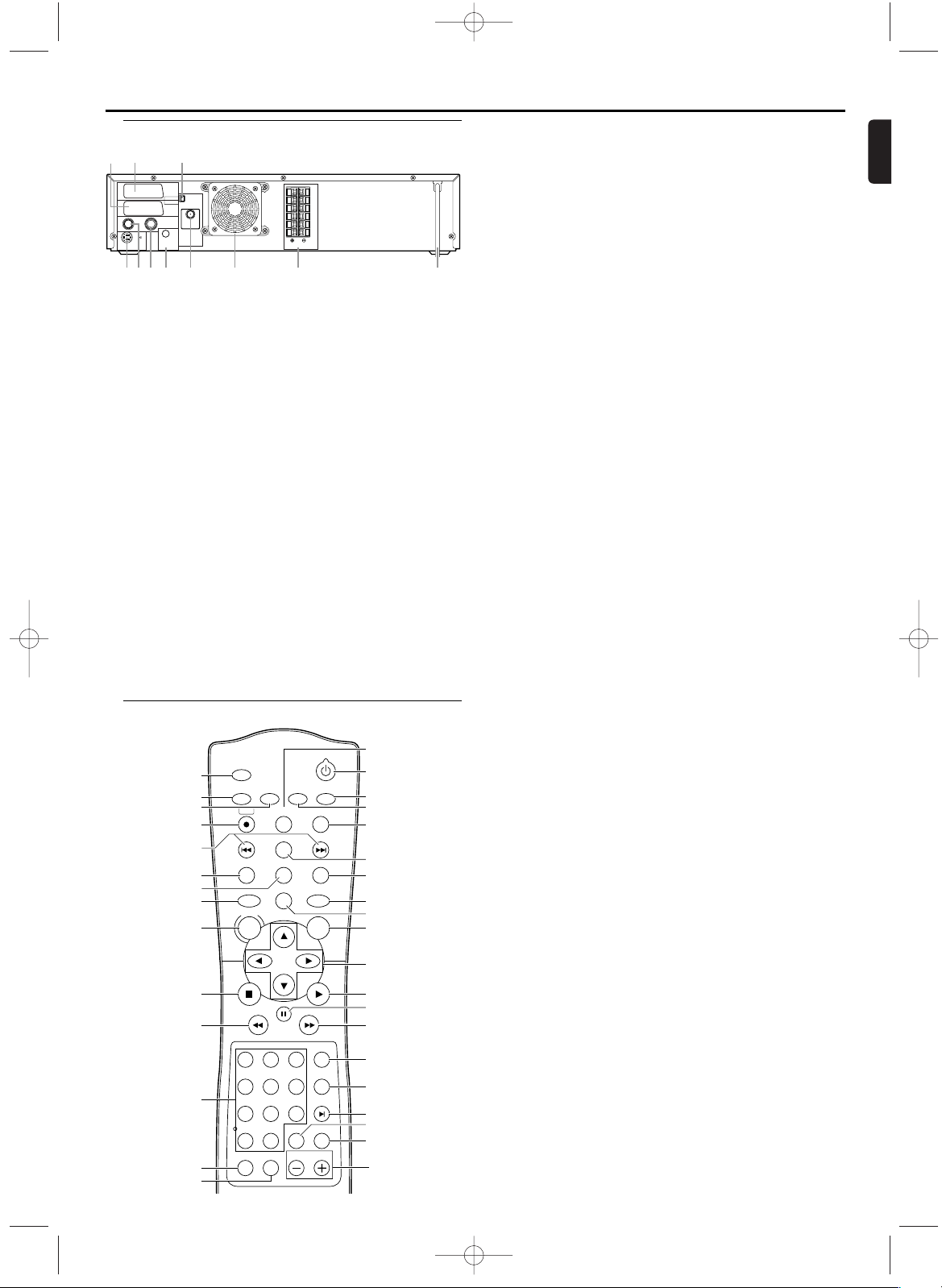
English
Functional Overview
1. AV1 (TV) jack
connect SCART cable to a TV
2. AV2 (DECODER) jack (VCR only)
connect SCART cable from another DVD/VCR, camcoder or
an audio/video source
3. MW antenna jack
connect the supplied MW antenna to the MW jack
4. S-Video Out jack (DVD only)
connect to a TV with S-Video inputs
5. RF OUT jack
use the supplied RF coaxial cable to connect to the ANTENNA IN on your TV, cable box or Direct Broadcast System
6. AERIAL jack
connect to an antenna or cable
7. COAXIAL (Digital audio out) jack (DVD only)
connect to AUDIO inputs of a digital (coaxial) audio equipment
8. FM antenna jack
connect the supplied FM antenna to the FM jack
9. Fan
10. SPEAKER jacks
connect the supplied speakers using the supplied speaker
wires.
11. MAINS (AC Power Cord)
connect to a standard AC outlet
ANTENNA 75Ω
ANTENNA 75Ω
FM
(75Ω)
DIGITAL
AUDIO OUT
COAXIAL
S-VIDEO
OUT
MW
FL
FR
C
SL
SR
W
SPEAKER (4Ω)
RF OUT AERIAL
VCR
DVD/VCR
TV ANTENNA
AV2
(DECODER)
AV1(TV)
67415
2 3
8 9 10 11
Rear Panel
1. TIMER SET
to put the System into standby mode for a timer recording
2. SYSTEM MENU
to access or remove the DVD setup menu (DVD)
PROG
to preset radio stations in Tuner mode (TUNER)
3. AUDIO/BAND
to choose audio languages or sound modes (DVD)
to choose sound modes (VCR)
to choose FM or MW in Tuner mode (TUNER)
4. REC I
to record the TV channel selected at this moment or press
repeatedly to start a One Touch Recording (VCR)
5. SKIP/P– j / SKIP/P+ i
to skip chapter/tracks (DVD)
to change TV channels (VCR)
press and hold to search radio station
or press to increase or decrease the frequency by one-tenth
(TUNER)
6. TITLE
to display title menu of a disc (DVD)
7. MODE/SYSTEM
to set up programmed or random playback (DVD,Audio CD)
to change the System for matching recorded colour system
(SECAM, ME-SECAM or PAL) (VCR)
8. DVD
press to put the System in DVD mode and before using the
remote control for DVD features
9. DISC/VCR MENU
to display the menu of the DVD disc or to access VCR menu
10. STOP C
to stop a DVD disc playback (DVD)
to stop playback, recording (VCR)
to erase a preset (TUNER)
11. REW h
to view DVD picture in fast reverse motion (DVD)
to rewind the tape (VCR)
12. 0-9 numerical key pads/+10
select numbered items in a menu
use +10 button to enter number 10 and above (DVD)
to select TV channels / to enter the SHOWVIEW number
(VCR)
to choose a preset radio station (TUNER)
13. SURROUND
to turn Surround Sound on or off
14. SOUND
to choose a Digital Sound effect
15. VOLUME
to adjust the volume
16. REPEAT A-B
repeat a specific segment (DVD)
17. REPEAT
repeat chapter, track, title, disc (DVD)
18. SEARCH/INDEX 3
to access or remove search display (DVD)
to fast forward or rewind the tape at index number (VCR)
19. SV/V+
to programme timer recording with the SHOWVIEW system
(VCR)
20. SLOW
to view tape playback in slow motion (VCR)
21. FF g
to view DVD picture in fast forward motion (DVD)
to fast forward the tape (VCR)
22. PAUSE k
pause playback temporarily / frame-by-frame playback (DVD)
pause playback and recording temporarily (VCR)
23. PLAY B
to start a DVD disc playback (DVD)
to start a tape playback(VCR)
STANDBY-ON
PLAY
VCRDVD
OK
MENU
TUNER
CLEAR
DISPLAY/STATUS/EXITREC
PROG
SKIP/
P
-
SKIP/
P
+
DISC/VCR
PAUSE
REW FF
STOP
SLOW
SV / V+
TITLE
ANGLE
RETURNMODE/SYSTEM
REPEATREPEAT
VOLUMESOUNDSURROUND
ZOOM
TIMER SET
SUBTITLE
SYSTEM
MENU
AUDIO/
BAND
SEARCH/INDEX
+10
0
123
6
5
4
789
A-B
18
19
17
16
15
20
21
22
25
26
28
30
29
23
24
27
32
31
33
34
12
13
14
10
9
8
1
2
3
4
6
7
5
11
Remote Control
5
E9017FD_EN.qx3 03.8.6 10:13 AM Page 5
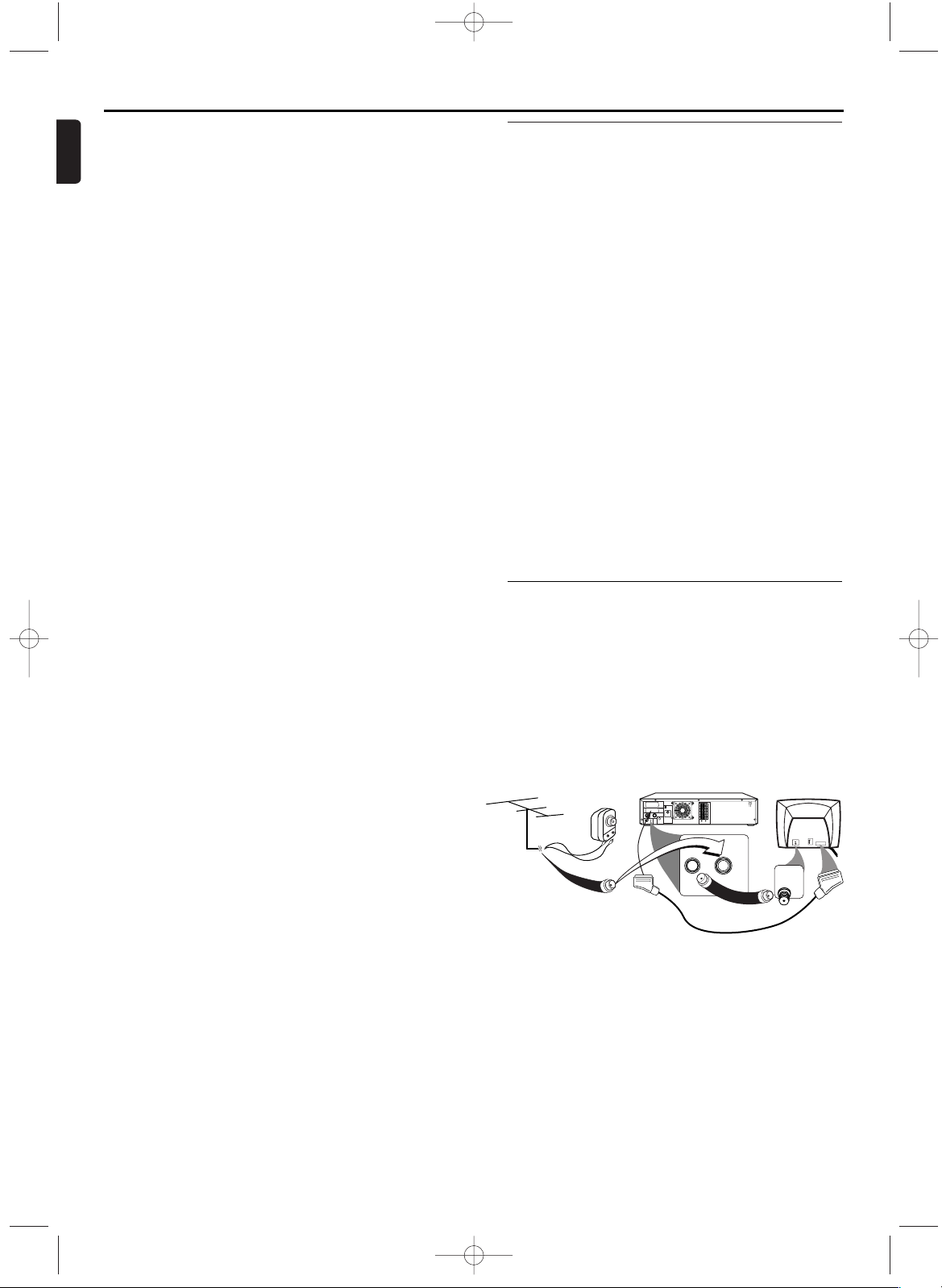
6
English
Setting Up your System
Connecting to a TV
1 Disconnect the antenna or cable from your TV.
2
Connect the antenna or cable to the AERIAL of your System.
3 Connect black RF coaxial cable to the RF OUT on the rear
panel of the System and to the ANTENNA IN on the TV.
4 Connect the AV1 (TV) jack on the System to the correspond-
ing connector on the TV.
Note:
– Ensure that the “TV” indication on SCART cable is con-
nected to the TV set and “DVD” indication on SCART
cable is connected to the System.
5 Plug in the power cords of the TV and the System.
Basic Connections
• Please refer to the instruction books of your TV,VCR, Stereo
System or other devices as necessary to make the best connections.
• Make one of the following connections, depending on the
capabilities of your existing equipment.
The following guidelines are options for the best picture and
sound quality available on your System.
Picture
1 Use SCART RGB Output (DVD/VCR(AV1 TV)) for best picture
quality (for DVD features).
2 Use S-VIDEO Output for the better picture quality (for DVD
features only).
3 Use SCART Composite Output for good picture quality (for
DVD and VCR features).
Sound
1
Digital audio connections provide the clearest sound. Connect
the System DIGITAL AUDIO OUT (COAXIAL) to your amplifier
or receiver (for DVD features only).
2 Use SCART Output (DVD/VCR(AV1 TV)) for better sound
quality (for DVD and VCR features).
Warning!
– Never make or change connections with the power
switched on.
– Connect the System directly to your TV, instead of eg. a
VCR, to avoid distortion because DVD video discs are
copy protected.
– If you use the Euro audio/video cable, it is not necessary
to use other audio cables.
24. {BKL
(left/right/up/down) select an item in the menu
{Bto choose a preset radio station (TUNER)
25. OK
acknowledge menu selection (DVD)
26. TUNER
press to put the System in TUNER mode and before using
the remote control for TUNER features
27. VCR
press to put the System in VCR mode and before using the
remote control for VCR features
28. RETURN
to return previous or remove setup menu (DVD)
29. CLEAR
to reset the setting (DVD)
to reset the counter (VCR)
to delete last entry/Clear programmed recording (TIMER)
(VCR)
30. ZOOM
enlarge DVD video image (DVD)
31. SUBTITLE
subtitle language selector (DVD)
32. ANGLE
select DVD camera angle (DVD)
33. STANDBY-ON y
switch the System ON or OFF
34. DISPLAY/STATUS/EXIT
to access or remove the display screen during DVD or Audio
CD playback (DVD)
to access or remove VCR’s on-screen status display/ to
remove VCR’s menu (VCR)
Functional Overview
ANTENNA 75Ω
ANTENNA 75Ω
FM
(75Ω)
DIGITAL
AUDIO OUT
COAXIAL
S-VIDEO
OUT
MW
FL
FR
C
SL
SR
W
SPEAKER (4Ω)
RF OUT AERIAL
VCR
DVD/VCR
TV ANTENNA
AV2
(DECODER)
AV1(TV)
VIDEO
L/MONO
AUDIO
R
in
1
Antenna In
(on back of TV)
example only
OR
Antenna
Indoor/Outdoor
(300 ohm)
Cable
(75 ohm)
75
ANT
CABLE
Back of DVD/VCR/TUNER
Black RF
coaxial cable
(Supplied)
RF OUT AERIAL
E9017FD_EN.qx3 03.8.6 10:13 AM Page 6

7
English
Setting Up your System
Connecting to Optional Equipment
(for DVD features)
• A digital component with a built-in MPEG 2 or Dolby
DigitalTMdecoder allows you to enjoy the surround sound
while producing the effect of being in a movie theater or a
concert hall.
• The player outputs the surround sound signals from the DIGITAL OUT COAXIAL connector.
If your receiver has a MPEG 2 or Dolby Digital™ decoder,
1 Connect the COAXIAL DIGITAL AUDIO OUT of the System
to the COAXIAL DIGITAL AUDIO IN on your receiver.
Notes:
– If the audio format of the digital output does not match
the capabilities of your receiver, the receiver will pro-
duce a strong, distorted sound or no sound at all.
– MP3 Audio is not available on the Digital Output.
– You will still need the video cable or RF coaxial cable for
VCR features.
If your TV is not equipped with a SCART input, you can select
the following connection:
If your TV has a S-Video input connector,
1
Connect the antenna or cable to the AERIAL of your System.
2 Connect the S-Video out on the System to the S-Video in on
the TV.
3 Connect the COAXIAL (Digital audio out) on the System to
the Coaxial jack on the TV.
Note:
– You will still need the SCART cable for VCR features.
ANTENNA 75Ω
ANTENNA 75Ω
FM
(75Ω)
DIGITAL
AUDIO OUT
COAXIAL
S-VIDEO
OUT
MW
FL
FR
C
SL
SR
W
SPEAKER (4Ω)
RF OUT AERIAL
VCR
DVD/VCR
TV ANTENNA
AV2
(DECODER)
AV1(TV)
COAXIAL DIGITAL
AUDIO IN
AUDIO RECEIVER
Antenna Connections
MW Antenna
1 Fix the antenna holder as shown.
2 Connect the supplied MW antenna to the MW jack, then posi-
tion it to receive the clearest sound.
ANTENNA 75Ω
ANTENNA 75Ω
FM
(75Ω)
DIGITAL
AUDIO OUT
COAXIAL
S-VIDEO
OUT
MW
FL
FR
C
SL
SR
W
SPEAKER (4Ω)
RF OUT AERIAL
VCR
DVD/VCR
TV ANTENNA
AV2
(DECODER)
AV1(TV)
FM Antenna
1 Connect the supplied FM antenna to the FM jack. Extend the
FM antenna wire and fix its end to the wall.
ANTENNA 75Ω
ANTENNA 75Ω
FM
(75Ω)
DIGITAL
AUDIO OUT
COAXIAL
S-VIDEO
OUT
MW
FL
FR
C
SL
SR
W
SPEAKER (4Ω)
RF OUT AERIAL
VCR
DVD/VCR
TV ANTENNA
AV2
(DECODER)
AV1(TV)
Notes:
– Do not place the MW antenna on the System. Keep it as
possible from the System and the speaker wires. Keep it
away from the AC power cords of the System and other
equipment.
– For better FM reception, connect an outdoor FM anten-
na (not supplied) to the ANTENNA 75 ohm jack.
Connecting the speaker wires to the speaker jacks
ANTENNA 75Ω
ANTENNA 75Ω
FM
(75Ω)
DIGITAL
AUDIO OUT
COAXIAL
S-VIDEO
OUT
MW
FL
FR
C
SL
SR
W
SPEAKER (4Ω)
RF OUT AERIAL
VCR
DVD/VCR
TV ANTENNA
AV2
(DECODER)
AV1(TV)
Center Speaker
Subwoofer
Front
Speaker
(right)
Rear Speaker
(right surround)
Rear Speaker
(left surround)
Front
Speaker
(left)
FL (Front Left - white)
FR (Front Right - red)
C (Center - green)
SL (Surround/Rear Left - blue)
SR (Surround/Rear Right - grey)
W (Subwoofer - purple)
1 Connect the supplied speakers using the sup-
plied speaker wires. Match the colors of the
wires to the colors on the jacks. Hold down
the jack tab while inserting the stripped portion of the speaker wire into the jack.Then,
release the tab. Make sure you do not insert
the wire too far. None of the rubber-coated
wire should be clamped by the jack tab.
ANTENNA 75Ω
ANTENNA 75Ω
FM
(75Ω)
DIGITAL
AUDIO OUT
COAXIAL
S-VIDEO
OUT
MW
FL
FR
C
SL
SR
W
SPEAKER (4Ω)
RF OUT AERIAL
VCR
DVD/VCR
TV ANTENNA
AV2
(DECODER)
AV1(TV)
E9017FD_EN.qx3 03.8.6 10:13 AM Page 7
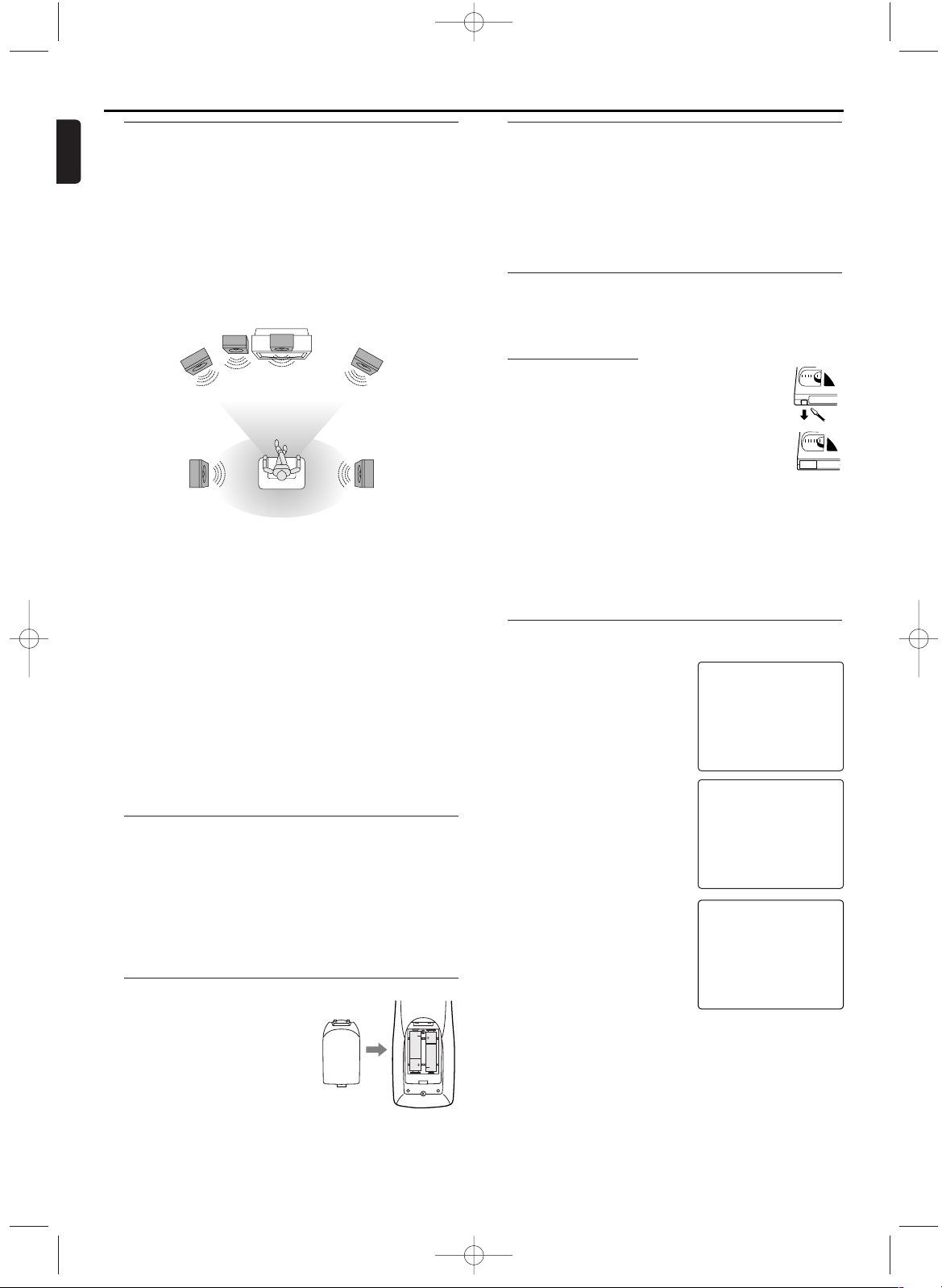
Turning on your System
The following steps only be performed when you insert the AC
PLUG at the first time.
1 Turn on the TV and select the
video channel on the TV.
2
Plug in the System.
3 Press K/L repeatedly to select
your desired language.
4 Press DISC/VCR MENU.
5 Confirm with
SKIP/P+
G.
The automatic TV channel search
starts.
6 'TIME' and 'DATE' will appear on
the TV screen.
7 Check 'TIME'. If required, please
change the time with numerical key
pads.
8 Check if the displayed settings for
'DAY', 'MONTH' and 'YEAR' are
correct.
9 When all information is correct,
save by pressing DISPLAY/STATUS/EXIT.The preparation for use
is now complete.
Note:
– If the System has been completed AUTO TUNING at this
procedure, this initial menu has never shown even if
power failure is occured or inserted AC plug again.
Playable Video Cassette Tapes
Philips Consume Electronics recommends that only video cassette tapes that have the VHS mark and High Quality (HQ) system is compatible with this System.This
System has an Automatic Head Cleaner.
Recording Prevention
Video cassette tapes have record tabs to
ensure recordings are not erased accidentally.
1 To prevent recording, break off the tab with a
screw-driver.
2 To allow recording, cover the hole with cello-
phane tape.
Notes:
– Use only tapes with VHS mark.
– Remove any adhesive stick-on notes from the tape
before inserting into the System.
– Periodic maintenance is required to maintain your
System performance.
– Video heads will require replacement after a period of
time. Only an authorised service center should perform
this service.
Using the Remote Control
• Direct the remote control at the remote sensor of the
System.
• Do not drop the remote control.
• Do not leave the remote control near extremely hot or
humid place.
• Do not spill water or put anything wet on the remote con-
trol.
Inserting batteries into the Remote Control
1 Open the battery cover.
2 Insert batteries (AA size) with the
correct polarity as indicated by the
+ and - symbols inside the battery
compartment.
3 Close the cover.
CAUTION!
– Remove batteries if they are exhausted or not to be used
for a long time.
– Do not use old and new or different types of batteries in
combination.
– Batteries contain chemical substances, so they should be
disposed off properly and kept away from children.
External Input Mode (for VCR features)
To r eceive the signal from an external input (decoder,satellite
receiver, video camera, another VCR etc.), connect to the AV2
(DECODER) socket, and enter “002” with numerical key pads
to appear “AV2” on the TV screen.
If you use the AV1 (TV) socket, enter “001” with numerical key
pads to appear “AV1” on the TV screen.
If you use the front AUDIO/VIDEO input jacks, enter “003” with
numerical key pads to appear “AV3” on the TV screen.
1
2
PLEASE WAIT
START FINISH
❚❚❚❚❚❚❚❚❚❚❚
❚❚❚❚❚❚❚❚❚❚❚❚❚
SELECT KL
FRANÇAIS
→ ENGLISH
ESPAÑOL
DEUTSCH
ITALIANO
SVENSKA
NEDERLANDS
PUSH MENU TO CONTINUE
TIME --:--
DATE --/--/--
SMART CLOCK [ON]
END=EXIT
8
English
Setting Up your System
Setting up Surround Sound
Connect all the speakers and set up the System properly in
order to enjoy the Home Cinema experience.
1 Place the FRONT Left and Right speakers at equal distances
from the TV and at a 45-degree angle from the listening position.
2 Place the CENTER speaker above or below the TV to localize
the sound.
3 Place the REAR (Surround) speakers at normal listening ear
level, facing each other or mounted on the wall. Use the supplied mounting brackets to mount speakers to the wall.
4 Place the Subwoofer on the floor, near the TV.
Notes:
– Connect the speaker wires correctly. Improper connec-
tions may short circuit the System.
– For optimal sound, use the supplied speakers.
– Do not connect more than one speaker to any pair of
speaker jacks on the System.
– Do not connect speakers with an impedance lower than
6 ohms.
– Sit in your usual listening position to set up the speaker
balance.
– To avoid magnetic interference, do not place the FRONT
speakers too close to your TV.
– Placing the REAR (Surround) speakers farther from the
listening position than the FRONT and CENTER speak-
ers will weaken the Surround Sound effect.
– Secure all speakers to prevent accidents and improve
sound quality. Use the supplied mounting brackets to
mount speakers to a wall.
VIEWING AREA
Center Speaker
Subwoofer
Front
Speaker
(left)
Rear Speaker
(left surround)
Rear Speaker
(right surround)
Front
Speaker
(right)
TV
E9017FD_EN.qx3 03.8.6 10:13 AM Page 8
