Philips MX3900D User Manual
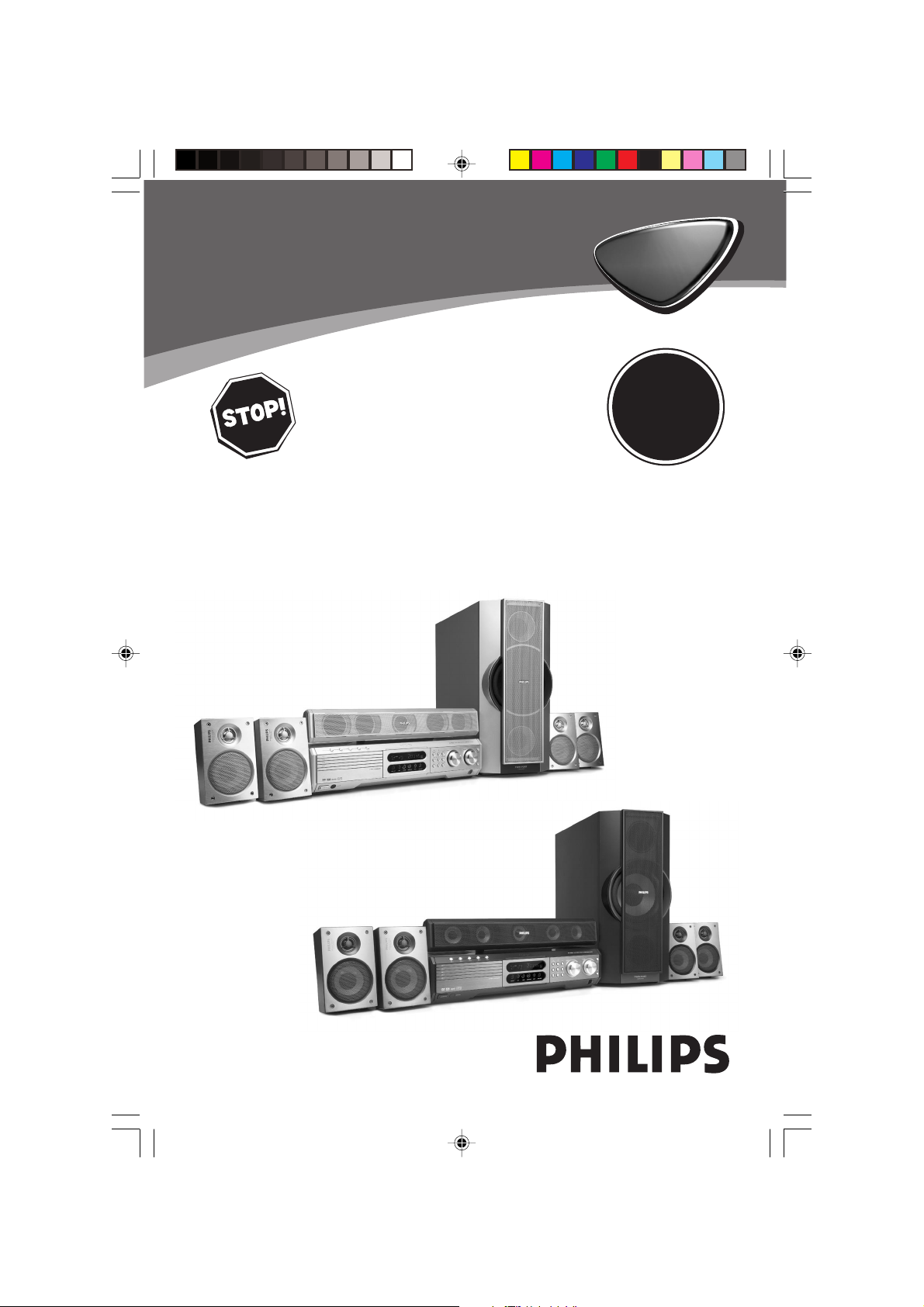
DVD VIDEO DIGITAL SURROUND SYSTEM
MX3900D • MX3950D
Need help? Call us!
Philips representatives are ready to help you with
any questions about your new product. We can guide you
through Connections, First-time Setup, or any of the Features.
We want you to start enjoying your new product right away!
CALL US BEFORE YOU CONSIDER
RETURNING THE PRODUCT!
1-800-531-0039
or
Visit us on the web at www.philips.com
MX3900D
DVD HOME
DVD HOME
CINEMA
CINEMA
SYSTEM
SYSTEM
T
A
R
N
O
P
M
Return
I
your Warranty
Registration Card
within 10 days
S
E
E
W
T
!
E
D
I
S
N
H
I
Y
pg 001-044_MX39-37-Eng1 2/25/03, 10:32 AM1
MX3950D
1
3139 115 21993
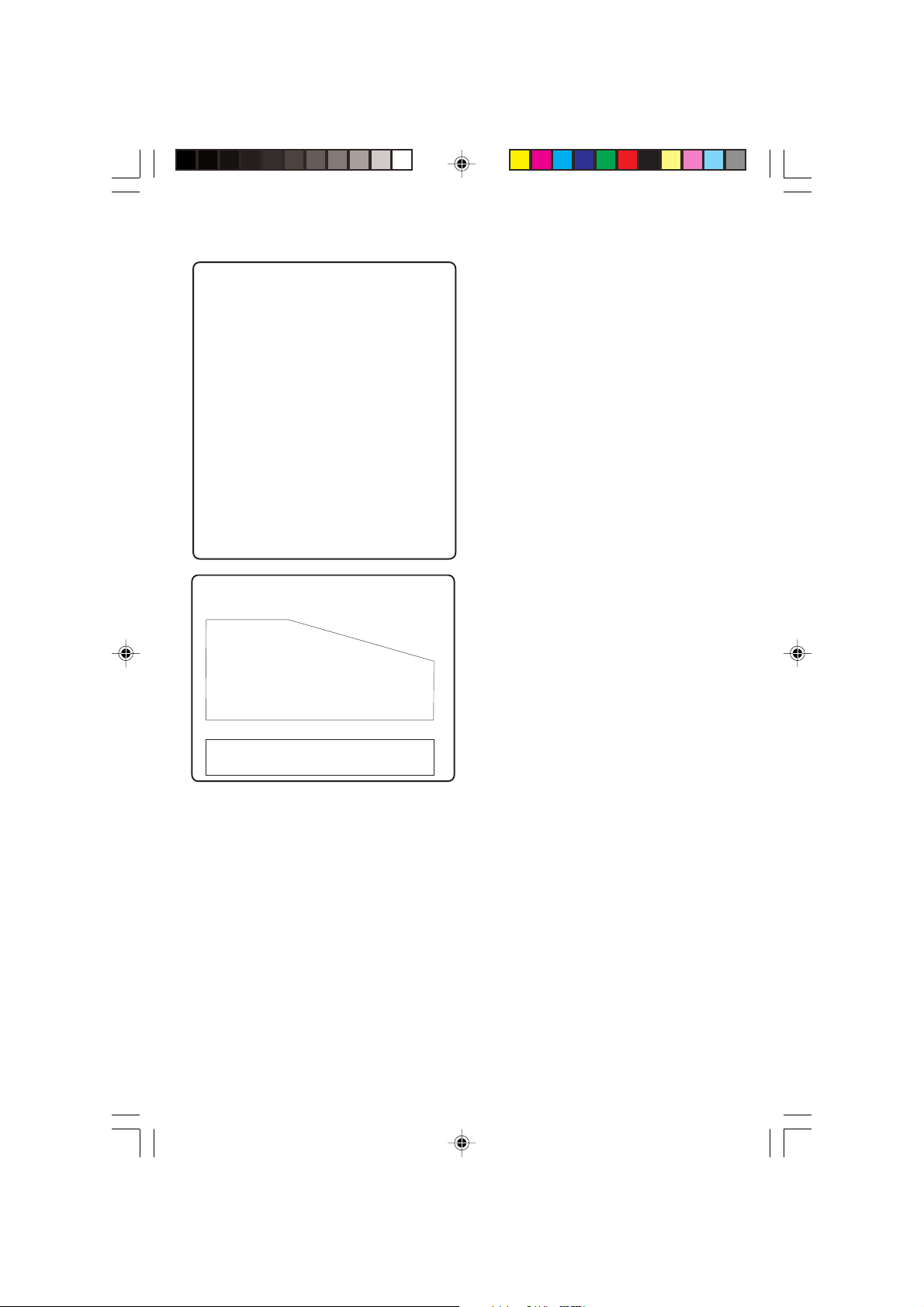
Canada
English:
This digital apparatus does not exceed
the Class B limits for radio noise
emissions from digital apparatus as set
out in the Radio Interference
Regulations of the Canadian
Department of Communications.
Français:
Cet appareil numérique n'emet pas
de bruits radioélectriques dépassant
les limites applicables aux appareils
numériques de Class B prescrites dans
le Règlement sur le Brouillage
Radioélectrique édicté par le Ministère
des Communications du Canada.
This warning label is located on the rearside
and inside this laser product.
INVISIBLE
:
CAUTION
LASER RADIATION
WHEN OPEN. DO NOT STARE INTO BEAM.
INVISIBLE LASER RADIATION WHEN OPEN.
:
DANGER
AVOID DIRECT EXPOSURE TO BEAM.
AVATTAESSA JA SUOJALUKITUS OHITETTAESSA OLET
VARO !
ALTTIINANAKYMATTOMAALLE LASERSATEILYLLE. ALA
KATSO SATEESEEN.
OSYNLIG LASERSTRÅLNING NÄR DENNA DEL ÄR ÖPPNAD.
VARNING!
OCH SPARREN AR URKOPPLAD.BETRAKTA EJ STRÅLEN.
or
DANGER - Invisible laser radiation when open.
AVOID DIRECT EXPOSURE TO BEAM.
CAUTION
Use of controls or adjustments or
performance of procedures other
than herein may result in hazardous
radiation exposure or other unsafe
operation.
ATTENTION
L'utilisation des commandes ou
réglages ou le non-respect des
procédures ci-incluses peuvent se
traduire par une exposition
dangereuse à l'irradiation.
ATENCIÓN
El uso de mando o ajustes o la
ejecucción de métodos que no sean
los aquí descritos puede ocasionar
peligro de exposición a radiación.
This product incorporates copyright
protection technology that is protected by
method claims of certain U.S. patents and
other intellectual property rights owned by
Macrovision Corporation and other rights
owners. Use of this copyright protection
technology must be authorized by
Macrovision Corporation, and is intended
for home and other limited viewing uses
only unless otherwise authorized by
Macrovision Corporation. Reverse
engineering or disassembly is prohibited.
2
pg 001-044_MX39-37-Eng1 2/25/03, 10:32 AM2
Manufactured under license from Dolby
Laboratories. “Dolby”, “Pro-Logic” and the
double-D symbol are trademarks of
Dolby Laboratories. Confidential
Unpublished Works. ©1992-1997 Dolby
Laboratories, Inc. All rights reserved.
Manufactured under license from Digital
Theater Systems, inc. US Pat. No.
5,451,942 and other worldwide patents
issued and pending. “DTS” and “DTS
Digital Surround” are trademarks of
Digital Theater Systems, Inc. 1996 Digital
3139 115 21993
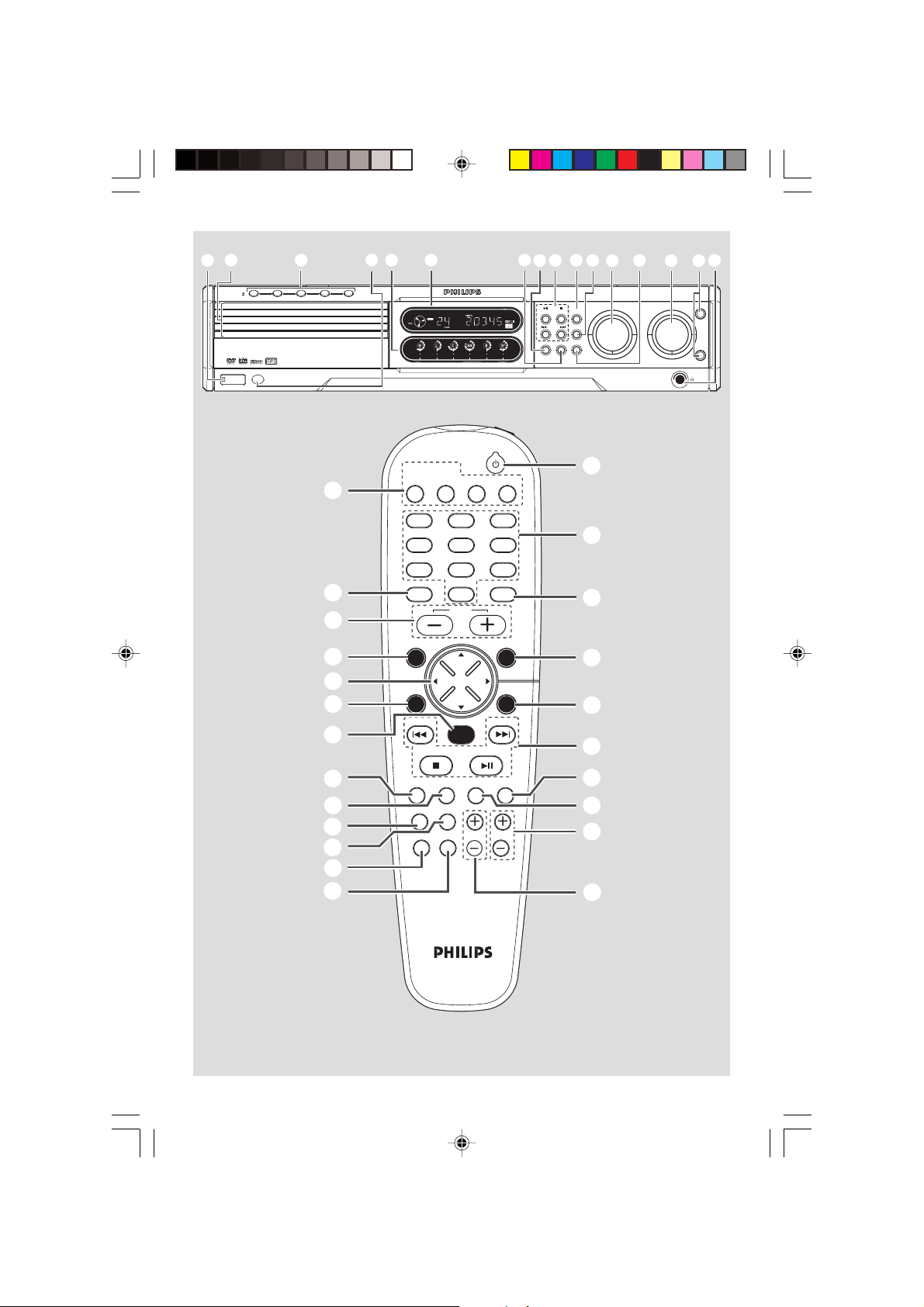
1
∞
2
4
0
9
8
653
7
!
@
#
$
%
^
OPEN•CLOSE
DISC 1 DISC 2 DISC 3 DISC 4 DISC 5
DISC 1
DISC 2
DISC 3
DISC 4
DISC 5
iR SENSOR
STANDBY-ON
@
!
$
&
*
0
(
5 DISC CHANGER
SURR. LEFT SURR. RIGHT LEFT RIGHTCENTER SUBWOOFER
TV/AV
123
456
789
SURR.
SYSTEM MENU
SEATING ZOOM
PREV NEXT
DISC/
MEDIA
STOP PLAY/PAUSE
VOL
OK
0
TUNER
AUX/DI
SOUND
DISC MENU
STOPPLAY•PAUSE SEATING
SURROUND
SEARCH
PROG TUNING CLOCK• TIMER
DVD VIDEO DIGITAL SURROUND SYSTEM
SOURCE
‹
¤
⁄
º
ª
9
VOLUME
TREBLE
BASS
)
¡
™
£
≤
3
pg 001-044_MX39-37-Eng1 2/25/03, 10:32 AM3
REPEAT REPEATDISC SKIP
VOICE MUTE
DIM SLEEP SUB TV VOL
A-B
PROGRAM
8
•
≥
§
3
3139 115 21993
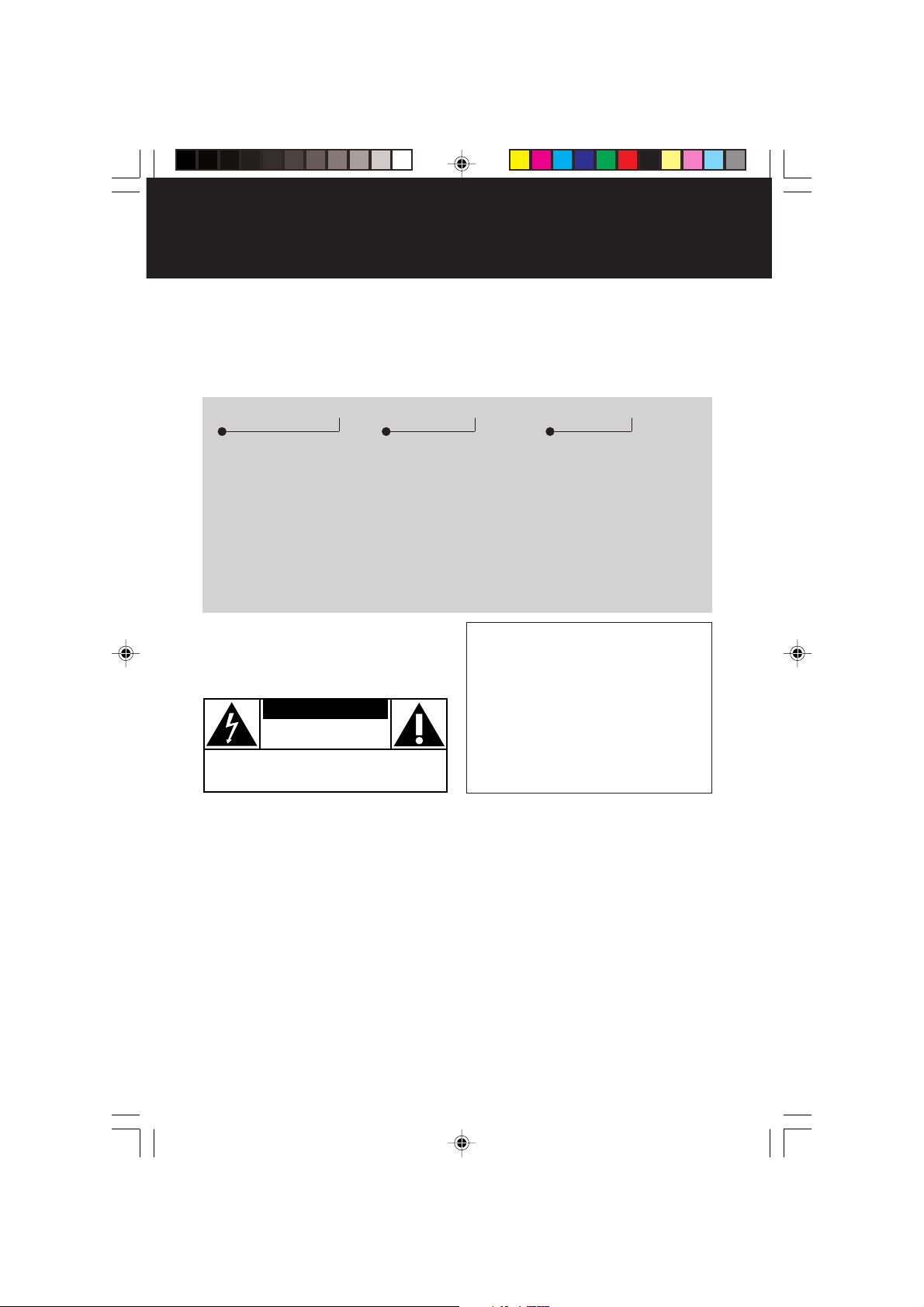
Return your Warranty Registration card today to
ensure you receive all the benefits you’re entitled to.
• Once your Philips purchase is registered,
you’re eligible to receive all the privileges
of owning a Philips product.
Warranty
Verification
Registering your product
within 10 days confirms
your right to maximum
protection under the
terms and conditions of
your Philips warranty.
Owner
Confirmation
Your completed Warranty
Registration Card serves
as verification of ownership in the event of product theft or loss.
Know these
ssaaffeettyy symbols
CAUTION
RISK OF ELECTRIC SHOCK
DO NOT OPEN
CAUTION: TO REDUCE THE RISK OF ELECTRIC SHOCK, DO NOT
REMOVE COVER (OR BACK). NO USER-SERVICEABLE PARTS
INSIDE. REFER SERVICING TO QUALIFIED SERVICE PERSONNEL.
• So complete and return the Warranty
Registration Card enclosed with your
purchase at once, and take advantage
of these important benefits.
Model
Registration
Returning your Warranty
Registration Card right
away guarantees you’ll
receive all the information
and special offers which
you qualify for as the
owner of your model.
For Customer Use
Enter below the Serial No. which is located on the rear of the cabinet. Retain this
information for future reference.
Model No. _______________________
Serial No. ________________________
This “bolt of lightning” indicates uninsulated material
t
an electrical shock. For the safety of
everyone in your household, please do
not remove product covering.
s
enclosed literature closely to prevent
operating and maintenance problems.
4
pg 001-044_MX39-37-Eng1 2/25/03, 10:32 AM4
within your unit may cause
The “exclamation point” calls
attention to features for
which you should read the
WARNING:
FIRE OR SHOCK HAZARD, DO
NOT EXPOSE THIS EQUIPMENT TO
RAIN OR MOISTURE.
CAUTION:
shock, match wide blade of plug to
wide slot, and fully insert.
TO PREVENT
To prevent electric
MAC5097
3139 115 21993
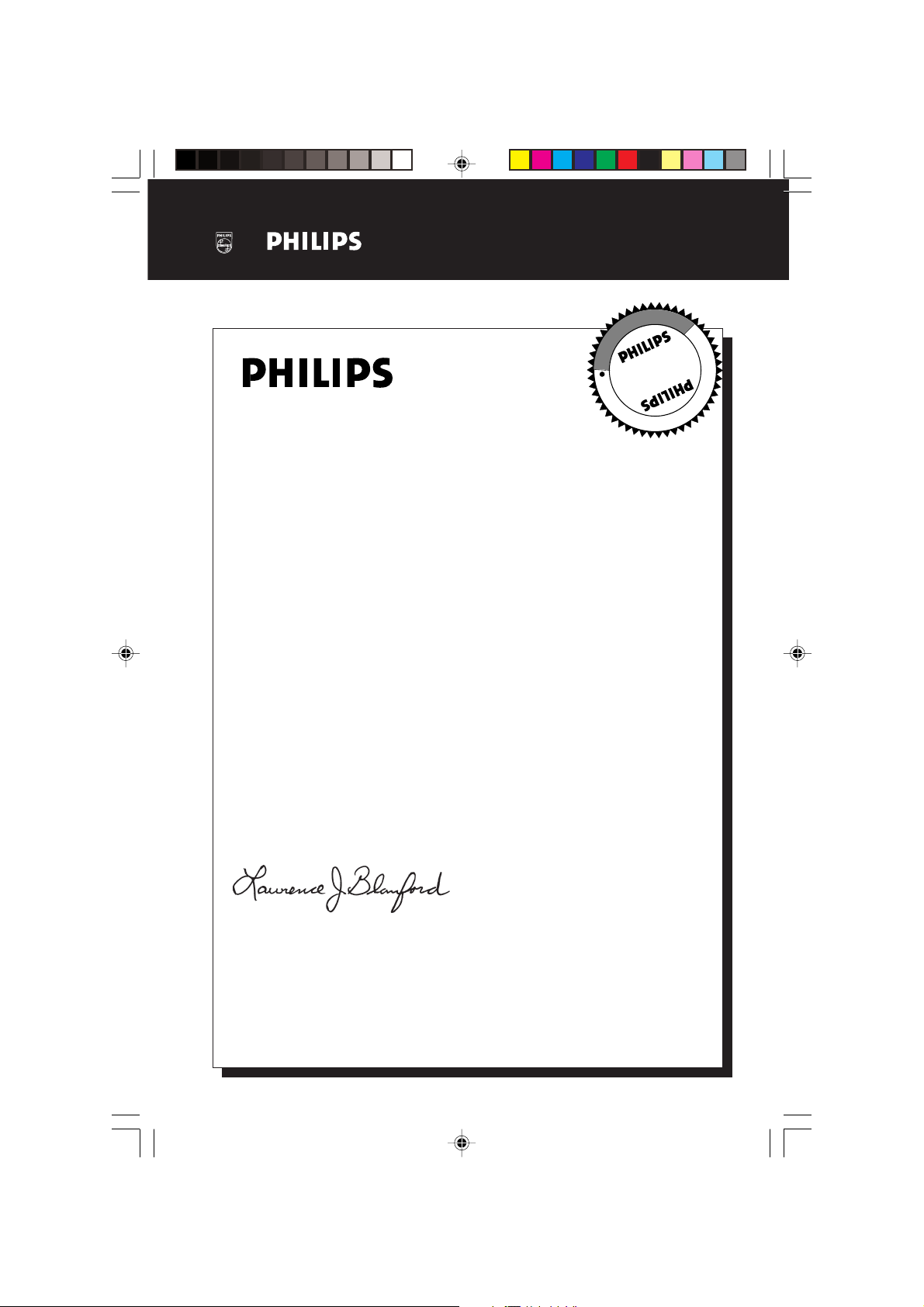
Visit our World Wide Web Site at http://www.philips.com
I
T
O
A
N
R
T
S
I
G
E
R
S
Y
Hurry!
A
D
0
N
I
T
H
I
1
N
Congratulations on your purchase,
and welcome to the “family!”
Dear Philips product owner:
Thank you for your confidence in Philips.You’ve selected one of the best-built,
best-backed products available today. And we’ll do everything in our power to
keep you happy with your purchase for many years to come.
As a member of the Philips “family,” you’re entitled to protection by one
of the most comprehensive warranties and outstanding service networks
in the industry.
What’s more, your purchase guarantees you’ll receive all the information
and special offers for which you qualify, plus easy access to accessories
from our convenient home shopping network.
E
E
D
E
D
W
And most importantly you can count on our uncompromising commitment
to your total satisfaction.
All of this is our way of saying welcome – and thanks for investing in a
Philips product.
Sincerely,
Lawrence J. Blanford
President and Chief Executive Officer
P.S. Remember, to get the most from your Philips product, you
must return your Warranty Registration Card within 10 days.
So please mail it to us right now!
pg 001-044_MX39-37-Eng1 2/25/03, 10:34 AM5
5
3139 115 21993
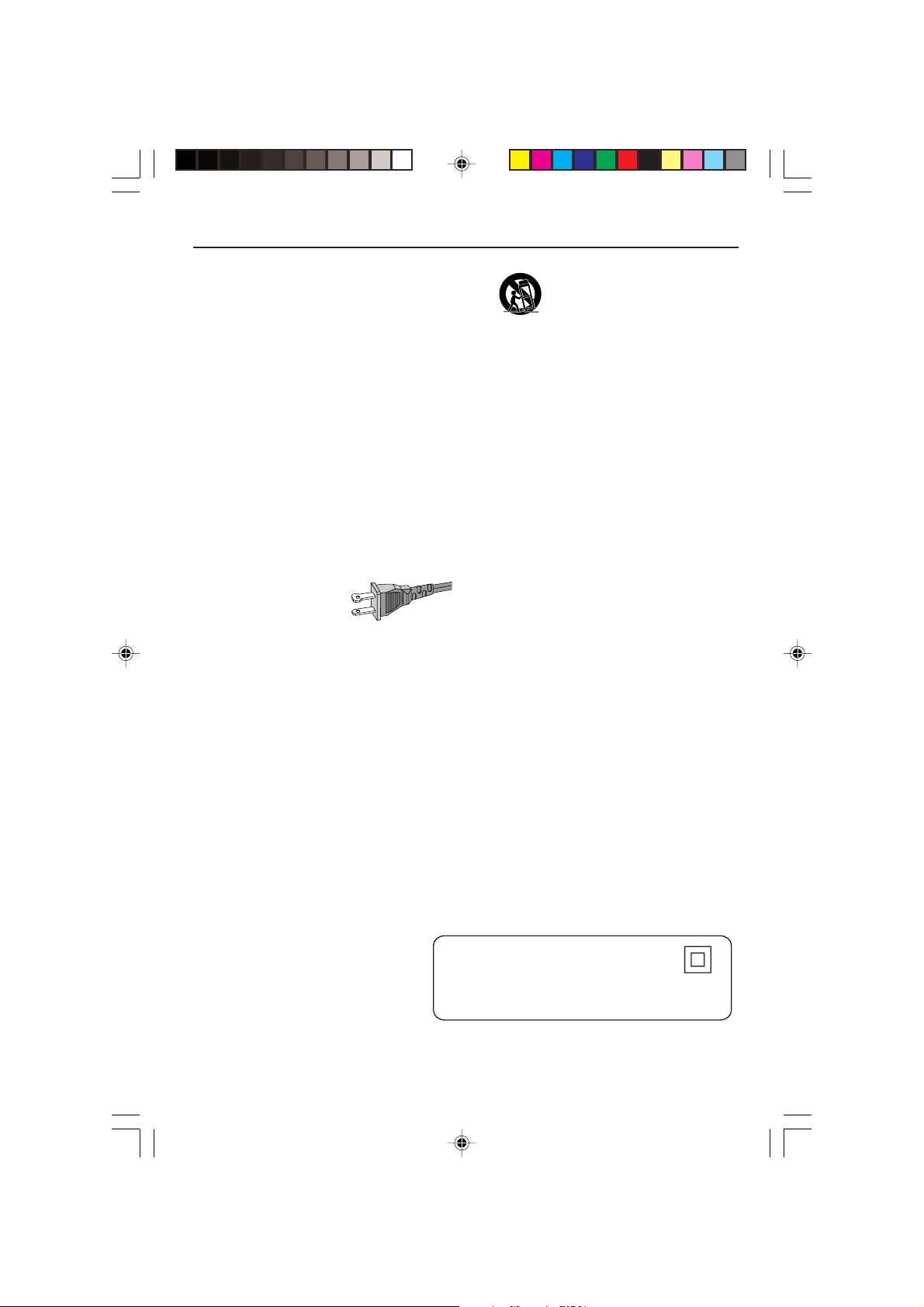
IMPORTANT SAFETY INSTRUCTIONS
Class II equipment symbol
This symbol indicates that the unit has
a double insulation system
1.
Read these instructions.
2.
Keep these instructions.
3.
Heed all warnings.
4.
Follow all instructions.
5.
Do not use this apparatus near
water.
6.
Clean only with dry cloth.
7.
Do not block any ventilation
openings. Install in accordance with
the manufacturer´s instructions.
8.
Do not install near any heat sources
such as radiators, heat registers, stoves, or
other apparatus (including amplifiers) that
produce heat.
9.
Do not defeat the
safety purpose of the
polarized or
grounding-type plug.
A polarized plug has two blades with one
wider than the other. A grounding type plug
has two blades and a third grounding prong.
The wide blade or the third prong are
provided for your safety. If the provided plug
does not fit into your outlet, consult an
electrician for replacement of the obsolete
outlet.
10.
Protect the power cord from being
walked on or pinched, par ticularly at plugs,
convenience receptacles, and the point
where they exit from the apparatus.
11.
Only use attachments/accessories
specified by the manufacturer.
AC Polarized
Plug
12 .
13 .
Unplug this apparatus during lightning
storms or when unused for long periods of
time.
14 .
Refer all servicing to qualified service
personnel. Servicing is required when the
apparatus has been damaged in any way,
such as power-supply cord or plug is
damaged, liquid has been spilled or objects
have fallen into the apparatus, the apparatus
has been exposed to rain or moisture, does
not operate normally, or has been dropped.
15.
Battery usage
prevent battery leakage which may result in
bodily injury, proper ty damage, or damage
to the unit:
●
Install all batteries correctly, + and - as
marked on the unit.
●
Do not mix batteries (old and new or
carbon and alkaline, etc.).
●
Remove batteries when the unit is not used
for a long time.
Use only with the cart, stand,
tripod, bracket, or table specified
by the manufacturer or sold with
the apparatus. When a cart is
used, use caution when moving
the cart/apparatus combination
to avoid injury from tip-over.
CAUTION
EL 6475-E004: 02/8
– To
6
pg 001-044_MX39-37-Eng1 2/25/03, 10:34 AM6
3139 115 21993
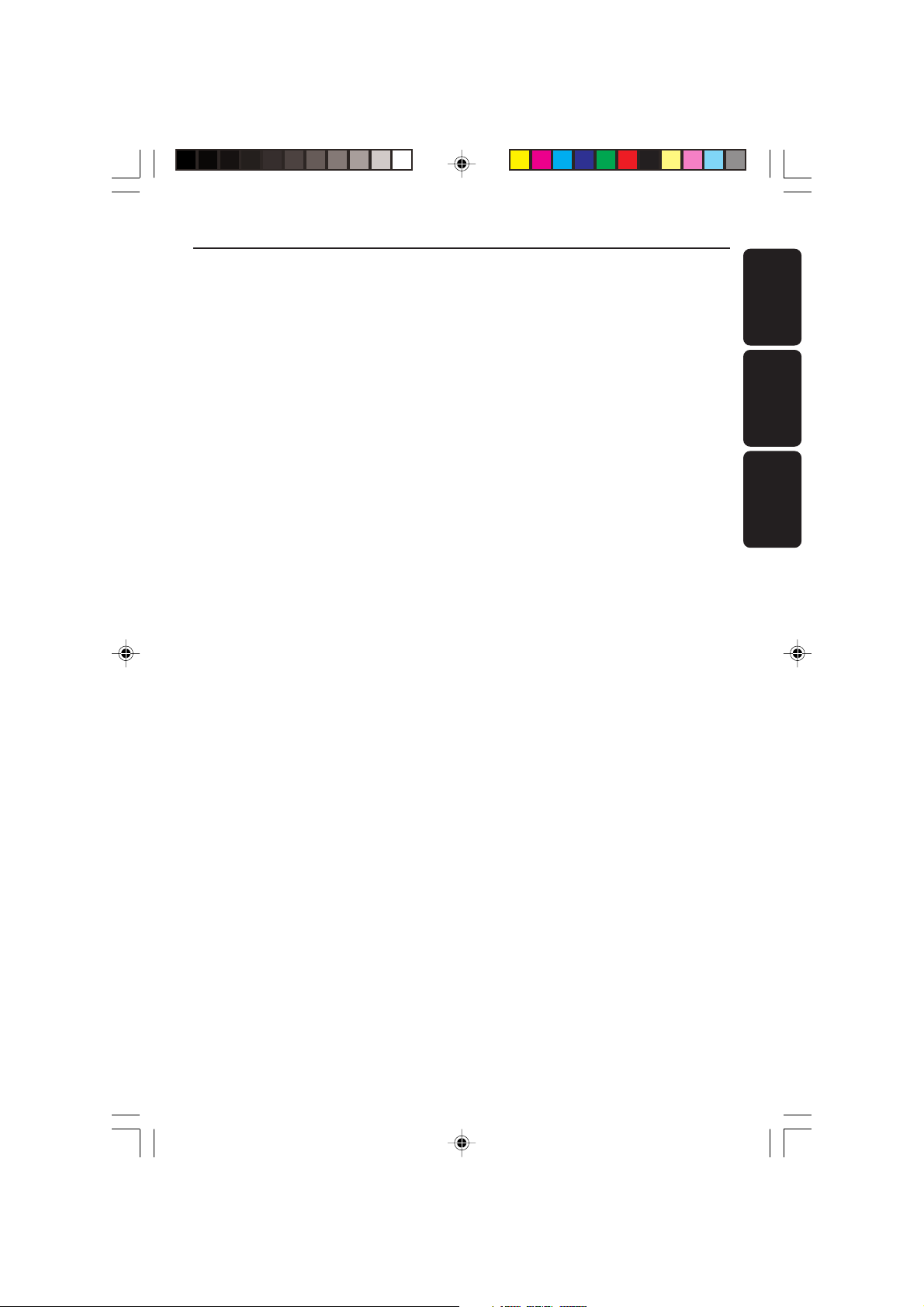
Index
English ------------------------------------------------ 8
Français -------------------------------------------- 48
Español --------------------------------------------- 88
English
Français
Español
Environmental information
All unnecessary packaging has been omitted. We
have tried to make the packaging easy to
separate into three materials: cardboard (box),
polystyrene foam (buffer) and polyethylene (bags,
protective foam sheet).
Your system consists of materials which can be
recycled and reused if disassembled by a
specialized company. Please observe the local
regulations regarding the disposal of packaging
materials, exhausted batteries and old equipment.
pg 001-044_MX39-37-Eng1 2/25/03, 10:34 AM7
This system complies with the FCC rules,
Part 15 and with 21 CFR 1040.10.
Operation is subject to the following two
conditions:
– This device may not cause harmful
interference, and
– This device must accept any
interference received, including
interference that may cause undesired
operation.
7
3139 115 21993
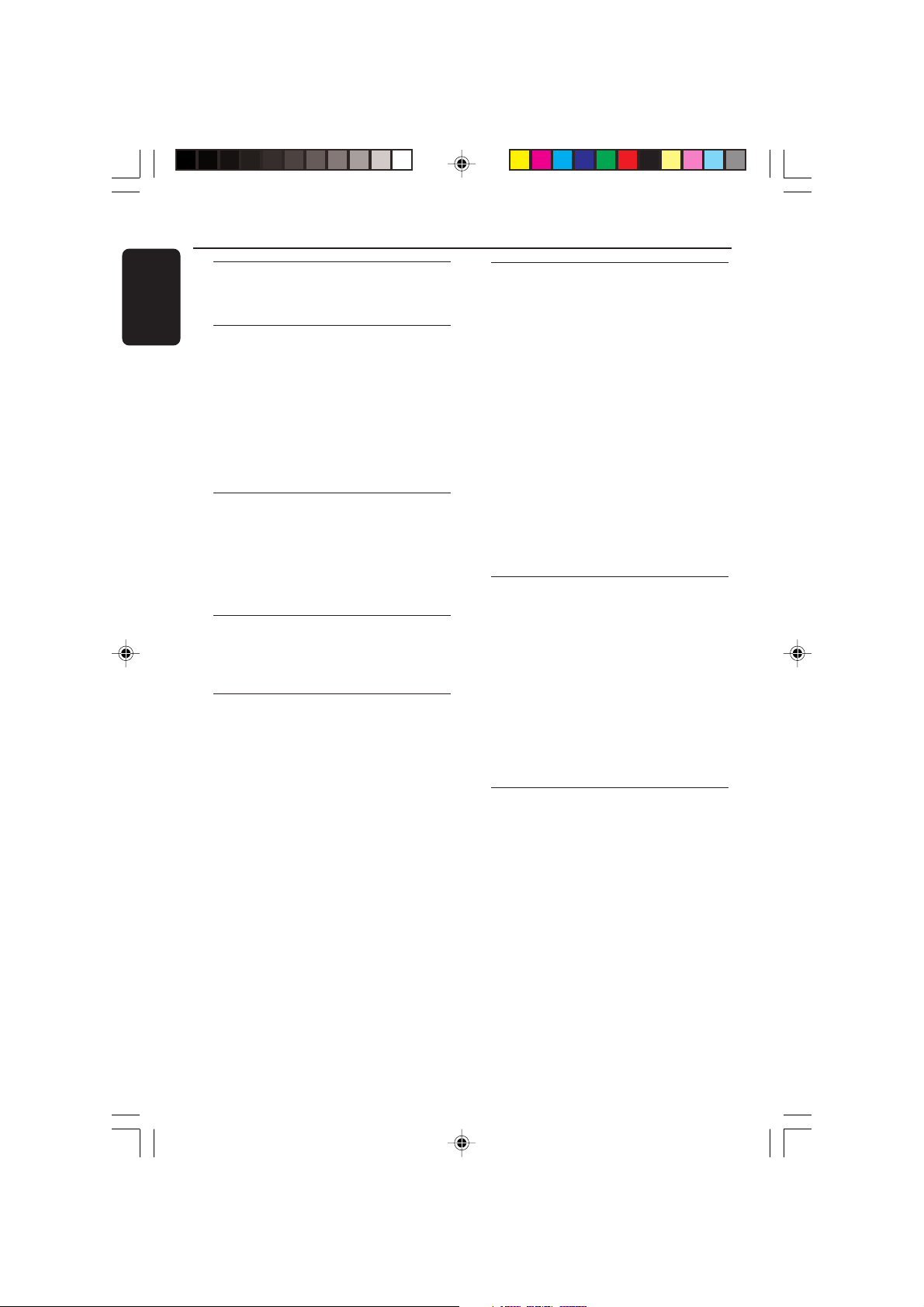
Contents
English
General Information
Supplied accessories ...................................................... 10
Care and safety information ..................................... 10
Connections
Step 1: Placing the speakers and subwoofer .. 11
Step 2: Connecting speakers and subwoofer 11
Step 3: Connecting TV ................................................ 12
Using Composite Video jack (CVBS) ............ 12
Using Component Video jack (Pr Pb Y) ...... 12
Using S-Video jack ................................................... 13
Using an accessory RF modulator .................. 13
Step 4: Connecting FM/AM antennas .................. 14
Step 5: Connecting the power cord .................... 14
Connections (optional)
Connecting a VCR or Cable/Satellite Box ........ 15
Viewing and listening to the playback .......... 15
Recording DVDs ...................................................... 15
Connecting digital audio equipment .................... 15
Listening to the playback ..................................... 15
Recording (digital) ................................................... 15
Functional Overview
Main unit and remote control ................................. 16
Control buttons available on the
remote only ................................................................. 17
Getting Started
Step 1: Inserting batteries into the
remote control ................................................................. 18
Using the remote control to operate the
system ............................................................................. 18
Step 2: Setting the clock .............................................. 18
Step 3: Setting the TV ................................................... 19
Changing the NTSC/PAL setting via the
remote control .......................................................... 19
Selecting the color system that
corresponds to your TV ....................................... 19
Step 4: Selecting speaker layout .............................. 20
Changing seating control position .................. 20
Setting the speakers’ channels .......................... 21
Step 5: Setting language preference ..................... 21
Disc Operations
Playable discs ..................................................................... 22
Playing discs ........................................................................ 22
Turning on/off auto Eco standby mode ...... 23
Using the Disc Menu .................................................... 23
Basic playback controls ................................................ 23
Resuming playback from the last stopped
point (DVD/VCD)................................................... 23
Replacing discs without interrupting
playback ......................................................................... 23
Selecting various repeat functions ......................... 24
Repeat play mode ................................................... 24
Repeating a section within a
chapter/track ............................................................... 24
Program favorite tracks
(audio CDs and VCDs) ....................................... 24–25
Clearing the program ............................................ 25
Using the menu bar to program ............................ 25
Playing MP3/Picture disc (Kodak, JPEG) ............. 26
Program MP3 disc .......................................................... 26
DVD Menu Options
Using the menu bar ....................................................... 27
Using the Setup Menu ................................................. 28
Setting the TV shape .............................................. 28
Setting the video output ...................................... 29
Screen saver - turning on/off ............................. 29
Setting the analog output .................................... 29
Setting the digital output ..................................... 30
Setting the PCM output ....................................... 30
Night mode- turning on/off ............................... 31
Restoring the original settings ........................... 31
Restricting playback by parental control ..... 32
Changing the password ........................................ 33
Tuner Operations
Tuning to radio stations ............................................... 34
Presetting radio stations .............................................. 34
Using the Plug and Play ........................................ 34
Automatic presetting ............................................. 35
Manual presetting ..................................................... 35
Selecting a preset radio station ............................... 35
Deleting a preset radio station ........................ 35
8
pg 001-044_MX39-37-Eng1 2/25/03, 10:35 AM8
3139 115 21993
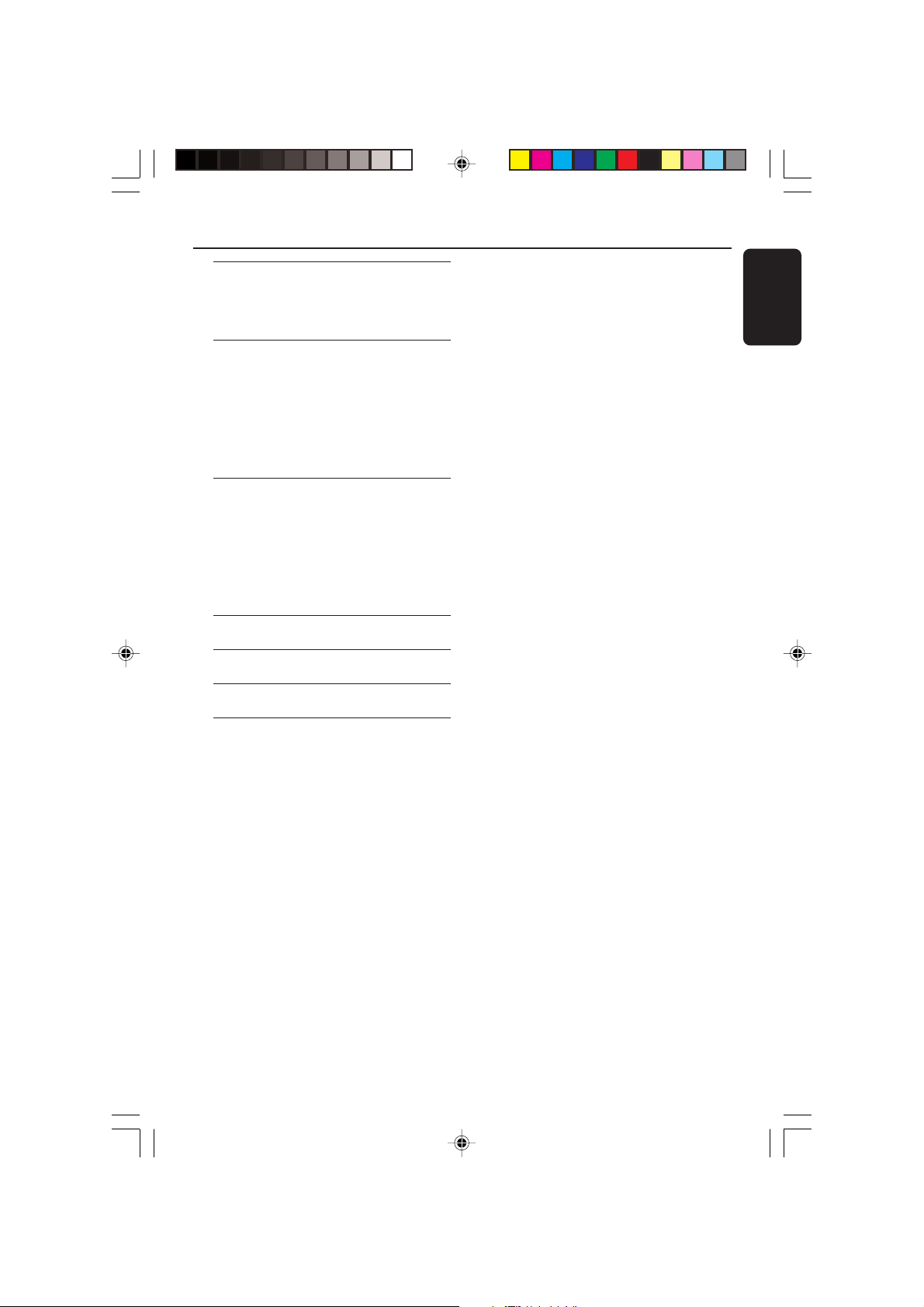
Timer Operations
Setting the timer .............................................................. 36
Activating/Deactivating the timer ................... 36
Setting the Sleep timer ................................................ 37
Sound and Volume Controls
Sound Control .................................................................. 38
Selecting surround sound .................................... 38
Turning on/off clear voice effect ...................... 38
Changing subwoofer volume level ................. 38
Adjusting Bass/Treble level.................................. 38
Selecting digital sound effects ........................... 38
Volume Control ............................................................... 38
Other Functions
Switching on/off ............................................................... 39
Switching to active mode .................................... 39
Switching to Eco Power standby mode ...... 39
Switching to standby mode (view clock) ... 39
Dimming system’s display screen ........................... 39
Recording to an external device ............................ 39
Using the remote to operate your television ... 39
Troubleshooting ........................................... 40–41
Specifications .......................................................... 42
Contents
English
Glossary ......................................................................... 43
Limited Warranty.............................................. 44
pg 001-044_MX39-37-Eng1 2/25/03, 10:35 AM9
9
3139 115 21993
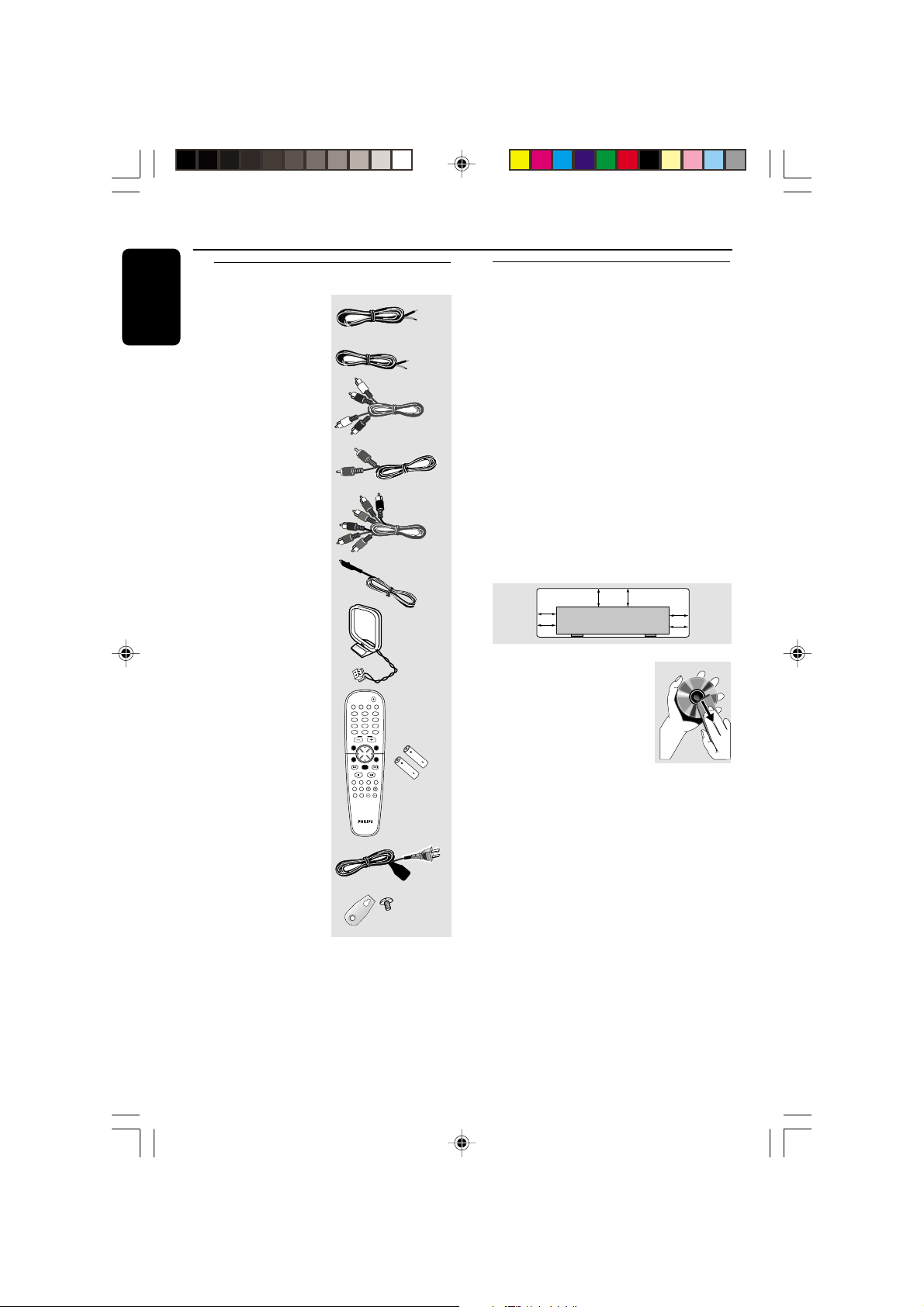
General Information
10 cm
(4 inches)
10 cm
(4 inches)
10 cm
(4 inches)
DVD Home Cinema System
PHILIPS
English
Supplied accessories
Speaker cables
Subwoofer cable
Audio cable
(white, red)
Composite video cable
(yellow)
Component video
cables
(red/blue/green)
FM wire antenna
AM loop antenna
Remote Control and
two AA batteries
AC power cable
Brackets and screws
DISC/
TUNER AUX/DI
MEDIA
TV/AV
123
456
789
SURR.
0
VOL
SYSTEM MENU
SEATING ZOOM
PREV NEXT
OK
STOP PLAY/PAUSE
REPEAT REPEATDISC SKIP
VOICE MUTE
DIM SLEEP SUB TV VOL
A-B
(4x)
Care and safety information
Avoid high temperatures, moisture,
(5x)
SOUND
DISC MENU
PROGRAM
water and dust
– Do not expose the system, batteries or discs
to humidity, rain, sand or excessive heat (caused
by heating equipment or direct sunlight.) Always
keep the disc tray closed to avoid getting dust
on the lens.
Avoid condensation problem
– The lens may cloud over when the player is
suddenly moved from cold to warm
surroundings, making it impossible to play a disc.
Leave the player in the warm environment until
the moisture evaporates.
Do not block the vents
– Do not operate the DVD system in an
enclosed cabinet and allow about 10 cm
(4 inches) of free space all around the player for
adequate ventilation.
Care of disc
– To clean a CD, wipe it in a
straight line from the center
towards the edge using a soft,
lint-free cloth. Do not use
cleaning agents, as they may
damage the disc!
– Write only on the printed
side of a CDR(W) and only with a soft felttipped pen.
– Handle the disc by its edge, do not touch the
surface.
Care of the cabinet
– Use a soft cloth slightly moistened with a
mild detergent solution. Do not use a solution
containing alcohol, spirits, ammonia or abrasives.
Finding a suitable location
– Place the player on a flat, hard, stable surface.
10
pg 001-044_MX39-37-Eng 23/2/03, 2:09 PM10
3139 115 21993
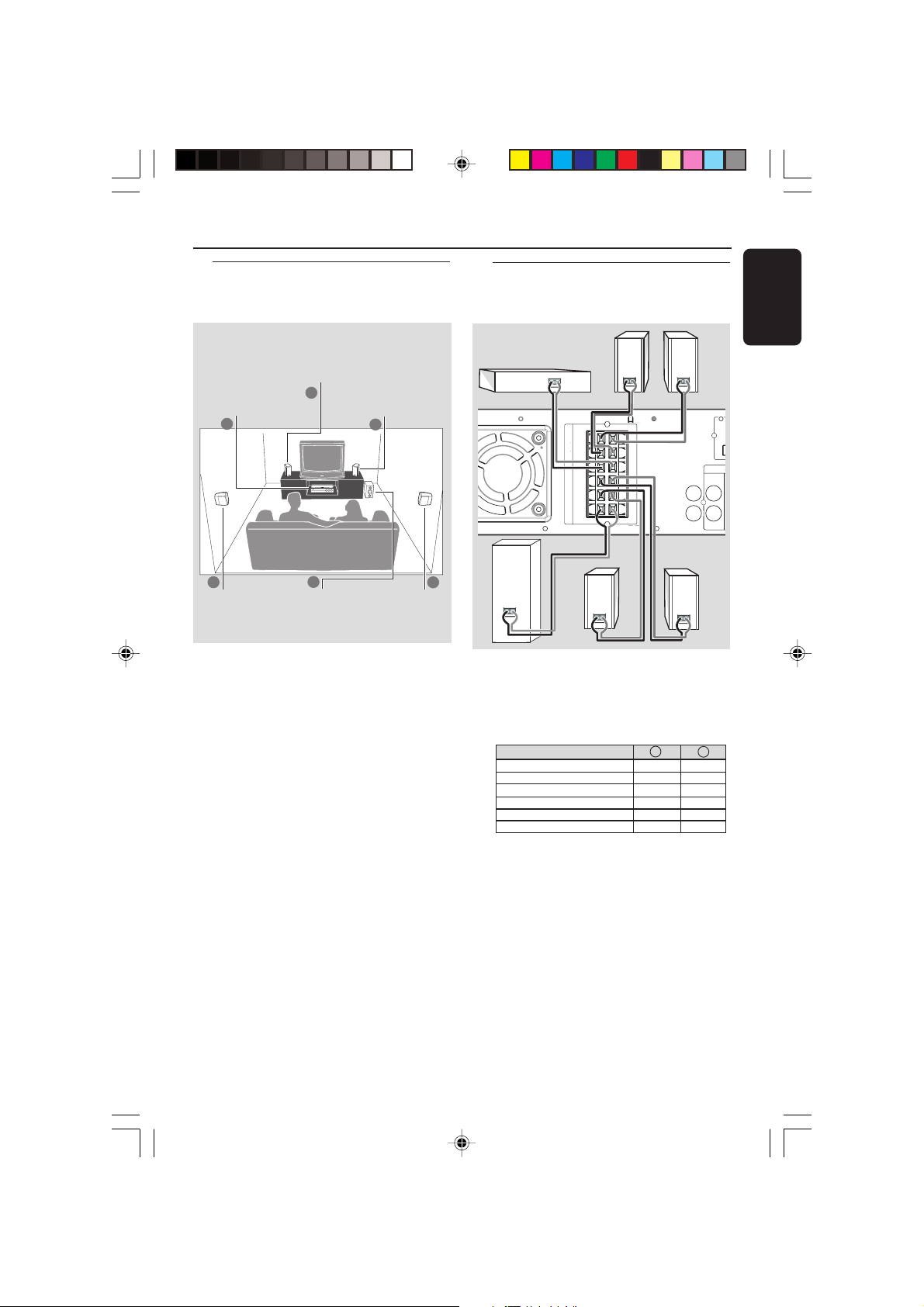
Connections
Speakers / Subwoofer - +
Front Left (FL) (L) black white
Front Right (FR) (R) black red
Center (C) black green
Surround Left (SL) black blue
Surround Right (SR) black gray
Subwoofer (SUB) black purple
DIGITAL
OUT
DIGITAL
IN
AUX
IN
A
A
F
AN
L
R
SPEAKER SYSTEMS (4Ω)
SUB-
WOOFER SURROUND CENTER FRONT
L
R
SL
SUB
SR
C
AUDIO
INPUT
Step 1: Placing the speakers
and subwoofer
Front Speaker
(Left)
Center speaker and
DVD system
2
3
Surround
Speaker (Left)
1
4
Subwoofer
Front Speaker
(Right)
1
Surround
Speaker (Right)
3
For best possible surround sound, all the
speakers (except subwoofer) should be placed
at the same distance from the listening position.
1 Place the front left and right speakers at equal
distances from the TV and at an angle of
approximately 45 degrees from the listening
position.
2 Place the center speaker above the TV or the
DVD system so that the center channel’s sound
is localized.
3 Place the surround speakers at normal listening
ear level facing each other or mounted on the
wall.
4 Place the subwoofer on the floor near the TV.
Notes:
– To avoid magnetic interference, do not position
the front speakers too close to your TV.
– Allow adequate ventilation around the DVD
system.
Step 2: Connecting speakers
and subwoofer
Front
Right
Center
Subwoofer
Surround
Right
Connect the supplied speaker systems using the
supplied speaker cables by matching the colors
of the jacks and speaker cables. Fully insert the
stripped portion of the speaker wire into the
jacks.
Notes:
– Ensure that the speaker cables are correctly
connected. Improper connections may damage the
system due to short-circuit.
– Do not connect more than one speaker to any
one pair of
+/-
speaker jacks.
– Do not connect speakers with an impedance
lower than the speakers supplied. Please refer to
the SPECIFICATIONS section of this manual.
Front
Left
Surround
Left
English
pg 001-044_MX39-37-Eng1 2/25/03, 10:28 AM11
3139 115 21993
11
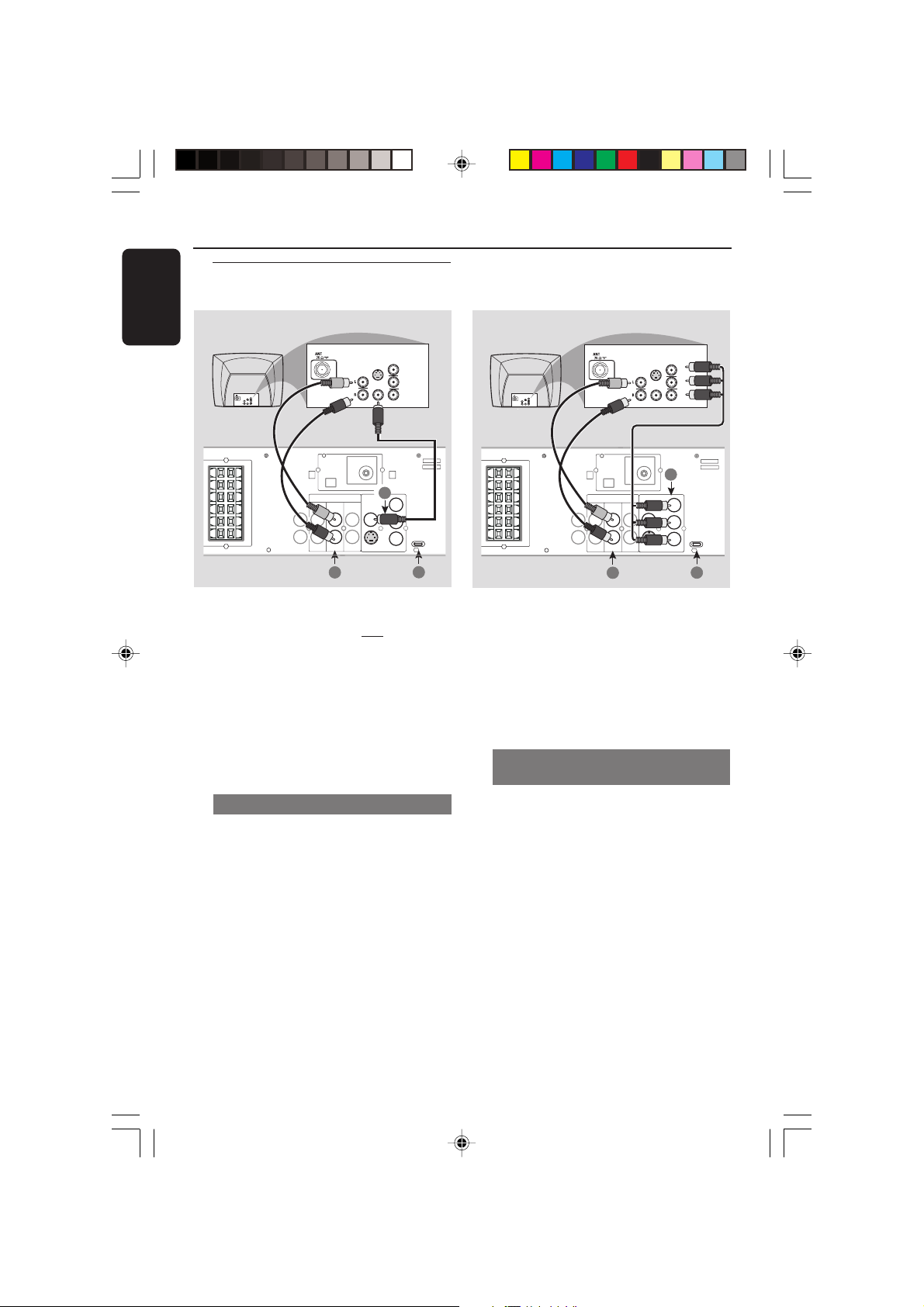
Connections
P-SCAN
ON OFF
Pb
DIGITAL
OUT
DIGITAL
IN
AUX
IN
TVINLINE
OUT
AUDIO
VIDEO
OUT
CVBS
S-VIDEO
FM ANTENNA
AM
L
R
WOOFER SURROUNDCENTER FRONT
L
R
SL
SUB
SR
C
Y
AUDIO
OUT
Pr/Cr
Pb/Cb
Y
S-VIDEO
IN
VIDEO IN
COMPONENT
VIDEO IN
AUDIO
OUT
Pr/Cr
Pb/Cb
Y
S-VIDEO
IN
VIDEO IN
COMPONENT
VIDEO IN
2
1
3
Pr
English
Step 3: Connecting TV
COMPONENT
VIDEO IN
S-VIDEO
IN
Pr/Cr
AUDIO
OUT
Pb/Cb
VIDEO IN
Y
L
R
C
SL
SR
SUB
WOOFER SURROUNDCENTER FRONT
DIGITAL
DIGITAL
AM
AUDIO
TVINLINE
AUX
OUT
IN
L
R
IN
2
IMPORTANT!
– You only need to make one video
connection from the following options,
depending on the capabilities of your TV
system.
– S-Video or Component Video
connection provides higher picture
quality. These options must be available
on your TV.
– Connect the DVD system directly to
the TV.
Using Composite Video jack (CVBS)
1 Use the composite video cable (yellow) to
connect the DVD system’s CVBS jack to the
video input jack (or labeled as A/V In, Video In,
Composite or Baseband) on the TV.
2 To hear the TV channels through this DVD
system, use the audio cables (white/red) to
connect TV IN (L/R) jacks to the
corresponding AUDIO OUT jacks on the TV.
3 Set the P-SCAN switch to ‘OFF’.
FM ANTENNA
OUT
COMPONENT
VIDEO IN
S-VIDEO
IN
Pr/Cr
AUDIO
OUT
Pb/Cb
VIDEO IN
Y
1
VIDEO
OUT
CVBS
Pb
P-SCAN
ON OFF
Y
S-VIDEO
3
IMPORTANT!
– If both S-Video and Component
(Pr Pb Y) Video connections are used to
connect to your TV, the video signal will
automatically switch to S-Video when
you power up the DVD system. To set
the VIDEO OUT(put) to ‘Pr Pb Y’, see
page 29.
Using Component Video jacks
(Pr Pb Y)
1 Use the component video cables (red/blue/
green) to connect the DVD system’s Pr Pb Y
jacks to the corresponding Component video
input jacks (or labeled as Pr/Cr Pb/Cb Y or YUV)
on the TV.
2 To hear the TV channels through this DVD
system, use the audio cables (white/red) to
connect TV IN (L/R) jacks to the
corresponding AUDIO OUT jacks on the TV.
3 If you are using a Progressive Scan TV (TV must
indicate Progressive Scan or ProScan capability),
set the P-SCAN switch to ‘ON’. Otherwise,
set it to ‘OFF’.
12
pg 001-044_MX39-37-Eng1 2/25/03, 10:28 AM12
3139 115 21993
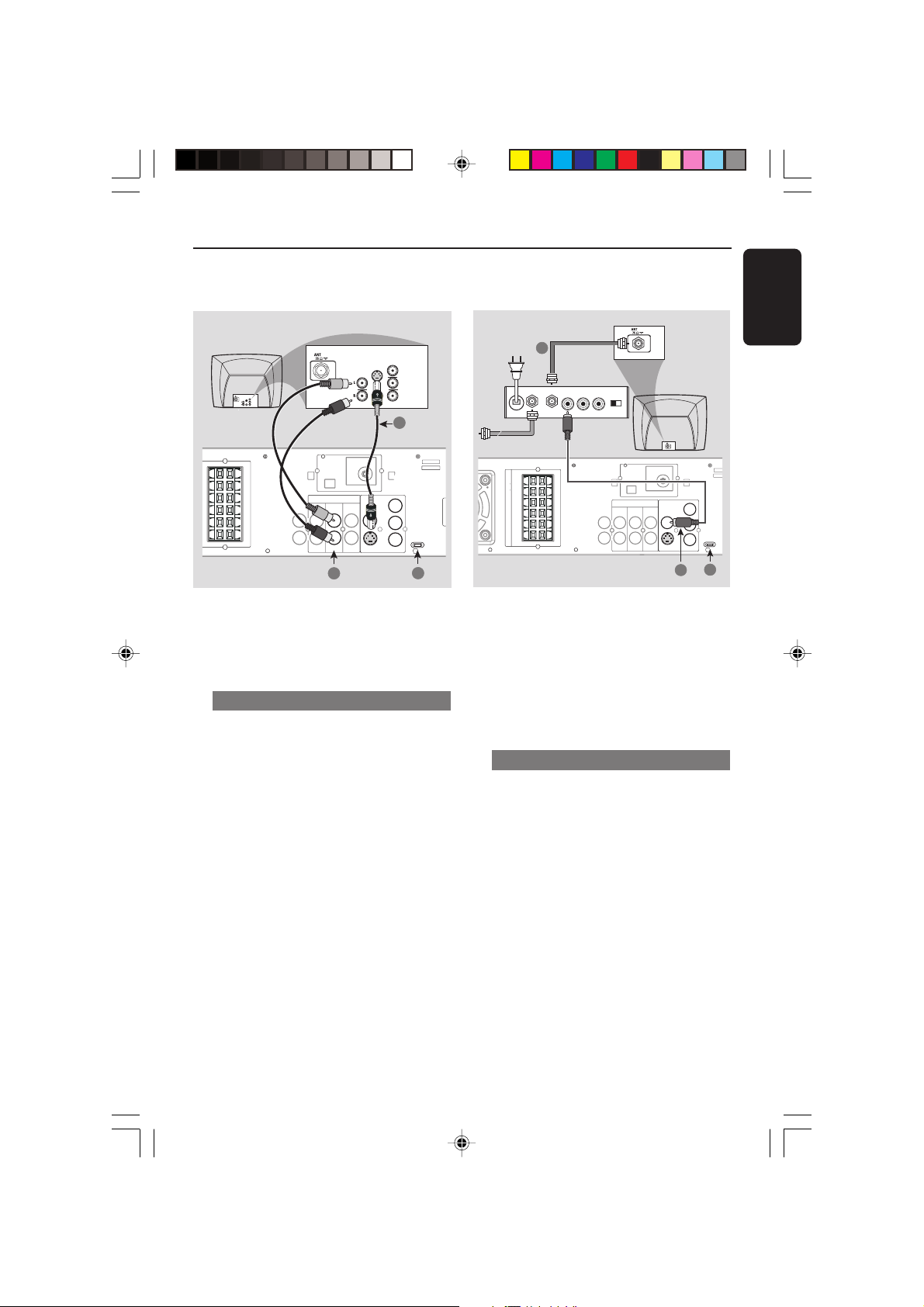
Connections
Pb
DIGITAL
OUT
DIGITAL
IN
AUX
IN
TVINLINE
OUT
AUDIO
VIDEO
OUT
CVBS
S-VIDEO
FM ANTENNA
AM
L
R
SPEAKER SYSTEMS (4Ω)
SUB-
WOOFER SURROUNDCENTER FRONT
L
R
SL
SUB
SR
C
Pr
Y
AUDIO IN
R L
VIDEO
IN
TO TVINT IN
CH3 CH4
1
3
2
P-SCAN
ON OFF
COMPONENT
VIDEO IN
S-VIDEO
IN
Pr/Cr
AUDIO
OUT
Pb/Cb
COMPONENT
VIDEO IN
S-VIDEO
IN
Pr/Cr
AUDIO
OUT
Pb/Cb
VIDEO IN
Y
VIDEO IN
Y
1
L
R
C
SL
SR
SUB
WOOFER SURROUNDCENTER FRONT
DIGITAL
DIGITAL
AM
FM ANTENNA
AUDIO
VIDEO
OUT
TVINLINE
AUX
OUT
IN
L
R
IN
2
Pr
CVBS
OUT
Pb
P-SCAN
ON OFF
Y
S-VIDEO
3
IMPORTANT!
– If the picture is distorted, check the
Video Output setting. Make sure it is set
to ‘S-Video’, see page 29.
Using S-Video jack
1 Use the S-video cable (not supplied) to connect
the DVD system’s S-VIDEO OUT jack to the
S-Video input jack (or labeled as Y/C or S-VHS)
on the TV.
2 To hear the TV channels through this DVD
system, use the audio cables (white/red) to
connect TV IN (L/R) jacks to the
corresponding AUDIO OUT jacks on the TV.
3 Set the P-SCAN switch to ‘OFF’.
RF coaxial cable to TV
Back of RF Modulator
(example only)
Antenna or
Cable TV signal
IMPORTANT!
– If your TV only has a single Antenna In
jack (or labeled as 75 ohm or RF In), you
will need an RF modulator in order to
view the DVD playback on the TV. See
your electronics retailer or contact
Philips for details on RF modulator
availability and operations.
Using an accessory RF modulator
1 Use the composite video cable (yellow) to
connect the DVD system’s CVBS jack to the
video input jack on the RF modulator.
2 Use the RF coaxial cable (not supplied) to
connect the RF modulator to your TV’s RF jack.
3 Set the P-SCAN switch to ‘OFF’.
English
13
pg 001-044_MX39-37-Eng1 2/25/03, 10:28 AM13
3139 115 21993
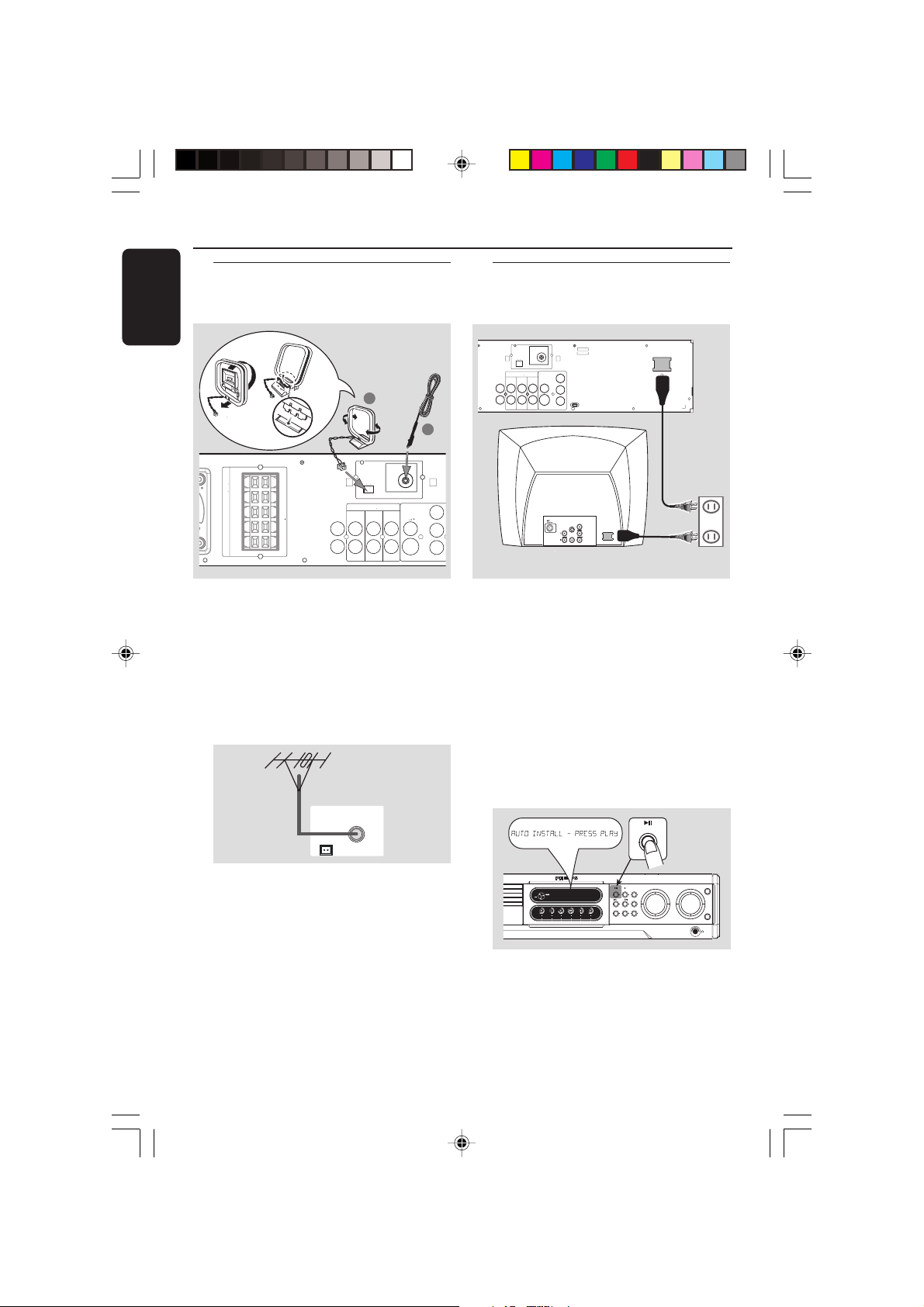
Connections
DIGITAL
OUT
DIGITAL
IN
AUX
IN
TVINLINE
OUT
AUDIO
VIDEO
OUT
CVBS
S-VIDEO
FM ANTENNA
AM
L
R
~ AC MAINS
~ AC MAINS
Pr
Pb
Y
AUDIO
OUT
Pr/Cr
Pb/Cb
Y
S-VIDEO
IN
VIDEO IN
COMPONENT
VIDEO IN
P-SCAN
ON OFF
DVD VIDEO DIGITAL SURROUND SYSTEM
STOPPLAY•PAUSE SEATING
TREBLE
BASS
SOURCE
VOLUME
PROG TUNING CLOCK•TIMER
SURROUND
SEARCH
ISC CHANGER
SURR. LEFT SURR. RIGHT LEFT RIGHTCENTER SUBWOOFER
PLAY•PAUSE
AUTO INSTALL - PR
English
Step 4: Connecting FM/AM
antennas
➠
AM
antenna
1
fix the claw
into the slot
L
R
C
SL
SPEAKER SYSTEMS (4Ω)
SR
SUB
SUB-
WOOFER SURROUND CENTER FRONT
1 Connect the supplied AM loop antenna to the
AM jack. Place the AM loop antenna on a shelf
or attach it to a stand or wall.
2 Connect the supplied FM antenna to the FM
jack. Extend the FM antenna and fix its ends to
the wall.
For better FM stereo reception, connect an
external FM antenna (not supplied.)
DIGITAL
DIGITAL
AM
AUDIO
AUX
OUT
IN
L
R
IN
TVINLINE
FM ANTENNA
OUT
antenna
VIDEO
OUT
CVBS
S-VIDEO
FM
Step 5: Connecting the power
cord
2
Pr
Pb
Y
After everything is connected
properly, plug in the AC power cord to
the power outlet.
Never make or change any connections with the
power switched on.
On the DVD system,
"AUTO INSTALL - PRESS PLAY" may appear
on the display panel. Press ÉÅ on the front
panel to store all available radio stations or
press Ç to exit (see page 34 “Tuner
Operations”.)
Power Outlet
AM
FM ANTENNA
Notes:
– Adjust the position of the antennas for optimal
reception.
– Position the antennas as far as possible from
your TV, VCR or other radiation source to prevent
unwanted interference.
14
pg 001-044_MX39-37-Eng1 2/25/03, 10:28 AM14
3139 115 21993
