Philips MCM-275 Service Manual
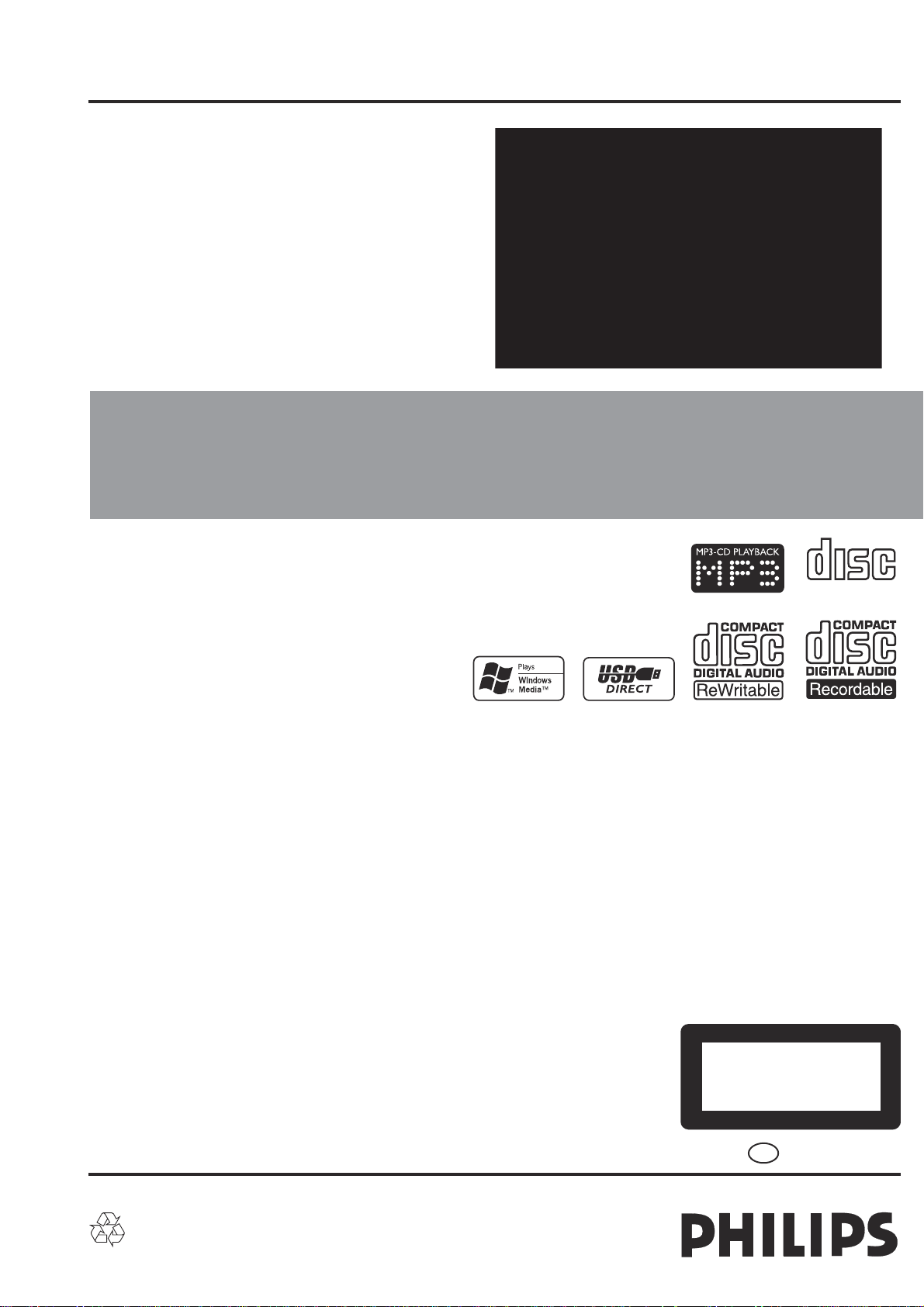
Service
Service
Micro System
Service
Service
MCM275
all versions
Service
Service Manual
TABLE OF CONTENTS
From week 714 onwards, the CD Mechanism was changed to
Dayang M93. New CD & MCU Board was used to match with
the new CDM.
Please refer chapter 1 to 9 for sets produced before week 713 and
chapter 10 & chapter 11 for sets produced in or after week 714.
Revision List ...........................................................................P12-1
COMPACT
DIGITAL AUDIO
©
Copyright 2008 Philips Consumer Electronics B.V. Eindhoven, The Netherlands
All rights reserved. No part of this publication may be reproduced, stored in a retrieval system or
transmitted, in any form or by any means, electronic, mechanical, photocopying, or otherwise
without the prior permission of Philips.
Published by SL 0819 Service Audio Printed in The Netherlands Subject to modification
Version 1.6
CLASS 1
LASER PRODUCT
GB
3141 785 30336
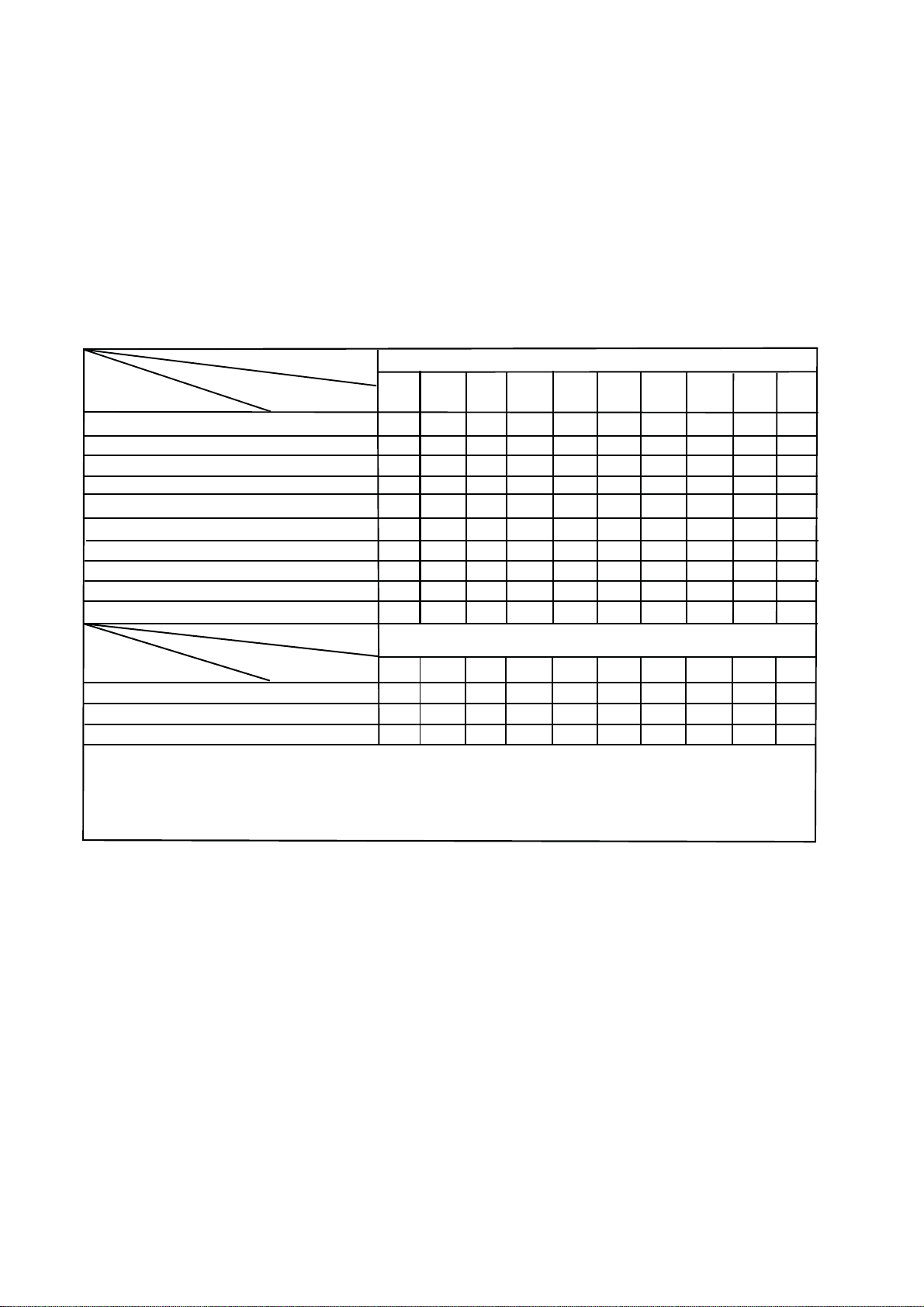
VERSION VARIATIONS
√
√
√
√
√
√
√
VERSION VARIATIONS:
1-2
Type /Versions:
Board in used:
Display Board,
RC Board,
Key Board,
Service policy
SW Board
Door Moter Board
AC Socket Board
HP JACK BOARD
Speaker & Ant Board
CD & MCU BOARD
AC POWER BOARD
CD&MCU BOARD
MAIN BOARD
Type /Versions:
Features
RDS/NEWS
VOLTAGE SELECTOR
ECO STANDBY - DARK
* TIPS : C -- Component Lever Repair.
M -- Module Lever Repair
-- Used
Feature diffrence
MCM275
/05 /12
MM
M
M
M
M
/05 /12
/37
/55
M
M
M
M
M
M
M
M
M
CCCC
CCCC
CCCC
CCCC
MCM275
/37
/55
/93
/93
89/16/85/
M
M
M
M
M
89/16/85/
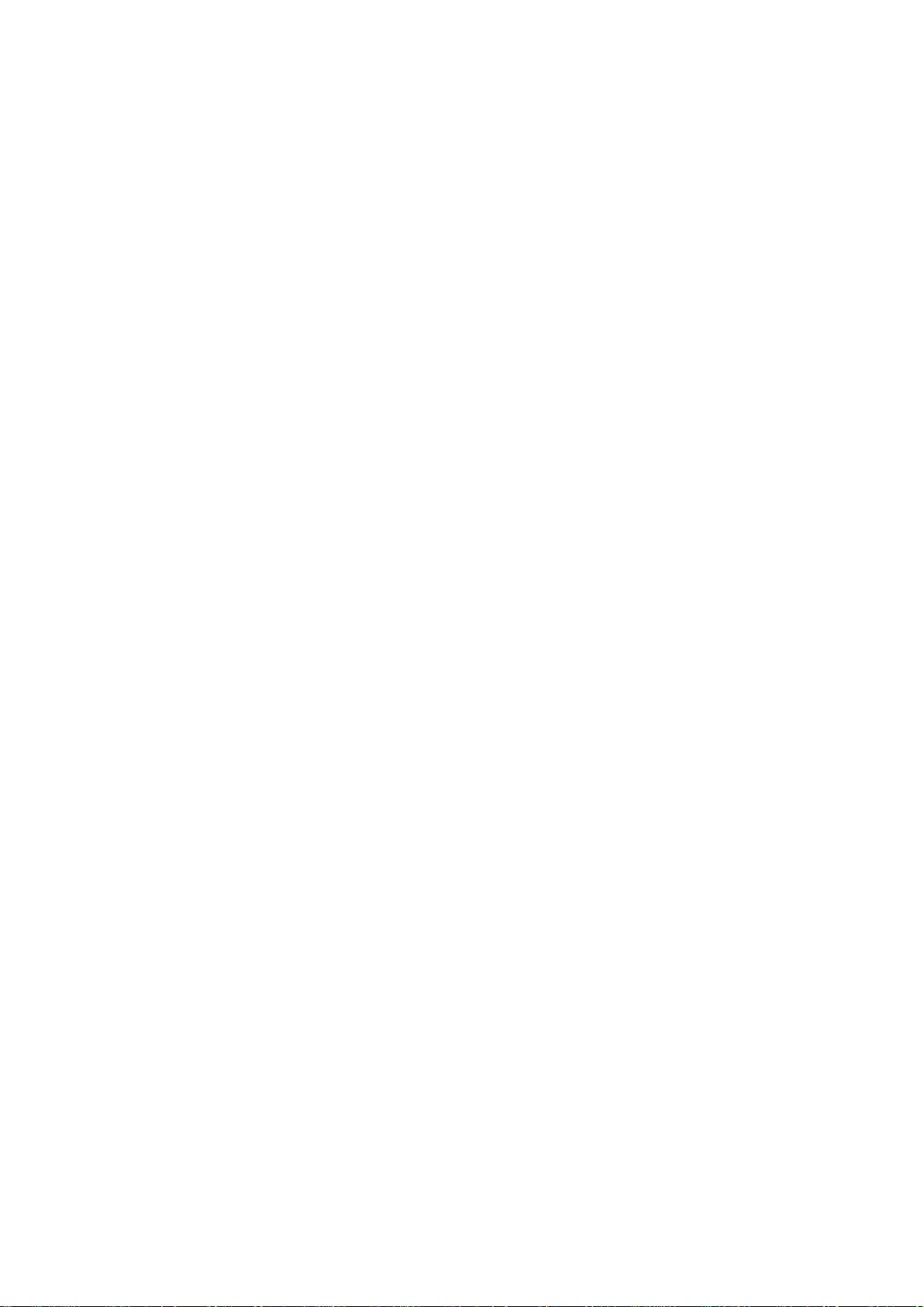
SPECIFICATIONS
GENERAL:
Mains voltage : 127/240V -15%+10% Switchable for /98
120V ± 10% for /37
230V ± 10% for /05/12
Mains frequency : 50/60Hz
Clock accuracy : < 4 seconds per day
Dimension centre unit :194(W)x269(H)x90(D) (mm)
1-3
Dynamic Bass Boost (DBB) : ON / OFF
Input sensitivity
Aux in (at 1kHz) : 500mV at 600 Ω
USB : Host
Output sensitivity
Headphone output at 32 Ω : 10mW ± 2dB (Max. vol.)
Power consumption
Active : 20W
Standby : < 5.5W (DEMO mode)
ECO Power Standby : < 0.5W for /05/12/37
TUNER:
FM
Tuning range : 87.5-108MHz
Grid : 50kHz for /98/12/05
100kHz for /98/55/37
IF frequency : 10.7MHz ± 20kHz
Aerial input : 75 Ω coaxial /05/12/98
300 Ω for /37
Sensitivity at 26dB S/N : < 22µf
Selectivity at 300kHz bandwidth : > 25dB
Image rejection : > 25dB [> 75dB]
IF rejection : > 60B [> 80dB]
Distortion at RF=1mV, dev. 75kHz : < 3%
-3dB Limiting point : < 23.5dBf
Crosstalk at RF=1mV, dev. 40kHz : > 18dB
COMPACT DISC:
Frequency response within ± 3dB : 125Hz - 16kHz
Output level (in Vrms) : 500mV, Z
= 100Ω
out
Signal/Noise ratio (unw.) : > 65dB
Signal/Noise ratio (A-weighted) : > 76dB
Distortion at 1kHz : < 0.02%
Channel unbalance (-40dB) : < ±2dB
Channel separation at 1kHz : > 30dB
Emphasis : 15/50 µS (switched
automatically by CD10)
THD Noise(1kHz,500mW) : < 1.0%
Volume attenuation(1kHz) : > 60dB
MP3 CD WMA:
MP3 : MPEG 1 (ISO/IEC 11172-3)
Layer3
MP3-CD Bit Rate : 8-320 kbps
WMA-CD Bit Rate
: 64-192 kbps
Sampling Rate : 8, 11.025, 12, 16, 22.05,
24, 32, 44.1, 48 kHz
Format
: ISO9660, Joliet,UDF
ID3 : V1 tag/V2 2.0/V2 3.0
Language Support : English
MW
Tuning range : 531-1602kHz for /05/12/55/98
530-1700kHz for /37/98
Grid : 9kHz for /05/12/55/98
10kHz for /37/98
IF frequency : 450kHz ± 1kHz
Aerial input : Frame aerial 18.1µH
Sensitivity at 26dB S/N : < 4.4mV/M
Selectivity at 300kHz bandwidth : > 18dB
IF rejection : > 45dB
Image rejection : > 28dB
Distortion at RF=50mV, M=80% : < 5%
AMPLIFIER:
Output power
L & R : 2 x 5.0W (4Ω, 1kHz, 10% THD)
:2 x 4.5W (4Ω, 1kHz, 10% THD) /98
:2 x 4.5W (FTC Power, 4Ω, 1kHz, 10% THD
63Hz-12.5kHz) /37
Frequency response within -3dB : 50Hz-16kHz
Digital Sound Control (DSC) : Jazz / Rock / Pop / Classic
[....] Values indicated are for /05/12 only.

MEASUREMENT SETUP
Tuner FM
1-4
Bandpass
LF Voltmeter
e.g. PM2534
RF Generator
e.g. PM5326
DUT
250Hz-15kHz
e.g. 7122 707 48001
Ri=50Ω
S/N and distortion meter
e.g. Sound Technology ST1700B
Use a bandpass filter to eliminate hum (50Hz, 100Hz) and disturbance from the pilottone (19kHz, 38kHz).
Tuner AM (MW,LW)
RF Generator
e.g. PM5326
Ri=50Ω
DUT
Frame aerial
e.g. 7122 707 89001
Bandpass
250Hz-15kHz
e.g. 7122 707 48001
LF Voltmeter
e.g. PM2534
S/N and distortion meter
e.g. Sound Technology ST1700B
To avoid atmospheric interference all AM-measurements have to be carried out in a Faraday´s cage.
Use a bandpass filter (or at least a high pass filter with 250Hz) to eliminate hum (50Hz, 100Hz).
CD
Use Audio Signal Disc
(replaces test disc 3)
DUT
L
R
SBC429 4822 397 30184
S/N and distortion meter
e.g. Sound Technology ST1700B
LEVEL METER
e.g. Sennheiser UPM550
with FF-filter
Recorder
Use Universal Test Cassette CrO2 SBC419 4822 397 30069
or Universal Test Cassette
LF Generator
e.g. PM5110
Fe SBC420 4822 397 30071
DUT
L
R
S/N and distortion mete
e.g. Sound Technology ST1700B
LEVEL METER
e.g. Sennheiser UPM550
with FF-filter
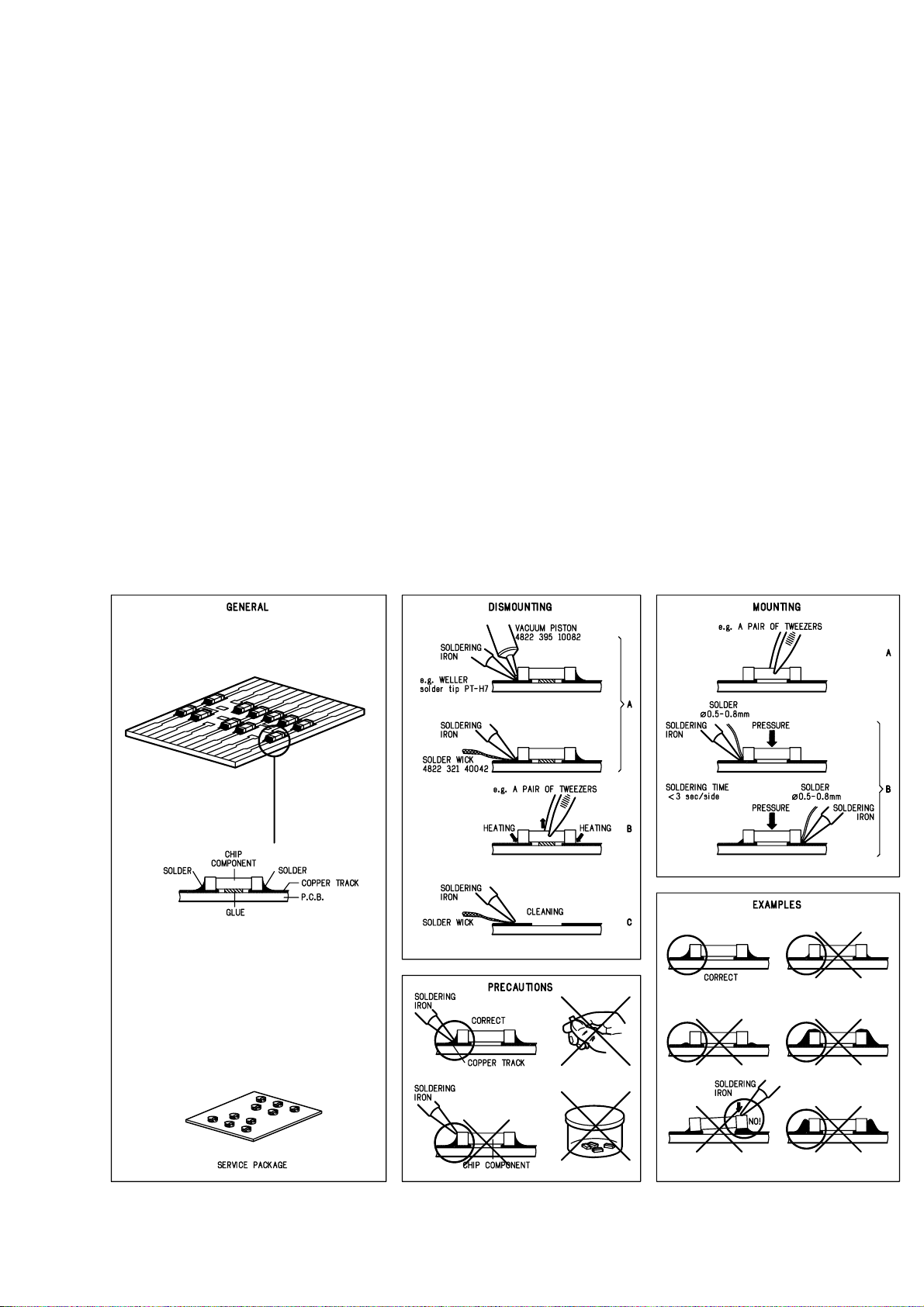
SERVICE AIDS
1-5
Service Tools:
Universal Torx driver holder .................................4822 395 91019
Torx bit T10 150mm ...........................................4822 395 50456
Torx driver set T6-T20 .........................................4822 395 50145
Torx driver T10 extended .....................................4822 395 50423
Compact Disc:
SBC426/426A Test disc 5 + 5A ...........................4822 397 30096
SBC442 Audio Burn-in test disc 1kHz .................4822 397 30155
SBC429 Audio Signals disc .................................4822 397 30184
Dolby Pro-logic Test Disc ....................................4822 395 10216
HANDLING CHIP COMPONENTS
ESD Equipment:
Anti-static table mat - large 1200x650x1.25mm ...4822 466 10953
anti-static table mat - small 600x650x1.25mm .....4822 466 10958
Anti-static wristband ............................................4822 395 10223
Connectorbox (1M
Extension cable
(to connect wristband to conn.box) ..........4822 320 11305
Connecting cable
(to connect table mat to conn.box) ...........4822 320 11306
Earth cable (to Connect product to mat or box) --4822 320 11308
Complete kit ESD3
(combining all above products) ...............4822 320 10671
Wristband tester ...................................................4822 344 13999
Ω) ..........................................4822 395 11307
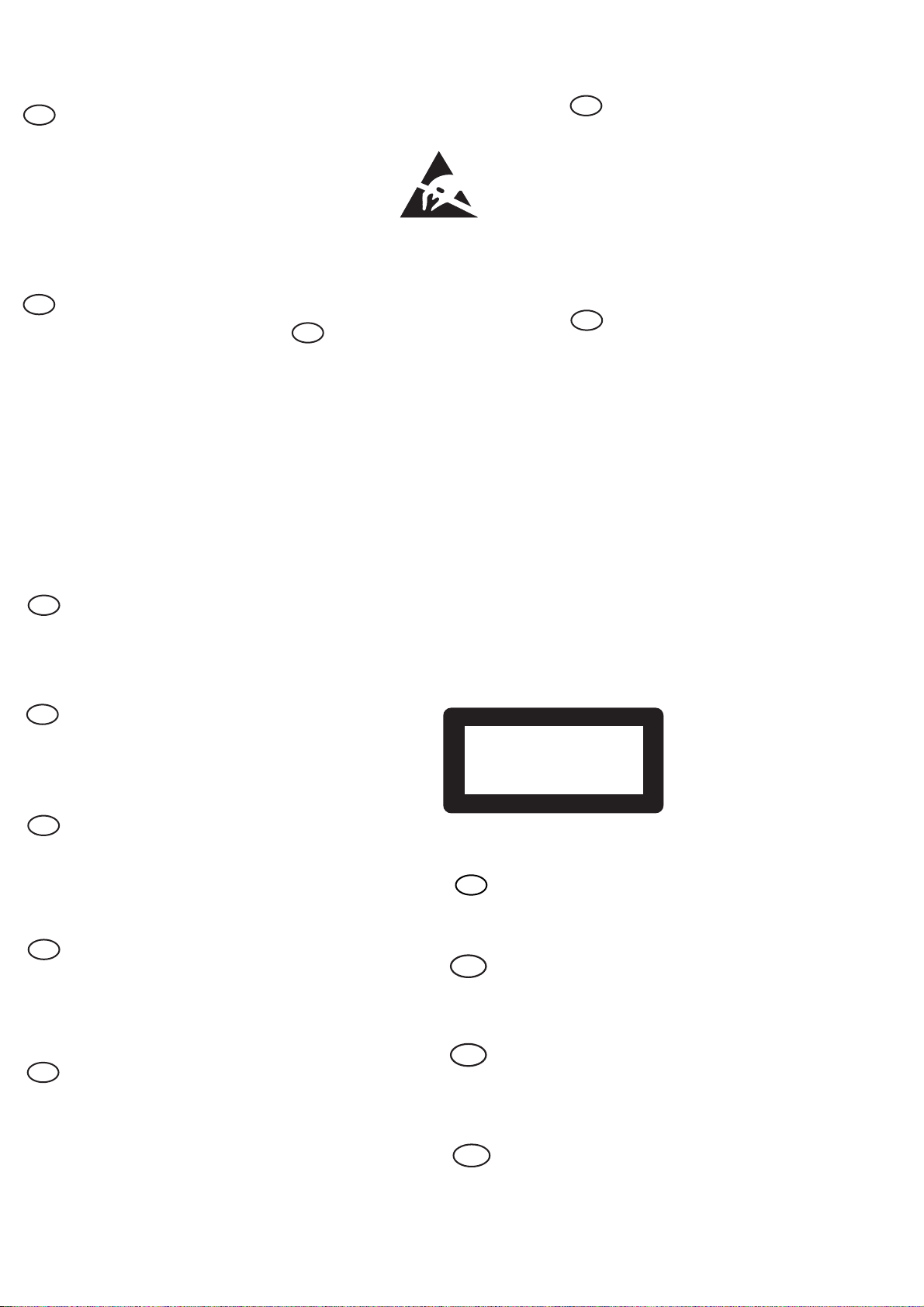
WARNING
GB
All ICs and many other semi-conductors are
susceptible to electrostatic discharges (ESD).
Careless handling during repair can reduce life
drastically.
When repairing, make sure that you are
connected with the same potential as the mass
of the set via a wrist wrap with resistance.
Keep components and tools also at this
potential.
F
ATTENTION
Tous les IC et beaucoup d’autres
semi-conducteurs sont sensibles aux
décharges statiques (ESD).
Leur longévité pourrait être considérablement
écourtée par le fait qu’aucune précaution n’est
prise à leur manipulation.
Lors de réparations, s’assurer de bien être relié
au même potentiel que la masse de l’appareil et
enfiler le bracelet serti d’une résistance de
sécurité.
Veiller à ce que les composants ainsi que les
outils que l’on utilise soient également à ce
potentiel.
1-6
ESD
D
WARNUNG
Alle ICs und viele andere Halbleiter sind
empfindlich gegenüber elektrostatischen
Entladungen (ESD).
Unsorgfältige Behandlung im Reparaturfall kan
die Lebensdauer drastisch reduzieren.
Veranlassen Sie, dass Sie im Reparaturfall über
ein Pulsarmband mit Widerstand verbunden
sind mit dem gleichen Potential wie die Masse
des Gerätes.
Bauteile und Hilfsmittel auch auf dieses gleiche
Potential halten.
WAARSCHUWING
NL
Alle IC’s en vele andere halfgeleiders zijn
gevoelig voor electrostatische ontladingen
(ESD).
Onzorgvuldig behandelen tijdens reparatie kan
de levensduur drastisch doen verminderen.
Zorg ervoor dat u tijdens reparatie via een
polsband met weerstand verbonden bent met
hetzelfde potentiaal als de massa van het
apparaat.
Houd componenten en hulpmiddelen ook op
ditzelfde potentiaal.
I
AVVERTIMENTO
Tutti IC e parecchi semi-conduttori sono
sensibili alle scariche statiche (ESD).
La loro longevità potrebbe essere fortemente
ridatta in caso di non osservazione della più
grande cauzione alla loro manipolazione.
Durante le riparazioni occorre quindi essere
collegato allo stesso potenziale che quello della
massa dell’apparecchio tramite un braccialetto
a resistenza.
Assicurarsi che i componenti e anche gli utensili
con quali si lavora siano anche a questo
potenziale.
GB
Safety regulations require that the set be restored to its original
condition and that parts which are identical with those specified,
be used.
NL
Veiligheidsbepalingen vereisen, dat het apparaat bij reparatie in
zijn oorspronkelijke toestand wordt teruggebracht en dat onderdelen,
identiek aan de gespecificeerde, worden toegepast.
F
Les normes de sécurité exigent que l’appareil soit remis à l’état
d’origine et que soient utiliséés les piéces de rechange identiques
à celles spécifiées.
D
Bei jeder Reparatur sind die geltenden Sicherheitsvorschriften zu
beachten. Der Original zustand des Geräts darf nicht verändert werden;
für Reparaturen sind Original-Ersatzteile zu verwenden.
“Pour votre sécurité, ces documents
doivent être utilisés par des spécialistes agréés, seuls habilités à réparer
votre appareil en panne”.
CLASS 1
LASER PRODUCT
GB
Invisible laser radiation when open.
Avoid direct exposure to beam.
Osynlig laserstrålning när apparaten är öppnad och spärren
är urkopplad. Betrakta ej strålen.
Warning !
S
Varning !
3122 110 03420
I
Le norme di sicurezza esigono che l’apparecchio venga rimesso
nelle condizioni originali e che siano utilizzati i pezzi di ricambio
identici a quelli specificati.
"After servicing and before returning set to customer perform a
leakage current measurement test from all exposed metal parts to
earth ground to assure no shock hazard exist. The leakage current
must not exceed 0.5mA."
Varoitus !
SF
Avatussa laitteessa ja suojalukituksen ohitettaessa olet alttiina
näkymättömälle laserisäteilylle. Älä katso säteeseen!
DK Advarse !
Usynlig laserstråling ved åbning når sikkerhedsafbrydere er
ude af funktion. Undgå udsaettelse for stråling.
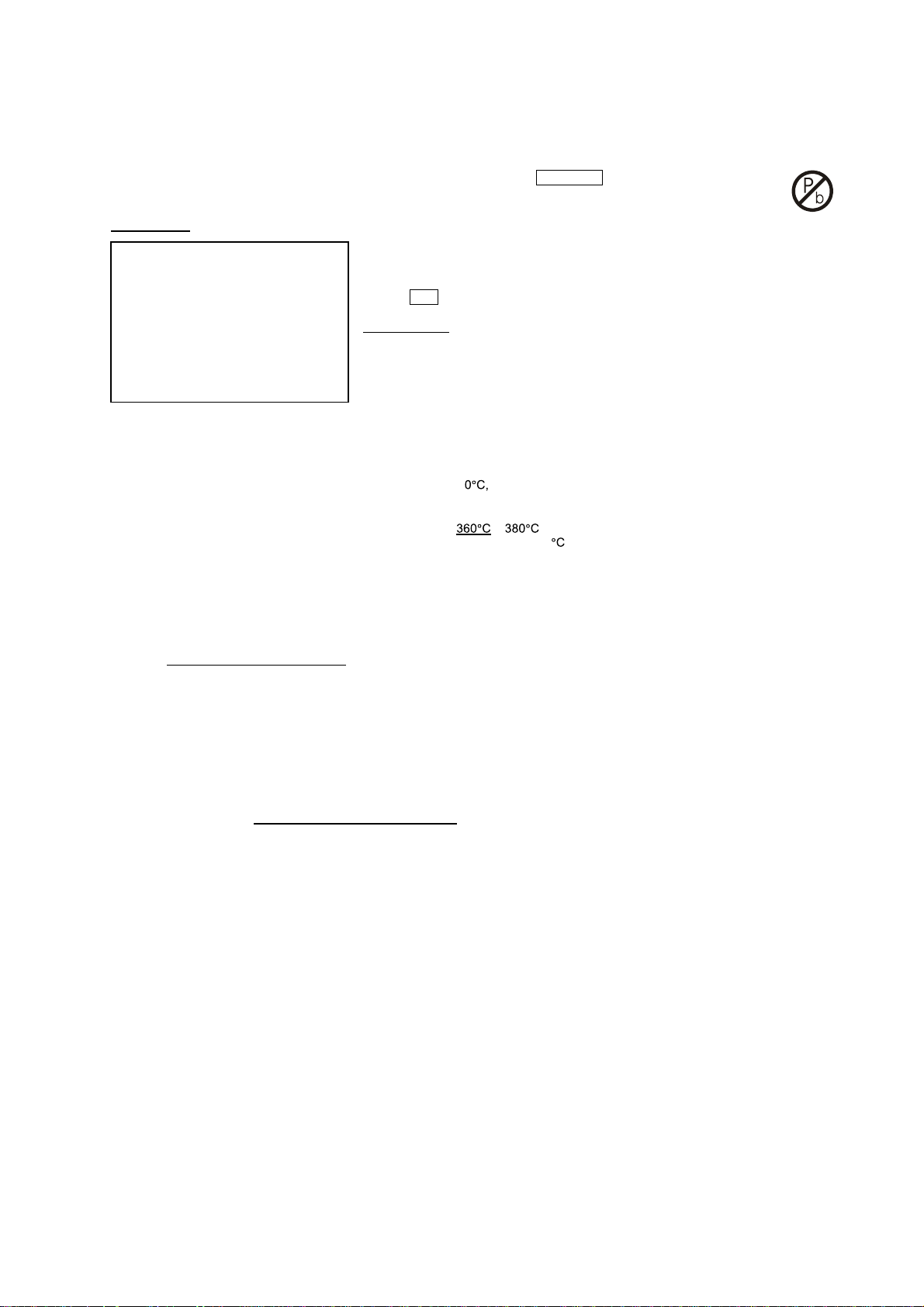
1-7
INFORMATION ABOUT LEAD-FREE SOLDERING
Philips CE is producing lead-free sets from 1.1.2005 onwards.
IDENTIFICATION:
Regardless of special logo (not always indicated) one must treat all sets from 1 Jan 2005 onwards, according next rules:
Example S/N:
• Use only lead-free solder alloy Philips SAC305 with order code 0622 149 00106. If lead-free solder-paste is required, please contact
the manufacturer of your solder-equipment. In general use of solder-paste within workshops should be avoided because paste is not
easy to store and to handle.
• Use only adequate solder tools applicable for lead-free solder alloy. The solder tool must be able
• Adjust your solder tool so that a temperature around
• Mix of lead-free solder alloy / parts with leaded solder alloy / parts is possible but PHILIPS recommends strongly to avoid mixed
• Use only original spare-parts listed in the Service-Manuals. Not listed standard-material (commodities) has to be purchased at
• Special information for BGA-ICs:
• For sets produced before 1.1.2005 (except products of 2004), containing leaded solder-alloy and components, all needed spare-parts
• On our website www.atyourservice.ce.Philips.com
o To reach at least a solder-temperature of 40
o To stabilize the adjusted temperature at the solder-tip
o To exchange solder-tips for different applications.
solder-joint should not exceed ~ 4 sec. Avoid temperatures above 400 otherwise wear-out of tips will rise drastically and flux-fluid
will be destroyed. To avoid wear-out of tips switch off un-used equipment, or reduce heat.
solder alloy types (leaded and lead-free).
If one cannot avoid or does not know whether product is lead-free, clean carefully the solder-joint from old solder alloy and re-solder
with new solder alloy (SAC305).
external companies.
- always use the 12nc-recognizable soldering temperature profile of the specific BGA (for de-soldering always use the lead-free
temperature profile, in case of doubt)
- lead free BGA-ICs will be delivered in so-called 'dry-packaging' (sealed pack including a silica gel pack) to protect the IC against
moisture. After opening, dependent of MSL-level seen on indicator-label in the bag, the BGA-IC possibly still has to be baked dry.
(MSL=Moisture Sensitivity Level). This will be communicated via AYS-website.
Do not re-use BGAs at all.
will be available till the end of the service-period. For repair of such sets nothing changes.
BGA-de-/soldering (+ baking instructions)
∗
Heating-profiles of BGAs and other ICs used in Philips-sets
∗
Bottom line of typeplate gives a 14-digit S/N. Digit 5&6 is the year, digit 7&8 is the week number,
so in this case 2005 wk12
So from 0501 onwards = from 1 Jan 2005 onwards
Important note
you avoid mixing solder-alloys (leaded/ lead-free). So best to always use SAC305 and the
higher temperatures belong to this.
Due to lead-free technology some rules have to be respected by the workshop during a repair:
: In fact also products of year 2004 must be treated in this way as long as
− is reached and stabilized at the solder joint. Heating-time of the
you find more information to:
For additional questions please contact your local repair-helpdesk.
You will find this and more technical information within the "magazine", chapter "workshop news".
SERVICE INSTRUCTION
Safety regulations require that after a repair, the set must be returned in its original condition. Pay in particular attention to
the following points:
· Route the wire trees correctly and fix them with the
mounted cable clamps.
· Check the insulation of the AC Power lead for external
damage.
· Check the strain relief of the AC Power cord for proper
function.
· Check the electrical DC resistance between the AC Power
Plug and the secondary side (only for sets which have a AC
Power isolated power supply):
1. Unplug the AC Power cord and connect a wire
between the two pins of the AC Power plug.
2. Set the AC Power switch to the "on" position (keep the
AC Power cord unplugged!).
3. Measure the resistance value between the pins of the
AC Power plug and the metal shielding of the tuner or
the aerial connection on the set. The reading should be
larger than 4.5 Mohm (For U.S. it should be between
4.2 Mohm and 12 Mohm).
4. Switch "off" the set, and remove the wire between the
two pins of the AC Power plug.
• Check the cabinet for defects, to avoid touching of any
inner parts by the customer.
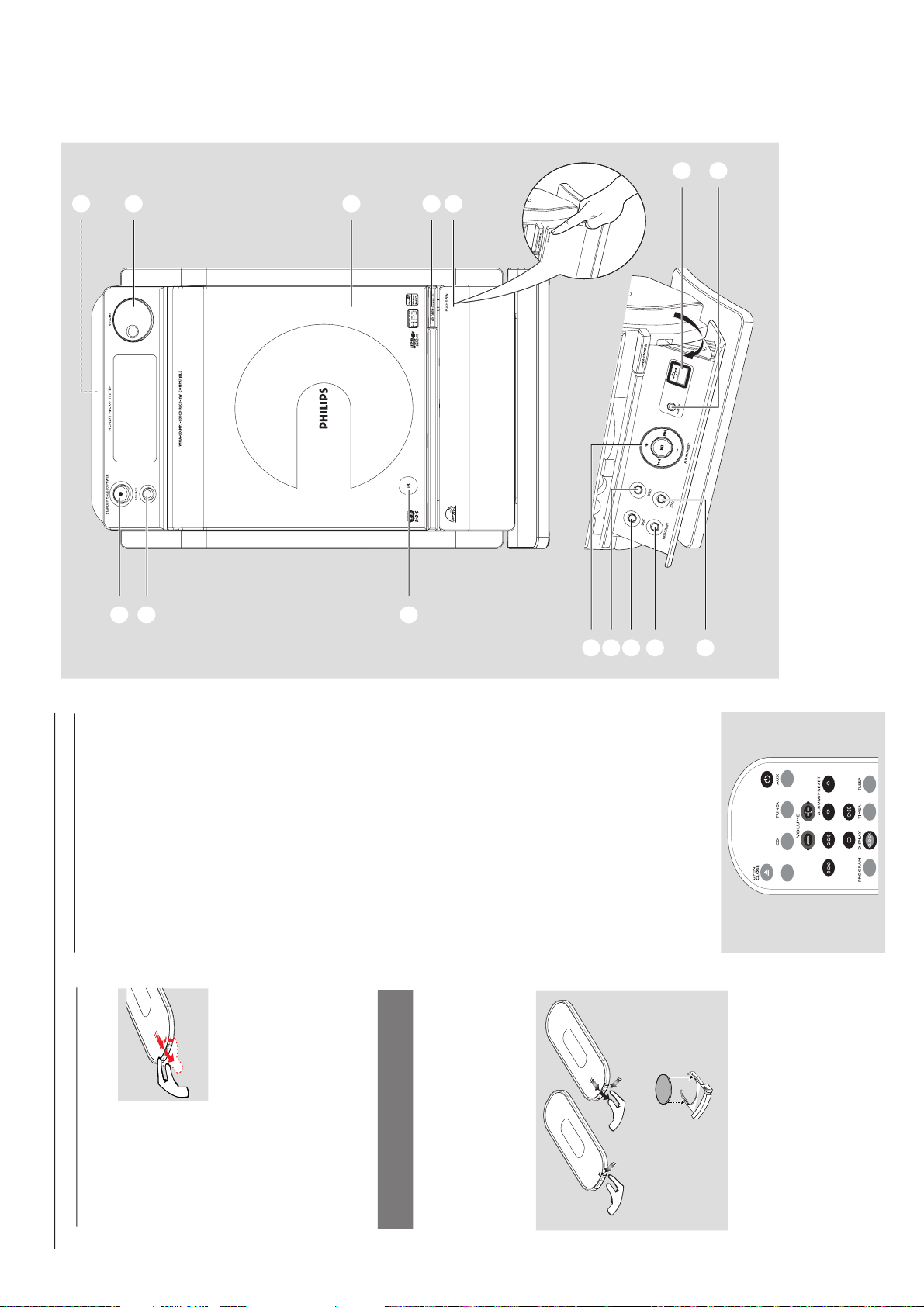
PREP ARATIONS AND CONTROLS
Preparation
Setting the clock
After connecting MCM275 to the power supply,
set the clock first.
1
Press and hold STANDBY-ON/ ECO
POWER to switch the set to Standby mode
The display shows the set time
-- --:-- -- flashes by default if you have not set
the clock
2
In the standby mode, press and hold DISPLAY/
CLOCK on the remote control
SET CLOCK scrolls on the display
24 HR or 12 HR appears for the initial
clock setting. To select 24-hour clock or
12-hour clock,
On the remote control, press VOLUME +/-
once or more (or turn VOLUME on the
set)
On the remote control, press DISPLAY/
CLOCK to confirm
The hours digits star t flashing
3
Hold down or press VOLUME +/- repeatedly
to set the hours (or turn VOLUME on the
set)
4
Press DISPLAY/CLOCK to confirm
The minutes digits start flashing
5
Hold down or press VOLUME +/- repeatedly
to set the minutes (or turn VOLUME on the
set)
6
Press DISPLAY/CLOCK to confirm
– To exit without storing the clock setting press
STOP 9
Helpful hints:
– The clock setting will be erased when the system
is disconnected from the power supply.
– The set will exit from the clock setting mode if
no button is pressed within 90 seconds.
–To set the clock automatically by using a time
signal which is broadcast together with the RDS
signal see chapter RDS: Automatic clock
setting via RDS.
USB
/
Using the remote control
IMPORTANT!
– Remove the
protective plastic tab
before using the
remote control.
– Always point the
remote control directly
towards IR area.
Notes for remote control:
– First select the source you wish to
control by pressing one of the source select
keys on the remote control (for example
CD, TUNER).
–Then select the desired function (for
example
ÉÅ
,
í
,
ë
).
To replace the remote controls’
battery
C
R
2
0
2
5
L
I
T
H
I
U
M
2
3
1
CAUTION!
– Remove the battery if it is exhausted
or will not be used for a long time.
– Batteries contain chemical substances,
so they should be disposed of properly.
1
Press and hold 1 as indicated.
2
Simultaneously, pull the battery tray at 4.
3
Remove the old battery and put a new CR2025
battery in place.
4
Put back the battery tray.
1
2
3
!
9
@
0
#
7
6
5
4
8
%
$
1-8
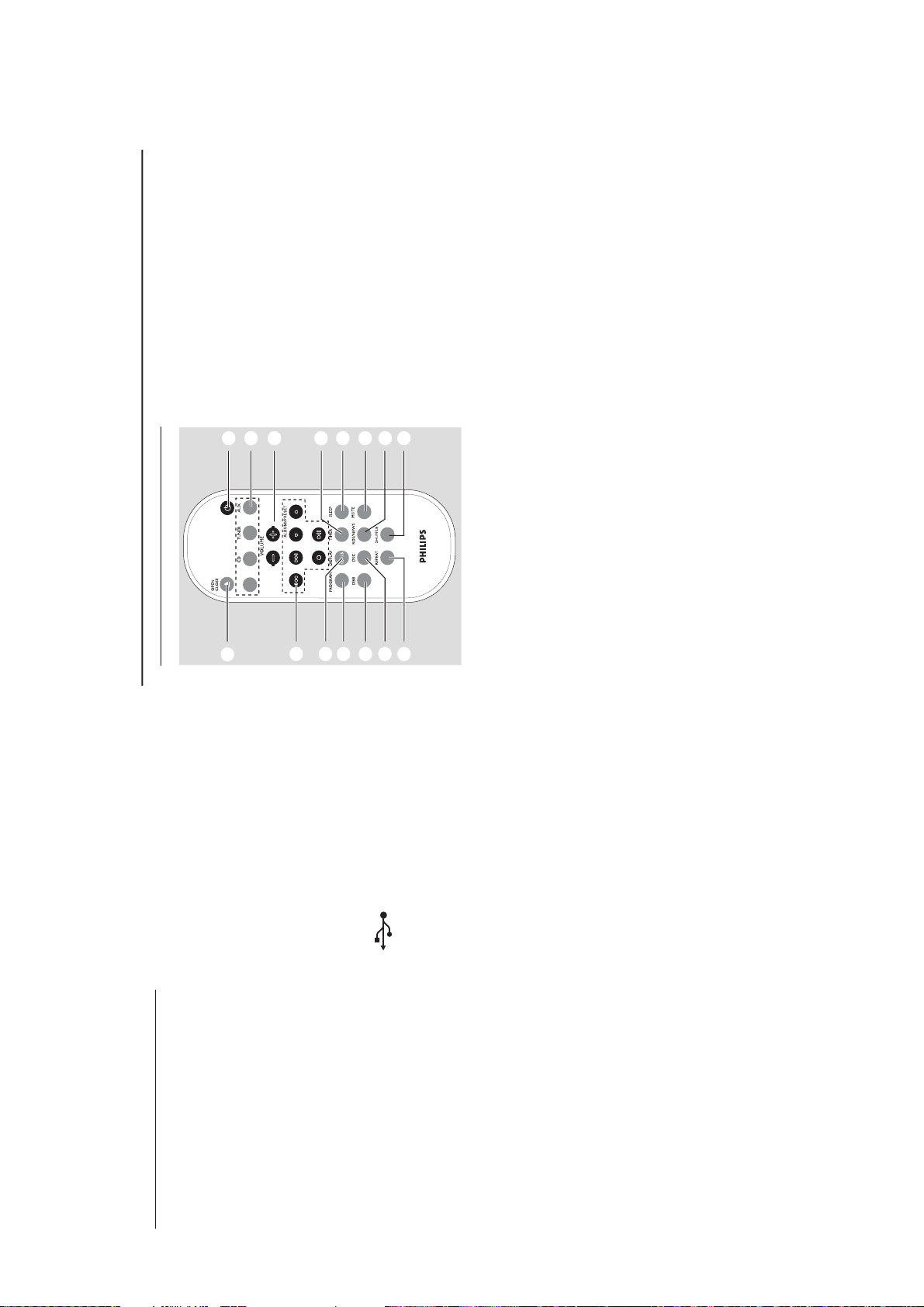
PREP ARATIONS AND CONTROLS
Controls
1
STANDBY-ON/ ECO POWER
– press briefly to switch the set on or off (standby/
ECO POWER);
– In standby or Eco Power mode: press and
hold to toggle between Standby and ECO
POWER mode (power-saving mode)
– Red indicator: lights up red when the set is
switched to ECO POWER mode
2
SOURCE
–selects sound source CD, USB, TUNER or
AUX
– In standby or Eco Power mode: switches the
set on and selects sound source CD, USB,
TUNER or AUX
3
IR
–sensor for the infrared remote control
Helpful hints: Always point the remote control
towards this sensor.
4
PUSH OPEN
– push to unfold or fold the control panel
5
CD OPEN • CLOSE 0
– opens/closes the CD door
6
CD door
7
VOLUME
–adjusts the volume level
– Clock/Timer: adjusts the hours and minutes
8
nn
nn
n
– 3.5 mm headphone socket
Helpful hints:
– Adjust the volume to a moderate level
before you plug in the headphones.
– Connecting headphones will switch off the
speakers.
9
ALBUM/ PRESET + /-
– CD/USB: selects albums (for MP3/WMA only)
– TUNER: selects a preset radio station
4 / ¢
– CD/USB: skips or searches CD tracks/titles
backwards/forwards
– Tu n er : tunes to radio stations
6
– CD/USB: starts or pauses playback
0
DBB (Dynamic Bass Boost)
– turns the bass enhancement on/off
!
DSC (Digital Sound Control)
–selects predefined sound settings: ROCK,
JAZZ, POP, CLASSIC
@
PROGRAM
– CD/USB: programs tracks
– Tuner: programs preset radio stations
#
STOP
– CD/USB: stops playback; erase a program
$
AUX-IN
– connects to the AUDIO OUT jack on the
external appliance
%
– jack for the external USB mass storage device
Remote control
7
8
1
%
$
@
!
9
0
#
2
4
5
6
3
USB
/
AUX
– selects the audio input from an additional
connected appliance
– In standby or Eco Power mode:: switches the
set on and selects the audio input from an
additional connected appliance
3
VOLUME +/-
– adjusts the volume level
– Clock/Timer: adjusts the hours and minutes
4
TIMER
–displays the timer setting
– switches the timer on/off
– enters the timer setting mode (press and hold
for more than 2 seconds)
5
SLEEP
– set the sleep timer
6
MUTE
– switches the sound off temporarily
7
RDS/NEWS
– Tu ne r : selects RDS (Radio Data System)
information
– CD/USB/AUX: activates/deactivates news
8
SHUFFLE
– selects random playback
9
REPEAT
– selects continuous playback
0
DSC (Digital Sound Control)
–selects predefined sound settings: ROCK,
JAZZ, POP, CLASSIC
!
DBB (Dynamic Bass Boost)
– turns the bass enhancement on/off
@
PROGRAM
– CD/USB: programs tracks
– Tun e r: programs preset radio stations
#
DISPLAY/CLOCK
– Clock: - displays the set time
- In standby mode: enters the clock
setting mode (press and hold for more
than 2 seconds)
– TUNER/Audio CD: switches between clock
display and playback
display
– MP3/WMA files: displays disc information
during playback
Notes for remote control:
– First select the source you wish to
control by pressing one of the source select
keys on the remote control (for example
CD, TUNER).
–Then select the desired function (for
example
ÉÅ
,
í
,
ë
).
1
BB
BB
B
–press briefly to switch the set on or off (standby/
ECO POWER);
– In standby or Eco Power mode: press and
hold to toggle between Standby and ECO
POWER mode (power-saving mode)
2
Source buttons
USB
–selects USB source
– In standby or Eco Power mode:: switches the
set on and selects USB source.
CD
–selects CD source
– In standby or Eco Power mode:: switches the
set on and selects CD source.
TUNER
– selects TUNER source and toggles between the
wavebands: FM and MW
– In standby or Eco Power mode:: switches the
set on and selects TUNER source
Controls
1-9
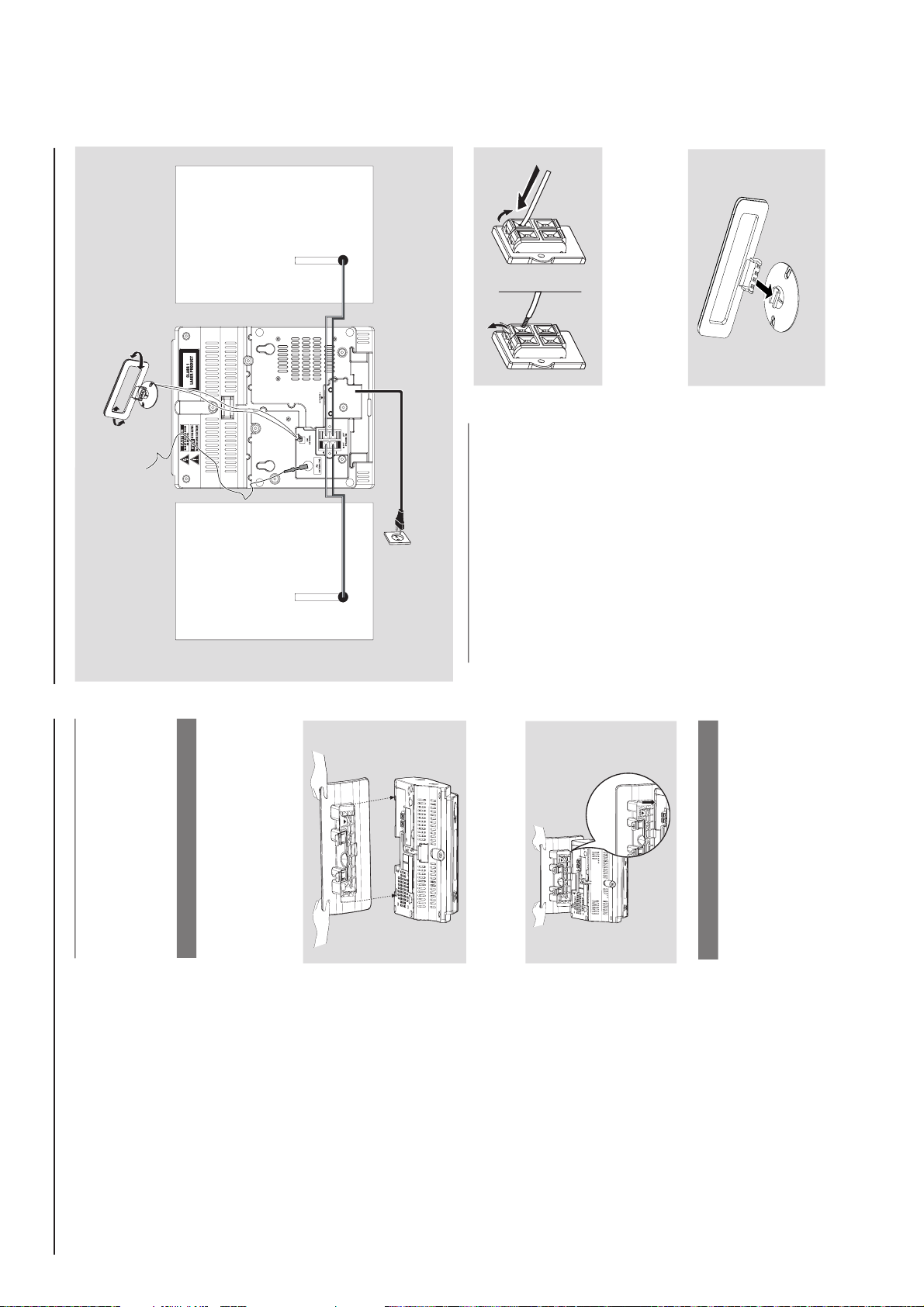
CONTROLS & INSTALLATIONS
$
4 / ¢
– CD/USB: skips or searches CD tracks
backwards/forwards
– Tuner: tunes to radio stations
ALBUM/ PRESET 3 / 4
– CD/USB: selects the next/previous album (for
MP3/WMA only)
– TUNER: selects a preset radio station
ÉÅ
– CD/USB: starts or pauses playback
9
– CD/USB: stops playback; erase a program
%
OPEN • CLOSEç
– opens/closes the CD door
Controls Installation
Placing MCM275
With the detachable stand and by-packed wall
mounting kit , MCM275 allows you to place it in
two ways: on desktops with stand or on
walls without stand.
Mounting stand onto the set
MCM275 is equipped with a stand. To mount
the stand onto the set,
1
Put MCM275 on a flat and firm surface, rear side
facing up
2
As shown, align the stand to the slots at set’s
bottom, 4 FRONT facing down
P
RE
SS
FR
O
NT
FRONT
P
R
E
SS
3
Push the stand down into the slots
When the stand is in place, you will hear a
click
See Appendix: How to mount your
MCM275 onto walls to learn more about
wall mounting.
Mounting MCM275 onto walls
Installation
MW loop
antenna
Speaker
(left)
Speaker
(right)
FM wire
antenna
AC power cord
Rear connections
Warning:
– Never make or change connections with
the mains supply switched on.
– Install your set near the AC outlet and
where the AC power plug can be reached
easily.
A
Speaker connections
Use the supplied speakers only. Using other
speakers can damage the set or the sound
quality will be negatively affected.
Connect the cable of the left speaker to LEFT
(red and black) and the cable of the right
speaker to RIGHT (red and black) as follows:
a. Press the clip of the red terminal and fully
insert the stripped portion of the colored (or
marked) speaker cable into the socket, then
release the clip
b. Press the clip of the black terminal and fully
insert the stripped portion of the black (or
unmarked) speaker cable into the socket, then
release the clip
B
Antenna connections
MW antenna
1
Assemble the loop antenna as shown:
1-10
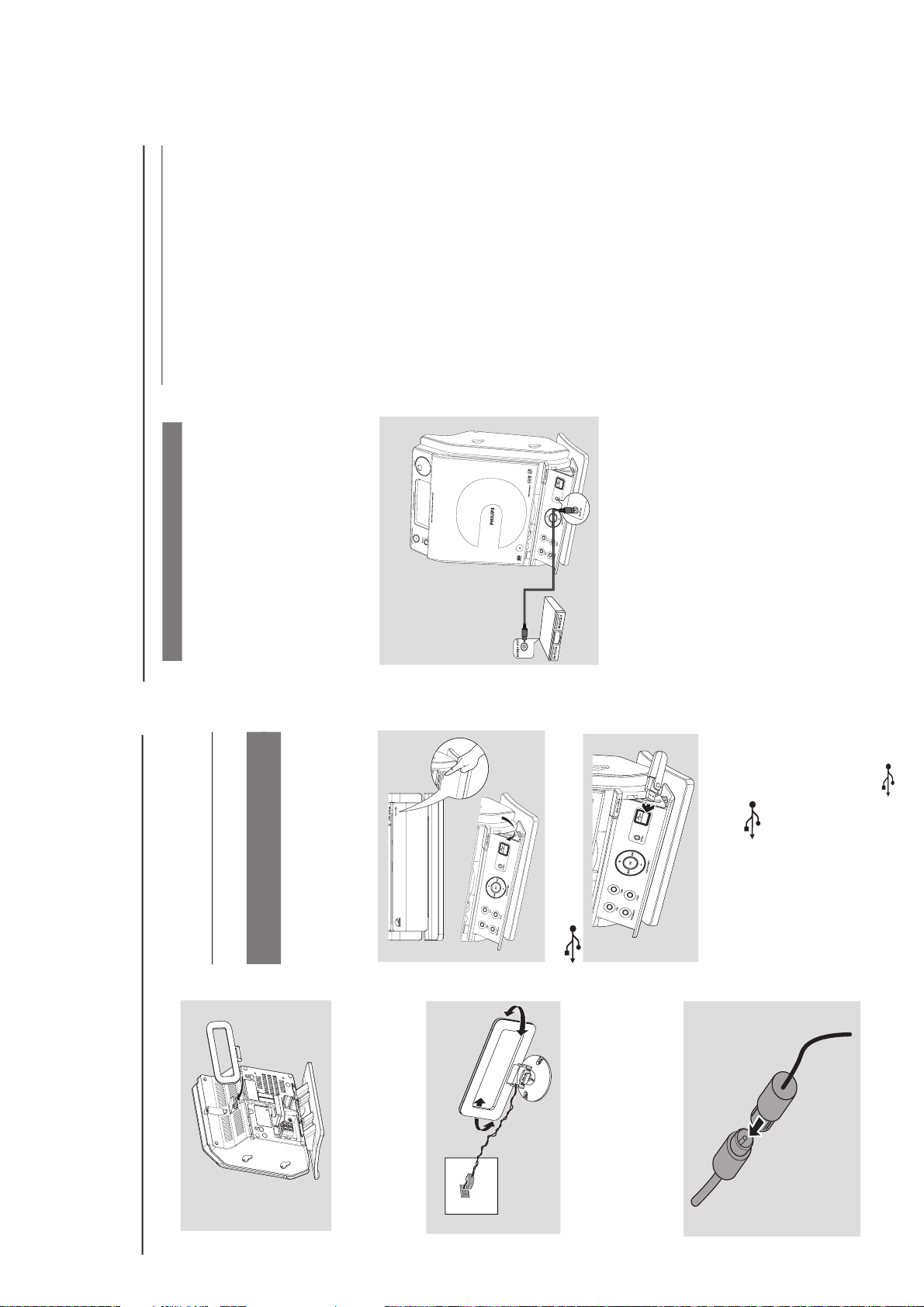
CONTROLS & INSTALLATIONS
Installation
2
Fit the plug of the loop antenna to AM (MW)
ANTENNA as shown below
3
Adjust the position of the antenna for optimal
reception (as far away as possible from the TV,
VCR or other radiation sources)
FM antenna
The wire antenna supplied can only be used to
receive nearby stations. For better reception we
recommend using a cable antenna system or an
outdoor antenna.
1
Extend the wire antenna and fit it to FM
ANTENNA as shown below
AM
ANTENNA
Or
Insert the loop antenna into the slot on the set
Note: If you are using a cable antenna system or
an outdoor antenna, fit the antenna plug, instead of
the wire antenna, to FM ANTENNA .
By connecting a USB mass storage device
(including USB flash memory, USB flash players
or memory cards) to the Hi-Fi system, you can
enjoy the device’s stored music through the
powerful speakers of Hi-Fi system.
1
Check you have unfolded the control panel
2
Insert the USB device’s USB plug into the socket
on the set ‘s foldable control panel
2
Move the antenna in different positions for
optimal reception (as far away as possible from
the TV, VCR or other radiation sources)
3
Fix the antenna’s end to the wall
Connecting an additional
appliance
Connecting a USB device or memory
card
or
for the devices with USB cable:
a. Insert one plug of the USB cable (not
supplied) to the socket
on the set ‘s
foldable control panel
b. Insert the other plug of the USB cable to the
USB output terminal of the USB device
or
for the memory
card:
a. Insert the memory card into a card reader
(not supplied)
b. Use a USB cable (not supplied) to connect
the card reader to the socket
on the set ‘s foldable control panel
Installation
Using AC power
1
Make sure all the connections have been made
before switching on the power supply
2
Connect the AC power cord to the wall socket.
This switches on the power supply
When MCM275 is switched to standby, it is still
consuming some power. To disconnect the
system from the power supply completely,
remove the power plug from the wall
socket.
The type plate is located on the rear of the
set.
For users in the U.K.: please follow the
instructions.
Warning!
To avoid overheating of the system, a safety
circuit has been built in. Therefore, your
system may switch to Standby mode
automatically under extreme conditions. If
this happens, let the system cool down
before reusing it (not available for all versions).
This product complies with the radio
interference requirements of the European
Community.
CAUTION
Visible and invisible laser radiation. If the
cover is open, do not look at the beam.
High voltage! Do not open. You run the risk
of getting an electric shock.
The machine does not contain any user-
serviceable parts.
Modification of the product could result in
hazardous radiation of EMC or other
unsafe operation.
4
Select AUX mode on the set
Helpful hints:
–Always refer to the owner’s manual of other
equipment for complete connection.
Connecting a non-USB device
It is possible to use an additional appliance, e.g.
TV, VCR or CD recorder with the set. On
MCM275, you can playback music from an
external source.
1
Follow the Step 1 under Connecting a USB
device or memory card
2
Insert one plug of the audio cable (not supplied)
to the socket AUX IN on the set ‘s foldable
control panel
3
Connect the other end of the audio cable to the
AUDIO OUT terminal of the additional
appliance
1-11
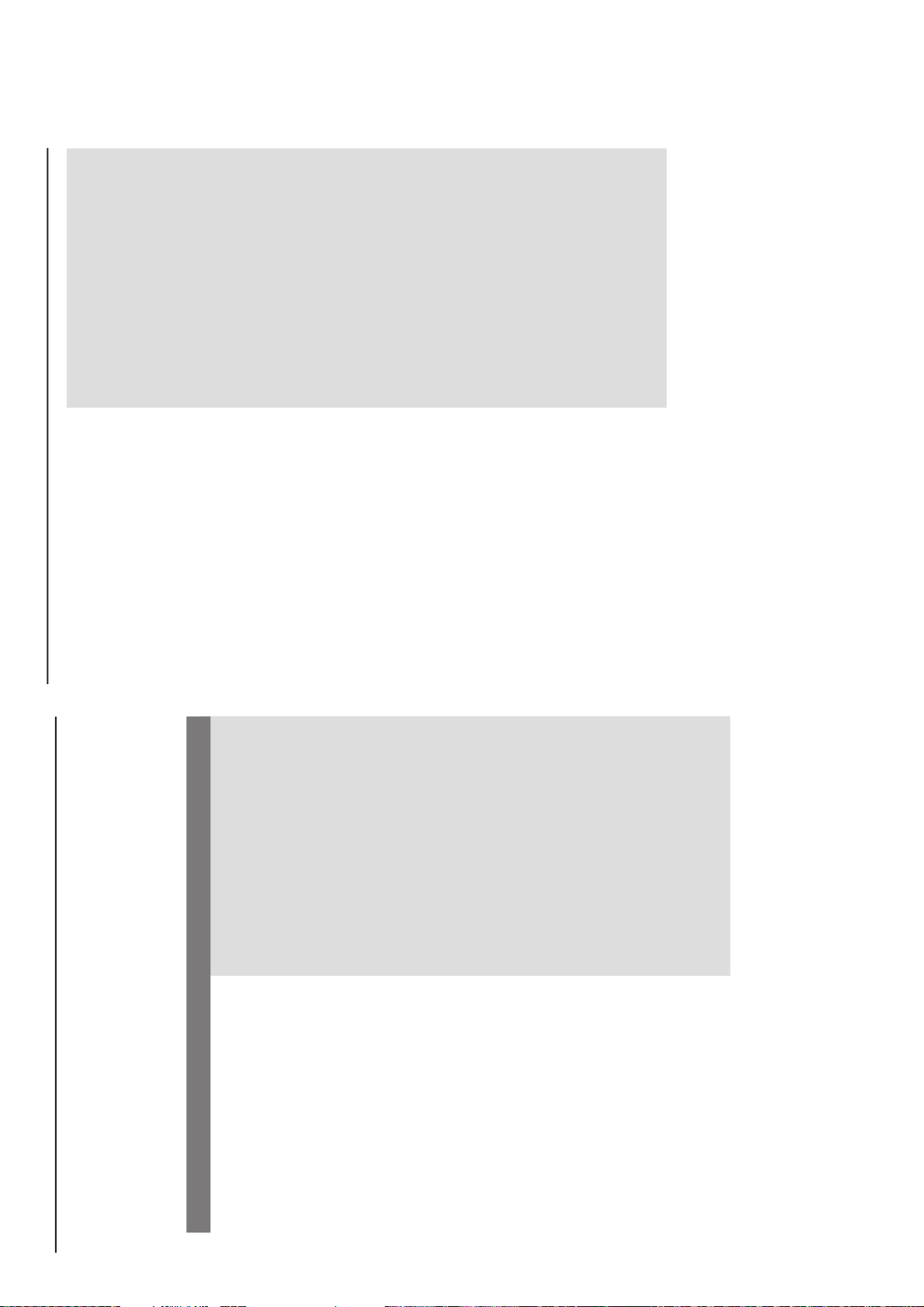
English
Troubleshooting
WARNING
Under no circumstances should you try to repair the system yourself, as this will invalidate the
warranty. Do not open the system as there is a risk of electric shock.
If a fault occurs, first check the points listed below before taking the system for repair. If you
are unable to remedy a problem by following these hints, consult your dealer or Philips for
help.
“NO DISC” is displayed.
Some files on the USB device are not
displayed.
Radio reception is poor.
The system does not react when buttons
are pressed.
Sound cannot be heard or is of poor
quality.
The left and right sound outputs are
reversed.
Problem
Solution
Insert a disc.
Wait until the moisture condensation at the lens
has cleared.
Replace or clean the disc, see “Maintenance”.
Use a finalised CD-RW or a correct MP3/WMA
-CD format disc.
Check if the number of folders exceeds 99 or
the number of titles exceeds 999
If the signal is too weak, adjust the antenna or
connect an external antenna for better
reception.
Increase the distance between the Micro HiFi
System and your TV or VCR.
Remove and reconnect the AC power plug and
switch on the system again.
Adjust the volume.
Disconnect the headphones.
Check that the speakers are connected correctly.
Check if the stripped speaker wire is clamped.
Make sure the MP3-CD was recorded within
32~256 kbps bit rate with sampling frequencies
at 48 kHz, 44.1 kHz or 32 kHz.
Check the speaker connections and location.
The remote control does not function
properly.
The timer is not working.
The Clock/Timer setting is erased.
Select the source (CD or TUNER, for example)
before pressing the function button (ÉÅ,í,
ë).
Reduce the distance between the remote
control and the system.
Insert the batter y with its polarities
(+/– signs) aligned as indicated.
Replace the battery.
Point the remote control directly toward
IR sensor on the front of the system.
Check the set is switched off
Set the clock correctly.
Press TIMER to switch on the timer.
Power has been interrupted or the power cord
has been disconnected. Reset the clock/timer.
Troubleshooting
TROUBLESHOOTING
1-12
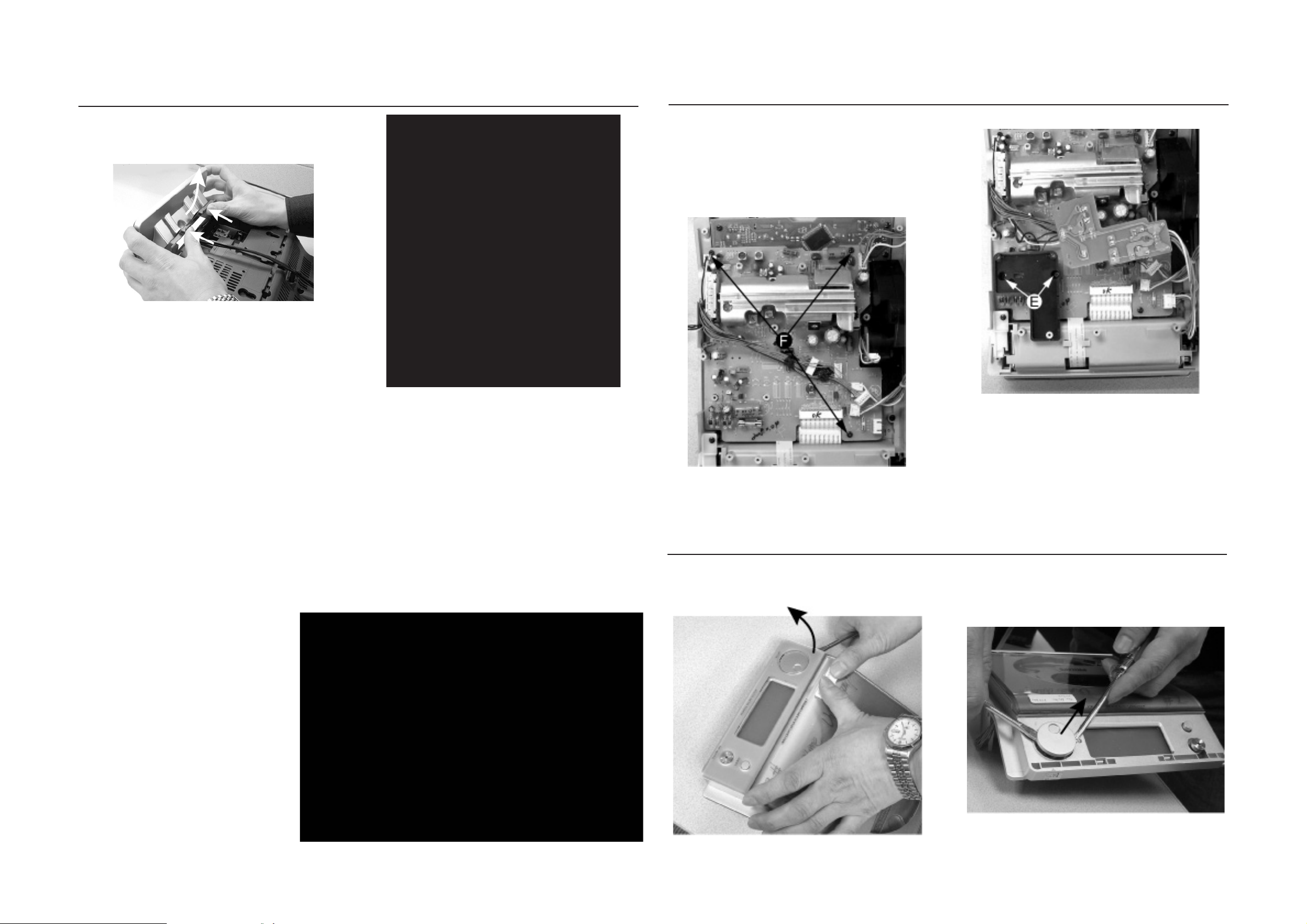
DISMANTLING INSTRUCTIONS
2-1 2-1
Dismantling the Rear Portion and PCBs
1) Press the 2 juts and pull out the Stand as shown in figure
1.
Figure 1
Figure 2
Dismantling the Rear Portion and PCBs
5) Loosen 2 screws E to remove the Bracket Jack Board as
shown in Figure 4.
6) Loosen 3 screws F to remove the Main Board as shown
in figure 5.
Figure 4
2) Loosen 5 screws A and 6 screws B to remove the Rear
Cabinet as shown in figure 2.
3) Loosen 3 screws C to remove the SP & ANT Jack Board
as shown in figure 3.
4) Loosen 5 screws D to remove the Power Module as
shown in figure 3.
Figure 5
Dismantling of the Display Lens & the Volume knob
1) Use a flat head screw driver to give a push in the direction
as shown in figure 6.
2) Place two small screw drivers in between the front cabinet
& knob to give more leverage in pulling out the Volume
Knob as shown in figure 7.
Figure 3
Figure 7
Figure 6
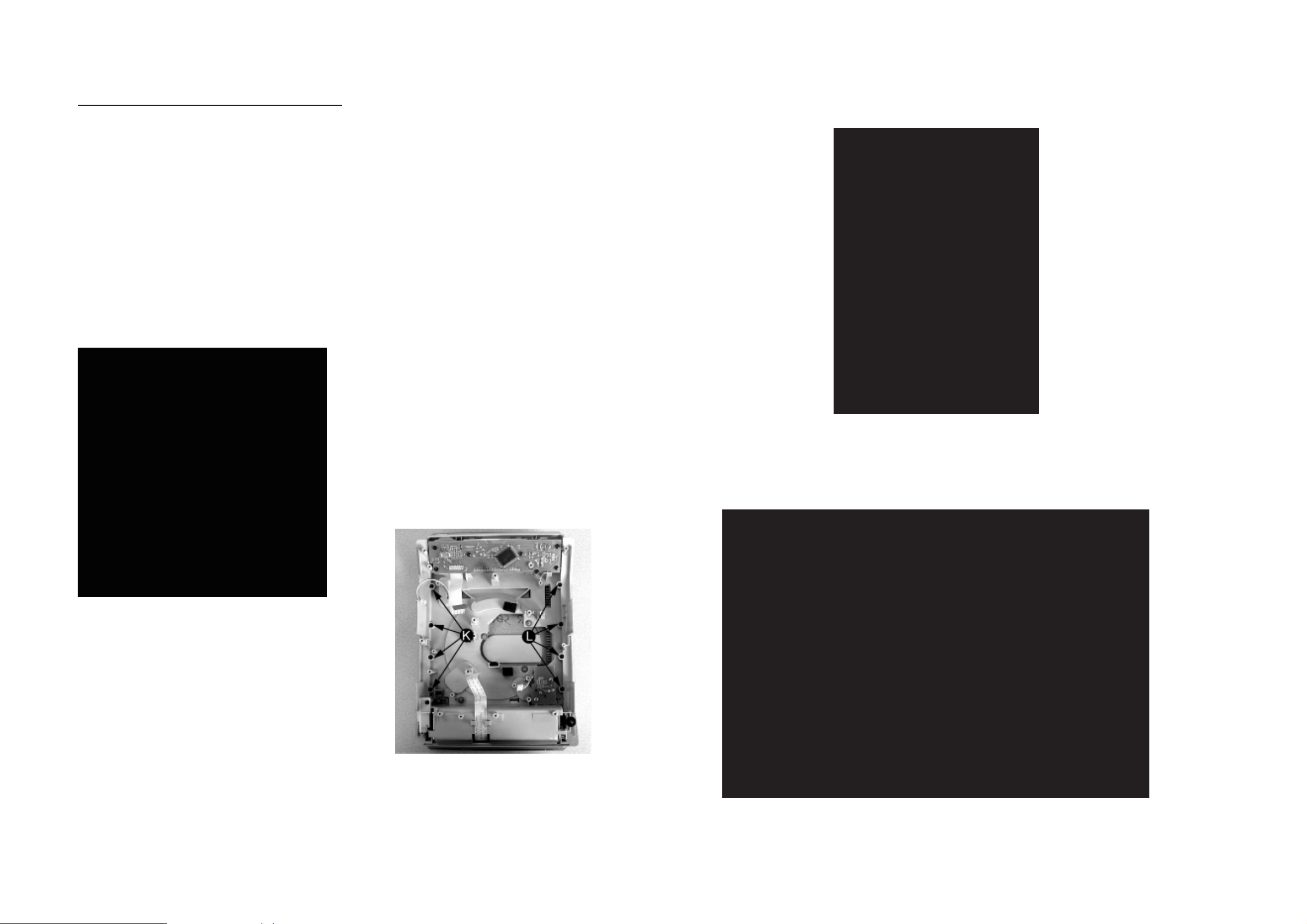
Dismantling of the CD Module & CD Door Carrier
1) Loosen 5 screws J mounting the Key Board to the Front
Cabinet to remove the Key Board as shown in figure 8.
2) Loosen 4 screws H and 3 screws G to CD Module as
shown in figure 8.
3) Loosen 2 screws I to remove the Servo Motor Mechanism
as shown in figure 8.
2-2
2-2
Service pos A
Figure 8
4) Loosen 4 screws K to remove the Right CD Door Carrier
and 4 screws L to remove the Left CD Door Carrier as
shown in figure 9.
Service pos B
Figure 9
Note: After re-assembly, it is very important to ensure all
wires are routed properly to ensure that they do not
touch/obstruct all moving parts.
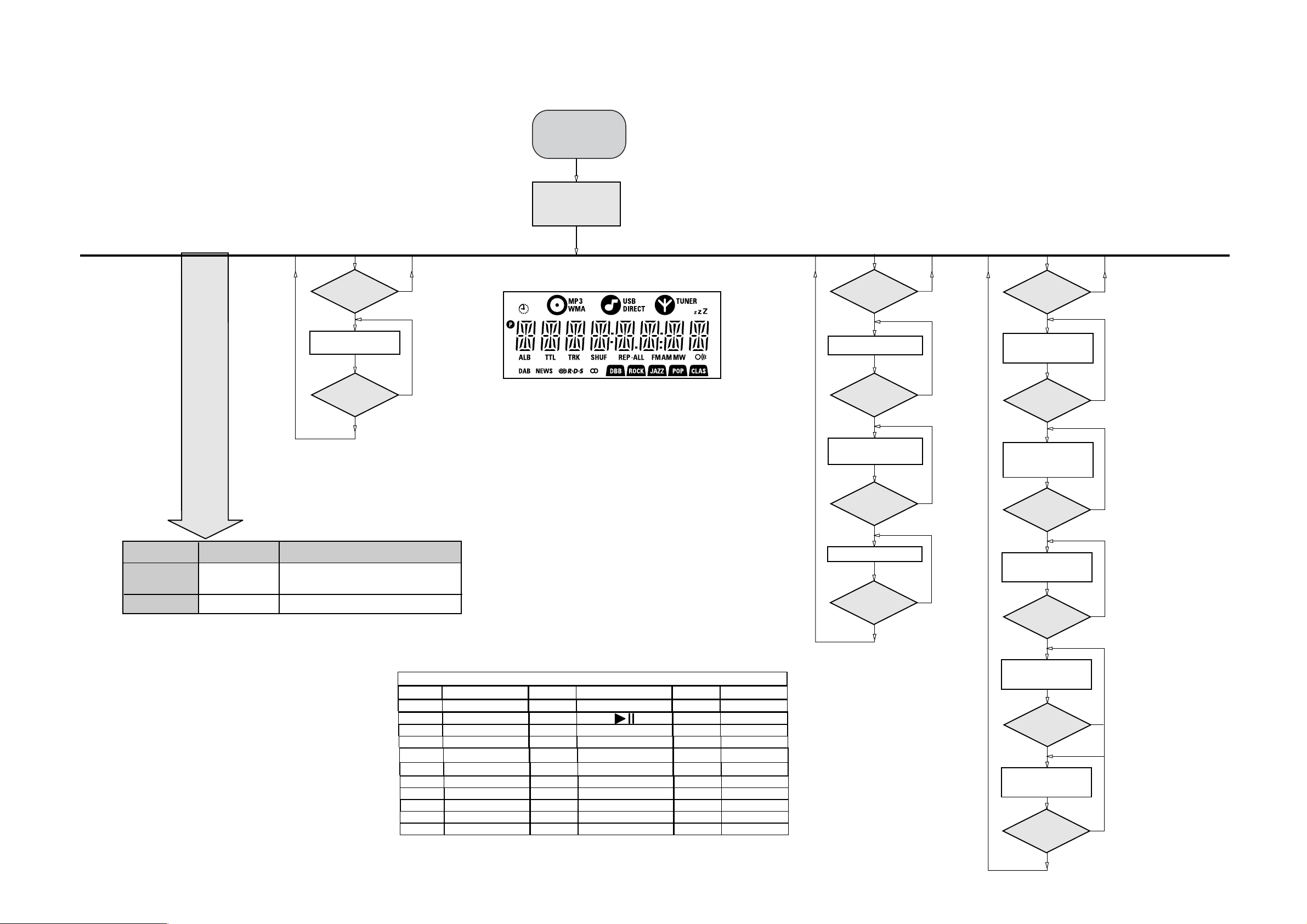
SERVICE TEST PROGRAM
3-1
3-1
KEY
TEST
Button pressed?
Button pressed?
NEXT
Y
Display shows
Table 1
9
Y
To enter Service
Testprogram hold
PLAY & Door Open/Close
buttons
depressed while
plugging mainscord in.
Display shows the
MCU version
"MCU-V
yy"
(Main menu)
N
N
Figure 1
Door switch is ignored → CD door can be opened.
*
V refers to Version
yy refers to Software version number of the uProcessor
(counting up from 01 to 99)
DISPLAY
TEST
PREV
Button pressed?
Y
Display shows Figure 1
All display flags on.
PREV
Button pressed?
Y
Display shows alternate
segment display from SEG0
to SEG64.
ADC
TEST
N
N
DBB
Button pressed?
Y
Display shows "ADC0 Value"
for ADC0
(Input Line - For key scanning)
DBB
Button pressed?
Y
Display shows "ADC1 Value"
for ADC1
(Input Line - ioNTC Heat
detection for transformer)
N
N
Various
other Tests
TEST
EEPROM CLEAR A test pattern will be sent to the EEPROM.
LEAVE SERVICE
TEST PROGRAM
Activated with
PROGRAM
9
to Exit
Disconnect
mains cord
ACTION
"EEP CLR" is displayed while the erase processing.
Caution! All presets from the customer will be lost!!
KeyNr Set key KeyNr Set key KeyNr Set key
Key test table
0 CD 10 RDS 20 PROGRAM
1 AUX 11
2 TUNER 12 CLOCK/DISP
LAY
3 SOURCE 13 ALBUM + SLEEP
4
STANDBY/ON
5
OPEN/CLOSE
6
VOLUME DOWN
14 ALBUM - TIMER
15
SKIP PREV 25 DBB
16 SKIP NEXT 26 DSC
7 VOLUME UP 17 NULL 27 MUT E
8 NULL 18 NULL 28 USB
9 NULL 19 REPEAT
Table 1
21 SHUFFLE
22 NULL
23
24
PREV
Button pressed?
Y
No Display shows
9
Button pressed?
Y
ADC Test is used for checking the
ADC inputs to the microprocessor.
The display shows an ADC value
between 0 and 255 for an input
signal between 0 and 5V.
N
N
DBB
Button pressed?
Y
Display shows "ADC2 Value"
for ADC2
(Input Line - Rotary volume)
DBB
Button pressed?
Y
Display shows "ADC3 Value"
for ADC3
(Input Line - Door switch status)
DBB
Button pressed?
Y
Display shows "ADC4 Value"
for ADC4
(Input Line - Version detection)
9
Button pressed?
Y
N
N
N
N
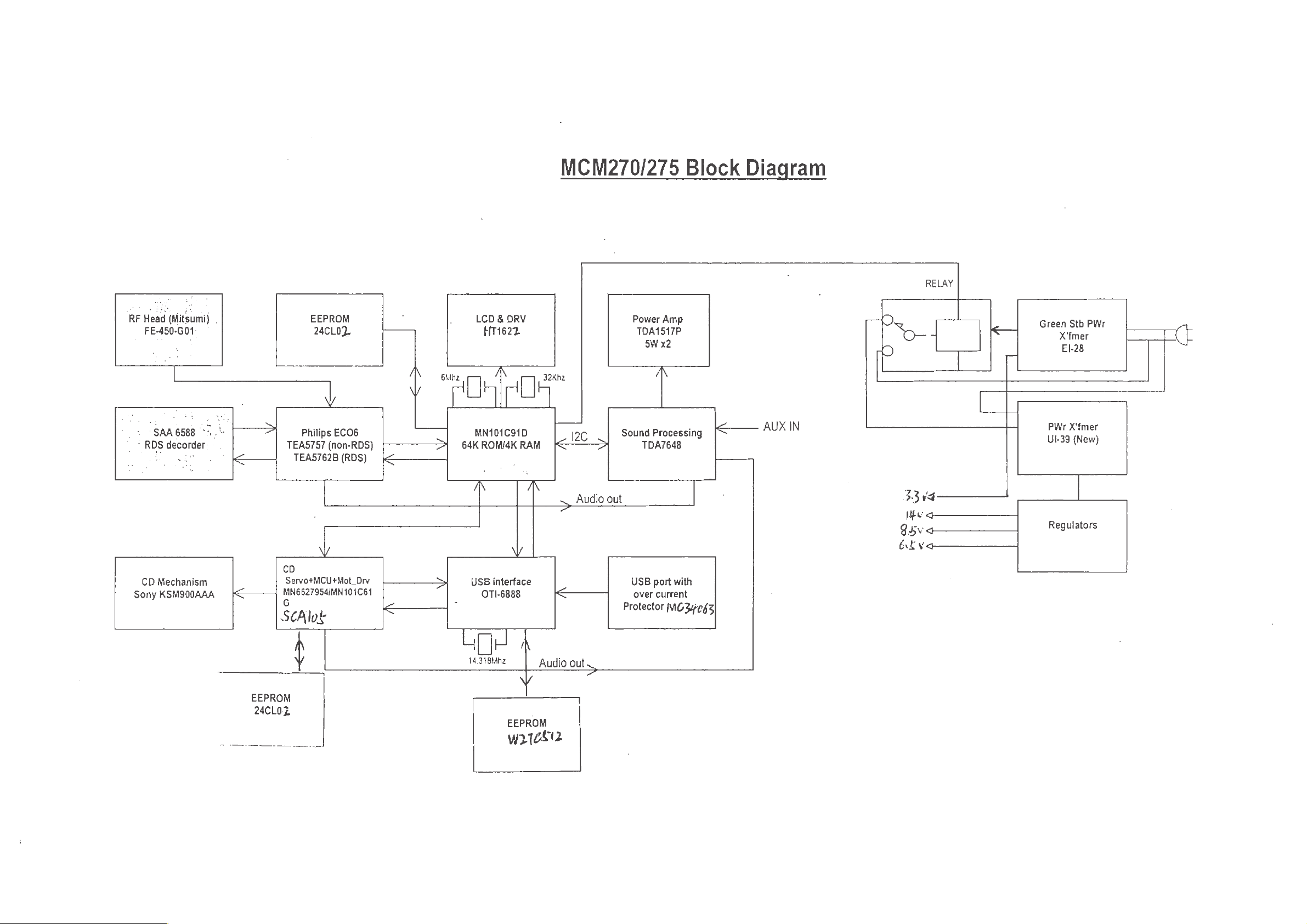
SET BLOCK DIAGRAM
4-1
4-1
