Philips MCD755 93 User Manual

DVD Micro Theatre
MCD755
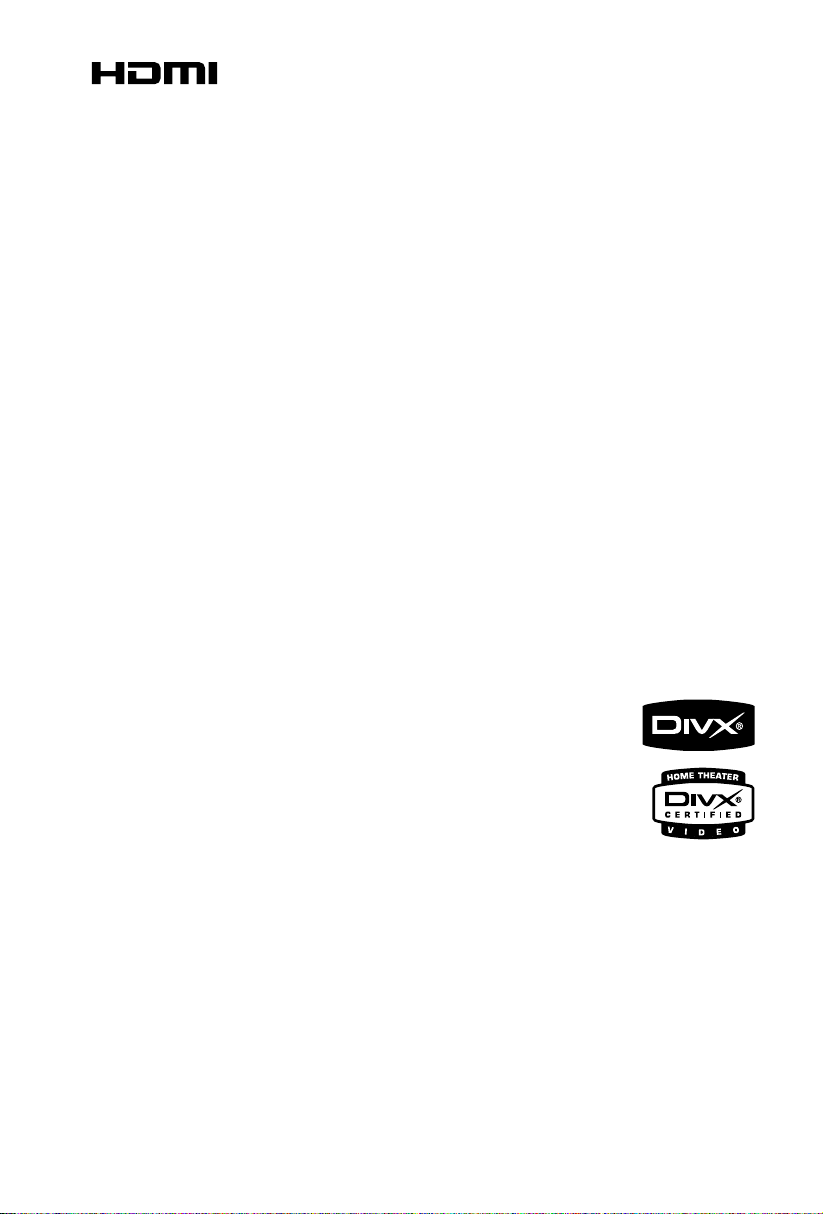
HDMI (High Definition Multimedia Interface) is a
digital interface that allows pure HD digital video
transmission without the loss of image quality.
The integrated control bus allows system control
between the TV set and connected devices like a
digital set top box.
Manufactured under license from Dolby
Laboratories.
"Dolby", "Pro-logic" and the double-D symbol are
trademarks of Dolby Laboratories.
MANUFACTURED UNDER LICENSE FROM
DIGITAL THEATER SYSTEMS, INC. US PAT. NO
5,451,942,5,956,674, 5,974,380, 5,978,762 AND
OTHER WORLDWIDE
PATENTS ISSUED AND PENDING. "DTS" AND
"DTS DIGITAL SURROUND" ARE RESISTERED
TRADEMARKS OF DIGITAL THEATER
SYSTEMS, INC. COPYRIGHT 1996, 2000
DIGITAL THEATER SYSTEMS, INC. ALL RIGHTS
RESERVED.
2
This product incorporates
copyright protection
technology that is
protected by method
claims of certain U.S.
patents and other
intellectual property rights
owned by Macrovision
Corporation and other
rights owners. Use of this copyright protection
technology must be authorized by Macrovision
Corporation, and is intended for home and
other limited viewing uses only unless otherwise
authorized by Macrovision Corporation. Reserve
engineering or disassembly is prohibited.
DivX, DivX Certified, and associated
logos are trademarks of DivXNetworks,
Inc and are used under license.
Windows Media is a trademark of
Microsoft Corporation.

Index
English ------------------------------------------------ 4
-------------------------------------------------------- 40
English
3

Contents
English
General Information
Features .................................................................. 6
Supplied accessories ............................................ 6
Environment information ................................... 6
Installation .............................................................. 7
Maintenance .......................................................... 7
Connections
Step 1: Placing the speakers and subwoofer .. 8
Step 2: Connecting speakers and subwoofer . 8
Step 3: Connecting the control cable .............. 9
Step 4: Connecting TV ................................... 9-10
Step 5: Connecting FM antenna ...................... 11
Step 6: Connecting the power cord............... 11
Additional: Connecting additional equipment ...
......................................................................... 11~12
Functional Overview
DVD player and power amplifier .................... 13
Remote control ............................................ 14-15
Getting Started
Step 1: Inserting batteries into the Remote
Control ................................................................. 16
Step 2: Setting up the TV ........................... 16~17
Step 3: Setting the speakers ...................... 17~18
Step 4: Setting language preference ................ 18
Using the Remote Control to operate the Player
Selecting the colour system that corresponds to
your TV
Setting up Progressive Scan feature
To deactivate Progressive manually
Adjusting the delay effect
Setting the OSD Language
Setting the Audio, Subtitle and Disc Menu language
Disc Operations
Playable Discs ...................................................... 20
Playing discs ......................................................... 20
Using the Disc Menu ......................................... 21
Basic playback controls .............................. 21~23
Pausing playback (DVD/VCD/CD/MP3/WMA)
Selecting a track/chapter/title (DVD/VCD/CD/
MP3/WMA)
Resuming playback from the last stopped point
(DVD/VCD/CD/MP3/WMA)
Zoom (DVD/VCD/JPEG)
Repeat (DVD/VCD/CD/MP3/WMA)
Repeat A-B (DVD/VCD/CD/MP3/WMA)
Slow Motion (DVD/VCD)
Program (not for Picture CD)
Forward/Reverse Searching (DVD/VCD/CD/MP3/
WMA)
Time search & search by chapter/track number
(DVD/VCD/CD/MP3/WMA)
Information display during playback (not for
Picture CD)
Special disc features ........................................... 23
Playing a Title (DVD)
Camera Angle (DVD)
Changing the Audio Language (for DVD recorded
with multiple languages)
Changing the Audio Channel (for VCD/DivX only)
Subtitles (DVD)
Playing MP3/WMA/JPEG Picture disc ............ 23
Playing MP3/WMA disc ..................................... 23
General operation
Playback selection
Playing JPEG Picture CD................................... 24
General operation
Playback selection
Special JPEG features ......................................... 24
Preview function (JPEG)
Zoom picture (JPEG)
Playback with multi-angles (JPEG)
Playing a DivX disc ............................................. 25
Basic Functions
Switching the system on/off ............................. 19
Volume control ................................................... 19
Sound Control .................................................... 19
DBB (Dynamic Bass Boost)
DSC (Digital Sound Control)
Selecting surround sound
Dimming the display screen ............................. 19
4

System Menu Options
Basic Operations ................................................ 26
GENERAL SETUP PAGE ........................... 26~27
TV DISPLAY
OSD LANGUAGE
SCREEN SAVER
DIVX(R) VOD registration code
Audio Setup Page ........................................ 27~29
SPEAKER SETUP
SPDIF SETUP
DOLBY DIGITAL SETUP
3D PROCESSING
HDCD
NIGHT MODE
VIDEO SETUP PAGE ................................. 29~30
COMPONENT
TV MODE
QUALITY
HDMI SETUP
PREFERENCE PAGE................................... 31~32
PARENTAL
DEFAULT
PASSWORD SETUP
Other Functions
Radio reception .................................................. 33
Tuning to radio stations
Presetting radio stations
Listening to preset radio stations
Setting the clock ................................................. 34
Setting sleep/wake-up timer ............................ 34
Sleep timer setting
Wak e-up timer setting
Contents
English
Specifications ........................................... 35
Tr oubleshooting ............................. 36~38
Glossary ......................................................... 39
5

General Information
English
Congratulations on your purchase and welcome
to Philips!
To fully benefit from the support that Philips
offers, register your product at www.philips.com/
welcome.
Features
Your DVD Micro Theatre with 5.1-channel full
digital amplifier creates the same dynamic sound
qualities that you find in full-fledged cinemas and
incorporates some of the best features in home
theater technology.
Other features include:
Built-in DTS and Dolby Digital decoder,
supporting Incredible Surround and DSC sound
setting.
Additional Component Connections
Lets you connect other audio and audio/visual
components to the DVD micro theatre.
Night mode
Lets you compress the dynamic range, reducing
the difference in loudness between different
sounds in Dolby Digital mode.
Parental Control (Rating Level)
Lets you set a ratings level so that your children
cannot watch a DVD that has a rating higher
than you set.
Supplied accessories
– Remote control with two AAA batteries
– FM wire antenna
– Composite video cable (yellow)
– Control cable
– Five satellite speakers
– One passive subwoofer
–Power cord
– Stand for the DVD player and power
amplifier
– This instruction booklet and a Quick Star t
Guide
If any item is damaged or missing, contact
your retailer or Philips.
Environmental information
All unnecessary packaging has been omitted. We
have tried to make the packaging easy to
separate into three materials: cardboard (box),
polystyrene foam (buffer) and polyethylene (bags,
protective foam sheet).
Your system consists of materials which can be
recycled and reused if disassembled by a
specialised company. Please observe the local
regulations regarding the disposal of packaging
materials, exhausted batteries and old
equipment.
Sleep/Wake-up Timer
Enables the system to switch on/off automatically
at a preset time.
Progressive Scan
Provides high quality flicker-free images for film
based sources. When a picture refreshes, its
ver tical resolution can double to 525 lines.
Note:
To fully enjoy the progressive scan feature, you
need a progressive scan TV.
6
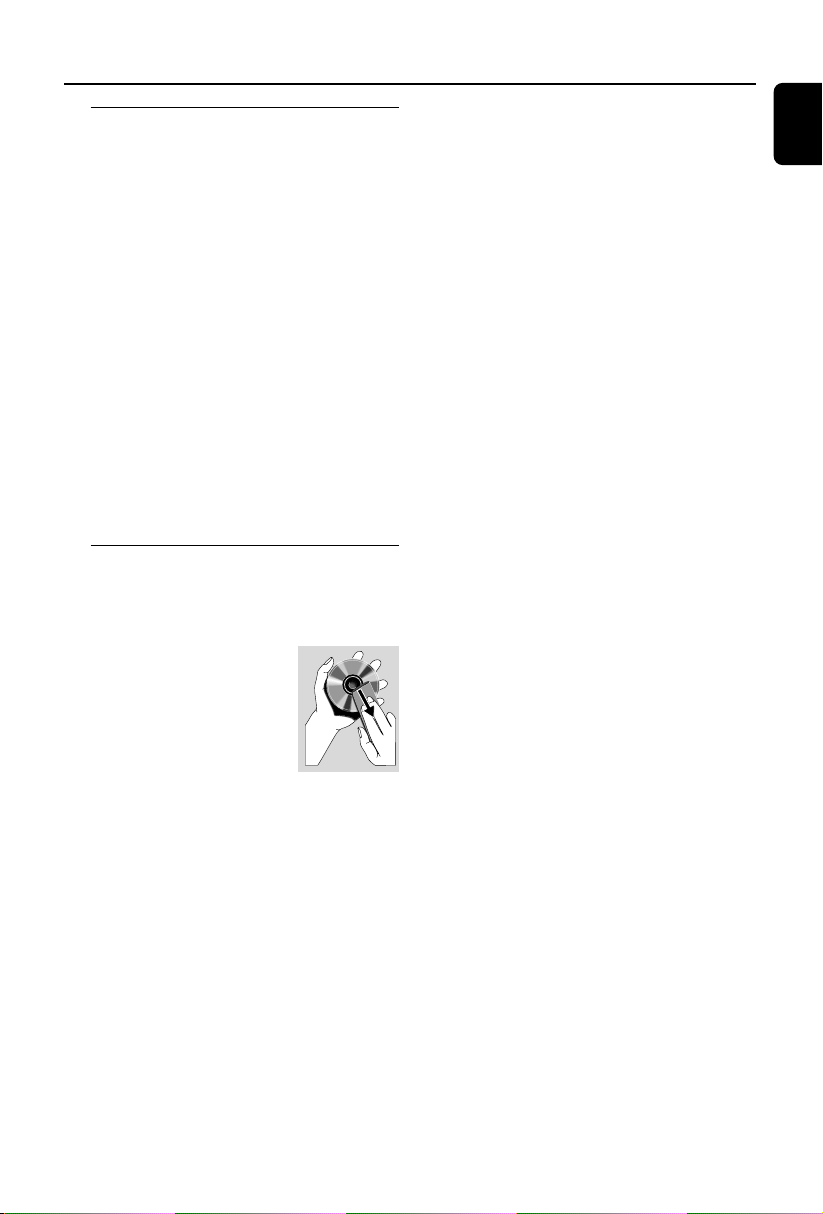
Installation
● Place the player on a flat, hard, and stable surface.
● In a cabinet, allow about 10cm (4 inches) of free
space all around the player for adequate
ventilation.
● Do not expose your player to extreme
temperatures or humidity.
● The apparatus shall not be exposed to dripping
or splashing.
● No objects filled with liquids, such as vases, shall
be placed on the apparatus.
● No naked flame sources, such as lighted candles,
shall be placed on the apparatus.
● Install this unit near the AC outlet and where the
AC power plug can be reached easily.
● The ventilation should not be impeded by
covering the ventilation openings with items,
such as newpapers, table-cloths, cur tains, et.
Maintenance
● When a disc becomes dirty, clean it with a
cleaning cloth. Wipe the disc from the center out,
in a straight line.
● Do not expose the player,
batteries or discs to humidity,
rain, sand or excessive heat
(caused by heating equipment
or direct sunlight). Always keep
the disc tray closed to avoid
dust on the lens.
● Do not use solvents such as benzene, thinner,
commercially available cleaners, or anti-static
spray intended for colour discs.
● The lens may cloud over when the player is
suddenly moved from cold to warm
surroundings, making it impossible to play a disc.
Leave the player in the warm environment until
the moisture evaporates.
General Information
English
7
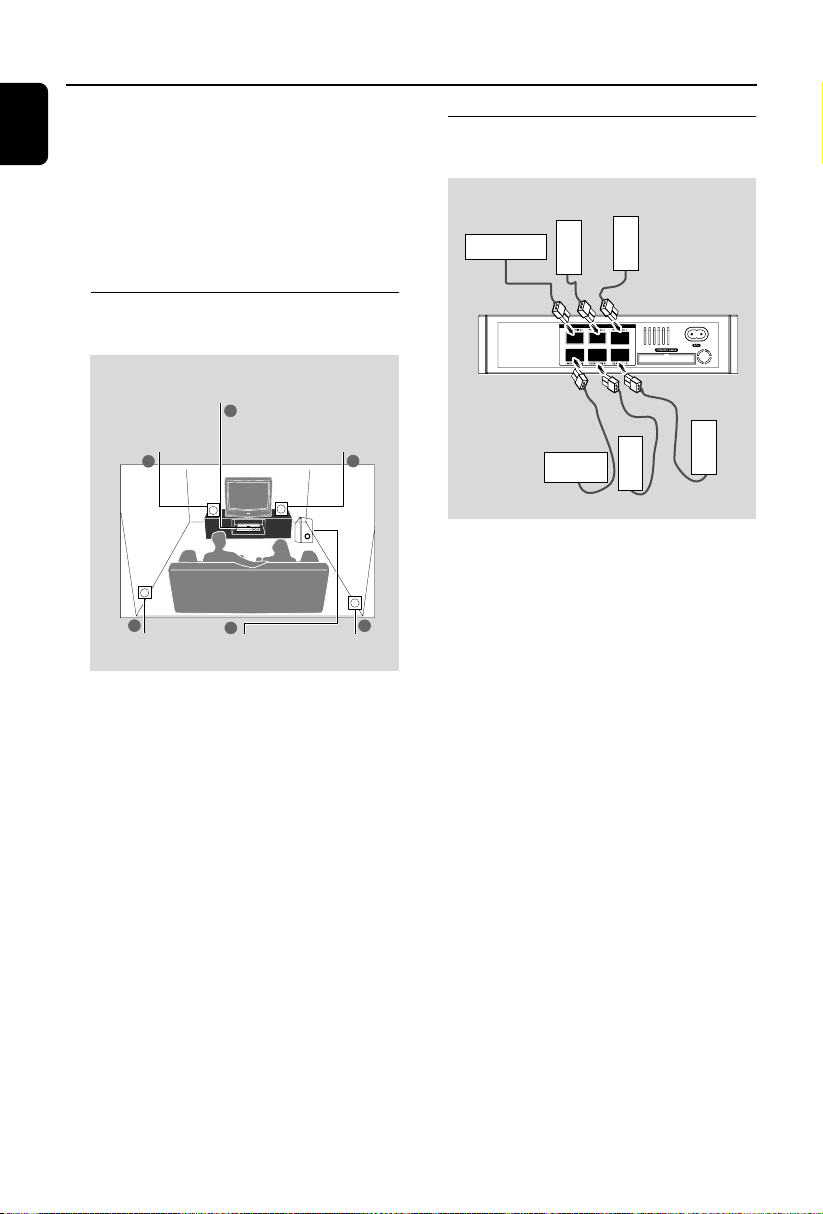
Connections
English
IMPORTANT!
– The type plate is located at the
bottom of the system.
– Before connecting the AC power cord
to the wall outlet, ensure that all
other connections have been made.
–Never make or change any
connections with the power switched on.
Step 1: Placing the speakers and
subwoofer
Center speaker and
DVD system
Front speaker
(Left)
1
3
Surround
Speaker (Left)
For best possible surround sound, all the
speakers (except subwoofer) should be placed
at the same distance from the listening position.
1 Place the front left and right speakers at equal
distances from the TV and at an angle of
approximately 45 degrees from the listening
position.
2 Place the center speaker above the TV or the
DVD system so that the center channel's sound
is localized.
3 Place the rear speakers at normal listening ear
level facing each other or hang on the wall.
4 Place the subwoofer on the floor near the TV.
2
4
Subwoofer
Front speaker
(Right)
Surround
Speaker (Right)
Step 2: Connecting speakers
and subwoofer
Surround
Subwoofer
speaker (left)
Front speaker (right)
Surround
speaker (right)
Front speaker (left)
Center speaker
1
● Connect the subwoofer and the front, rear and
center speakers to the corresponding terminals
on the rear of the amplifier by matching the
colors.
3
Note:
– Ensure that the speaker cables are correctly
connected. Improper connections may damage the
system due to short-circuit.
Notes:
–To avoid magnetic interference, do not
position the front speakers too close to your TV.
– Allow adequate ventilation around the DVD
system.
8
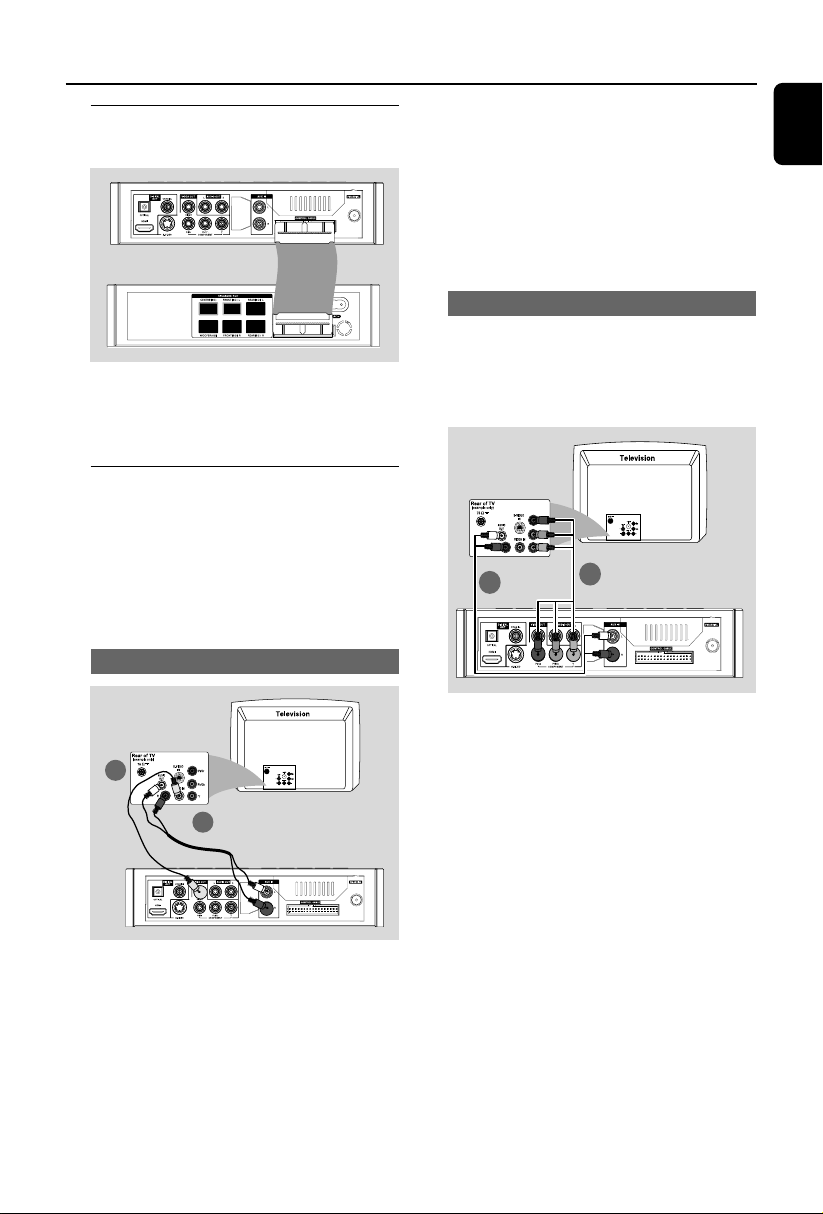
Connections
Step 3: Connecting the control
cable
● Connect the serial port marked “CONTROL
CABLE” at the rear of the DVD player to the
same port at the rear of the power amplifier
with the supplied flat control cable.
Step 4: Connecting TV
IMPORTANT!
–You only need to make one video
connection from the following options,
depending on the capabilities of your TV.
– Connect the DVD system directly to
the TV.
Using Composite Video jack
1 Use the composite video cable (yellow) to
connect the system's VIDEO OUT jack to the
video input jack (or labelled as A/V In, Video In,
Composite or Baseband) on the TV set.
2 To listen to the TV channels through this DVD
system, use the audio cables (white/red-not
supplied) to connect AUX IN jacks to the
corresponding AUDIO OUT jacks on the TV.
Using Component Video jacks (Y Pb Pr)
IMPORTANT!
– The progressive scan video quality is
only possible when using Y Pb Pr, and a
progressive scan TV is required.
Option 2
2
1
English
Option 1
2
1 Use component video cables (red/blue/green -
not supplied) to connect the DVD system's Y Pb
Pr jacks to the corresponding Component video
input jacks (or labeled as Y Pb/Cb Pr/Cr or YUV)
on the TV.
1
2 To listen to the TV channels through this DVD
system, use the audio cables (white/red-not
supplied) to connect AUX IN jacks to the
corresponding AUDIO OUT jacks on the TV.
3 If you are using a Progressive Scan TV (TV must
indicate Progressive Scan or ProScan capability),
to activate TV Progressive Scan, please refer to
your TV user manual. For DVD system
Progressive Scan function, see “Getting StartedSetting up Progressive Scan feature”.
9
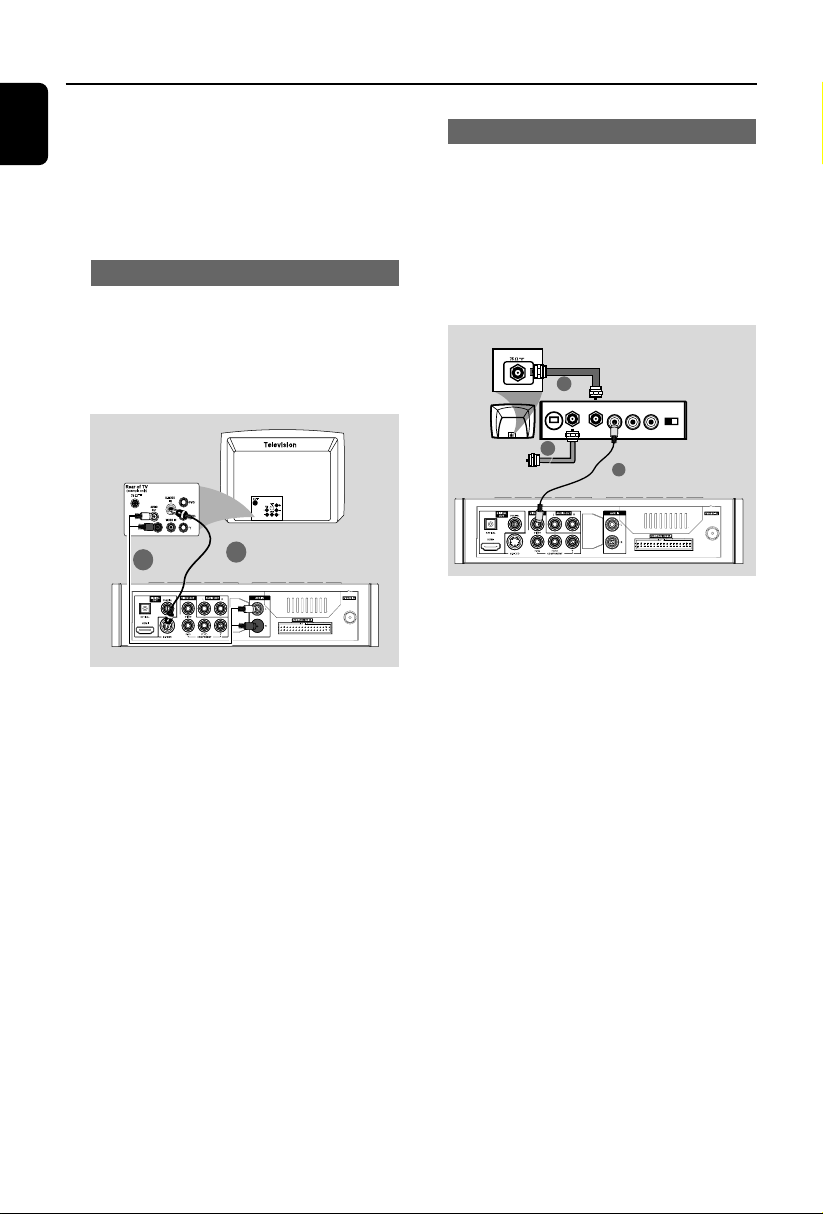
Connections
English
Note:
– If your TV does not support Progressive Scan, you
will not be able to view the picture.
Press SYSTEM on the remote to exit the system
menu and then DISC and “1” to exit progressive
scan.
Using S-Video jack
IMPORTANT!
– If S-Video is used for DVD playback
connection, the system’s VIDEO OUT
setting will need to be changed
accordingly.
Option 3
Using an accessory RF modulator
IMPORTANT!
– If your TV only has a single Antenna In
jack (labeled as 75 ohm or RF In), you
will need an RF modulator in order to
view DVD playback on the TV. See your
electronics retailer or contact Philips for
details on RF modulator availability and
operations.
ANT IN
RF coaxial cable to TV
2
AUDIO IN
TO TVINT IN
VIDEO
IN
R L
CH3 CH4
3
1
2
1
1 Use an S-Video cable (not supplied) to connect
the DVD system’s S-VIDEO jack to the S-Video
input jack (or labeled as Y/C or S-VHS) on the
TV.
2 To listen to the TV channels through this DVD
system, use the audio cables (white/red-not
supplied) to connect AUX IN jacks to the
corresponding AUDIO OUT jacks on the TV.
1 Use the composite video cable (yellow) to
connect the DVD system’s VIDEO OUT jack
to the video input jack on the RF modulator.
2 Use an RF coaxial cable (not supplied) to
connect ANTENNA OUT or TO TV jack on the
RF modulator to the Antenna IN jack on the TV.
3 Connect the Antenna or Cable TV service signal
to the ANTENNA IN or RF IN jack on the RF
modulator. (It may have been connected to your
TV previously. Disconnect it from the TV.)
10
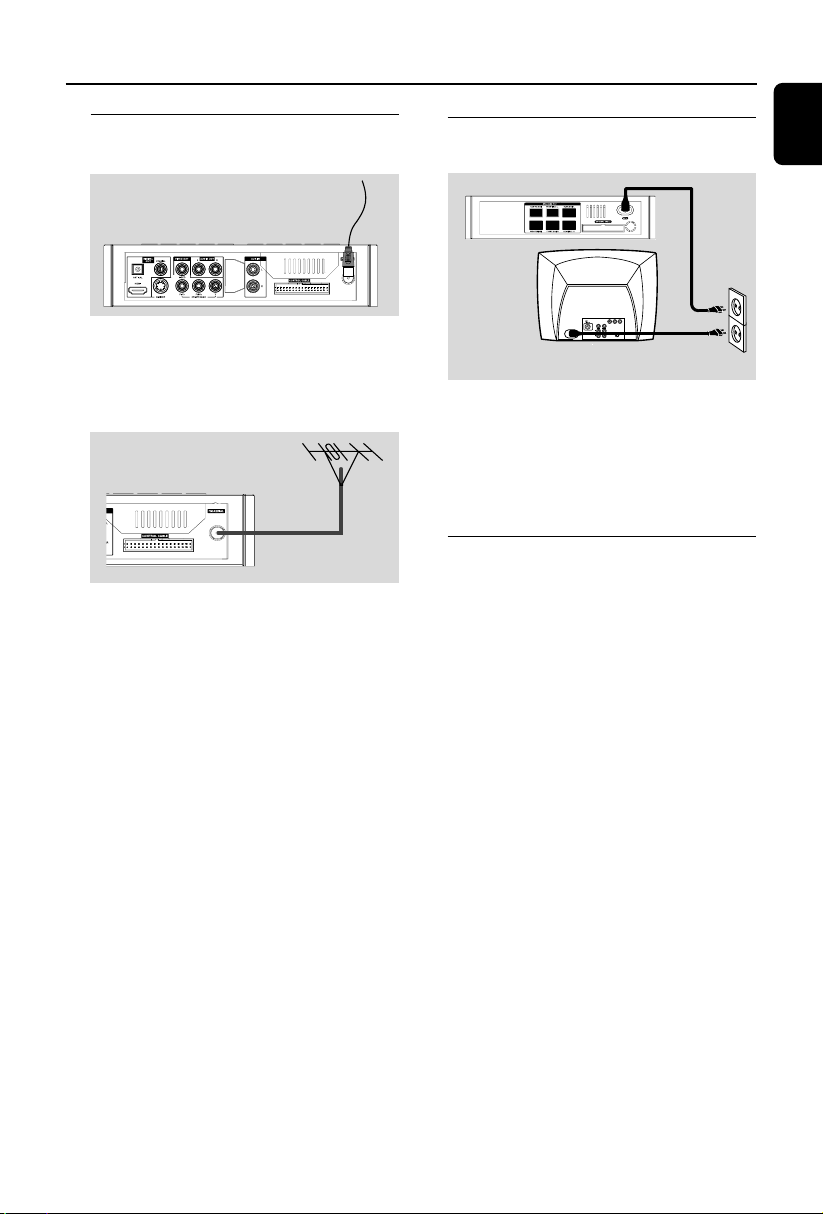
Connections
1
~ AC MAINS
Power Outlet
Step 5: Connecting FM
antenna
FM
antenna
● Connect the supplied FM antenna to the FM (75
Ω) jack. Extend the FM antenna and fix its end to
the wall.
For better FM stereo reception, connect an
external FM antenna (not supplied).
Notes:
– Adjust the position of the antennas for optimal
reception.
–Position the antennas as far as possible from
your TV, VCR or other radiation source to prevent
unwanted interference.
Step 6: Connecting the power
cord
After everything is connected properly,
plug in the AC power cords of the main
set and TV set to the power outlet.
Never make or change any connection with the
power switched on.
Additional: Connecting
additional equipment
IMPORTANT!
– Some discs are copy-protected. You
cannot record the disc through a VCR or
digital recording device.
–When making connections, make sure
the colour of cables matches the colour
of jacks.
–Always refer to the owner’s manual of
the other equipment for complete
connection and usage details.
English
11
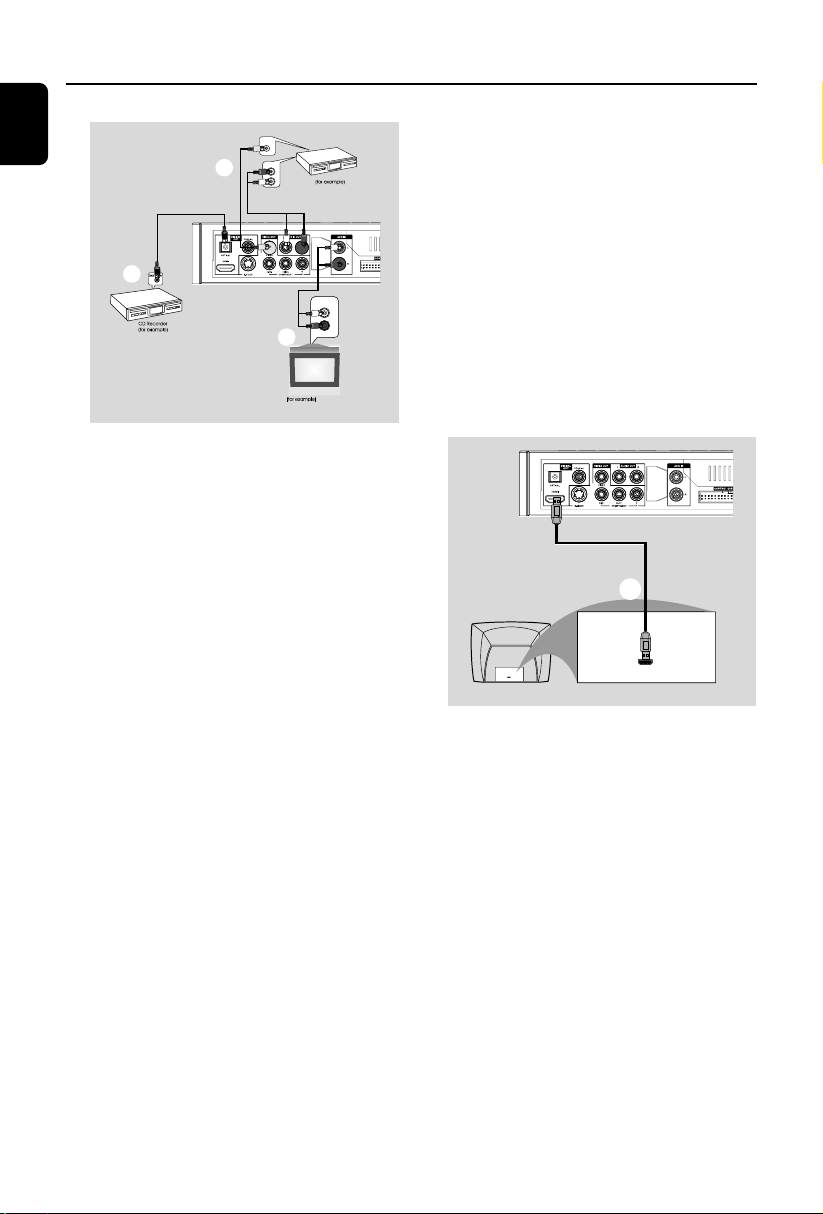
Connections
HDMI IN
HDMI IN
HDTV
E
English
VIDEO IN
AUDIO IN
C
R
VCR
L
B
AUDIO OUT
L
R
A
Television
Viewing and listening to the playback of
other equipment A
● Connect the system's AUX IN (R/L) jacks to
the AUDIO OUT jacks on the other audio/visual
device (such as a TV, VCR, Laser Disc player or
cassette deck).
Before starting operation, press SOURCE on
the front panel to select AUX or press AUX on
the remote in order to activate the input source.
Recording (digital) B
● Connect the system's COAXIAL or
OPTICAL jack to the DIGITAL IN jack on a
digital recording device (such as DTS-Digital
Theatre compatible, with Dolby Digital decoder).
Before starting operation, set the DIGITAL OUT
according to the audio connection. (See
"DIGITAL OUT".)
Using the VCR for recording DVDs C
● Connect one of the system's VIDEO jacks to
the corresponding VIDEO IN jack and LINE
OUT (R/L) jacks to the AUDIO IN jacks on
the VCR. This will allow you to make analogue
stereo (two channel, right and left) recordings.
Connecting to a TV with HDMI Jack E
HDMI connects untouched and uncompressed
digital transmission for the highest and crispest
sound/image quality.
It has plug and play capability using only one
cable for both audio/video output.
● Use a HDMI cable (not supplied) to connect the
HDMI jack on the DVD Player to HDMI IN
on a HDMI compatible device (e.g.; TV, Projector,
Adaptor).
➜ It may take a while for the DVD player and
input device to communicate and initialise.
➜ Playback starts automatically.
Notes:
–Proceed to "Setup Menu Options" ➜ "VIDEO
SETUP PAGE" ➜ "HDMI SETUP" for detailed
HDMI setup.
– If you are using the HDMI as audio source
make sure that "SPDIF OUTPUT" is set to "SPDIF/
PCM" (see "Setup Menu Options" ➜ "AUDIO
SETUP PAGE" ➜ "SPDIF SETUP").
–To stop sound output from your TV after
making the HDMI connection, make sure that
"SPDIF OUTPUT" is set to "OFF" (see "Setup
Menu Options" ➜ "AUDIO SETUP PAGE" ➜
"SPDIF SETUP").
12
