Philips MCD735 37 User Manual

DVD Micro Theatre
MCD735
Thank you for choosing Philips.
Need help fast?
Read your Quick Use Guide and/or
Owner's Manual first for quick tips
that make using your Philips product
more enjoyable.
If you have read your instructions
and still need assistance,
you may access our online help at
www.philips.com/usasupport
1-888-PHILIPS (744-5477)
(and Model / Serial number)
or call
while with your product.
Philips vous remercie de
votre confiance.
Besoin d'une aide
rapide?
Les Guide d'utilisation rapide et Manuel de
l'utilisateur regorgent d'astuces destinées à
simplifier l'utilisation de votre produit Philips.
Toutefois, si vous ne parvenez pas à résoudre
votre probléme, vous pouvez accéder à
notre aide en ligne à l'adresse
www.philips.com/usasupport
ou formez le
1-800-661-6162 (Francophone)
1-888-PHILIPS (744-5477) (English speaking)
Veillez à avoir votre produit à
portée de main.
(et model / serial nombre)
Gracias por escoger Philips
Necesita ayuda
inmediata?
Lea primero la Guía de uso rápido o el
Manual del usuario, en donde encontrará
consejos que le ayudarán a disfrutar
plenamente de su producto Philips.
Si después de leerlo aún necesita ayuda,
consulte nuestro servicio de
asistencia en línea en
www.philips.com/usasupport
o llame al teléfono
1-888-PHILIPS (744-5477)
y tenga a mano el producto.
(y número de model / serial)
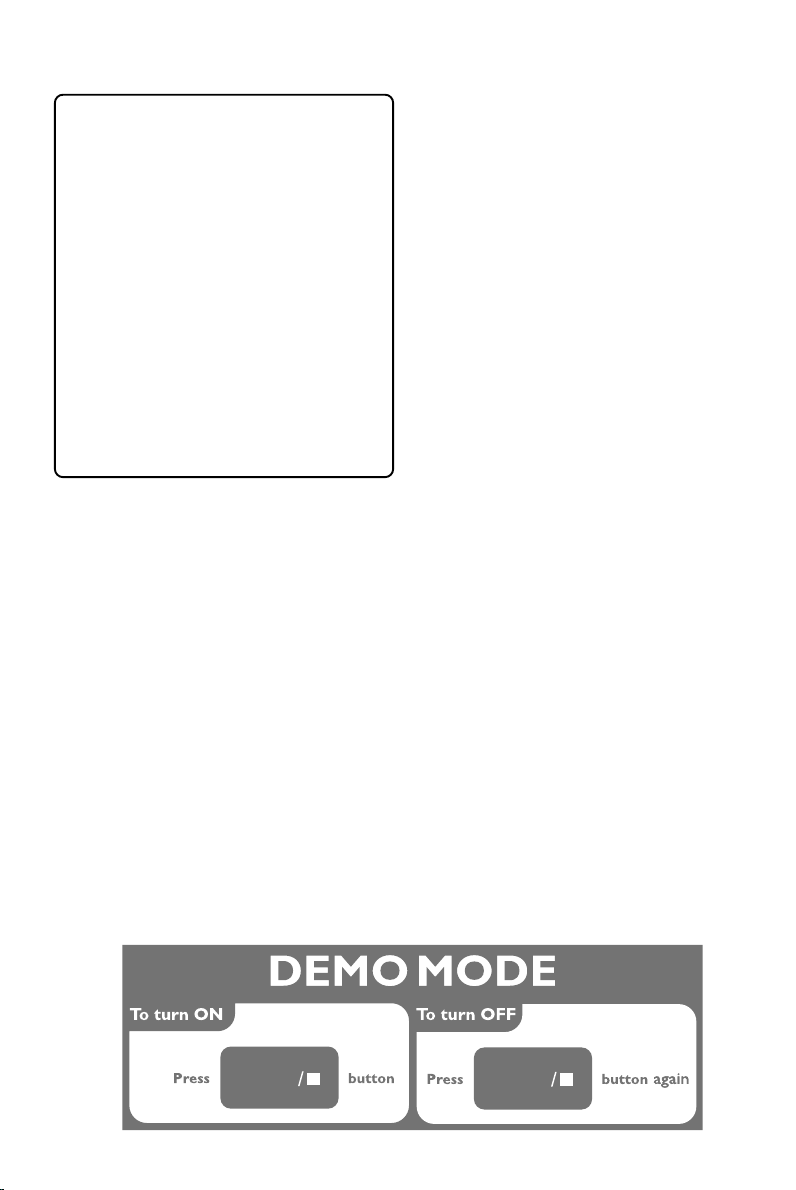
Canada
English:
This digital apparatus does not exceed
the Class B limits for radio noise
emissions from digital apparatus as set
out in the Radio Interference
Regulations of the Canadian
Department of Communications.
Français:
Cet appareil numérique n'emet pas
de bruits radioélectriques dépassant
les limites applicables aux appareils
numériques de Class B prescrites dans
le Règlement sur le Brouillage
Radioélectrique édicté par le Ministère
des Communications du Canada.
CAUTION
Use of controls or adjustments or
performance of procedures other
than herein may result in hazardous
radiation exposure or other unsafe
operation.
ATTENTION
L'utilisation des commandes ou
réglages ou le non-respect des
procédures ci-incluses peuvent se
traduire par une exposition
dangereuse à l'irradiation.
ATENCIÓN
El uso de mando o ajustes o la
ejecucción de métodos que no sean
los aquí descritos puede ocasionar
peligro de exposición a radiación.
BAND
2
BAND

3
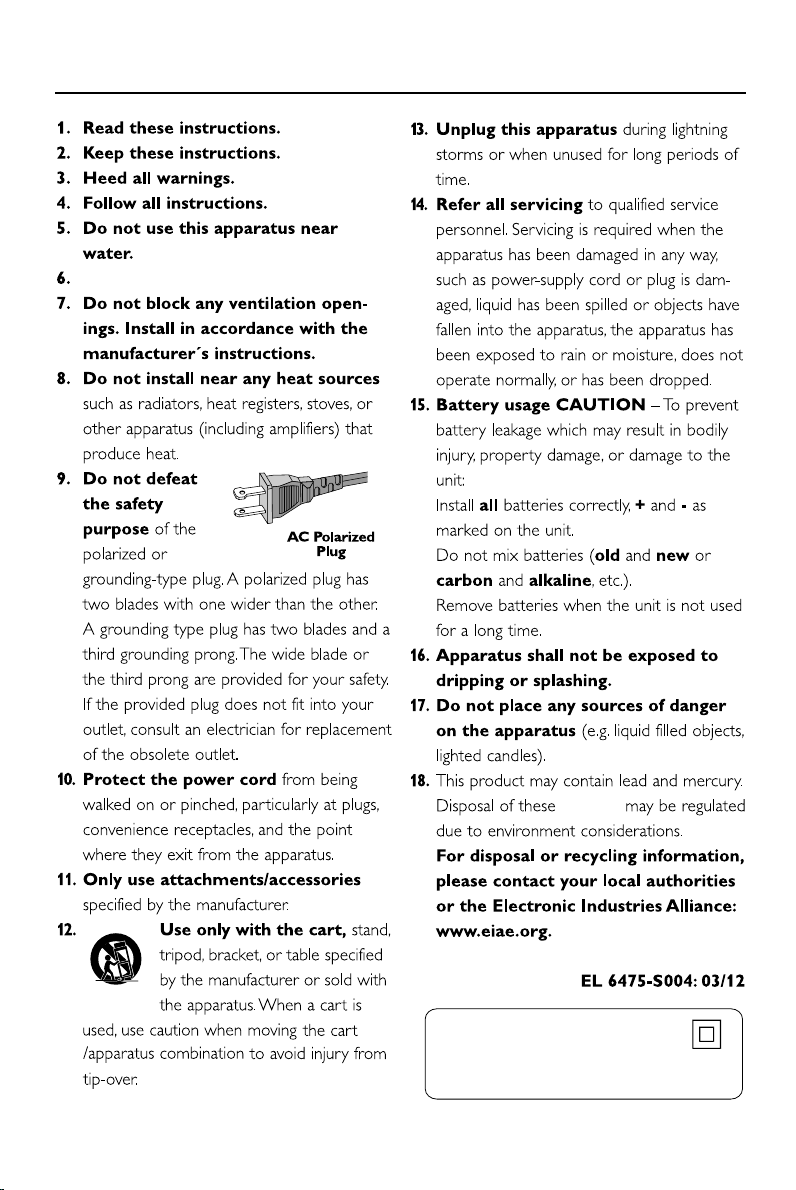
IMPORTANT SAFETY INSTRUCTIONS
Clean only with dry cloth.
materials
Class II equipment symbol
This symbol indicates that the unit has
a double insulation system
4
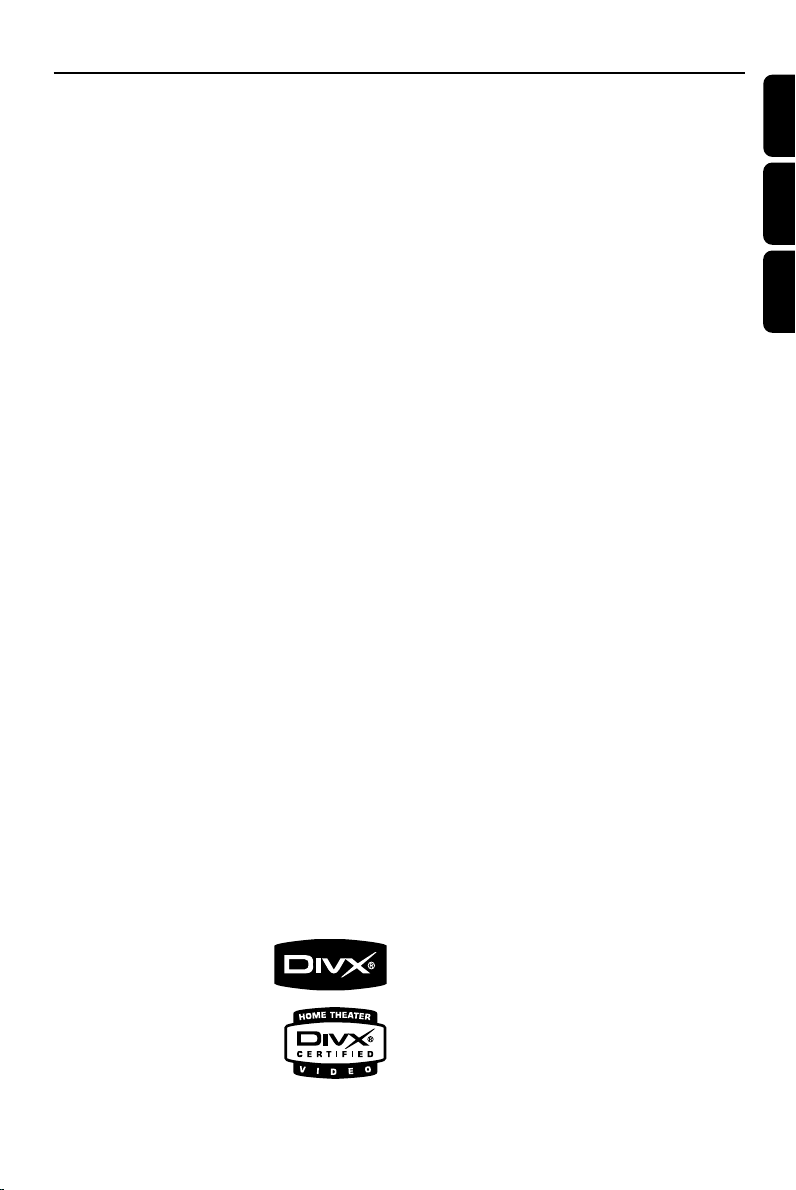
Manufactured under license from Dolby
Laboratories.
"Dolby", "Pro-logic" and the double-D symbol are
trademarks of Dolby Laboratories.
MANUFACTURED UNDER LICENSE FROM
DIGITAL THEATER SYSTEMS, INC. US PAT. NO
5,451,942,5,956,674, 5,974,380, 5,978,762 AND
OTHER WORLDWIDE
PATENTS ISSUED AND PENDING. "DTS" AND
"DTS DIGITAL SURROUND" ARE RESISTERED
TRADEMARKS OF DIGITAL THEATER
SYSTEMS, INC. COPYRIGHT 1996, 2000
DIGITAL THEATER SYSTEMS, INC. ALL RIGHTS
RESERVED.
Index
English ------------------------------------------------ 6
English
Français -------------------------------------------- 46
Français
Español --------------------------------------------- 86
Español
This product incorporates copyright protection
technology that is protected by method claims of
certain U.S. patents and other intellectual
property rights owned by Macrovision
Corporation and other rights owners. Use of this
copyright protection technology must be
authorized by Macrovision Corporation, and is
intended for home and other limited viewing
uses only unless otherwise authorized by
Macrovision Corporation. Reserve engineering
or disassembly is
prohibited.
DivX, DivX Certified,
and associated logos
are trademarks of
DivXNetworks, Inc and
are used under license.
Windows Media is a
trademark of Microsoft Corporation.
5
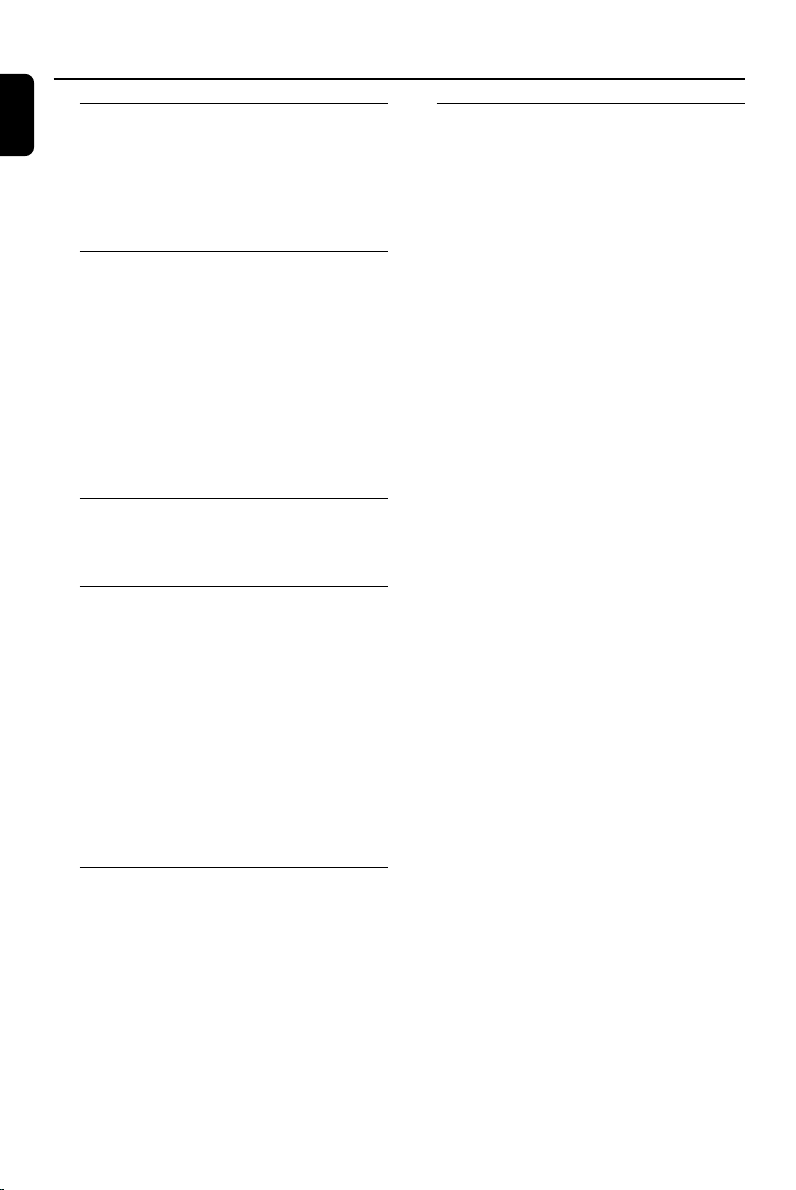
Contents
English
General Information
Features .................................................................. 8
Supplied accessories ............................................ 8
Environment information ................................... 8
Installation .............................................................. 9
Maintenance .......................................................... 9
Connections
Step 1: Placing the speakers and subwoofer .....
................................................................................ 10
Step 2: Connecting speakers and subwoofer ....
................................................................................ 10
Step 3: Connecting the control cable ............ 10
Step 4: Connecting a TV ............................. 11~12
Step 5: Connecting FM/AM antennas ............. 12
Step 6: Connecting the power cord............... 13
Optional: Connecting additional equipment .....
................................................................................ 13
Functional Overview
DVD player and power amplifier ............. 14~15
Remote control ........................................... 16~17
Getting Started
Step 1: Inserting batteries into the Remote
Control ................................................................. 18
Using the Remote Control to operate the
Player
Step 2: Setting up the TV ........................... 18~19
Setting up Progressive Scan feature
To deactivate Progressive manually
Step 3: Setting the speakers ............................. 19
Step 4: Setting language preference ................ 20
Setting the OSD Language
Setting the Audio, Subtitle and Disc Menu
language
Basic Functions
Switching on/off the system ............................. 21
Volume control ................................................... 21
Sound Control ............................................. 21~22
DBB (Dynamic Bass Boost)
DSC (Digital Sound Control)
LOUDNESS
Selecting surround sound
Dimming the display screen ............................. 22
Disc Operations
Playable Discs ...................................................... 23
Playing discs ......................................................... 23
Using the Disc Menu ......................................... 24
Basic playback controls .............................. 24~26
Pausing playback (DVD/VCD/CD/MP3/DivX/
WMA)
Selecting a track/chapter/title (DVD/VCD/
CD/MP3/DivX/WMA)
Resuming playback from the last stopped
point (DVD/VCD/CD/MP3/WMA)
Zoom (DVD/VCD/DivX/JPEG)
Repeat (DVD/VCD/CD/MP3/DivX/WMA)
Repeat A-B (DVD/VCD/CD/MP3/DivX/
WMA)
Slow Motion (DVD/VCD)
Program (not for Picture CD)
Forward/Reverse Searching (DVD/VCD/CD/
MP3/DivX/WMA)
Time search & search by chapter/track
number (DVD/VCD/CD/MP3/WMA)
Information display during playback (not for
Picture CD)
Special disc features ........................................... 26
Playing a Title (DVD)
Camera Angle (DVD)
Changing the Audio Language (for DVD
recorded with multiple languages)
Changing the Audio Channel (for VCD/DivX
only)
Subtitles (DVD)
Playing MP3/WMA/JPEG Picture disc ............ 26
Playing MP3/WMA disc .............................. 26~27
General operation
Playback selection
Playing JPEG Picture CD................................... 27
General operation
Playback selection
Special JPEG features .................................. 27~28
Preview function (JPEG)
Zoom picture (JPEG)
Slide show playback modes (JPEG)
Playback with multi-angles (JPEG)
Playing a DivX disc ............................................. 28
6
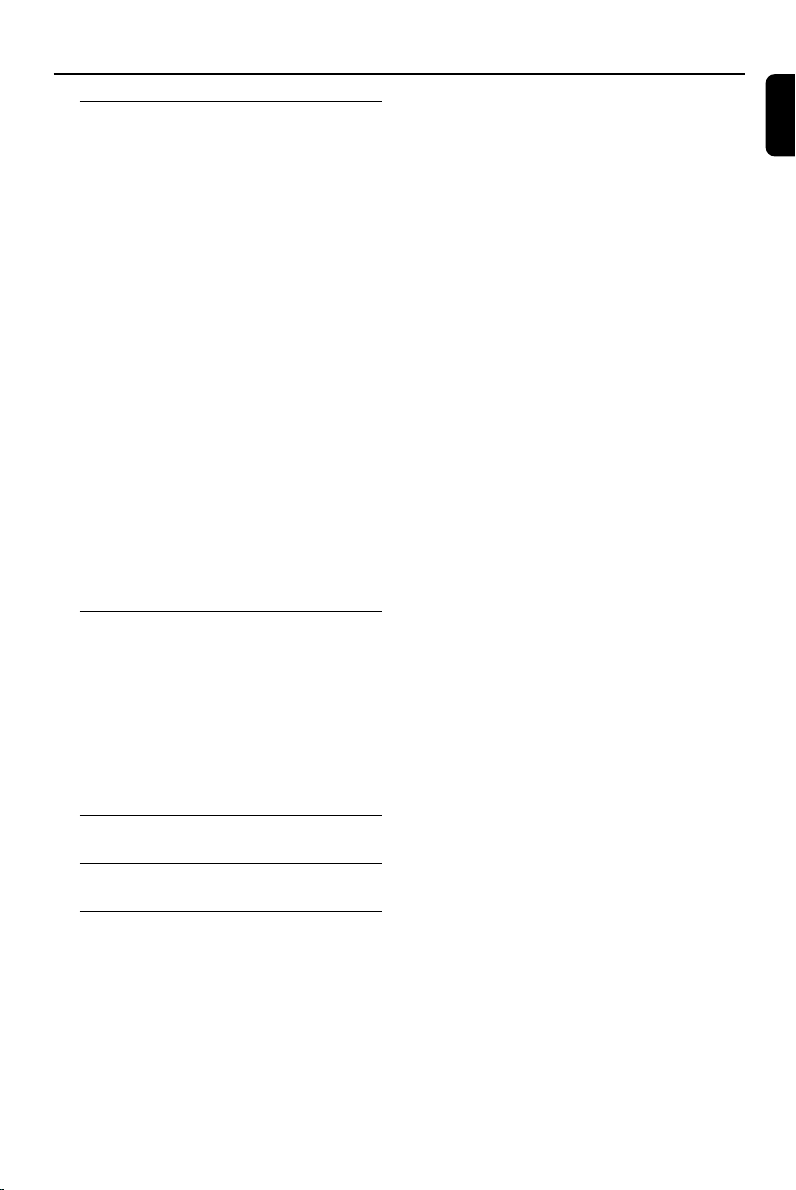
System Menu Options
Basic Operations ................................................ 29
General Setup Page ..................................... 29~30
TV Display
OSD Lang
Closed Captions
Screen Saver
DIVX(R) VOD registration code
Audio Setup Page ........................................ 30~33
Speaker Setup
SPDIF Output
Dolby Digital Setup
3D Processing
HDCD
Night Mode
Video Setup Page................................................ 33
Component
TV Mode
Quality
Preference Page ........................................... 33~34
Parental
Default
Password Setup Page .................................. 34~35
Password mode
Password
Other Functions
Radio reception .................................................. 36
Tuning to radio stations
Presetting radio stations
Listening to preset radio stations
Setting the clock ................................................. 36
Setting sleep/wake-up timer ..................... 36~37
Sleep timer setting
Wake-up timer setting
Contents
English
Specifications ........................................... 38
Tr oubleshooting ............................. 39~41
Glossary ......................................................... 42
7

General Information
English
Features
Your DVD Micro Theatre with 5.1-channel full
digital amplifier creates the same dynamic sound
qualities that you find in full-fledged cinemas and
incorporates some of the best features in home
theater technology.
Other features include:
Built-in DTS and Dolby Digital decoder,
supporting Incredible Surround and DSC sound
setting.
Additional Component Connections
Lets you connect other audio and audio/visual
components to the DVD micro theatre.
Night mode
Lets you compress the dynamic range, reducing
the difference in loudness between different
sounds in Dolby Digital mode.
Parental Control (Rating Level)
Lets you set a ratings level so that your children
cannot watch a DVD that has a rating higher
than you set.
Sleep/Wake-up Timer
Enables the system to switch on/off automatically
at a preset time.
Supplied accessories
– Remote control with two AAA batteries
– AM antenna
– FM wire antenna
–5 satellite speakers
–1 passive subwoofer including 1 subwoofer
cable
– A/V cord (R/W/Y)
– Control cable
– Stand
If any item is damaged or missing, contact
your retailer or Philips.
Environmental information
All unnecessary packaging has been omitted. We
have tried to make the packaging easy to
separate into three materials: cardboard (box),
polystyrene foam (buffer) and polyethylene (bags,
protective foam sheet).
Your system consists of materials which can be
recycled and reused if disassembled by a
specialised company. Please observe the local
regulations regarding the disposal of packaging
materials, exhausted batteries and old
equipment.
Progressive Scan
Provides high quality flicker-free images for film
based sources. When a picture refreshes, its
ver tical resolution can double to 525 lines.
Note:
To fully enjoy the progressive scan feature, you
need a progressive scan TV.
8

General Information
Installation
● Place the player on a flat, hard, and stable surface.
DVD Player
Power Amplifier
Stand
● In a cabinet, allow about 10cm (4 inches) of free
space all around the player for adequate
ventilation.
● Do not expose your player to extreme
temperatures or humidity.
● The apparatus shall not be exposed to dripping
or splashing and that no objects filled with liquid
such as vase shall be placed on the apparatus.
● No naked flame sources, such as lighted candles,
shall be placed on the apparatus.
● Install this unit near the AC outlet and where the
AC power plug can be reached easily.
● The ventilation should not be impeded by
covering the ventilation openings with items,
such as newspapers, table-cloths, cur tains, etc.
Maintenance
● When a disc becomes dirty,
clean it with a cleaning cloth.
Wipe the disc from the center
out, in a straight line.
● Do not expose the player,
batteries or discs to humidity,
rain, sand or excessive heat
(caused by heating equipment or direct sunlight).
Always keep the disc tray closed to avoid dust
on the lens.
● Do not use solvents such as benzene, thinner,
commercially available cleaners, or anti-static
spray intended for colour discs.
● The lens may cloud over when the player is
suddenly moved from cold to warm
surroundings, making it impossible to play a disc.
Leave the player in the warm environment until
the moisture evaporates.
English
9
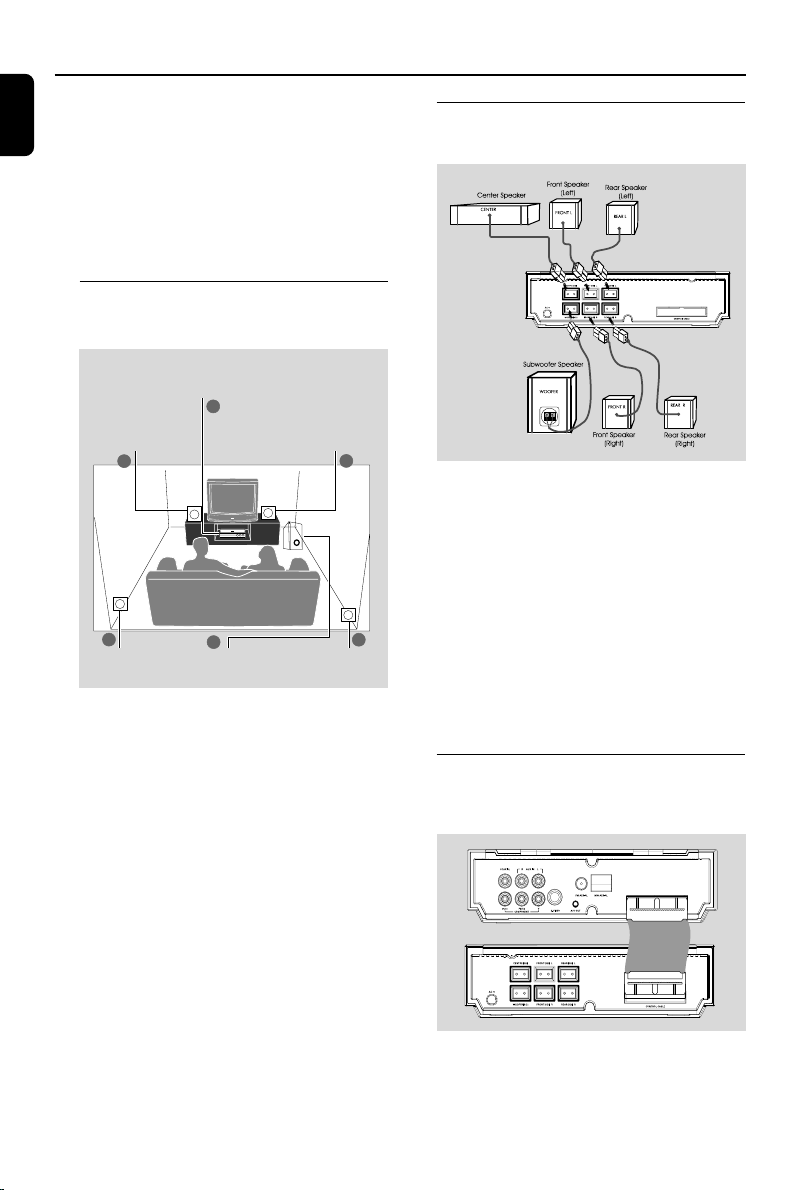
Connections
English
IMPORTANT!
– The type plate is located at the
bottom of the system.
– Before connecting the AC power cord
to the wall outlet, ensure that all
other connections have been made.
–Never make or change any
connections with the power switched on.
Step 1: Placing the speakers and
Front speaker with
stand (Left)
subwoofer
Center speaker and
1
DVD system
2
Front speaker with
stand (Right)
1
Step 2: Connecting speakers
and subwoofer
1 Connect the supplied front, rear and center
speakers using the fixed speaker cables by
matching the colors of the jacks and speaker
cable connectors.
2 Connect the passive subwoofer to the
WOOFER (4Ω) terminal with the supplied
subwoofer cable by matching the plug types.
3
Surround
Speaker (Left)
4
Subwoofer
Surround
Speaker (Right)
For best possible surround sound, all the
speakers (except subwoofer) should be placed
at the same distance from the listening position.
1 Place the front left and right speakers at equal
distances from the TV and at an angle of
approximately 45 degrees from the listening
position.
2 Place the center speaker above the TV or the
DVD system so that the center channel's sound
is localized.
3 Place the rear speakers at normal listening ear
level facing each other or hang on the wall.
4 Place the subwoofer on the floor near the TV.
Notes:
–To avoid magnetic interference, do not position
the front speakers too close to your TV.
– Allow adequate ventilation around the DVD
system.
10
3
Note:
– Ensure that the speaker cables are correctly
connected. Improper connections may damage the
system due to short-circuit.
Step 3: Connecting the control
cable
Connect the serial port marked “CONTROL
CABLE” at the rear of the DVD player to the
same port at the rear of the power amplifier
with the supplied flat control cable.
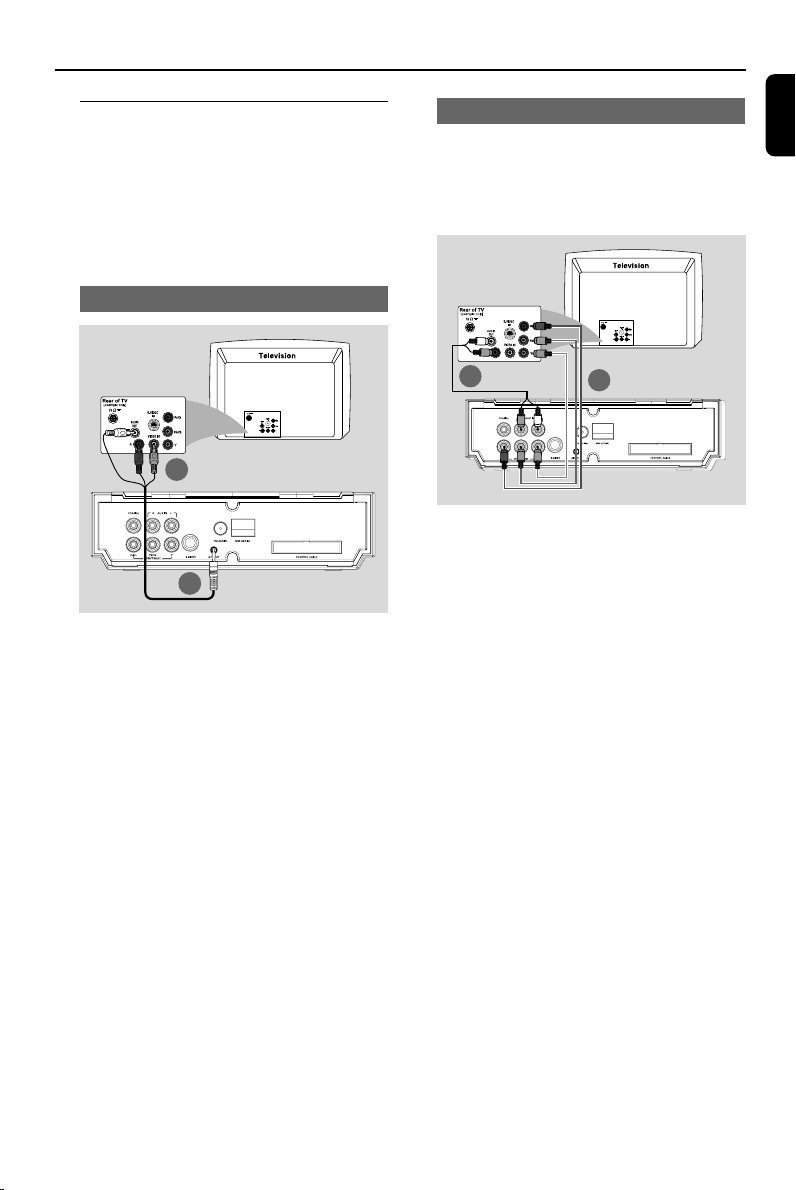
Connections
Step 4: Connecting a TV
IMPORTANT!
–You only need to make one video
connection from the following options,
depending on the capabilities of your TV.
– Connect the DVD system directly to
the TV.
Using AV OUT jack
Option 1
2
1
1 Connect the end of the supplied A/V cord with
only one connector to the A/V OUT jack of
the DVD system.
2 For the other end, connect the video output
connector (yellow) to the video input jack (or
labeled as A/ V In, CVBS, Composite or
Baseband) on the TV. To hear the sound of this
DVD system through your TV, connect the audio
connectors (white/ red) to the audio input jacks
on the TV.
Using Component Video jacks (Y Pb Pr)
IMPORTANT!
– The progressive scan video quality is
only possible when using Y Pb Pr, and a
progressive scan TV is required.
Option 2
2
1 Use component video cables (red/blue/green -
not supplied) to connect the DVD system's Y Pb
Pr jacks to the corresponding Component video
input jacks (or labeled as Y Pb/Cb Pr/Cr or YUV)
on the TV.
2 To hear the TV channels through this DVD
system, use the audio cables (white/red) to
connect AUX IN jacks to the corresponding
AUDIO OUT jacks on the TV.
3 If you are using a Progressive Scan TV (TV must
indicate Progressive Scan or ProScan capability),
to activate TV Progressive Scan, please refer to
your TV user manual. For DVD system
Progressive Scan function, see “Getting StartedSetting up Progressive Scan feature”.
1
English
Note:
– If your TV does not support Progressive Scan, you
will not be able to view the picture.
Press SYSTEM on the remote to exit the system
menu and then DISC and “1” to exit progressive
scan.
11
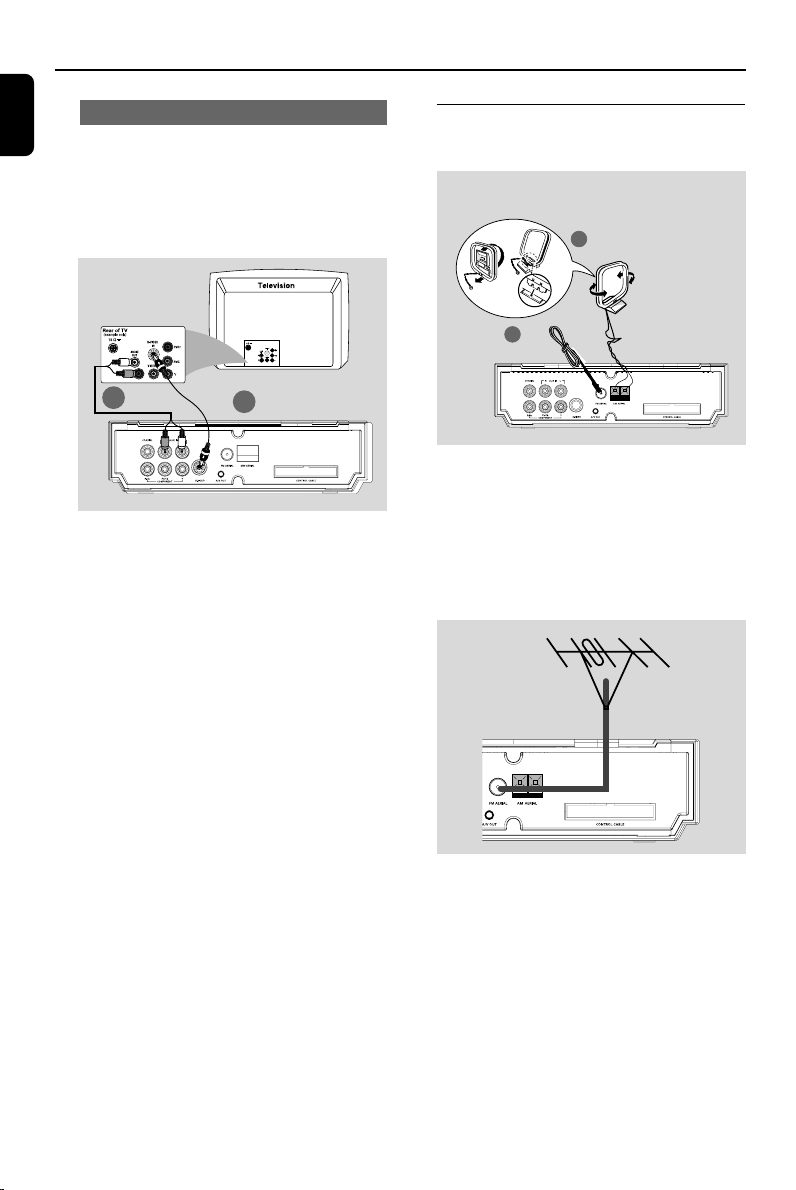
Connections
English
Using S-Video jack
IMPORTANT!
– If S-Video is used for DVD playback
connection, the system’s VIDEO OUT
setting will need to be changed
accordingly.
Option 3
Step 5: Connecting FM/AM
antennas
fix the claw into
the slot
AM
1
antenna
FM
2
antenna
2
1
1 Use an S-Video cable (not supplied) to connect
the DVD system’s S-VIDEO jack to the S-Video
input jack (or labeled as Y/C or S-VHS) on the
TV.
2 To hear the TV channels through this DVD
system, use the audio cables (white/red) to
connect AUX IN jacks to the corresponding
AUDIO OUT jacks on the TV.
1 Connect the supplied AM loop antenna to the
AM jack. Place the AM loop antenna on a shelf
or attach to a stand or wall.
2 Connect the supplied FM antenna to the FM (75
Ω) jack. Extend the FM antenna and fix its end to
the wall.
For better FM stereo reception, connect an
external FM antenna (not supplied).
Note:
– Adjust the position of the antennas for optimal
reception.
–Position the antennas as far as possible from
your TV, VCR or other radiation source to prevent
unwanted interference.
12

Connections
Step 6: Connecting the power
cord
1
~ AC MAINS
Power Outlet
After everything is connected properly,
plug in the AC power cord to the power
outlet.
Never make or change any connection with the
power switched on.
Optional: Connecting additional
equipment
IMPORTANT!
– Some discs are copy-protected. You
cannot record the disc through a VCR or
digital recording device.
–When making connections, make sure
the colour of cables matches the colour
of jacks.
–Always refer to the owner’s manual of
the other equipment for complete
connection and usage details.
Viewing and listening to the playback of
other equipment A
● Connect the system's AUX IN (R/L) jacks to
the AUDIO OUT jacks on the other audio/visual
device (such as a TV, VCR, Laser Disc player or
cassette deck).
Before starting operation, press SOURCE on
the system to select AUX or press AUX on the
remote in order to activate the input source.
Recording (digital) B
● Connect the system's COAXIAL jack to the
DIGITAL IN jack on a digital recording device
(such as DTS-Digital Theatre compatible, with
Dolby Digital decoder).
Before starting operation, set the DIGITAL OUT
according to the audio connection. (See
"DIGITAL OUT".)
Using the VCR for recording DVDs C
● Connect the system's A/V OUT jacks to the
corresponding VIDEO IN jack and AUDIO IN
jacks on the VCR with the supplied A/V cable by
matching the connector types. This will allow you
to make analogue stereo (two channel, right and
left) recordings.
English
B
C
VIDEO IN
AUDIO IN
R
L
A
AUDIO OUT
L
R
Television
VCR
13
