Philips MCD716 05 User Manual

DVD Micro Theatre
Register your product and get support at
www.philips.com/welcome
User manual
MCD716
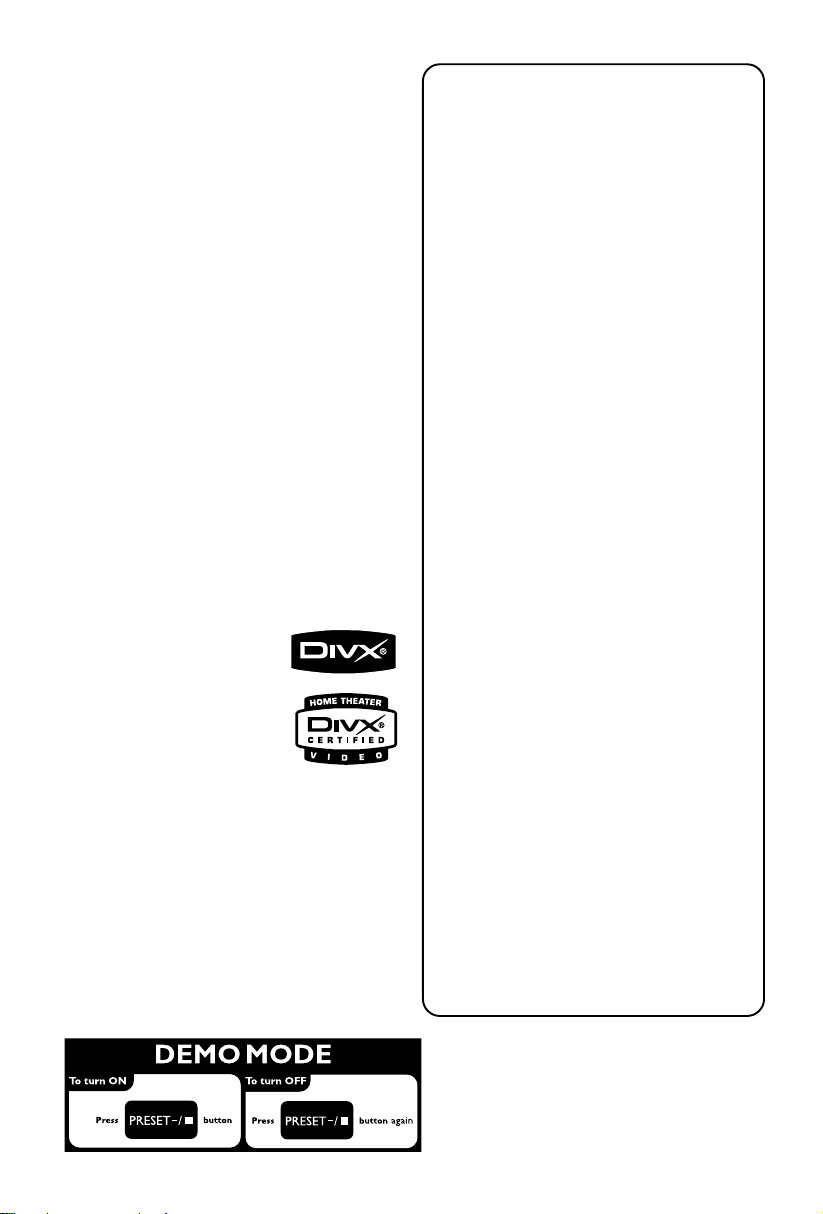
Manufactured under license from Dolby
Laboratories.
"Dolby", "Pro-logic", “Pro-logic II” and the doubleD symbol are trademarks of Dolby Laboratories.
MANUFACTURED UNDER LICENSE FROM
DIGITAL THEATER SYSTEMS, INC. US PAT. NO
5,451,942,5,956,674, 5,974,380, 5,978,762 AND
OTHER WORLDWIDE
This product incorporates copyright protection
technology that is protected by method claims of
certain U.S. patents and other intellectual
property rights owned by Macrovision
Corporation and other rights owners. Use of this
copyright protection technology must be
authorized by Macrovision Corporation, and is
intended for home and other limited viewing
uses only unless otherwise authorized by
Macrovision Corporation. Reserve engineering
or disassembly is prohibited.
DivX, DivX Certified, and associated
logos are trademarks of DivXNetworks,
Inc and are used under license.
Windows Media is a
trademark of Microsoft
Corporation.
CAUTION
Use of controls or adjustments or
performance of procedures other
than herein may result in hazardous
radiation exposure or other unsafe
operation.
Important notes for users in the
U.K.
Mains plug
This apparatus is fitted with an approved 13
Amp plug. To change a fuse in this type of plug
proceed as follows:
1 Remove fuse cover and fuse.
2 Fix new fuse which should be a BS1362 3 Amp,
A.S.T.A. or BSI approved type.
3 Refit the fuse cover.
If the fitted plug is not suitable for your socket
outlets, it should be cut off and an appropriate
plug fitted in its place.
If the mains plug contains a fuse, this should
have a value of 3 Amp. If a plug without a fuse
is used, the fuse at the distribution board
should not be greater than 3 Amp.
Note: The severed plug must be disposed of to
avoid a possible shock hazard should it be
inserted into a 13 Amp socket elsewhere.
How to connect a plug
The wires in the mains lead are coloured with
the following code: blue = neutral (N),
brown = live (L).
¶ As these colours may not correspond with the
colour markings identifying the terminals in
your plug, proceed as follows:
– Connect the blue wire to the terminal
marked N or coloured black.
– Connect the brown wire to the terminal
marked L or coloured red.
– Do not connect either wire to the earth
terminal in the plug, marked E (or e) or
coloured green (or green and yellow).
Before replacing the plug cover, make cer tain
that the cord grip is clamped over the sheath
of the lead - not simply over the two wires.
Copyright in the U.K.
Recording and playback of material may
require consent. See Copyright Act 1956 and
The Performer’s Protection Acts 1958 to 1972.
2

Contents
General Information
Features .................................................................. 5
Supplied accessories ............................................ 5
Environment information ................................... 5
Installation .............................................................. 5
Maintenance .......................................................... 6
Hearing Safety ....................................................... 6
Connections
Step 1: Placing speakers ...................................... 7
Step 2: Connecting speakers .............................. 8
Step 3: Connecting the control cable .............. 8
Step 4: Connecting TV .................................. 8~10
Step 5: Connecting FM antenna ..................... 11
Step 6: Connecting the power cord............... 11
Additional: Connecting additional equipment ...
......................................................................... 11~12
Additional connection: Connecting a USB
device or memory card .................................... 12
Functional Overview
DVD player and power amplifier .................... 13
Remote control ........................................... 14~15
Getting Started
Step 1: Inserting batteries into the Remote
Control ................................................................. 16
Using the Remote Control to operate the Player
Step 2: Setting up the TV ........................... 16~17
Setting up Progressive Scan feature
To deactivate Progressive manually
Step 3: Setting language preference ................ 18
Basic Functions
Switching the system on/off ............................. 19
Switching the system to Eco Power Standby
mode ..................................................................... 19
Volume control ................................................... 19
Sound control ..................................................... 19
DBB (Dynamic Bass Boost)
DSC (Digital Sound Control)
LOUDNESS
Dimming the display screen ............................. 19
Demonstration mode ........................................ 19
Disc Operations
Playable Discs ...................................................... 20
Playing discs ......................................................... 20
Using the Disc Menu ......................................... 21
Basic playback controls .............................. 21~23
Pausing playback (DVD/VCD/CD/MP3/DivX/
WMA)
Selecting a track/chapter/title (DVD/VCD/DivX/
CD)
Resuming playback from the last stopped point
(DVD/VCD/CD)
Zoom (DVD/VCD/DivX/JPEG)
Repeat (DVD/VCD/CD/MP3/DivX/WMA)
Repeat A-B (DVD/VCD/CD/MP3/DivX/WMA)
Slow Motion (DVD/VCD)
Program (not for Picture CD)
Forward/Reverse Searching (DVD/VCD/DivX/CD/
MP3/WMA)
Time search & search by chapter/track number
(DVD/VCD/CD/MP3/WMA)
Information display during playback (not for
Picture CD)
Special disc features ........................................... 23
Playing a Title (DVD)
Camera Angle (DVD)
Changing the Audio Language (for DVD recorded
with multiple languages)
Changing the Audio Channel (for VCD/DivX only)
Subtitles (DVD)
Playing MP3/WMA/JPEG Picture disc ............ 23
Playing MP3/WMA disc ..................................... 23
General operation
Playback selection
Playing JPEG Picture CD................................... 24
General operation
Playback selection
Special JPEG features .................................. 24~25
Preview function (JPEG)
Zoom picture (JPEG)
Slide show playback modes (JPEG)
Playback with multi-angles (JPEG)
Playing a DivX disc ............................................. 25
English
3
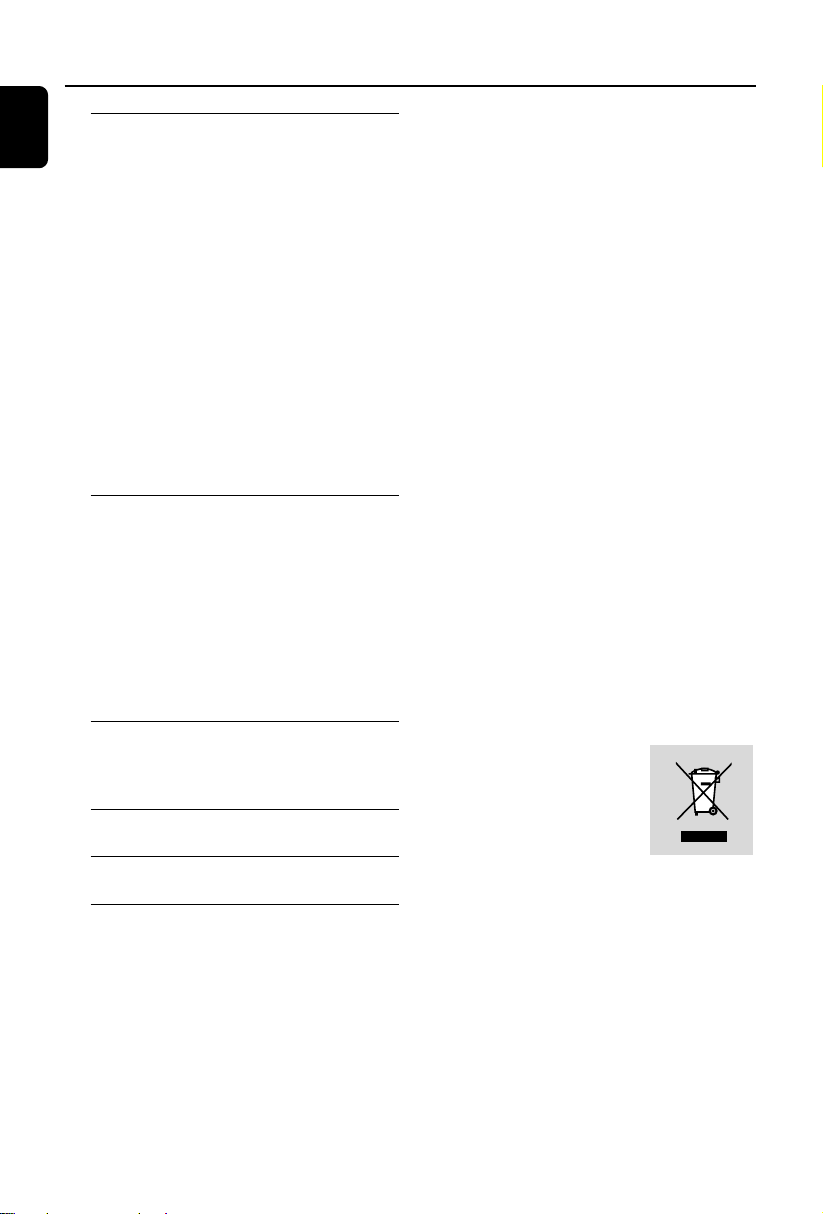
Contents
English
System Menu Options
Basic Operations ................................................ 26
GENERAL SETUP PAGE ........................... 26~27
AUDIO SETUP PAGE ................................ 27~28
VIDEO SETUP PAGE ................................. 28~29
PREFERENCE PAGE.................................... 29-30
Other Functions
Radio reception .................................................. 31
RDS ....................................................................... 31
Setting the RDS clock ....................................... 31
Setting the clock ................................................. 32
Setting sleep/wake-up timer ............................ 32
TV DISPLAY
OSD LANGUAGE
SCREEN SAVER
DIVX(R) VOD
SPDIF SETUP
DOLBY DIGITAL SETUP
3D PROCESSING
HDCD
NIGHT MODE
COMPONENT
TV MODE
QUALITY
PARENTAL
DEFAULT
PASSWORD SETUP
Tuning to radio stations
Presetting radio stations
Listening to preset radio stations
Sleep timer setting
Wak e-up timer setting
External Sources
Using a non-USB device.................................... 33
Using a USB mass storage device ............ 33~34
Specifications ........................................... 35
Tr oubleshooting ............................. 36~38
Glossary ......................................................... 39
4
Disposal of your old product
Your product is designed and
manufactured with high quality
materials and components,
which can be recycled and
reused.
When this crossed-out wheeled bin symbol is
attached to a product it means the product is
covered by the European Directive 2002/96/EC
Please inform yourself about the local separate
collection system for electrical and electronic
products.
Please act according to your local rules and do
not dispose of your old products with your
normal household waste. The correct disposal of
your old product will help prevent potential
negative consequences for the environment and
human health.
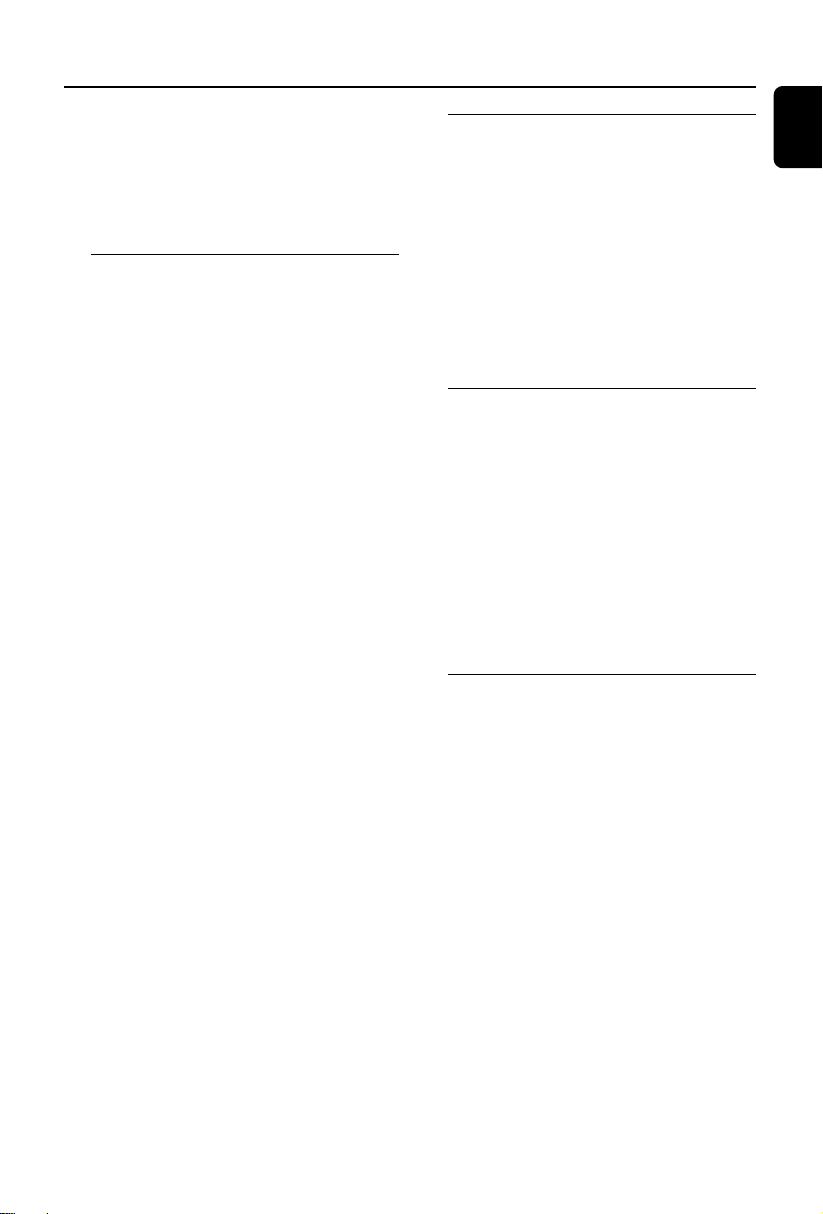
General Information
Congratulations on your purchase and welcome
to Philips!
To fully benefit from the support that Philips
offers, register your product at www.philips.com/
welcome.
Features
Your DVD Micro Theatre with 2.0 channel full
digital amplifier creates the same dynamic sound
qualities that you find in full-fledged cinemas and
incorporates some of the best features in home
theater technology.
Other features include:
Built-in Dolby Digital decoder, supporting and
DSC sound setting.
Additional Component Connections
Lets you connect other audio and audio/visual
components to the DVD micro theatre.
Night mode
Lets you compress the dynamic range, reducing
the difference in loudness between different
sounds in Dolby Digital mode.
Parental Control (Rating Level)
Lets you set a ratings level so that your children
cannot watch a DVD that has a rating higher
than you set.
Sleep/Wake-up Timer
Enables the system to switch on/off automatically
at a preset time.
Progressive Scan
Provides high quality flicker-free images for film
based sources. When a picture refreshes, its
ver tical resolution can double to 525 lines.
Note:
To fully enjoy the progressive scan feature, you
need a progressive scan TV.
Supplied accessories
– Remote control with two AAA batteries
– FM wire antenna
– Composite video (yellow) cable
– Control cable
– Stand for the DVD player and power
amplifier
– This instruction booklet and a Quick Start
Guide
If any item is damaged or missing, contact
your retailer or Philips.
Environmental information
All unnecessary packaging has been omitted. We
have tried to make the packaging easy to
separate into three materials: cardboard (box),
polystyrene foam (buffer) and polyethylene (bags,
protective foam sheet).
Your system consists of materials which can be
recycled and reused if disassembled by a
specialised company. Please observe the local
regulations regarding the disposal of packaging
materials, exhausted batteries and old
equipment.
Installation
● Place the player on a flat, hard, and stable surface.
● In a cabinet, allow about 10cm (4 inches) of free
space all around the player for adequate
ventilation.
● Do not expose your player to extreme
temperatures or humidity.
● The apparatus shall not be exposed to dripping
or splashing.
● No objects filled with liquids, such as vases, shall
be placed on the apparatus.
● No naked flame sources, such as lighted candles,
shall be placed on the apparatus.
● Install this unit near the AC outlet and where the
AC power plug can be reached easily.
● The ventilation should not be impeded by
covering the ventilation openings with items,
such as newpapers, table-cloths, curtains, etc.
English
5

General Information
English
Maintenance
● When a disc becomes dirty,
clean it with a cleaning cloth.
Wipe the disc from the center
out, in a straight line.
● Do not expose the player,
batteries or discs to humidity,
rain, sand or excessive heat
(caused by heating equipment or direct sunlight).
Always keep the disc tray closed to avoid dust
on the lens.
● Do not use solvents such as benzene, thinner,
commercially available cleaners, or anti-static
spray intended for colour discs.
● The lens may cloud over when the player is
suddenly moved from cold to warm
surroundings, making it impossible to play a disc.
Leave the player in the warm environment until
the moisture evaporates.
Hearing Safety
Listen at a moderate volume.
● Using headphones at a high volume can impair
your hearing. This product can produce sounds
in decibel ranges that may cause hearing loss for
a normal person, even for exposure less than a
minute. The higher decibel ranges are offered
for those that may have already experienced
some hearing loss.
● Sound can be deceiving. Over time your hearing
"comfort level" adapts to higher volumes of
sound. So after prolonged listening, what sounds
"normal" can actually be loud and harmful to
your hearing. To guard against this, set your
volume to a safe level before your hearing
adapts and leave it there.
To establish a safe volume level:
● Set your volume control at a low setting.
● Slowly increase the sound until you can hear it
comfortably and clearly, without distortion.
Listen for reasonable periods of time:
● Prolonged exposure to sound, even at normally
"safe" levels, can also cause hearing loss.
● Be sure to use your equipment reasonably and
take appropriate breaks.
Be sure to observe the following
guidelines when using your headphones.
● Listen at reasonable volumes for reasonable
periods of time.
● Be careful not to adjust the volume as your
hearing adapts.
● Do not turn up the volume so high that you
can't hear what's around you.
● You should use caution or temporarily
discontinue use in potentially hazardous
situations.
● Do not use headphones while operating a
motorized vehicle, cycling, skateboarding, etc.; it
may create a traffic hazard and is illegal in many
areas.
6
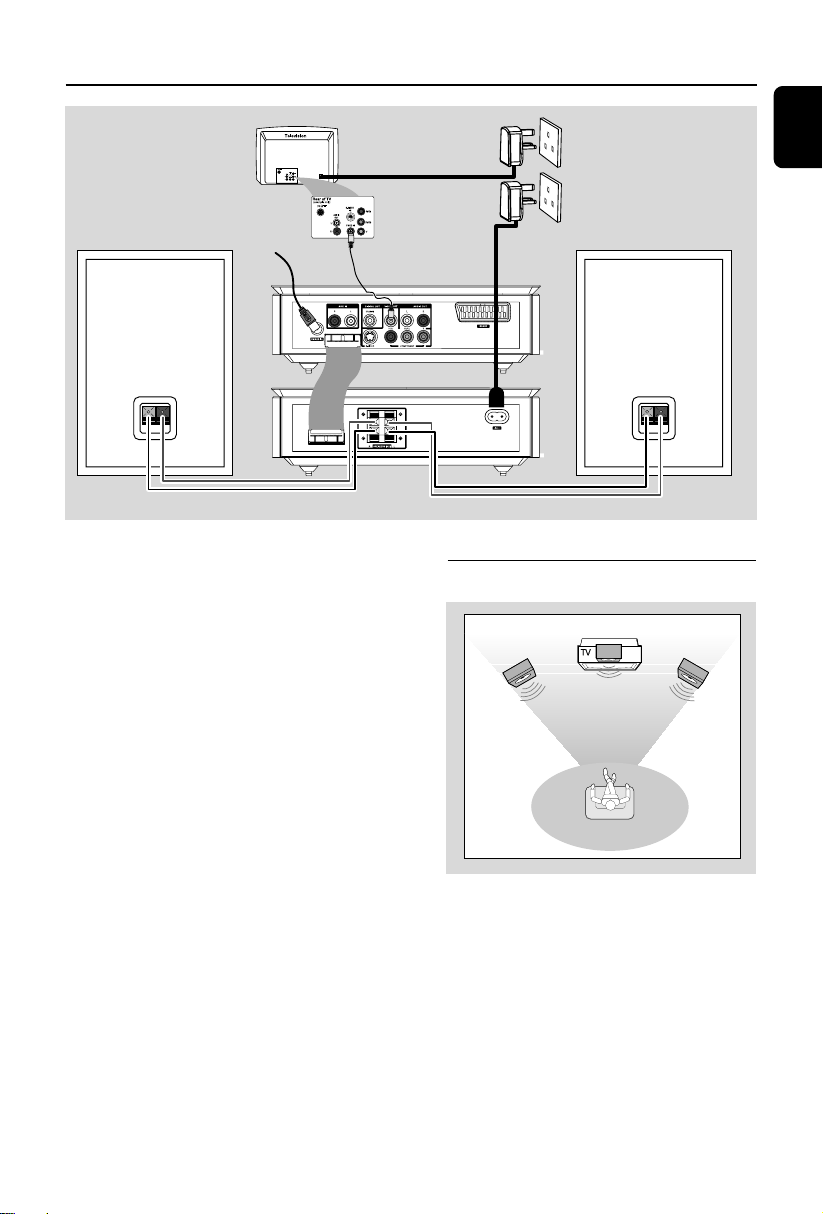
FM antenna
Front
speaker
( left )
Front
speaker
( right )
VIEWING AREA
Connections
English
AC power
Speaker
(right)
IMPORTANT!
– The type plate is located at the
bottom of the system.
–For users in the U.K.: please follow the
instructions on page 2.
– Before connecting the AC power cord
to the wall outlet, ensure that all
other connections have been made.
–Never make or change any
connections with the power switched on.
Speaker
(left)
Step 1: Placing speakers
Place the front left and right speakers at equal
distances from the TV set and at an angle of
approximately 45 degrees from the listening
position.
Notes:
–To avoid magnetic interference, do not position
the front speakers too close to your TV set.
– Allow adequate ventilation around the DVD
System.
7
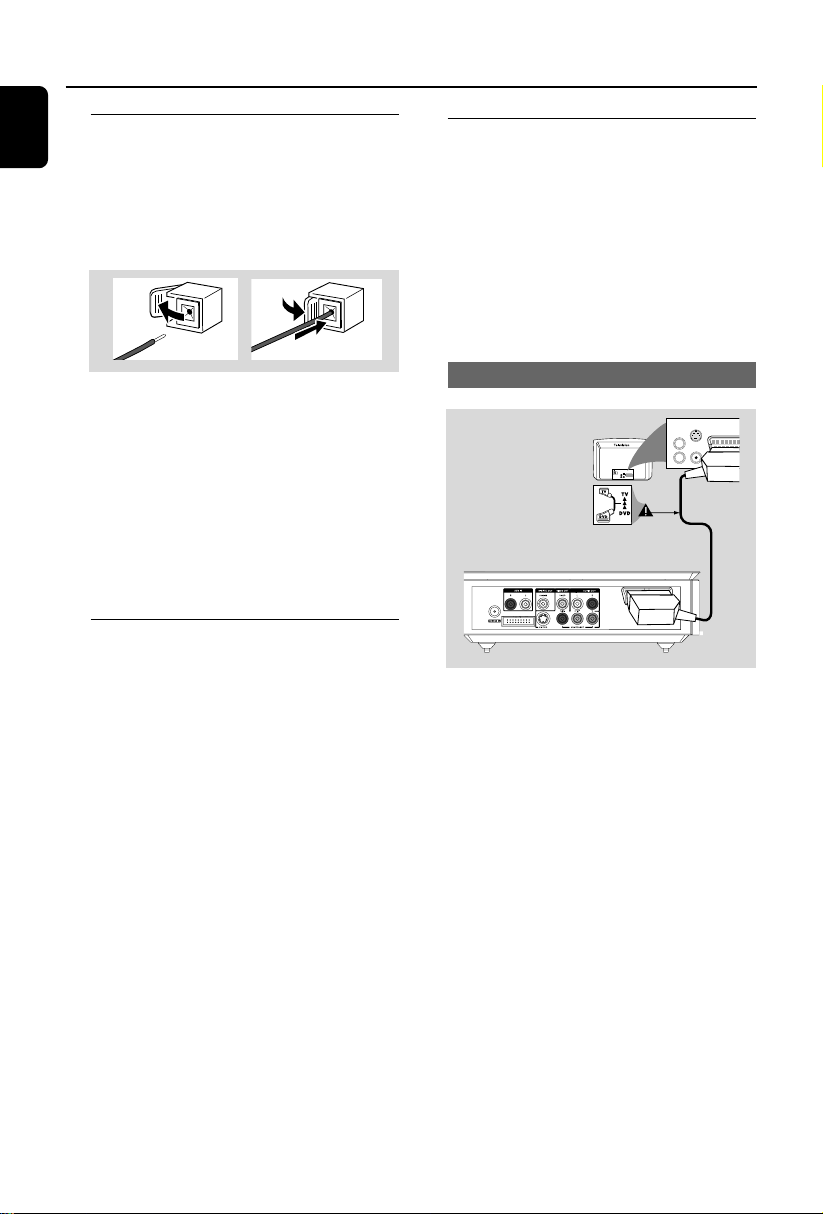
Connections
AUDIO
IN
S-VIDEO
IN
VIDEO IN
TV IN
AUDIO
IN
S-VIDEO
IN
VIDEO IN
TV IN
English
Step 2: Connecting speakers
Connect the speaker wires to the SPEAKERS
terminals, right speaker to “R” and left speaker to
“L”, coloured (marked) wire to “+” and black
(unmarked) wire to “–”. Fully insert the stripped
portion of the speaker wire into the terminal as
shown.
Notes:
– Ensure that the speaker cables are correctly
connected. Improper connections may damage the
system due to short-circuit.
–For optimal sound performance, use the
supplied speakers.
– Do not connect more than one speaker to any
one pair of +/- speaker jacks.
– Do not connect speakers with an impedance
lower than the speakers supplied. Please refer to
the SPECIFICATIONS section of this manual.
Step 3: Connecting the control
1
cable
Step 4: Connecting TV
IMPORTANT!
–You only need to make one video
connection from the following options,
depending on the capabilities of your TV.
– Connect the DVD system directly to
the TV.
–A SCART connection allows you to
2
use features both Audio and Video
features on the DVD Player.
Using SCART jack
● Connect the serial port marked “CONTROL
CABLE” at the rear of the DVD player to the
same port at the rear of the power amplifier
with the supplied flat control cable.
8
● Use the SCART cable (black) to connect the
DVD Player’s SCART jack to the corresponding
Scart input jacks on the TV (cable not supplied).
Note:
– Ensure that the “TV” indication on SCART cable
is connected to the TV set and “DVD” indication on
SCART cable is connected to the DVD Player.

Connections
Using Composite Video jack
2
1
1 Use the supplied composite video cable (yellow)
to connect the DVD system's VIDEO OUT
jack to the video input jack (or labeled as A/ V In,
CVBS, Composite or Baseband) on the TV.
2 To hear the TV channels through this DVD
system, use the audio connectors (white/ red) of
the supplied audio and composite video cables
(2-in1) to connect AUX IN jacks to the
corresponding AUDIO OUT jacks on the TV.
Using Component Video jacks (Y Pb Pr)
IMPORTANT!
– The progressive scan video quality is
only possible when using Y Pb Pr, and a
progressive scan TV is required.
2
1
1 Use component video cables (red/blue/green -
not supplied) to connect the DVD system's Y Pb
Pr jacks to the corresponding Component video
input jacks (or labeled as Y Pb/Cb Pr/Cr or YUV)
on the TV.
2 To hear the TV channels through this DVD
system, use the audio cables (white/red) to
connect AUX IN jacks to the corresponding
AUDIO OUT jacks on the TV.
3 If you are using a Progressive Scan TV (TV must
indicate Progressive Scan or ProScan capability),
to activate TV Progressive Scan, please refer to
your TV user manual. For DVD system
Progressive Scan function, see “Getting StartedSetting up Progressive Scan feature”.
English
Note:
– If your TV does not support Progressive Scan,
you will not be able to view the picture.
Press SYSTEM MENU on the remote to exit the
system menu and then DISC and “1” to exit
progressive scan.
9

Connections
C
English
Using S-Video jack
IMPORTANT!
– If S-Video is used for DVD playback
connection, the system’s VIDEO OUT
setting will need to be changed
accordingly.
2
1
1 Use an S-Video cable (not supplied) to connect
the DVD system’s S-VIDEO jack to the S-Video
input jack (or labeled as Y/C or S-VHS) on the
TV.
2 To hear the TV channels through this DVD
system, use the audio cables (white/red) to
connect AUX IN (R/L) jacks to the
corresponding AUDIO OUT jacks on the TV.
Using an accessory RF modulator
IMPORTANT!
– If your TV only has a single Antenna In
jack (labeled as 75 ohm or RF In), you
will need an RF modulator in order to
view DVD playback on the TV. See your
electronics retailer or contact Philips for
details on RF modulator availability and
operations.
ANT IN
RF coaxial cable to TV
2
AUDIO IN
TO TVINT IN
VIDEO
IN
R L
CH3
3
1
1 Use the composite video cable (yellow) to
connect the DVD system’s VIDEO OUT jack to
the video input jack on the RF modulator.
2 Use an RF coaxial cable (not supplied) to
connect ANTENNA OUT or TO TV jack on the
RF modulator to the Antenna IN jack on the TV.
3 Connect the Antenna or Cable TV service signal
to the ANTENNA IN or RF IN jack on the RF
modulator. (It may have been connected to your
TV previously. Disconnect it from the TV.)
10
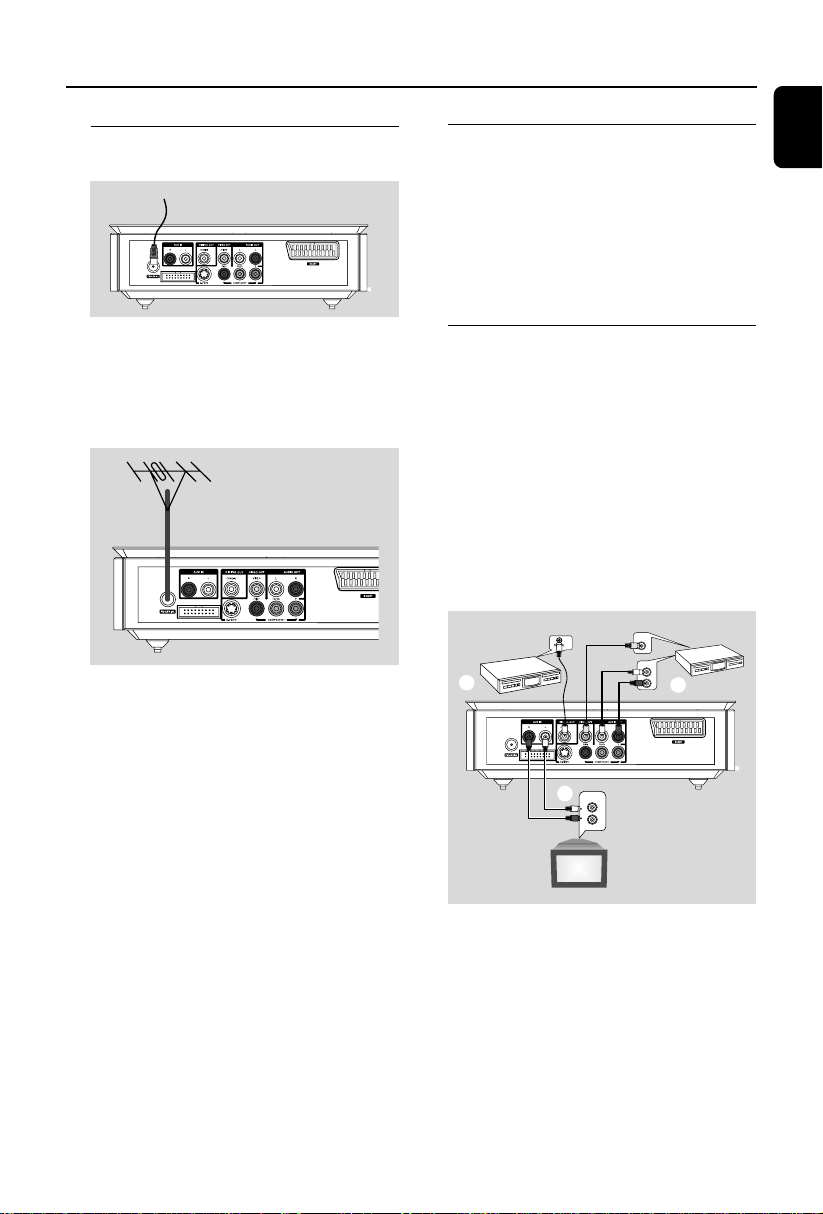
Connections
Step 5: Connecting FM
antenna
FM
antenna
● Connect the supplied FM antenna to the FM (75
Ω) jack. Extend the FM antenna and fix its end to
the wall.
For better FM stereo reception, connect an
external FM antenna (not supplied).
Note:
– Adjust the position of the antenna for optimal
reception.
–Position the antennas as far as possible from
your TV, VCR or other radiation source to prevent
unwanted interference.
Step 6: Connecting the power
cord
After everything is conec ted properly,
plug in the AC power cord to the power
outlet.
Never make or change any connection with the
power switched on.
Additional: Connecting
additional equipment
IMPORTANT!
– Some discs are copy-protected. You
cannot record the disc through a VCR or
digital recording device.
– When making connections, make sure
the colour of cables matches the colour
of jacks.
–Always refer to the owner’s manual of
the other equipment for complete
connection and usage details.
VCR
(for example)
AUDIO OUT
L
R
VIDEO IN
AUDIO IN
L
R
B
C
CD Recorder
(for example)
(for example)
A
TV
English
11
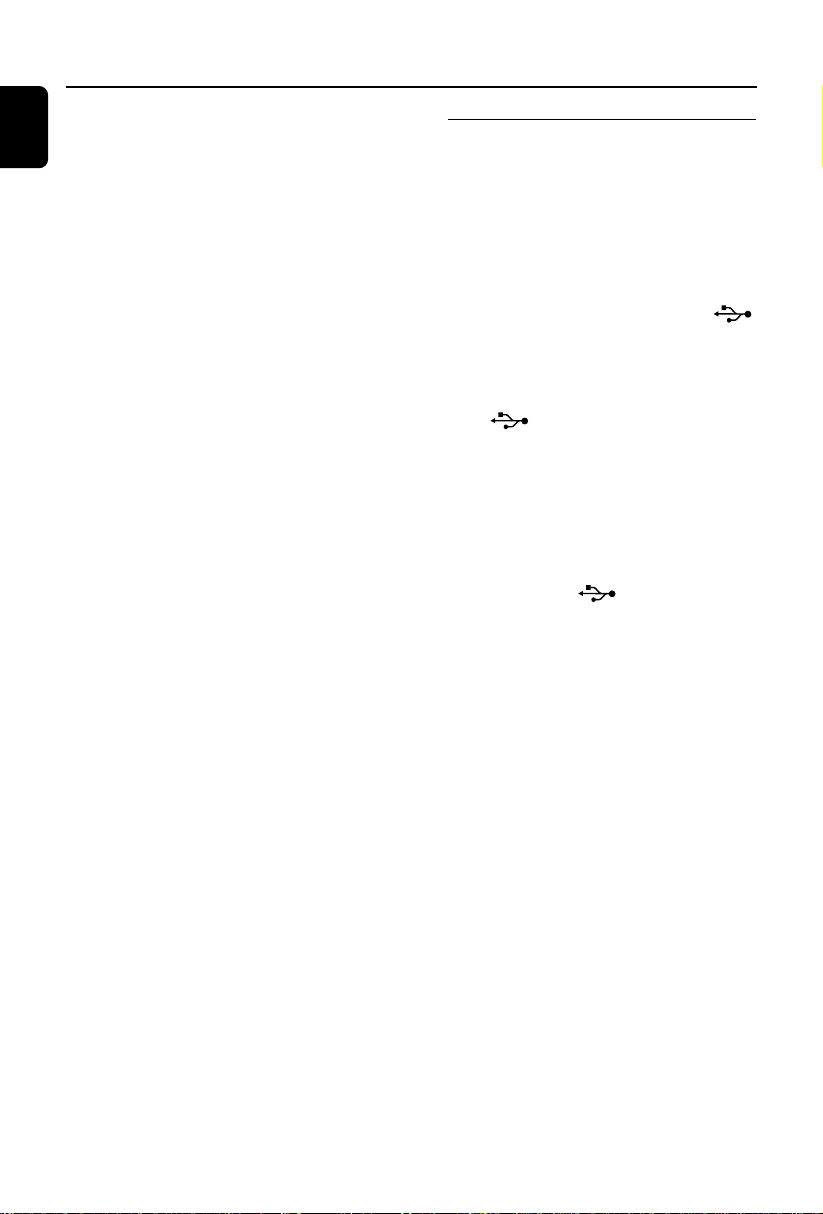
Connections
English
Viewing and listening to the playback of
other equipment A
● Connect the system's AUX IN (R/L) jacks to
the AUDIO OUT jacks on the other audio/visual
device (such as a TV, VCR, Laser Disc player or
cassette deck).
Before starting operation, press SOURCE on
the front panel to select AUX or press AUX on
the remote in order to activate the input source.
Using the VCR for recording DVDs B
● Connect one of the system's VIDEO OUT
jacks to the corresponding VIDEO IN jack and
LINE OUT (R/L) jacks to the AUDIO IN jacks
on the VCR. This will allow you to make analogue
stereo (two channel, right and left) recordings.
Recording (digital) C
● Connect the system's COAXIAL jack to the
DIGITAL IN jack on a digital recording device.
Before starting operation, set the DIGITAL OUT
according to the audio connection. (See
"DIGITAL OUT".)
Additional connection:
Connecting a USB device or
memory card
By connecting a USB mass storage device
(including USB flash memory, USB flash players
or memory cards) to the Hi-Fi system, you can
enjoy the device's stored music through the
powerful speakers of Hi-Fi system.
● Insert the USB device's USB plug into the
socket on the set.
for the devices with USB cables:
1 Inser t one plug of the USB cable (not supplied)
to the socket on the set.
2 Inser t the other plug of the USB cable to the
USB output terminal of the USB device.
for the memory card:
1 Inser t the memory card into a card reader (not
supplied).
2 Use a USB cable (not supplied) to connect the
card reader into the socket on the set.
12
