Philips MCD-709 Service manual
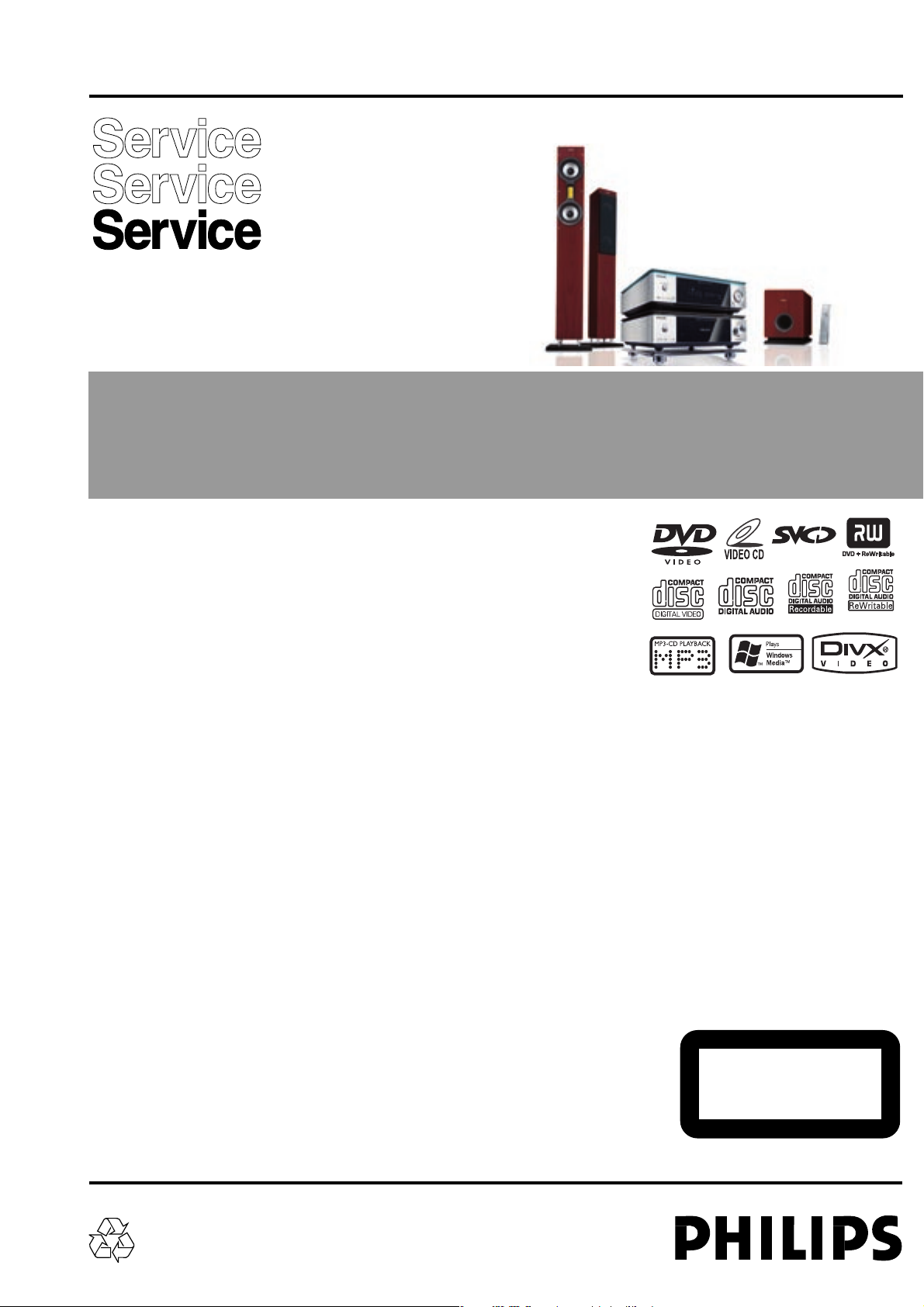
Version 1.0
MCD709
© 3141 785 30910
Service Manual
DVD Micro System
all versions
Published by LX 0616 Service Audio Printed in The Netherlands Subject to modification
©
Copyright 2006 Philips Consumer Electronics B.V. Eindhoven, The Netherlands
All rights reserved. No part of this publication may be reproduced, stored in a retrieval
system or transmitted, in any form or by any means, electronic, mechanical, photocopying,
or otherwise without the prior permission of Philips.
Handling chip components ............................................................1-1
Information about lead-free soldering............................................1-2
Technical specification...................................................................2-1
Service tools..................................................................................2-1
Service measurement setup..........................................................2-2
Connections and controls......................................................3-1...3-4
Troubleshooting.....................................................................3-5...3-6
Disassembly diagram............................................................4-1...4-2
Software version check and upgrading..........................................5-1
Set block diagram..........................................................................5-2
Set wiring diagram.........................................................................5-3
VFD BOARD
circuit diagram ..........................................................................6-1
layout diagram..........................................................................6-2
TUNER BOARD
circuit diagram (not for-/37).......................................................7-1
layout diagram (not for -/37) .....................................................7-2
circuit diagram (only for -/37)....................................................7-3
layout diagram (only for -/37)....................................................7-4
AMP BOARD
circuit diagram ..........................................................................8-1
layout diagram..........................................................................8-2
CPU BOARD
circuit diagram ..........................................................................9-1
layout diagram..........................................................................9-2
ALC VOLUME BOARD
circuit diagram ........................................................................10-1
layout diagram........................................................................10-2
DVD MPEG BOARD
circuit diagram..............................................................11-1...11-5
layout diagram........................................................................11-6
Exploded view diagram................................................................12-1
Mechanical partslist.....................................................................12-2
Electrical partslist...............................................................13-1...13-4
TABLE OF CONTENTS
CLASS 1
LASER PRODUCT
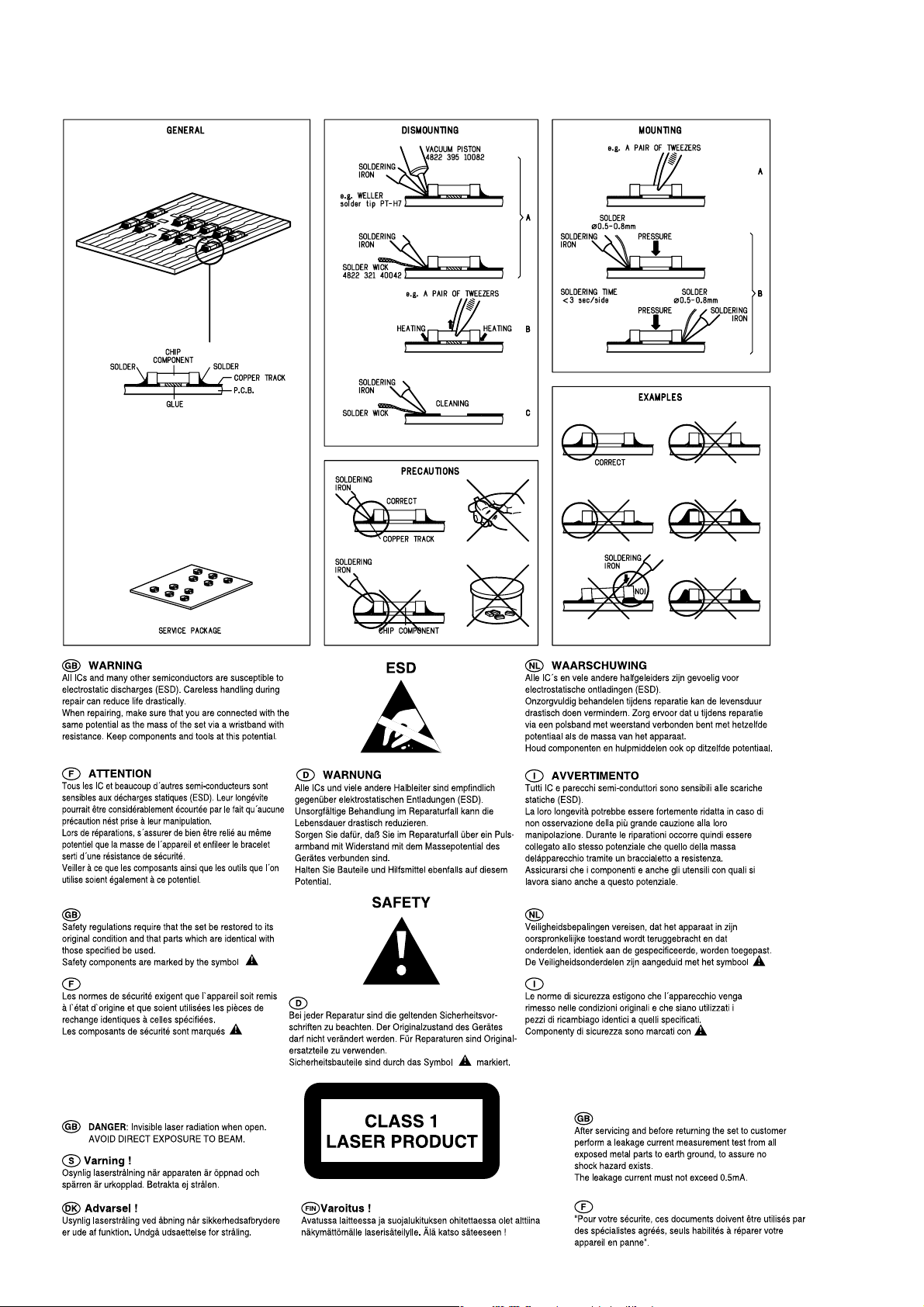
1 - 1
HANDLING CHIP COMPONENTS
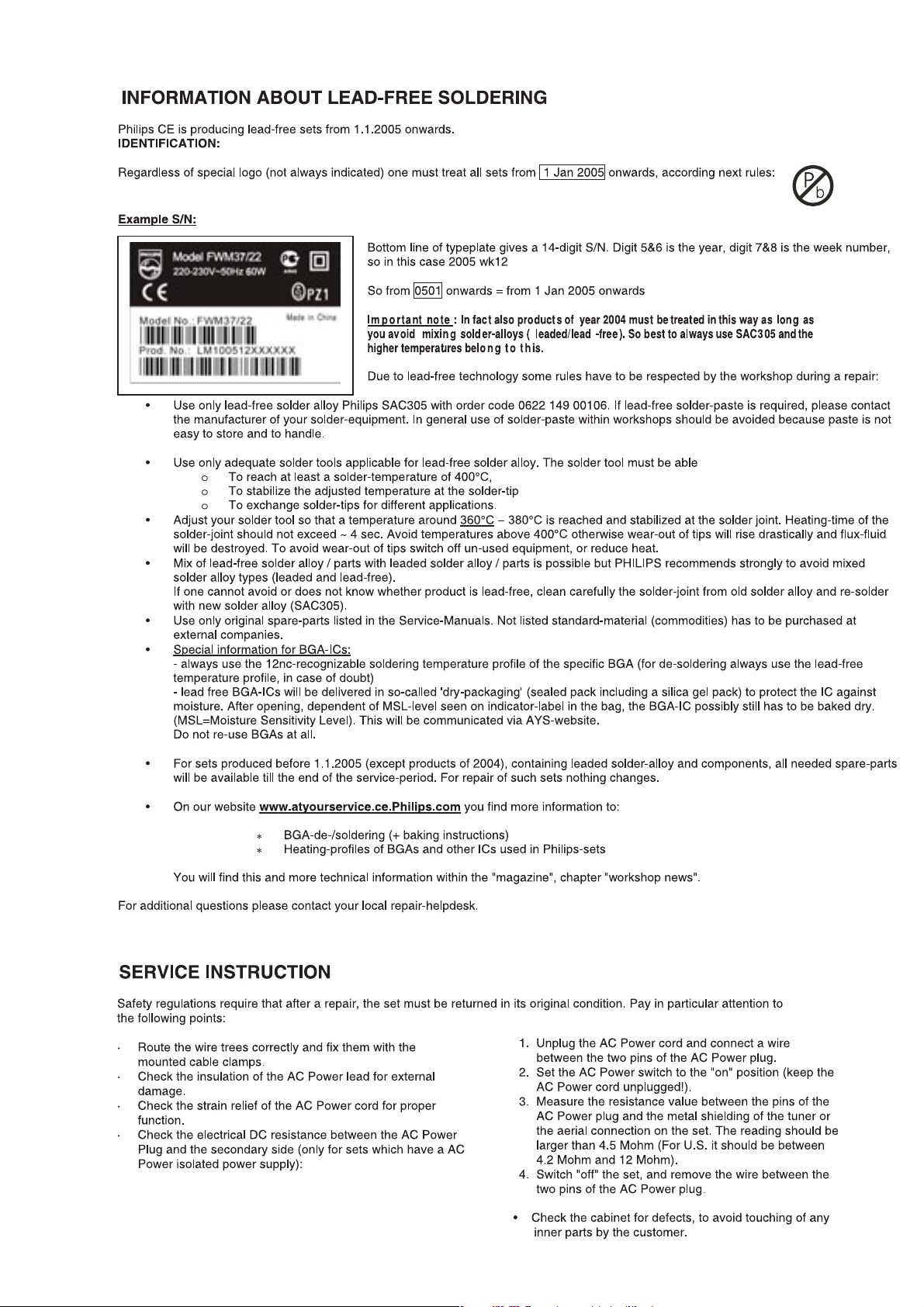
1 - 2
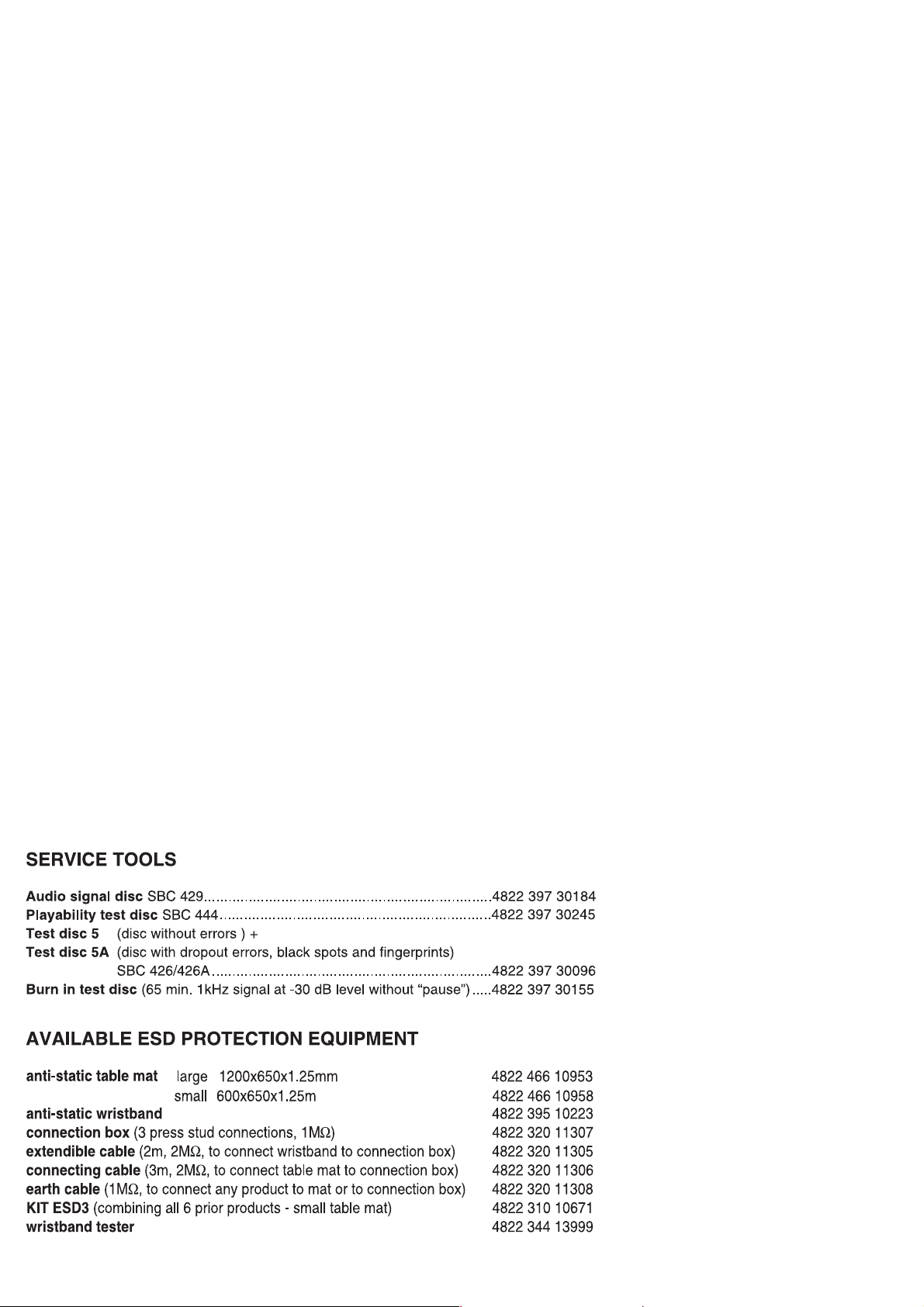
2 - 1
TECHNICAL SPECIFICATIONS
GENERAL
Mains voltage
Mains frequency
Battery
Power consumption
remote
normal : 85 W
Standby
:
-/93
220V
:
-/98
120/230V
:
-/12
230V
:
-/37
120V
:
-/93
50 Hz
:
-/98
50/
:
-/12
50 Hz
:
-/37
60 Hz
:3 V (AAA x 2)
<
:< 4 W
60 Hz
AMPLIFIER
Output power : 2 x 75 W
Loaded impedance
Frequency response
Dimension (W x H x D)
Weight
2 x 8 ohm
:
:
100 Hz - 20 kHz (±1dB)
: 232 x 76 x 224 mm
: 3.3 Kg
DVD
Video System : NTSC & PAL
Frequency response
Dimension (W x H x D)
Weight
:
100 Hz - 20 kHz (±1dB)
: 232 x 76 x 224 mm
: 1.9 Kg
TUNER - FM SECTION
Tuning range : 87.5 - 108 MHz
IF frequency
Sensitivity
Selectivity
IF Rejection
Image Rejection
Distortion
Tuning Grid
300kHz : > 33 d B
: 10.7 MHz ± 0.02 MHz
:< 22 dBf at 26dB
:> 60 dB
:> 25 dB
:< 3 %
:
100/50 KHz
TUNER - AM SECTION
Tuning range :
Tuning Grid
IF frequency
Sensitivity
Selectivity S9/300kHz
IF rejection
Distortion
Image rejection
531 - 1602 kHz
:
9/10K Hz
:
450 kHz ± 1 kHz
≤ 3.25 mV/m at 26dB
:
:
:> 12 dB
:
:> 24 dB
:< 5%
:
:> 20 dB
DVD / MP3 / CD
Laser Type : Semiconductor
Disc Diameter : 12cm / 8cm
Video Decoding : MPEG-2 / MPEG-1
Signal System : PAL / NTSC
Video S/N : 53 dB (min.)
Composite Video Output : 1.0 Vp-p, 75
S-Video Output : Y - 1.0 Vp-p, 75
C - 0.286 Vp-p, 75
Audio DAC : 24 Bits / 96 kHz
Frequency Response : 20 Hz - 20 kHz
Channel Unbalance : <
THD Noise : 0.5%
No. of programmable tracks : 20
Signal-to-noise ratio : 70 dBA
Channel separation : 40 dB (1 kHz)
To
tal harmonic distortion : < 0.02% (1 kHz)
±
2dB
: 35 dB (16 kHz)
: 30 dB (20 kHz)
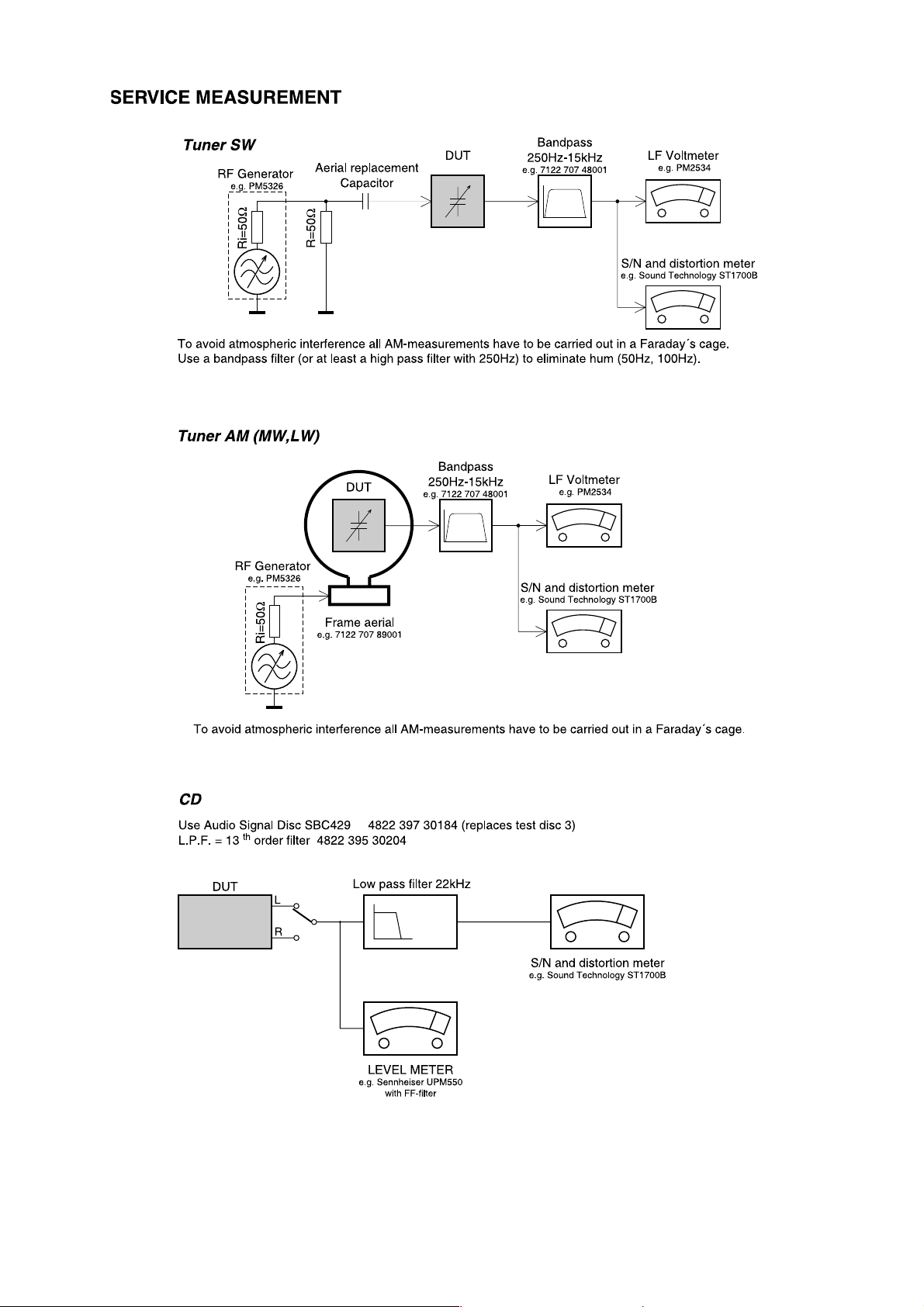
2 - 2
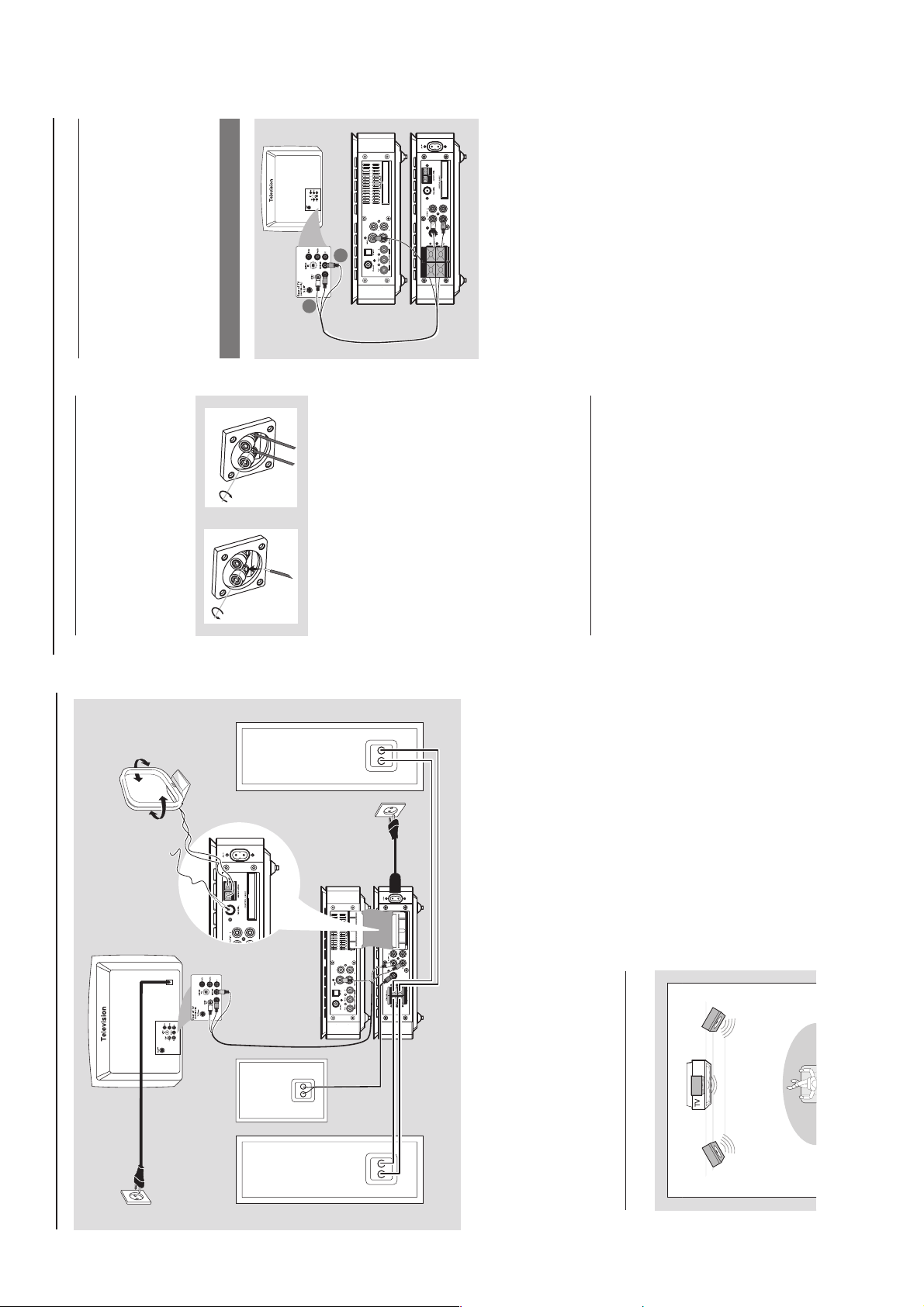
3 - 1
CONNECTION AND CONTROLS
Connections
Step 4: Connecting TV
IMPORTANT!
–You only need to make one video
connection from the following options,
Step 2: Connecting speakers
Connect the speaker wires to the
SPEAKERS terminals, right speaker to “R”
and left speaker to “L”, coloured (marked)
wire to “+” and black (unmarked) wire to
1
depending on the capabilities of your TV.
– Connect the DVD system directly to
the TV .
“–”. Fully insert the stripped portion of the
speaker wire into the terminal as shown.
Using Composite Video jack
2
1
LINE OUT
1
2
SUBWOOFER terminal with the supplied
subwoofer cable by matching the plug
types.
2 Connect the passive subwoofer to the
Notes:
– Ensure that the speaker cables are correctly
SUB WOOFER
connected. Improper connections may damage the
system due to short-circuit.
–For optimal sound performance, use the
Use the composite video connectors (yellow) of
1
supplied speakers.
the supplied audio and composite video cables
(2-in1) to connect the DVD system's VIDEO
OUT jack to the video input jack (or labeled as
A/ V In, CVBS, Composite or Baseband) on the
TV.
system, use the audio connectors (white/ red) of
the supplied audio and composite video cables
(2-in1) to connect AUDIO IN jacks to the
2 To hear the TV channels through this DVD
cable
– Do not connect more than one speaker to any
one pair of +/- speaker jacks.
– Do not connect speakers with an impedance
lower than the speakers supplied. Please refer to
the SPECIFICATIONS section of this manual.
Step 3: Connecting the control
Connect the serial port marked “CONTROL
corresponding AUDIO OUT jacks on the TV.
CABLE” at the rear of the DVD player to the
same port at the rear of the power amplifier
with the supplied flat control cable.
MW antenna
FM antenna
AC power
Connections
Speaker
Speaker
(left)
(right)
AC power
Notes:
-To avoid magnetic interference, do not
position the front speakers too close to your
TV set.
-Allow adequate ventilation around the DVD
Step 1: Placing speakers
System.
Front
( right )
speaker
VIEWING AREA
( left )
Front
speaker
Place the front left and right speakers at equal
distances from the TV set and at an angle of
approximately 45 degrees from the listening
position.
LINE OUT
Subwoofer
SUB WOOFER
IMPORTANT!
– The type plate is located at the
bottom of the system.
– Before connecting the AC power cord
to the wall outlet, ensure that all
other connections have been made.
–Never make or change any
connections with the power switched on.
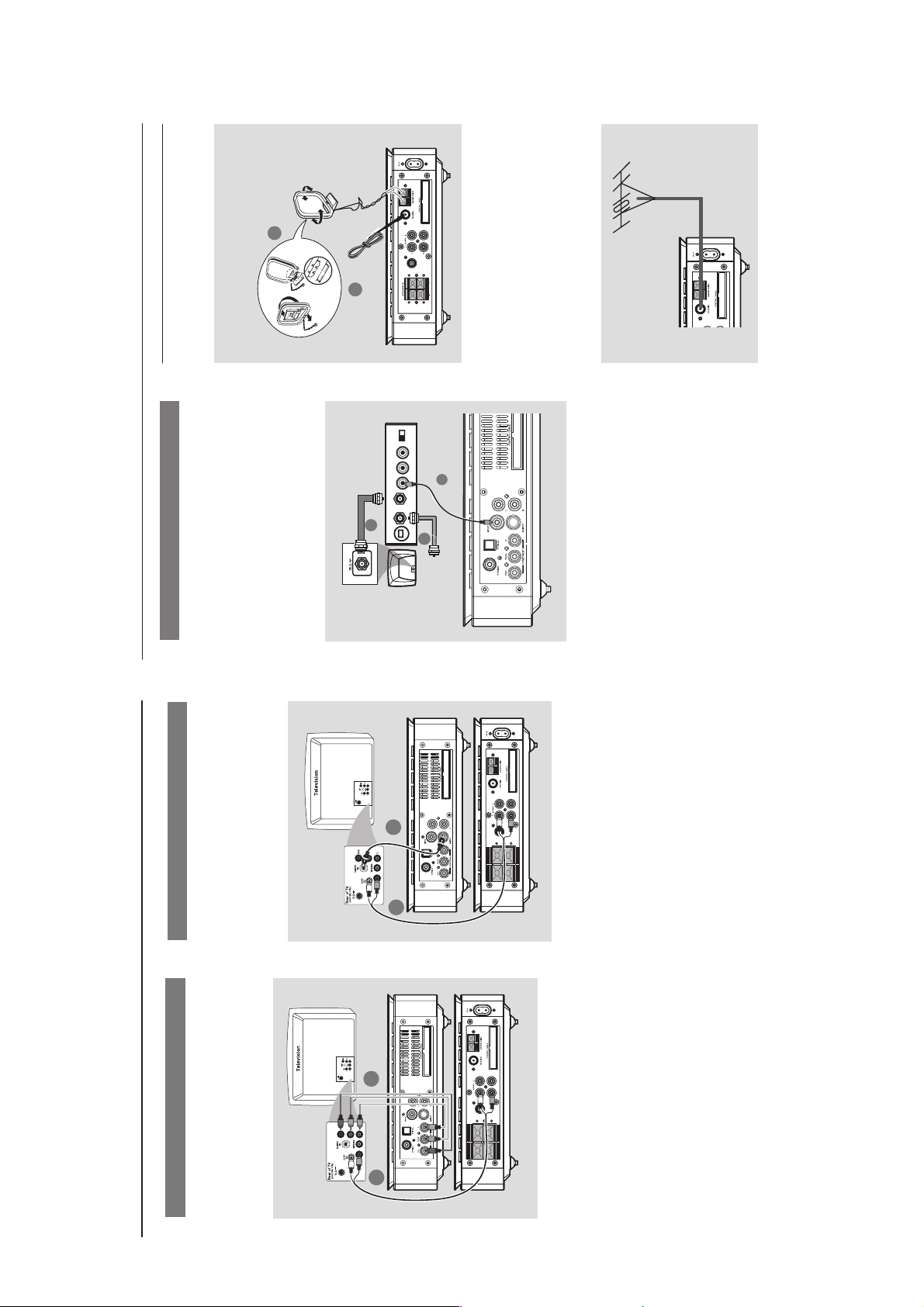
3 - 2
CONNECTION AND CONTROLS
p
g
MW
antenna
1
Connections
FM
antenna
antennas
the slot
fix the claw into
Step 5: Connecting FM/MW
2
2
RF coaxial cable to TV
AUDIO IN
R L
IN
VIDEO
TO TVINT IN
CH3 CH4
SUB WOOFER
the wall.
Connect the supplied MW loop antenna to the
MW jack. Place the MW loop antenna on a shelf
1
1
LINE OUT
3
to
or attach to a stand or wall.
Connect the supplied FM antenna to the FM (75
ohm) jack. Extend the FM antenna and fix its end
external FM antenna (not supplied).
For better FM stereo reception, connect an
2
Note:
– Adjust the position of the antennas for optimal
reception.
–Position the antennas as far as possible from
your TV, VCR or other radiation source to prevent
unwanted interference.
Using an accessory RF modulator
IMPORTANT!
– If your TV only has a single Antenna In
jack (labeled as 75 ohm or RF In), you
will need an RF modulator in order to
Using S-Video jack
IMPORTANT!
– If S-Video is used for DVD playback
connection, the system’s VIDEO OUT
setting will need to be changed
view DVD playback on the TV. See your
electronics retailer or contact Philips for
details on RF modulator availability and
accordingly.
ANT IN
operations.
Use the composite video cable (yellow) to
connect the DVD system’s VIDEO OUT jack to
the video input jack on the RF modulator.
Use an RF coaxial cable (not supplied) to
connect ANTENNA OUT or TO TV jack on the
RF modulator to the Antenna IN jack on the TV.
Connect the Antenna or Cable TV service signal
to the ANTENNA IN or RF IN jack on the RF
modulator. (It may have been connected to your
TV previously. Disconnect it from the TV.)
1
2
LINE OUT
1
SUB WOOFER
3
2
the DVD system’s S-VIDEO jack to the S-Video
input jack (or labeled as Y/C or S-VHS) on the
TV.
system, use the audio cables (white/red) to
connect AUDIO IN-TV jacks to the
corresponding AUDIO OUT jacks on the TV.
1 Use an S-Video cable (not supplied) to connect
2 To hear the TV channels through this DVD
Using Component Video jacks (Y Pb Pr)
IMPORTANT!
– The progressive scan video quality is
only possible when using Y Pb Pr, and a
Connections
progressive scan TV is required.
ressive scan.
1
LINE OUT
SUB WOOFER
ro
2
not supplied) to connect the DVD system's Y Pb
Pr jacks to the corresponding Component video
input jacks (or labeled as Y Pb/Cb Pr/Cr or YUV)
on the TV.
system, use the audio cables (white/red) to
connect AUDIO IN-TV jacks to the
corresponding AUDIO OUT jacks on the TV.
indicate Progressive Scan or ProScan capability),
to activate TV Progressive Scan, please refer to
your TV user manual. For DVD system
Progressive Scan function, see “Getting Started-
Setting up Progressive Scan feature”.
Note:
– If your TV does not support Progressive Scan, you
will not be able to view the picture.
Press SYSTEM on the remote to exit the system
menu and then DISC to exit
1 Use component video cables (red/blue/green -
2 To hear the TV channels through this DVD
3 If you are using a Progressive Scan TV (TV must
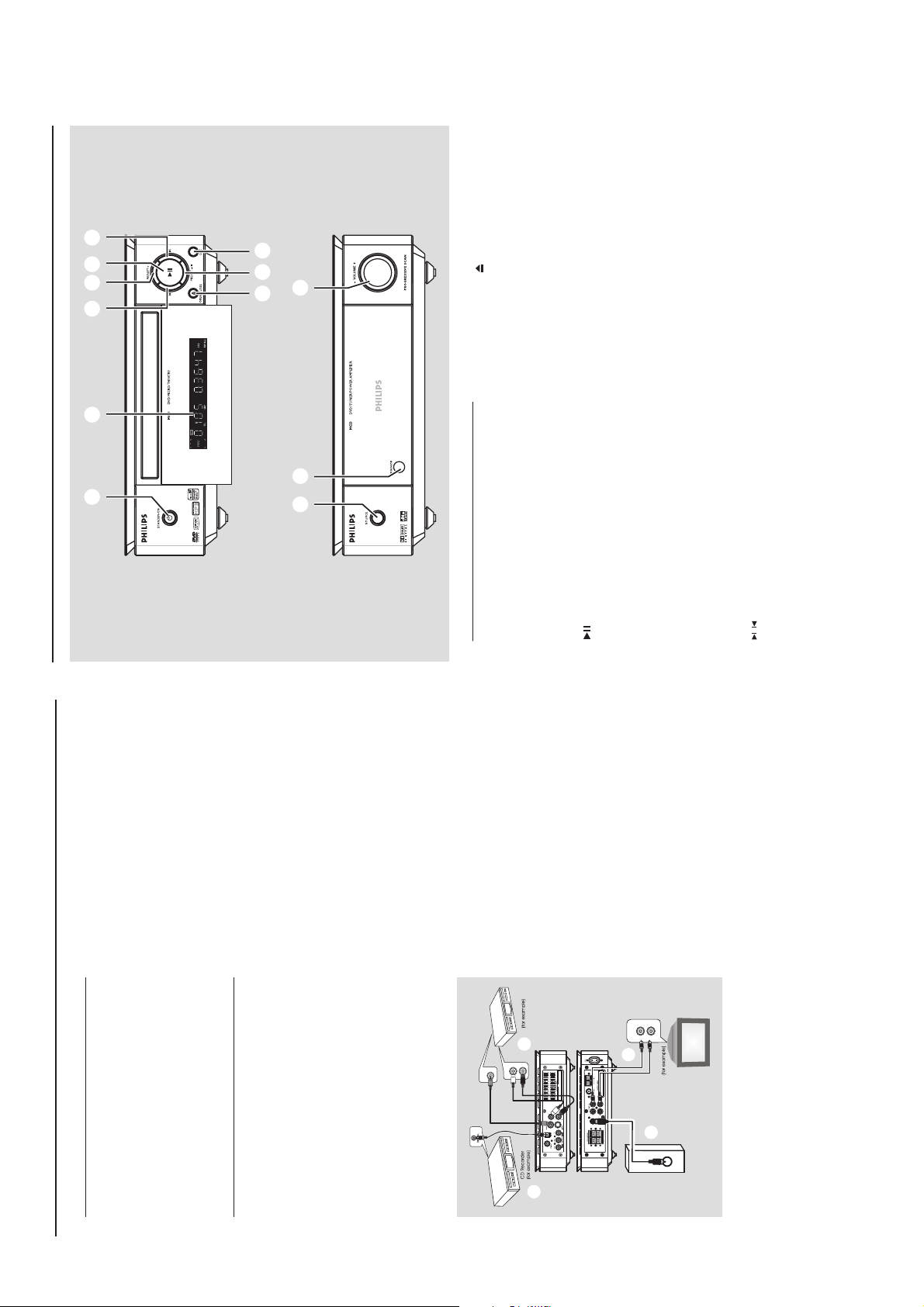
3 - 3
CONNECTION AND CONTROLS
857
6 6
Functional Overview
1 2 43
settings (FLAT, POPS, JAZZ, CLASSIC or ROCK).
7 OPEN•CLOSE
8 DSC
– opens or closes the disc tray.
– selects different types of preset sound equalizer
709
709
AUX1/AUX2/FM/MW.
9 SOURCE
– selects the respective sound source: DVD/
setting mode.
0 IR SENSOR
– switches the system on.
! VOLUME -/+
– point the remote control towards this sensor.
– adjusts the volume upward/downward.
– adjusts the hours and minutes in clock/timer
– switches the set timer ON or OFF.
9 0 !
– stops disc playback or erases a program.
– in tuner mode, selects a preset radio station
backward.
6 /
Disc:
Tuner:
– skips to the previous/next chapter/title/track.
DVD player and power amplifier
STANDBY-ON B
1
– switches the system on or to standby mode.
2 Display
forward.
3
– starts or interrupts disc playback.
– shows the current status of the DVD player.
4 PRESET +
5 PRESET-/9
– in tuner mode, selects a preset radio station
Viewing and listening to the playback of
other equipment A
jacks to the AUDIO OUT jacks on the
Connect the system's AUX IN (R/L)
cord
Step 6: Connecting the power
Connections
plug in the AC power cord to the power
After everything is conec ted properly,
the front panel to select AUX or press AUX on
other audio/visual device (such as a TV,
VCR, Laser Disc player or cassette deck).
outlet.
the remote in order to activate the input source.
Before starting operation, press SOURCE on
power switched on.
Never make or change any connection with the
Using the VCR for recording DVDs B
to the corresponding VIDEO IN jack and
LINE OUT (R/L) jacks to the AUDIO IN
jacks on the VCR. This will allow you to
make analogue stereo (two channel, right
Connect one of the system's VIDEO jacks
Additional: Connecting
additional equipment
IMPORTANT!
– Some discs are copy-protected. You
cannot record the disc through a VCR or
digital recording device.
Recording (digital) C
OPTICAL jack to the DIGITAL IN jack
on a digital recording device (such as DTS-
and left) recordings.
Digital Theatre compatible, with Dolby
Connect the system's COAXIAL or
–When making connections, make sure
the colour of cables matches the colour
of jacks.
– Always refer to the owner’s manual of
the other equipment for complete
connection and usage details.
Digital decoder).
OUT according to the audio connection.
Before starting operation, set the DIGITAL
AUDIO IN
VIDEO IN
(See "DIGITAL OUT".)
VCR
B
R
L
LIE OUT
Connecting an active subwoofer D
SUBWOOFER jack to the AUDIO
INPUT jack on an active subwoofer (not
supplied).
Connect the DVD micro system's
AUDIO OUT
A
SUB WOOFER
R
L
D
C
Television
INPUT
AUDIO
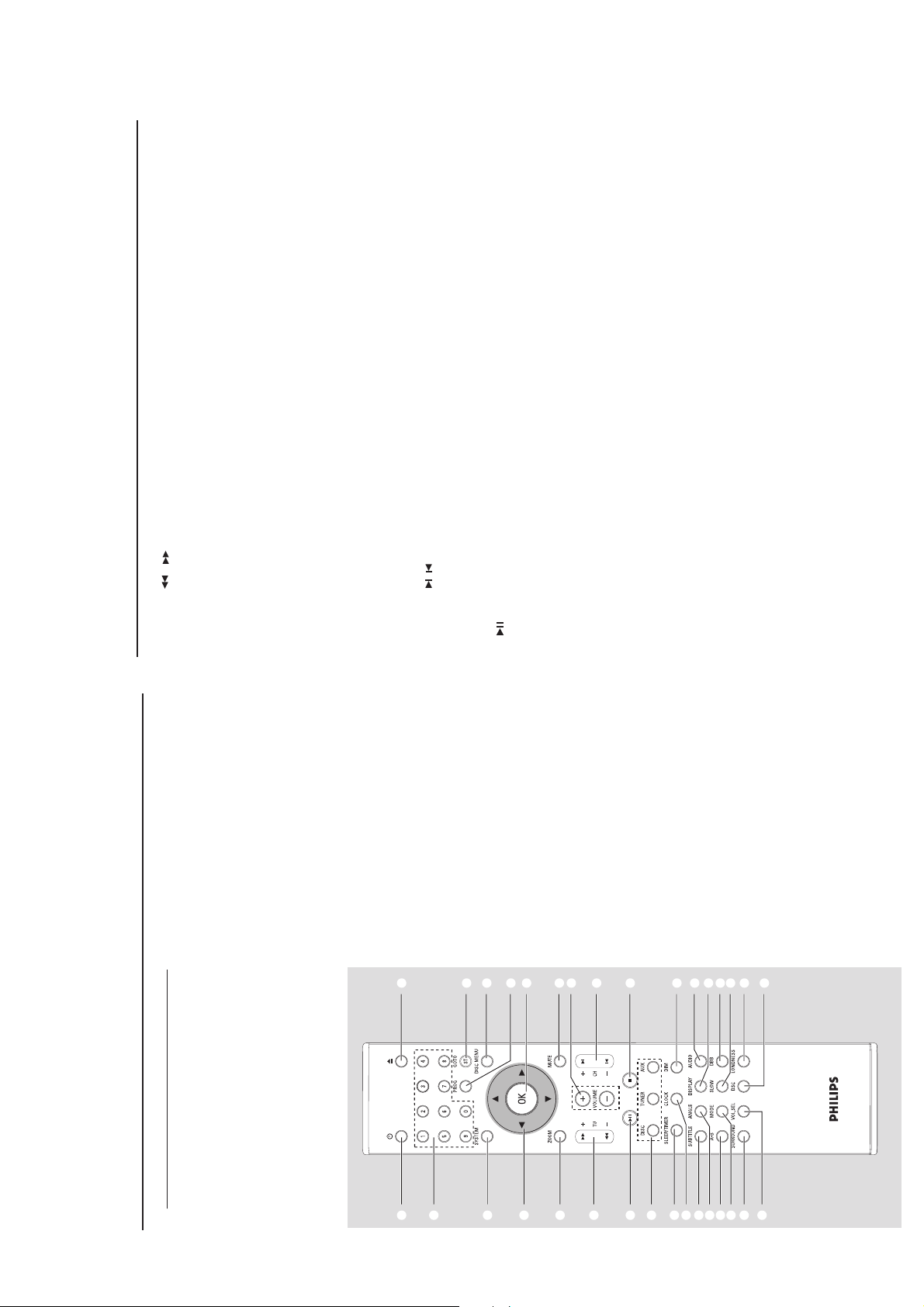
3 - 4
CONNECTION AND CONTROLS
Functional Overview
) DIM
display screen.
– selects different levels of brightness for the
ANGLE
– selects a subtitle language.
™
¡ SUBTITLE
– selects a DVD camera angle.
£ DISPLAY
playback
AUDIO
– displays information on TV screen during
≤
mode.
for VCD/DivX
for DVD
– repeats playback of a specific section on a disc.
∞ A-B
– sets Stereo, Mono-Left or Mono-Right sound
– selects an audio language.
§ MODE
– selects various repeat modes or the shuffle play
mode for a disc. ≥SLOW
DivX/VCD/SVCD/DVD.•DBB
– selects different slow playback modes for a
version)
channel output (SUR5.1 or DVD5.1).
– enables or disables bass enhancement.
– selects 2.1 channel output (2.1CH) or 5.1
ª SURROUND (unavailable for this
º VOL.SEL (unavailable for this version)
settings (FLAT, POPS, JAZZ, CLASSIC or
ROCK).
– adjusts volume level for individual speakers.
– selects different types of preset sound equalizer
⁄ DSC
adjustment.
– enables or disables automatic loudness
¤ LOUDNESS
Tuner
gradually.
– press to tune to a lower/higher radio frequency
– DVD/VCD/CD: enters the program menu.
– press and hold, then release the key to start
track to/from the program list.
– Picture CD: during playback, to select a slide
– MP3/WMA-CD: adds/deletes a programmed
@ TU +/- ( / )
4 PROG
automatic search for a radio frequency
downward/upward.
Disc
– searches backward/forward in a disc at different
show mode.
5 GOTO/ST
– Disc: fast searches in a disc by entering a time,
– Tuner: programs preset radio stations.
speeds.
# VOLUME +/-
title, chapter or track.
– FM: sets stereo or mono sound mode.
)
/
/
setting mode.
– adjusts the volume upward/downward.
– adjusts the hours and minutes in clock/timer
6 SYSTEM (disc mode only)
– enters or exits the system menu.
$ CH +/- (
– switches the set timer ON or OFF.
– Disc: skips to the previous/next chapter/title/
menu.
7 DISC MENU (disc mode only)
–DVD/VCD: enters or exits the disc contents
– VCD2.0: switches the playback control mode on
2
track
– Tuner: selects a preset radio station.
or off .
– MP3/WMA: switches between Album and Filelist.
5
7
%
8 4 / 3 / 2 / 1
– starts or interrupts disc playback.
– selects an item in a menu.
4
–moves an enlarged picture up/down/left/right.
9
^ 9
– stops disc playback or erases a program.
9 OK
!
AUX1/AUX2/FM/MW.
& DISC/TUNER/AUX
– selects the respective sound source for DVD/
picture or active image on the TV screen.
– confirms a selection.
0 ZOOM
–DVD/VCD/Picture CD: enlarges or reduces a
$
#
MW and FM
– For tuner (TUNER): press to switch between
– exits P-SCAN (progressive scan). (Only for
! MUTE
– disables or enables sound output.
^
DISC)
* SLEEP/TIMER
)
•
£
≤
Standby mode
automatically.
Power-on mode
– sets time for switching on the system
¤
⁄
≥
( CLOCK
– sets the sleep timer function (auto off).
Standby mode
Playback mode
– sets the system clock.
– displays the system clock.
Functional Overview
Remote control
B
– switches the system on/ off.
– opens or closes the disc compartment
1
2 0
– inputs a track/title/chapter number of the disc.
3 Numeric Keypad (0-9)
– inputs the number of a preset radio station.
1
3
6
8
0
@
%
&
*
§
¡
∞
(
™
º
ª
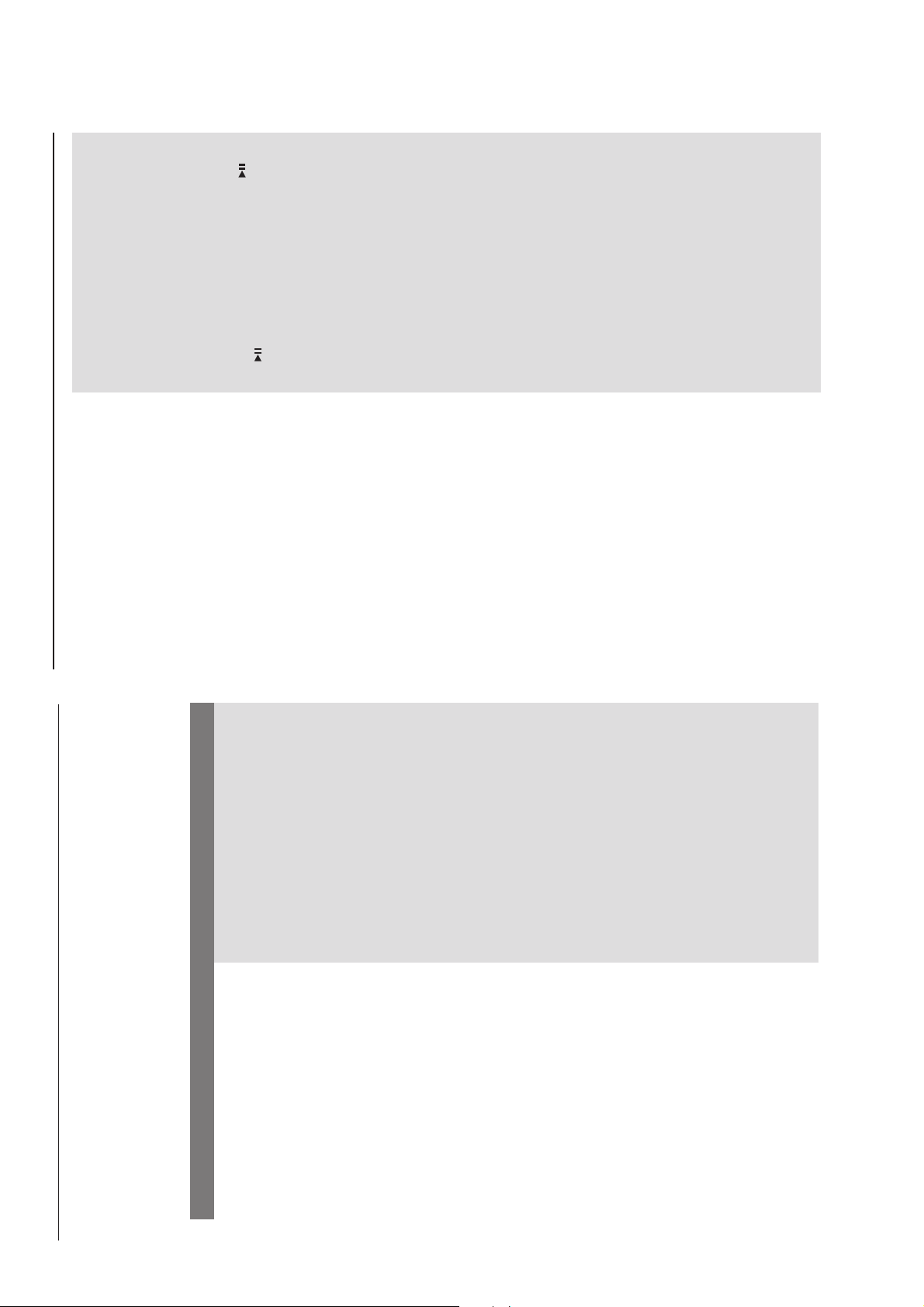
3 - 5
y
TROUBLESHOOTING
Troubleshooting
The aspect ratio is fixed on the DVD disc.
Depending on the TV, it may not be possible to
change the aspect ratio.
Adjust the volume.
Check that the speakers are connected
correctly.
on the remote) to resume normal play
Replace the speaker cables.
Disconnect the headphones.
The system is in pause, slow motion or fast
forward/reverse mode, press PRESET/ (or
mode.
Insert a readable disc with the playback side
facing down.
Check the disc type, colour system and regional
code. Check for any scratches or smudges on
the disc.
Press SYSTEM MENU to turn off the setup
menu screen.
Cancel the parental control rating function or
change the rating level.
Moisture has condensed inside the system.
Remove the disc and leave the system turned
on for about an hour.
Disconnect the power plug from the outlet and
insert again.
Multi-language sound or subtitle is not
recorded on the DVD.
Changing the language for the sound or subtitle
is prohibited on the DVD.
The features may not be available on the disc.
Tune in to the correct frequency.
Connect the antennas.
Fully extend the FM wire antenna. Position for
stem and
best reception and secure to a wall.
Connect an outdoor FM or MW antenna.
Adjust the direction and position for best
reception.
Place the antenna farther away from any
equipment that may be causing the noise.
Increase the distance between the s
The aspect ratio of the screen cannot be
changed even though you have set the TV
shape.
No sound or distorted sound.
Solution
Check if the AC power cord is properly
connected.
Press STANDBY ONB on the top of the DVD
micro system or B on the remote to turn on
The micro DVD player does not start
playback.
the power.
Check if the TV is switched on.
Check the video connection.
Press SOURCE on the top of the DVD player
repeatedly to select “DVD” or press DISC on
the remote.
Set your TV to the correct Video In channel. This
channel is usually near channel 00. Or, you may
have a button on the TV remote control that
selects Auxiliary or A/V IN channel. See your TV
owner’s manual for details. Or, change channels
at the TV until you see DVD screen on the TV.
If the progressive scan feature is activated but
The DVD micro system does not
respond when the buttons are pressed.
the connected TV does not support progressive
signals or the cables are not connected
accordingly, see page 50-51 for proper
Cannot activate some features, such as
progressive scan setup or deactivate the
progressive scan feature as below:
1) Turn off your TV progressive scan mode or
Angles, Subtitles, or multi-language
Audio.
turn on to interlaced mode.
2) Press SYSTEM on the remote to exit the
system menu and then DISC to exit progressive
scan.
Considerable noise in radio broadcasts.
Sometimes a small amount of picture distortion
may appear. This is not a malfunction.
Clean the disc.
TV has a colour system standard. If the disc’s or
DVD system’s colour system is different than
your TV’s colour system, the picture may be
distorted or colourless.
WARNING
Under no circumstances should you try to repair the system yourself, as this will invalidate the
warranty. Do not open the system as there is a risk of electric shock.
Troubleshooting
Problem
If a fault occurs, first check the points listed below before taking the system for repair. If you
are unable to remedy a problem by following these hints, consult your dealer or Philips for
help.
No power.
No picture.
Distorted or poor picture.
Completely distorted picture or black/
white picture.
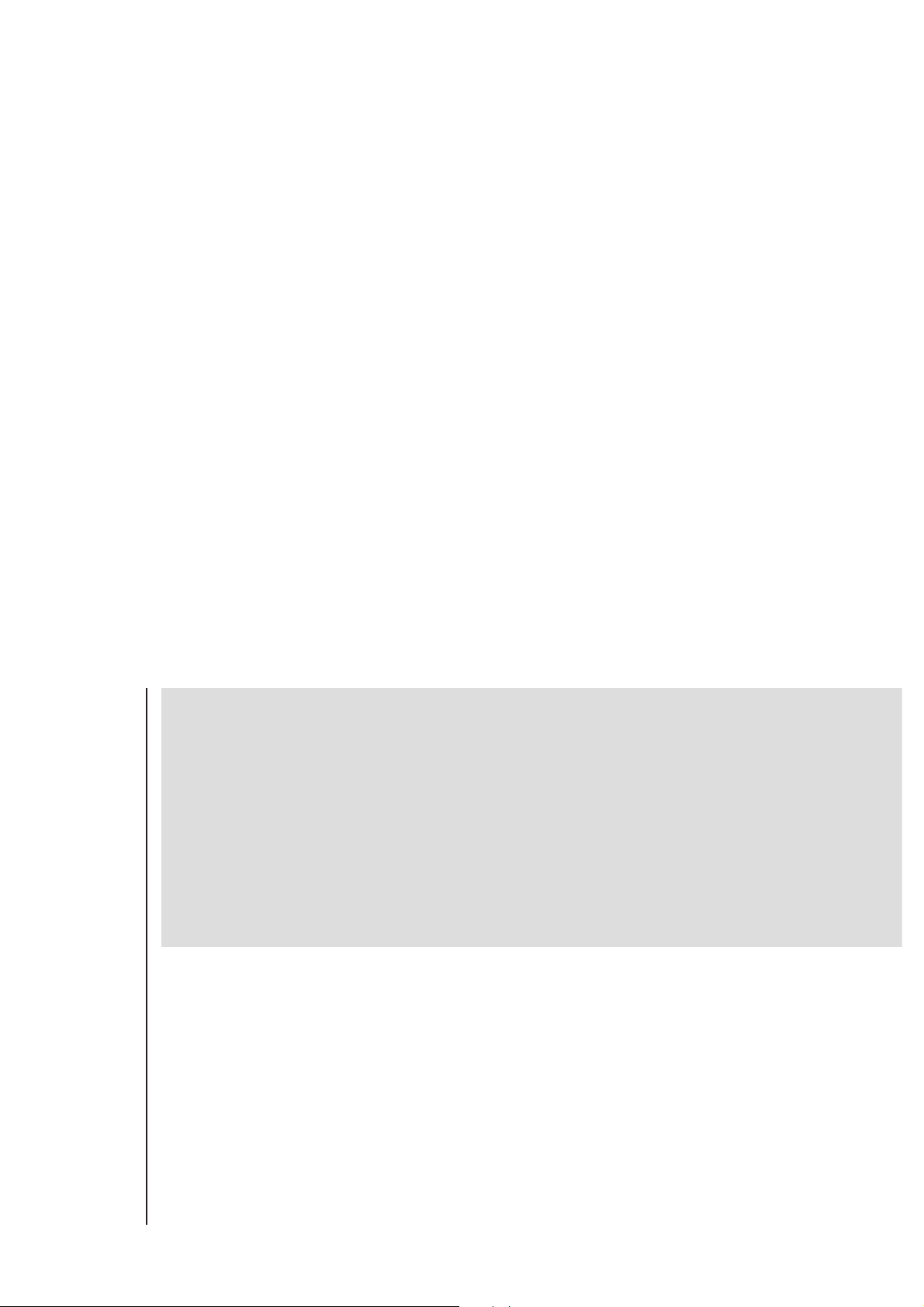
3 - 6
TROUBLESHOOTING
Select the correct source (DISC or TUNER, for
example) before pressing the function button.
Point the remote control at the remote sensor
of the unit.
The remote control does not function.
Troubleshooting
Reduce the distance to the player.
Remove any possible obstacles.
Replace the batteries with new ones.
Check that the batteries are loaded correctly.
Press DIM again.
Place the DVD micro system as far away as
possible from electrical devices that may be
causing interference.
The display is dark.
Low hum or buzz sound.
Check all speakers for correct polarity.
Low bass response.
Check that the output of the video signal is
switched to 'Pr/Cr Pb/Cb Y'.
Unable to select Progressive Scan
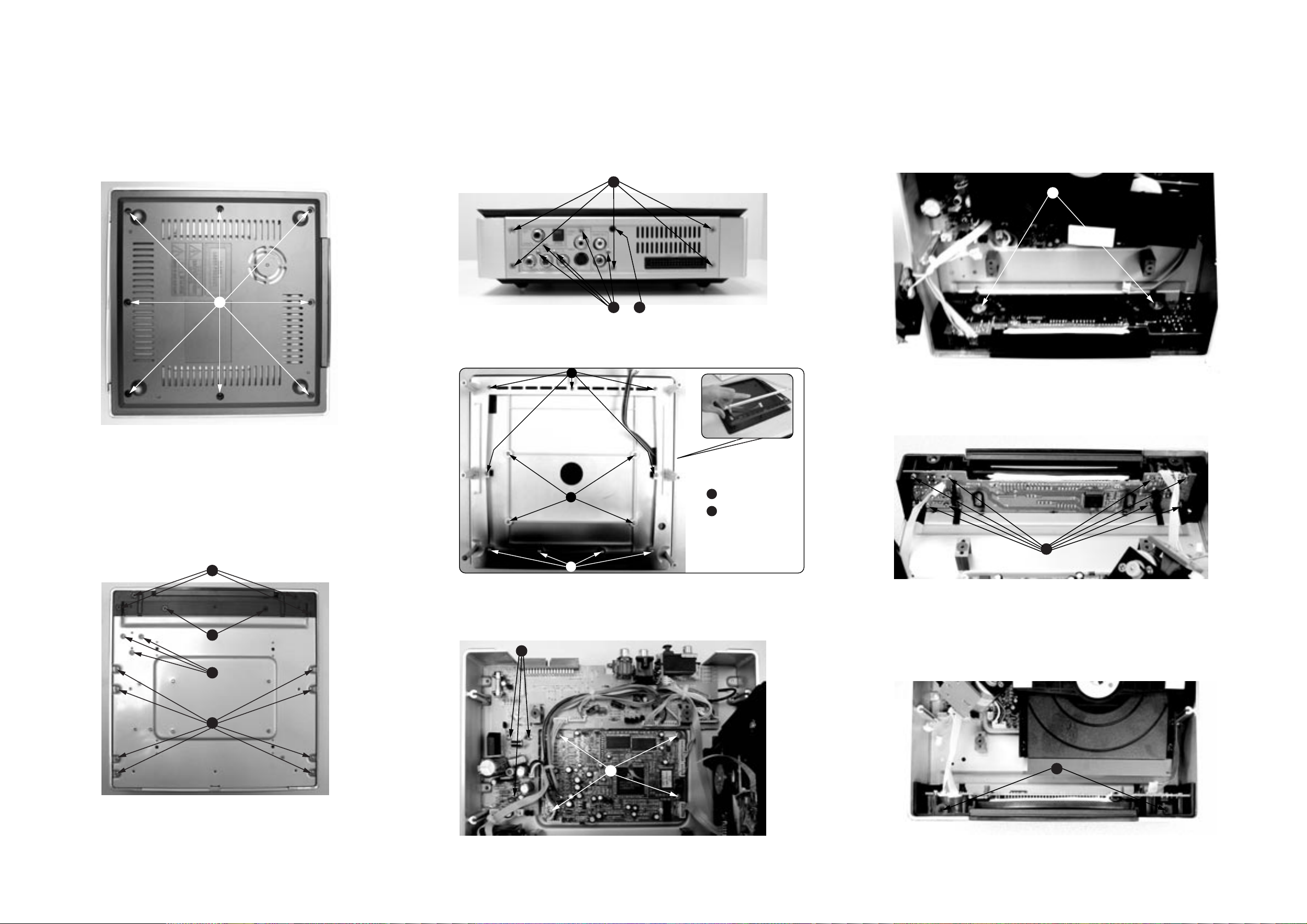
4 - 14 - 1
DISASSEMBLY DIAGRAM - DVD PART
A.Remove Bottom Cover
A1.remove screws M2.5x4(8pcs)
A
D.Remove Back Panel
D*remove screws T3x4(5pcs)and M3x10(5pcs)and T3x8(1pc)
D1
D2 D3
E. Remove Top Cover
E2
H.Remove Slid Plank
H
I.Remove VFD board assy
B*.remove screws M3x10(8pcs) and M3x8(3pcs)
C*.remove screws M3x8(4pcs) and T3x4(2pcs)
C1
C2
B2
B1
E1
E2
*M2.5x5
*M2.6x8
E1
E2
G. Remove DVD Rom and then remove DVD Decoder Card Assy
F
G
I
I.Remove Side metal Plate
J
