Philips MCD708 05 User Manual

DVD Micro Theatre
User manual
Manuel d'utilisation
Manual del usuario
Benutzerhandücher
Gebruikershandleidingen
Manuale per l'utente
Användarhandböckerna
Brugermanual
MCD708
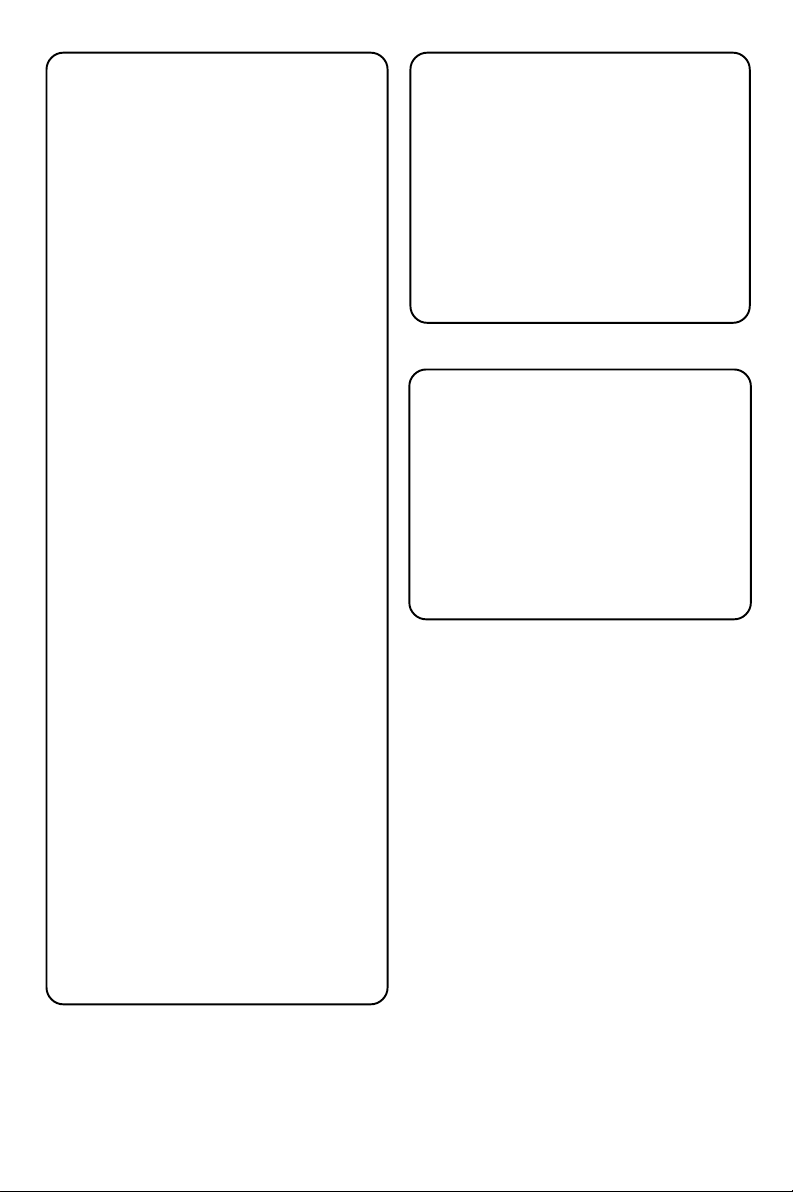
Important notes for users in the
U.K.
Mains plug
This apparatus is fitted with an approved 13
Amp plug. To change a fuse in this type of plug,
proceed as follows:
1 Remove fuse cover and fuse.
2 Fit new fuse, which should be a BS1362 3-
Amp, A.S.T.A. or BSI approved type.
3 Refit the fuse cover.
If the fitted plug is not suitable for your socket
outlets, it should be cut off and an appropriate
plug fitted in its place.
If the mains plug contains a fuse, it should have
a value of 3 Amp. If a plug without a fuse is
used, the fuse at the distribution board should
not be greater than 3 Amp.
Note: The severed plug must be disposed of to
avoid a possible shock hazard should it be
inserted into a 13-Amp socket elsewhere.
How to connect a plug
The wires in the mains lead are coloured with
the following code: blue = neutral (N),
brown = live (L).
¶ As these colours may not correspond with the
colour markings identifying the terminals in
your plug, proceed as follows:
– Connect the blue wire to the terminal
marked N or coloured black.
– Connect the brown wire to the terminal
marked L or coloured red.
– Do not connect either wire to the earth
terminal in the plug marked E (or e) or
coloured green (or green and yellow).
Before replacing the plug cover, make certain
that the cord grip is clamped over the sheath
of the lead - not simply over the two wires.
Copyright in the U.K.
Recording and playback of material may
require consent. See Copyright Act 1956 and
The Performer’s Protection Acts 1958 to 1972.
Italia
DICHIARAZIONE DI CONFORMITA’
Si dichiara che l’apparecchio MCD708 Philips
risponde alle prescrizioni dell’art. 2 comma 1
del D.M. 28 Agosto 1995 n. 548.
Fatto a Eindhoven
Philips Consumer Electronics
Philips, Glaslaan 2
5616 JB Eindhoven, The Netherlands
Norge
Typeskilt finnes på apparatens underside.
Observer: Nettbryteren er sekundert
innkoplet. Den innebygde netdelen er
derfor ikke frakoplet nettet så lenge
apparatet er tilsluttet nettkontakten.
For å redusere faren for brann eller elektrisk
støt, skal apparatet ikke utsettes for regn eller
fuktighet.
CAUTION
Use of controls or adjustments or
performance of procedures other than
herein may result in hazardous
radiation exposure or other unsafe
operation.
VAROITUS
Muiden kuin tässä esitettyjen
toimintojen säädön tai asetusten
muutto saattaa altistaa vaaralliselle
säteilylle tai muille vaarallisille
toiminnoille.
2
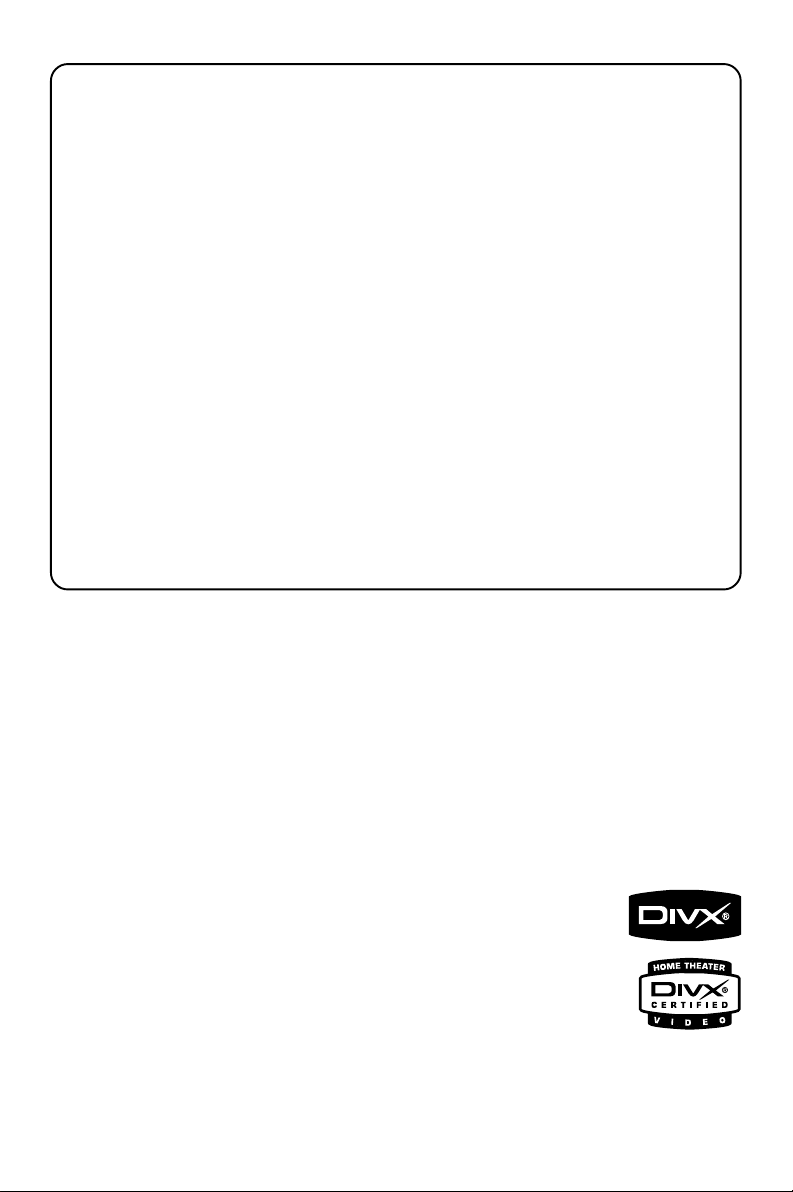
DK
Advarsel: Usynlig laserstråling ved åbning
når sikkerhedsafbrydere er ude af funktion.
Undgå utsættelse for stråling.
Bemærk: Netafbryderen er sekundært
indkoblet og ofbryder ikke strømmen fra
nettet. Den indbyggede netdel er derfor
tilsluttet til lysnettet så længe netstikket
sidder i stikkontakten.
S
Klass 1 laseraparat
Varning! Om apparaten används på annat
sätt än i denna bruksanvisning specificerats,
kan användaren utsättas för osynlig
laserstrålning, som överskrider gränsen för
laserklass 1.
Observera! Stömbrytaren är sekundärt
kopplad och bryter inte strömmen från
nätet. Den inbyggda nätdelen är därför
ansluten till elnätet så länge stickproppen
sitter i vägguttaget.
SF
Luokan 1 laserlaite
Var oitus! Laitteen käyttäminen muulla kuin
tässä käyttöohjeessa mainitulla tavalla
saattaa altistaa käyttäjän
turvallisuusluokan 1 ylittävälle
näkymättömälle lasersäteilylle.
Oikeus muutoksiin varataan. Laite ei saa
olla alttiina tippu-ja roiskevedelle.
Huom. Toiminnanvalitsin on kytketty
toisiopuolelle, eikä se kytke laitetta irti
sähköverkosta. Sisäänrakennettu verkkoosa on kytkettynä sähköverkkoon aina
silloin, kun pistoke on pistorasiassa.
Manufactured under license from Dolby
Laboratories.
"Dolby", "Pro Logic" and the double-D symbol
are trademarks of Dolby Laboratories.
MANUFACTURED UNDER LICENSE FROM
DIGITAL THEATER SYSTEMS, INC. US PAT. NO
5,451,942,5,956,674, 5,974,380, 5,978,762 AND
OTHER WORLDWIDE PATENTS ISSUED AND
PENDING. "DTS" AND "DTS DIGITAL
SURROUND" ARE RESISTERED TRADEMARKS
OF DIGITAL THEATER SYSTEMS, INC.
COPYRIGHT 1996, 2000 DIGITAL THEATER
SYSTEMS, INC. ALL RIGHTS
RESERVED.
This product incorporates copyright protection
technology that is protected by method claims of
certain U.S. patents and other intellectual
property rights owned by Macrovision
Corporation and other rights owners. Use of this
copyright protection technology must be
authorized by Macrovision Corporation, and is
intended for home and other limited viewing
purposes only unless otherwise authorized by
Macrovision Corporation. Reverse engineering
or disassembly is prohibited.
DivX, DivX Certified,
and associated logos
are trademarks of
DivXNetworks, Inc
and are used under
license.
Windows Media is a trademark of
Microsoft Corporation.
3
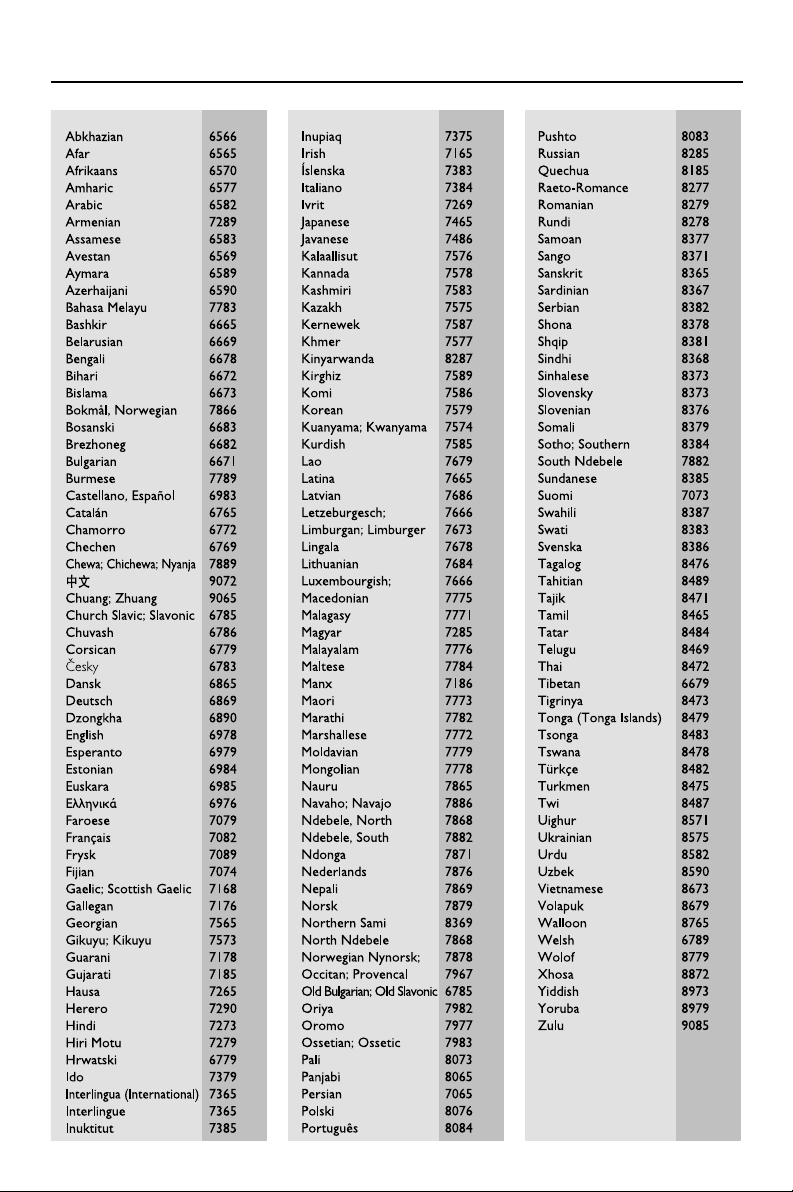
Language Code
4
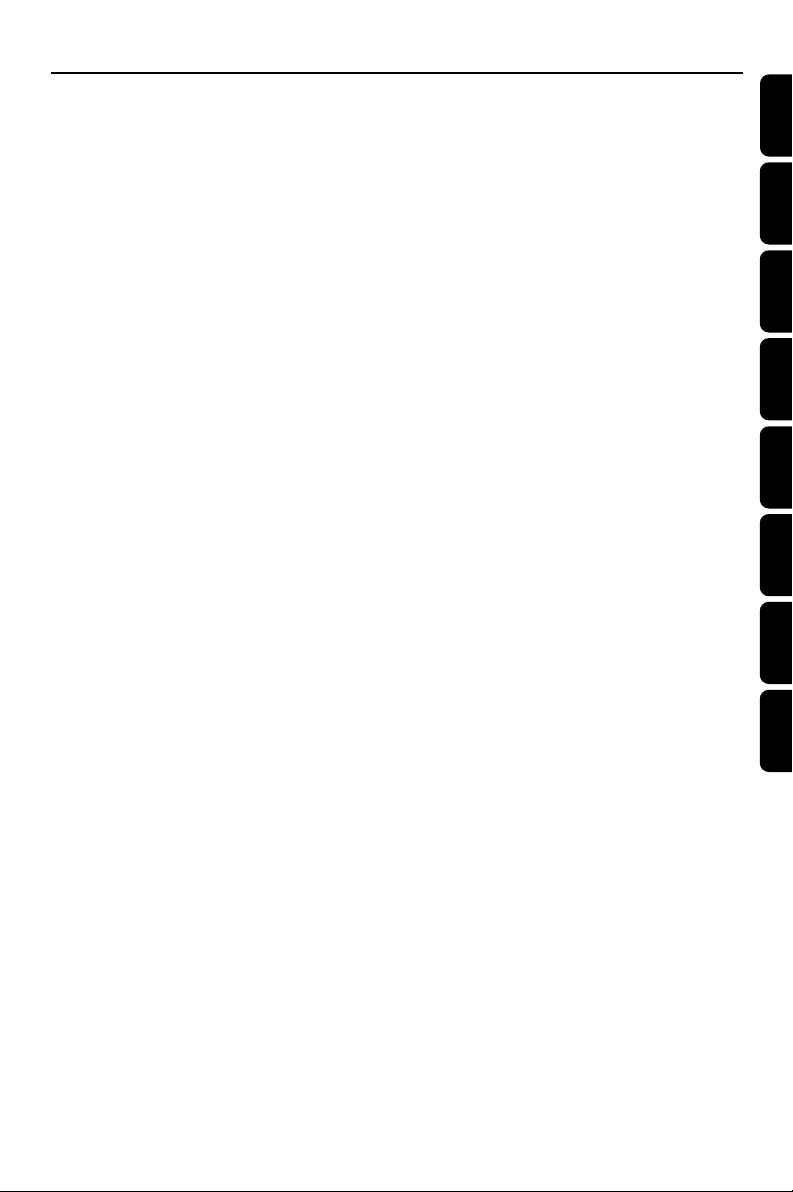
Index
English ------------------------------------------------ 6
Français -------------------------------------------- 40
Español --------------------------------------------- 74
Deutsch ------------------------------------------- 109
Nederlands -------------------------------------- 145
Italiano -------------------------------------------- 179
Svenska ------------------------------------------- 214
English
Français
EspañolDeutschNederlandsItalianoSvenskaDansk
Dansk --------------------------------------------- 248
5
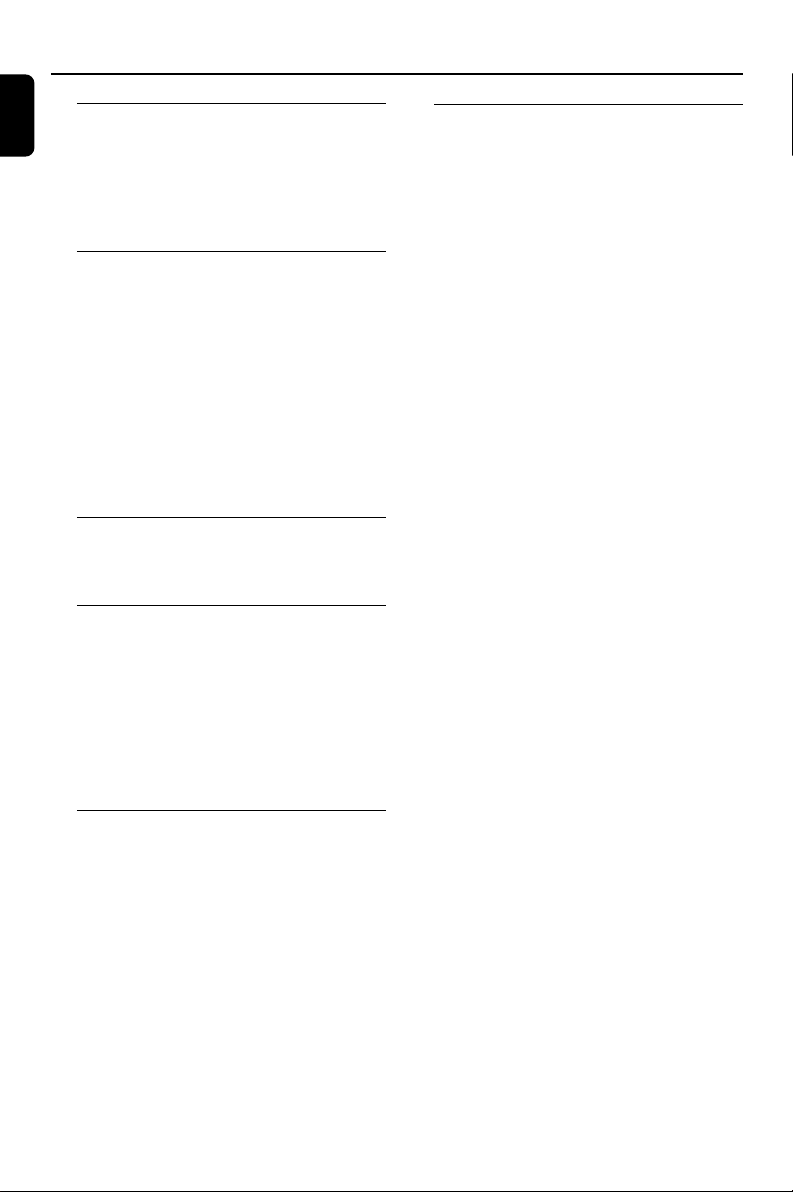
Contents
English
General Information
Features .................................................................. 8
Supplied accessories ............................................ 8
Environment information ................................... 8
Installation .............................................................. 8
Maintenance .......................................................... 9
Connections
Step 1: Placing speakers .................................... 10
Step 2: Connecting speakers ............................ 11
Step 3: Connecting the control cable ............ 11
Step 4: Connecting TV ................................ 11~13
Step 5: Connecting FM/MW antennas ........... 13
Step 6: Connecting the power cord............... 14
Additional: Connecting additional equipment14
Functional Overview
DVD player and power amplifier .................... 15
Remote control ........................................... 16~17
Getting Started
Step 1: Inserting batteries into the Remote
Control ................................................................. 18
Step 2: Setting up the TV ........................... 18~19
Step 3: Setting language preference ................ 20
Using SCART jack
Using Composite Video jack
Using Component Video jacks
Using S-Video jack
Using an accessory RF modulator
Using the Remote Control to operate the Player
Setting up Progressive Scan feature
To deactivate Progressive manually
Setting the OSD Language
Setting the Audio, Subtitle and Disc Menu language
Disc Operations
Playable Discs ...................................................... 22
Playing discs ......................................................... 22
Using the Disc Menu ......................................... 23
Basic playback controls .............................. 23~25
Pausing playback (DVD/VCD/CD/MP3/WMA)
Selecting a track/chapter/title (DVD/VCD/CD/
MP3/WMA)
Resuming playback from the last stopped point
(DVD/VCD/CD/MP3/WMA)
Zoom (DVD/VCD/JPEG)
Repeat (DVD/VCD/CD/MP3/WMA)
Repeat A-B (DVD/VCD/CD/MP3/WMA)
Slow Motion (DVD/VCD)
Program (not for Picture CD)
Forward/Reverse Searching (DVD/VCD/CD/MP3/
WMA)
Time search & search by chapter/track number
(DVD/VCD/CD/MP3/WMA)
Information display during playback (not for
Picture CD)
Special disc features ........................................... 25
Playing a Title (DVD)
Camera Angle (DVD)
Changing the Audio Language (for DVD recorded
with multiple languages)
Changing the Audio Channel (for VCD only)
Subtitles (DVD)
Playing MP3/WMA/JPEG Picture disc ............ 25
Playing MP3/WMA disc ..................................... 25
General operation
Playback selection
Playing JPEG Picture CD................................... 26
General operation
Playback selection
Special JPEG features ......................................... 26
Preview function (JPEG)
Zoom picture (JPEG)
Slide show playback modes (JPEG)
Playback with multi-angles (JPEG)
Playing a DivX disc ............................................. 27
Basic Functions
Switching the system on/off ............................. 21
Switching the system to Eco Power Standby
mode ..................................................................... 21
Power-saving automatic standby ..................... 21
Volume control ................................................... 21
Sound control ..................................................... 21
DBB (Dynamic Bass Boost)
DSC (Digital Sound Control)
LOUDNESS
Dimming the display screen ............................. 21
6

System Menu Options
Basic Operations ................................................ 28
General Setup Page ............................................ 28
TV Display
OSD Language
Screen Saver
DIVX(R) VOD registration code
Audio Setup Page ........................................ 29~30
Digital Audio Setup
Dolby Digital Setup
3D Processing
HDCD
Night Mode
Video Setup Page......................................... 30~31
Video Output
TV Mode
Color Setting
Preference Page ............................................ 31-32
Parental
Default
Password Setup Page ......................................... 32
Password mode
Password
Other Functions
Radio reception .................................................. 33
Tuning to radio stations
Presetting radio stations
Listening to preset radio stations
RDS ....................................................................... 33
Setting the RDS clock ....................................... 33
Setting the clock ................................................. 33
Setting sleep/wake-up timer ............................ 34
Sleep timer setting
Wak e-up timer setting
Contents
English
Specifications ........................................... 35
Tr oubleshooting ............................. 36~36
Glossary ......................................................... 39
7

General Information
English
Features
Your DVD Micro Theatre with 2.0 channel full
digital amplifier creates the same dynamic sound
qualities that you find in full-fledged cinemas and
incorporates some of the best features in home
theater technology.
Other features include:
Built-in DTS and Dolby Digital decoder,
supporting Incredible Surround and DSC sound
setting.
Additional Component Connections
Lets you connect other audio and audio/visual
components to the DVD micro theatre.
Night mode
Lets you compress the dynamic range, reducing
the difference in loudness between different
sounds in Dolby Digital mode.
Parental Control (Rating Level)
Lets you set a rating level so that your children
cannot watch a DVD that has a rating higher
than you set.
Sleep/Wake-up Timer
Enables the system to switch on/off automatically
at a preset time.
Progressive Scan
Provides high quality flicker-free images for film
based sources. When a picture refreshes, its
ver tical resolution can double to 525 lines.
Note:
–To fully enjoy the progressive scan feature, you
need a progressive scan TV.
Supplied accessories
– Remote control with two AAA batteries
– MW loop antenna
– FM wire antenna
– Audio (white, red) and composite video
(yellow) cables (2-in-1)
–SCART cable
– Control cable
– Stand for the DVD player and power
amplifier
–2 loudspeaker boxes including 2 speaker
cables
– This User Manual and a Quick Start Guide
If any item is damaged or missing, contact
your retailer or Philips.
Environmental information
All unnecessary packaging has been omitted. We
have tried to make the packaging easily separable
into three materials: cardboard (box),
polystyrene foam (buffer) and polyethylene (bags,
protective foam sheet).
Your system consists of materials which can be
recycled and reused if disassembled by a
specialised company. Please observe the local
regulations regarding the disposal of packaging
materials, exhausted batteries and old
equipment.
Installation
● Place the system on a flat, hard, and stable
surface.
● If installed in a cabinet, allow about 10cm (4
inches) of free space all around the system for
adequate ventilation.
8

General Information
● Keep the system away from extreme
temperatures or humidity.
● Never expose the system to drippings or
splashings.
● Never place objects filled with liquids such as
vases on the system.
● Never place sources of naked flame such as
lighted candles on the system.
● Install the system near the AC outlet where the
AC power plug can be reached easily.
● The ventilation should not be impeded by
covering the ventilation openings with items,
such as newpapers, table-cloths, cur tains, etc.
Maintenance
● When a disc becomes dirty, clean it with a
cleaning cloth. Wipe the disc from the center out,
in a straight line.
● Do not expose the player, batteries or discs to
humidity, rain, sand or excessive heat (caused by
heating equipment or direct sunlight). Always
keep the disc tray closed to avoid dust on the
lens.
● Do not use solvents such as
benzene, thinner, commercially
available cleaners, or anti-static
spray intended for colour discs.
● The lens may cloud over when
the player is suddenly moved
from a cold to warm environment, making it
impossible to play a disc. Leave the player in a
warm environment until the moisture
evaporates.
Disposal of your old product
Your product is designed and
manufactured with high quality
materials and components,
which can be recycled and
reused.
When this crossed-out wheeled bin symbol is
attached to a product, it means the product is
covered by the European Directive 2002/96/EC.
Please obtain information regarding the local
separate collection system for electrical and
electronic products.
Please act according to your local rules and do
not dispose of your old products with your
normal household waste. The correct disposal of
your old product will help prevent potential
negative impact on the environment and human
health.
English
9
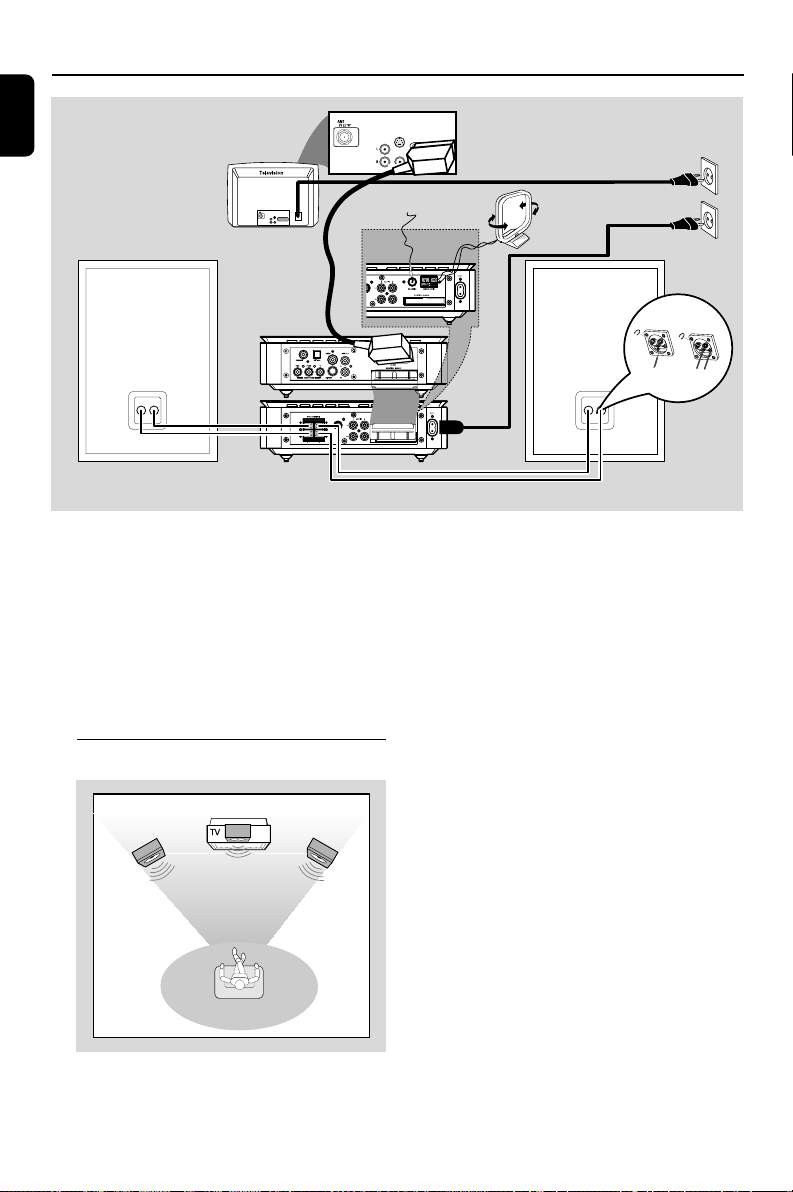
Connections
O
English
S-VIDEO
IN
AUDIO
TV IN
IN
VIDEO IN
MW antenna
AC power cord
S-VIDEO
IN
AUDIO
TV IN
IN
VIDEO IN
FM antenna
Speaker
(right)
LINE OUT
SUB WOOFER
IMPORTANT!
– The type plate is located at the
bottom of the system.
– Before connecting the AC power cord
to the wall outlet, ensure that all
other connections have already been
made.
–Never make or change any
connections with the power switched on.
Step 1: Placing speakers
OFER
Speaker
(left)
2
1
Notes:
–To avoid magnetic interference, do not place
the front speakers too close to your TV set.
– Allow adequate ventilation around the DVD
system.
Front
speaker
( left )
Front
speaker
( right )
VIEWING AREA
Place the front left and right speakers at equal
distances from the TV set and at an angle of
approximately 45 degrees from the listening
position.
10
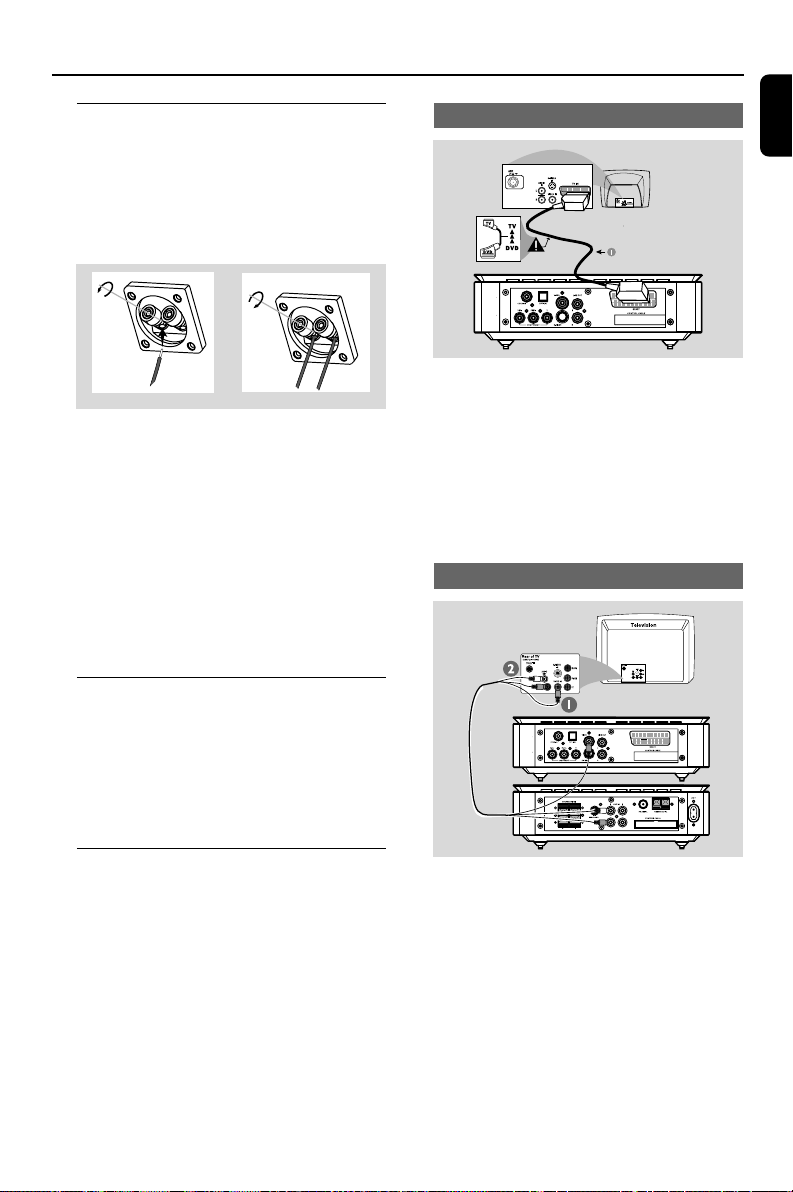
Connections
Step 2: Connecting speakers
Connect the speaker cables to the SPEAKERS
terminals-right speaker to “R” and left speaker to
“L”, coloured (marked) cable to “+” and black
(unmarked) cable to “–”. Fully insert the stripped
portion of the speaker wire into the terminal as
shown.
1
Notes:
– Ensure that the speaker cables are correctly
connected. Improper connections may damage the
system in the event of short-circuit.
–For optimal sound performance, use the
supplied speakers.
– Do not connect more than one speaker to any
one pair of +/- speaker jacks.
– Do not connect speakers with an impedance
lower than the speakers supplied. Please refer to
the SPECIFICATIONS section of this manual.
2
Step 3: Connecting the control
cable
Using SCART jack
English
● Use the SCART cable (black) to connect the
SCART jack (SCART) on the DVD player to
the corresponding SCART input jacks on the TV.
Note:
– Ensure that the “TV” marking on the SCART
cable is connected to the TV set and “DVD”
marking on the SCART cable is connected to the
DVD Player.
Using Composite Video jack
● Connect the serial port mar ked “CONTROL
CABLE” at the rear of the DVD player to the
same port at the rear of the power amplifier
with the supplied flat control cable.
Step 4: Connecting TV
IMPORTANT!
–You only need to make one video
connection from the following options,
depending on the capabilities of your TV.
– Connect the DVD system directly to
the TV.
–A SCART connection allows you to
use features both Audio and Video
features on the DVD Player.
1 Use the composite video connectors (yellow) of
the supplied audio and composite video cables
(2-in-1) to connect the VIDEO OUT jack on
the DVD system to the video input jack (or
labeled as A/ V In, CVBS, Composite or
Baseband) on the TV.
2 To listen to the TV channels through the DVD
system, use the audio connectors (white/ red) of
the supplied audio and composite video cables
(2-in-1) to connect the AUX IN jacks to the
corresponding AUDIO OUT jacks on the TV.
11
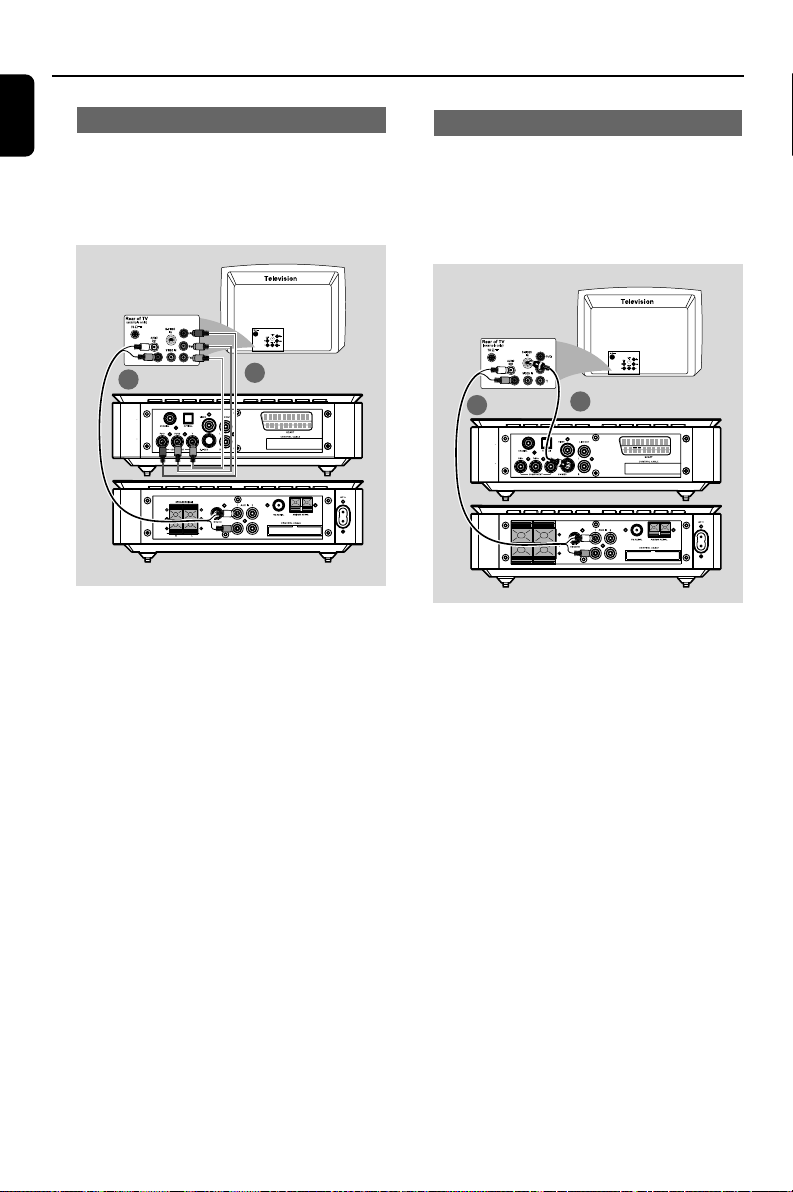
Connections
English
Using Component Video jacks (Y Pb Pr)
IMPORTANT!
– The progressive scan video quality is
only possible when using Y Pb Pr. A
progressive scan TV is required.
2
1
1 Use the component video cables (red/blue/
green - not supplied) to connect the Y Pb Pr
jacks of the DVD system to the corresponding
Component video input jacks (or labeled as Y
Pb/Cb Pr/Cr or YUV) on the TV.
2 To listen to the TV channels through the DVD
system, use the audio connectors (white/ red) of
the supplied audio and composite video cables
(2-in-1) to connect AUX IN jacks to the
corresponding AUDIO OUT jacks on the TV.
3 If you are using a Progressive Scan TV
(Progressive scan or Proscan feature has to be
indicated on the TV), to activate TV Progressive
Scan, please refer to your TV user manual. For
DVD system Progressive Scan function, see
“Getting Started-Setting up Progressive Scan
feature”.
Using S-Video jack
IMPORTANT!
– If S-Video is used for DVD playback
connection, the VIDEO OUT setting on
the system will have to be changed
accordingly.
2
1
1 Use an S-Video cable (not supplied) to connect
the S-VIDEO jack of the DVD system to the SVideo input jack (or labeled as Y/C or S-VHS) on
the TV.
2 To listen to the TV channels through the DVD
system, use the audio connectors (white/ red) of
the supplied audio and composite video cables
(2-in-1) to connect AUX IN jacks to the
corresponding AUDIO OUT jacks on the TV.
Note:
– If your TV does not support Progressive Scan,
you will not be able to view the picture.
Press SYSTEM on the remote control to exit the
system menu followed by DISC to exit progressive
scan.
12
