Philips MCD705 61 User Manual
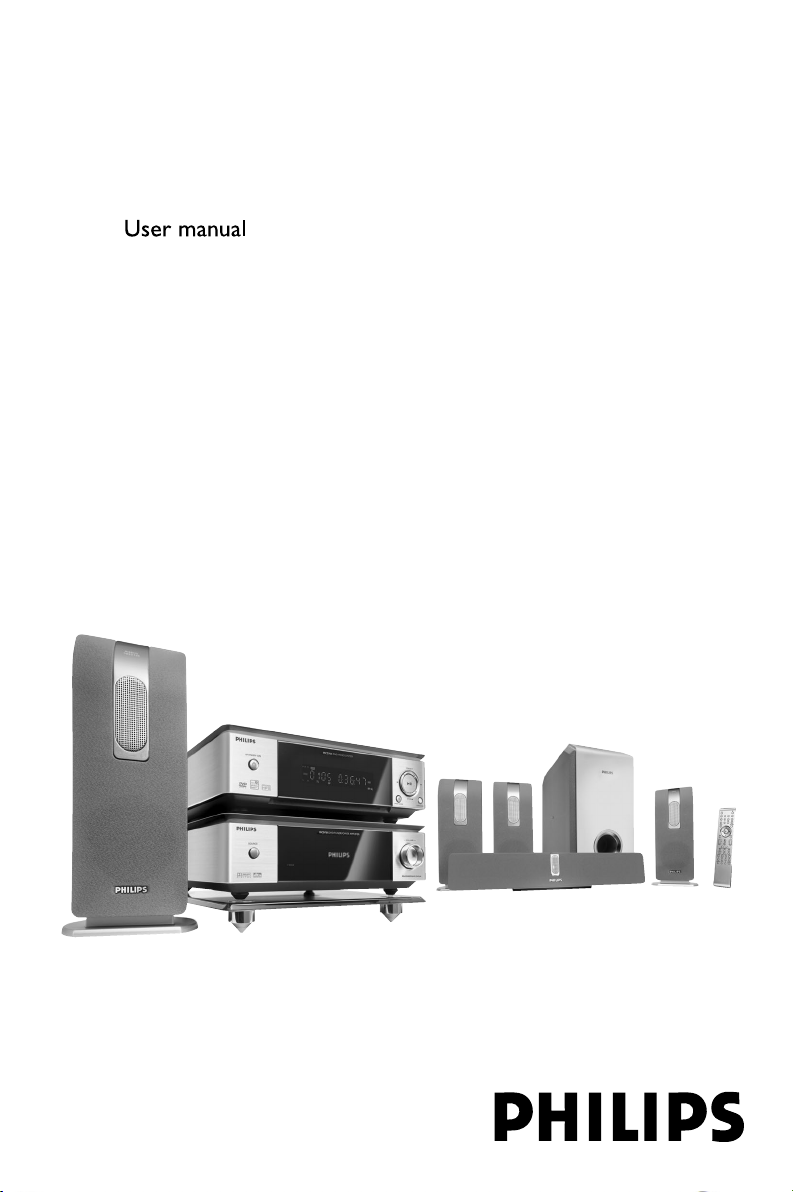
DVD Micro Theatre
MCD705
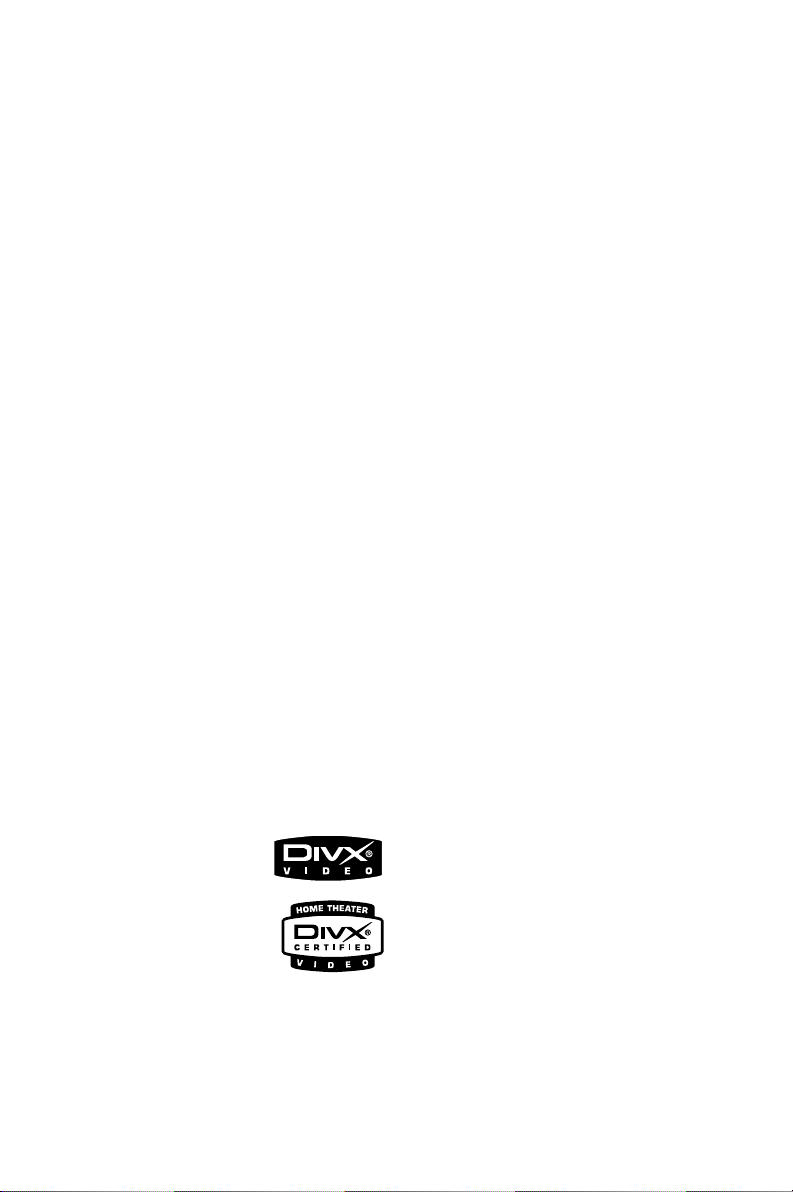
Manufactured under license from Dolby
Laboratories.
"Dolby", "Pro-logic" and the double-D symbol are
trademarks of Dolby Laboratories.
MANUFACTURED UNDER LICENSE FROM
DIGITAL THEATER SYSTEMS, INC. US PAT. NO
5,451,942,5,956,674, 5,974,380, 5,978,762 AND
OTHER WORLDWIDE
PATENTS ISSUED AND PENDING. "DTS" AND
"DTS DIGITAL SURROUND" ARE RESISTERED
TRADEMARKS OF DIGITAL THEATER
SYSTEMS, INC. COPYRIGHT 1996, 2000
DIGITAL THEATER SYSTEMS, INC. ALL RIGHTS
RESERVED.
This product incorporates copyright protection
technology that is protected by method claims of
certain U.S. patents and other intellectual
property rights owned by Macrovision
Corporation and other rights owners. Use of this
copyright protection technology must be
authorized by Macrovision Corporation, and is
intended for home and other limited viewing
uses only unless otherwise authorized by
Macrovision Corporation. Reserve engineering
or disassembly is
prohibited.
DivX, DivX Certified,
and associated logos
are trademarks of
DivXNetworks, Inc and
are used under license.
Windows Media is a
trademark of Microsoft Corporation.
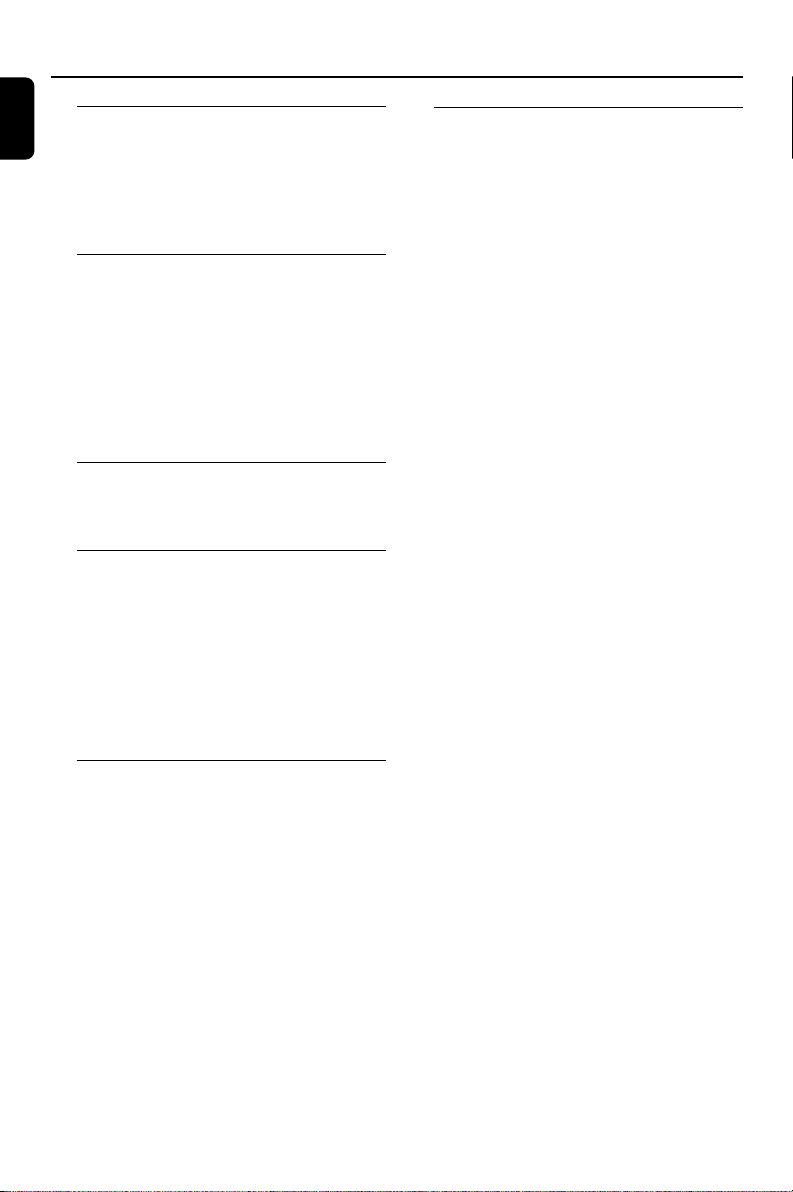
Contents
Korea
General Information
Features .................................................................. 6
Supplied accessories ............................................ 6
Environment information ................................... 6
Installation .............................................................. 7
Maintenance .......................................................... 7
Connections
Step 1: Set up the surround speakers .............. 8
Step 2: Placing the speakers and subwoofer .. 8
Step 3: Connecting speakers and subwoofer . 9
Step 4: Connecting the control cable .............. 9
Step 5: Connecting TV ................................... 9-11
Step 6: Connecting FM/MW antennas ........... 11
Step 7: Connecting the power cord............... 12
Additional: Connecting additional equipment12
Functional Overview
DVD player and power amplifier .................... 13
Remote control ............................................ 14-15
Getting Started
Step 1: Inserting batteries into the Remote
Control ................................................................. 16
Step 2: Setting up the TV .................................. 16
Step 3: Setting the speakers ............................. 18
Step 4: Setting language preference .......... 18-19
Basic Functions
Switching the system on/off ............................. 20
Volume control ................................................... 20
Sound Control .................................................... 20
Dimming the display screen ............................. 20
Using the Remote Control to operate the Player
Setting up Progressive Scan feature
To deactivate Progressive manually
Setting the Audio, Subtitle and Disc Menu language
DBB (Dynamic Bass Boost)
DSC (Digital Sound Control)
Selecting surround sound
Disc Operations
Playable Discs ...................................................... 21
Playing discs ......................................................... 21
Using the Disc Menu ......................................... 22
Basic playback controls .............................. 22~24
Pausing playback (DVD/VCD/CD/MP3/WMA)
Selecting a track/chapter/title (DVD/VCD/CD/
MP3/WMA)
Resuming playback from the last stopped point
(DVD/VCD/CD/MP3/WMA)
Zoom (DVD/VCD/JPEG)
Repeat (DVD/VCD/CD/MP3/WMA)
Repeat A-B (DVD/VCD/CD/MP3/WMA)
Slow Motion (DVD/VCD)
Program (not for Picture CD)
Forward/Reverse Searching (DVD/VCD/CD/MP3/
WMA)
Time search & search by chapter/track number
(DVD/VCD/CD/MP3/WMA)
Information display during playback (not for
Picture CD)
Special disc features ........................................... 24
Playing a Title (DVD)
Camera Angle (DVD)
Changing the Audio Language (for DVD recorded
with multiple languages)
Changing the Audio Channel (for VCD/DivX only)
Subtitles (DVD)
Playing MP3/WMA/JPEG Picture disc ............ 24
Playing MP3/WMA disc ..................................... 24
General operation
Playback selection
Playing JPEG Picture CD................................... 25
General operation
Playback selection
Special JPEG features ................................... 25-26
Preview function (JPEG)
Zoom picture (JPEG)
Slide show playback modes (JPEG)
Playback with multi-angles (JPEG)
Playing a DivX disc ....................................... 25-26
4
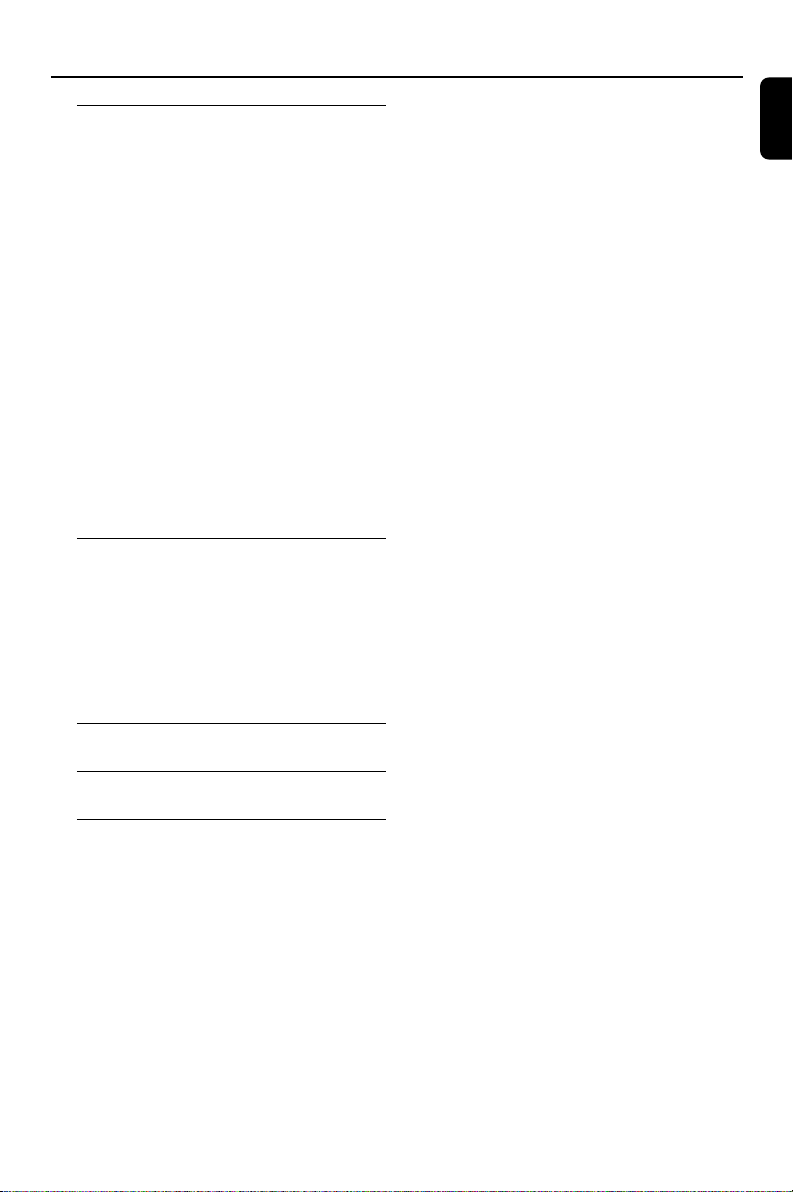
Contents
System Menu Options
Basic Operations ................................................ 27
General Setup Page ............................................ 27
TV Display
OSD Lang
Screen Saver
DIVX(R) VOD registration code
Audio Setup Page ........................................ 28~30
Speaker Setup
SPDIF Setup
Dolby Digital Setup
3D Processing
HDCD
Night mode
Video Setup Page................................................ 30
Component
TV Mode
Quality
Preference Page .................................................. 31
Parental
Default
Password Setup Page ......................................... 32
Password mode
Password
Other Functions
Radio reception .................................................. 33
Tuning to radio stations
Presetting radio stations
Listening to preset radio stations
Setting the clock ................................................. 33
Setting sleep/wake-up timer ............................ 34
Sleep timer setting
Wak e-up timer setting
Korea
Specifications ........................................... 35
Tr oubleshooting ............................. 36~38
Glossary ......................................................... 39
5
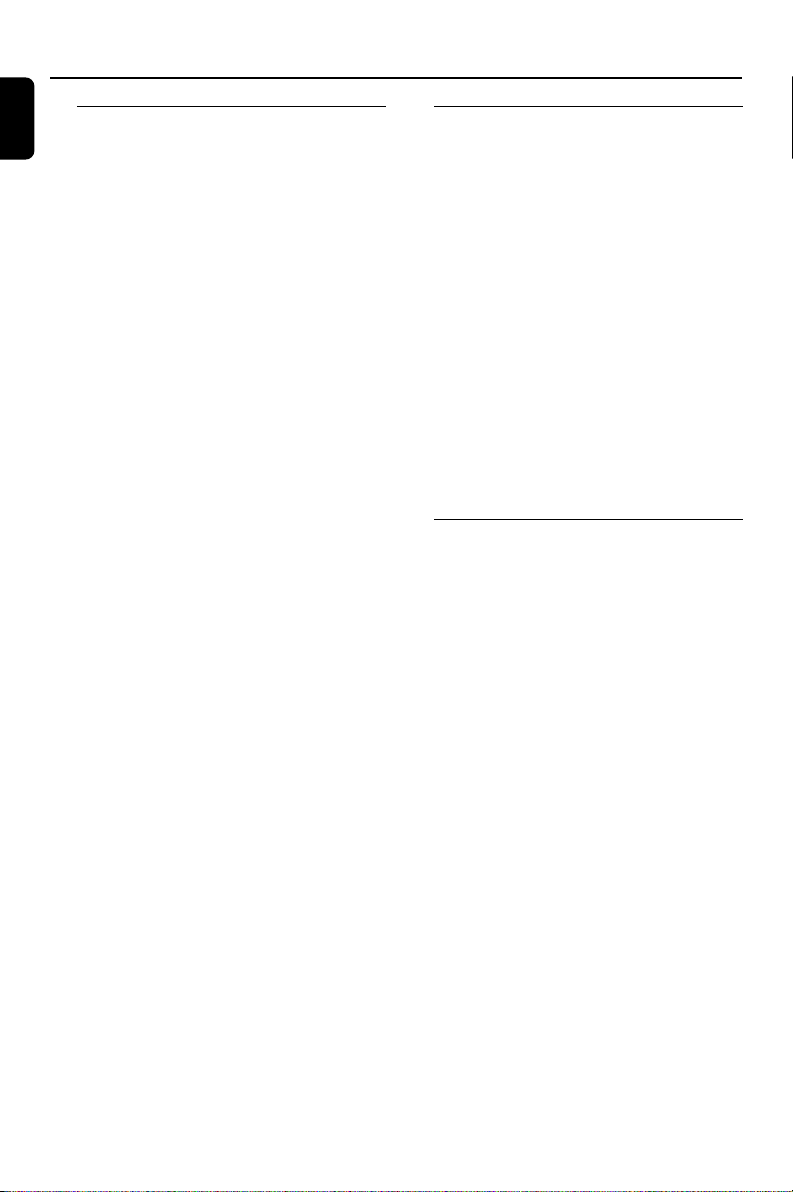
General Information
Korea
Features
Your DVD Micro Theatre with 5.1-channel full
digital amplifier creates the same dynamic sound
qualities that you find in full-fledged cinemas and
incorporates some of the best features in home
theater technology.
Other features include:
Built-in DTS and Dolby Digital decoder,
supporting Incredible Surround and DSC sound
setting.
Additional Component Connections
Lets you connect other audio and audio/visual
components to the DVD micro theatre.
Night mode
Lets you compress the dynamic range, reducing
the difference in loudness between different
sounds in Dolby Digital mode.
Parental Control (Rating Level)
Lets you set a ratings level so that your children
cannot watch a DVD that has a rating higher
than you set.
Sleep/Wake-up Timer
Enables the system to switch on/off automatically
at a preset time.
Progressive Scan
Provides high quality flicker-free images for film
based sources. When a picture refreshes, its
ver tical resolution can double to 525 lines.
Supplied accessories
– Remote control with two AAA batteries
– MW loop antenna
– FM wire antenna
– Audio (white, red) and composite video
(yellow) cables (2-in-1)
– Control cable
– Five satellite speakers and one subwoofer
– Four small speaker stands for the front and
rear speakers
– Four wall brackets with screws for the front
and rear speakers
– Stand for the DVD player and power
amplifier
– This instruction booklet and a Quick Star t
Guide
If any item is damaged or missing, contact
your retailer or Philips.
Environmental information
All unnecessary packaging has been omitted. We
have tried to make the packaging easy to
separate into three materials: cardboard (box),
polystyrene foam (buffer) and polyethylene (bags,
protective foam sheet).
Your system consists of materials which can be
recycled and reused if disassembled by a
specialised company. Please observe the local
regulations regarding the disposal of packaging
materials, exhausted batteries and old
equipment.
Note:
To fully enjoy the progressive scan feature, you
need a progressive scan TV.
6
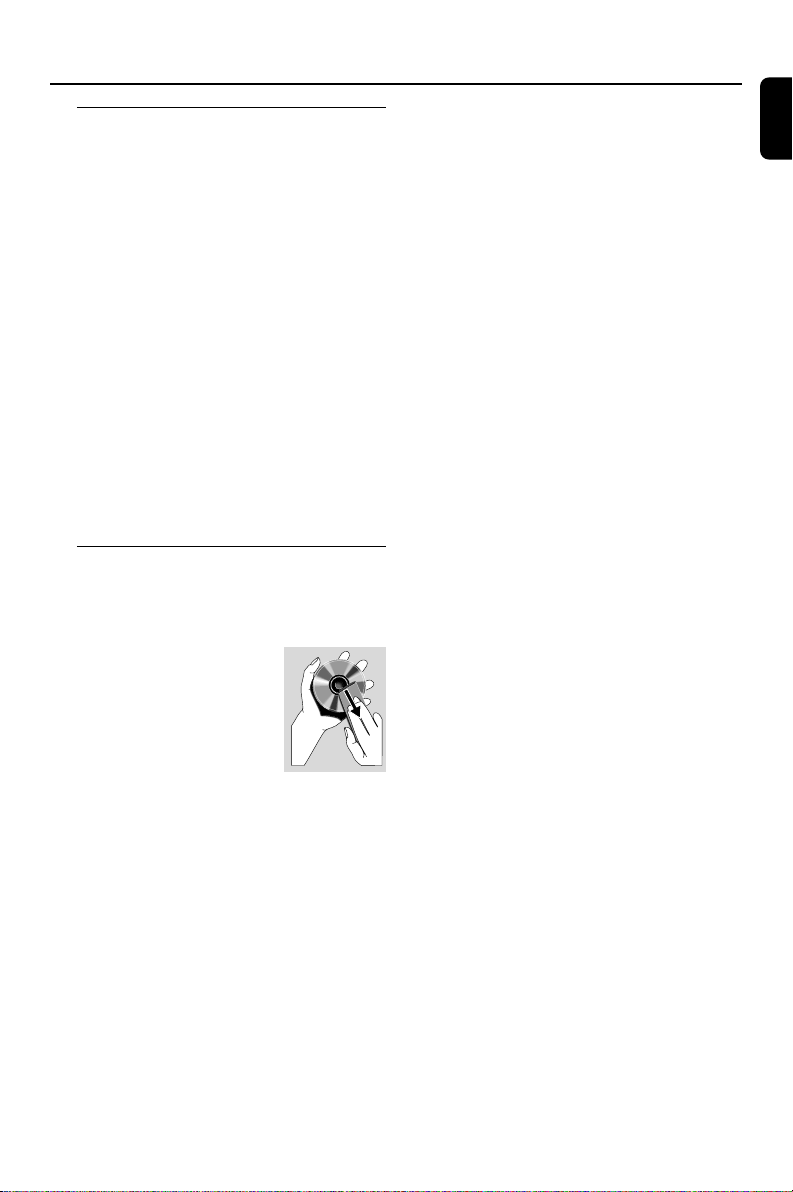
General Information
Installation
● Place the player on a flat, hard, and stable surface.
● In a cabinet, allow about 10cm (4 inches) of free
space all around the player for adequate
ventilation.
● Do not expose your player to extreme
temperatures or humidity.
● The apparatus shall not be exposed to dripping
or splashing.
● No objects filled with liquids, such as vases, shall
be placed on the apparatus.
● No naked flame sources, such as lighted candles,
shall be placed on the apparatus.
● Install this unit near the AC outlet and where the
AC power plug can be reached easily.
● The ventilation should not be impeded by
covering the ventilation openings with items,
such as newpapers, table-cloths, cur tains, et.
Maintenance
● When a disc becomes dirty, clean it with a
cleaning cloth. Wipe the disc from the center out,
in a straight line.
● Do not expose the player,
batteries or discs to humidity,
rain, sand or excessive heat
(caused by heating equipment
or direct sunlight). Always keep
the disc tray closed to avoid
dust on the lens.
● Do not use solvents such as benzene, thinner,
commercially available cleaners, or anti-static
spray intended for colour discs.
● The lens may cloud over when the player is
suddenly moved from cold to warm
surroundings, making it impossible to play a disc.
Leave the player in the warm environment until
the moisture evaporates.
Korea
7
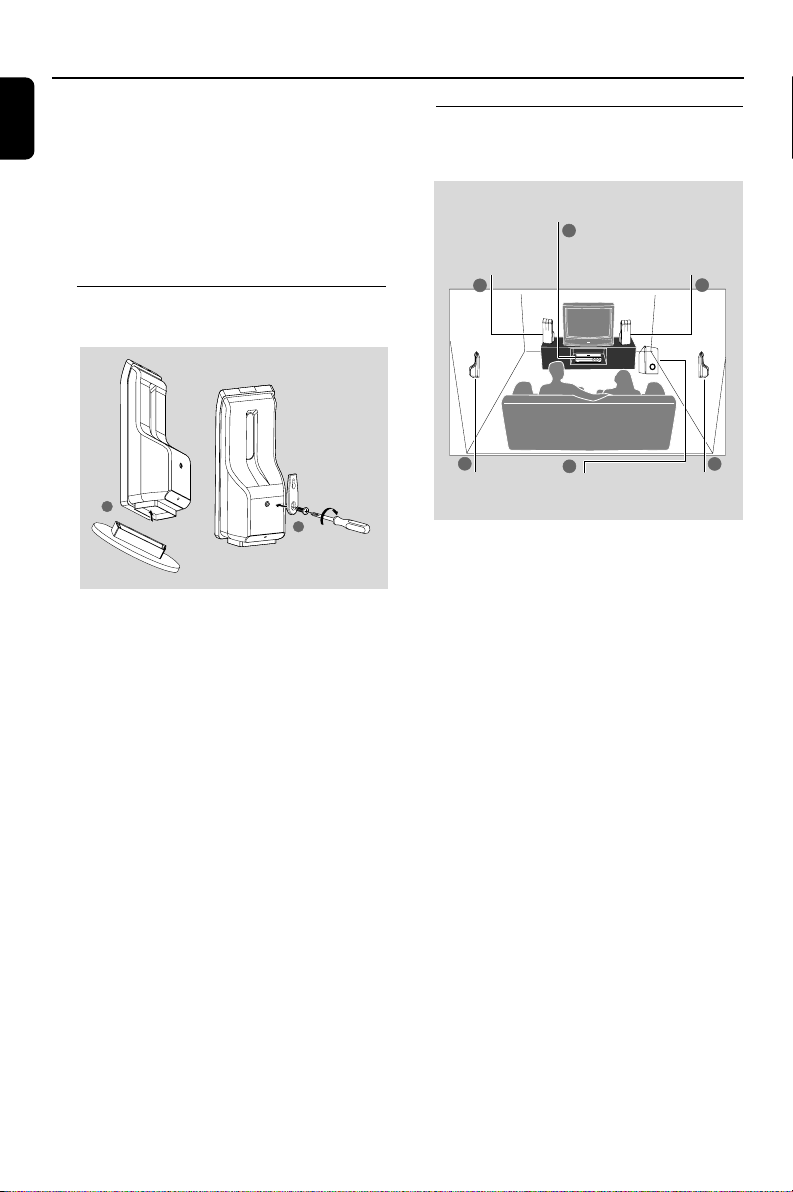
Connections
Korea
IMPORTANT!
– The type plate is located at the
bottom of the system.
– Before connecting the AC power cord
to the wall outlet, ensure that all
other connections have been made.
–Never make or change any
connections with the power switched on.
Step 1: Set up the surround
speakers
Step 2: Placing the speakers and
subwoofer
Center speaker and
DVD system
Front speaker with
stand (Left)
1
2
Front speaker with
stand (Right)
1
1
OR
2
1 Before connecting the speakers to the DVD
system, firmly attach the mini speaker stands to
the surround speakers as shown in the above
diagram.
OR
2 Alternatively, you can choose to mount the
speakers on the wall. Attach the supplied bracket
firmly to the rear of speakers using the supplied
screws. Then mount a screw (not supplied) on
the wall where the speaker is to be hung and
hook the speaker securely onto the mounted
screw.
CAUTION!
–You should get a qualified person to
attach the brackets to the wall. DO NOT
do it by yourself to avoid unexpected
damage to the equipment or injury to
personnel.
Note:
– The surround speakers are labeled as REAR L.
(left) or REAR R. (right).
3
Surround
Speaker (Left)
4
Subwoofer
Surround
Speaker (Right)
For best possible surround sound, all the
speakers (except subwoofer) should be placed
at the same distance from the listening position.
1 Place the front left and right speakers at equal
distances from the TV and at an angle of
approximately 45 degrees from the listening
position.
2 Place the center speaker above the TV or the
DVD system so that the center channel's sound
is localized.
3 Place the rear speaker s at normal listening ear
level facing each other or hang on the wall.
4 Place the subwoofer on the floor near the TV.
Notes:
–To avoid magnetic interference, do not position
the front speakers too close to your TV.
– Allow adequate ventilation around the DVD
system.
3
8
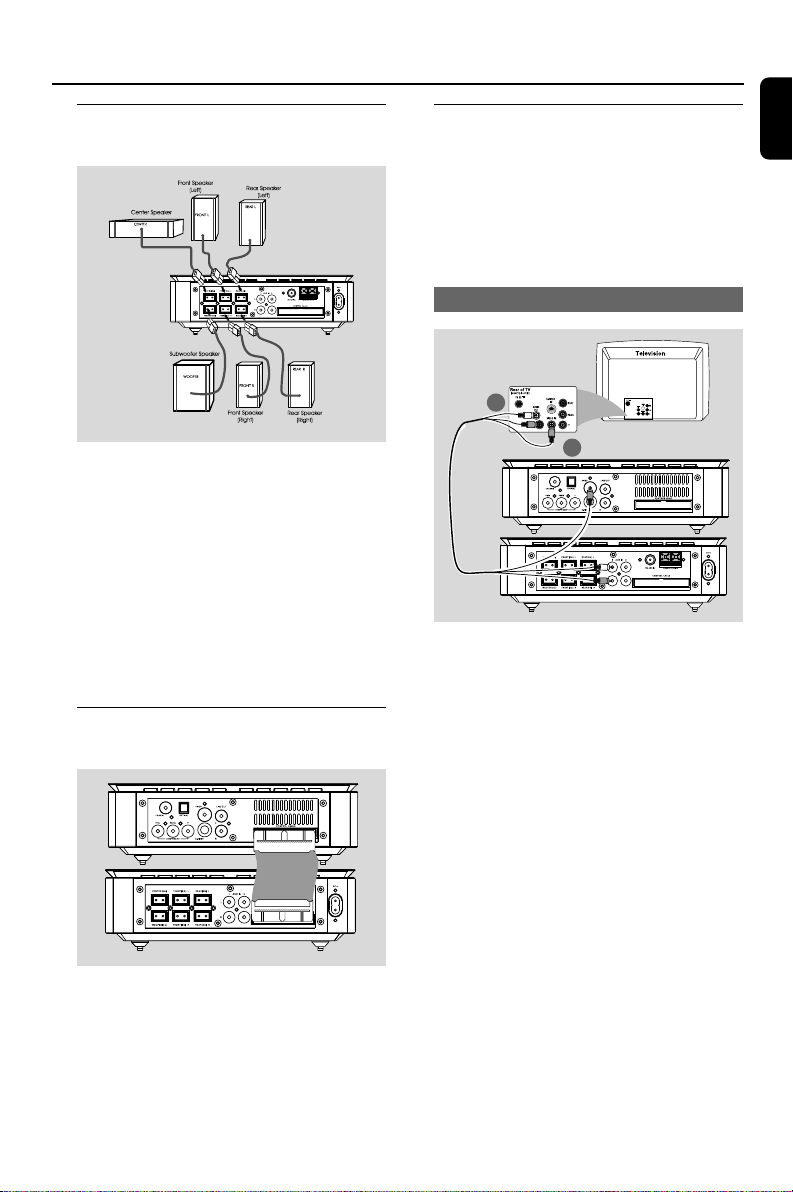
Connections
Step 3: Connecting speakers
and subwoofer
● Connect the supplied speaker systems using the
fixed speaker cables by matching the colors of
the jacks and speaker cable connectors.
Note:
– Ensure that the speaker cables are correctly
connected. Improper connections may damage the
system due to short-circuit.
Step 4: Connecting the control
cable
Step 5: Connecting TV
Korea
IMPORTANT!
–You only need to make one video
connection from the following options,
depending on the capabilities of your TV.
– Connect the DVD system directly to
the TV.
Using Composite Video jack
Option 1
2
1
1 Use the composite video connectors (yellow) of
the supplied audio and composite video cables
(2-in1) to connect the DVD system's VIDEO
OUT jack to the video input jack (or labeled as
A/ V In, CVBS, Composite or Baseband) on the
TV.
2 To hear the TV channels through this DVD
system, use the audio connectors (white/ red) of
the supplied audio and composite video cables
(2-in1) to connect AUX IN jacks to the
corresponding AUDIO OUT jacks on the TV.
● Connect the serial port marked “CONTROL
CABLE” at the rear of the DVD player to the
same port at the rear of the power amplifier
with the supplied flat control cable.
9
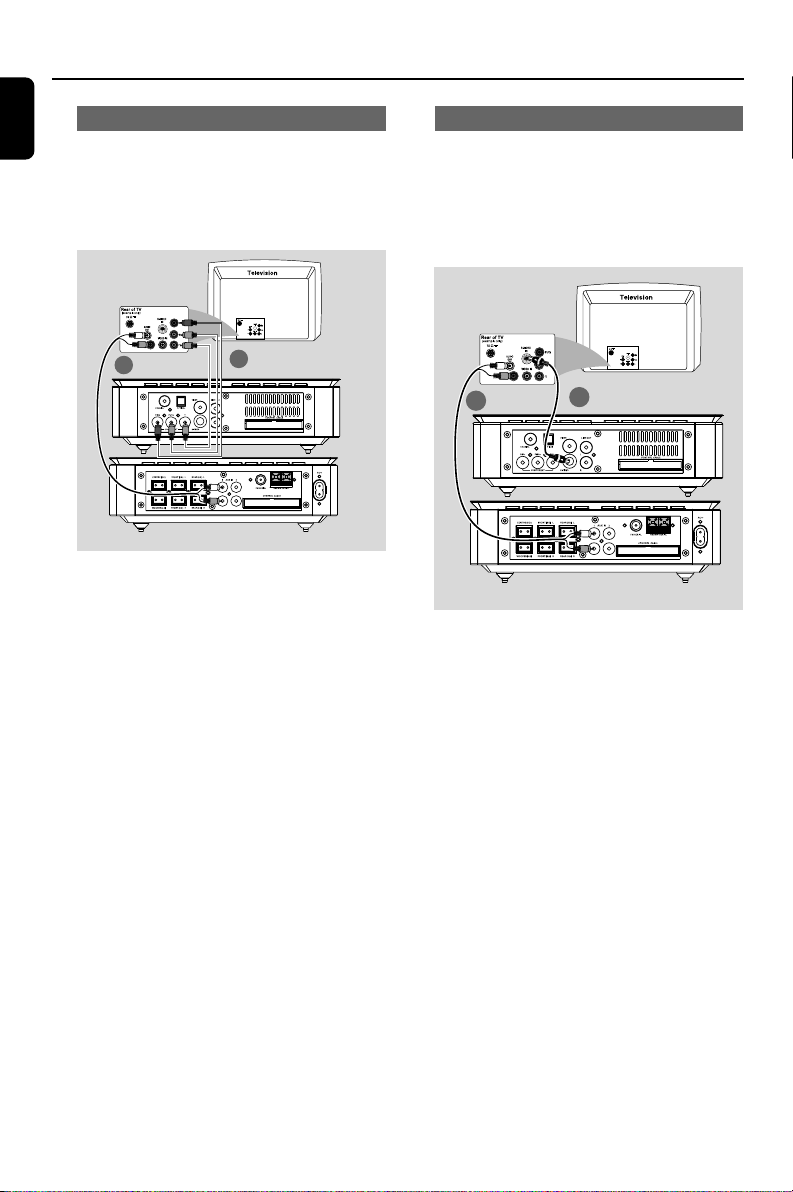
Connections
Korea
Using Component Video jacks (Y Pb Pr)
Using S-Video jack
IMPORTANT!
– The progressive scan video quality is
only possible when using Y Pb Pr, and a
progressive scan TV is required.
Option 2
2
1
1 Use component video cables (red/blue/green -
not supplied) to connect the DVD system's Y Pb
Pr jacks to the corresponding Component video
input jacks (or labeled as Y Pb/Cb Pr/Cr or YUV)
on the TV.
2 To hear the TV channels through this DVD
system, use the audio cables (white/red) to
connect AUX IN jacks to the corresponding
AUDIO OUT jacks on the TV.
3 If you are using a Progressive Scan TV (TV must
indicate Progressive Scan or ProScan capability),
to activate TV Progressive Scan, please refer to
your TV user manual. For DVD system
Progressive Scan function, see “Getting StartedSetting up Progressive Scan feature”.
IMPORTANT!
– If S-Video is used for DVD playback
connection, the system’s VIDEO OUT
setting will need to be changed
accordingly.
Option 3
2
1
1 Use an S-Video cable (not supplied) to connect
the DVD system’s S-VIDEO jack to the S-Video
input jack (or labeled as Y/C or S-VHS) on the
TV.
2 To hear the TV channels through this DVD
system, use the audio cables (white/red) to
connect AUX IN jacks to the corresponding
AUDIO OUT jacks on the TV.
Note:
– If your TV does not support Progressive Scan, you
will not be able to view the picture.
Press SYSTEM on the remote to exit the system
menu and then DISC to exit progressive scan.
10
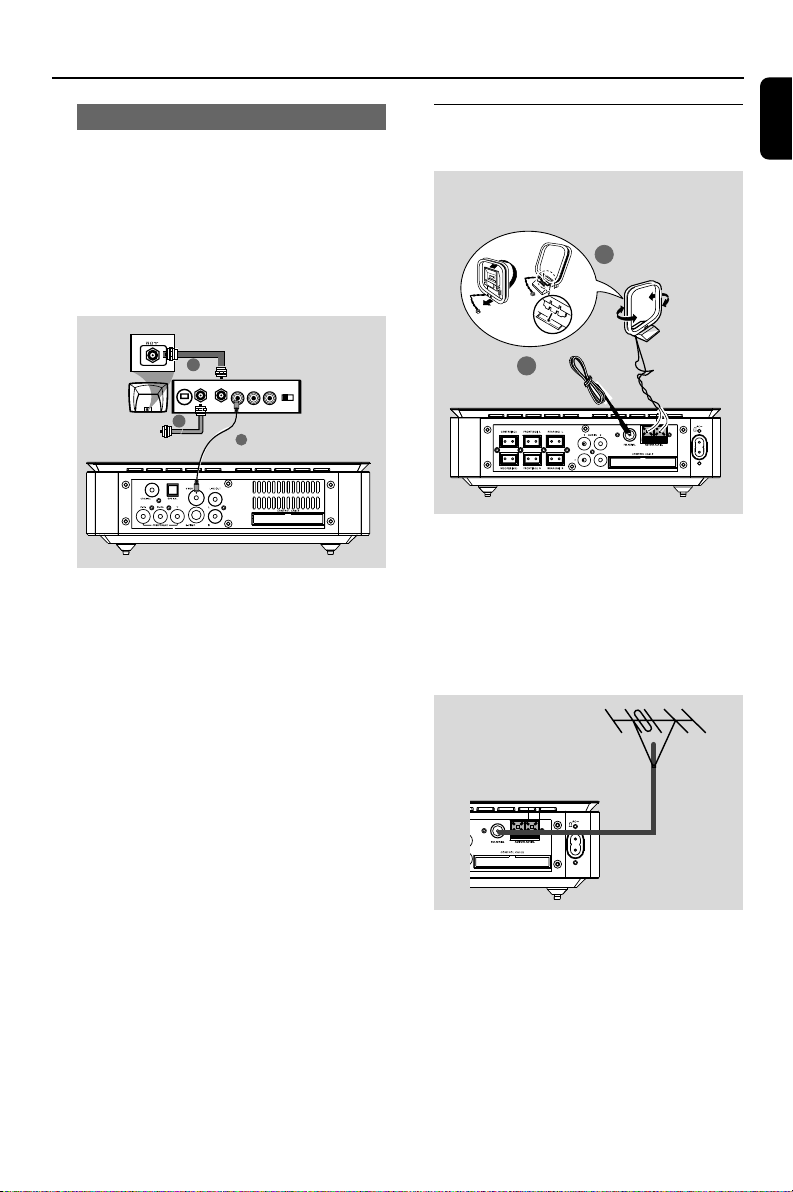
Connections
Using an accessory RF modulator
IMPORTANT!
– If your TV only has a single Antenna In
jack (labeled as 75 ohm or RF In), you
will need an RF modulator in order to
view DVD playback on the TV. See your
electronics retailer or contact Philips for
details on RF modulator availability and
operations.
ANT IN
RF coaxial cable to TV
2
3
AUDIO IN
TO TVINT IN
VIDEO
IN
R L
CH3 CH4
1
1 Use the composite video cable (yellow) to
connect the DVD system’s VIDEO OUT jack to
the video input jack on the RF modulator.
2 Use an RF coaxial cable (not supplied) to
connect ANTENNA OUT or TO TV jack on the
RF modulator to the Antenna IN jack on the TV.
3 Connect the Antenna or Cable TV service signal
to the ANTENNA IN or RF IN jack on the RF
modulator. (It may have been connected to your
TV previously. Disconnect it from the TV.)
Step 6: Connecting FM/MW
antennas
fix the claw into
the slot
MW
1
antenna
FM
2
antenna
1 Connect the supplied MW loop antenna to the
MW jack. Place the MW loop antenna on a shelf
or attach to a stand or wall.
2 Connect the supplied FM antenna to the FM (75
Ω) jack. Extend the FM antenna and fix its end to
the wall.
For better FM stereo reception, connect an
external FM antenna (not supplied).
Korea
Note:
– Adjust the position of the antennas for optimal
reception.
–Position the antennas as far as possible from
your TV, VCR or other radiation source to prevent
unwanted interference.
11
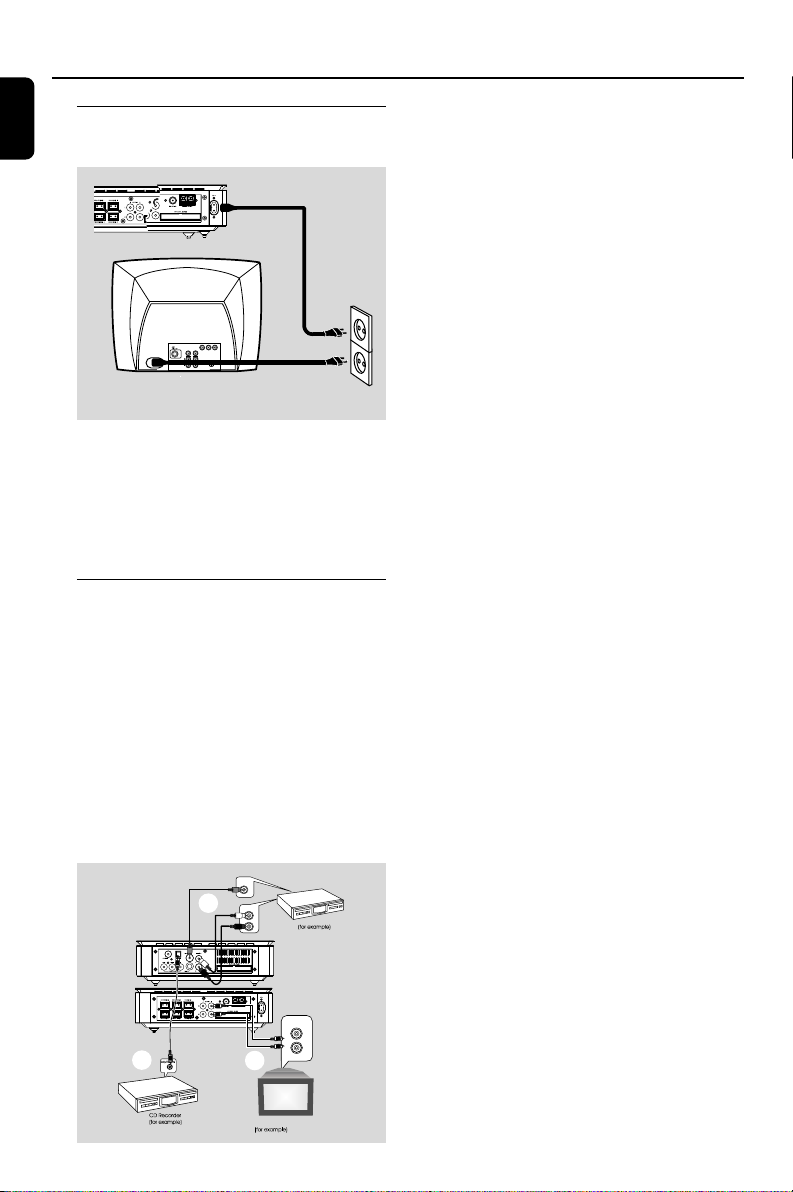
Connections
Korea
Step 7: Connecting the power
cord
1
~ AC MAINS
After everything is connected properly,
plug in the AC power cord to the power
outlet.
Never make or change any connection with the
power switched on.
Additional: Connecting
additional equipment
IMPORTANT!
– Some discs are copy-protected. You
cannot record the disc through a VCR or
digital recording device.
–When making connections, make sure
the colour of cables matches the colour
of jacks.
–Always refer to the owner’s manual of
the other equipment for complete
connection and usage details.
Power Outlet
Viewing and listening to the playback of
other equipment A
● Connect the system's AUX IN (R/L)
jacks to the AUDIO OUT jacks on the
other audio/visual device (such as a TV,
VCR, Laser Disc player or cassette deck).
Before starting operation, press SOURCE on
the front panel to select AUX or press AUX on
the remote in order to activate the input source.
Recording (digital) B
● Connect the system's COAXIAL or
OPTICAL jack to the DIGITAL IN jack
on a digital recording device (such as DTSDigital Theatre compatible, with Dolby
Digital decoder).
Before starting operation, set the DIGITAL
OUT according to the audio connection.
(See "DIGITAL OUT".)
Using the VCR for recording DVDs C
● Connect one of the system's VIDEO jacks
to the corresponding VIDEO IN jack and
LINE OUT (R/L) jacks to the AUDIO IN
jacks on the VCR. This will allow you to
make analogue stereo (two channel, right
and left) recordings.
12
B
C
VIDEO IN
AUDIO IN
L
VCR
R
AUDIO OUT
L
R
A
Television
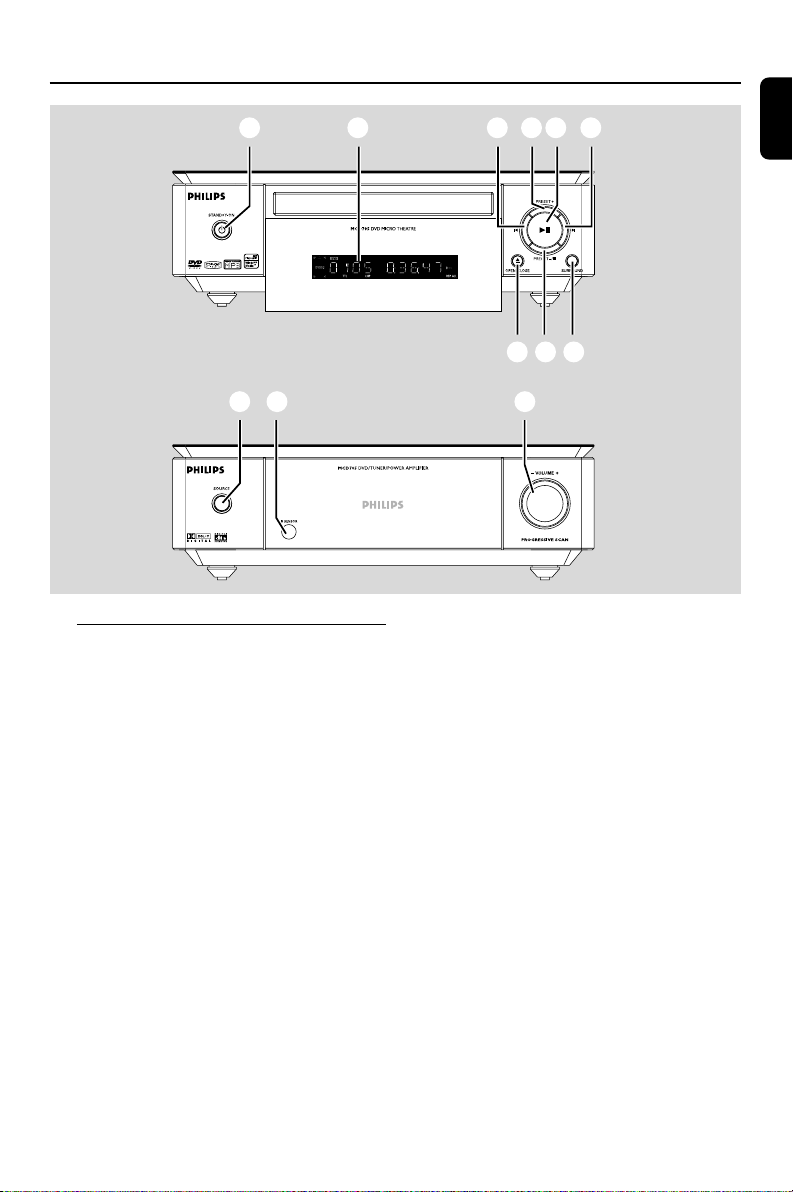
Functional Overview
1 2 43
9 0 !
DVD player and power amplifier
1 STANDBY-ON B
– switches the system on or to standby mode.
2 Display
– shows the current status of the DVD player.
3 ÉÅ
– starts or interrupts disc playback.
4 PRESET +
– in tuner mode, selects a preset radio station
forward.
5 PRESET-/9
– stops disc playback or erases a program.
– in tuner mode, selects a preset radio station
backward.
6 ¡/™
Disc:
– skips to the previous/next chapter/title/track.
Tuner:
– tunes to a higher/lower radio frequency.
– press and hold, then release the key to
start automatic search for a radio frequency
downward/upward.
6 6
857
7 OPEN•CLOSE ç
– opens or closes the disc tray.
8 SURROUND
– selects 2.1 channel output (2.1CH) or 5.1
channel output (SUR5.1 or DVD5.1).
9 SOURCE
– selects the respective sound source: DVD/
AUX1/AUX2/FM/MW.
– switches the system on.
0 IR SENSOR
– point the remote control towards this sensor.
! VOLUME -/+
– adjusts the volume upward/downward.
– adjusts the hours and minutes in clock/timer
setting mode.
– switches the set timer ON or OFF.
Korea
13
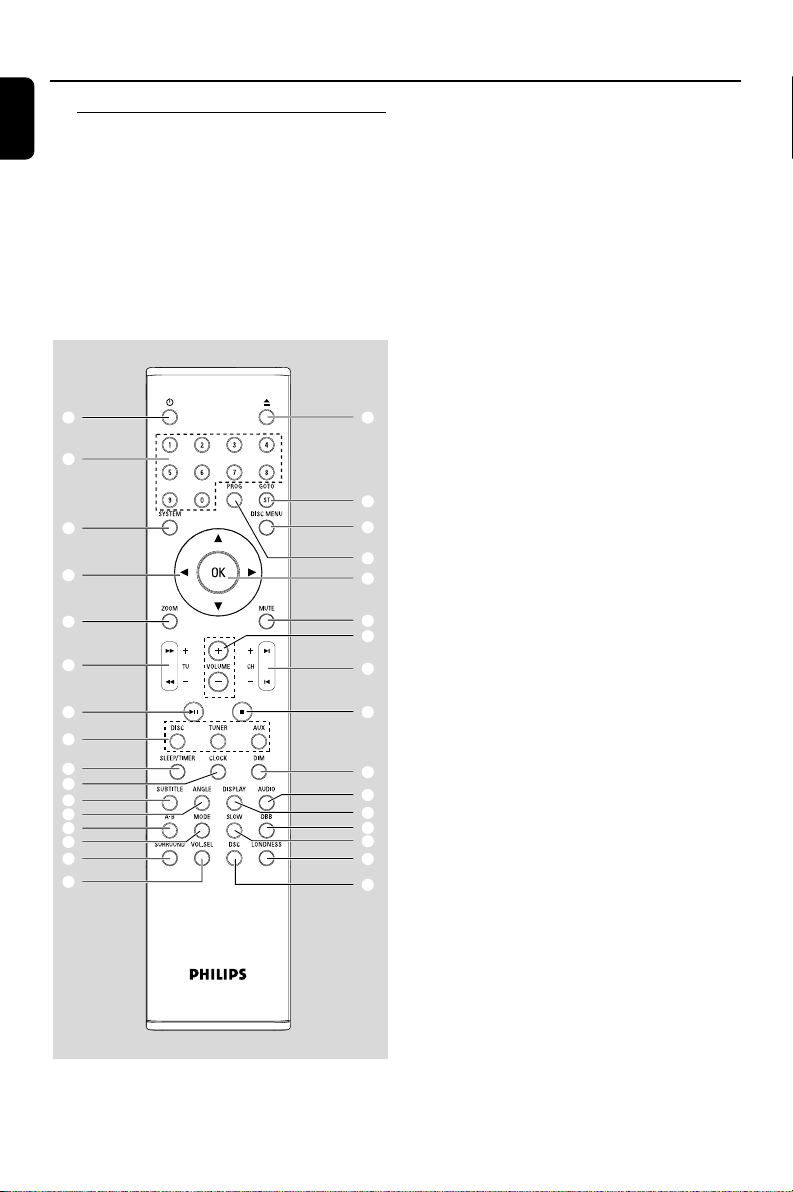
Functional Overview
Korea
Remote control
1 B
– switches the system on/ off.
2 0
– opens or closes the disc compartment
3 Numeric Keypad (0-9)
– inputs a track/title/chapter number of the disc.
– inputs the number of a preset radio station.
1
3
6
8
0
@
%
&
*
(
¡
™
∞
§
ª
º
4 PROG
– DVD/VCD/CD: enters the program menu.
– MP3/WMA-CD: adds/deletes a programmed
track to/from the program list.
– Picture CD: during playback, to select a slide
show mode.
– Tuner: programs preset radio stations.
5 GOTO/ST
– Disc: fast searches in a disc by entering a time,
title, chapter or track.
– FM: sets stereo or mono sound mode.
6 SYSTEM (disc mode only)
– enters or exits the system menu.
7 DISC MENU (disc mode only)
2
–DVD/VCD: enters or exits the disc contents
menu.
– VCD2.0: switches the playback control mode on
5
7
4
9
!
#
$
^
or off .
– MP3/WMA: switches between Album and Filelist.
8 4 / 3 / 2 / 1
– selects an item in a menu.
–moves an enlarged picture up/down/left/right.
9 OK
– confirms a selection.
0 ZOOM
–DVD/VCD/Picture CD: enlarges or reduces a
picture or active image on the TV screen.
! MUTE
– disables or enables sound output.
)
≤
£
•
≥
¤
⁄
14
