
DVD Micro System
MCD700
MCD700
MCL707
MCL707
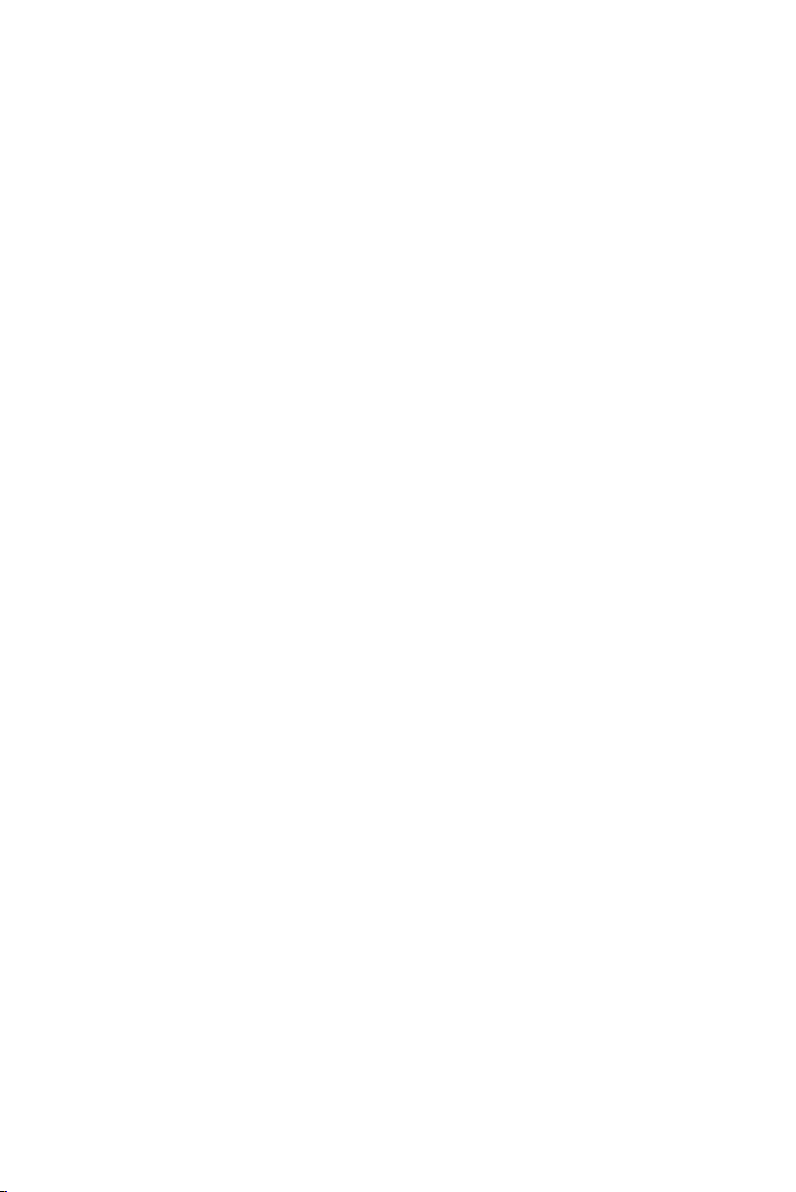
Manufactured under license from Dolby Laboratories.
“Dolby”, “Pro-logic” and the double-D symbol are trade-
marks of dolby Laboratories.
MANUFACTURED UNDER LICENSE FROM DIGITAL
THEATER SYSTEMS, INC. US PAT. NO 5,451,942,
5,956,674, 5,974,380, 5,978,762 AND OTHER WORLD-
WIDE PATENTS ISSUED AND PENDING. “DTS” AND “DTS
DIGITAL SURROUND” ARE RESISTERED TRADEMARKS
OF DIGITAL THEATER SYSTEMS, INC. COPYRIGHT 1996,
2000 DIGITAL THEATER SYSTEMS, INC. ALL RIGHTS
RESERVED.
This product incorporates copyright protection technology
that is protected by method claims of certain U.S. patents
and other intellectual property rights owned by Macrovision
Corporation and other rights owners. Use of this copyright
protection technology must be authorized by Macrovision
Corporation, and is intended for home and other limited
viewing uses only unless otherwise authorized by
Macrovision Corporation. Reserve engineering or disassem-
bly is prohibited.
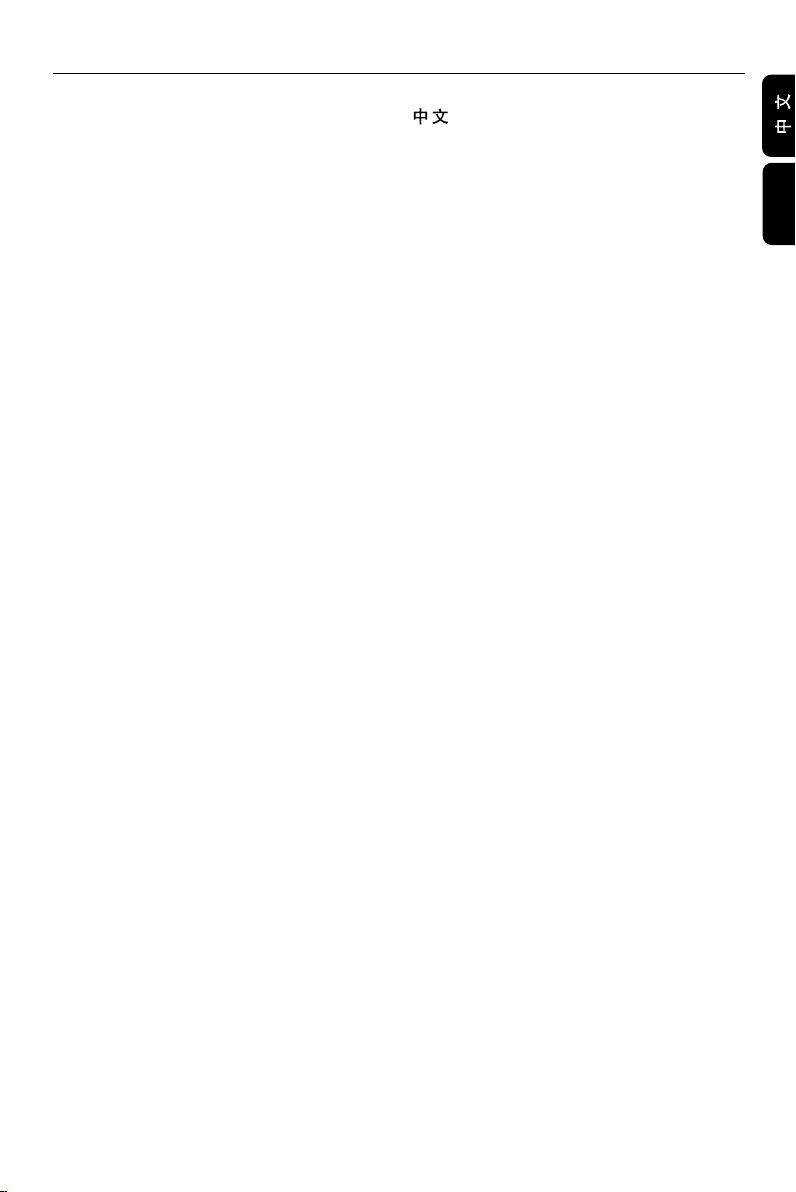
Index
---------------------------------------------------------- 4
English ---------------------------------------------- 32
English
3
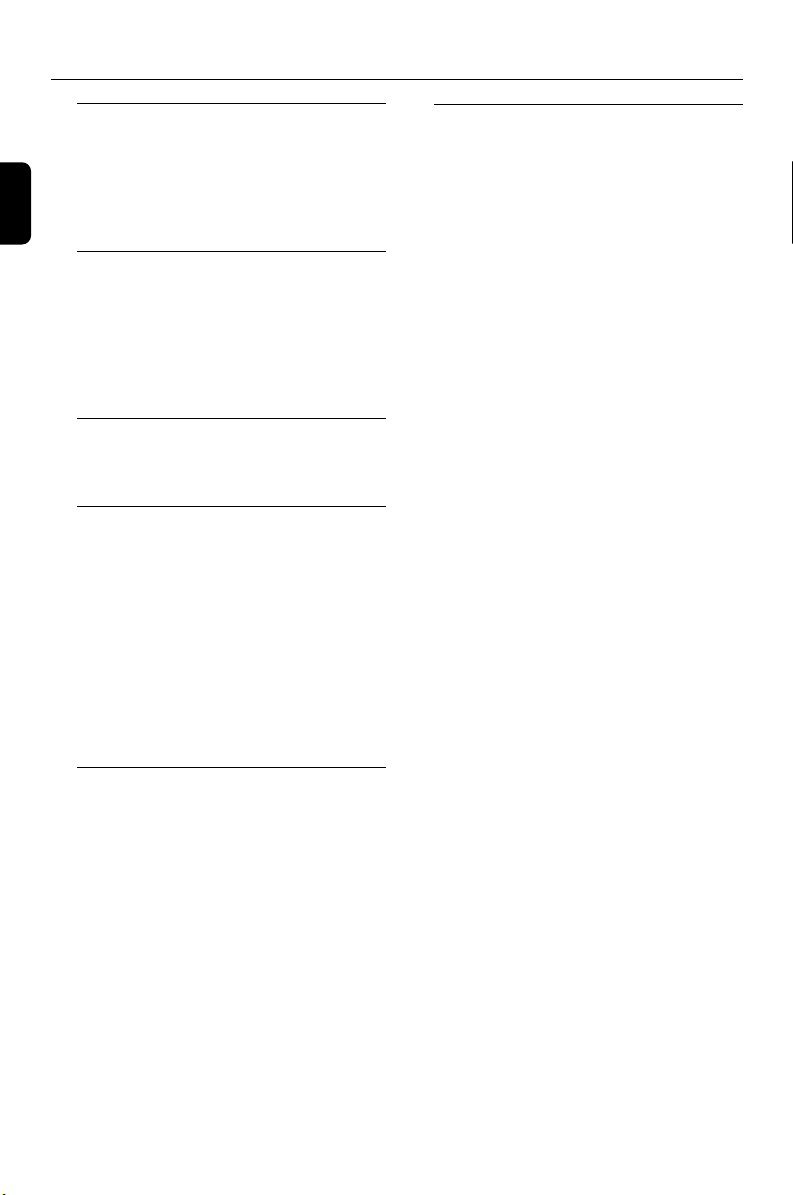
Contents
English
General Information
Features ................................................................ 34
Supplied accessories .......................................... 34
Environment information ................................. 34
Installation ............................................................ 34
Maintenance ........................................................ 34
Connections
Connecting the speakers .................................. 35
Connecting antennas ......................................... 36
Connecting the control cable.......................... 36
Connecting a TV ................................................. 36
Connecting the power cord ............................ 36
Connecting additional equipment .................. 37
Functional Overview
DVD player and power amplifier ............. 38~39
Remote control ........................................... 39~40
Getting Started
Step 1: Inserting batteries into the Remote
Control ................................................................. 41
Using the Remote Control to operate the
Player
Step 2: Setting up the TV .................................. 41
Selecting the colour system that corresponds
to your TV
Step 3: Setting language preference ................ 42
Setting the OSD Language
Setting the Audio, Subtitle and Disc Menu
language
Basic Functions
Switching on/off the system ............................. 43
Volume control ................................................... 43
Sound Control .................................................... 43
DBB (Dynamic Bass Boost)
DSC (Digital Sound Control)
LOUDNESS
Dimming the display screen ............................. 43
Disc Operations
Playable Discs ...................................................... 44
Playing discs ......................................................... 44
Using the Disc Menu .................................. 44~45
Basic playback controls .............................. 45~46
Pausing playback (DVD/VCD/CD/MP3/WMA)
Selecting a track/chapter/title (DVD/VCD/
CD/MP3/WMA)
Resuming playback from the last stopped
point (DVD/VCD/CD/MP3/WMA)
Zoom (DVD/VCD/JPEG)
Repeat (DVD/VCD/CD/MP3/WMA)
Repeat A-B (DVD/VCD/CD/MP3/WMA)
Slow Motion (DVD/VCD)
Program (not for Picture CD)
Forward/Reverse Searching (DVD/VCD/CD/
MP3/WMA)
Time search & search by chapter/track
number (DVD/VCD/CD/MP3/WMA)
Information display during playback (not for
Picture CD)
Special disc features .................................... 46~47
Playing a Title (DVD)
Camera Angle (DVD)
Changing the Audio Language (for DVD
recorded with multiple languages)
Changing the Audio Channel (for VCD only)
Subtitles (DVD)
Playing MP3/WMA/JPEG Picture disc ............ 47
Playing MP3/WMA disc ..................................... 47
General operation
Playback selection
Playing JPEG Picture CD............................ 47~48
General operation
Playback selection
Special JPEG features ......................................... 48
Preview function (JPEG)
Zoom picture (JPEG)
Slide show playback modes (JPEG)
Playback with multi-angles (JPEG)
32
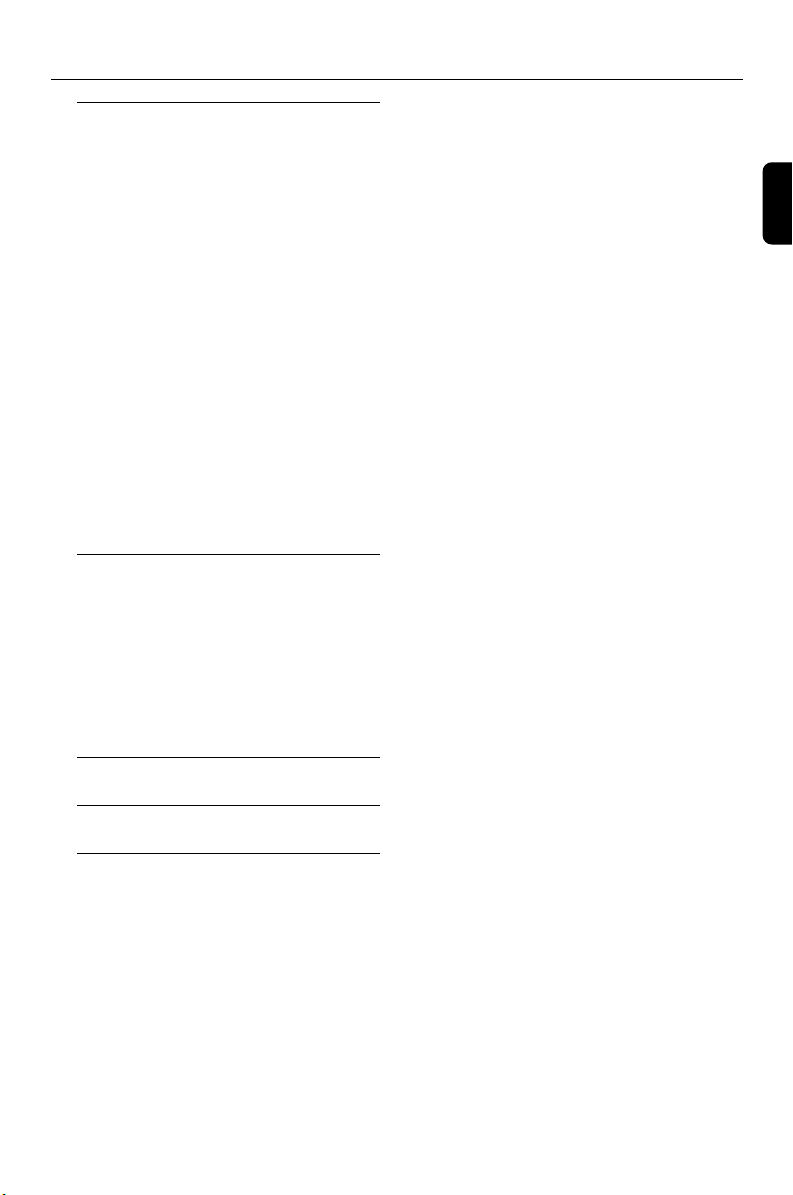
System Menu Options
Basic Operations ................................................ 49
General Setup Page ............................................ 49
TV Display
OSD Lang
Screen Saver
Audio Setup Page ........................................ 50~51
SPDIF Setup
Dolby Digital Setup
3D Processing
HDCD
Post DRC
Video Setup Page................................................ 51
Component
TV Mode
Quality
Preference Page .................................................. 52
Parental
Default
Password Setup Page ......................................... 53
Password mode
Password
Other Functions
Radio reception .................................................. 54
Tuning to radio stations
Presetting radio stations
Listening to preset radio stations
Setting the clock ................................................. 54
Setting sleep/wake-up timer ............................ 55
Sleep timer setting
Wake-up timer setting
Contents
English
Specifications ........................................... 56
Tr oubleshooting ............................. 57~58
Glossary ......................................................... 59
33
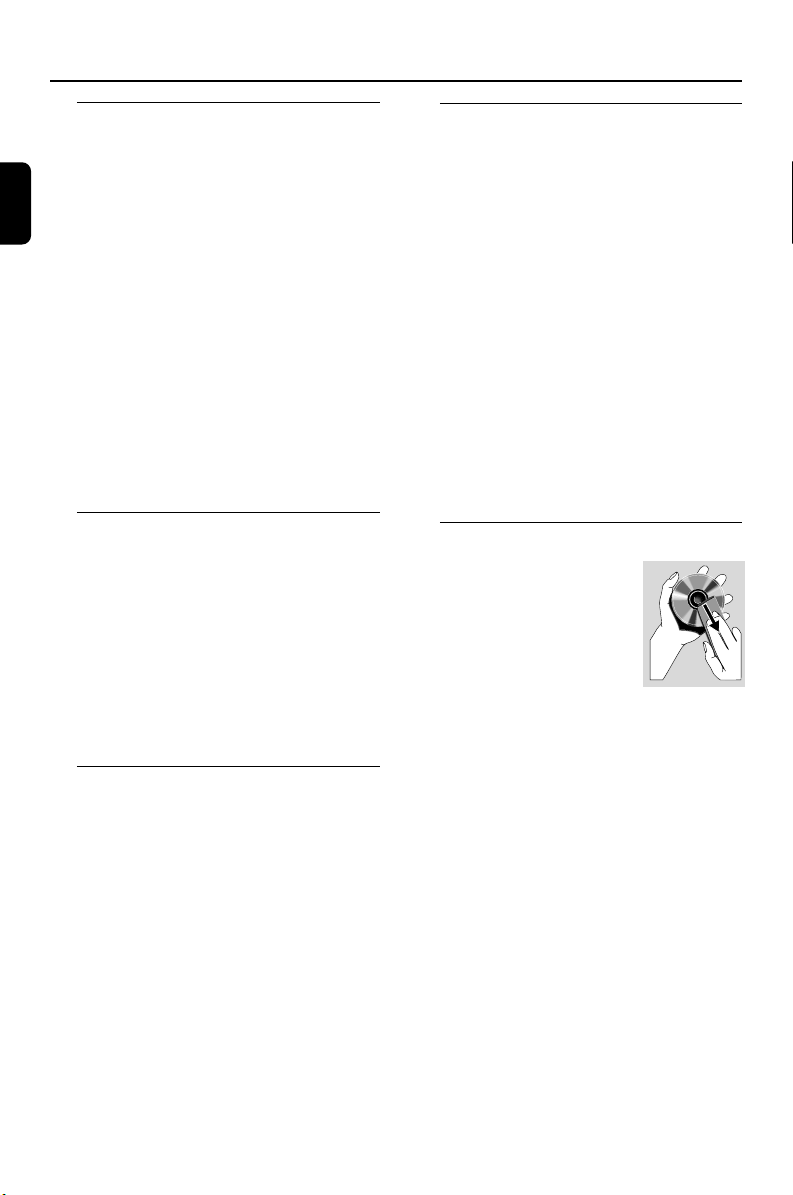
General Information
English
Features
Built-in DTS and DolbyR Digital decoder, 2.0channel amplifier
Additional Component Connections
Lets you connect other audio and audio/visual
components to the DVD micro system.
Night Mode
Lets you compress the dynamic range, reducing
the difference in loudness between different
sounds in Dolby Digital mode.
Parental Control (Rating Level)
Lets you set a ratings level so that your children
cannot watch a DVD that has a rating higher
than you set.
Sleep/Wake-up Timer
Enables the system to switch on/off
automatically at a preset time.
Supplied accessories
– Remote control with two AAA batteries
– MW loop antenna
–2 loudspeaker boxes including 2 speaker
cables
– Composite video cable (yellow)
– Control cable
– Stand
If any item is damaged or missing, contact
your retailer or Philips.
Environmental information
All unnecessary packaging has been omitted.
We have tried to make the packaging easy to
separate into three materials: cardboard (box),
polystyrene foam (buffer) and polyethylene
(bags, protective foam sheet).
Your system consists of materials which can be
recycled and reused if disassembled by a
specialised company. Please observe the local
regulations regarding the disposal of packaging
materials, exhausted batteries and old
equipment.
Installation
● Place the player on a flat, hard, and stable
surface.
● In a cabinet, allow about 10cm (4 inches) of
free space all around the player for adequate
ventilation.
● Do not expose your player to extreme
temperatures or humidity.
● The apparatus shall not be exposed to dripping
or splashing and that no objects filled with
liquid such as vase shall be placed on the
apparatus.
● No naked flame sources, such as lighted candles,
shall be placed on the apparatus.
● The ventilation should not be impeded by
covering the ventilation openings with items,
such as newpapers, table-cloths, curtains, et.
Maintenance
● When a disc becomes dirty,
clean it with a cleaning cloth.
Wipe the disc from the center
out, in a straight line.
● Do not expose the player,
batteries or discs to humidity,
rain, sand or excessive heat
(caused by heating equipment or direct
sunlight). Always keep the disc tray closed to
avoid dust on the lens.
● Do not use solvents such as benzene, thinner,
commercially available cleaners, or anti-static
spray intended for colour discs.
● The lens may cloud over when the player is
suddenly moved from cold to warm
surroundings, making it impossible to play a disc.
Leave the player in the warm environment until
the moisture evaporates.
34
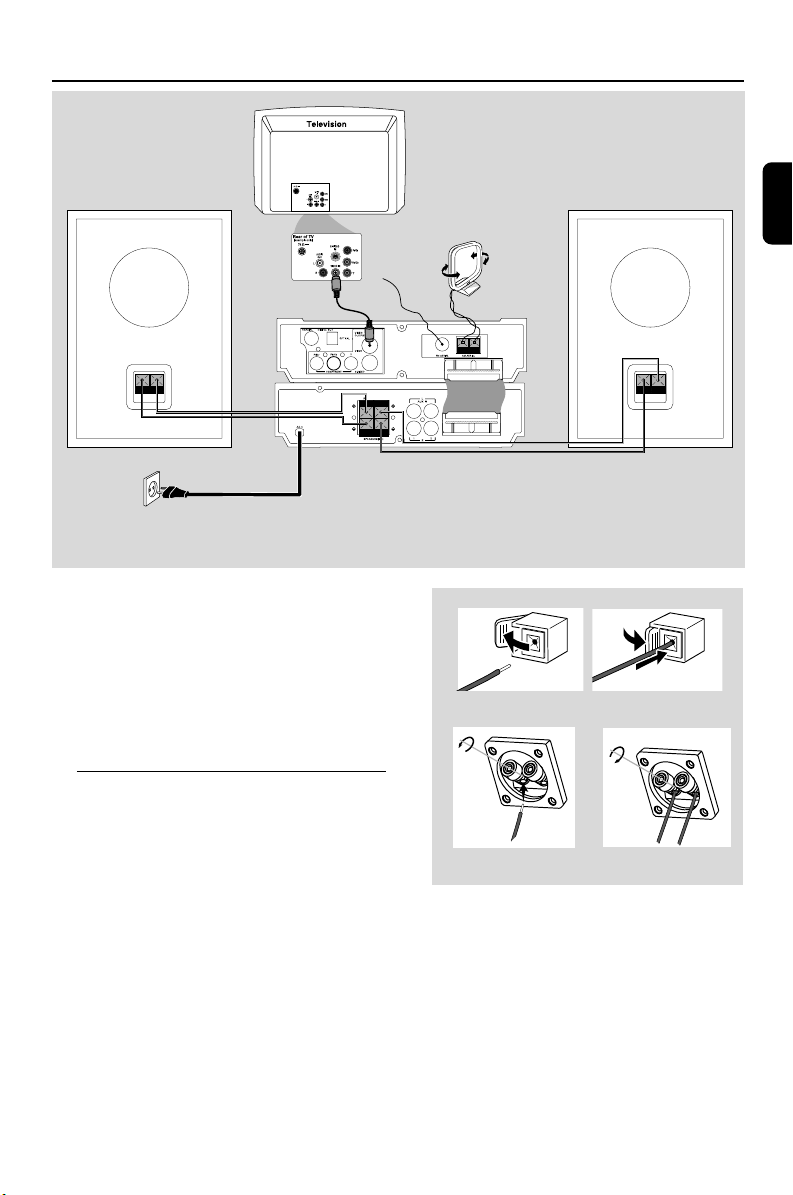
1
2
Connections
2
Speaker
(right)
AC power cord
IMPORTANT!
– The type plate is located at the
bottom of the system.
– Before connecting the AC power cord
to the wall outlet, ensure that all
other connections have been made.
–Never make or change any
connections with the power switched on.
FM
antenna
MW antenna
1
For MCD700
Speaker
(left)
English
Connecting the speakers
Connect the speakers to the SPEAKERS (8Ω)
terminals with two speaker cables. Right speaker
to “R” and left speaker to “L”, red wire to “+”
and silver wire to “-”. Fully insert the stripped
portion of the speaker wire into the terminal as
shown.
For MCL707
Notes:
– Ensure that the speaker cables are correctly
connected. Improper connections may damage the
system due to short-circuit.
–For optimal sound performance, use the supplied
speakers.
– Do not connect more than one speaker to any
one pair of +/- speaker jacks.
– Do not connect speakers with an impedance
lower than the speakers supplied. Please refer to
the SPECIFICATIONS section of this manual.
35
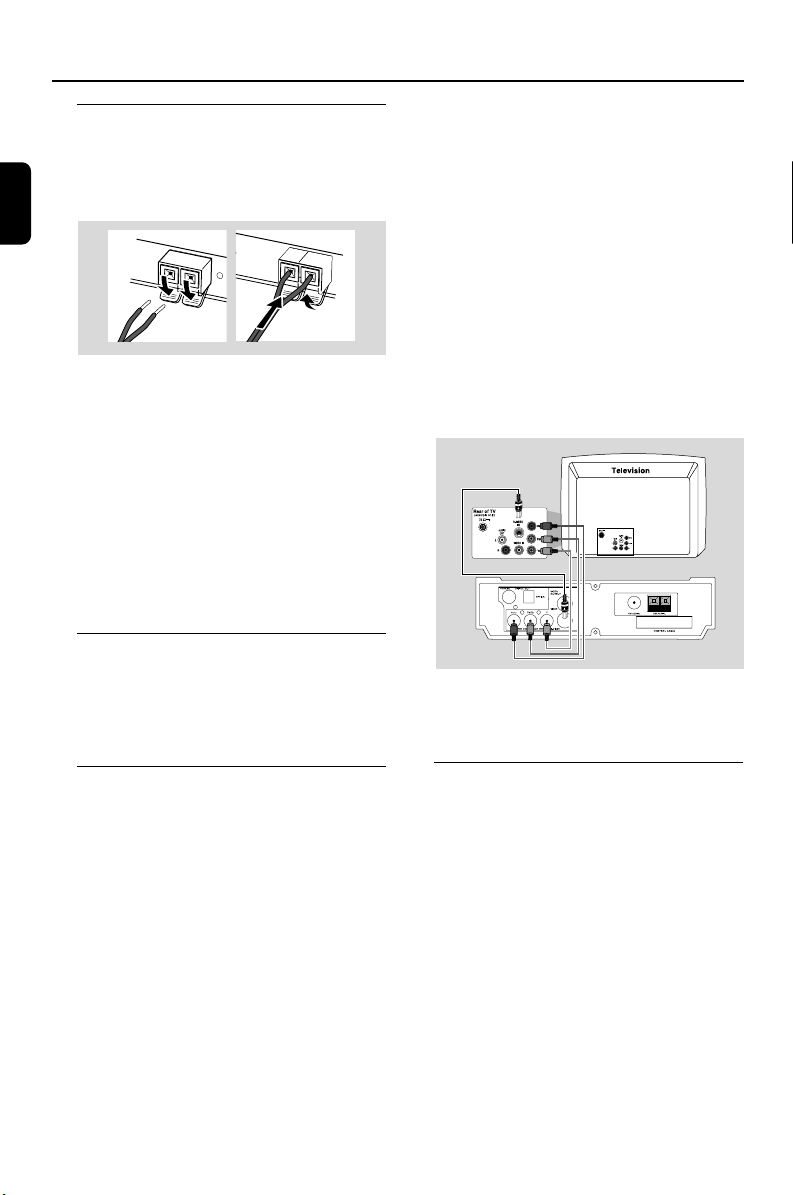
Connections
English
Connecting antennas
MW Indoor Loop Antenna
Connect the supplied MW loop antenna’s wires
to AM AERIAL jack. Place the antenna on a
shelf or attach it to a stand or wall.
1
FM Indoor Antenna
It is unnecessary to connect the FM pigtail
antenna since it is fixed to the main unit.
Extend the FM antenna and fix its ends to the
wall.
Notes:
– Adjust the position of the antennas for optimal
reception.
–Position the antennas as far as possible from
your TV, VCR or other radiation source to prevent
unwanted interference.
2
Connecting the control cable
Connect the serial port marked “CONTROL
CABLE” at the rear of the DVD player to the
same port at the rear of the power amplifier
with the supplied flat control cable.
● Connect the VIDEO OUTPUT jack to the
video input jack on the TV using a video cable
(yellow).
OR
Option 1
Connect the S-VIDEO output jack to the S-
Video input jack on the TV using an S-Video
cable (not supplied).
OR
Option 2
Use the component video cables (red/blue/
green) to connect the DVD micro system’s
COMPONENT video output jacks to the
corresponding component video input jacks (or
labeled as Pr/Cr Pb/Cb Y or YUV) on the TV.
Option 1
Option 2
Note:
–To avoid magnetic interference, do not position
the front speakers too close to your TV.
Connecting a TV
You must connect a TV to your DVD micro
system in order to view the DVD/VCD playback.
IMPORTANT!
– There are various ways to connect the
system to a TV. You only need to make
one of the best connections, depending
on the capabilities of your TV system.
– If COMPOMENT video output jacks
or S-Video jack is used for video
connection, the system’s Component
setting will need to be set accordingly.
Details are shown under “Video Setup
Page”.
36
Connecting the power cord
After everything is connected properly,
plug in the AC power cord to the power
outlet.
Never make or change any connection with the
power switched on.
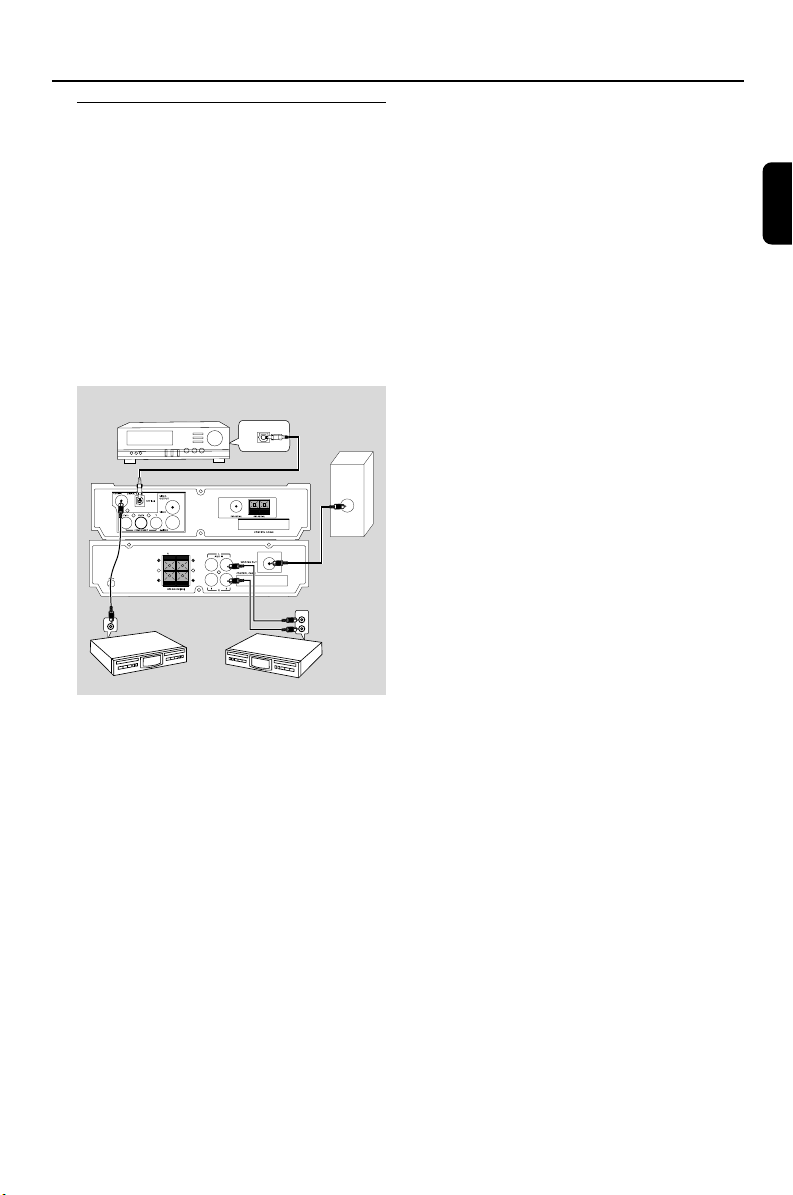
Connections
Connecting additional
equipment
IMPORTANT!
– Some discs are copy-protected. You
cannot record the disc through a VCR or
digital recording device.
–When making connections, make sure
the colour of cables matches the colour
of jacks.
–Always refer to the owner’s manual of
the other equipment for complete
connection and usage details.
Digital amplifier
(for example)
DIGITAL IN
CD Recorder
(for example)
VCR
(for example)
DIGITAL IN
OPTICAL
AUDIO IN
L
R
Active subwoofer
(for example)
AUDIO
INPUT
Recording (digital)
● Connect the system’s DIGITAL OUT
(COAXIAL or OPTICAL) jack to the
DIGITAL IN jack on a digital recording device
(such as DTS-Digital Theatre compatible, with
Dolby Digital decoder).
Before starting operation, set SPDIF
according to the audio connection. (See “SPDIF
Setup”).
Connecting a digital amplifier
● Connect the DIGITAL OUT (COAXIAL or
OPTICAL) port to the coaxial/optical input
jack of a digital amplifier with a coaxial/optical
cable (not supplied) for superior digital sound
effect.
English
Viewing and listening to the playback of
other equipment
● Connect the system’s AUX IN (R/L) jacks to
the AUDIO OUT jacks on the other audio/
visual device (such as a TV, VCR, Laser Disc player
or cassette deck).
Before starting operation, press AUX on the
remote repeatedly in order to activate the input
source (AUX1 or AUX2).
Connecting an active subwoofer
● Connect the DVD micro system’s WOOFER
OUT jack to the AUDIO INPUT jack on an
active woofer (not supplied).
37

Functional Overview
English
0
HI-RESOLUTION TFT DISPLAY
MCL
4
1
2
DVD player and power amplifier
1 STANDBY ON B
– switches the system on or to standby mode.
2 IR SENSOR
– point the remote control towards this sensor.
3 Control knob
4 / ¢
Disc ....................... press the control knob to the
left/right to skip to the previous/
next chapter/title/track.
Tuner .................... press the control knob to the
left/right to tune to a higher/
lower radio frequency.
................................. press and hold, then release the
key to start automatic search for
a radio frequency downward/
upward.
PROGRAM
DVD/VCD/CDpress the control knob upward
MP3/WMA-CD
................................. press the control knob upward
to enter the program menu.
to add/delete a programmed
track to/from the program list.
9
!
3
5 6 7 8
Picture CD ........ during playback, press the
control knob upward to select a
slide show mode.
Tuner .................... press the control knob upward
to program preset radio stations.
REPEAT•STEREO
Disc ....................... press the control knob
downward to repeat a track or
disc.
FM .......................... press the control knob
downward to set stereo or
mono sound mode.
4 Display
– shows the current status of the DVD player.
5 SOURCE
– selects the respective sound source: DVD/
AUX1/AUX2/TUNER.
– switches the system on.
6 PRESET/ÉÅ
– Disc: starts or interrupts disc playback
– TUNER: selects a preset radio station
38

Functional Overview
7 BAND/9
– Disc: stops disc playback or erases a program.
– TUNER: switches between MW and FM.
8 OPEN•CLOSE
– opens or closes the disc compartment.
9 VOLUME -/+
– adjusts the volume upward/downward.
– adjusts the hours and minutes in clock/timer
setting mode.
– switches the set timer ON or OFF.
0 n
– connect a headphone
! TFT screen (for MCL707 only)
– serves as a simple monitor not suppor ting OSD
display and other functions.
1
3
6
8
0
!
%
&
*
(
¡
™
∞
§
ª
º
2
5
7
4
9
!
#
$
^
)
≤
£
•
≥
¤
⁄
Remote control
1 B
– switches the system on/ off.
2 0
– opens or closes the disc compar tment
3 Numeric Keypad (0-9)
– inputs a track/title/chapter number of the disc.
– inputs the number of a preset radio station.
4 PROG
– DVD/VCD/CD: enters the program menu.
– MP3/WMA-CD: adds/deletes a programmed
track to/from the program list.
– Picture CD: during playback, to select a slide
show mode.
– Tuner: programs preset radio stations.
5 GOTO/ST
– Disc: fast searches in a disc by entering a time,
title, chapter or track.
– FM: sets stereo or mono sound mode.
6 SYSTEM (disc mode only)
– enters or exits the system menu.
7 DISC MENU (disc mode only)
–DVD/VCD: enters or exits the disc contents
menu.
– VCD2.0: switches the playback control mode on
or off .
– MP3/WMA: switches between Album and Filelist.
8 4 / 3 / 2 / 1
– selects an item in a menu.
–moves an enlarged picture up/down/left/right.
9 OK
– confirms a selection.
0 ZOOM
–DVD/VCD/Picture CD: enlarges or reduces a
picture or active image on the TV screen.
! MUTE
– disables or enables sound output.
English
39

Functional Overview
@ TU +/- (à / á )
Tuner
– press to tune to a lower/higher radio frequency
English
gradually.
– press and hold, then release the key to start
automatic search for a radio frequency
downward/upward.
Disc
– searches backward/forward in a disc at different
speeds.
# VOLUME +/-
– adjusts the volume upward/downward.
– adjusts the hours and minutes in clock/timer
setting mode.
– switches the set timer ON or OFF.
$ CH +/- (¡ / ™)
– Disc: skips to the previous/next chapter/title/
track
– Tuner: selects a preset radio station.
% ÉÅ
– starts or interrupts disc playback.
^ 9
– stops disc playback or erases a program.
& DISC/TUNER/AUX
– selects the respective sound source for DVD/
TUNER/AUX1/AUX2.
– exits P-SCAN (progressive scan). (Only for
DISC)
* SLEEP/TIMER
Standby mode
– sets a time for switching on the system
automatically.
Power-on mode
– sets the sleep timer function (auto off).
( CLOCK
Standby mode
– sets the system clock.
Playback mode
– displays the system clock.
) DIM
– selects different levels of brightness for the
display screen in standby mode.
¡ SUBTITLE
– selects a subtitle language.
™ ANGLE
– selects a DVD camera angle.
£ DISPLAY
– displays information on TV screen during
playback
≤ AUDIO
for VCD
– sets Stereo, Mono-Left or Mono-Right sound
mode.
for DVD
– selects an audio language.
∞ A-B
– repeats playback of a specific section on a disc.
§ MODE
– selects various repeat modes or the shuffle play
mode for a disc.
≥ SLOW
– selects different slow playback modes for a
VCD/SVCD/DVD.
• DBB
– enables or disables bass enhancement.
ª SURROUND (unavailable for this
version)
– selects surround (Dolby Digital, DTS-Digital
Theatre Systems or VSS-Virtual Surround
Sound) or stereo sound effect.
º VOL.SEL (unavailable for this version)
– selects different speaker modes.
⁄ DSC
– selects different types of preset sound equalizer
settings (CLASSIC, JAZZ, POP or ROCK).
¤ LOUDNESS
– enables or disables automatic loudness
adjustment.
40

Getting Started
Step 1: Inserting batteries into
the Remote Control
3
1
2
1 Open the battery compartment.
2 Insert two AAA batteries following the
indications (+/-) inside the compartment.
3 Close the cover.
Using the Remote Control to operate
the Player
1 Aim the Remote Control
directly at the remote sensor
(IR) on the front panel.
STANDBY-ON
IR SENSOR
2 Do not put any objects
between the Remote Control
and the DVD Player while
operating the DVD Player.
CAUTION!
– Remove batteries if they
are exhausted or if the Remote Control
is not being used for a long time.
– Do not use old and new or different
types of batteries in combination.
– Batteries contain chemical substances,
so they should be disposed of properly.
Step 2: Setting up the TV
IMPORTANT!
Make sure you have completed all the
necessary connections. (See
“Connecting TV”).
1 Switch the DVD system on and then select DISC
source. (See “Switching the system on/off”).
2 Turn on the TV and set to the correct video-in
channel. You should see the blue Philips DVD
background screen on the TV.
➜ Usually these channels are between the
lowest and highest channels and may be called
FRONT, A/V IN, or VIDEO. See your TV manual
for more details.
➜ Or, you may go to channel 1 on your TV, then
press the Channel down button repeatedly until
you see the Video In channel.
➜ Or, the TV Remote Control may have a
button or switch that chooses different video
modes.
➜ Or, set the TV to channel 3 or 4 if you are
using an RF modulator.
Selecting the colour system that
corresponds to your TV
This DVD Player is compatible with both NTSC
and PAL. In order for a DVD disc to play on this
Player, the colour system of the Disc, the TV and
the DVD Player should match.
1 Press SYSTEM in full stop mode.
2 Press 1 2 to select “Preference Page”.
3 Use 1 2 3 4 on the remote to navigate in
the menu.
Move to “TV Type” and press 2.
➜ Auto: Select this if the connected TV is
compatible with both NTSC and PAL (multisystem). The output format will be in accordance
with the video signal of the disc.
➜ NTSC: Select this if the connected TV is
NTSC system. It will change the video signal of a
PAL disc and output in NTSC format.
➜ PA L: Select this if the connected TV is PAL
system. It will change the video signal of a NTSC
disc and output in PAL format.
4 Select an item and press OK.
Note:
– Before changing the current TV Type setting,
ensure that your TV supports the selected TV Type.
To exit from the menu
● Press SYSTEM again.
English
41

Getting Started
Step 3: Setting language
preference
English
You can select your own preferred language
settings. This DVD system will automatically
switch to the selected language whenever you
load a disc. If the language selected is not
available on the disc, the disc’s default language
will be used instead. The OSD language in the
system menu will remain once selected.
Setting the OSD Language
1 Press SYSTEM.
2 Press 1 2 to select “General Setup Page”.
3 Use 1 2 3 4 on the remote to navigate in
the menu.
Move to “OSD Lang” and press 2.
4 Select a language and press OK.
To exit from the menu
● Press SYSTEM again.
Setting the Audio, Subtitle and Disc
Menu language
1 Press SYSTEM in stop mode.
2 Press 1 2 to select “Preference Page”.
3 Press 3 4 to highlight the following in the
Preference Page.
– “Audio” (disc’s soundtrack)
– “Subtitle” (disc’s subtitles)
– “Disc Menu” (disc’s menu)
4 Enter its submenu by pressing 2.
5 Select a language and press OK.
6 Repeat steps 3~5 for other language settings.
To exit from the menu
● Press SYSTEM again.
If you choose OTHERS in Audio, Subtitle
or Disc Menu,
1 Press 3 4 to highlight “Others”.
2 Press OK.
3 When you are asked to enter a language code,
input a language code by using the Numeric
Keypad (0-9).
4 Press OK to confirm.
42

Basic Operations
Switching the system on/off
● Press STANDBY ONB (B on the remote).
➜ “HELLO” is displayed briefly. The system will
switch to the last selected source.
● Press DISC, TUNER or AUX on the remote.
➜ The system will switch to the selected source.
To switch the system to standby mode
● Press STANDBY ONB (B on the remote).
➜ “BYE BYE” is displayed briefly. The volume
level, interactive sound settings, last selected
source and tuner presets will be retained in the
player’s memory.
Volume control
Tu rn VOLUME (-/+) clockwise or anticlockwise
(or press VOLUME +/- on the remote) to
increase or decrease the volume level.
➜ ”VOL XX” is displayed on the display panel.
“XX” denotes the volume level.
To listen through the headphone
● Connect the headphone plug to the n socket
at the front of the amplifier.
➜ The speakers will be muted.
To switch off the volume temporarily
● Press MUTE on the remote.
➜ Playback will continue without sound and
“MUTING” flashes.
● To activate sound reproduction, you can:
– press MUTE again;
– adjust the volume controls;
– change source.
Sound Control
DBB, DSC and LOUDNESS sound features
cannot be activated at the same time.
DBB (Dynamic Bass Boost)
DBB enhances the bass response.
● Press DBB on the remote to enable/disable
DBB feature.
➜ Some discs might be recorded in high
modulation, which causes a distortion at high
volume. If this occurs, switch off DBB or reduce
the volume.
DSC (Digital Sound Control)
DSC provides a different type of preset sound
equalizer setting.
● Press DSC on the remote repeatedly to select:
CLASSIC, JAZZ, POP or ROCK.
LOUDNESS
LOUDNESS feature enables the system to
automatically increase the treble and bass sound
effect at low volume (the higher the volume, the
lower the treble and bass increase).
● Press LOUDNESS on the remote to enable
or disable LOUDNESS feature.
➜ icon appears/disappears after this feature
is enabled/disabled.
Dimming the display screen
● In standby mode only, press DIM repeatedly to
select different levels of brightness for the display
screen.
English
43

Disc Operations
ALL
6
English
IMPORTANT!
– Depending on the DVD or VIDEO CD,
some operations may be different or
restricted.
– Do not push on the disc tray or put
any objects other than disc on the disc
tray. Doing so may cause the disc player
malfunction.
– If the inhibit icon (ø) appears on the
TV screen when a button is pressed, it
means the function is not available on
the current disc or at the current time.
Playable Discs
Your DVD Player will play:
– Digital Versatile Discs (DVDs)
– Video CDs (VCDs)
– Super Video CDs (SVCDs)
– Digital Versatile Discs + Recordable
(DVD+R)
– Digital Versatile Discs + Rewritable
(DVD+RW)
– Compact Discs (CDs)
– MP3 disc on CD-R(W):
– Suppor ted sampling frequencies: 8 kHz~48 kHz
– Suppor ted Bit-rates : 8~320 kbps, variable
bitrates
– WMA-CDs (CD-ROMs with WMA tracks)
– Picture (JPEG) files on CD-R(W)
Playing discs
1 Connect the power cords of the system and TV
(or any optional stereo or AV receiver) to a
power outlet.
2 Tu rn on the TV power and set to the correct
Video In channel. (See “Setting up the TV”).
3 Press STANDBY-ONB on the DVD Player
front panel or B on the remote.
➜ You should see the blue Philips DVD
background screen on the TV.
4 Press OPEN•CLOSE to open the disc tray
and load in a disc, then press the same button
again to close the disc tray.
➜ Make sure the label side is facing up.
5 Playback will start automatically (depending on
the disc type).
➜ If a disc menu appears on the TV, see
“Using the Disc Menu”.
➜ If the disc is locked by parental control, you
must enter your four-digit password. (See
“Password Setup Page”).
6 At any time, simply press BAND/9 (or 9 on
the remote) to stop playback.
Using the Disc Menu
Depending on the disc, a menu may appear on
the TV screen once you load the disc.
Region Codes
DVDs must be labeled for ALL regions or Region
6 in order to play on this DVD system. You
cannot play discs that are labeled for other
regions.
Note:
– If you are having trouble playing a certain disc ,
remove the disc and try a different one. Improper
formatted disc will not play on this DVD Player.
44
To select a playback feature or item
● Use 1 2 3 4 and OK or Numeric
Keypad (0-9) on the remote, then press
PRESET/ÉÅ (or ÉÅ on the remote) to
start playback.
To access or exit from the menu
● Press DISC MENU on the remote.
For VCD with Playback Control (PBC)
feature (version 2.0 only)
PBC playback allows you to play Video CDs
interactively, following the menu on the display.

Disc Operations
● During playback, press DISC MENU.
➜ If PBC was ON, it will switch to OFF and
continue playback.
➜ If PBC was OFF, it will switch to ON and
return to menu screen.
Basic playback controls
Pausing playback (DVD/VCD/CD/MP3/
WMA)
1 During playback, press PRESET/ÉÅ (or
ÉÅ on the remote).
➜ Playback will pause and sound will be muted.
2 Press PRESET/ÉÅ (or ÉÅ on the remote)
again to resume.
Selecting a track/chapter/title (DVD/
VCD/CD)
1 Press the control knob to the right
(corresponding to T) or press CH + ™ on
the remote during playback to go to the next
chapter/track
2 Press the control knob to the left
(corresponding to S) or press CH - ¡ on
the remote to go to the previous chapter/track.
3 To go directly to any chapter/track/title, enter the
chapter/track/title number using the Numeric
Keypad (0-9).
Resuming playback from the last
stopped point (DVD/VCD/CD/MP3/
WMA)
● In stop mode and when a disc has not been
removed, press PRESET/ÉÅ (or ÉÅ on the
remote).
To cancel resume mode
● In stop mode, press BAND/9 (or 9 on the
remote) again.
Zoom (DVD/VCD/JPEG)
Zooming allows you to enlarge or reduce the
video image during playback.
1 Press ZOOM repeatedly to enlarge or reduce
the playback video image.
2 Press 1 2 3 4 to pan across the TV screen.
Repeat (DVD/VCD/CD/MP3/WMA)
For DVD/VCD/CD
● Press the control knob downward
(corresponding to REPEAT•STEREO) or
press MODE repeatedly to choose a repeat
mode during playback.
CHAPTER (DVD)
– to repeat playback of the current chapter.
TRACK (CD/VCD)/TITLE (DVD)
– to repeat playback of the current track (CD/
SVCD/VCD)/title (DVD).
ALL
– to repeat playback of all the disc.
SHUFFLE
– to repeat playback at random order.
For MP3/WMA
● Press the control knob downward
(corresponding to REPEAT•STEREO) or
press MODE continuously to access different
repeat modes.
➜ Shuffle: play all files in the selected folder in
random order.
➜ Repeat One: play an MP3/WMA file
repeatedly.
➜ Repeat All: play all files repeatedly.
➜ Off: switches off the shuffle or repeat mode.
Repeat A-B (DVD/VCD/CD/MP3/WMA)
1 Press A-B at your chosen starting point.
2 Press A-B again at your chosen end point.
➜ The section A and B can be set only within
the same chapter/track.
➜ The section will now repeat continuously.
3 To exit the sequence, press A-B again.
Slow Motion (DVD/VCD)
1 Press SLOW during playback to select the
required speed: 1/2, 1/4, 1/8 or 1/16 (backward
or forward).
➜ Sound will be muted.
2 To return to normal speed, press PRESET/
ÉÅ (orÉÅ on the remote).
Note:
– Slow backward is not possible on VCDs.
English
45

Disc Operations
Program (not for Picture CD)
To select favourite tracks/chapters for playback in
English
preferred sequence.
For DVD/VCD/CD
(DVD program for example)
1 Press the control knob upward (corresponding
to PROGRAM) or press PROG on the
remote to enter the program mode.
2 Use the Numerical Keypad (0-9) to directly
input the tracks or chapters (single track number
with digit “0” in front, for example “05”).
3 Move the cursor by pressing 1 2 3 4 to
select START.
4 Press OK to start playback.
For MP3/WMA
1 In Stop mode, press PRESET/ÉÅ (or DISC
MENU on the remote) to switch the menu
between Album and Filelist.
2 When Filelist is on the screen, press 3 4 to
select the files and press the control knob
upward (corresponding to PROGRAM) or
press PROG on the remote to add the files to
the program list.
3 Press DISC MENU to display the program list.
4 Press the control knob upward (corresponding
to PROGRAM) or press PROG on the
remote to delete unwanted files from the
program list.
Forward/Reverse Searching (DVD/VCD/
CD/MP3/WMA)
1 Press TU +/- (à á) during playback to select
the required speed: 2X, 4X, 8X, 16X or 32X
(backward or forward).
➜ Sound will be muted.
2 To return to normal speed, press PRESET/
ÉÅ (or ÉÅ on the remote).
Time search & search by chapter/track
number (DVD/VCD/CD/MP3/WMA)
1 Press GOTO/ST until the time or chapter/track
edit box appears.
2 Enter hours, minutes and seconds from left to
right in the time edit box using remote control
numerical keypad.
OR
Enter your desired chapter/track number in the
chapter/track edit box using remote control
numerical keypad.
Information display during playback
(not for Picture CD)
● During playback, press DISPLAY to show disc
information on the TV screen.
For DVD
➜ Title/Chapter Elapsed: displays the
elapsed time of the current title/chapter.
➜ Title/Chapter Remain: displays the
remaining time of the current title/chapter.
➜ Display Off: switches time display off.
For Super VCD/VCD/CD
➜ Single/Total Elapsed: displays the elapsed
time of the current single/total track.
➜ Single/Total Remain: displays the
remaining time of the current single/total track.
➜ Display Off: switches time display off.
Special disc features
46
Playing a Title (DVD)
1 Press DISC MENU.
➜ The disc title menu appears on the TV screen.
2 Use 1 2 3 4 or Numeric Keypad (0-9) to

3 Press OK to confirm.
Camera Angle (DVD)
● Press ANGLE repeatedly to select different
desired angle.
Changing the Audio Language (for
DVD recorded with multiple languages)
● Press AUDIO repeatedly to select different
audio languages.
Changing the Audio Channel (for VCD
only)
● Press AUDIO to select the available audio
channels provided by the disc (Mono Left,
Mono Right or Stereo).
Subtitles (DVD)
● Press SUBTITLE repeatedly to select
different subtitle languages.
Playing MP3/WMA/JPEG
Picture CD
IMPORTANT!
You have to turn on your TV and set to
the correct Video In channel. (See
“Setting up the TV”).
Playing MP3/WMA disc
IMPORTANT!
For DRM protected WMA files, use
Windows Media Player 10 (or later) for
CD burning/conversion. Visit
www.microsoft.com for details about
Windows Media Player and WM DRM
(Windows Media Digital Rights
Management).
General operation
1 Load an MP3/WMA disc.
➜ The data disc menu appears on the TV
screen.
2 Use 3 4 to select an album and press OK to
open the album.
Disc Operations
English
3 Press 3 4 or use the Numeric Keypad (0-
9) to highlight a track.
4 Press OK to confirm.
➜ The playback will start from the selected
track to the end of the album.
Note:
– The disc reading time may exceed 10 seconds
due to large number of songs compiled onto the
disc.
Playback selection
During playback, you can:
● Press the control knob to the left/right
(corresponding to S/T) or press CH +/-
(¡ / ™) on the remote to select another track in
the current album.
● Press PRESET/ÉÅ (or ÉÅ on the remote)
repeatedly to pause/resume playback.
● Press DISC MENU on the remote to switch
between Album and Filelist.
Playing JPEG Picture CD
General operation
1 Load a JPEG Picture CD.
➜ The data disc menu appears on the TV
screen.
2 Use 3 4 to select a folder and press OK to
open the folder.
3 Press 3 4 or use the Numeric Keypad (0-
9) to highlight a picture file.
4 Press OK to confirm.
➜ The playback will start from the selected
picture to the end of the folder.
47

Disc Operations
Playback selection
During playback, you can:
● Press the control knob to the left/right
English
(corresponding to S/T) or press CH +/-
(¡ / ™) on the remote to select another file in
the current folder.
● Use 1 2 3 4 on the remote to rotate/flip the
picture files.
● Press PRESET/ÉÅ (or ÉÅ on the remote)
repeatedly to pause/resume playback.
● Press DISC MENU on the remote to switch
between Folder and Filelist.
Special JPEG features
Preview function (JPEG)
This function shows the content of the current
folder or the whole disc.
1 Press BAND/9 (or 9 on the remote) during
playback.
➜ Thumbnails of 12 pictures appears on the TV
screen.
2 Use 1 2 3 4 to highlight one of the pictures/
”Slide Show” and press OK to start playback/
slide show.
To enter the remote key function menu
● Use 1 2 3 4 to highlight “Menu” and press
OK.
To display the other pictures on the
previous/next page
● Press the control knob to the left/right
(corresponding to S/T ) or press CH +/-
(¡ / ™) on the remote.
● Use 1 2 3 4 to highlight “Prev” or “Next”
and press OK.
Zoom picture (JPEG)
● During playback, press ZOOM repeatedly to
display the picture with different scales.
● Use 1 2 3 4 to view the zoomed picture.
Slide show playback modes (JPEG)
● During playback, press the control knob upward
(corresponding to PROGRAM) or press
PROG on the remote repeatedly to select
different slide-show playback modes:
Mode 0: None
Mode 1: Wipe Top
Mode 2: Wipe Bottom
Mode 3: Wipe Left
Mode 4: Wipe Right
Mode 5: Diagonal Wipe Left Top
Mode 6: Diagonal Wipe Right Top
Mode 7: Diagonal Wipe Left Bottom
Mode 8: Diagonal Wipe Right Bottom
Mode 9: Extend From Center H
Mode 10: Extend From Center V
Mode 11: Compress To Center H
Mode 12: Compress To Center V
Mode 13: Window H
Mode 14: Window V
Mode 15: Wipe From Edge To Center
Mode 16: Move In From Top
Playback with multi-angles (JPEG)
● During playback, press 1 2 3 4 to rotate the
picture on the TV screen.
3: flip the picture vertically.
4: flip the picture horizontally.
1: rotate the picture anti-clockwise.
2: rotate the picture clockwise .
48

System Menu Options
Basic operations
1 Press SYSTEM to enter the Setup Menu.
2 Press 1 2 to select a page to be set.
3 Press 3 4 to highlight an option.
4 Enter its submenu by pressing 2 or OK.
5 Move the cursor by pressing 3 4 to highlight
the selected item.
➜ In cases of value setting, press 1 2 to adjust
values.
6 Press OK to confirm.
To return to the upper-level menu
● Press 1 or OK (in cases of value adjustment).
To exit from the menu
● Press SYSTEM again.
➜ The settings will be stored in the player’s
memory even if the player is switched off.
Note:
– Some of the features in the System Menu
Options are described in “Getting Started”.
General Setup Page
The options included in General Setup page are:
“TV Display”, “OSD Lang”, and “Screen Saver”.
TV Display
Set the aspect ratio of the DVD Player according
to the TV you have connected.
➜ Normal/PS (panscan): If you have a normal
TV and want both sides of the picture to be
trimmed or formatted to fit your TV screen.
➜ Normal/LB (letterbox): If you have a
normal TV. In this case, a wide picture with black
bands on the upper and lower portions of the
TV screen will be displayed.
➜ Wide: If you have a wide-screen TV.
Screen Saver
This function is used to turn the screen saver on
or off.
English
➜ On: In STOP, PAUSE or No DISC mode, if no
actions are performed about 3 minutes, the
screen saver will be activated.
➜ Off: Screen saver is disabled.
49

System Menu Options
English
Audio Setup Page
The options included in Audio Setup page are:
“SPDIF Setup”, “Dolby Digital Setup”, “3D
Processing”, “HDCD” and “Post DRS”.
SPDIF Setup
The options included in SPDIF (Sony/Phillips
Digital Interface Format) Setup Page are: “SPDIF
Off ”, “SPDIF/Raw” and “SPDIF/PCM”.
➜ SPDIF Off: Tur ns off the SPDIF output.
➜ SPDIF/Raw: If you have connected your
DIGITAL OUT (COAXIAL or OPTIC AL)
➜ SPDIF/PCM: Only if your receiver is not
capable of decoding multi-channel audio.
➜ Stereo: Left mono sound will send output
signals to Left speaker and Right mono sound
will send output signals to Right speaker.
➜ L-Mono: Left mono sound will send output
signals to Left speaker and Right speaker.
➜ R-Mono: Right mono sound will send output
signals to Left speaker and Right speaker.
Dynamic
Optimise the dynamic sound output. High
volume outputs are softened, enabling you to
watch your favourite movie without disturbing
others.
➜ The levels for dynamic selection: FULL, 3/4, 1/
2, 1/4 and OFF.
Note:
– DTS surround audio output is not available in
this DVD player.
3D Processing
The option included in 3D Processing is: “Reverb
Mode”.
Dolby Digital Setup
The options included in Digital Audio Setup are:
“Dual Mono” and “Dynamic”.
Dual Mono
Select the setting that matches the number of
speakers you have connected.
50
Reverb Mode
Reverb mode provides a virtual surround sound
experience using just two speakers.
➜ Off, Concert, Living Room, Hall,
Bathroom, Cave, Arena and Church.

System Menu Options
HDCD
The option included in HDCD (High Definition
Compatible Digital) is: “Filter”.
Filter
Sets the audio output cutoff frequency point
when playing an HDCD disc.
➜ Off, 44.1K and 88.2K.
Post DRC
Switches on/off analogue sound dynamic range
compression.
➜ On: Audio with fully compressed dynamic
range.
➜ Off: Audio with uncompressed dynamic
range.
Video Setup Page
The options included in Video Setup page are:
“Component”, “TV Mode” and “Quality”.
TV Mode
Selects interlace or P-SCAN video output mode
when Ypbpr is selected.
➜ P-SCAN and Interlace.
Note:
– P-SC AN is only applicable when you have
connected this DVD system to a Progressive Scan
TV through the Y Pb/Cb Pr/Cr jacks.
Quality
This menu helps you to set the video quality.
1 Press 3 4 to highlight “Quality”.
2 Press 2 or OK to enter Video Quality Setup.
The options included in Video Quality Setup
page are: “Sharpness”, “Brightness”, “Contrast”,
“Gamma”, “Hue”, “Satur ation” and “Luma Delay”.
Sharpness
Adjusts the sharpness level.
➜ High, Medium and Low.
English
Component
Sets the video output according to your video
connection. This setting is not required if you are
using the VIDEO OUTPUT jack (yellow) to
connect the DVD micro system to your TV.
➜ Ypbpr: Select this if you have connected the
DVD micro system to your TV using Component
video jacks.
➜ S-Video: Select this if you have connected
the DVD micro system to your TV using S-Video
jack.
Brightness
Adjusts the brightness level. Range: -20-+20.
Contrast
Adjusts the contrast level. Range: -16-+16.
Gamma
Adjusts the gamma level.
➜ High, Medium, Low and None.
Hue
Adjusts the hue level. Range: -9-+9.
Saturation
Adjusts the saturation level. Range: -9-+9.
Luma Delay
Adjusts the luma delay.
➜ 0 T and 1 T.
51

System Menu Options
English
Preference Page
The options included in Preference page are:
“TV Type”, “Audio”, “Subtitle”, “Disc Menu”,
“Parental” and “Default”.
Note:
–Preference features can be selected only during
“No Disc” condition or full STOP mode.
Parental
Some DVDs may have a parental level assigned
to the complete disc or to certain scenes on
the disc. This feature lets you set a playback
limitation level.
The rating levels are from 1 to 8 and are
country dependent. You can prohibit the playing
of certain discs that are not suitable for your
children or have certain discs played with
alternative scenes.
➜ DVDs that are rated above the level you
selected will not play unless you enter your fourdigit password and choose a higher level rating.
Note:
– Some DVDs are not encoded with a rating
though the movie rating may be printed on the
Disc cover. The rating level feature does not work
for such Discs.
Rating explanations
1 KID SAF
– Kids material; recommended especially for
children and viewers of all ages.
2 G
– General Audience; recommended as
acceptable for viewers of all ages.
3 PG
–Parental Guidance suggested.
4 PG 13
– Material is unsuitable for children under age
13.
5-6 PGR, R
–Parental Guidance - Restricted;
recommended that parents restrict children
under 17 from viewing or allow to view only
when supervised by a parent or adult guardian.
7 NC-17
– No children under age 17; not recommended
viewing for children under age 17.
8 Adult
– Mature materials; should be viewed only by
adults due to graphic sexual material, violence or
language.
● VCD, SVCD and CD have no level indication, so
parental control function has no effect on those
kinds of discs. This applies to most illegal DVD
discs.
1 Press 3 4 to highlight “Parental”.
2 Enter its submenu by pressing 2.
3 Use 3 4 to highlight a rating level for the disc
inserted.
52
Default
Setting the “Default” function will reset all
options and your personal settings to the factory
defaults and all your personal settings will be
erased.
Caution!
– When this function is activated, all
settings will be reset to factory defaults.

Password Setup Page
The options included in Password Setup page
are: “Password Mode” and “Password”.
Password Mode
This feature is used to enable/disable password
by selecting “ON”/”OFF”.
Password
Enter your four digit password when a hint is
displayed on the screen. The default password is
1234.
1 Press 3 4 to highlight “Password”.
2 Enter its submenu by pressing 2.
3 Press OK to open the page for inputting a new
password.
System Menu Options
English
4 Enter the existing 4-digit code.
5 Enter the new 4-digit code.
6 Enter the new 4-digit code a second time to
confirm.
➜ The new 4-digit code will take effect.
7 Press OK to exit.
Notes:
– If the password has been changed, the parental
and disc lock code will also be changed.
– The default password (1234) is always active
even the password has been changed.
53

Other Functions
Radio Reception
Tuning to radio stations
English
1 Press STANDBY ONy (or y on the remote)
to switch on the last selected source.
2 Press SOURCE (or TUNER on the remote)
to select TUNER mode.
3 Press BAND/9 (or TUNER on the remote)
again to select the desired band: FM or MW
(AM).
4 Press and hold the control knob to the left/right
(corresponding to S/T) or TU +/- à /
á on the remote until the frequency indication
starts to change, then release.
➜ The system automatically tunes to the next
strong radio station.
● To tune to a weak station, press the control
knob to the left/right (corresponding to S/
T) or TU +/- à / á on the remote
briefly and repeatedly until an optimal reception
is found.
5 Repeat Step 4 if necessary until you find the
desired radio station.
Presetting radio stations
You can preset up to 40 stations (20 in each
band) regardless of the reception.
1 Tune to your desired radio station (refer to
“Tuning to radio stations”).
2 Press the control knob upward (corresponding
to PROGRAM) or press PROG on the
remote.
➜ ”PROG” icon flashes.
3 Press CH +/- (¡ / ™) or use the Numeric
Keypad (0-9) on the remote to select the
desired preset number.
➜ If “PROG” icon goes off before you select the
desired preset number, press the control knob
upward (corresponding to PROGRAM) or press
PROG on the remote.
4 Press the control knob upward (corresponding
to PROGRAM) or press PROG on the
remote again to store the radio station.
● Repeat steps 1-4 to store other radio stations.
Listening to preset radio stations
● In tuner mode, press the control knob to the
left/right (corresponding to
CH +/- (¡ / ™) on the remote or use the
Numeric Keypad (0-9) to select the desired
preset number.
➜ The preset number, radio frequency, and
waveband are displayed.
S/T) or press
Setting the clock
1 In Standby mode, press and hold CLOCK on
the remote until the time flashes on the display.
➜ ”CLOCK SET” is displayed briefly. Then, the
hour digits flash on the display screen.
2 Tu r n VOLUME -/+ clockwise or anticlockwise
or press VOLUME +/- on the remote to set
the hours.
3 Press CLOCK to confirm.
➜ The minute digits flash on the display screen.
4 Tu r n VOLUME -/+ clockwise or anticlockwise
or press VOLUME +/- on the remote to set
the minutes.
5 Press CLOCK again to confirm the clock
setting.
Notes:
– This system only supports 24-hour mode.
– The clock setting will be erased when the
system is disconnected from the power supply.
– The system will exit clock setting mode if no
button is pressed within 30 seconds.
54

Other Functions
Setting sleep/wake-up timer
Sleep timer setting
In power-on mode, the sleep setting enables
the system to switch to standby mode
automatically at a preset time.
1 In power-on mode, press SLEEP/TIMER on
the remote repeatedly to select a preset time.
➜ The selections are as follows (time in
minutes):
00 ➜ 10 ➜ 20 ➜ 30 ➜ 40 ➜ 50 ➜ 60 ➜ 70
➜ 80 ➜ 90 ➜ 00
2 When you reach the desired length of time,
stop pressing SLEEP/TIMER.
➜ ”SLEEP” appears.
To deactivate the sleep timer
● Press SLEEP/TIMER repeatedly until “00” is
displayed, or press STANDBY ONB (B on
the remote).
In standby mode, the timer setting enables
the system to switch on automatically at a set
time.
Wake-up timer setting
IMPORTANT!
– Before setting the timer, ensure that
the clock is set correctly.
– The volume of the timer will increase
gradually to the last tuned volume level.
If the last tuned volume level is too low,
the set will then increase to a
predetermined minimum audible level.
1 Press and hold SLEEP/TIMER until the time
flashes on the display.
➜ ”TIME SET” is displayed briefly. Then, the
hour digits flash on the display screen.
2 Tu r n VOLUME -/+ clockwise or anticlockwise
or press VOLUME -/+ on the remote to set
the hours.
3 Press SLEEP/TIMER to confirm.
➜ The minute digits flash on the display screen.
4 Tu r n VOLUME -/+ clockwise or anticlockwise
or press VOLUME -/+ on the remote to set
the minutes.
5 Press SLEEP/TIMER to confirm the time
setting.
➜ ”OFF” flashes on the display screen.
6 Tu r n VOLUME -/+ clockwise or anticlockwise
or press VOLUME -/+ on the remote to select
“ON”.
➜ icon appear s on the display screen.
To deactivate the timer
● Select “OFF” at Step 6.
English
55

Specifications
English
SYSTEM
Power supply ........................................... ~220V/50 Hz
Rated working power consumption (1/8 rated
output power) ........................................................ ≤ 32W
AUX input sensitivity ..................................... ≤ 350mV
Channel Separation ............................................. ≥ 40dB
Distortion ....................................................................... 0.7%
DVD
Frequency response ........... 100Hz-20kHz (±1dB)
Video output ................................................................1 V
Horizontal definition................................... ≥ 500 (TV)
Dimensions 208 (W) x 61.7 (H) x 244 (D) mm
Weight ........................................................................... 1.4 kg
AMPLIFIER
Rated output power (THD = 10%) ..........................
........................................................... 22W x 2 (8Ω 1kHz)
Frequency response ........... 100Hz-20kHz (±1dB)
S/N Ratio ...................................................................≥ 60dB
Loaded impedance ..................................................... 8 Ω
Dimensions 208 (W) x 56.9 (H) x 244 (D) mm
Weight ........................................................................... 2.4 kg
TUNER
FM Frequency range .......................... 87.5-108 MHz
FM Noise limit sensitivity ........................... ≤ 20µ V/M
FM S/N ........................................................................ ≥ 46dB
AM Frequency range .......................... 531-1602 kHz
AM Noise limit sensitivity ......................... ≤ 3.0µ V/m
AM S/N ...................................................................... ≥ 40dB
SPEAKER
Impedance ........................................................................ 8 Ω
Input power.................................................................. 35W
Sensitivity ..............................................................80 ± 4dB
Frequency response ................................ 80Hz-16kHz
Dimensions . 145 (W) x 230 (H) x 210 (D) mm
Weight ............................................................... 2.4 kg/each
REMOTE
Distance............................................................................... 6m
P-P
Angle ............................................................................... ± 30
0
Specifications and external appearance
are subject to change without notice.
56

Tr oubleshooting
WARNING
Under no circumstances should you try to repair the system yourself, as this will invalidate the
warranty. Do not open the system as there is a risk of electric shock.
If a fault occurs, first check the points listed below before taking the system for repair. If you
are unable to remedy a problem by following these hints, consult your dealer or Philips for
help.
English
Problem
No power.
No picture.
Distorted or poor picture.
Completely distorted picture or black/
white picture.
The aspect ratio of the screen cannot be
changed even though you have set the TV
shape.
No sound or distorted sound.
Solution
✔ Check if the AC power cord is properly
connected.
✔ Press STANDBY ONB on the top of the DVD
micro system or B on the remote to turn on
the power.
✔ Check if the TV is switched on.
✔ Check the video connection.
✔ Press SOURCE on the top of the DVD player
repeatedly to select “DVD” or press DISC on
the remote.
✔ Set your TV to the correct Video In channel. This
channel is usually near channel 00. Or, you may
have a button on the TV remote control that
selects Auxiliary or A/V IN channel. See your TV
owner’s manual for details. Or, change channels
at the TV until you see DVD screen on the TV.
✔ Press DISC to exit progressive scan.
✔ Sometimes a small amount of picture distortion
may appear. This is not a malfunction.
✔ Clean the disc.
✔ TV has a colour system standard. If the disc’s or
DVD system’s colour system is different than
your TV’s colour system, the picture may be
distorted or colour less. Set to the correct “TV
Type” setting.
✔ The aspect ratio is fixed on the DVD disc.
✔ Depending on the TV, it may not be possible to
change the aspect ratio.
✔ Adjust the volume.
✔ Check that the speakers are connected correctly.
✔ Replace the speaker cables.
✔ Disconnect the headphones.
✔ The system is in pause, slow motion or fast
forward/reverse mode, press PRESET/ÉÅ (or
ÉÅ on the remote) to resume normal play
mode.
57

English
The micro DVD player does not start
playback.
✔ Insert a readable disc with the playback side
facing down.
✔ Check the disc type, colour system and regional
code. Check for any scratches or smudges on
the disc.
✔ Press SYSTEM MENU to turn off the setup
menu screen.
✔ Cancel the parental control rating function or
change the rating level.
✔ Moisture has condensed inside the system.
Remove the disc and leave the system turned
on for about an hour.
The DVD micro system does not respond
when the buttons are pressed.
Cannot activate some features, such as
Angles, Subtitles, or multi-language
Audio.
Considerable noise in radio broadcasts.
Sound cannot be heard or is of poor
quality.
The remote control does not function.
✔ Disconnect the power plug from the outlet and
insert again.
✔ Multi-language sound or subtitle is not recorded
on the DVD.
✔ Changing the language for the sound or subtitle
is prohibited on the DVD.
✔ The features may not be available on the disc.
✔ Tune in to the correct frequency.
✔ Connect the antennas.
✔ Fully extend the FM wire antenna. Position for
best reception and secure to a wall.
✔ Connect an outdoor FM or MW antenna.
✔ Adjust the direction and position for best
reception.
✔ Place the antenna farther away from any
equipment that may be causing the noise.
✔ Increase the distance between the system and
your TV or other equipment.
✔ Select the correct source (DISC or TUNER, for
example) before pressing the function button.
✔ Point the remote control at the remote sensor
of the unit.
✔ Reduce the distance to the player.
✔ Remove any possible obstacles.
✔ Replace the batteries with new ones.
✔ Check that the batteries are loaded correctly.
The display is dark.
Low hum or buzz sound.
Low bass response.
58
✔ Press DIM again.
✔ Place the DVD micro system as far away as
possible from electrical devices that may be
causing interference.
✔ Check all speakers for correct polarity.

Glossary
Analog: Sound that has not been turned into
numbers. Analog sound varies, while digital sound
has specific numerical values. These jacks send
audio through two channels, the left and right.
Aspect ratio: The ratio of vertical and
horizontal sizes of a displayed image. The
horizontal vs. vertical ratio of conventional TVs. is
4:3, and that of wide-screens is 16:9.
AUDIO OUT Jacks: Jacks on the back of the
DVD System that send audio to another system
(TV set, Stereo, etc.).
Bit Rate: The amount of data used to hold a
given length of music; measured in kilobits per
second, or kbps. Or, the speed at which you
record. Generally, the higher the bit rate the
better the sound quality. However, higher bit
rates use more space on a Disc.
Chapter: Sections of a picture or a music
piece on a DVD that are smaller than titles. A
title is composed of several chapters. Each
chapter is assigned a chapter number enabling
you to locate the chapter you want.
Component Video Out Jacks: Jacks on the
back of the DVD System that send high-quality
video to a TV set that has Component Video In
jacks (R/G/B, Y/Pb/Pr, etc.).
Disc menu: A screen display prepared for the
selection of images, sound, subtitles, multi-angles,
etc recorded on a DVD.
Digital: Sound that has been converted into
numerical values. Digital sound is available when
you use the DIGITAL AUDIO OUT COAXIAL
or OPTICAL jacks. These jacks send audio
through multiple channels, instead of just two
channels as analog does.
Dolby Digital: A surround sound system
developed by Dolby Laboratories containing up
to six channels of digital audio (front left and
right, surround left and right and center).
DTS: Digital Theater Systems. This is a surround
sound system, but different from Dolby Digital.
The formats were developed by different
companies.
JPEG: A still-picture data compression system
proposed by the Joint Photographic Expert
Group, which features small decrease in image
quality in spite of its high compression ratio.
MP3: A file format with a sound data
compression system, “MPE” is the abbreviation of
Motion Picture Experts Group 1 (or MPEG-1)
Audio Layer 3. Through the MP3 format, one
CD-R or CD-RW can contain about 10 times as
much data volume as a regular CD can.
Multichannel: DVD is specified to have all
sound tracks constitute one sound field.
Multichannel refers to a structure of sound
tracks having three or more channels.
Parental control: A function of the DVD to
limit playback of the disc by the age of the users
according to the limitation level in each country.
The limitation varies from disc to disc; when it is
activated, playback will be prohibited if the
software’s level is higher than the user-set level.
PCM (Pulse Code Modulation): A system
for converting analog sound signal to digital
signal for later processing without data
compression.
Playback control (PBC): Refers to the signal
recorded on video CDs or SVCDs for
reproduction control. By using screen menus
recorded on a Video CD or SVCD that supports
PBC, you can enjoy interactive-type software as
well as software having a search function.
Progressive Scan (P-Scan): It displays all the
horizontal lines of a picture at one time, as a
signal frame. This system can convert interlaced
video from DVD into progressive format for
connection to a progressive display. It
dramatically increases the vertical resolution. A
progressive scan TV set is needed to receive
progressive scan output from the system.
Region code: A system allowing discs to be
played only in preset regions. This unit will only
play discs that have compatible region codes. You
can find the region code of your unit from the
product label. Some discs are compatible with
more than one region (or ALL regions).
S-Video: Produces a clear picture by sending
separate signals for luminance and the color. You
can use S-Video only if your TV set has S-Video
In jack.
Sampling Frequency: Frequency of data
sampling when analog data is converted to
digital data. Sampling frequency numerically
represents how many times the original analog
signal is sampled per second.
Surround: A system for users to create
realistic three-dimensional sound fields full of
realism by arranging multiple speakers around
the listener.
Title: The longest section of a picture or music
feature on DVD, music, etc., in video software, or
the entire album in audio software. Each title is
assigned a title number enabling you to locate
the title you want.
VIDEO OUT jack: Jack on the back of the
DVD System that sends video to TV.
English
59
